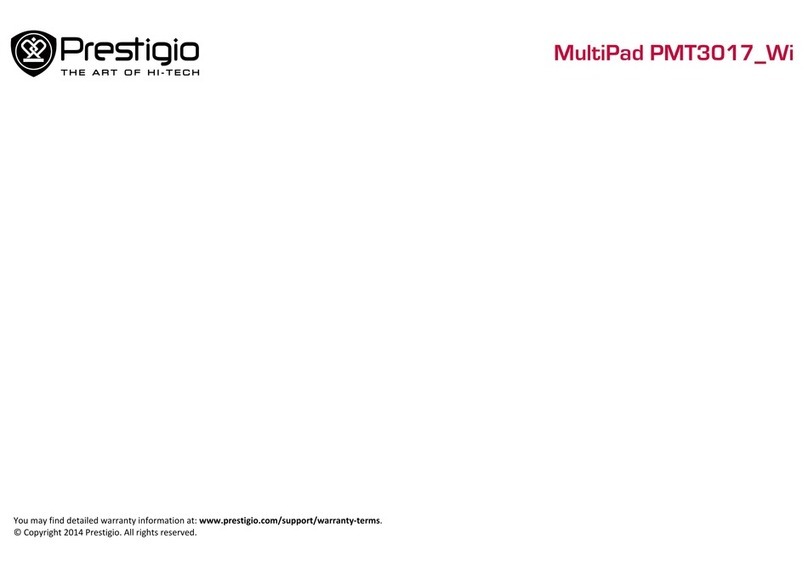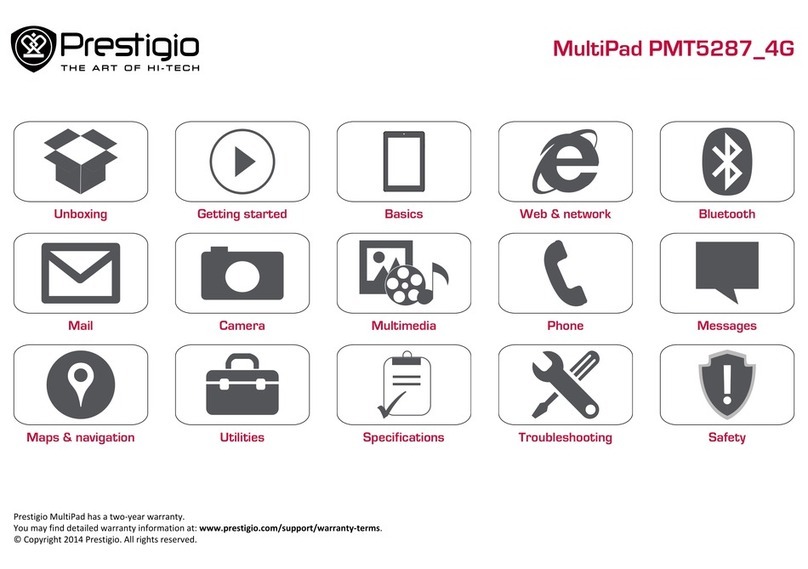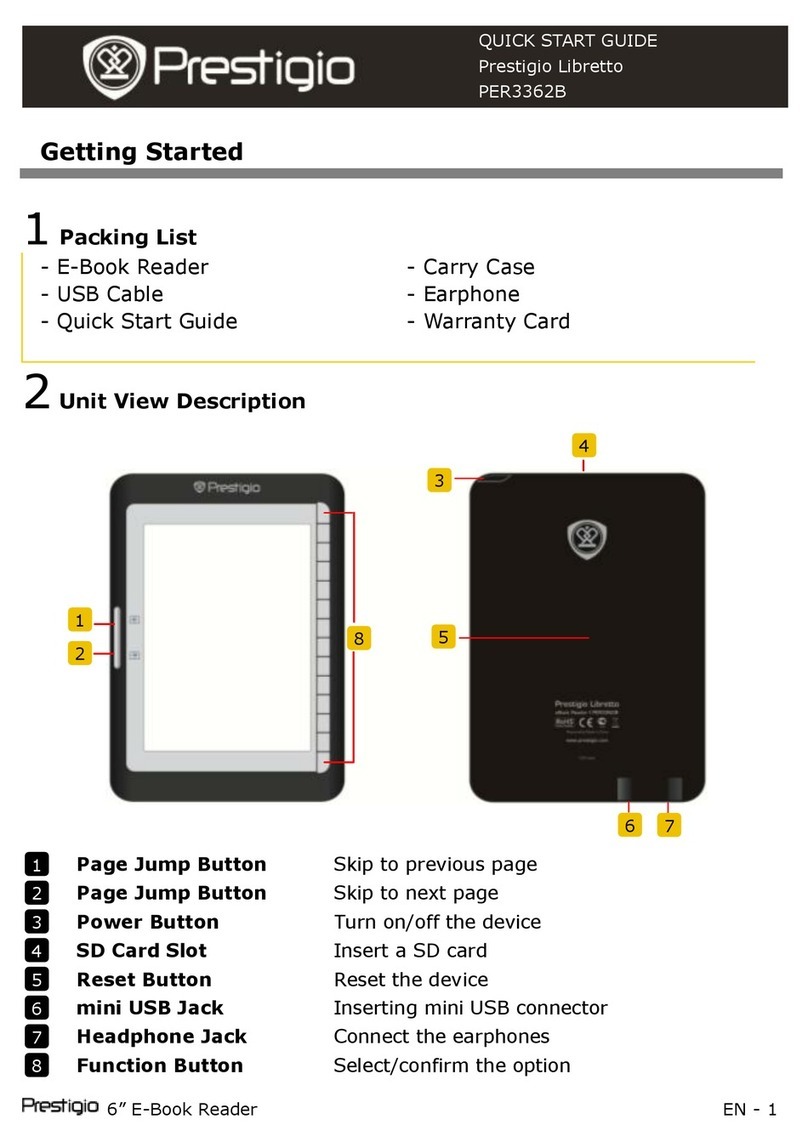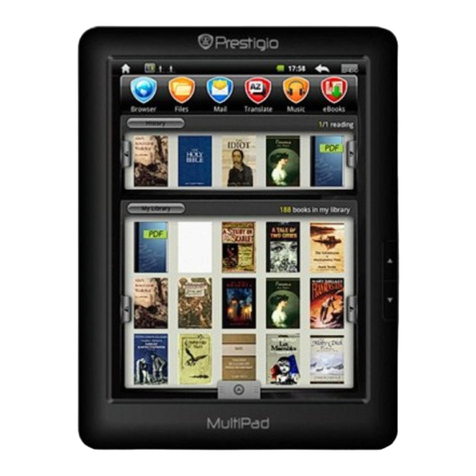To turn off the device, press and hold the Power button until you see the option “Power Off”, tap on “Power Off”
and then tap on “OK”.
Tip: This device will sleep with the screen off if it stays inactive for a few seconds. You can briefly press the
Power button to turn on the screen and wake it up.
Using the Touch-Screen or Buttons
1. Basic operation
In many applications, you can go back one level in the
interface by tapping on the Back icon (at the top right corner of the screen).
Wherever you are in the interface, you can go back directly to the Home Screen by
tapping on the Home icon (in the top left corner of the screen).
During playback of music or video files,you may tap on Pause icon to make a
pause or Play icon to proceed。
2. Other operations
When watching a video or listening to music, you can tap the progression bar to go
directly to a different location in the video or song. You can also use your finger to drag
the cursor in the progression bar to another location in the video or song.
In the file browsers (File, Music, Video, Photo, etc.), you can drag your finger up and
down to scroll the file list up and down.
In the Web browser, you can scroll up and down by tapping on the page and dragging it
up or down (be careful not to tap a link until you are ready!).
Tap the link to open the page.
3. Button Operations
You can press MENU button on the control panel of the device to display the Main Menu in any
interface.
You can press BACK button to get back to previous interface at any time.
You can press HOME button to go to the Home Screen
System Setting
In the Home screen, tap MENU icon to open the Main Menu, then select “Settings” to choose a category
like “Wireless & Networks,” “Sound & Display,” “Date & Time,” etc. for further setting.
When a down arrow appears on the right of a parameter, this means that this setting includes sub-parameters.
Tap it to display the list of sub-parameters.
When a check box appears on the right of a parameter, tap it to enable or disable this option.
When it is possible, you can use your finger to scroll the screen up and down to reveal settings that you don’t
initially see.
When you have finished adjusting your settings, tap the Back icon to go back to the list of settings, or tap
the Home icon to go directly to the Home screen. Your settings are saved instantly.
If necessary, you may tap MENU icon to view other submenus.