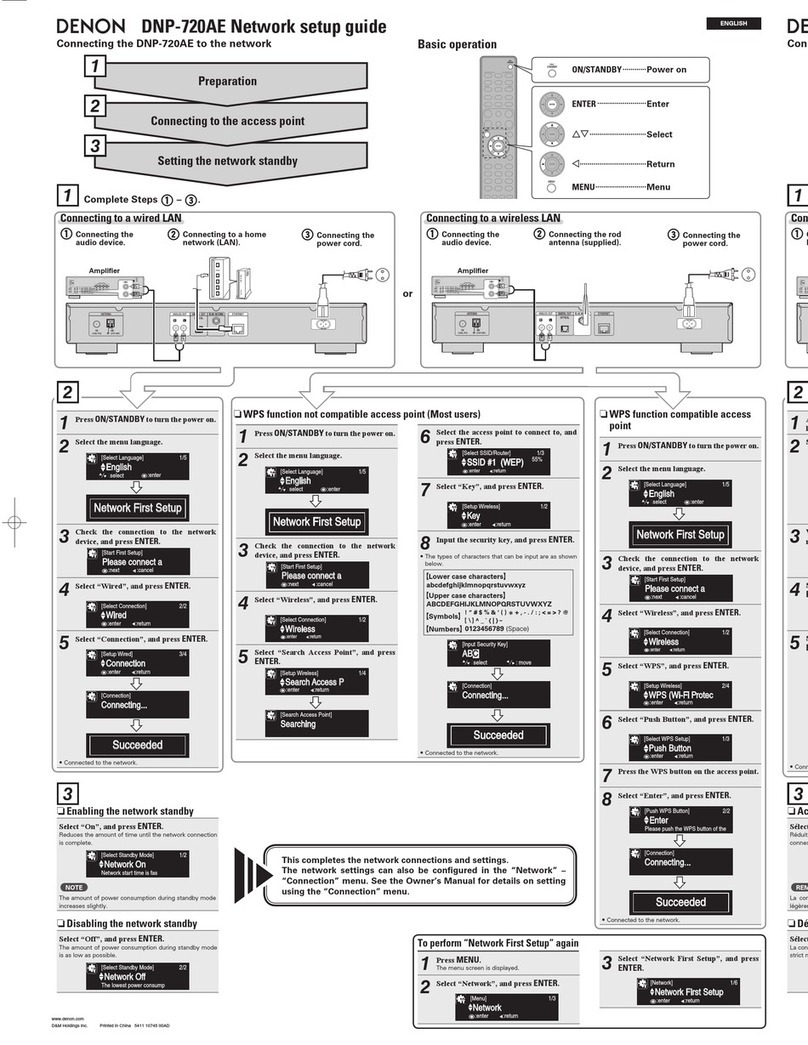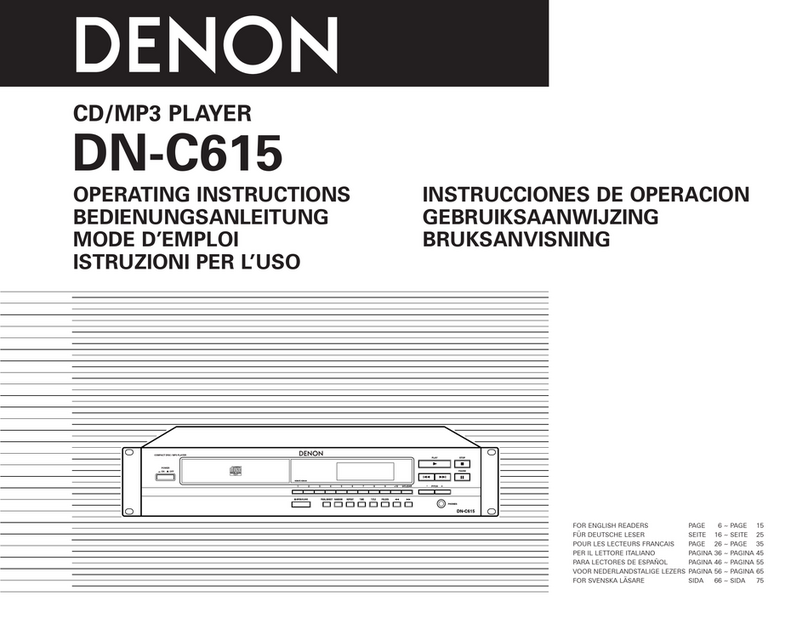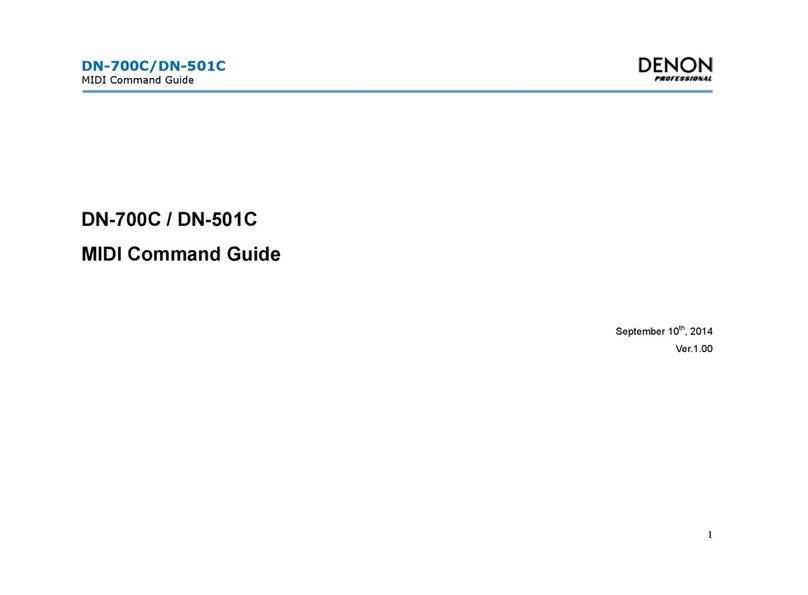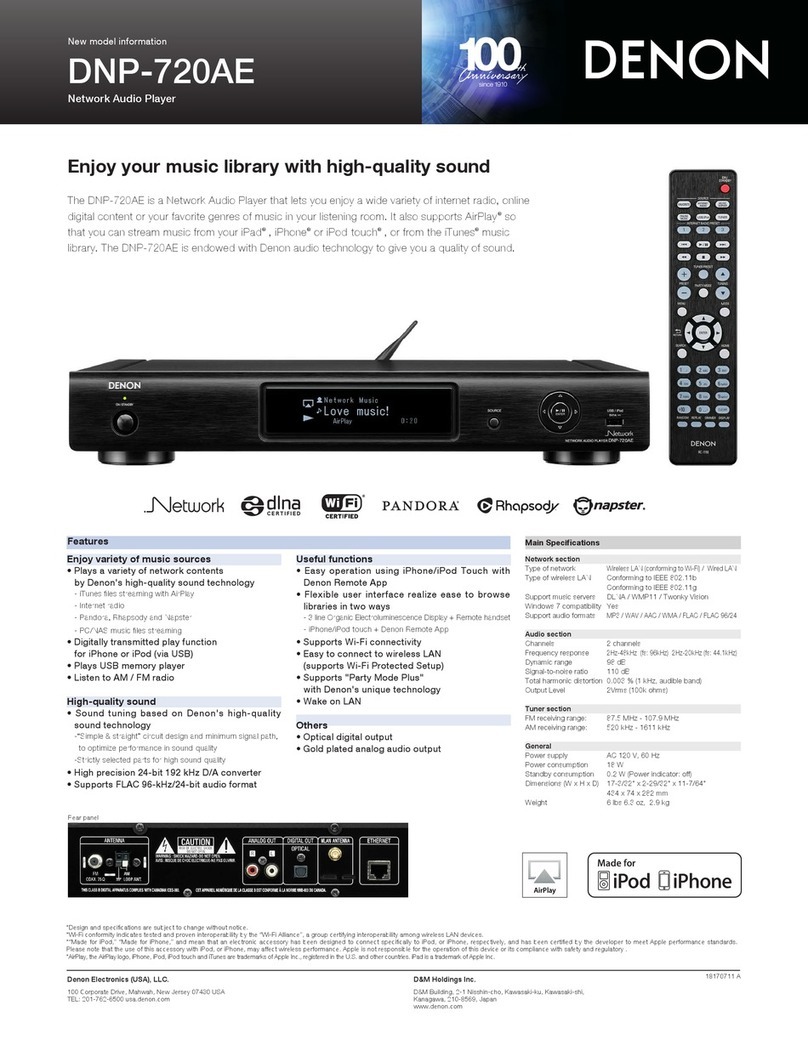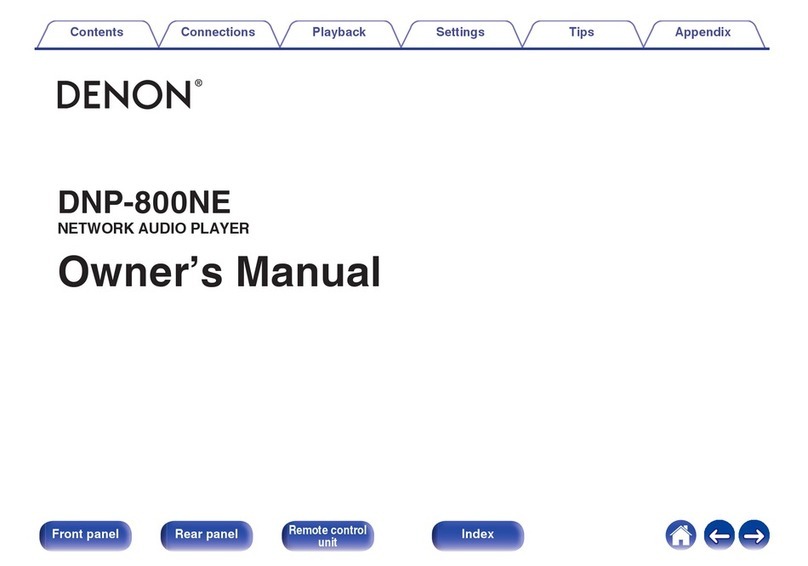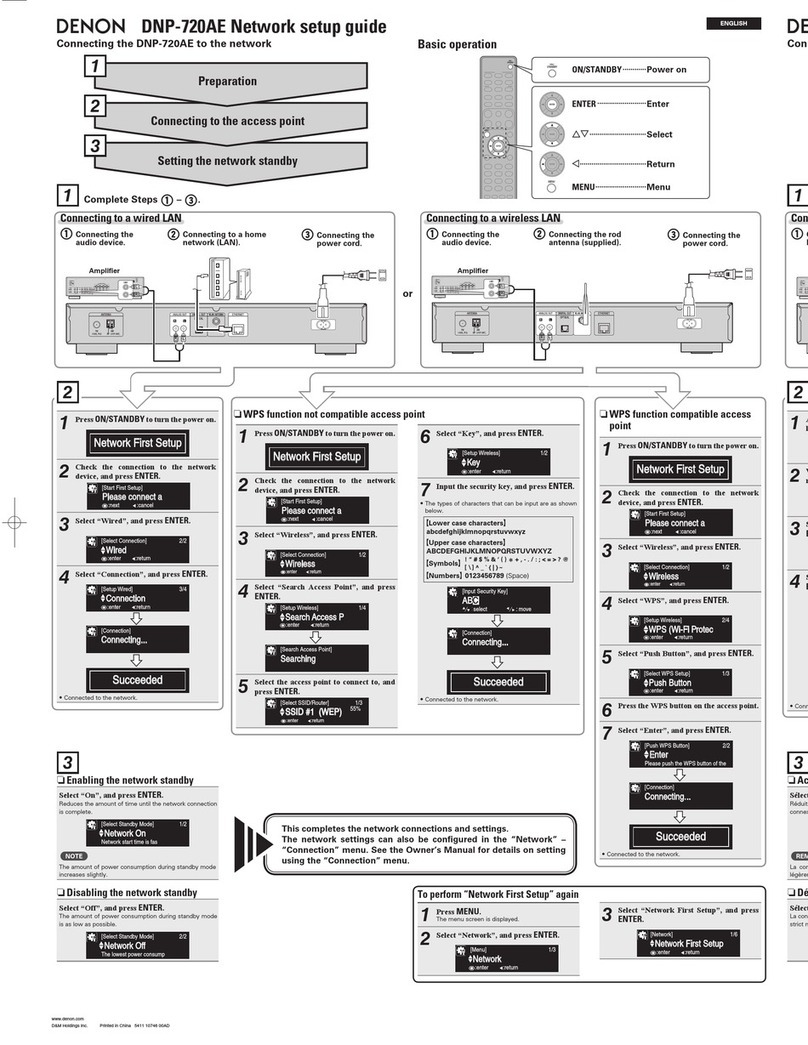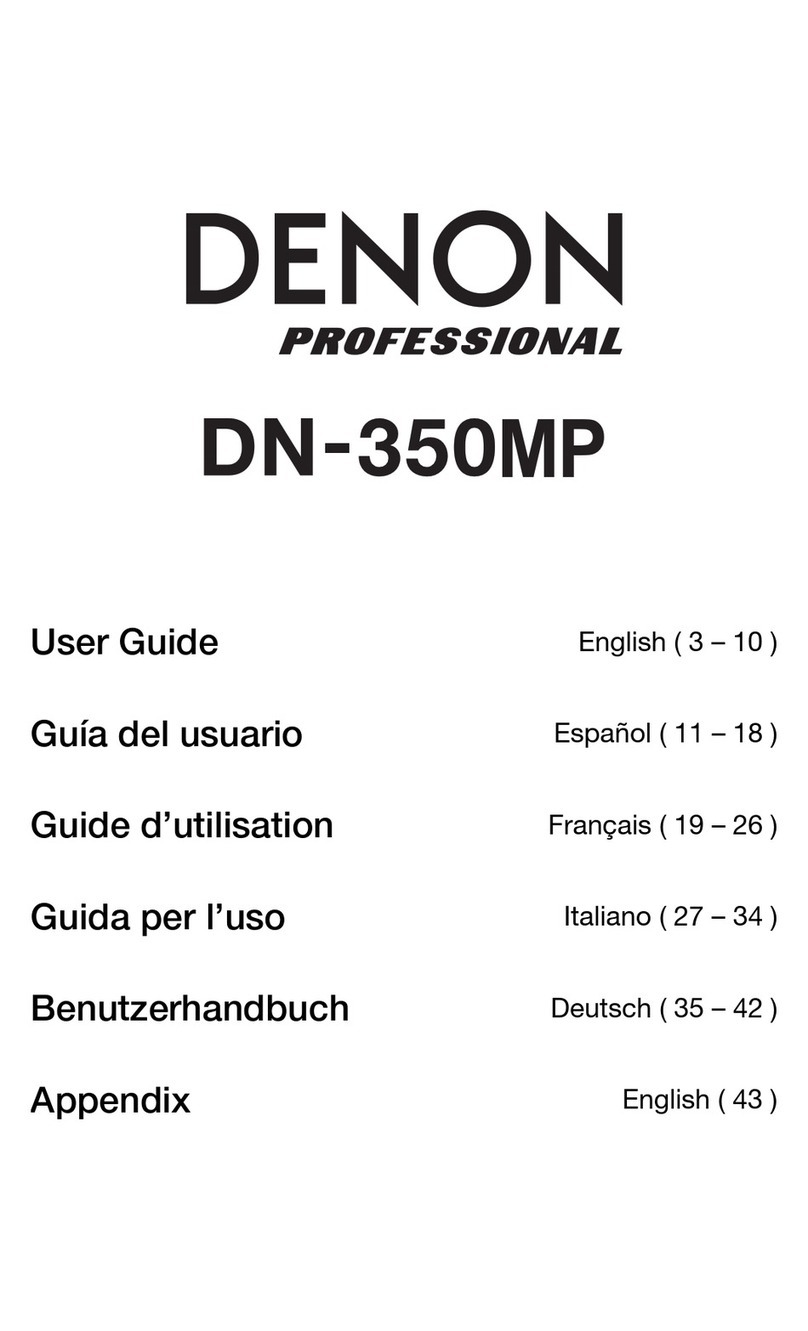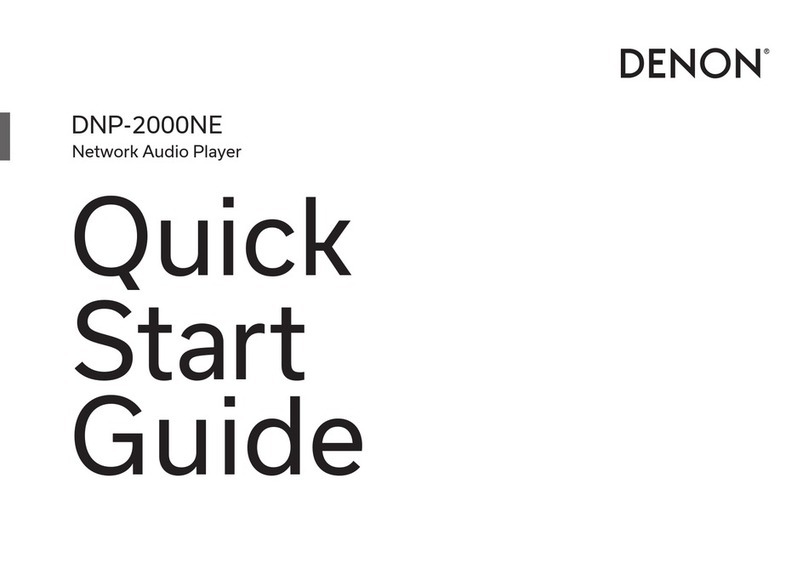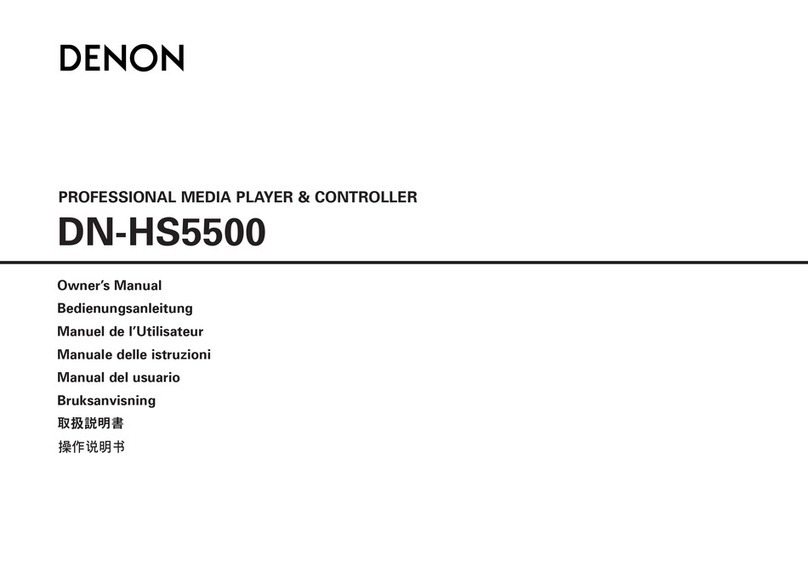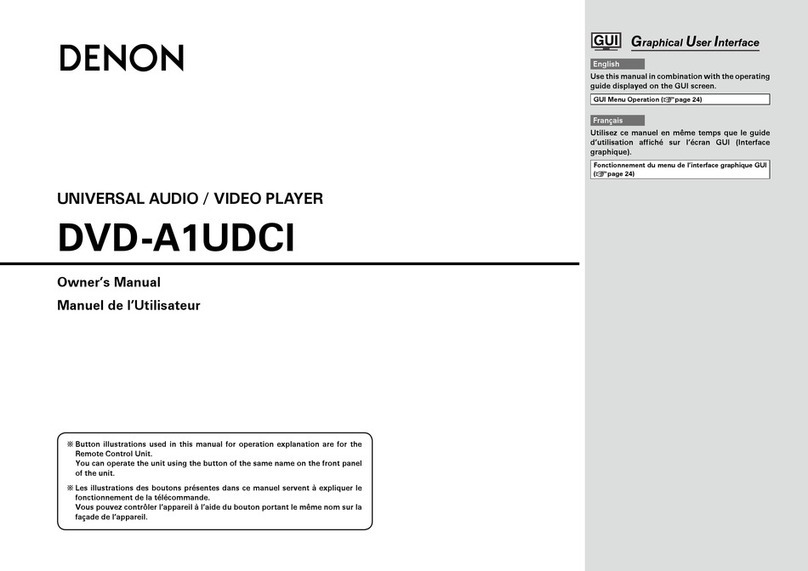7
Auto-Update
Setting
Usage Data
Setting
Setup
Complete!
Turns on Auto-Update so
that future updates are
automatically downloaded
and installed when your DNP-
800NE is in standby mode.
On
Auto-Update
Feature updates are automatically do...
1
Select “On” to turn on
Auto-Update.
Off
Auto-Update
Feature updates are not automatically...
Select “O” to turn o
Auto-Update.
Sets the time zone that matches
the area where you live.
Central European Tim...
Select your time zone
:
back
:
enter
ENTER BACK
2
To help us improve our products
and customer service, Denon
collects anonymous information
about how you use your DNP-
800NE. Denon will never provide
any information we collect to third
parties.
Yes
Send usage data
To help us improve our products and...
Select “Yes” to provide
information on the operating
status of this unit.
No
Send usage data
To help us improve our products and...
Select “No” to not provide
information on the operating
status of this unit.
Network Control
Setting
On
Network Control
Press ENTER to use the Denon "HEOS"...
Off
Network Control
Press ENTER to use low power mode...
Select Network Control ON to
control DNP-800NE from your
smartphone, use Bluetooth/
Apple AirPlay®/HEOS App and
maintain constant network
access. Power Consumption
during standby power will be
slightly higher.
Select Network Control OFF
to reduce power consumption
during standby. You can not
turn on your DNP-800NE
from your smartphone or use
Bluetooth/Apple AirPlay/HEOS
App until your DNP-800NE
is powerd on manually and
connects to your network.
1.DNP-800NEE2_ENG_QSG_font_180530.indd 7 2018/06/05 9:32:41