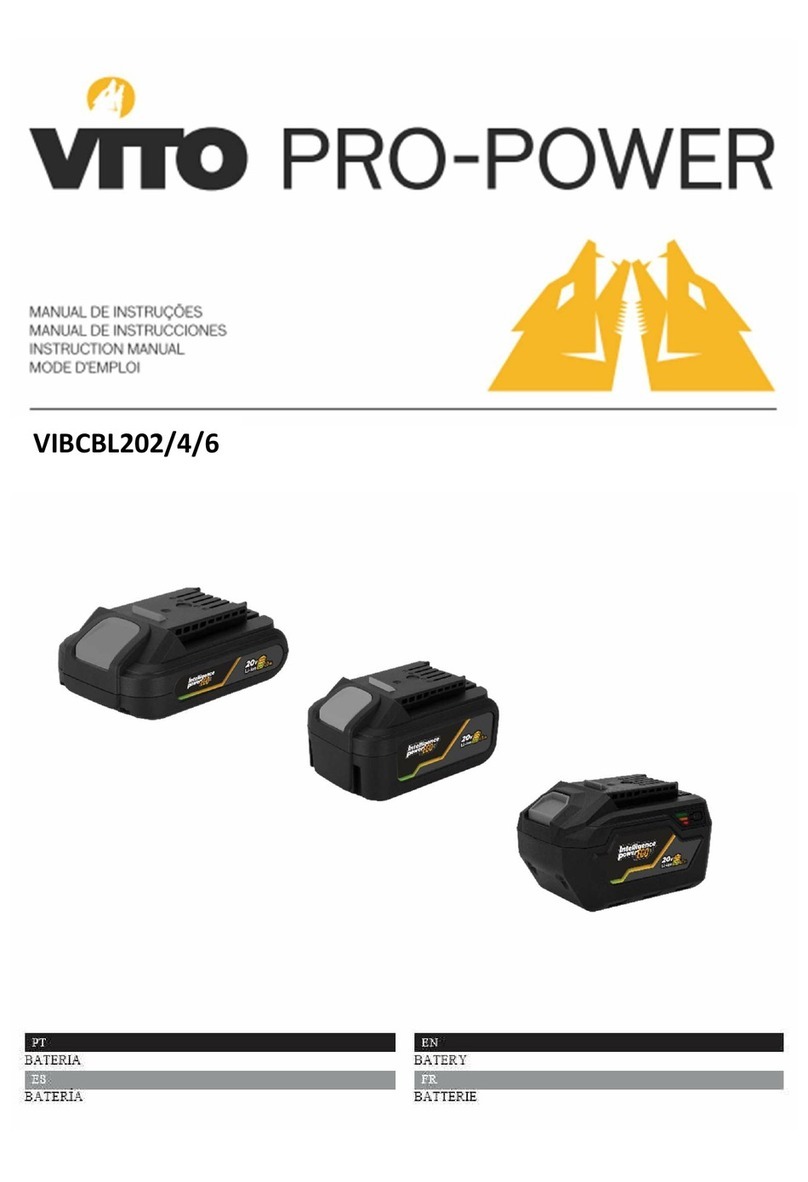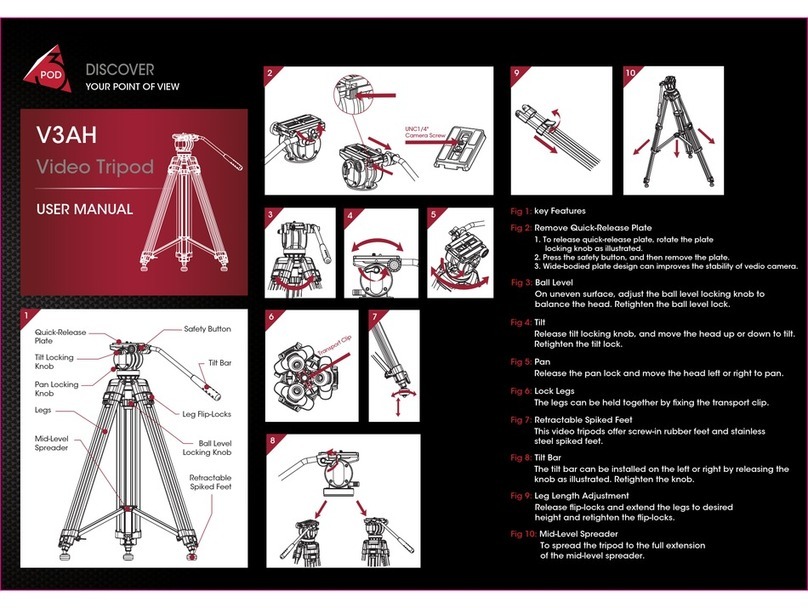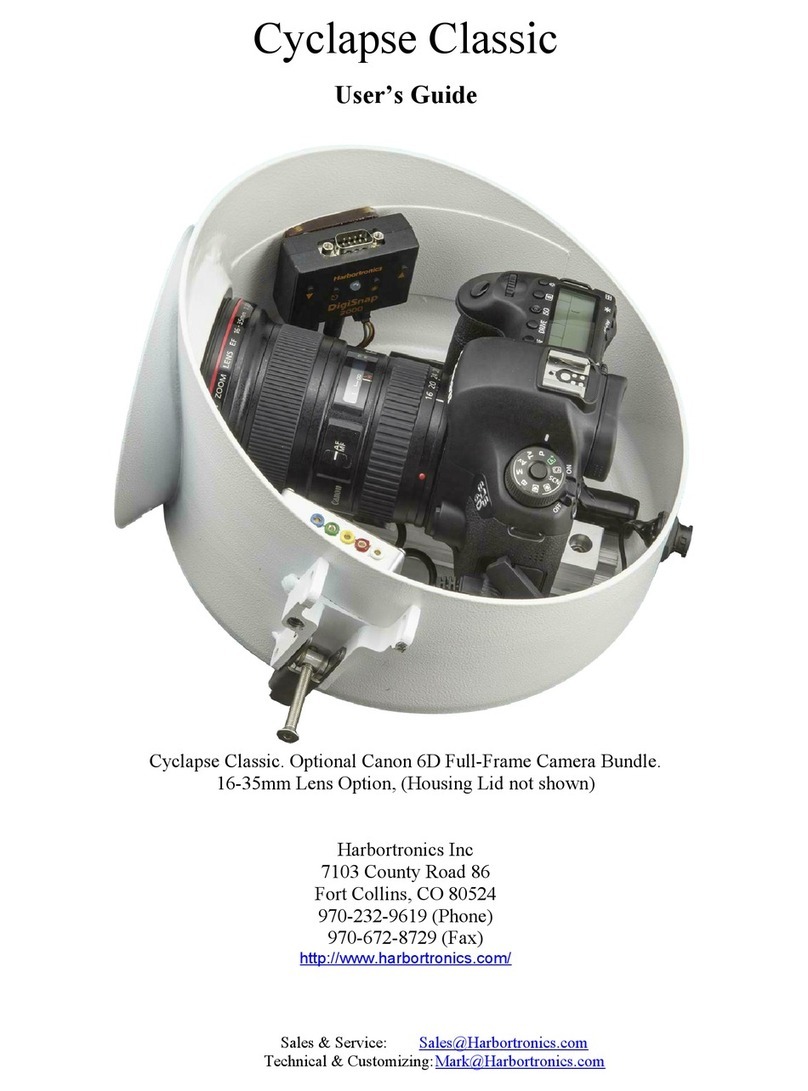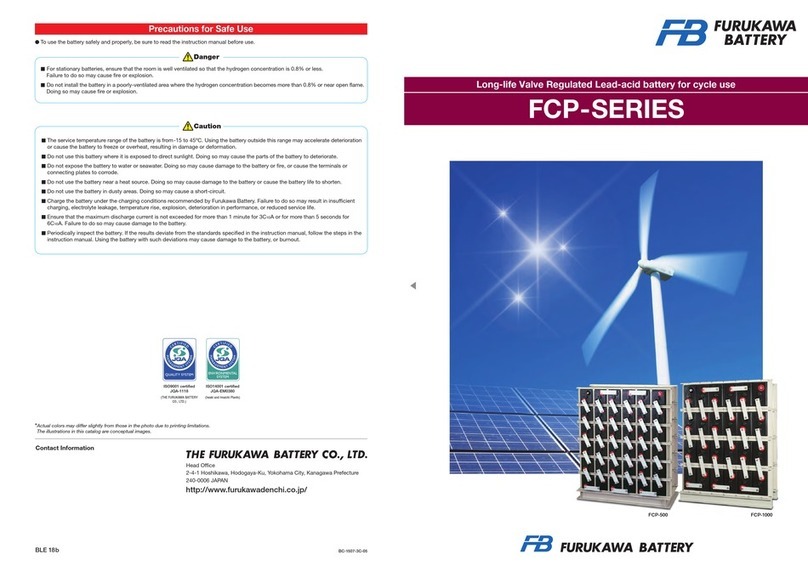Primaluce ARCO 2 User manual

VERSION 3.0
Update 20-12-2021
ARCO is manufactured by PrimaLuceLab SpA (Italy). For any matters relating to the use, service and warranty,
please refer to the addresses given in the relevant documents.!
PrimaLuceLab SpA • Via Roveredo 20/B, 33170, Pordenone • www.primalucelab.com
ARCO camera rotator and field de-rotator
USER MANUAL
ARCO 2”
ARCO 3”
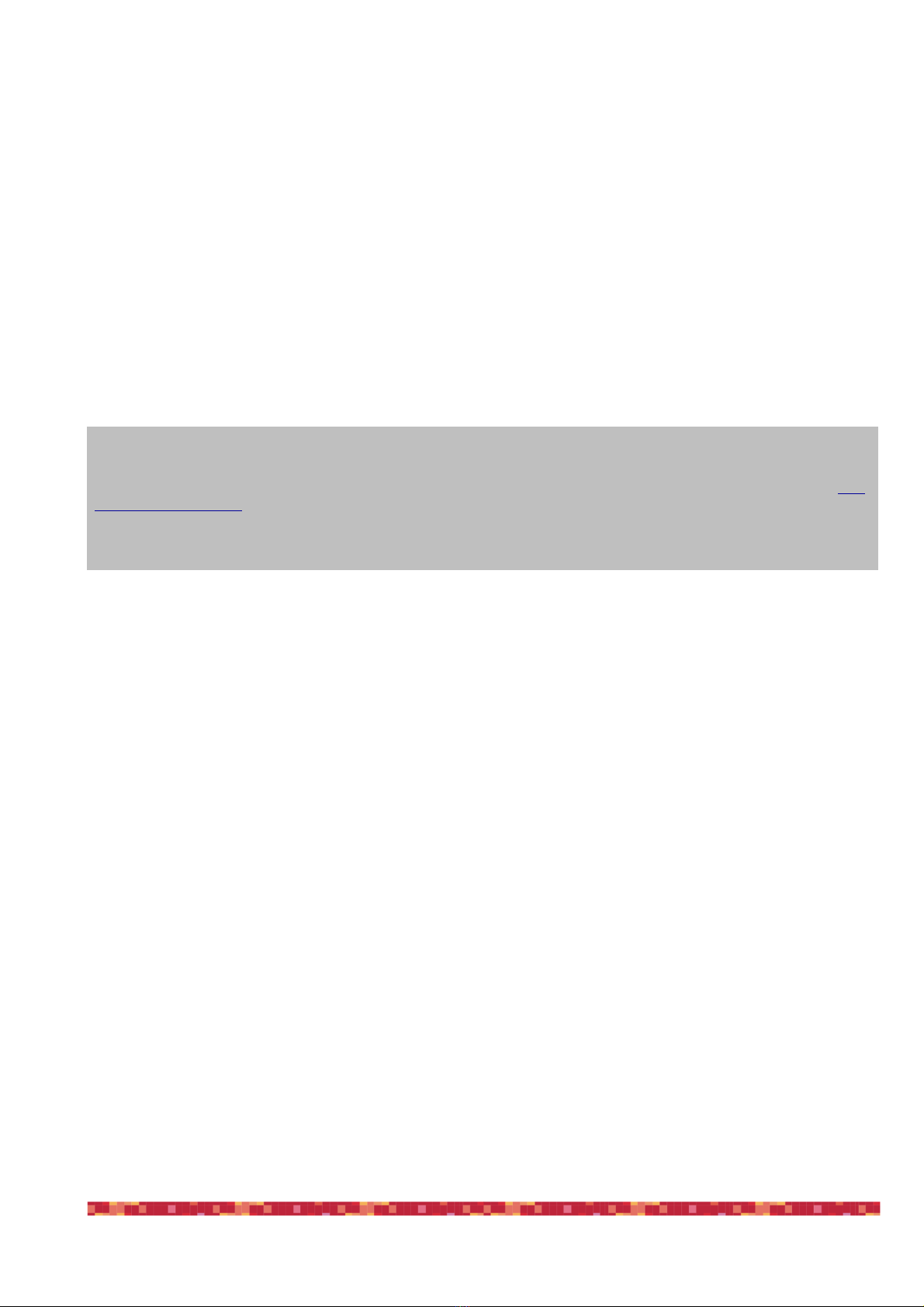
PrimaLuceLab SpA ARCO user manual
English
WARNING
If improperly handled, ARCO may be damaged. Please follow the instructions below:
•Do not disassemble the unit
•Do not drop, subject to excessive impact open, or subject to electric shock any part of ARCO.
•Do not short the electronic elements
•Do not expose to temperatures below -20°C and above +60°C
•Do not burn or incinerate any component.
•Do not expose to rain or other atmospheric effect related to water
•Do not bend, modify or force any part of ARCO
Index
Component Identification 2
Package contents 2
Technical specifications 3
Installing ARCO on ESATTO focusers 4
Installing ARCO on focusers with SESTO SENSO 2 focusing motor 6
Use ARCO as camera rotator with EQ mounts and PLAY 8
Use ARCO as field de-rotator rotator with Alt-Az mounts and PLAY 13
Controlling ARCO with Virtual HandPad 18
Controlling ARCO with ASCOM drivers and third party softwares 23
INFORMATION TO USERS 25
page 1
QUALITY CONTROL
After being manufactured in our laboratories, each ARCO unit is tested by PrimaLuceLab technical experts to verify all me-
chanical and electronic components. If you find any malfunction, please contact us immediately (+ 39-0434-1696106 or sup-
[email protected]). Do not try to disassemble, repair or modify the ARCO yourself, without our written approval, in order
maintain the manufacturer’s warranty.

PrimaLuceLab SpA ARCO user manual
Component Identification
Package contents
•ARCO camera rotator and field de-rotator
•2mm Allen key
•Rotator port cable - 130mm long
•Rotator port cable - 700mm long
•ARCO quick start guide
page 2
Serial "
number
Rotator"
port
ARCO"
rotation tube"
with male
thread
Locking
grub screws
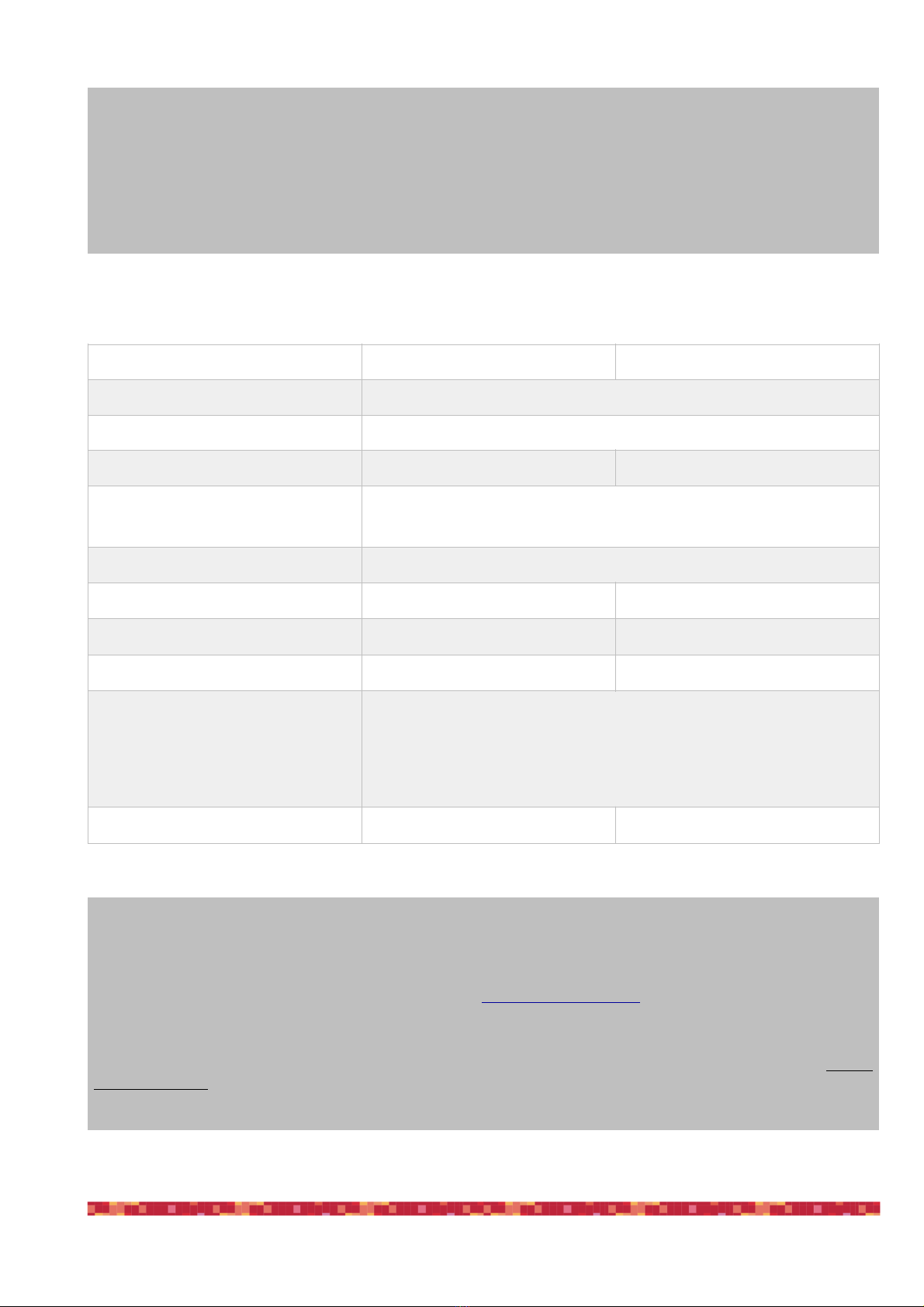
PrimaLuceLab SpA ARCO user manual
Technical specifications
page 3
NOTE
In order to proceed with installation you have to download the PLAY software from the
DOWNLOAD
section of our website www.primalucelab.com
Save the package (it’s in zip format) onto the EAGLE or computer you want to use to control the ARCO and unzip
it with the proper unzip software (You can right-click and select “Expand” or you can use software from https://
www.winzip.com).
CAUTION
In order to correctly use ARCO, you have to:
1) Connect to an SESTO SENSO 2 focusing motor or ESATTO focuser: ARCO is not a standalone unit and it
has been specifically developed to be used with SESTO SENSO 2 focusing motor or ESATTO focuser.
2) SESTO SENSO 2 or ESATTO have to use at least the 3.0 firmware: previous firmware releases don’t support
ARCO rotator. Please use PLAY software to update firmware to the latest release.
ARCO 2”
ARCO 3”
Power
Through rotator port of ESATTO or SESTO SENSO 2
Working temperature
-20°C / +60°C
Payload capacity
4 kg
7 kg
Control with:
ESATTO robotic focuser
SESTO SENSO 2 robotic focusing motor
Resolution
1 arc second resolution per step
Thread on draw tube, camera side
M56x1 male
M81x1 male
Body thickness
20mm
23mm
Free aperture
50.9mm
76.3mm
Compatible software
PLAY software for control with Windows 10 or 11 operative systems
ASCOM driver for control from external software (tested with ASCOM
platform 6.4)
Virtual HandPad for WiFi control
Weight
435 gr.
1060 gr.

PrimaLuceLab SpA ARCO user manual
Installing ARCO on ESATTO focusers
If you want to install ARCO rotator on one of the ESATTO focusers, you have to add one of the many available op-
tional adapters based on the models of ESATTO focuser and ARCO rotator you own. First of all please connect the
optional adapter to the ESATTO focuser, by threading it to the draw tube. Then connect ARCO rotator to the adap-
ter and tight the 3 grub screws (that are inserted in the ARCO body) by locking it to the adapter. Now you can con-
nect one of the many camera adapters of visual back, the same you can connect to the ESATTO draw tube.
Now you can connect the cable from the ARCO port of the ESATTO to the port below the ARCO body. Take great
care when connecting the cable to the ARCO port of the ESATTO and the port below the ARCO. Take a look
at position of internal pins in the connector and rotate the cable connector until it corresponds to the port
on ESATTO or ARCO. Then connect the cable with a gently press. If it doesn’t fit, please do not press too
much the connector otherwise the internal pins may break.
page 4
NOTE
Do not over tighten the
grub screws otherwise
you may ruin the thread or
the inner adapter.
NOTE
Since ARCO is designed
to be as close as possible
to ESATTO, you can use
the shorter cable to inter-
connect the two.

PrimaLuceLab SpA ARCO user manual
page 5
ATTENTION
On the port of the ARCO
rotator, the arrow position on
the cable’s connector has to
correspond to the white
point.
ATTENTION
On the ARCO port of the
ESATTO, the arrow position
on the cable’s connector has
to be set to the side of the
white label with ESATTO
serial number.
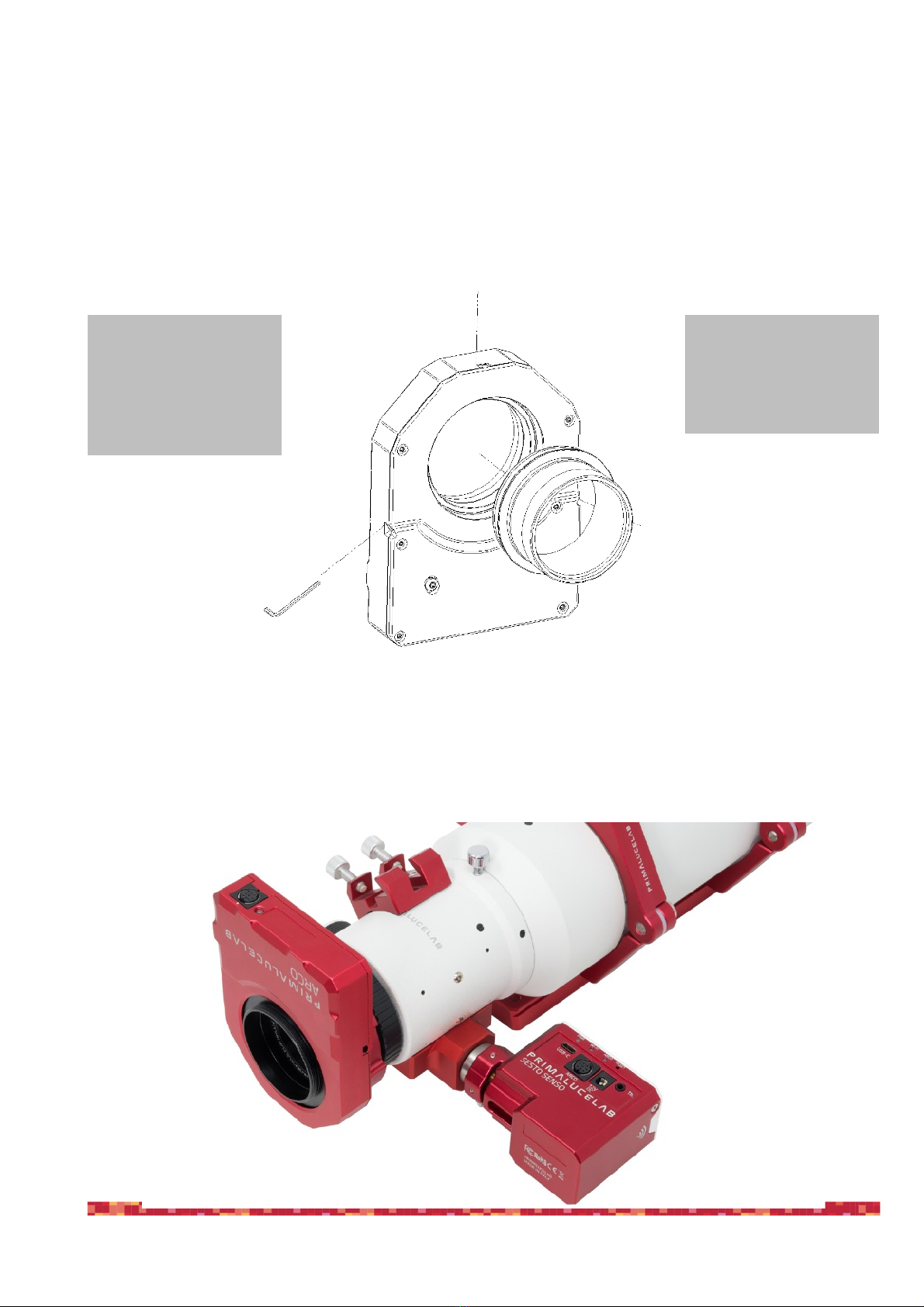
PrimaLuceLab SpA ARCO user manual
Installing ARCO on focusers with SESTO SENSO 2 focusing motor
If you want to install ARCO rotator on a focuser with SESTO SENSO 2 focusing motor, first of all you will have to
add one of the many available optional adapters based on connector you have on your focuser’s draw tube: you
may choose between a nose or an adapter for different threads. In any case, first of all please connect the optional
adapter to the ARCO body by tightening the 3 grub screws (that are inserted in the ARCO body) to locking it to the
adapter. Then connect the ARCO to your focuser (this will vary based on your focuser specifications).
Now you can connect the cable from the ARCO port of the SESTO SENSO 2 to the port below the ARCO body.
Take great care when connecting the cable to the ARCO port of the SESTO SENSO 2 and the port below the
ARCO. Take a look at position of internal pins in the connector and rotate the cable connector until it cor-
responds to the port on SESTO SENSO 2 or ARCO. Then connect the cable with a gently press. If it doesn’t
fit, please do not press too much the connector otherwise the internal pins may break.
page 6
NOTE
Do not over tighten the
grub screws otherwise
you may ruin the thread or
the inner adapter.
NOTE
Since ARCO may be not
really close to the SESTO
SENSO 2 focusing motor,
we suggest the use of the
700mm length cable.
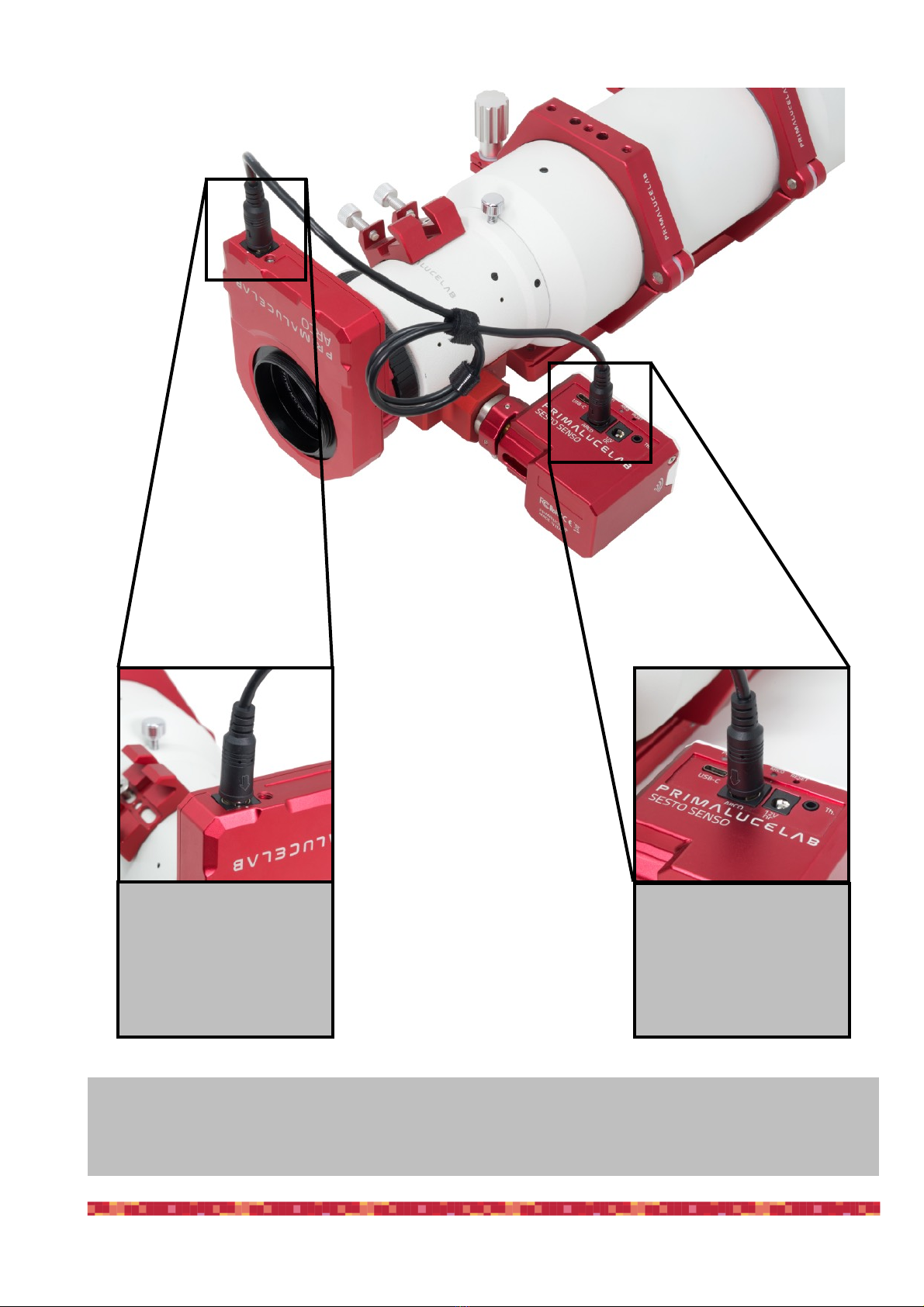
PrimaLuceLab SpA ARCO user manual
page 7
ATTENTION
On the port of the ARCO
rotator, the arrow position on
the cable’s connector has to
correspond to the white
point.
ATTENTION
On the ARCO port of the
SESTO SENSO2, the arrow
position on the cable’s con-
nector has to be set towards
the ARCO label.
NOTE
Before moving to the next step, please check that che cable is long enough to let ARCO move for the total exten-
sion of the focuser’s draw tube. Try to extend your draw tube in full out position and check that the cable is long
enough in order to let the draw tube freely move.

PrimaLuceLab SpA ARCO user manual
Use ARCO as camera rotator with EQ mounts and PLAY
ARCO can be used as camera rotator by using the PLAY software you can download from the DOWNLOAD sec-
tion of www.primalucelab.com website. In order to use ARCO with PLAY, you have to use ESATTO or SESTO
SENSO with at least firmware version 3.0. Please refer to the ESATTO or SESTO SENSO 2 user manuals in
order to read how to update firmware with PLAY. If you want to use ARCO as camera rotator with your telesco-
pe equatorially mounted, please follow these steps in PLAY software:
1) Launch PLAY software and you will see the CONFIGURATOR section where set your devices connection.
2) Click on the Focuser section (you can click both on the Focuser shape of the central image or on the Focuser
text in the left column). This will open a popup window where you can set the COM port number associated to
your ESATTO or SESTO SENSO 2. If you don’t know what is the COM port associated to your ESATTO or SE-
STO SENSO 2, you can enter in Windows Device Manager and check what COM port number Windows crea-
tes when you plug the USB cable of your ESATTO or SESTO SENSO 2. In order to better identify it, you can
also connect and disconnect the USB cable since this will update the Device Manager list. The press the Con-
nect icon in order to start the connection to your focuser.
page 8

PrimaLuceLab SpA ARCO user manual
3) Click on Mount to connect to your mount. Since you have an equatorially mounted telescope, select EQ type,
then use the “Select Ascom Driver” window to select your mount type. Then click on the gear icon in order to
show the ASCOM properties. PLEASE NOTE: in order to connect your ASCOM mount to PLAY, you have
to use the latest ASCOM Platform (tested with 6.4 version and later) and your mount ASCOM drivers.
Please refer to your mount user manual in order to check how to correctly use it with ASCOM platform.
Your mount has to be polar aligned and in home position. Then, if you use a SkyWatcher mount, you
have to turn on the mount, insert date, time, latitude, longitude in your mount handpad until you reach
the menu asking to make the star alignment. Then connect the USB cable from the mount’s handpad to
your EAGLE or Windows computer.
4) In the ASCOM properties window that opens, please set the COM port that is created for your mount. For
example you can enter in Windows Device Manager and check what COM port number Windows creates when
you plug the USB cable that connects your mount handpad to your EAGLE or Windows computer. In order to
better identify it, you can also connect and disconnect the USB cable since this will update the Device Manager
list. Then type the Latitude and Longitude values for your location and press OK button to confirm.
page 9
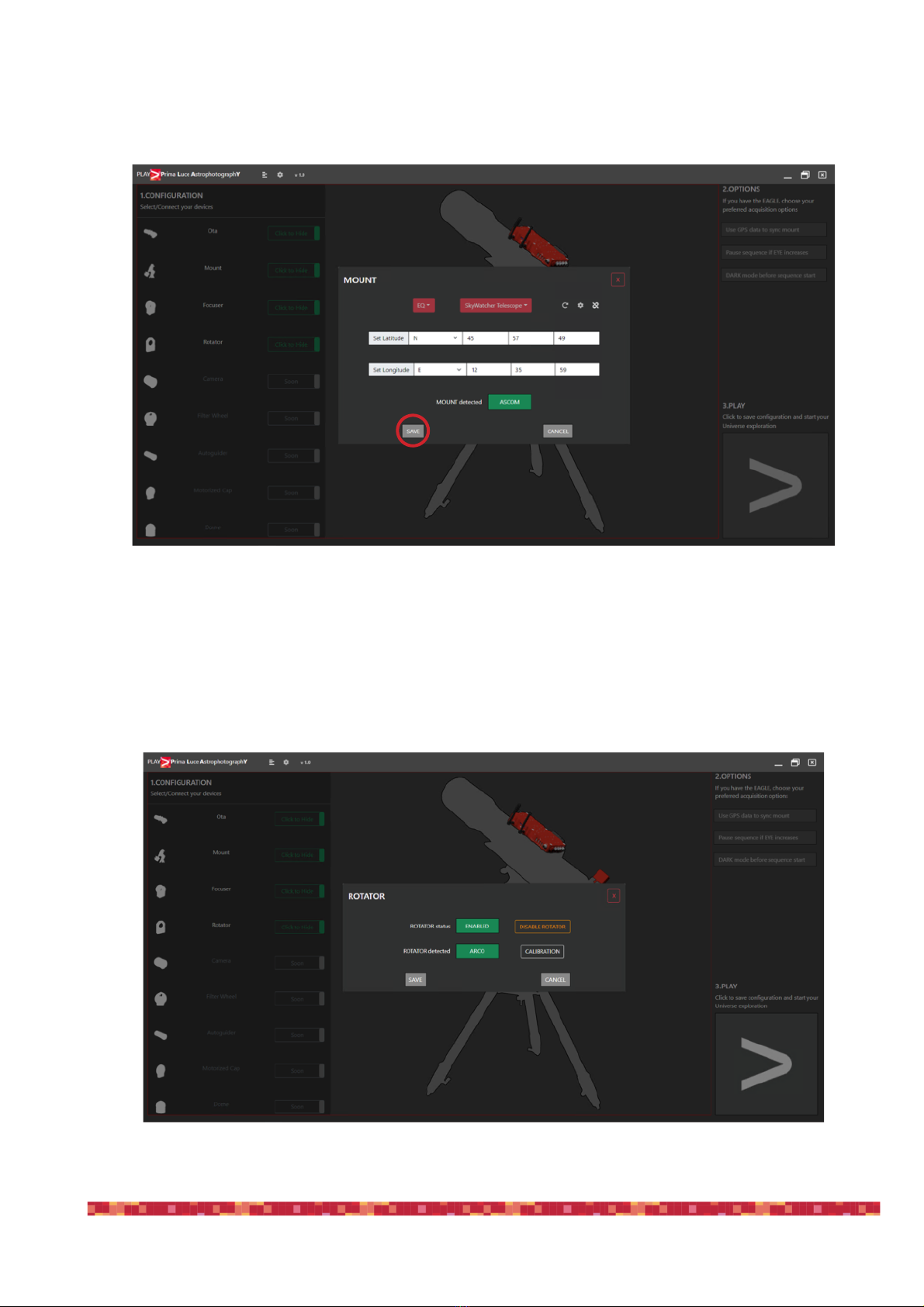
PrimaLuceLab SpA ARCO user manual
5) Type the same Latitude and Longitude in the proper fields and then press the Connect icon to start connection
to your mount. You will see a notification to confirm that the mount connection is completed. Press SAVE button
to confirm.
6) Click on the Rotator section (you can click both on the Rotator shape of the central image or on the Rotator
text in the left column). This will open a popup window where you can see if the rotator is enabled. If it’s not
enables, please click on the ENABLE ROTATOR button. Then, if this is the first time you enable ARCO rotator
with your ESATTO or SESTO SENSO 2, please click the CALIBRATION button. Please note: rotator calibra-
tion has to be done every time you enable/disable the ARCO rotator with your ESATTO or SESTO SEN-
SO 2. After you enable and calibrate ARCO the first time, you can keep it enabled and there is no need
to deactivate it. For the same reason, the calibration has to be done again if you mechanically rotate
your ARCO in respect to your focuser.
page 10

PrimaLuceLab SpA ARCO user manual
7) The press the CALIBRATION button in order to start the calibration. Before starting calibration, you have to
verify that the camera or other accessories that you installed after ARCO rotator are free to move with a
complete 360° rotation. If not, before starting calibration, please check your cables (and arrange them
in order to allow a 360° rotation) or disconnect camera / other accessories cables. Press the START but-
ton in the Calibration window to start calibration and ARCO will make a rotation. Please wait until it completes
the calibration, then press the Close button to confirm.
8) Now that the connection to your devices is confirmed, please click on the large PLAY button (bottom-right) to
proceed to the CAPTURE section of PLAY software where you can control your devices in order to make astro-
photography. At the top-right part of the screen you can see the green CONNECTED notification that shows
you that the devices (you set in the previous steps) are connected. The FOCUS tab is now selected and here
you can see the connection to ESATTO or SESTO SENSO 2 and you can move your focuser. In this tab you
can also see environmental and power data. If you connected an external temperature probe to ESATTO or
SESTO SENSO 2 (it has to be connected before you power ESATTO or SESTO SENSO 2), you will also see
the External Temperature value. Here you can also set the focuser’s options. For example you can see the po-
sition in steps or millimetres, and you can activate or deactivate focuser’s DARK mode. "
page 11
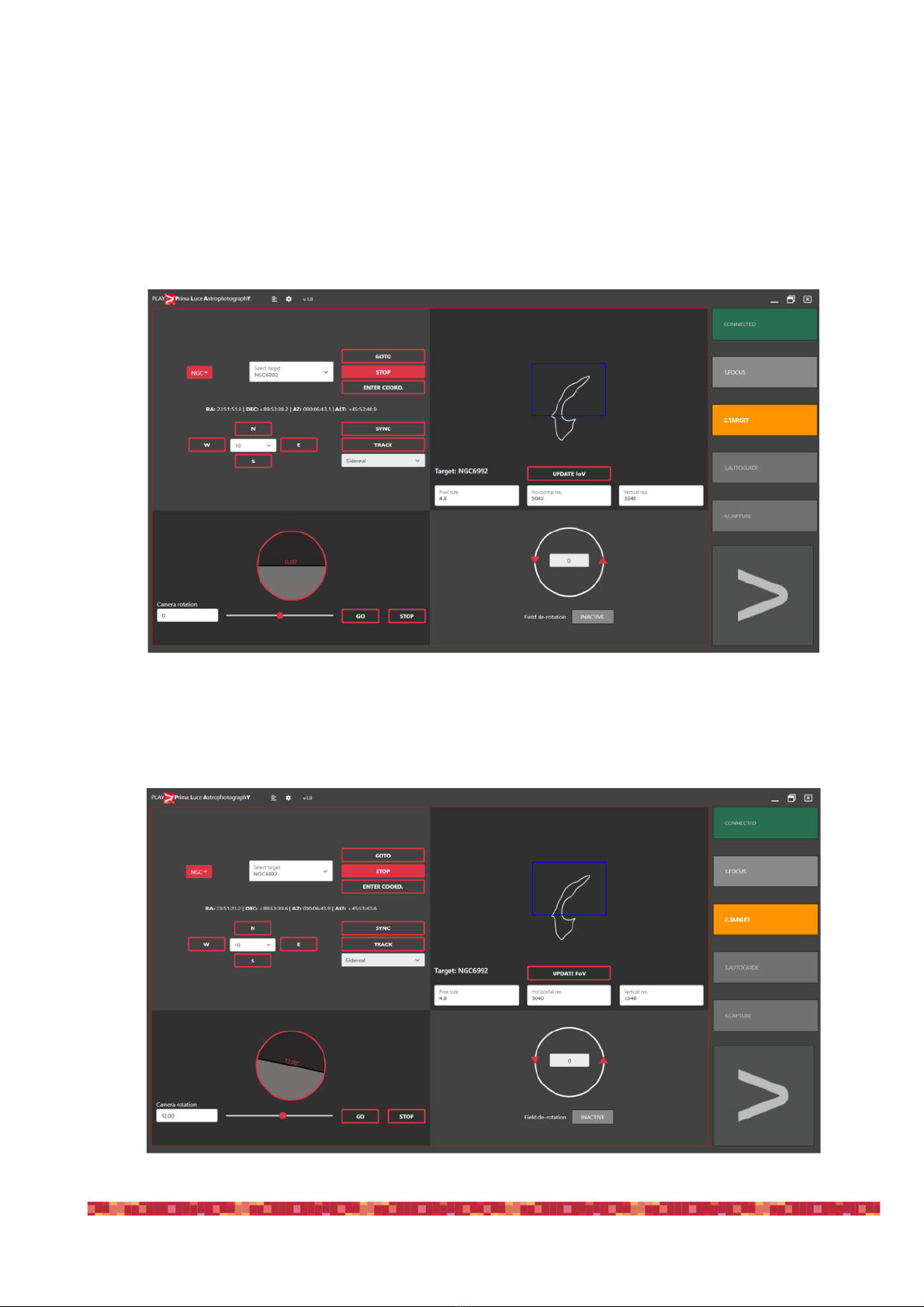
PrimaLuceLab SpA ARCO user manual
9) Click on TARGET tab to proceed to the next step. In the top left part of the window, you can select your target
(among Stars, Messier, NGC and IC). You will see the shape of the object you want to record with the blue area
that represents the dimension of your sensor based on the Pixel size, Horizontal resolution and Vertical resolu-
tion data you find below. The framed Field of View (FoV) is calculated based also on the Focal Length value
you previously selected in the OTA options. You can now press the GOTO button to point the mount to the desi-
red object, STOP button to stop the mount movement, ENTER COORD. button to manually type coordinates of
the desired object. You can also manually move the mount by using the NSEW buttons (and by selecting a
speed with the menu at the center of the NSEW buttons), press SYNC button to sync telescope position to the
target and select a tracking speed. "
10) In order to use ARCO rotator as camera rotator, you can now use the slider in the bottom-left part of the window
or you can type the requested value on the area and press the GO button to start the rotation movement. The
value of rotation angle will update until ARCO will reach the desired position. If you want to stop the rotation
movements, you can press the STOP button.!
page 12
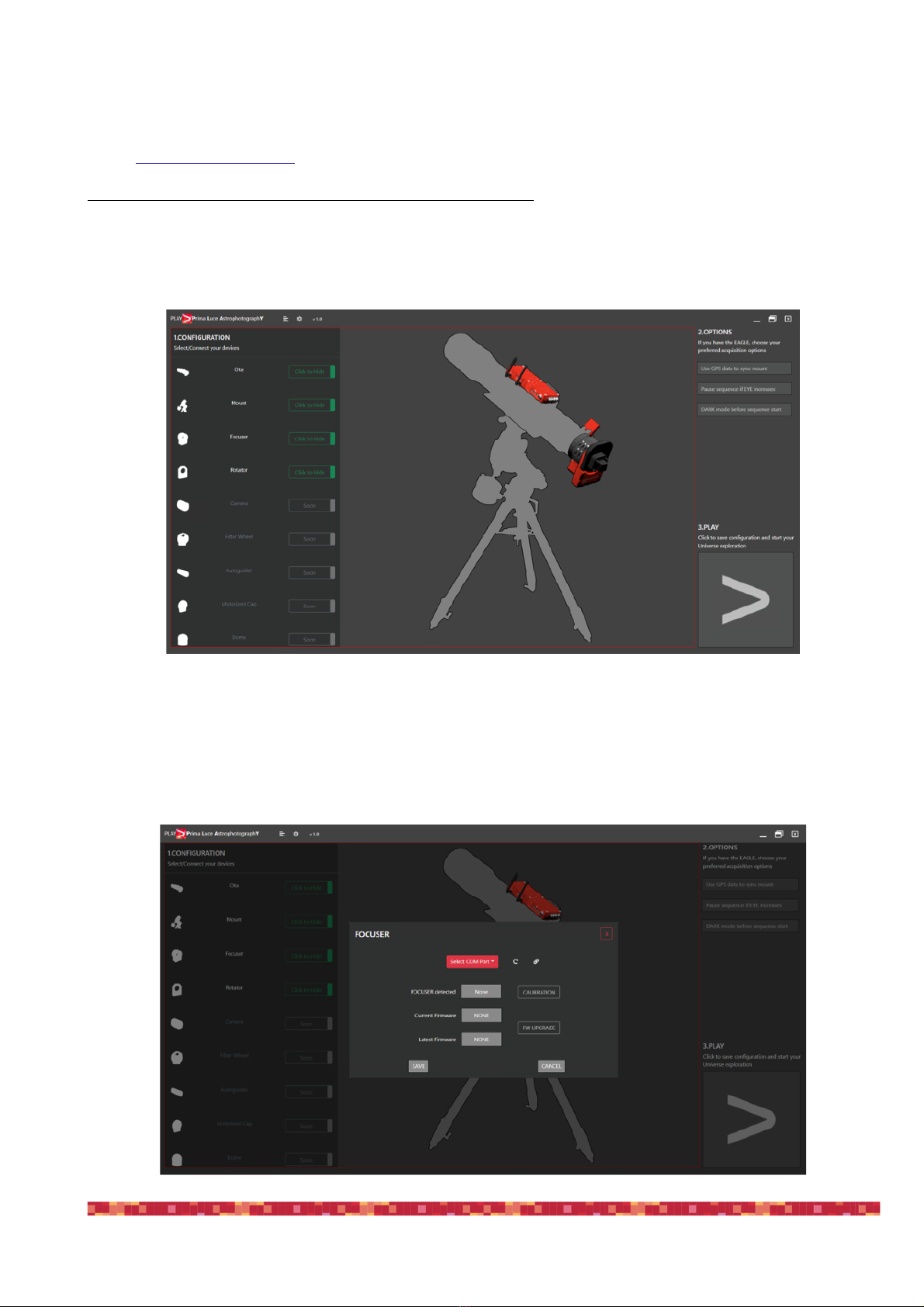
PrimaLuceLab SpA ARCO user manual
Use ARCO as field de-rotator rotator with Alt-Az mounts and PLAY
ARCO can be used as field de-rotator by using the PLAY software you can download from the DOWNLOAD sec-
tion of www.primalucelab.com website and selected Alt-Azi mounts (currently tested with SkyWatcher AZ-EQ6 and
AZ-EQ5 mounts provided with USB port on the mount head). In order to use ARCO with PLAY, you have to use
ESATTO or SESTO SENSO with at least firmware version 3.0. Please refer to the ESATTO or SESTO SENSO
2 user manuals in order to read how to update firmware with PLAY. If you want to use ARCO as field de-rotator
with your telescope and a supported Alt-Azi mount, please follow these steps in PLAY software:
1) Launch PLAY software and you will see the CONFIGURATOR section where set your devices connection.
2) Click on the Focuser section (you can click both on the Focuser shape of the central image or on the Focuser
text in the left column). This will open a popup window where you can set the COM port number associated to
your ESATTO or SESTO SENSO 2. If you don’t know what is the COM port associated to your ESATTO or SE-
STO SENSO 2, you can enter in Windows Device Manager and check what COM port number Windows crea-
tes when you plug the USB cable of your ESATTO or SESTO SENSO 2. In order to better identify it, you can
also connect and disconnect the USB cable since this will update the Device Manager list. The press the Con-
nect icon in order to start the connection to your focuser.
page 13

PrimaLuceLab SpA ARCO user manual
3) Click on Mount to connect to your mount. PLEASE NOTE: in order to use your AZ-EQ6 or AZ-EQ5 mount in
alt-az mode with ARCO as field de-rotator, the mount has to be mechanically set in alt-az mode and it
has to have the telescope pointed to North (Azimuth = 0) and to the horizon (Elevation = 0), with coun-
terweight bar pointing West. Then connect a USB cable from the USB type B port of your mount head to
the USB port of your EAGLE or standard Windows computer. The mount’s handpad has not to be con-
nected to the mount in order to use it with PLAY. Since you have an Alt-Azi mount, select AltAz type, then
select the COM port number that EAGLE or the standard Windows computer creates when you connect the
USB cable to the mount (in order to better identify it, you can open Windows Device Manager and connect-di-
sconnect the USB cable since this will update the Device Manager list). Type your Latitude and Longitude in the
proper fields and then press the Connect icon to start connection to your mount.
4) You will see a notification to confirm that the mount connection is completed. Press SAVE button to confirm."
page 14

PrimaLuceLab SpA ARCO user manual
5) Click on the Rotator section (you can click both on the Rotator shape of the central image or on the Rotator
text in the left column). This will open a popup window where you can see if the rotator is enabled. If it’s not
enables, please click on the ENABLE ROTATOR button. Then, if this is the first time you enable ARCO rotator
with your ESATTO or SESTO SENSO 2, please click the CALIBRATION button. Please note: rotator calibra-
tion has to be done every time you enable/disable the ARCO rotator with your ESATTO or SESTO SEN-
SO 2. After you enable and calibrate ARCO the first time, you can keep it enabled and there is no need
to deactivate it. For the same reason, the calibration has to be done again if you mechanically rotate
your ARCO in respect to your focuser.
6) The press the CALIBRATION button in order to start the calibration. Before starting calibration, you have to
verify that the camera or other accessories that you installed after ARCO rotator are free to move with a
complete 360° rotation. If not, before starting calibration, please check your cables (and arrange them
in order to allow a 360° rotation) or disconnect camera / other accessories cables. Press the START but-
ton in the Calibration window to start calibration and ARCO will make a rotation. Please wait until it completes
the calibration, then press the Close button to confirm.
page 15

PrimaLuceLab SpA ARCO user manual
7) Now that the connection to your devices is confirmed, please click on the large PLAY button (bottom-right) to
proceed to the CAPTURE section of PLAY software where you can control your devices in order to make astro-
photography. At the top-right part of the screen you can see the green CONNECTED notification that shows
you that the devices (you set in the previous steps) are connected. The FOCUS tab is now selected and here
you can see the connection to ESATTO or SESTO SENSO 2 and you can move your focuser. In this tab you
can also see environmental and power data. If you connected an external temperature probe to ESATTO or
SESTO SENSO 2 (it has to be connected before you power ESATTO or SESTO SENSO 2), you will also see
the External Temperature value. Here you can also set the focuser’s options. For example you can see the po-
sition in steps or millimetres, and you can activate or deactivate focuser’s DARK mode.
8) Click on TARGET tab to proceed to the next step. In the top left part of the window, you can select your target
(among Stars, Messier, NGC and IC). You will see the shape of the object you want to record with the blue area
that represents the dimension of your sensor based on the Pixel size, Horizontal resolution and Vertical resolu-
tion data you find below. The framed Field of View (FoV) is calculated based also on the Focal Length value
you previously selected in the OTA options. You can now press the GOTO button to point the mount to the desi-
red object and PLAY will automatically start the field de-rotation."
page 16
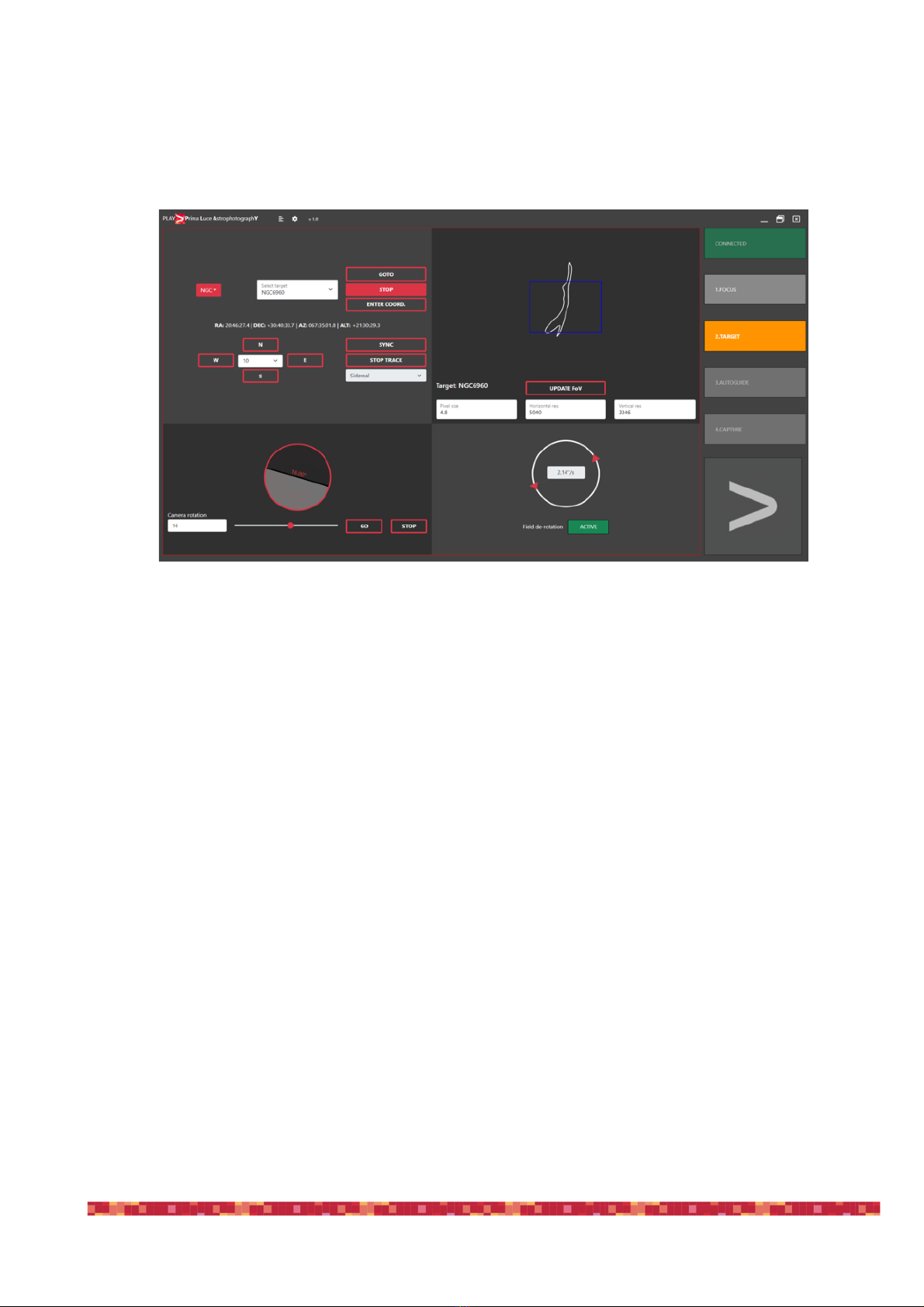
PrimaLuceLab SpA ARCO user manual
9) You can STOP button to stop the mount movement, ENTER COORD. button to manually type coordinates of
the desired object. You can also manually move the mount by using the NSEW buttons (and by selecting a
speed with the menu at the center of the NSEW buttons), press SYNC button to sync telescope position to the
target and select a tracking speed.
10) You can also use ARCO to rotate the camera by moving the slider in the bottom-left part of the window or you
can type the requested value on the area and press the GO button to start the rotation movement. The value of
rotation angle will update until ARCO will reach the desired position. If you want to stop the rotation movemen-
ts, you can press the STOP button.
!
page 17

PrimaLuceLab SpA ARCO user manual
Controlling ARCO with Virtual HandPad
ARCO can be controlled without the need of an EAGLE or Windows computer, by controlling it through the ESAT-
TO or SESTO SENSO 2 WiFi connection and using the included Virtual HandPad. Please note: ESATTO or SE-
STO SENSO 2 have to use firmware at least version 3.0 (that adds the compatibility with ARCO rotator). In
order to use ARCO through WiFi, please follow this guide (that has been created on a smartphone with iOS opera-
tive system but it’s similar for Android devices)
After you power up the ESATTO or SESTO SENSO 2 turn on the WiFi of
your device you want to use to control ARCO.
You will see the network created by your ESATTO or SESTO SENSO 2,
the network name corresponds to your device serial number. Select the
device network. Using the keyboard (virtual or physical) of your device in-
sert "primalucelab" as the default password (or the password you chose if
you modified the default password) and then press the "Login" button. The
next time you want to access your ESATTO or SESTO SENSO 2,, you will
no longer have to enter the password: your device will automatically con-
nect when you select the network created by ESATTO or SESTO SENSO
2, unless you change the login password. Wait for a few seconds until you
get confirmation that your device is connected to the WiFi network.
If you see a “No connection” notification on the selected ESATTO or SE-
STO SENSO 2 network, this is to tell you that there is no internet connecti-
vity and this is normal since ESATTO or SESTO SENSO 2 are not an in-
ternet connected router.
Now you can open the browser of the device (for example Chrome or Sa-
fari), in the url area (in the field where you usually write the url like www.-
primalucelab.com), type the address 192.168.4.1 and press the button
RETURN: you will see the Virtual HandPad on your screen.
page 18

PrimaLuceLab SpA ARCO user manual
To create a link directly to your device desktop, simply press the "share"
button and then "Add to Home".
You can personalize the name. Press Add button to confirm.
page 19
This manual suits for next models
1
Table of contents
Popular Camera Accessories manuals by other brands
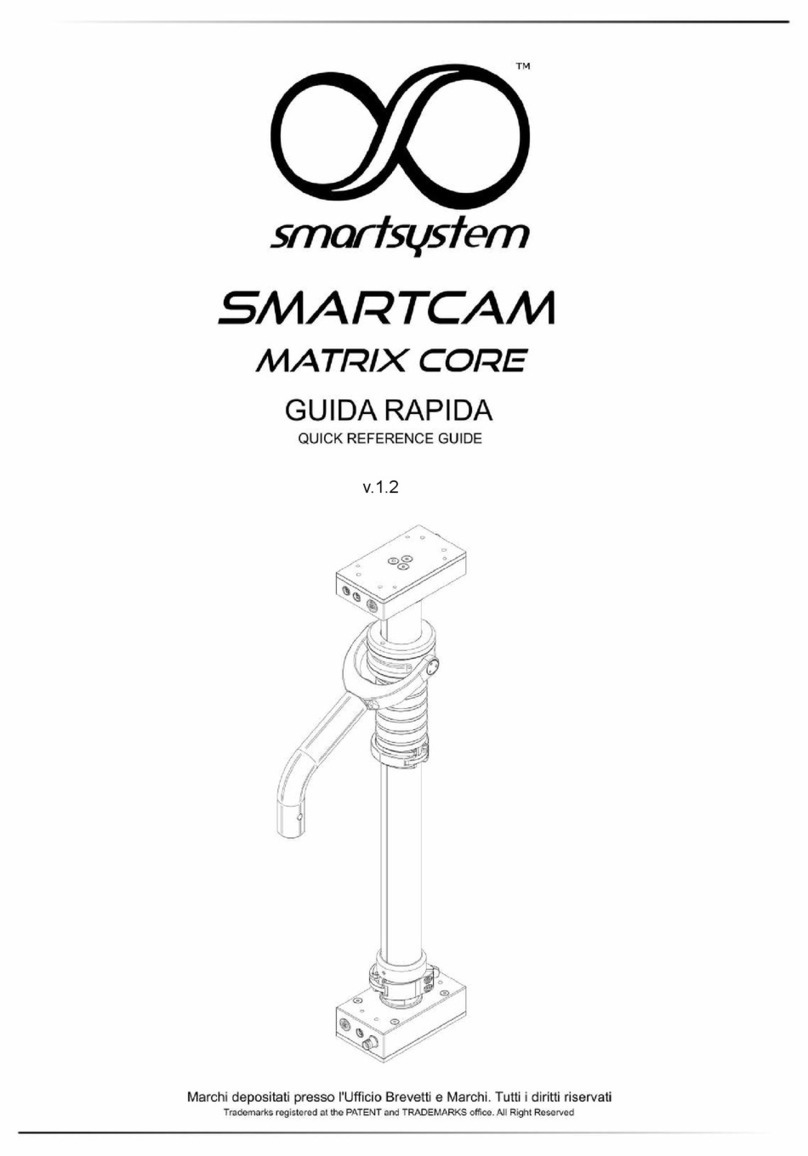
Smart system
Smart system SMARTCAM MATRIX CORE Quick reference guide

HIK VISION
HIK VISION DS-K3G200X Series Guide

protech
protech ST-1 Operation instructions

Tripp Lite
Tripp Lite BP240V Series owner's manual
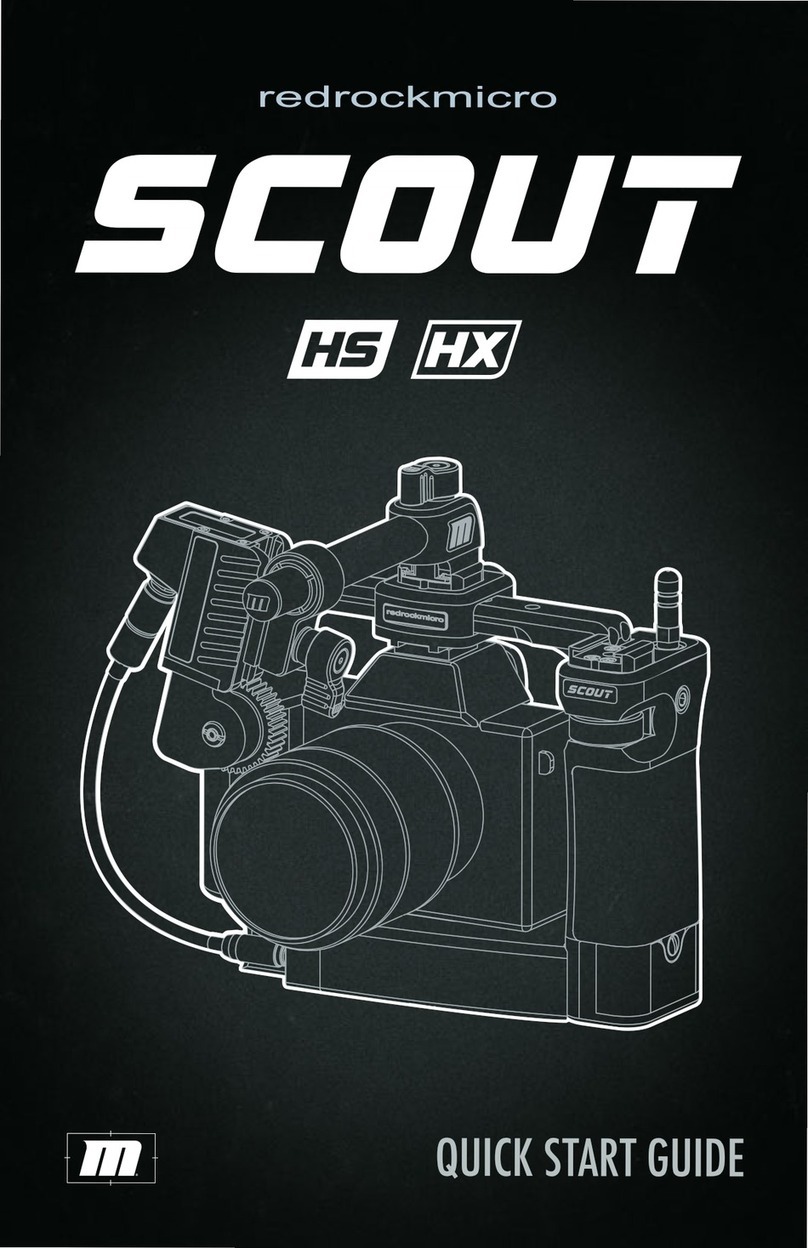
Redrock Micro
Redrock Micro Scout HS quick start guide

Entrematic
Entrematic Ditec SPRINTBAT installation manual