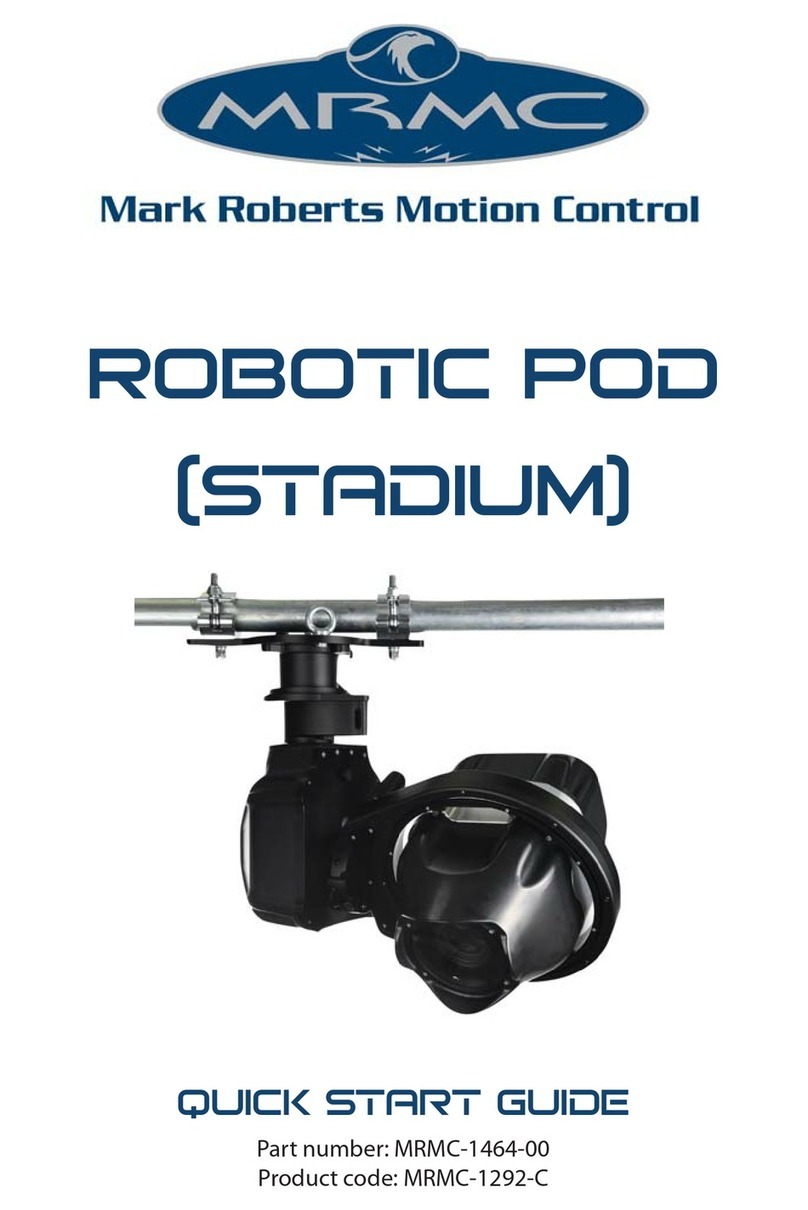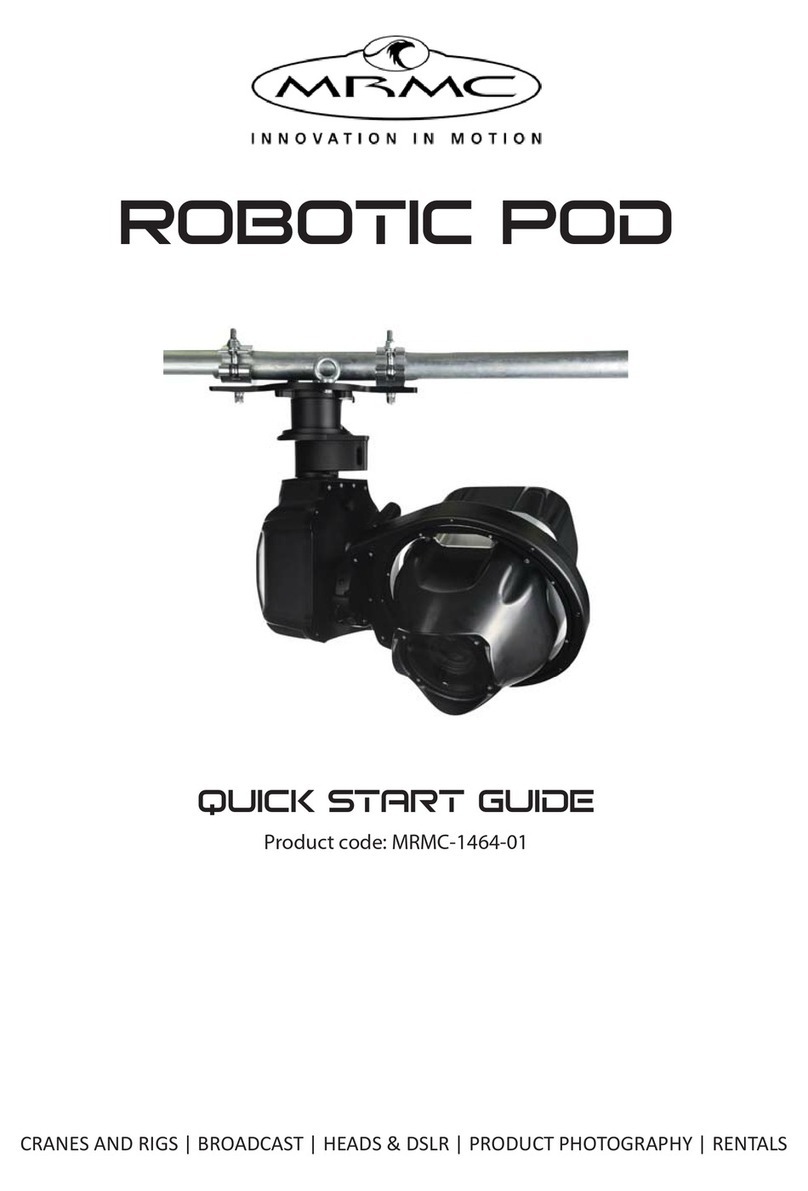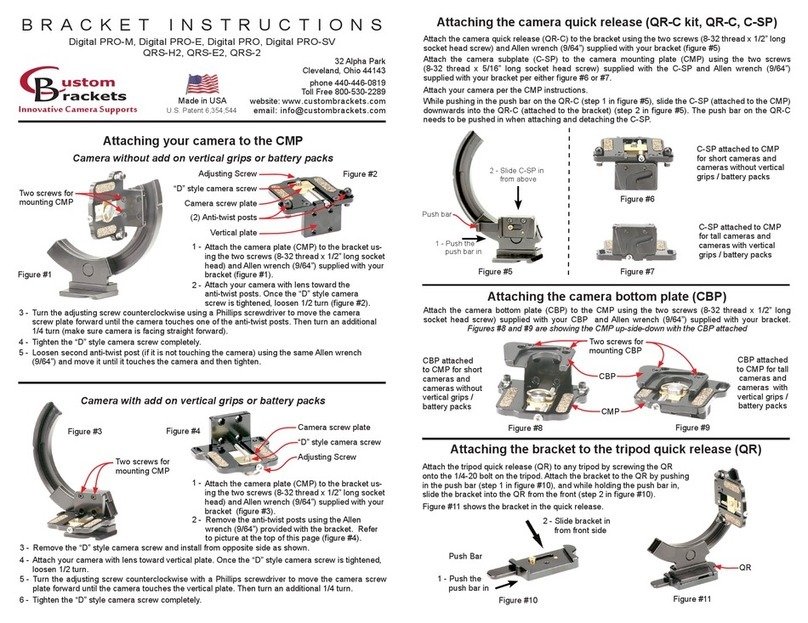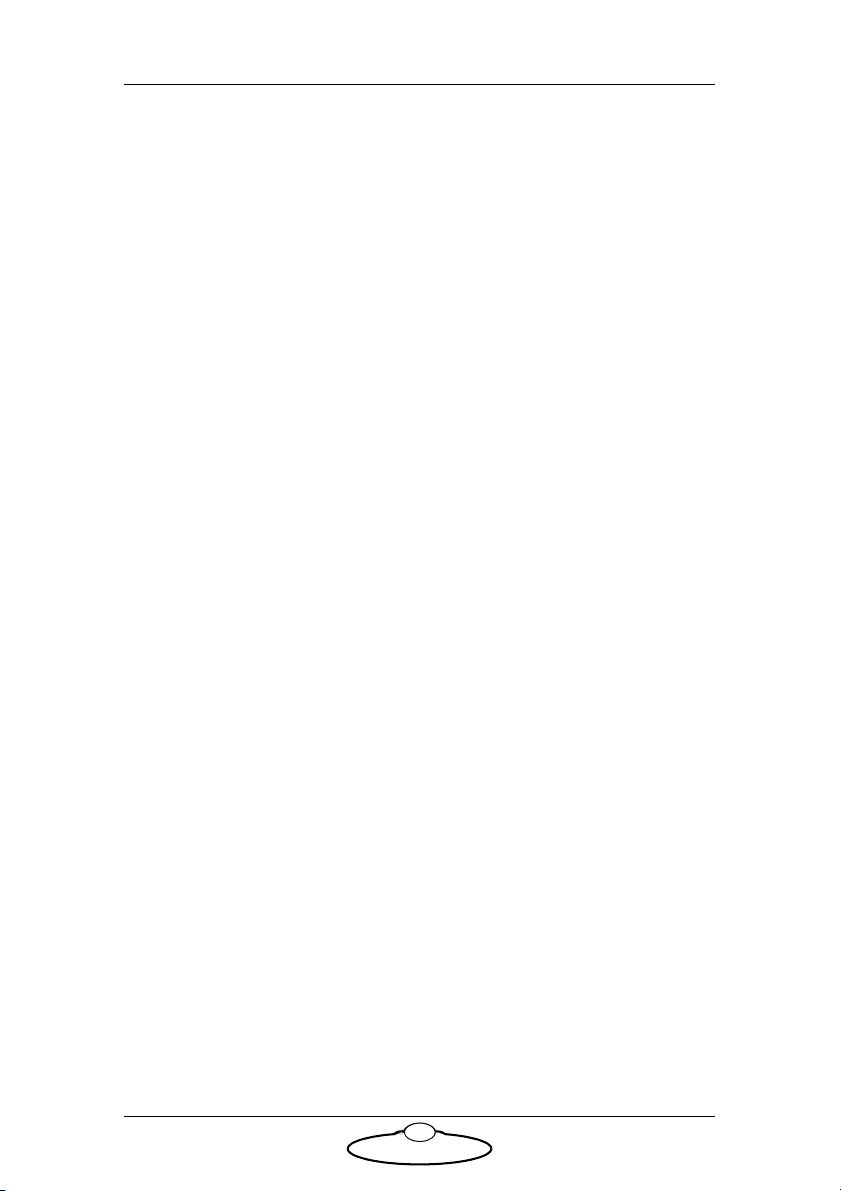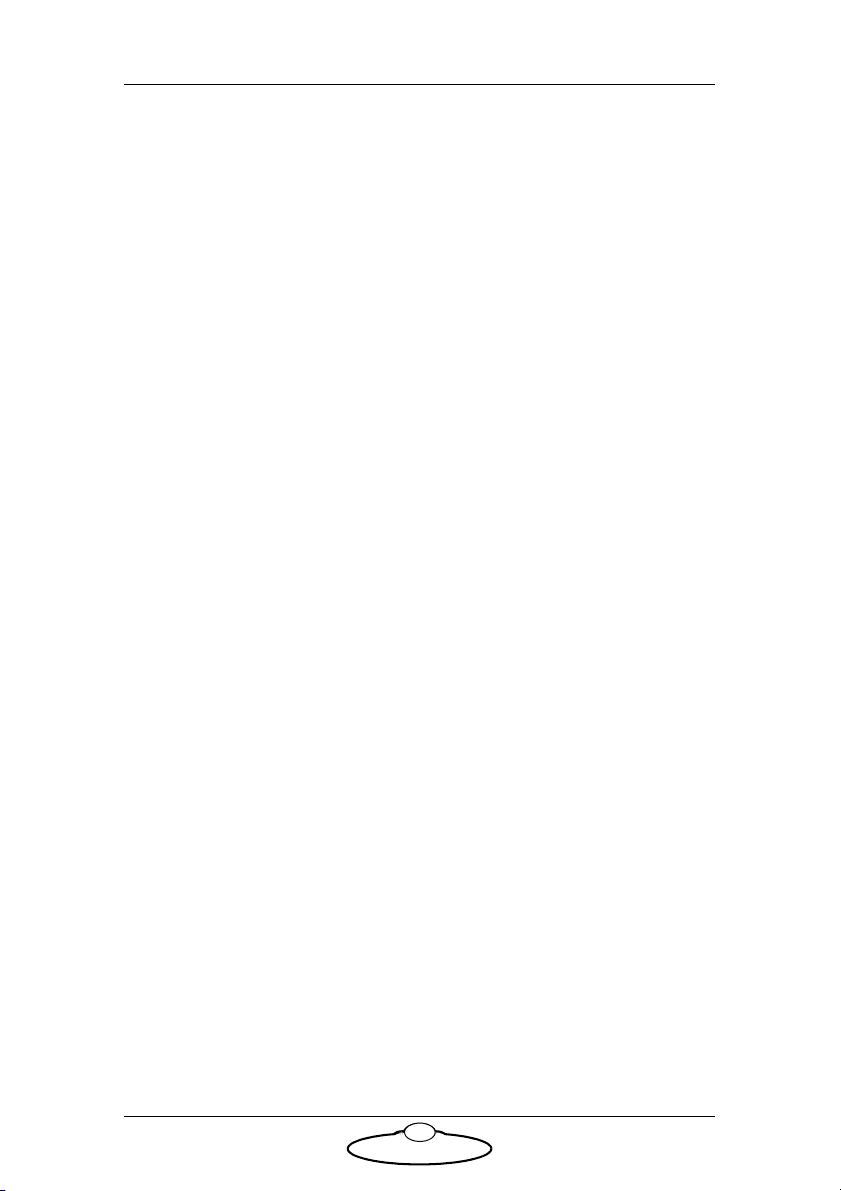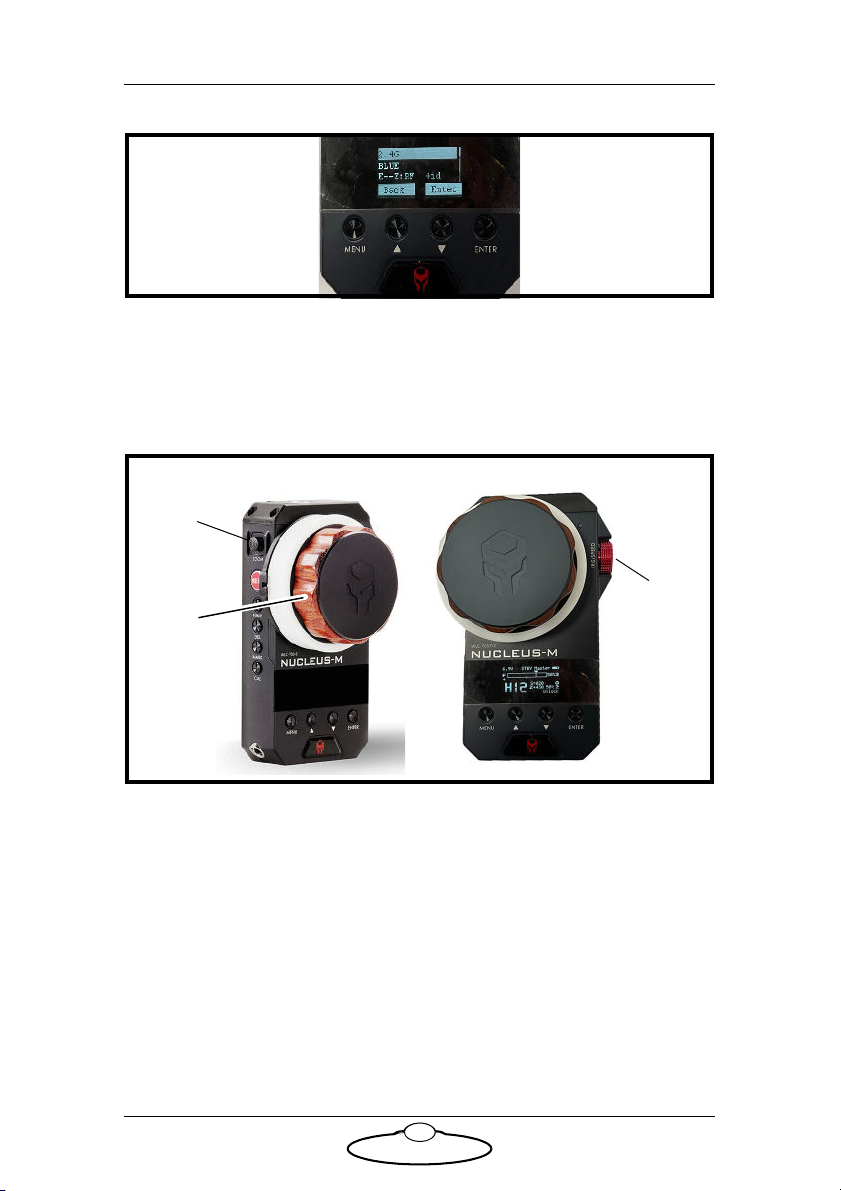Nucleus-M Lens Motor Quick Start Guide
5
1. Press the MENU button.
2. Go to the motor number by pressing arrows.
3. Press the ENTER button.
4. Navigate through arrows and find the motor number you need.
5. Press the ENTER button to select.
6. Press the “Power” button to return to the main page.
Tilta Hand Controller
On the Tilta controller, corresponding motor number should be assigned
to the axis. In order to do that:
1. Press the MENU button.
2. Navigate to the Motor option and press the ENTER button.
3. Navigate to the axis you want to select: Iris, Zoom or Focus.
4. Navigate to the SYNC option and press the ENTER button
5. Navigate to the corresponding motor number.
6. Press the ENTER button and done.
Setting up a Lens in Flair v7 with Nucleus-M
Motors
1. Mount the Nucleus-M Lens Motors on the camera platform to
control focus and zoom. Use the Camera Platform for Bolt Family of
Robots Quick Start Guide for instructions on how to mount the
camera platform on the robot arm and to add the motors on to the
matte bars.
2. Plug the cables for motors. Note that the motors are daisy chained.
They are powered up when the quad box in the robot base is
powered up. Switch on the power to the robot.
3. They will each have a number on them, usually 2 or 3. These are the
port numbers on the network node in Flair. They are run from a
Quad Axis board that is a node on your normal Ethernet network.