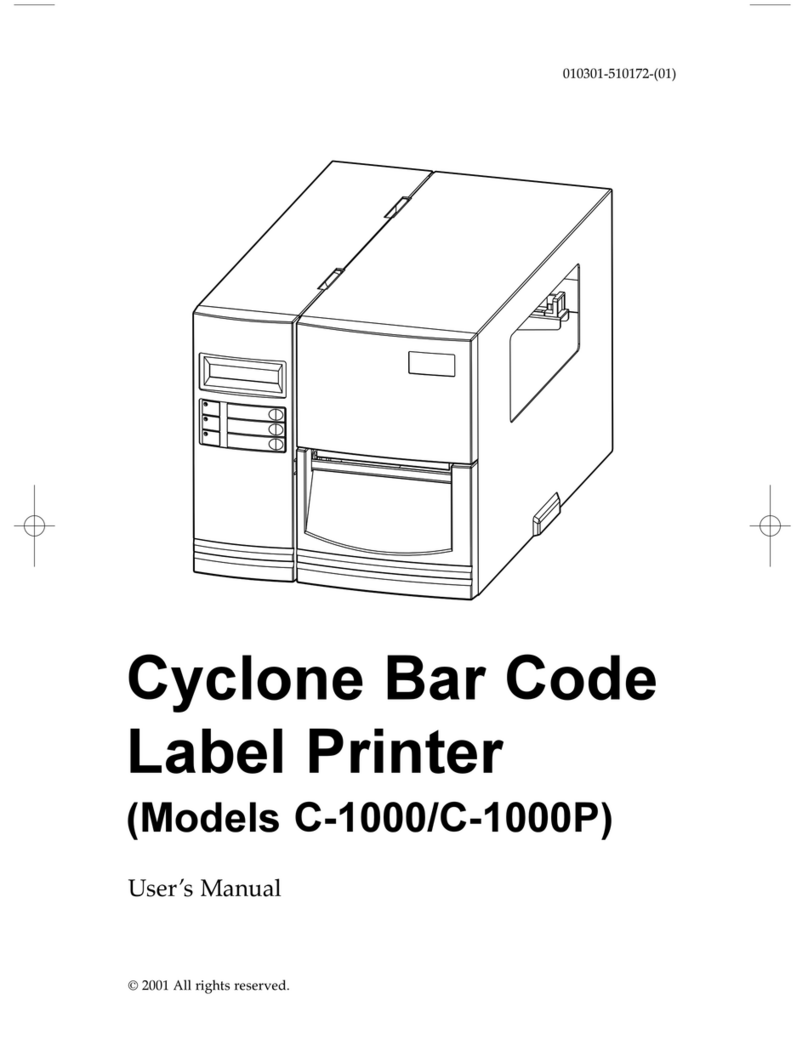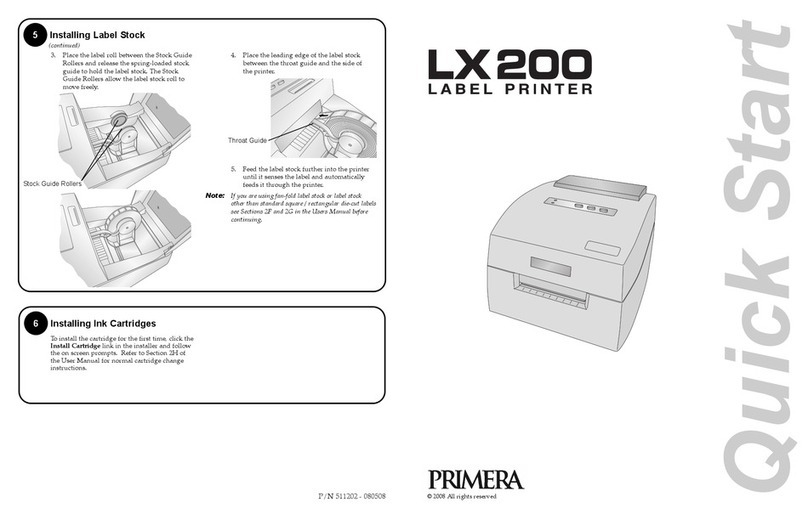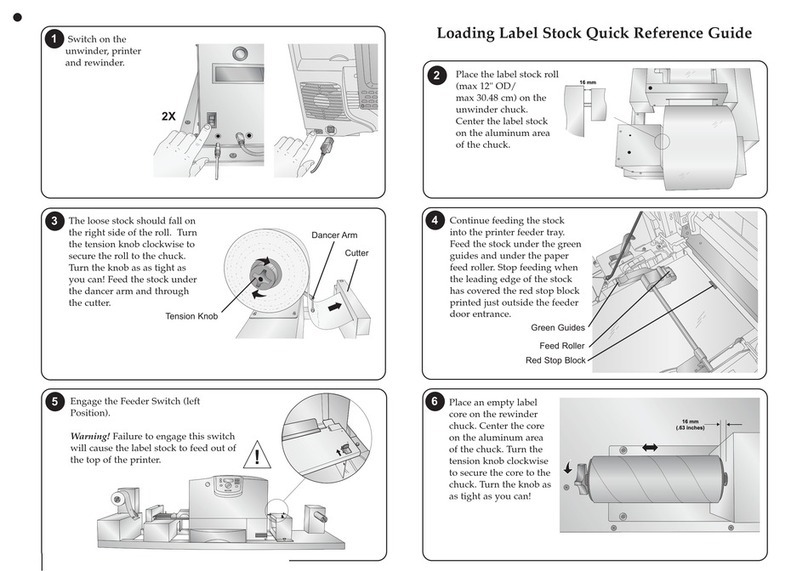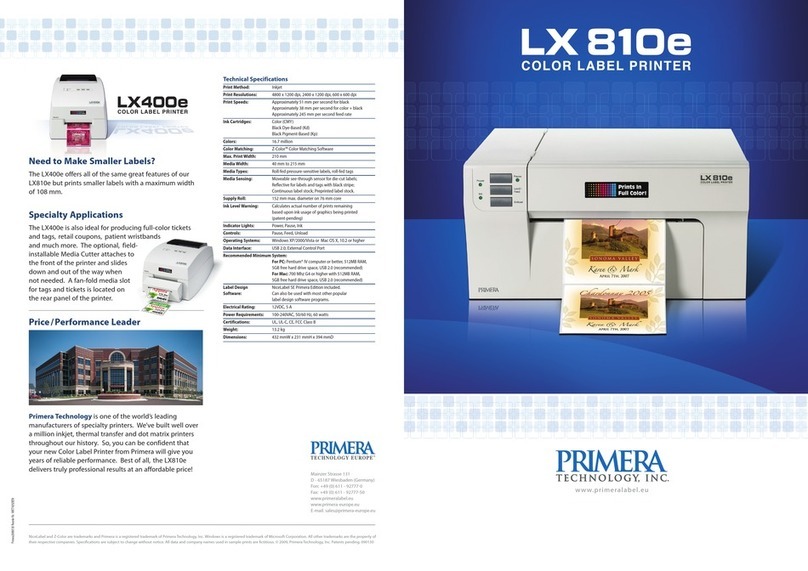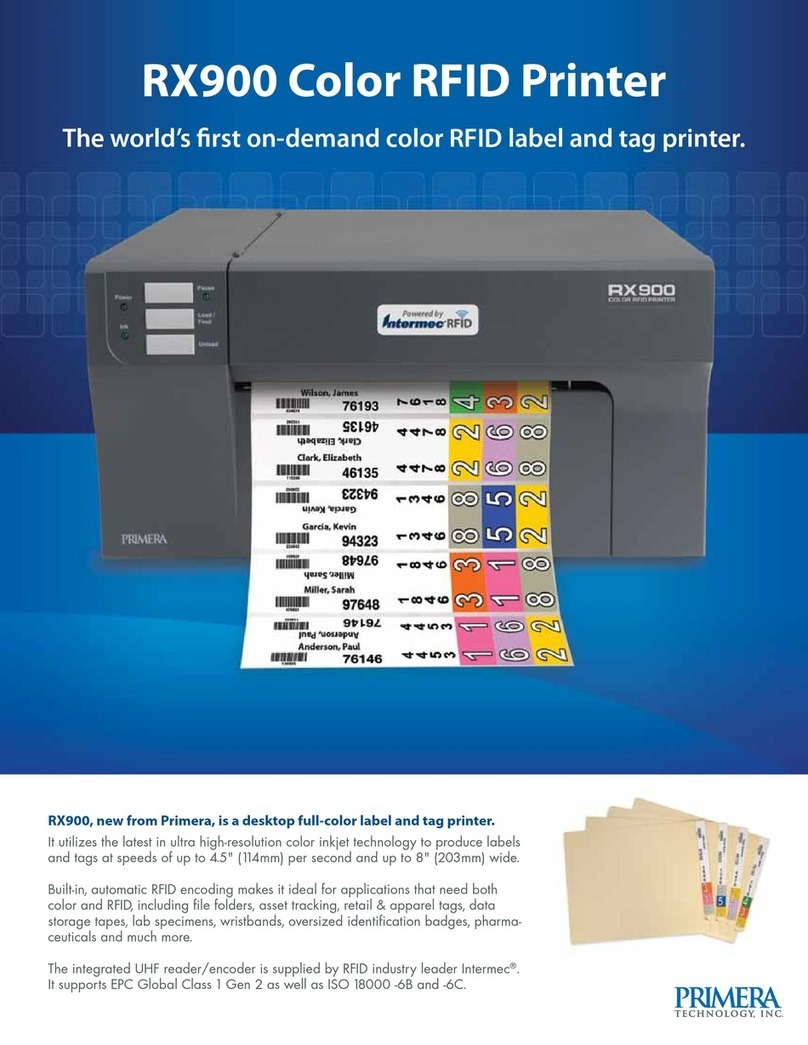2
Notices: The information in this document is subject to change without notice. NO WARRANTY OF ANY KIND IS MADE
WITH REGARD TO THIS MATERIAL, INCLUDING, BUT NOT LIMITED TO, THE IMPLIED WARRANTIES OF MERCHANTABILITY
AND FITNESS FOR A PARTICULAR PURPOSE. No liability is assumed for errors contained herein or for incidental or
consequential damages in connection with the furnishing, performance, or use of this material. This document contains
proprietary information that is protected by copyright. All rights are reserved. No part of this document may be
photocopied, reproduced, or translated into another language without prior written consent.
Trademark Acknowledgments: Primera and Primera LX610 are registered trademarks of Primera Technology, Inc.
Windows is a registered trademark of Microsoft Corporation. All other trademarks are the property of their respective
owners.
Revision History
Edition 1.2, Copyright 2020, All rights reserved.
FCC Compliance Statement: This device complies with part 15 of the FCC rules. Operation is subject to the following two
conditions: (1) this device may not cause harmful interference, and (2) this device must accept any interference
received, including interference that may cause undesired operation.
For Users in the United States: This product is intended to be supplied by a UL listed Direct Plug-In Power Supply
marked "Class 2"or a UL listed ITE Power Supply marked "LPS" with output rated 12VDC, 5A or higher. This equipment
has been tested and found to comply with the limits for a Class A digital device, pursuant to Part 15 of the FCC Rules. In
a domestic environment this product may cause radio interference, in which case the user may be required to take
adequate measures. This equipment generates, uses, and can radiate radio frequency energy and, if not installed and
used in accordance with the instructions, may cause harmful interference to radio communications. However, there is
no guarantee that interference will not occur in a particular installation. If this equipment does cause harmful
interference to radio or television reception, which can be determined by turning the equipment off and on, the user is
encouraged to try to correct the interference by one or more of the following measures:
•Re-orient or relocate the receiving antenna.
•Increase the separation between the equipment and receiver.
•Connect the equipment into an outlet on a circuit different from that to which the receiver is connected.
•Consult the dealer or an experienced radio/TV technician for help.
Use of shielded cables is required to comply with the Class A limits of Part 15 of the FCC Rules. You are cautioned that
any changes or modifications not expressly approved in this manual could void your authority to operate and/or obtain
warranty service for this equipment.
For Users in Canada: This digital apparatus does not exceed the Class A limits for radio noise for digital apparatus set
out on the Radio Interference Regulations of the Canadian Department of Communications. Le present appareil
numerique n'emet pas de bruits radioelectriques depassant les limites applicables aux appareils numeriques de la class
A prescrites dans le Reglement sur le brouillage radioelectrique edicte par le ministere des Communications du Canada.