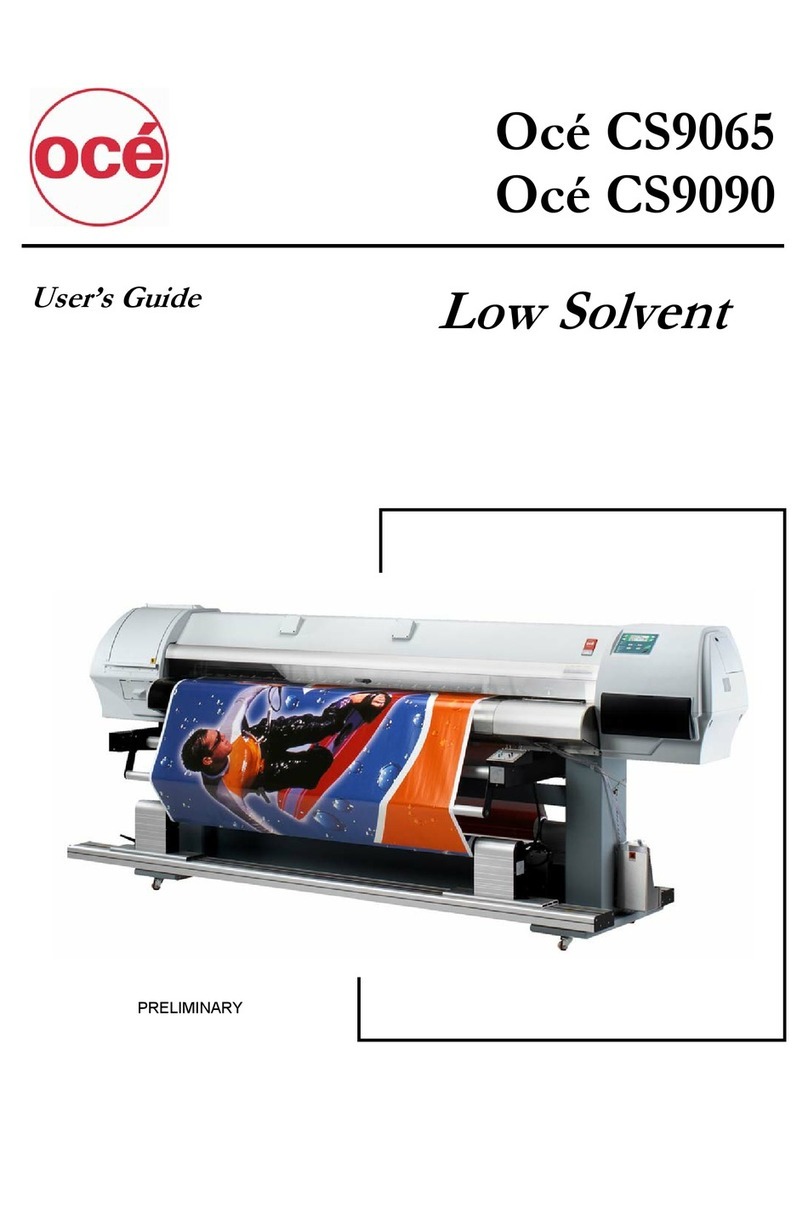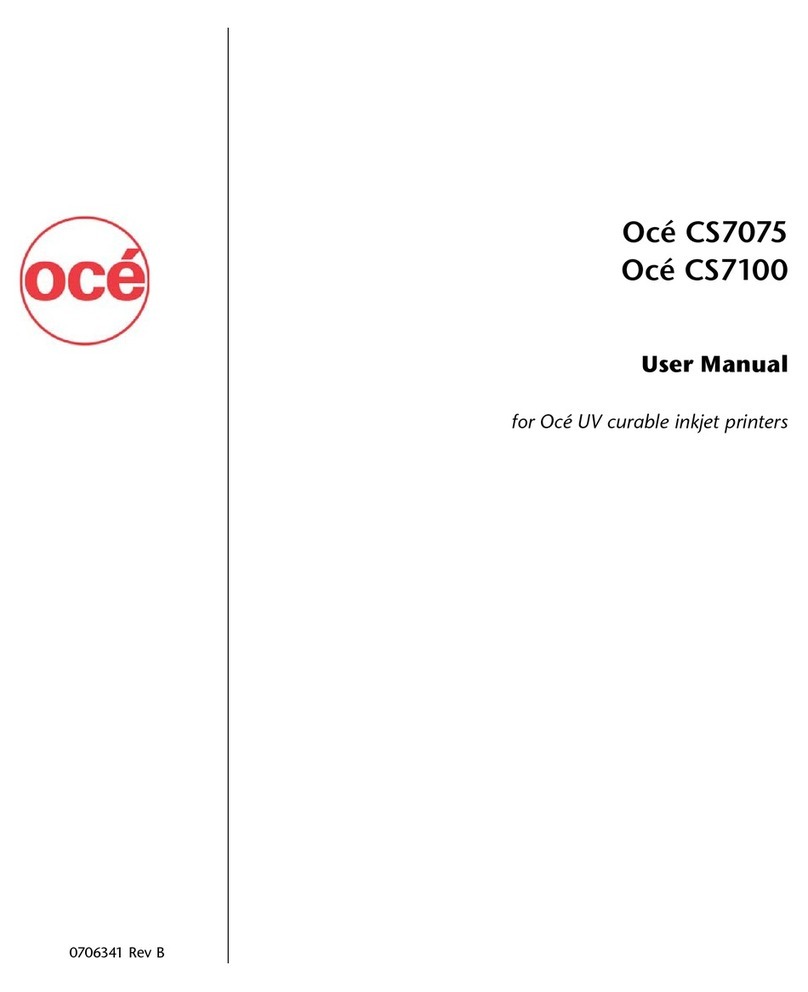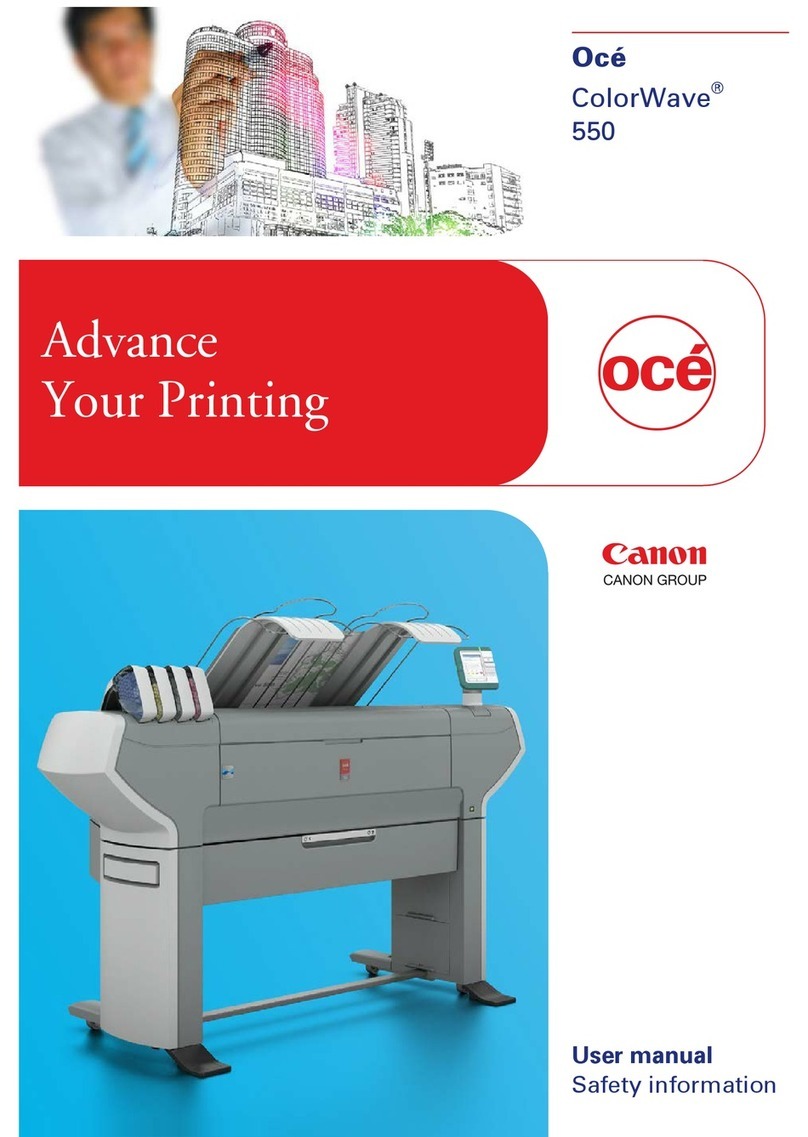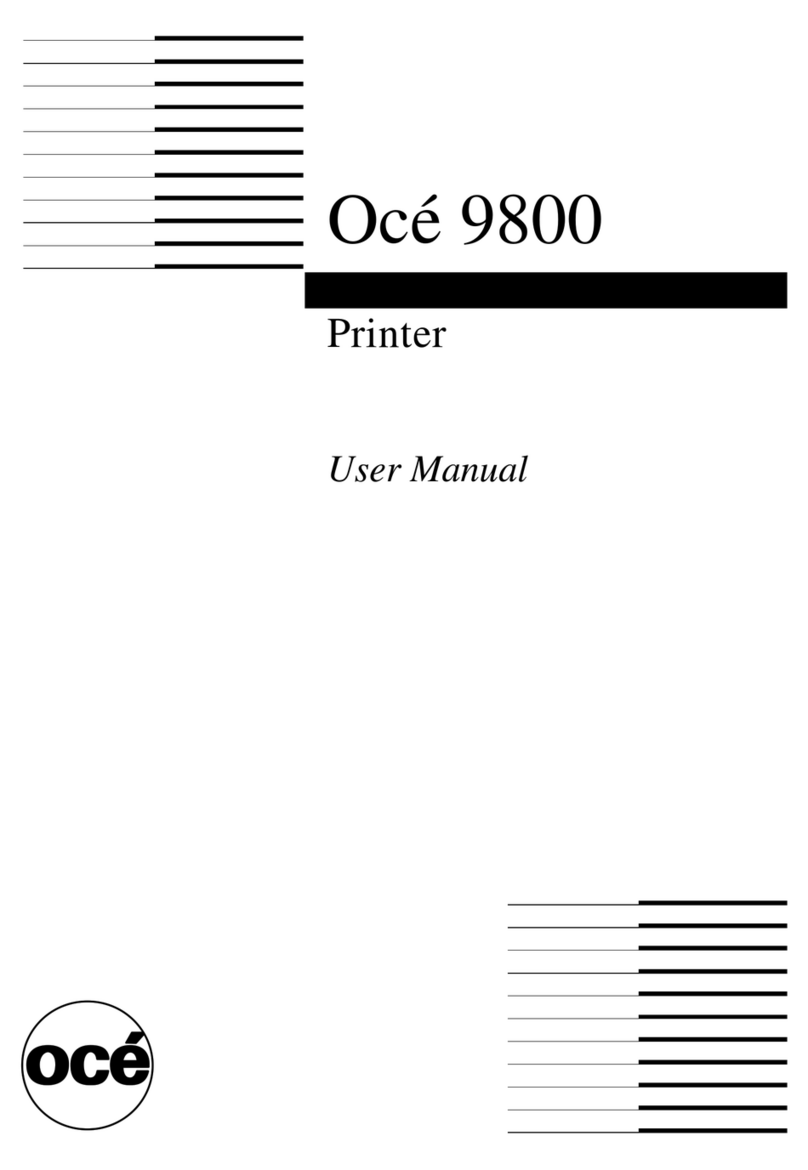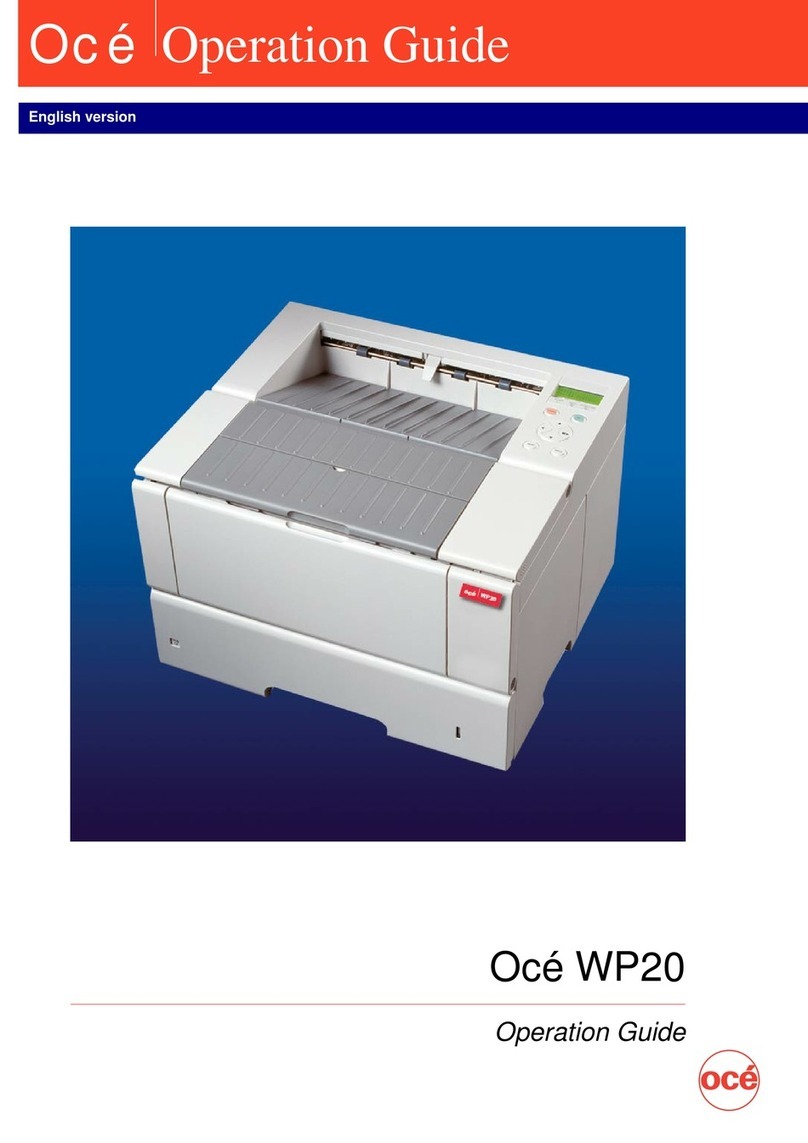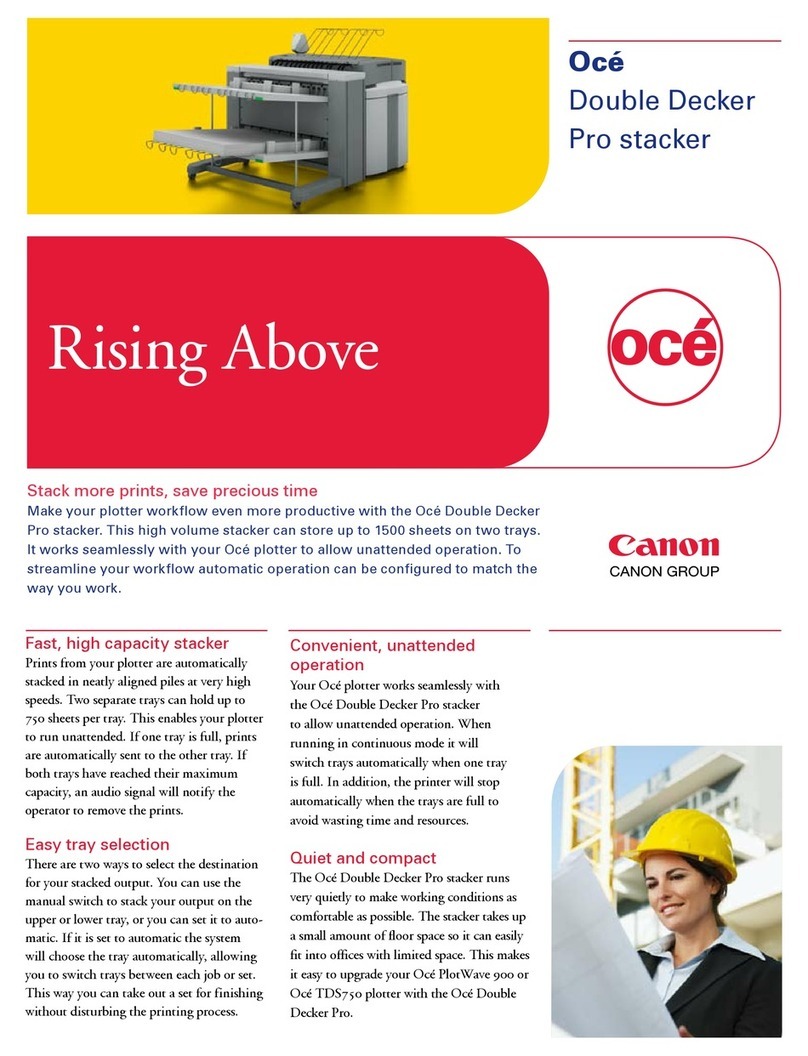Contents
Chapter 1
Introduction.................................................................................................................7
Notes for the reader...........................................................................................8
Available documentation................................................................................10
Chapter 2
Get to know the printing system............................................................................13
The Océ ColorWave™ 600 printing system...................................................14
The Océ ColorWave™ 600 printing system consumables...........................16
The Océ ColorWave™ 600 printer..................................................................17
Printer working area [Footprint]................................................................17
The printer hardware components (front)...............................................18
The printer hardware components (back)................................................21
The 'Media drawer'....................................................................................23
The 'Imaging section'.................................................................................25
The printer operator panel..............................................................................26
The hardware of the Printer operator panel............................................26
The main screens on the printer operator panel.....................................29
The finishing options.......................................................................................32
Chapter 3
Prepare the printing system for use and get started............................................35
Introduction......................................................................................................36
How to move the Océ ColorWave™ 600 printer...........................................37
Connect the Océ ColorWave™ 600 printer....................................................42
How to connect the network cable...........................................................42
How to connect the mains supply cable..................................................44
How to switch on the printer.....................................................................45
The installation procedure..............................................................................46
Introduction................................................................................................46
Run the installation wizard from the printer operator panel..................47
Configure the network settings manually................................................53
Load or replace a toner cartridge..............................................................56
Replace the maintenance tray...................................................................59
Load a media roll.............................................................................................62
The 'Media drawer'....................................................................................62
Unpack a media roll...................................................................................64
load a roll....................................................................................................66
Complete the printer configuration in the Océ Express WebTools.............71
Configure the regional settings of the Océ ColorWave™ 600......................76
5
Contents