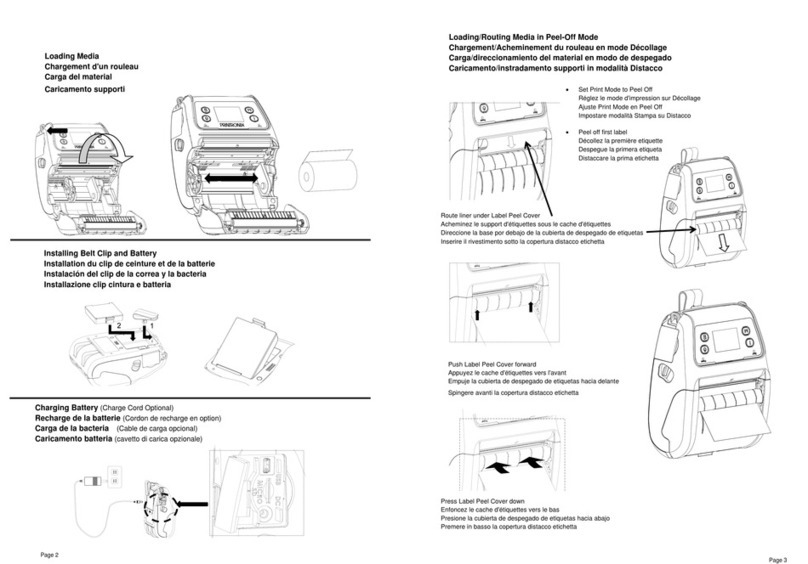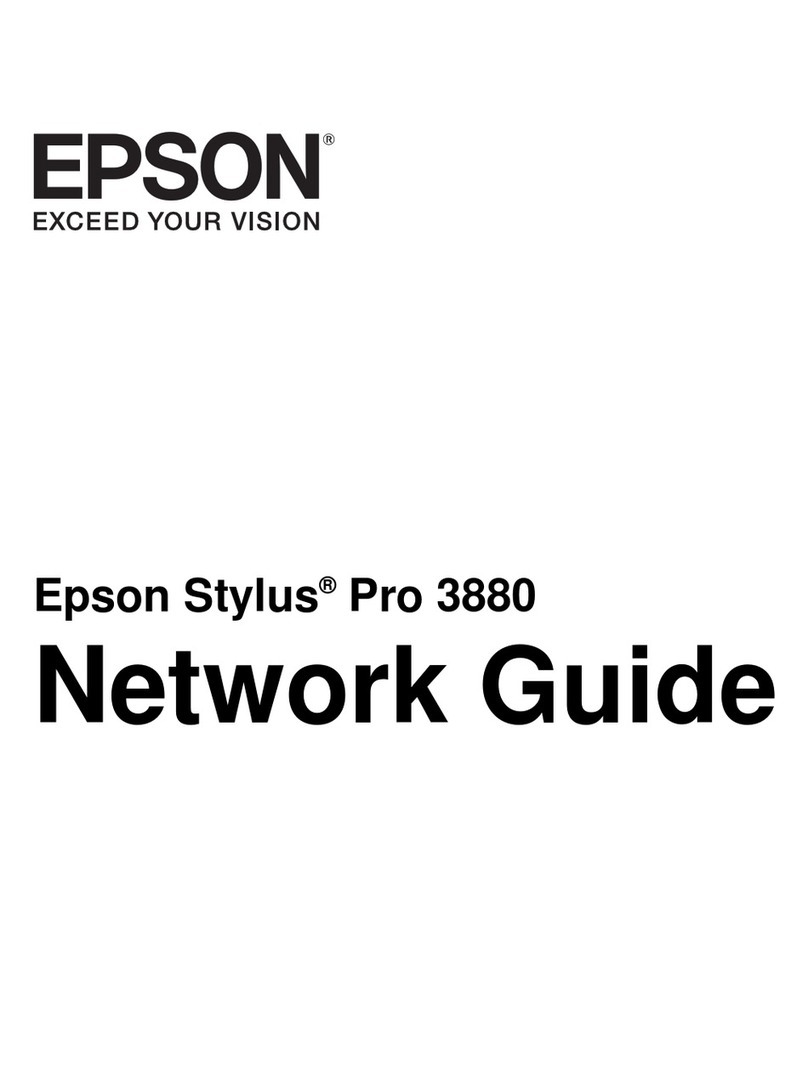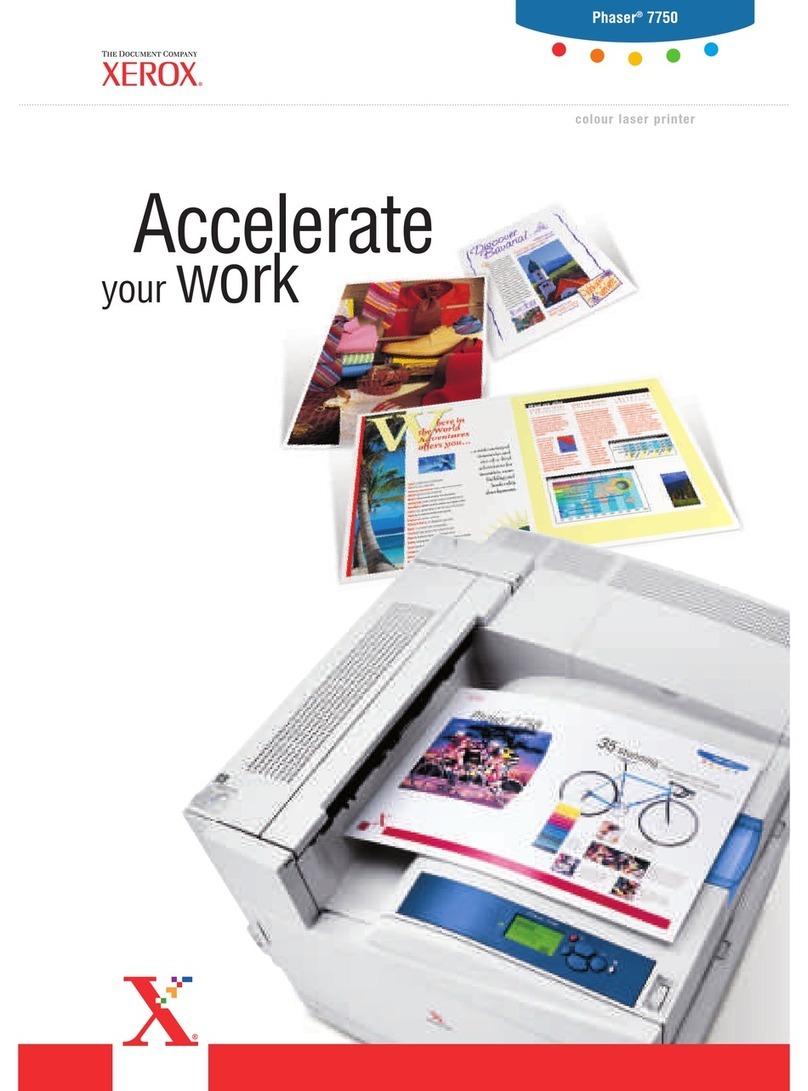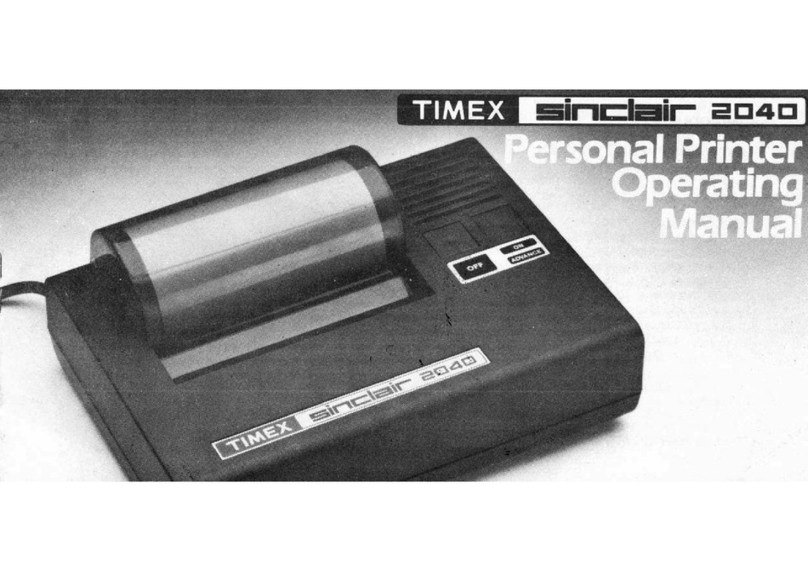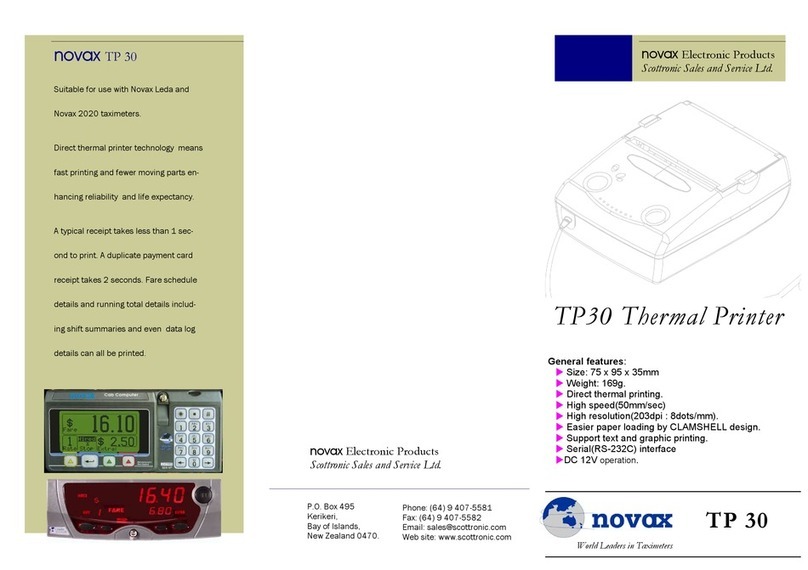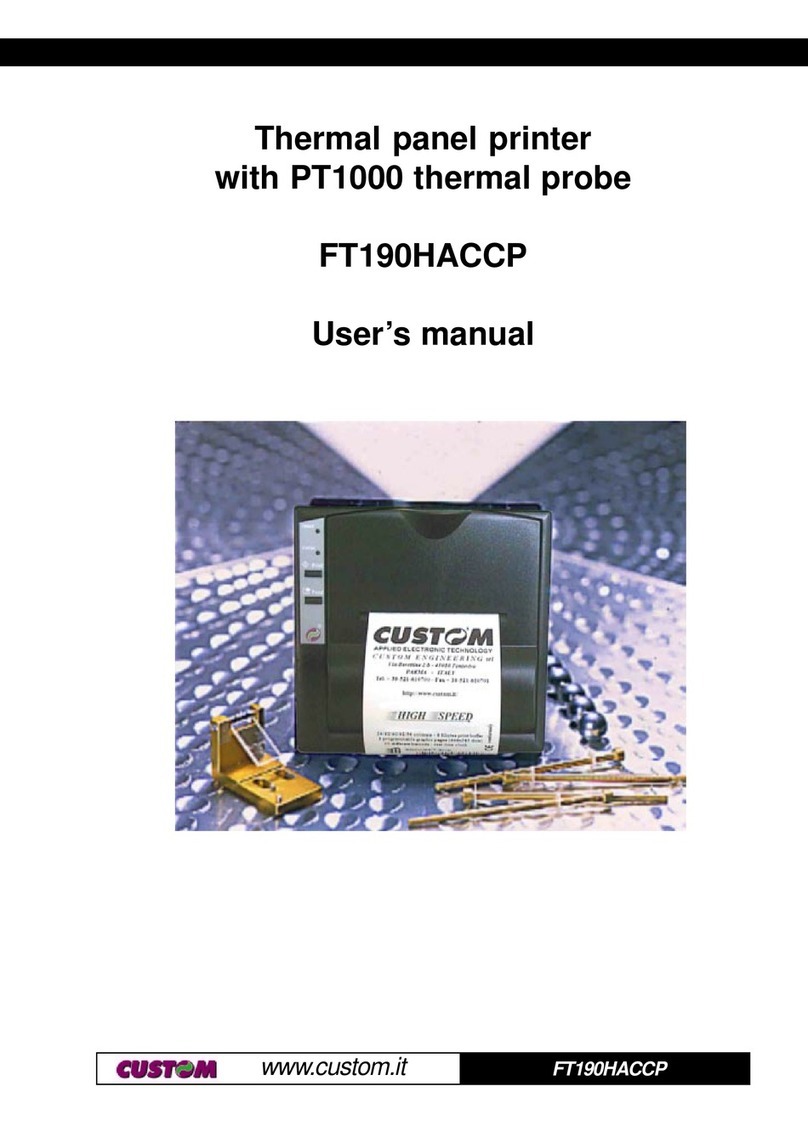Printronix Auto ID T800 Series Use and care manual

Administrator’s Manual
T800
Thermal Printers

Page | 2
Printronix Auto ID makes no representations or warranties of any kind regarding this
material, including, but
not limited to, implied warranties of merchantability
and fitness for a particular purpose. Printronix Auto ID
shall not be held responsible
for errors contained herein or any omissions from this material or for any
damages, whether direct, indirect, incidental or consequential, in connection
with the furnishing,
distribution, performance or use of this material. The
information in this manual is subject to change
without notice.
This document contains proprietary information protected by copyright. No
part of this document may be
reproduced, copied, translated or incorporated
in any other material in any form or by any means, whether
manual, graphic,
electronic, mechanical or otherwise, without the prior written consent of
Printronix Auto
ID.
COPYRIGHT © 2018 PRINTRONIX AUTO ID TECHNOLOGY, INC. All rights reserved.
Trademark Acknowledgements
Printronix, IGP, Auto Label Mapping, LinePrinter Plus, PGL, and PrintNet are
registered trademarks of
Printronix, Inc.
T800, T8000, and T6000 are trademarks of Printronix Auto ID Technology, Inc.
Code V is a trademark of QMS, Inc.
QMS is a registered trademark of Quality Micro Systems, Inc.
IBM is registered trademark of International Business Machines Corp.
MS-DOS and Windows are registered trademarks of Microsoft Corporation.
EIA is a registered service mark of Electronic Industries Association.
ZPL, ZPL II, and Zebra are registered trademarks of Zebra Technologies Corporation.
TEC is a registered trademark of the Toshiba TEC Corporation.
Intermec is a registered trademark of the Intermec Technologies Corporation.
SATO is a registered trademark of SATO America, Inc.
DPL is a trademark and Datamax is a registered trademark of Datamax Technologies Corporation.
IER is a registered trademark of IER Siège
Monarch is a registered trademark of Paxar Corporation.
SD, SDHC and SDXC are trademarks or registered trademarks of SD-3C, LLC in the United States, other
countries or both. Also, miniSD, microSD, miniSDHC, microSDHC, microSDXC, smartSD, smartSDHC,
SDIO and miniSDIO are all trademarks or registered trademarks of SD-3C, LLC in the United States,
other countries or both.

Page | 3
Regulatory Compliance
EN 55032:2015
EN 55024
EN 60950-1
This is a class A product. In a domestic environment this product may cause radio
interference in which case the user may be required to take adequate measures.
FCC part 15B, Class A
ICES-003, Class A
This equipment has been tested and found to comply with the limits for a Class A
digital device, pursuant to Part 15 of the FCC Rules. These limits are designed to
provide reasonable protection against harmful interference when the equipment is
operated in a commercial environment.
Operation is subject to the following two conditions: (1) This device may cause
harmful interference, and (2) this device must accept any interference received,
including interference that may cause undesired operation.
This equipment generates, uses, and can radiate radio frequency energy and, if not
installed and used in accordance with the manufacturer’s instruction manual, may
cause harmful interference with radio communications. Operation of this equipment
in a residential area is likely to cause harmful interference, in which case you will be
required to correct the interference at your own expense.
This Class A digital apparatus complies with Canadian ICES-003.
Cet appareil numérique de la classe A est conform à la norme NMB-003 du Canada.
AS/NZS CISPR 32, Class A
K 60950-1, KN 32 / KN 35
이기기는 업무용(A 급) 전자파적합기기로서 판매자 또는 사용자는 이점을
주의하시기 바라며, 가정외의 지역에서 사용하는 것을 목적으로 합니다.
GB 4943.1
GB/T9254, Class A
GB 17625.1
此为 A 级产品,在生活环境中,该产品可能会造成无线电干扰,
在这种情况下,可能需要用户对干扰采取切实可行的措施。
Energy Star for Imaging Equipment Version 2.0
The menu setting System > Energy Star > Pwr Saver Time is default 5 minutes and
can be modified by user if desired.
IS 13252(Part 1)/
IEC 60950-1

Page | 4
UL 60950-1
CAN/CSA-C22.2 No. 62368-1
NOM-019
CNS 13438
CNS 14336-1
CNS 15663
TP TC 004
TP TC 020
Important safety instructions:
1. Read all of these instructions and keep them for later use.
2. Follow all warnings and instructions on the product.
3. Disconnect the power plug from the AC outlet before cleaning or if fault happened.
Do not use liquid or aerosol cleaners. Using a damp cloth is suitable for cleaning.
4. The mains socket shall be installed near the equipment and easily accessible.
5. The unit must be protected against moisture.
6. Ensure the stability when installing the device, Tipping or dropping could cause damage.
7. Make sure to follow the correct power rating and power type indicated on marking label provided by
manufacture.
8. Please refer to user manual for maximum operation ambient temperature.
WARNING:
Hazardous moving parts, keep fingers and other body parts away.
CAUTION:
(For equipment with RTC (CR2032) battery or rechargeable battery pack)
Risk of explosion if battery is replaced by an incorrect type.
Dispose of used batteries according to the Instructions as below.
1. DO NOT throw the battery in fire.
2. DO NOT short circuit the contacts.
3. DO NOT disassemble the battery.
4. DO NOT throw the battery in municipal waste.
5. The symbol of the crossed out wheeled bin indicates that the battery should not be placed in municipal
waste.
Caution: The printhead may be hot and could cause severe burns. Allow the printhead to cool.
CAUTION:
Any changes or modifications not expressly approved by the grantee of this device could void the user's
authority to operate the equipment.

Page | 5
Below statement are for product with optional RF function.
CE Statement:
This equipment complies with EU radiation exposure limits set forth for an uncontrolled environment. This
equipment should be installed and operated with minimum distance 20 cm between the radiator & your
body.
All operational modes:
2.4GHz: 802.11b, 802.11g, 802.11n (HT20), 802.11n (HT40)
5GHz: 802.11a, 802.11ac.
The frequency, mode and the maximum transmitted power in EU are listed below:
2400 MHz –2483.5 MHz: 19.88 dBm (EIRP)(Wi-Fi)
5150 MHz –5250 MHz: 17.51 dBm (EIRP)(Wi-Fi)
2402 MHz –2480 MHz: 6.02 dBm (EIRP)(Bluetooth)
Requirements in
AT/BE/BG/CZ/DK/EE/FR/DE/IS/IE/IT/EL/ES/CY/LV/LI/LT/LU/HU/MT/NL/NO/PL/PT/RO/SI/SK/TR/FI/SE/C
H/UK/HR. 5150MHz~5350MHz is for indoor use only.
5150-5350MHz for Only indoor use
5470-5725MHz for indoor/outdoor use
Restrictions In AZE
National restrictions information is provided below
Frequency Band
Country
Remark
5150-5350MHz
Azerbaijan
No license needed if used
indoor and power not
exceeding 30mW
5470-5725MHz
Hereby, PRINTRONIX Auto ID Technology Co., Ltd. declares that the radio equipment type [Wi-Fi] IEEE
802.11 a/b/g/n/ac is in compliance with Directive 2014/53/EU
The full text of the EU declaration of conformity is available at the following internet address:
http://printronixautoid.com/declarations-of-conformity/
Canada, Industry Canada (IC) Notices
This Class A digital apparatus complies with Canadian ICES-003 and RSS-210.
Operation is subject to the following two conditions: (1) this device may not cause interference, and (2) this
device must accept any interference, including interference that may cause undesired operation of the
device.
Canada, avis de l'Industry Canada (IC)
Cet appareil numérique de classe B est conforme aux normes canadiennes ICES-003 et RSS-210.
Son fonctionnement est soumis aux deux conditions suivantes : (1) cet appareil ne doit pas causer
d'interférence et (2) cet appareil doit accepter toute interférence, notamment les interférences qui peuvent
affecter son fonctionnement.
NCC 警語:
經型式認證合格之低功率射頻電機,非經許可,公司、商號或使用者均不得擅自變更頻率、加大功率或變更
原設計之特性及功能。(即低功率電波輻射性電機管理辦法第十二條)
低功率射頻電機之使用不得影響飛航安全及干擾合法通信;經發現有干擾現象時,應立即停用,並改善至無
干擾時方得繼續使用。

Page | 6
前項合法通信,指依電信法規定作業之無線電通信。低功率射頻電機須忍受合法通信或工業、科學及醫療用
電波輻射性電機設備之干擾。(即低功率電波輻射性電機管理辦法第十四條)
BSMI Class A 警語:
這是甲類的資訊產品,在居住的環境使用中時,可能會造成射頻 干擾,在這種情況下,使用者會被要求採
取某些適當的對策。
限用物質含有情況標示聲明
單元 Unit
限用物質及其化學符號
Restricted substances and its chemical symbols
鉛Lead
(Pb)
汞Mercury
(Hg)
鎘
Cadmium
(Cd)
六價鉻
Hexavalent
chromium
(Cr+6)
多溴聯苯
Polybrominated
biphenyls
(PBB)
多溴二苯醚
Polybrominated
diphenyl ethers
(PBDE)
內外塑膠件
○
○
○
○
○
○
內外鐵件
○
○
○
○
○
○
滾輪
○
○
○
○
○
○
電路板組件
-
○
○
○
○
○
晶片電阻
-
○
○
○
○
○
積層陶瓷表
面黏著電容
○
○
○
○
○
○
集成電路-IC
○
○
○
○
○
○
電源供應器
○
○
○
○
○
○
印字頭
○
○
○
○
○
○
馬達
-
○
○
○
○
○
插座
○
○
○
○
○
○
線材
○
○
○
○
○
○
備考 1.〝超出 0.1 wt %〞及〝超出 0.01 wt %〞係指限用物質之百分比含量超出百分比含量基準值。
Note 1:“Exceeding 0.1 wt %” and “exceeding 0.01 wt %” indicate that the percentage content of the restricted substance exceeds the reference
percentage value of presence condition.
備考 2.〝○〞係指該項限用物質之百分比含量未超出百分比含量基準值。
Note 2:“○” indicates that the percentage content of the restricted substance does not exceed the percentage of reference value of presence.
備考 3.〝-〞係指該項限用物質為排除項目。
Note 3:The “−” indicates that the restricted substance corresponds to the exemption.

Page | 7
Warnings and Special Information
For your safety and to protect valuable equipment, read and comply with all information highlighted under
special headings:
WARNING Conditions that could harm you and damage the equipment.
WARNING Achten Sie auf folgendes, um keine Personen in Gefahr zubringen bzw. das
Gerät zu beschädigen.
WARNING Condiciones que pueden causar daños a personas y equipos.
WARNING Conditions à respecter pour éviter tout danger corporel et dommage matériel.
WARNING Condizioni che possono arrecare danni alle persone e alle apparecchiature.
CAUTION Conditions that could damage the printer or related equipment.
IMPORTANT Information vital to proper operation of the printer.
NOTE: Information and helpful tips about printer operation.
Important Safety Instructions
1. Read all of these instructions and keep them for later use.
2. Follow all warnings and instructions on the product.
3. Disconnect the power plug from the AC outlet before cleaning or if a fault occurs.
4. Do not use liquid or aerosol cleaners. Using a damp cloth is suitable for cleaning printer surfaces.
5. The mains socket shall be installed near the equipment and easily accessible.
6. The unit must be protected against moisture.
7. Ensure the stability when installing the device. Tipping or dropping could cause damage.
8. Make sure to follow the correct power rating and power type indicated on marking label provided by
manufacturer.
9. Please refer to user manual for maximum operation ambient temperature.
WARNING Hazardous moving parts, keep fingers and other body parts away.
CAUTION Risk of explosion if RTC battery is replaced by an incorrect type. Dispose of used
batteries according to the Instructions listed below.
6. DO NOT throw the battery in fire.
7. DO NOT short circuit the contacts.
8. DO NOT disassemble the battery.
9. DO NOT throw the battery in municipal waste.
10. The symbol of the crossed out wheeled bin indicates that the battery should not be
placed in municipal waste.
CAUTION The printhead may be hot and could cause severe burns. Allow the printhead to
cool before servicing.

Page | 8
Manual Conventions
•Operator panel keys are printed in uppercase letters.
Example: Press the PAUSE key and then press ENTER.
•Operator panel keys are often shown by their symbol or icon (located on the control panel directly
above the key).
Example: Press the key for ENTER.
•Operator panel menu settings are often shown by their full location that includes the ICON name,
submenu, and then menu, each separated with a ‘>’ sign.
Example: Change the Media > Image > Label Length menu.
•Control panel LCD messages are printed in uppercase letters inside quotation marks ( “ ” ).
Example: When “OFFLINE” appears on the control panel LCD, you may release the PAUSE key.
•Key combinations are indicated by the +(plus) symbol.
Example: Press + means Press the Up key and the Down key at the same time.

Page | 9
Table of Contents
Trademark Acknowledgements...........................................................................2
Regulatory Compliance ....................................................................................... 3
Warnings and Special Information ......................................................................7
Important Safety Instructions............................................................................... 7
Manual Conventions............................................................................................8
1Introduction..................................................................17
The T800 Family of Printers ..............................................................................17
Standard Features.............................................................................................17
Optional Features ..............................................................................................18
2Operation.....................................................................19
Controls and Indicators......................................................................................19
Power Switch ..............................................................................................19
Control Panel ..............................................................................................19
Operating Modes ............................................................................................... 20
Online Screen....................................................................................................21
Offline (Home) Screen....................................................................................... 22
Wizard .............................................................................................. 22
Settings ..............................................................................................23
Calibrate ..............................................................................................25
Fault .....................................................................................................25
Job in Process ............................................................................................25
Media Handling Modes......................................................................................26
Setting Up the Printer ........................................................................................ 26
Loading Ribbon...........................................................................................28
Loading Media ............................................................................................ 30
Loading External Media ..............................................................................33
Positioning the Media Sensors ................................................................... 34
Sensing Different Media Types................................................................... 36
Media with No Label Length Indicators ........................................................37
Media with Underside Horizontal Black Marks...............................................37
Media with Gaps, Notches or Holes ...........................................................37
Media with Gaps .........................................................................................37
Calibrating the Media Sensors.................................................................... 37
Running Auto Calibrate...............................................................................38
Running Media Profile.................................................................................39
Gap Sensing ...............................................................................................40

Page | 10
Running Manual Calibrate ..........................................................................40
Label Peel-Off (Optional)...................................................................................42
Loading Media Using Peel-Off Mode..........................................................42
Configuring the Printer Menu......................................................................43
Media Cutter (Optional) .....................................................................................44
Loading Media Using Cutter Mode .............................................................44
Configuring the Printer Menu......................................................................44
Printing Adjustments..........................................................................................45
Printhead Burn Line Adjustment .................................................................45
Cleaning ............................................................................................................46
Exterior Cleaning ........................................................................................ 46
Interior Cleaning..........................................................................................46
Cleaning the Printhead, Platen Roller, Media Sensors/Damper.................46
Printhead Cleaning .....................................................................................46
Platen Roller Cleaning ................................................................................47
Media Sensor Cleaning...............................................................................47
Cutter Option Cleaning ............................................................................... 48
3Printer Settings ............................................................49
Overview............................................................................................................ 49
Setting Printer Configuration Parameters....................................................49
Saving a Configuration ....................................................................51
Auto Save Configuration .............................................................................52
Naming Configurations ...............................................................................52
Loading a Configuration..............................................................................53
Specifying a Power-Up Configuration.........................................................54
Modifying a Saved Configuration................................................................54
Viewing the Current Configuration..............................................................54
Printing a Configuration ..............................................................................54
Settings Organization
........................................................................55
Quick Setup ........................................................................................56
Menu Items .................................................................................................56
Entering Safe Mode ....................................................................................57
Exiting Safe Mode.......................................................................................57
Forgot the Password...................................................................................58
Media
.................................................................................................... 59
Intro: Label Length ......................................................................................59
Intro: Clip Page ........................................................................................... 59

Page | 11
Media > Image ............................................................................................ 60
Media > Speed............................................................................................ 66
Media > Handling........................................................................................ 67
Media > Ribbon........................................................................................... 72
Media > TOF...............................................................................................72
Media > Fault ..............................................................................................74
Media > Auto Label Map............................................................................. 75
Auto Label Map Examples..........................................................................76
Example 1: Simple Case .............................................................................76
Example 2: Uneven Number Case..............................................................77
Example 3: Past Maximum File Width.........................................................78
Example 4: Blank Label Case .....................................................................78
Sensors ................................................................................................79
Intro: Sensor Types.....................................................................................79
Sensors > Control ....................................................................................... 79
Sensors > Calibrate .................................................................................... 81
Sensors > Diagnostics ................................................................................87
System
...............................................................................................88
System > Control ........................................................................................88
System > Energy Star.................................................................................91
System > Flash File View ...........................................................................91
System > Flash File Edit .............................................................................91
System > SD File View ...............................................................................93
System > SD File Edit.................................................................................93
System > USB File View.............................................................................95
System > USB File Edit............................................................................... 95
System > Printer Mgmt ...............................................................................96
System > Date ............................................................................................99
Host IO
..........................................................................................101
Host IO > Control ......................................................................................101
Host IO > USB Port...................................................................................101
Host IO > Serial Port ................................................................................. 103
Network ............................................................................................113
Network > Control ..................................................................................... 113
Network > Ethernet ...................................................................................115
Network > WLAN ...................................................................................... 118
Network > WLAN Params.........................................................................120

Page | 12
Network > WLAN EAP ..............................................................................127
Application
.....................................................................................129
LP+, PGL, VGL Character Sets ................................................................129
Application > Control.................................................................................133
Application > PGL Setup...........................................................................138
Application > LP+ SETUP.........................................................................149
Application > P-SERIES Setup .................................................................154
Application > P-SERIES XQ Setup........................................................... 160
Application > Serial Matrix Setup..............................................................164
Application > Proprinter Setup ..................................................................168
Application > Epson FX Setup ..................................................................171
Application > Fonts ...................................................................................176
Configs ..............................................................................................178
Configs > Control ...................................................................................... 178
Configs > Custom .....................................................................................179
Tools
.................................................................................................181
Tools > Print Tests....................................................................................181
Tools > Diagnostics...................................................................................182
Tools > Statistics....................................................................................... 183
Tools > About............................................................................................184
RFID ..................................................................................................186
4Downloading Firmware ..............................................187
Firmware File Types (.prg) and (.exe) .............................................................188
Web Page Download.......................................................................................189
Windows Driver Download ..............................................................................191
Automatic Download (.exe) .............................................................................192
Manual Two-Key Download Sequence ...........................................................193
Manual Three-Key Download Sequence.........................................................194
Sending Firmware in Download Mode ............................................................194
Sending Firmware via Ethernet (LPR) ......................................................195
Sending Firmware via USB.......................................................................195
Sending Firmware via Serial.....................................................................196
Downloading Files to the Main File System ....................................................197
Filename Extensions Not Shown in Menus..................................................... 197
File Properties Not Shown in Menus ...............................................................198
Web Page Download.......................................................................................198

Page | 13
PTX_SETUP Download...................................................................................200
Manual Two-Key Download ............................................................................200
Downloading Files to the SD Card ..................................................................201
Using TrueType Fonts..................................................................................... 201
Downloading TrueType Fonts...................................................................201
PGL Emulation.......................................................................................... 201
Adding a Header/Manual Two-Key Download.......................................... 202
Header for SD Card...................................................................................203
Labeling Applications ................................................................................ 203
Select and Print Downloaded TrueType Fonts .........................................203
To Print ASCII Characters ........................................................................203
To Print All Characters.............................................................................. 203
Demo Facility...................................................................................................203
Downloading a Demo File.........................................................................203
ConfiguringthePrintertoRunaDemoFile....................................................204
Starting a Demo File .................................................................................204
Pausing a Demo File.................................................................................204
Stopping a Demo File ...............................................................................204
Deleting a Demo File ................................................................................204
WLAN Radio Firmware Upgrade.....................................................................205
Firmware Download Methods ...................................................................205
Firmware File Types (.fls) and (.exe) ........................................................205
Web Page Download ................................................................................206
Windows Driver Download........................................................................207
Automatic Download (.exe).......................................................................207
Manual Two-Key Download Sequence.....................................................207
5Diagnostics and Troubleshooting...............................208
Printer Tests......................................................................................................208
Troubleshooting Common Situations.................................................................208
Interfacing .................................................................................................208
Hex Dump Mode ....................................................................................... 208
Controlling Print Quality ............................................................................209
Replacing the Printhead assembly ...........................................................211
Restore the Printer to Operation............................................................... 213
Diagnostics for Fatal Error ........................................................................213
Solving Other Printer Problems ................................................................ 214
Printer Alarms ...........................................................................................222
Fault Messages......................................................................................... 222
Operator-Correctable Fault Messages .....................................................222
Fault Messages Requiring Field Service Attention...................................222
Fatal Messages Requiring Firmware Upgrade or Diagnostics .................222
ASpecifications ............................................................232

Page | 14
Print Method..............................................................................................232
Media ........................................................................................................233
Ribbon.......................................................................................................235
Indicators and Switches ............................................................................235
Memory .....................................................................................................236
Media Cutter Option..................................................................................236
Host Interfaces..........................................................................................237
Power ........................................................................................................237
Environmental ...........................................................................................238
Physical.....................................................................................................238
Acoustic Specifications .............................................................................238
BPrinter Options...........................................................239
Media Handling Accessories ...........................................................................239
Media Cutter.............................................................................................. 239
Peel Dispenser..........................................................................................239
Hardware Options............................................................................................239
RFID..........................................................................................................239
Interface Options .............................................................................................239
Wireless NIC (802.11 a/b/g/n/ac/b/g/n wireless).......................................239
Bluetooth 4.2.............................................................................................239
Software Options ............................................................................................. 240
Premium Asian Fonts................................................................................240
Quick Change Memory Cartridge .............................................................240
Supplies........................................................................................................... 240
Manuals ...........................................................................................................240
C
Media Cutter Installation
................................................241
Preparing the Printer .......................................................................................241
Installing the Media Cutter...............................................................................241
D
Peel-off Module Installation
............................................244
Preparing the Printer .......................................................................................244
Installing the Peel-off Module ..........................................................................244
ELoading WLAN Certificates........................................247
Overview.......................................................................................................... 247
Loading Wifi Certificate file(s) from Windows..................................................247
Loading Wifi Certificate file(s) from Linux........................................................ 247
Loading Wifi Certificate file(s) from Webpage................................................. 248
FPTX_SETUP Commands...........................................250
Overview.......................................................................................................... 250
The PTX_SETUP Commands ...........................................................................250

Page | 15
General Commands..................................................................................250
Summary of the CONFIG Command........................................................255
Operation of the FILE_IO Command ........................................................255
Thermal Commands .................................................................................255
GQuick Change Memory Card (QCMC) .......................258
Overview.......................................................................................................... 258
Installing the QCMC ........................................................................................ 259
Saving the Printer’s Configuration to the QCMC.............................................259
Copying the QCMC “Snapshot” Image to a Second Printer
...........................................261
Updating the QCMC Image
...................................................................................263
Erasing the QCMC Image
......................................................................................263
HCustom Configuration Module (CCM) ........................265
Overview.......................................................................................................... 265
Creating a CCM...............................................................................................265
Using CCM To Configure A Printer .................................................................266
ICustomer Support......................................................268
Printronix Customer Support Center ...............................................................268
Corporate Offices ............................................................................................269
JGlossary ....................................................................270
KCommunication Notices and Warranties ....................275
Communication
Statements
................................................................................276
European Union Conformity......................................................................277
Industry Canada Compliance Statement ..................................................277
Statement of CISPR 32 Compliance ........................................................277
German Conformity Statement .................................................................278
Korea.........................................................................................................278
China.........................................................................................................279
Software License Agreement ..........................................................................280
eCos..........................................................................................................281
Open SSL.................................................................................................. 282
OpenSSL License ..................................................................................... 282
Original SSLeay License...........................................................................283
WPA Supplicant License...........................................................................284
Brian Gladman AES Library......................................................................284
Google Font Open Sans ...........................................................................285
Cousine Font.............................................................................................285
Limited Software Product Warranty.................................................................286
Remedy.....................................................................................................286
Disclaimer of Warranties and Limitation of Remedies..............................286

Page | 16
Termination of License Agreement...........................................................286
U.S. Government Restricted Rights..........................................................286
Acknowledgement of Terms and Conditions ............................................287
Warranty Information....................................................................................... 288
PRINTER WARRANTY.............................................................................288
THERMAL PRINTHEAD ...........................................................................288
SUPPLIES.................................................................................................288
ON-SITE MAINTENANCE SERVICE .......................................................288

17
1 Introduction
The T800 Family of Printers
NOTE: The terms “T800” and “printer” refer to both the T820 (203 DPI) and T830 (300 DPI) models.
The T800 series consists of a family of high quality, desktop direct thermal and thermal transfer printers
specifically designed for printing labels and tags from multiple environments:
• Windows®
• Unix/Linux
• MS-DOS®
• SAP/ERP (PGL-based SAP device type)
The T800 series is comprised of the products detailed in Table 1.
Table 1. The T800 Series
Standard Features
•Thermal Transfer and Direct Thermal Printing
•High Resolution Printhead: 203dpi or 300dpi for sharp graphics and text.
•Sensors: Fixed media Gap, adjustable Black Mark sensor, Head Open, Ribbon End sensors
•User Interface: 3.5” color LCD screen, with 9 button keyboard
•128MB DDR3 memory (fixed).
•128MB NAND Flash memory (fixed).
•Auto Label Mapping®: For compatibility with programs written for Printronix line matrix printers.
•Bar Codes: Supports multiple types of 1-D and 2-D bar codes.
•Download: Fonts, forms, and graphics to printer memory.
•Emulations:
oPrintronix PGL® for text, barcodes, graphics, lines, and boxes.
oPrintronix LinePrinter Plus® (LP+) for direct compatibility with Printronix P-Series printers,
Epson FX-1050, Proprinter IIIXL, and Serial Matrix Printers.
oPrintronix VGL. Emulates the QMS Code V™ Version II programming language.
Version
Max Print
Speed (ips)
Printing
Density
Max Print
Width
T820
8
203
4.1
T830
6
300
4.1

18
oZGL interpreter for legacy ZPL (Zebra®) applications
oTGL interpreter for legacy TEC (TEC®) applications
oIGL interpreter for legacy IPL (Intermec®) applications
oSTGL interpreter for legacy SPL (SATO®) applications
oDGL interpreter for legacy DPL™ (Datamax®) applications
oIEGL interpreter for legacy IER-520® (IER®) applications
oMGL interpreter for legacy MPCL II® (Monarch®) applications
oEGL interpreter for Eltron® applications
•Serial RS-232: DB9 connector
•USB 2.0 Universal Serial Bus
•Network Interface Port: This interface allows you to attach the printer to a LAN (Local Area
Network). The port is visible on the back panel. The Ethernet port is a 10/100Base and supports
data transfer rates up to 100 Mbps. The PrintNet Enterprise Suite (PNE) remote management
software can be downloaded from http://www.printronixautoid.com.
•Real Time Clock (RTC): The RTC has an internal battery. The clock keeps track of the year,
month, day, hour, minute and second values. It will continue to operate when the printer is off.
Graphic languages can use the RTC values to program fields in labels to indicate the date and/or
time.
•Resident Fonts (Standard Firmware): Letter Gothic Bold (#93779), Courier Bold (#93952), CG
Triumvirate Bold Condensed (#92250), OCR-A (#90993), OCR-B (#91409), CG Triumvirate
(#92244), CG Triumvirate Bold (#92248), and CG Times New Roman (#92500).
•Mini SD memory card slot: Supports SD cards from 4 to 32 GB.
Optional Features
Ask your authorized representative about the following enhancement options:
•Peel Dispenser: Peels off labels one at a time before printing the next label. Liner is ejected to
front of printer.
•Media Cutter: Automatically cuts printed media when the media exits the printer.
•RFID MP2 Encoder: The RFID (Radio Frequency Identification) UHF encoder reads and writes
information to smart labels (with embedded RFID tags) with a pitch typically two to six inches.
These labels are used on shipping cartons and pallets. Not available as a field installed option
(factory only).
•Premium Asian Fonts: A selection of three different purchasable Asian fonts can be provided
(one font per SD card). These Asian fonts include Hanzi GB, Kanji SJIS, and Hangul. They are
available for use when the SD card is installed.
•QCMC (Quick Change Memory Card): The QCMC SD card provides the ability to duplicate an
entire printer’s firmware, saved configurations, and custom files quickly through the printer’s
control panel with a user friendly interface.
•Bluetooth 4.2: The BT 4.2 adapter provides wireless communications protocol designed for low
power usage, within a short range. Not available as a field installed option (factory only).
•Wireless Network: This card provides wireless 802.11a/b/g/n/ac/b/g/n connectivity without
expensive cabling and reconfigurations required from a wired network. Wi-Fi Alliance certified.
PNE is standard with this option. Not available as a field installed option (factory only).
For more information about printer options, see Appendix B page 239.

19
2 Operation
Controls and Indicators
Power Switch
The power switch is located on the bottom back left panel of the printer. To apply
power, place the switch in
the | (ON) position. When you first power on the
printer, an initialization sequence will immediately appear
on the color LCD control panel.
To remove power, place the power switch in the O (OFF) position.
Control Panel
The control panel is located on the top of the printer and includes a Status LED, QVGA color display,
PAUSE key, FEED key, LEFT SOFT key, RIGHT SOFT key, and navigation keys (buttons) with the
ENTER button in the center. These are described in the following
tables.
The QVGA (quarter VGA) screen is a 320 x 240 pixel color display (non-touch). It is comprised of a Header
that shows the printer state and location with the User Interface (UI), the general display area, and a footer
used to show the purpose of the LEFT and RIGHT SOFT keys (when available).
The status LED indicates when the
printer is ONLINE, OFFLINE,
or when there is a fault
condition:
• LED is on solid: ONLINE and Ready to Print.
• LED is off: OFFLINE and not accepting data.
• LED is flashing: Fault Indicator.
Navigation / Enter
Status LED
RIGHT SOFT key
FEED Key
LEFT SOFT key
PAUSET key

20
Button
Description
Functionality
PAUSE Key
Toggles the printer between
ONLINE and OFFLINE Modes.
When ONLINE, sets printer to OFFLINE
Mode
and the UI to the Home Screen.
When OFFLINE, puts the printer back ONLINE.
FEED Key
Advances the media
one label length. When
ONLINE, the menu System Control > Feed Key
Online must be enabled for this key to function.
Navigational Keys
The navigational menus consist
of up, down, left, and right keys
with a
ENTER button in the
center for selection.
Used to select icons, menu selection, and
navigation in the UI.
Soft Keys
There is a LEFT and RIGHT
SOFT key on the sides of the
navigational menus. The labels
on the footer of the UI will
explain their function.
Check the labels on the footer of the UI screen.
The meaning of the soft keys will vary.
NOTE: The printer is shipped with the ENTER button locked. To unlock, press the UP+DOWN arrow keys
simultaneously until you see the message “ENTER SWITCH UNLOCKED”.
Operating Modes
The operating mode can be selected through the control panel keys or
can result from routine operations
such as powering on the printer.
Online: In ONLINE mode, the printer can receive and print data sent from the
host. Pressing the PAUSE
key toggles the printer between the ONLINE and
OFFLINE modes. The Status LED indicator is on.
Offline (Home): When the printer goes OFFLINE, the Status LED is off and the UI is in Home Screen. From the
Home Screen, the user has three different icons to choose from: 1) Wizard, 2) Settings, and 3) Calibrate. The
green highlighted icon is the current selection. Pressing the PAUSE key toggles the printer from
Home
Screen to ONLINE mode.
Settings: When Settings is chosen from the Home Screen, the user has access to the printer menus by
navigating icons and traversing menu lists. Configurations can be saved using the Configs icon or by use of
the Auto-Save feature when returning ONLINE.
Wizard: When Wizard is chosen from the Home Screen, the user can perform different areas of printer setup
with the help of detailed explanations, references to online videos, and other material. On the first power-cycle,
the user will automatically be taken into the Printer Setup Wizard.
Fault: In fault mode, a fault condition exists that must be cleared before
printing can continue. The Status
LED indicator flashes, and the UI shows the Fault screen.
Before normal printing can continue, the fault must be corrected, the message
cleared by pressing the
PAUSE key, and the printer placed ONLINE.
This manual suits for next models
2
Table of contents
Other Printronix Auto ID Printer manuals