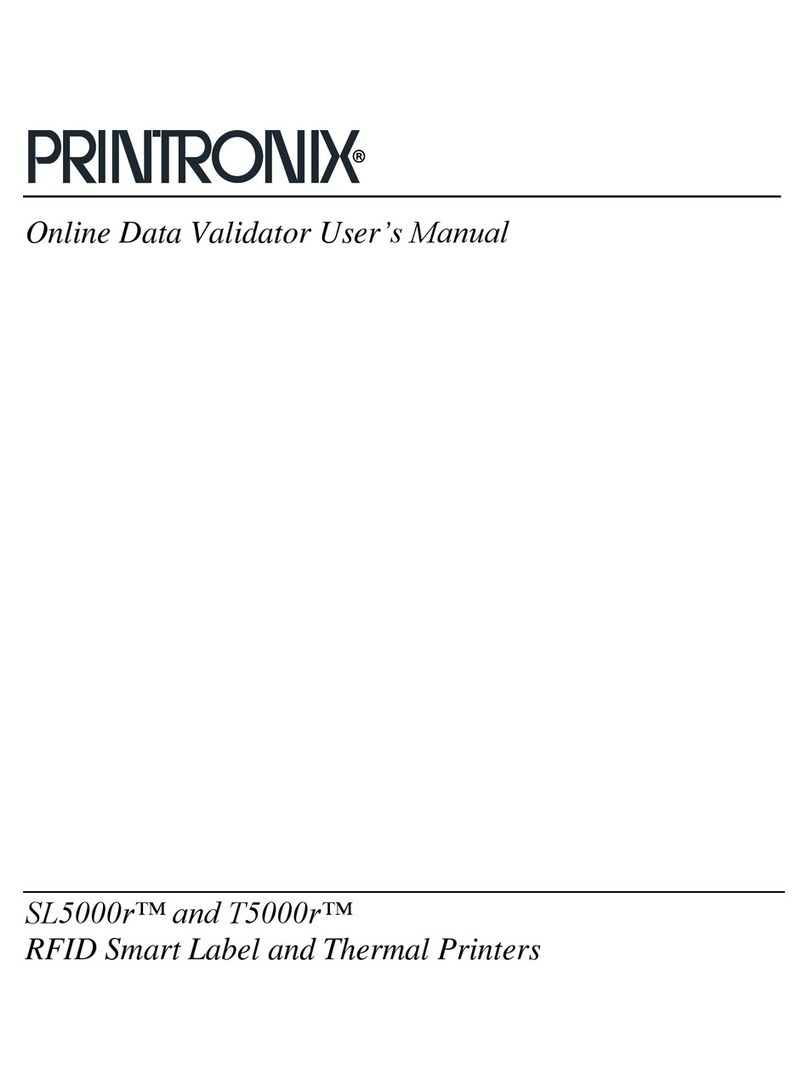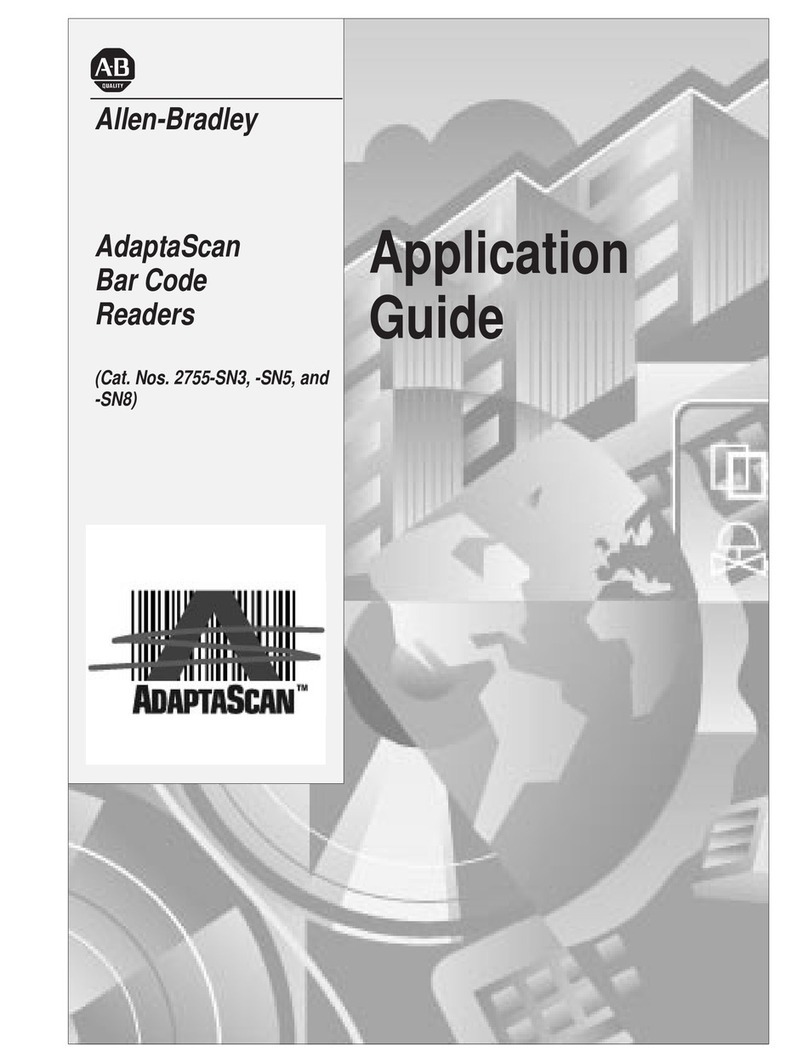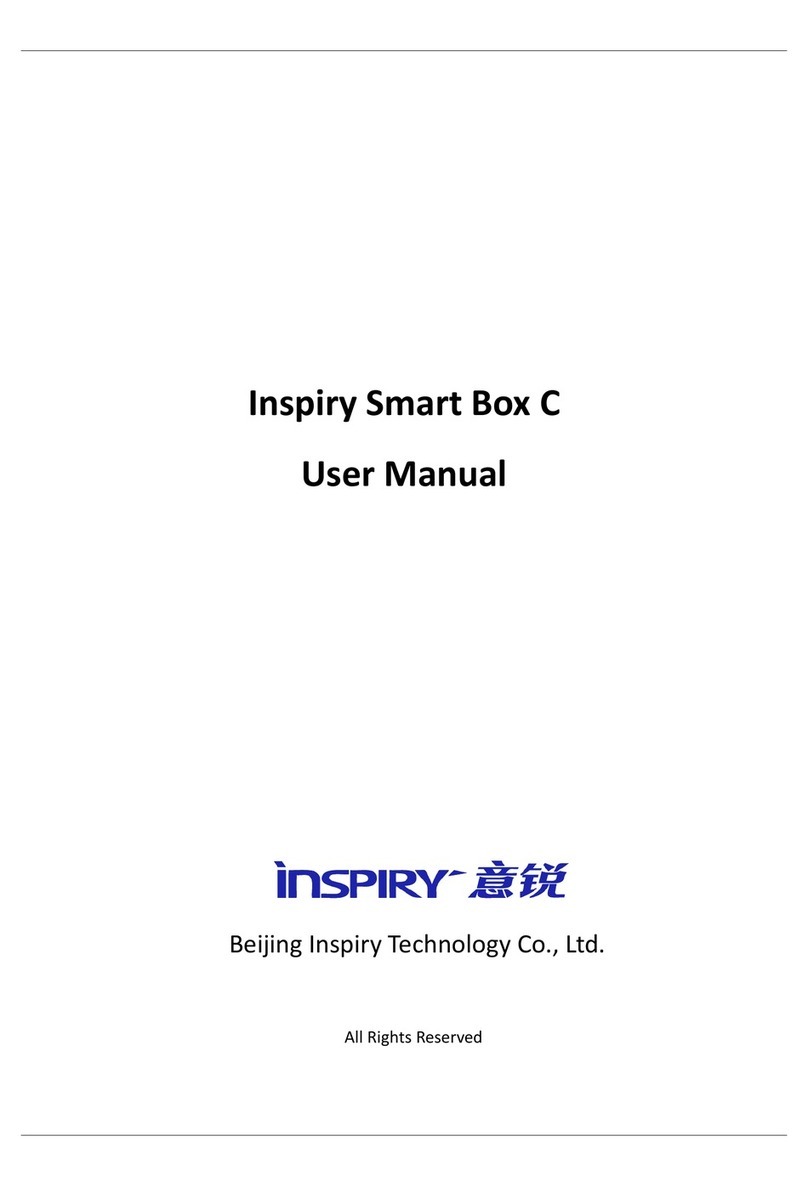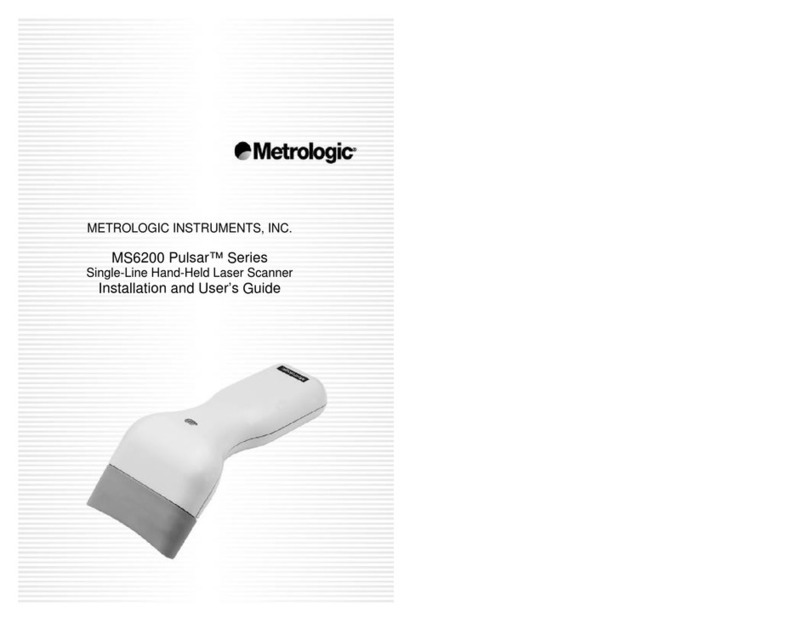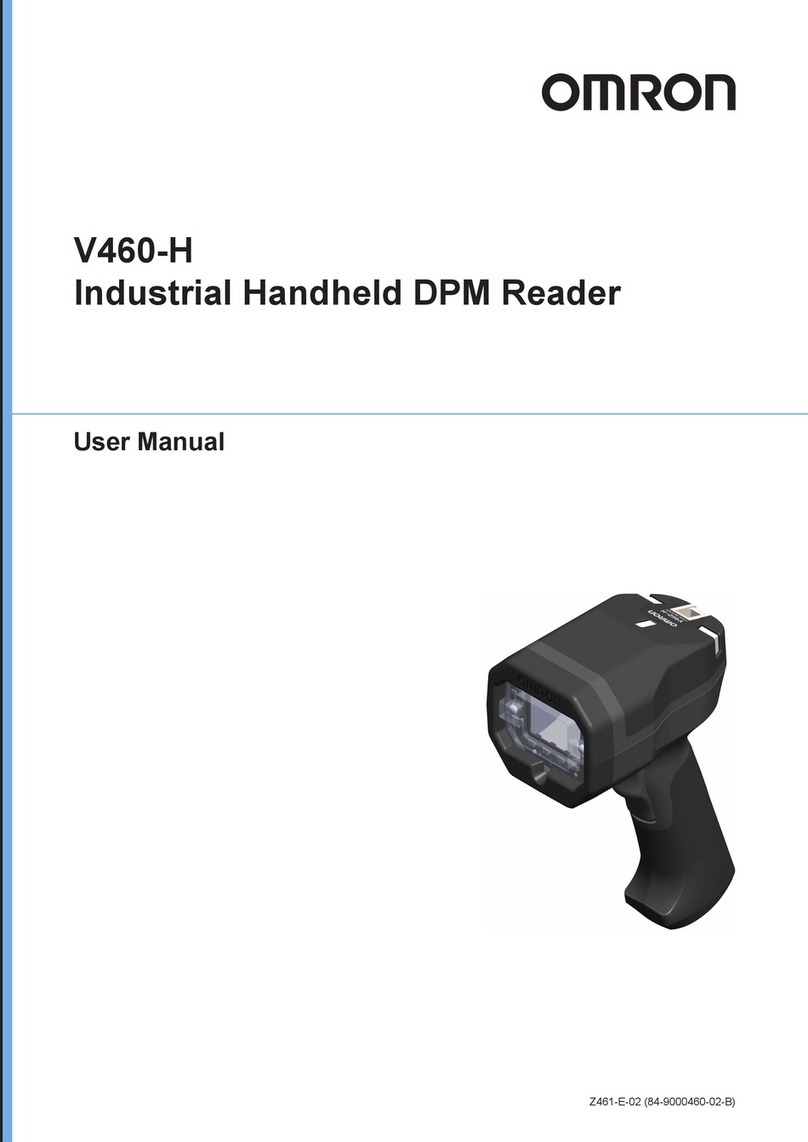Printronix Auto ID ODV2D-V2 User manual

1
ODV2D-V2 Installation Instructions

2
Table of Contents
1. ODV2D-V2 Installation.....................................................................3
2. Preparing the Printer ........................................................................4
3. Replace Original Peel/Tear Door Assembly .....................................5
4. Install ODV2D-V2 Interface PCBA and Cable ..................................5
5. Installing ODV2D-V2 and Mounting Bracket to Printer ...................11
6. Coarse Mechanical Alignment .......................................................13
7. Prepare for Alignment/Calibration ..................................................17
8. Alignment.......................................................................................27
9. Calibration .....................................................................................33
10. Functional Testing .....................................................................37
11. Options......................................................................................39
12. Maintenance.............................................................................. 39
13. Spare Parts ...............................................................................39
14. Troubleshooting ........................................................................40

3
1. ODV2D-V2 Installation
Field Installation
This procedure is for use with the ODV2D-V2 assembly. The ODV2D-V2 is a precise measurement device. Once
properly installed, it will perform well in even harsh environments with reasonable care. Installation must be done by
trained service personal. This requires special tools and knowledge of the calibrating system with the printer.
Parts Included in the Field Kit (P/N P220340-001)
•ODV2D-V2 Validator (P/N P220342-001) w/Mounting Bracket (P/N P220343-001)
•Mounting Bracket Screws (3 ea. M4x10mm)
•ODV2D-V2 Peel/Tear Door Assembly (P/N P220293-001)
•ODV2D-V2 Interface PCBA (P/N P220141-001/spare P220291-001)
•ODV2D-V2 Power/Data Ribbon Cable Assembly (P/N P200026-001)
•Ferrite Core
•Wire Saddle
•Split Grommet
•Cap for center-line access hole
•Printronix Calibration Plaque (P/N P220237-001/spare P220292-001)
•Package of 4x6 inch Direct Thermal Liner Gap Fanfold Media
•Alcohol wipes (P/N P200016-002)
Required Tools and Materials
•Static Wrist Strap
•Long Nose Pliers
•Flat Blade Screwdriver
•Metric Hex Keys (2, 2.5, and 3mm –P200080-001, P200081-001, P200083-001)
•Metal Square, 6in w/Bubble Level (P200084-001)
•All special tools available in ODV2D Tool Kit (P/N P220329-001)
•T8 Administrator’s Manual (P/N 258745-001)
•ODV2D User’s Manual (P/N P180045-000)
T8X04 Printer Requirements
•T8204 and T8304 4-inch wide printer only.
•Media thickness range supported = 0.0025 –0.010 inches.
•Upgrading an older printer will require downloading new printer software.
•Supports Continuous, Tear-Off Strip, Tear-Off, Peel-Off, Cutter*, and Batch Rewind Media Handling Modes.
NOTE: *A Cutter option is available using the Cutter assembly designed specifically for use with the ODV2D-V2 (P/N
P220348-001)

4
2. Preparing the Printer
NOTE: If the Peel/Tear door, ODV2D-V2 Interface PCBA and Data/Power ribbon cable are pre-installed, skip forward to
section 5. Installing Mounting Bracket to Printer
1. Set the printer power switch to O (Off). Switch located on rear of printer.
WARNING Always unplug the printer power cord from the printer or the power outlet before doing any
installation procedure. Failure to remove power could result in injury to you and damage the
equipment. You will be instructed when to apply power.
2. Unplug the printer power cord from the printer or the AC power source.

5
3. Replace Original Peel/Tear Door Assembly
1. Open the pivoting deck on the printer by rotating the deck lock lever fully clockwise. Remove the two thumbscrews
on the existing Peel/Tear Door assembly and remove the assembly from the printer and set it aside.
Figure 1: Open Deck Locking Lever, remove Peel/Tear plate
2. Install the ODV2D-V2 Peel/Tear Door Assembly, provided in the kit, to the front of the printer. Secure the door to the
printer with the two M5x16mm thumb screws provided. Bias the door downwards while tightening the screws.
Figure 2: Install new Peel/Tear plate using thumb screws provided
4. Install ODV2D-V2 Interface PCBA and Cable
1. Use a 2.5mm hex key to loosen the three captive screws securing the frame side cover.
2. Tilt the side cover out from the top and lift it up until the tabs along the lower edge disengage from the slots in the
base of the printer.
Deck Lock Lever
M5x16mm
Thumb Screws
Figure 3: Removing the Frame Side Cover

6
CAUTION: To prevent electrostatic damage to electronic components, always wear a properly grounded static
wrist strap when you work around the printed circuit boards.
3. Put on a static wrist strap and ground it to an unpainted part of the printer frame. Touch the frame with the hand
wearing the wrist strap.
4. Raise the media cover and remove the plastic plug from the frame opening and set it aside.
Figure 4: Removing the Plastic Plug
5. On the electronics side of the printer, use long nose pliers to hold and insert the provided wire saddle into the
frame boss opening.
Figure 5: Installing the New Wire Saddle
Frame Boss
Wire Saddle
Plastic Plug

7
6. Install the provided ODV2D-V2 Interface PCBA by plugging its connector into J10 at the top right side of the
Controller PCBA and its brass standoff into the mating hole in the Controller PCBA.
Figure 6: Installing the ODV2D-V2 Interface PCBA
J10 Controller PCBA
Brass Standoff
PCBA Hole
ODV2D-V2 I/F PCBA
Plug

8
7. Wrap the ODV power/data flat cable one time around the ferrite core provided in the kit.
Figure 7: Wrapping the Power/Data Cable around the Ferrite Core
8. Plug the Power/Data cable into J1 of the ODV2D-V2 Interface PCBA.
Figure 8: Plugging the Power/Data Cable into the ODV2D-V2 Interface PCBA
ODV2D-V2
Power/Data Cable
ODV2D-V2 I/F PCBA
J1 Connector

9
Figure 9: Routing the Power/Data Cable through Two Wire Saddles and Ferrite core
9. On the electronics side of the printer, route the ODV2D power/data flat cable through the existing wire saddle on
the left that holds the lower media, label taken and pivoting deck lock sensor cables, then through the new wire
saddle. Lock the ends of the wire saddles to constrain the cables. Secure the Ferrite Core to the wire saddle
using a tie-wrap.
CAUTION: In step 9 route the Power/Data cable where it cannot contact any of the ribbon motor gears.
New Wire Saddle
ODV Power/Data Cable
next to ribbon motor
ODV Power/
Data Cable
ODV Power/Data
Cable through ferrite
core. Secure with tie-
wrap to wire saddle.
Control Panel Cable

10
Figure 10: Routing the Power/Data Cable through large hole in frame
10. Route the ODV Data Cable through large hole in frame next to ribbon motor.
11.
On the media side of the printer, install Split Grommet over ODV Power Data Cable. Squeeze and press into large
hole on frame.
Figure 11: Install Split Grommet
Split Grommet
Route ODV Data Cable
through Large Hole in Frame

11
5. Installing ODV2D-V2 and Mounting Bracket to Printer
IMPORTANT: The ODV2D-V2 unit comes with a protective plastic film over the scan glass to protect from finger
prints. Be sure this cover remains in place when handing the assembly. Do not remove it until
instructed later in this procedure.
1. On the media side of the printer, hold the ODV2D-V2 using your left hand with your fingers under the top recessed
area at the back of the unit. Align the three holes on the mounting bracket with the threaded holes in the printer
frame. Thread the three M4x10mm flanged SHC screws provided and then use a 3mm hex key to firmly secure the
ODV bracket against the printer frame.
Figure 12: Installing the ODV2D-V2 w/Bracket to the Printer Frame
2. Plug the power/data ribbon flat cable into the connector at the back of the ODV.
NOTE: Be sure the plug is oriented the same direction as shown in Figure 12 and secure the plug using the connector
Lock Levers.
Lock Levers
Power/Data Cable
M4x10mm Flanged
Mounting Screws (3)

12
Figure 13: Plugging the Power/Data Cable into the ODV2D-V2
Figure 14: Routing the Power/Data Cable on the Bracket and into the Frame Opening
3. Route the Power/Data cable between the printer frame and both ODV2D-V2 bracket tabs shown in Figure 14.
Make sure the cable is not pinched between the bracket and the frame.
Split Grommet
ODV2D-V2 Bracket Tabs

13
6. Coarse Mechanical Alignment
1. Loosen the two captured screws securing the side plastic cover located on the inboard side of the ODV, then
squeeze the top and bottom of the cover to release its 3 locking tabs and remove the cover to access the locking
and adjustment screws. Set the cover aside.
Figure 15: Removing the Plastic Cover on the ODV2D-V2
2. Place a 6 inch square between the ODV2D-V2 and the mounting bracket to verify that the back of the ODV is at
an exact 90 degree angle with the ODV mounting bracket. There should be no gaps on either edge of the square.
Proceed to Step 3 if adjustment is needed.
Figure 16: Verifying a 90 Degree Angle Exists Between the ODV and Bracket
Locking Tabs (3)

14
3. Loosen the 3 small Locking Cap Screws by turning each one 1/2 turn CCW (Counterclockwise) using a 2.5mm
hex key.
Figure 17: ODV2D-V2 Locking Screws
NOTE: The Large Cap Screw torque value is factory set. DO NOT TIGHTEN OR LOOSEN THIS SCREW. The screw
captures a compression spring that provides tension between the ODV2D and the mounting bracket, preventing
the ODV2D from moving freely when the small locking screws are loosened.
4. Then while holding the square in place (See Figure 16), adjust Setscrew ‘A’ CW using a 2mm hex key to move
the ODV2 forward or CCW to move it back until each edge of the square is flush against the ODV and the
mounting bracket.
Figure 18: ODV2D-V2 Adjustment Setscrew A
NOTE: Do not tighten any of the locking screws at this time. You will be instructed to do so in a later step.
Small Locking Cap Screws
Setscrew ‘A’’
Large Cap Screw
DO NOT TOUCH

15
5. Place the bubble level edge of the 6 inch square on the same flat surface that the printer is on and note the
position of the bubble.
Figure 19: Bubble Level Adjustment
NOTE: The bubble may NOT be centered in the level. It is not necessary that the table, the printer or the ODV2D be
perfectly level, only that the angles of these surfaces be match.
Figure 20: ODV2D-V2 Bubble Level Adjustment
6. Next rest the square on the top surface of the ODV2D-V2. The bubble should be at the same position as noted in
step 5.
Bubble Level

16
Figure 21:ODV2D-V2 Level Adjustment Setscrew B
7. If ODV2D-V2 needs to be adjusted refer to Figure 20 and do the following: Use a 2mm hex key and turn
Setscrew ‘B’ CW to move the bubble to the right or CCW to move the bubble to the left.
NOTE: After leveling the ODV2D-V2, do not tighten any of the locking screws at this time. You will be instructed to
do so in a later step.
Setscrew ‘B’

17
7. Prepare for Alignment/Calibration
Figure 22: Power Cord, On/Off Switch location
1. Plug the power cord into the AC receptacle located on the rear of the printer.
2. Turn the power switch located on the rear of the printer ON (I) position.
Control Panel Special Key’s
The image below displays the names of the special key’s Soft Key #1 - Menu/Home, Enter/Navigation, Soft Key #2 -
Cancel/Back, PAUSE - Online/Offline and Feed keys.
Figure 23: Control Panel Special key’s
PAUSE

18
Enable Validator
1. Press PAUSE key to take printer OFF-LINE.
2. Press UP and DOWN keys on control panel simultaneously and control will display:
“ATTENTION”
“ENTER SWITCH”
“ UNLOCKED“ OR “LOCKED”
If LOCKED then press both keys again to UNLOCK.
3. Press the ENTER key control panel will display .
4. Press the LEFT ARROW until .
5. Press the ENTER key and the control panel will display .
6. Press the ENTER key and the control panel will display .
7. Press the ENTER key and the control panel will display .
8. Press the DOWN key to select “Enable” .
9. Press the ENTER key to enter selection .
10. Press PAUSE key to take printer ON-LINE .
11. Press the ENTER key to save.
Viewing Printer / ODV2D-V2 Software Versions
NOTE: It is important to ensure that the printer and ODV2D-V2 have the latest software installed. Check with Printronix
Auto ID for current software revisions to be used. The following steps will show you how to check the software
versions in both printer and ODV2D-V2
Unlock Control Panel
1. Press PAUSE key to take printer OFF-LINE .
2. Press UP and DOWN keys on control panel simultaneously and control will display:
“ATTENTION”
“ENTER SWITCH”
“ UNLOCKED“ OR “LOCKED”
If LOCKED then press both keys again to UNLOCK.

19
View Printer Software Version
1. Press PAUSE key to take printer OFF-LINE .
2. Press the right Soft Key #2 Cancel / Back, panel should display .
3. Press the RIGHT ARROW until Program File version and Part No. appear .
View ODV2D-V2 System / APP / DSP
1. Press the LEFT ARROW and DOWN keys until control panel displays ODV2D-V2 system
2. Press the LEFT Soft Key #1 Menu / Home to return to home menu .
3. Press PAUSE key to take printer ON-LINE .
4. Contact Printronix Auto ID for the latest Printer and ODV2D-V2 software versions needed for best performance.
Refer to the T8000 Administrator’s Manual for software download instructions.
Verifying T8 Printhead Element Functionality
IMPORTANT All T8 printhead elements must be functioning in order to support the ODV2D-V2 validator.

20
1. Prior to doing the ODV2D Calibration Adjustments, enter the Tools menu and print a Grey test pattern to verify all
printhead elements are functioning correctly (no vertical white lines or voids).
2. Press PAUSE key to take printer OFF-LINE .
3. Press the ENTER key control panel will display, panel should display .
4. Press the right Soft Key #2 Cancel / Back, panel will display .
5. Press the RIGHT ARROW key until “Tools” have been selected .
6. Press the ENTER key control panel will display .
7. Press the ENTER key control panel will display .
8. Press the ENTER key control panel will display .
9. Press the DOWN key until “Grey” is selected .
10. Press the Press the ENTER key, and Grey test pattern will begin to print. To stop the printing press the
Press the ENTER key and printing will stop.
Figure 24: Grey Test Pattern
11. Press PAUSE key to take printer ON-LINE .
12. If white vertical lines or voids are present, use a Thermal Printer Cleaning Pen and thoroughly clean the brown
element area of the printhead, perform a re-test. If cleaning does not resolve voids or white lines during the re-
test, the printhead should be replaced.
Table of contents
Other Printronix Barcode Reader manuals
Popular Barcode Reader manuals by other brands

Argox
Argox D2 Series installation guide
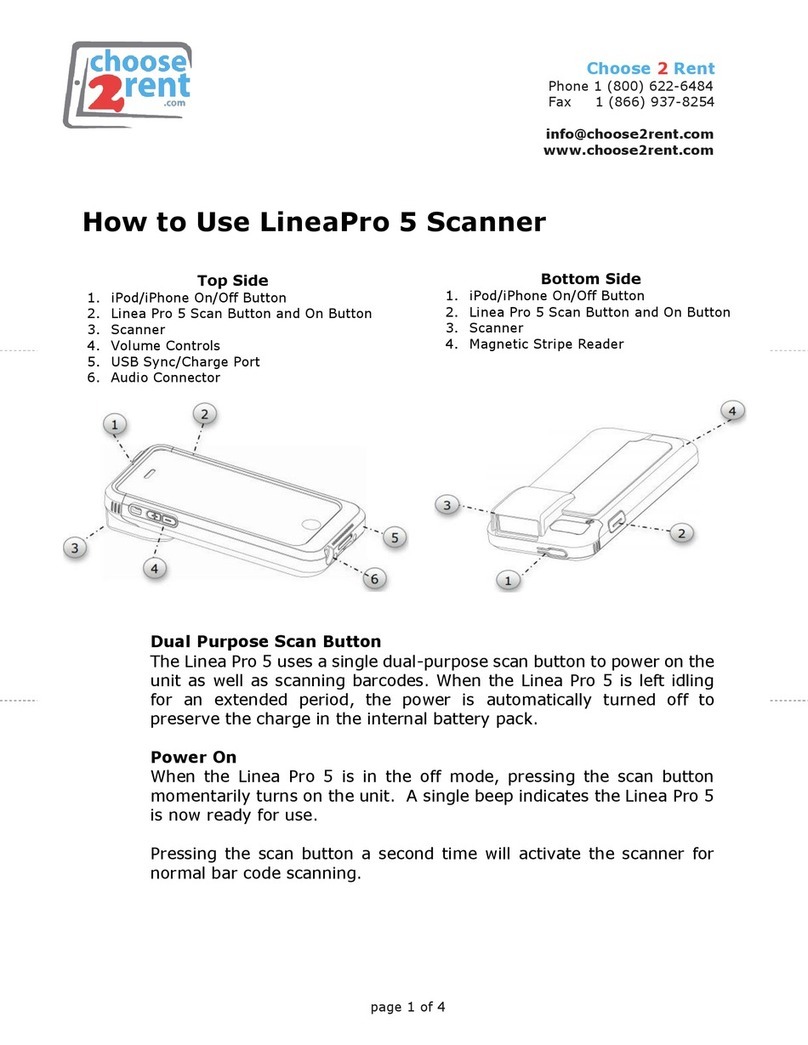
Infinite Peripherals
Infinite Peripherals LineaPro 5 How to use

Motorola
Motorola Symbol DS3408 Product reference guide
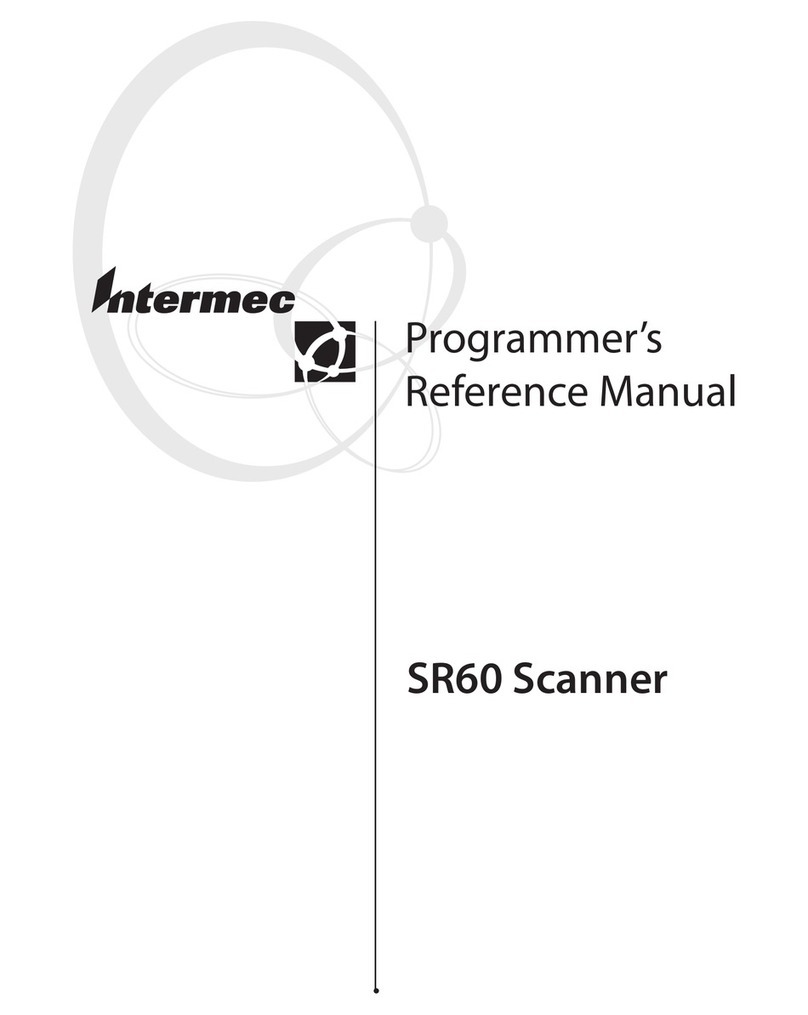
Intermec
Intermec SR60 Programmer's reference manual
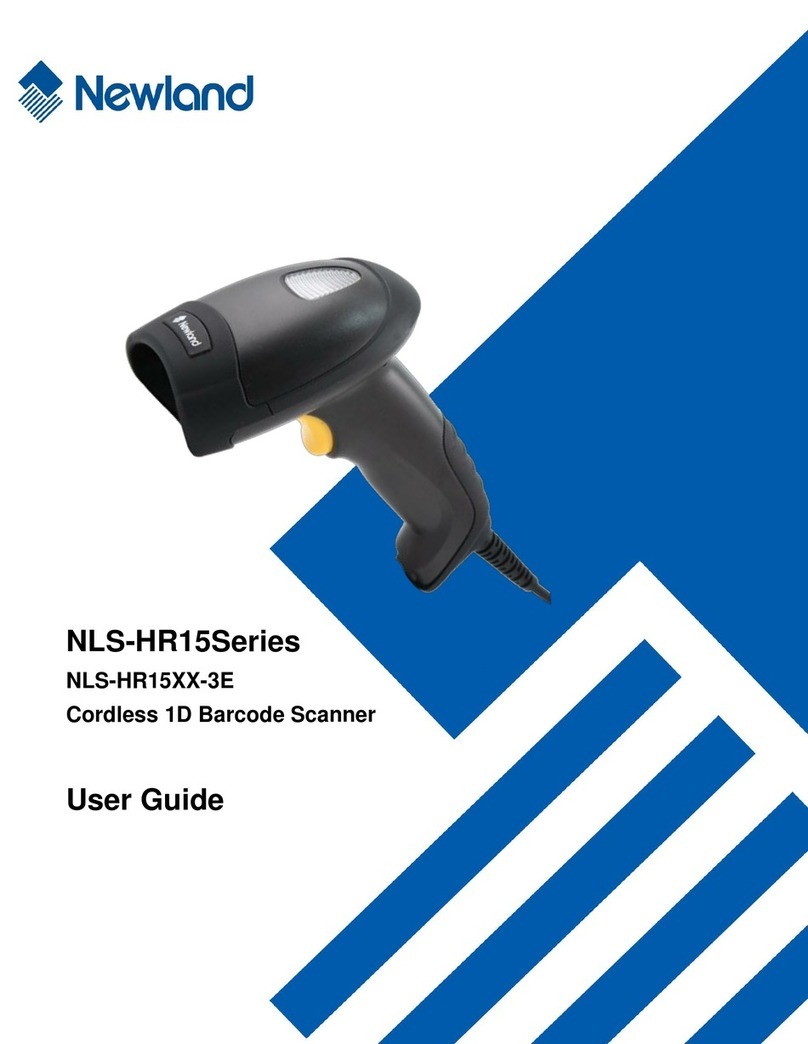
Newland
Newland NLS-HR15XX-3E user guide

Datalogic
Datalogic QuickScan L QD 2300 Quick reference guide