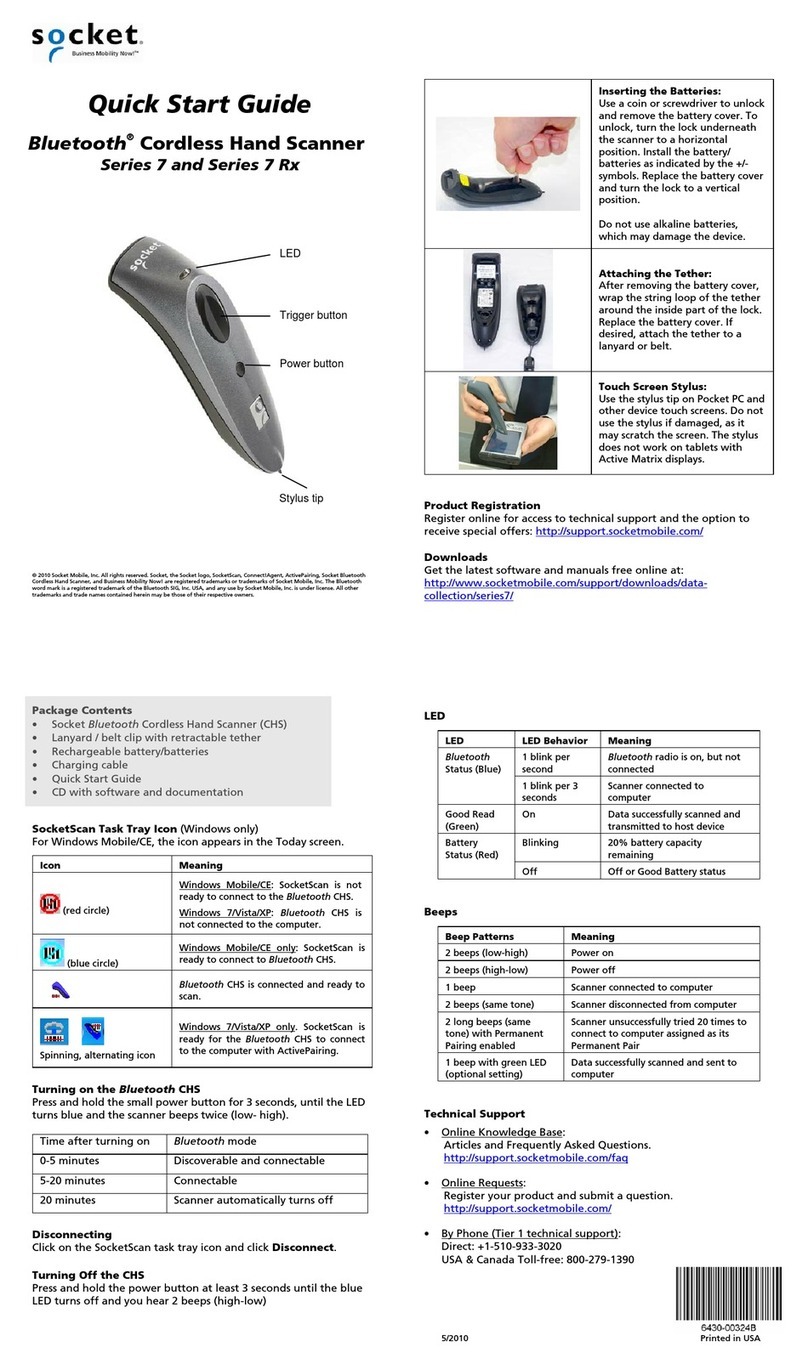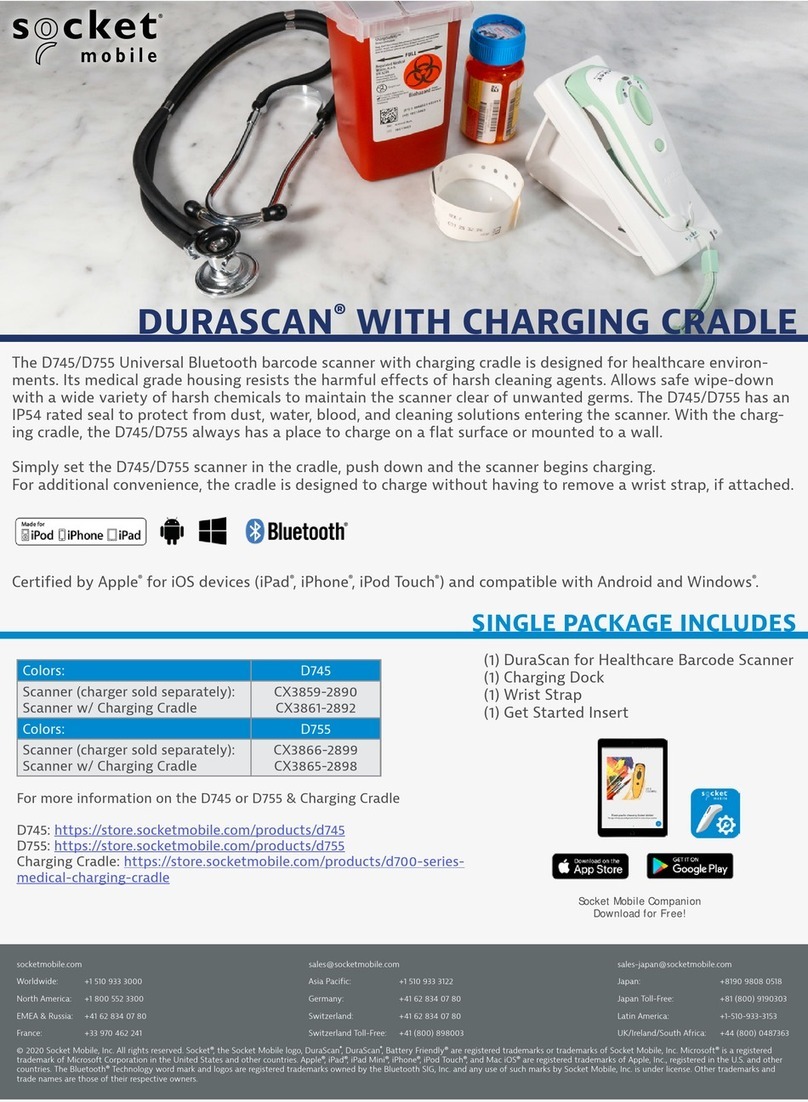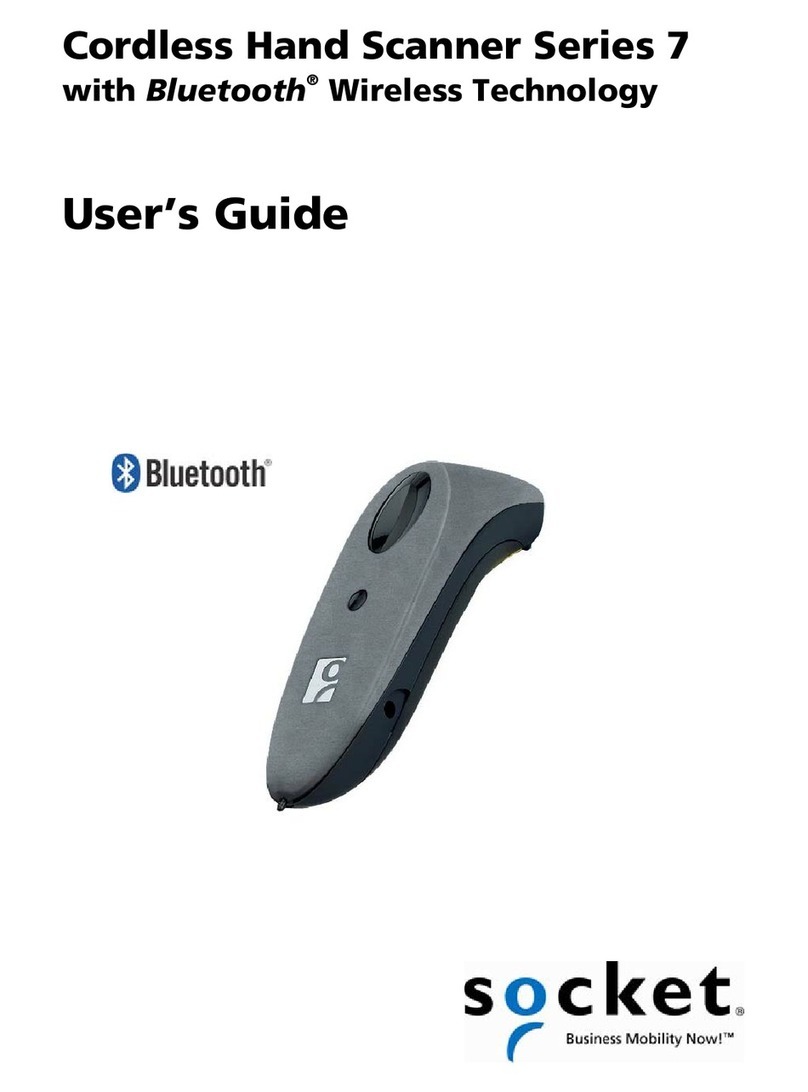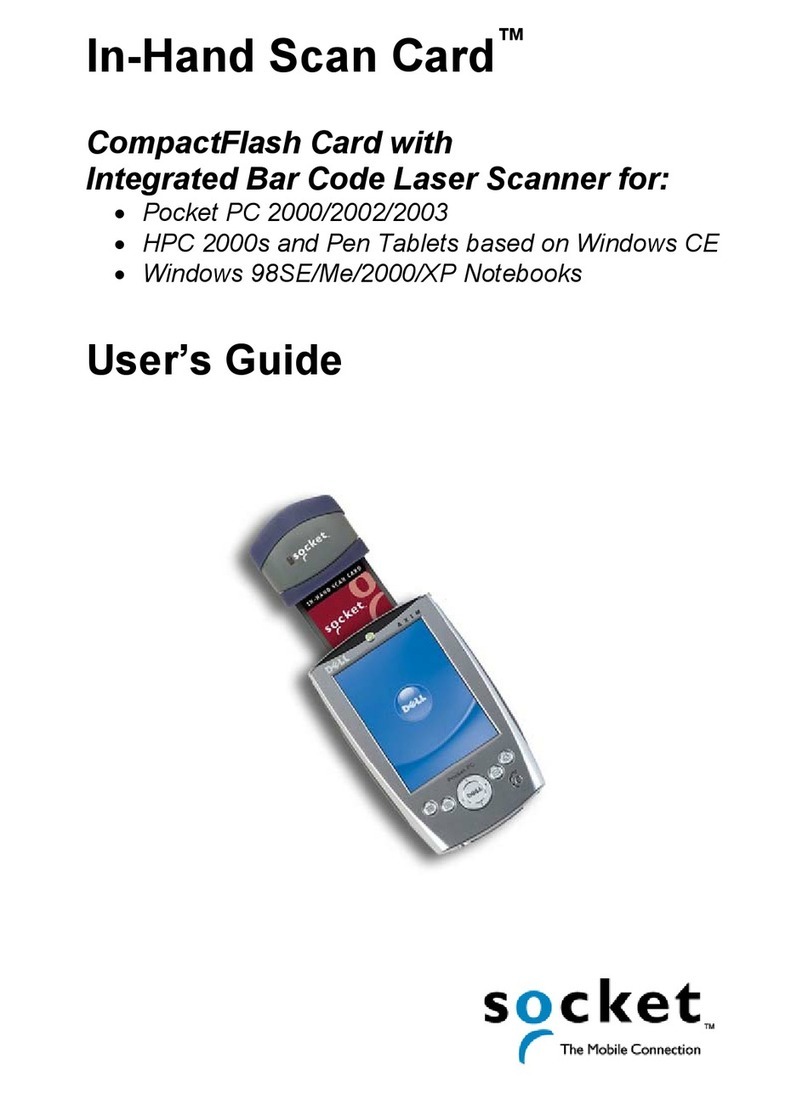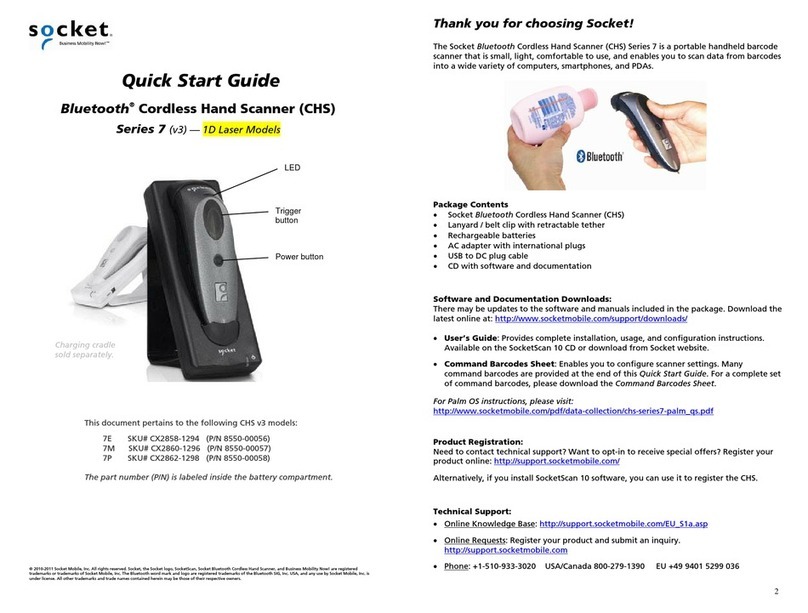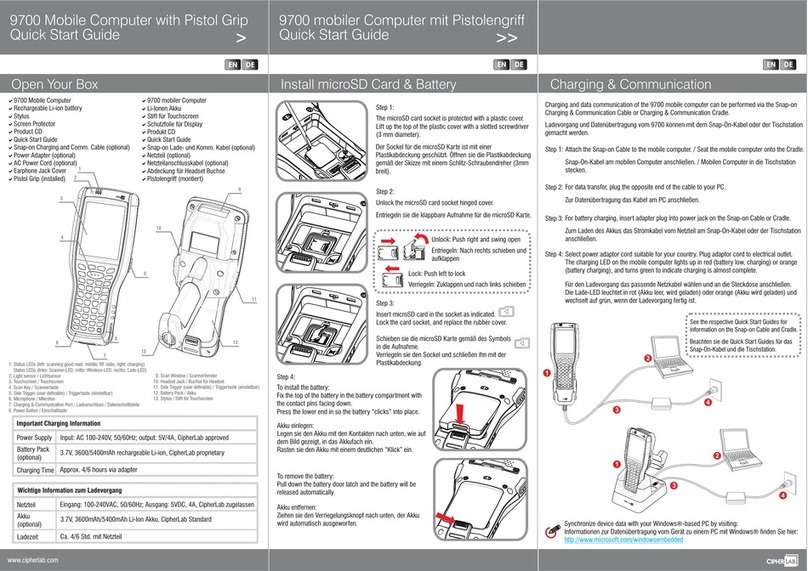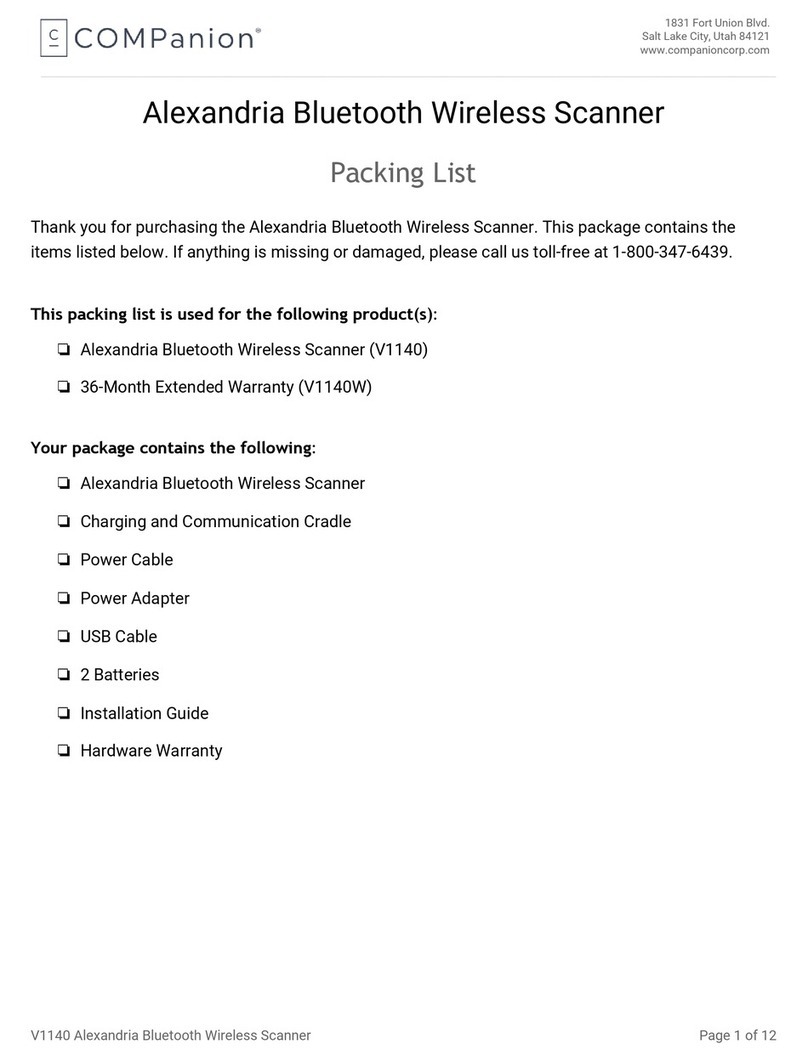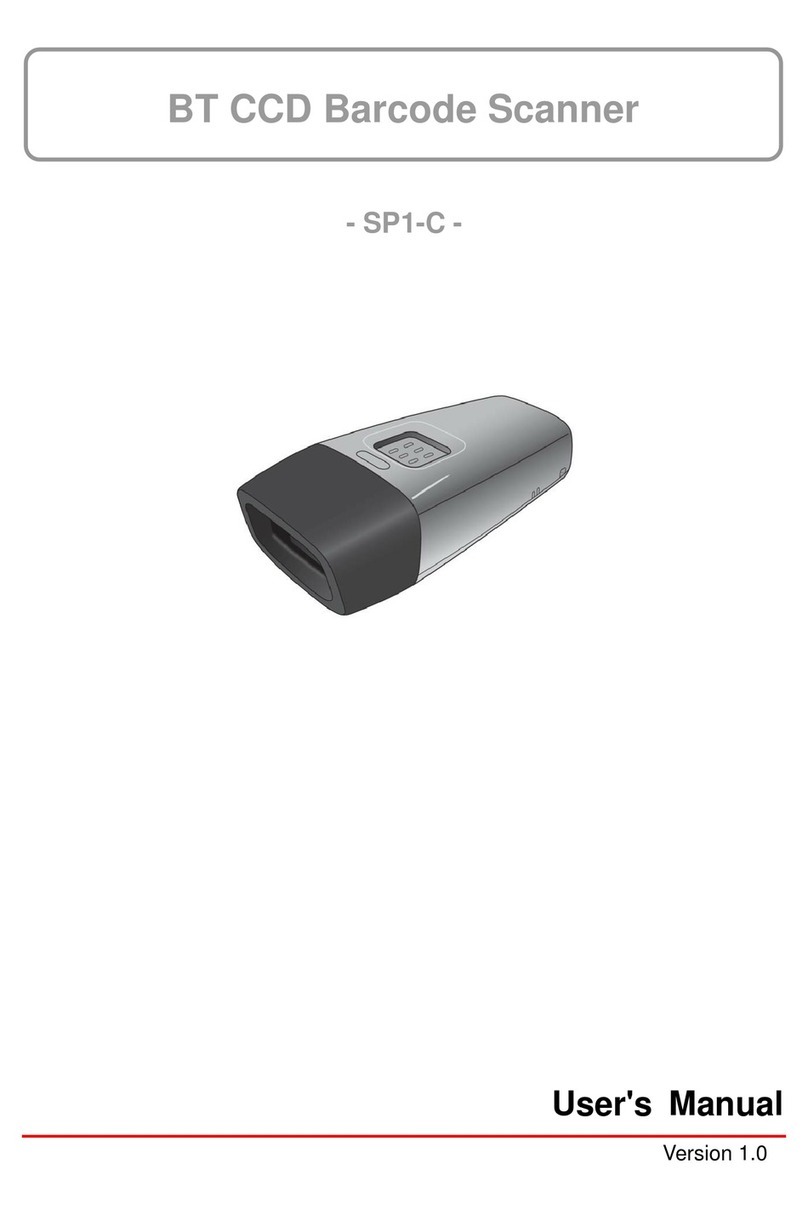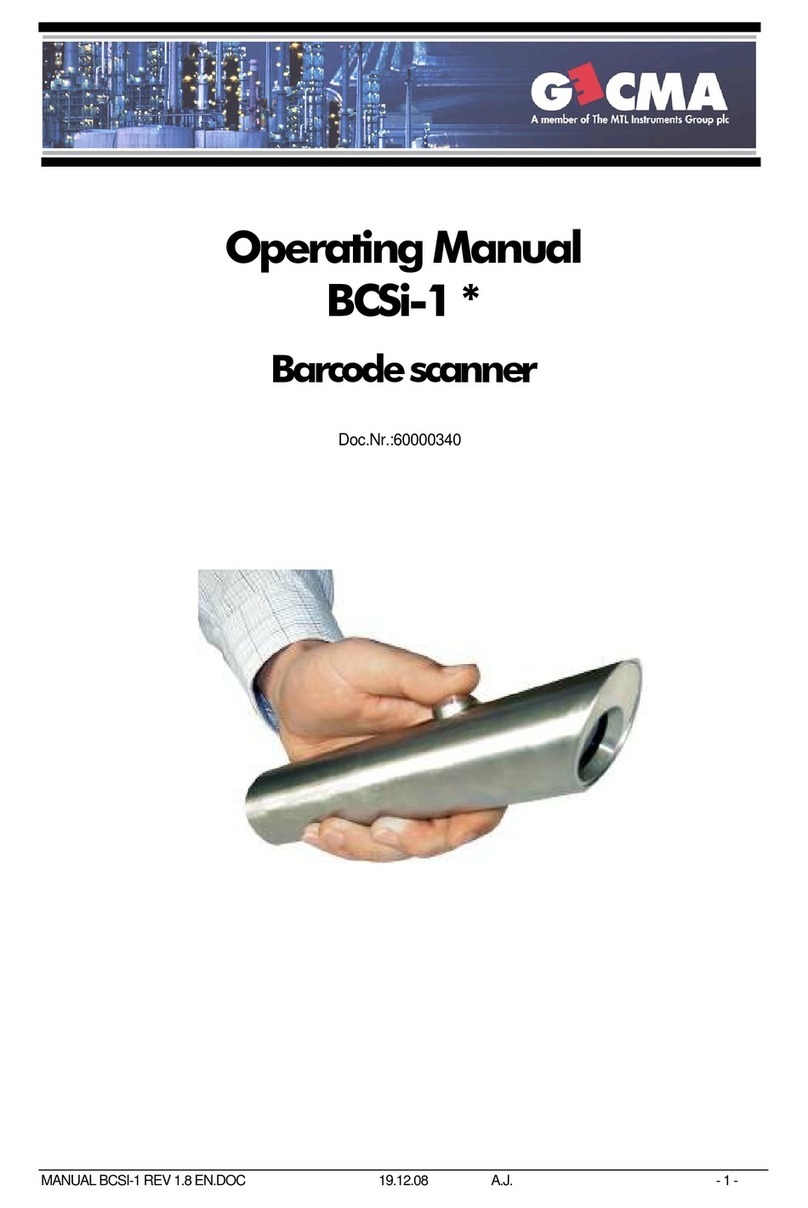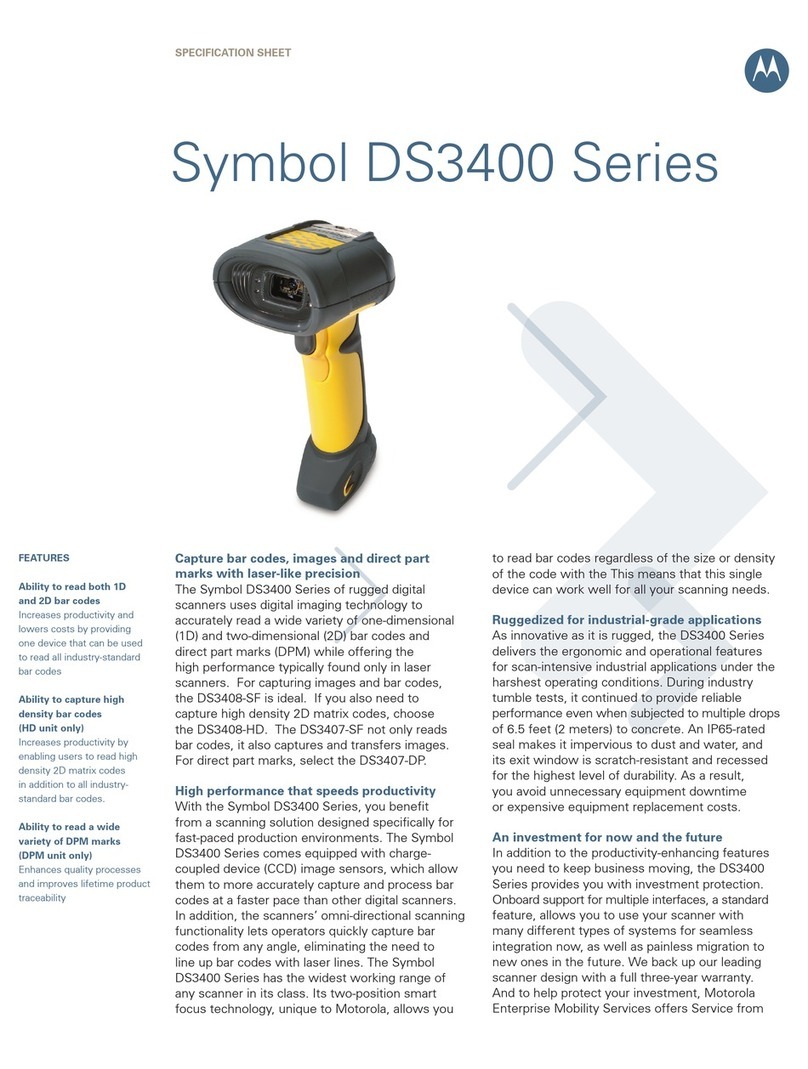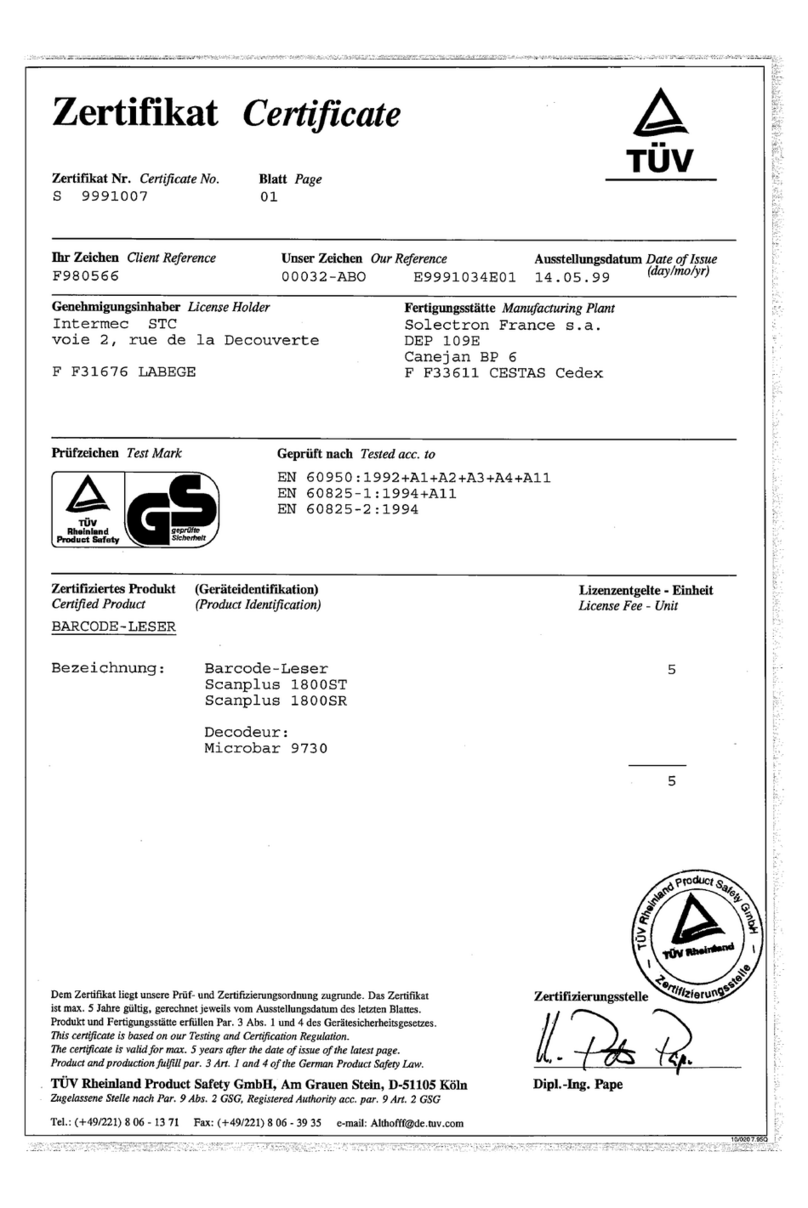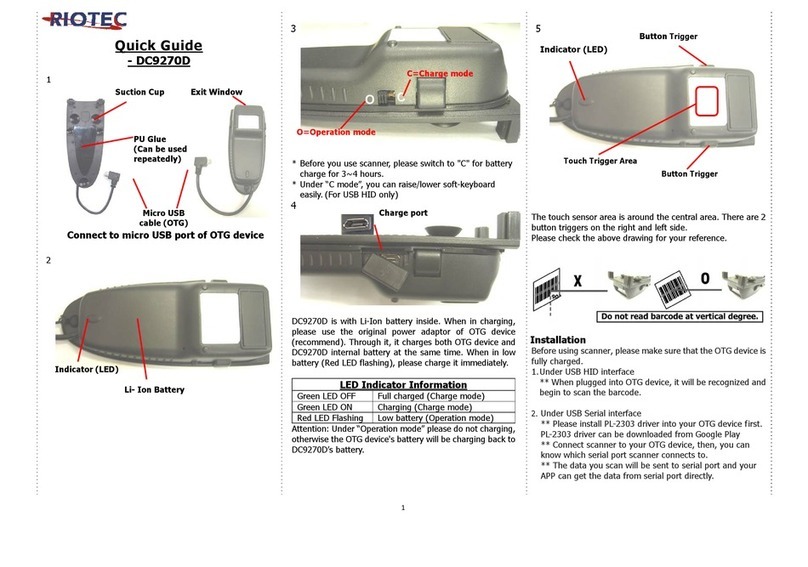Install SocketScan™ and Connect!Agent™ software
Enable cordless scanner support
1. Tap Start | Settings | SocketScan folder | SocketScan.
2. In the Today screen, tap on the SocketScan task tray icon. In the menu, tap Settings.
3. Tap on the CS tab.
4. Check the box Enable Cordless Scanner Support. Tap ok.
SCENARIO 1:
Tap on the SocketScan task tray icon.
In the menu, tap Connect CS.
SCENARIO 1: Single user — one
scanner per computer, no roaming.
Computer initiates Bluetooth connection
via Bluetooth software.
SCENARIO 3: Enterprise — scanner
roams between different computers.
Computer initiates Bluetooth connection
by reading a special barcode
(ActivePairing).
SCENARIO 2: Enterprise — one
scanner per computer, no roaming.
Scanner initiates Bluetooth connection
automatically when it is powered on
(ActivePairing with Permanent Pair).
Print Initiator barcode.
Please refer to specifications in the
User’s Guide.
Open your application and scan barcodes.
Enable Permanent Pair
1. In the SocketScan CS HW tab, tap
Advanced.
2. Select Permanent Pair and tap OK.
Tap ok.
SCENARIO 3:
Scan Initiator barcode to connect.
SCENARIO 2:
After you turn on the scanner, it will
automatically connect to the computer.
Make sure SocketScan is running, the computer’s Bluetooth radio is turned on, and the scanner is turned on.
Connect computer to scanner
1. Turn on the scanner.
2. Tap on the SocketScan task tray icon.
In the menu, tap Connect CS.
3. In the device list, select Socket CRS
and tap OK.
Connect computer to scanner
1. Turn on the scanner.
2. Tap on the SocketScan task tray icon.
In the menu, tap Connect CS.
3. In the device list, select Socket CRS
and tap OK.
Install SocketScan software
SCENARIO 1: Single user — one
scanner per computer, no roaming.
Computer initiates Bluetooth connection
through Bluetooth software.
SCENARIO 3: Enterprise — scanner
roams between different computers.
Scanner initiates Bluetooth connection
by reading a special bar code
(ActivePairing).
SCENARIO 2: Enterprise — one
scanner per computer, no roaming.
Scanner initiates Bluetooth connection
automatically when it is powered on
(ActivePairing with Permanent Pair).
Print Initiator barcode.
Please refer to specifications in the
User’s Guide.
Enable Permanent Pair
1. In the SocketScan CS tab, select
Enable ActivePairing. Select the
Incoming COM #. Click Advanced.
2. Select Permanent Pair. Click Change.
Click Close. Click OK.
Connect computer to scanner
1. Click on the SocketScan task tray
icon. In the menu, click Connect CS.
2. In the device list, select Socket CRS
and click OK.
Add scanner in Bluetooth software
1. Turn on the scanner.
2. Open your Bluetooth software. Search
for and add Socket CRS.
3. If asked for a PIN, enter 0000. For
older scanners, the PIN is 1234.
4. Note the Outgoing Bluetooth COM #.
Add scanner in Bluetooth software
1. Turn on the scanner.
2. Open your Bluetooth software. Search
for and add Socket CRS.
3. If asked for a PIN, enter 0000. For
older scanners, the PIN is 1234.
4. Note the Outgoing and Incoming
Bluetooth COM #.
Add scanner in Bluetooth software
1. Turn on the scanner.
2. Open your Bluetooth software. Search
for and add Socket CRS.
3. If asked for a PIN, enter 0000. For
older scanners, the PIN is 1234.
4. Note the Incoming Bluetooth COM #.
Enable cordless scanner support
1. Click on the SocketScan icon on the
desktop.
2. Click on the SocketScan task tray
icon. In the menu, click Settings.
3. Click on the CS tab. Check the box
Enable CS Support.
4. Select the Outgoing COM #. Click OK.
Enable cordless scanner and
ActivePairing support
1. Click on the SocketScan icon on the
desktop.
2. Click on the SocketScan task tray
icon. In the menu, click Settings.
3. Click on the CS tab. Select Enable CS
Support and Enable ActivePairing.
4. Select the Incoming COM #. Click OK.
Enable cordless scanner support
1. Click on the SocketScan icon on the
desktop.
2. Click on the SocketScan task tray
icon. In the menu, click Settings.
3. Click on the CS tab. Check the box
Enable CS Support.
4. Select the Outgoing COM #. Click OK.
Connect computer to scanner
1. Click on the SocketScan task tray
icon. In the menu, click Connect CS.
2. In the device list, select Socket CRS
and click OK.
INSTALLATION AND CONFIGURATION INSTRUCTIONS FOR WINDOWS MOBILE / CE
OPERATION INSTRUCTIONS
INSTALLATION AND CONFIGURATION INSTRUCTIONS FOR WINDOWS 7 / VISTA / XP
OPERATION INSTRUCTIONS
The Socket Bluetooth Cordless Ring Scanner (CRS) offers three different connection options to fit different work environments.
The following diagrams provide basic instructions for installing, configuring, and using the Bluetooth Cordless Ring Scanner with
different connection methods. For complete instructions, please refer to the User’s Guide, available on the CD.
Download the latest software and manuals from: http://www.socketmobile.com/support/downloads/
SCENARIO 1:
Click on the SocketScan task tray icon.
In the menu, click Connect CS.
Open your application and scan barcodes.
SCENARIO 3:
Scan Initiator barcode to connect.
SCENARIO 2:
After you turn on the scanner, it will
automatically connect to the computer.
Make sure SocketScan is running, the computer’s Bluetooth radio is turned on, and the scanner is turned on.
Note: These instructions are for the
Microsoft Bluetooth stack. For other
Bluetooth stacks, please refer to the
User’s Guide for instructions.