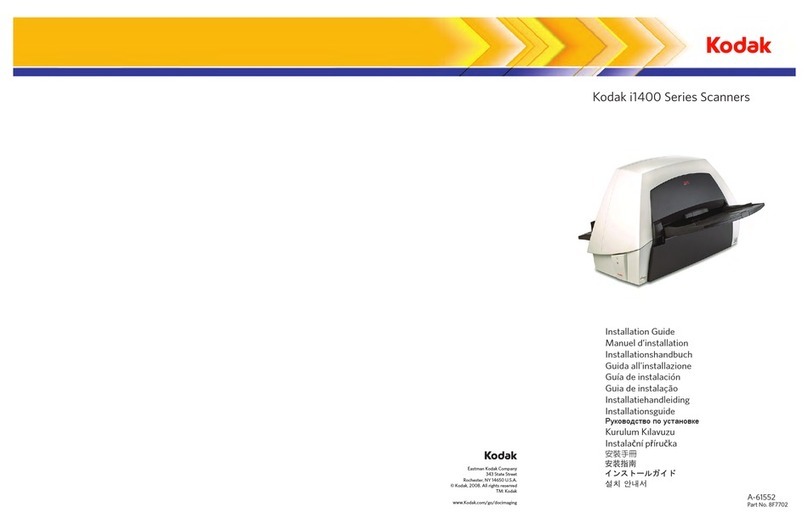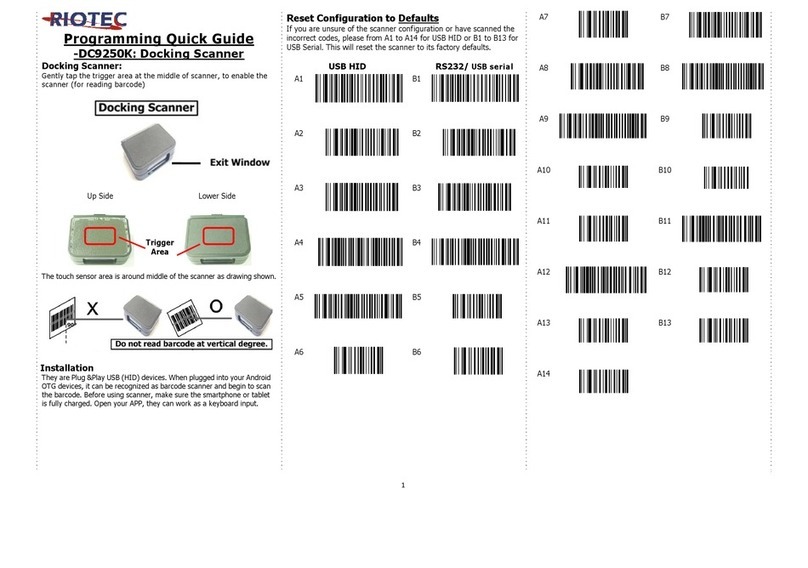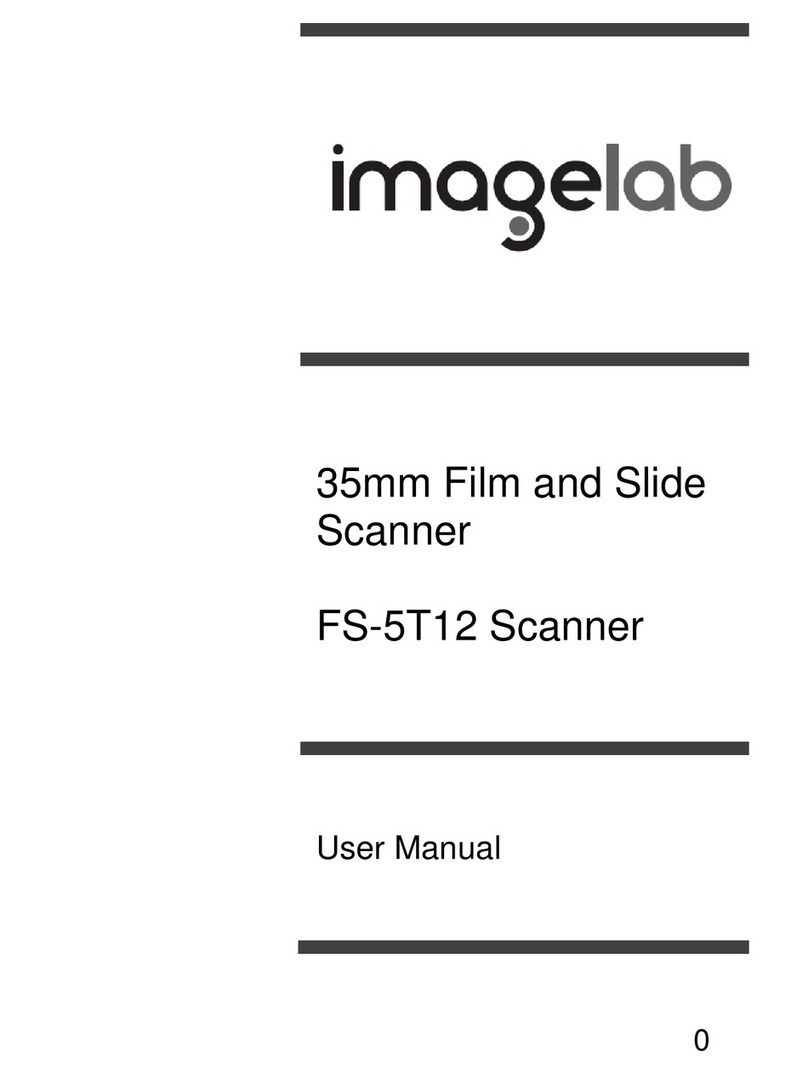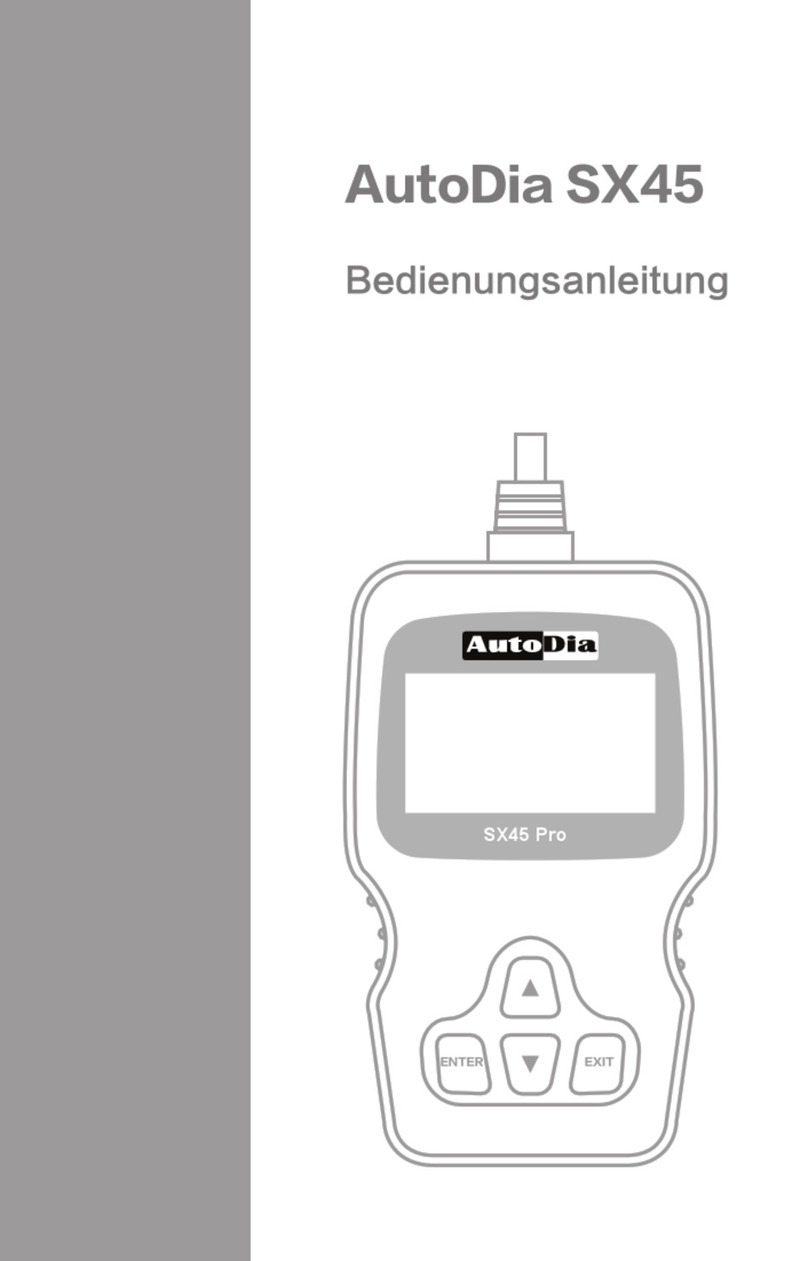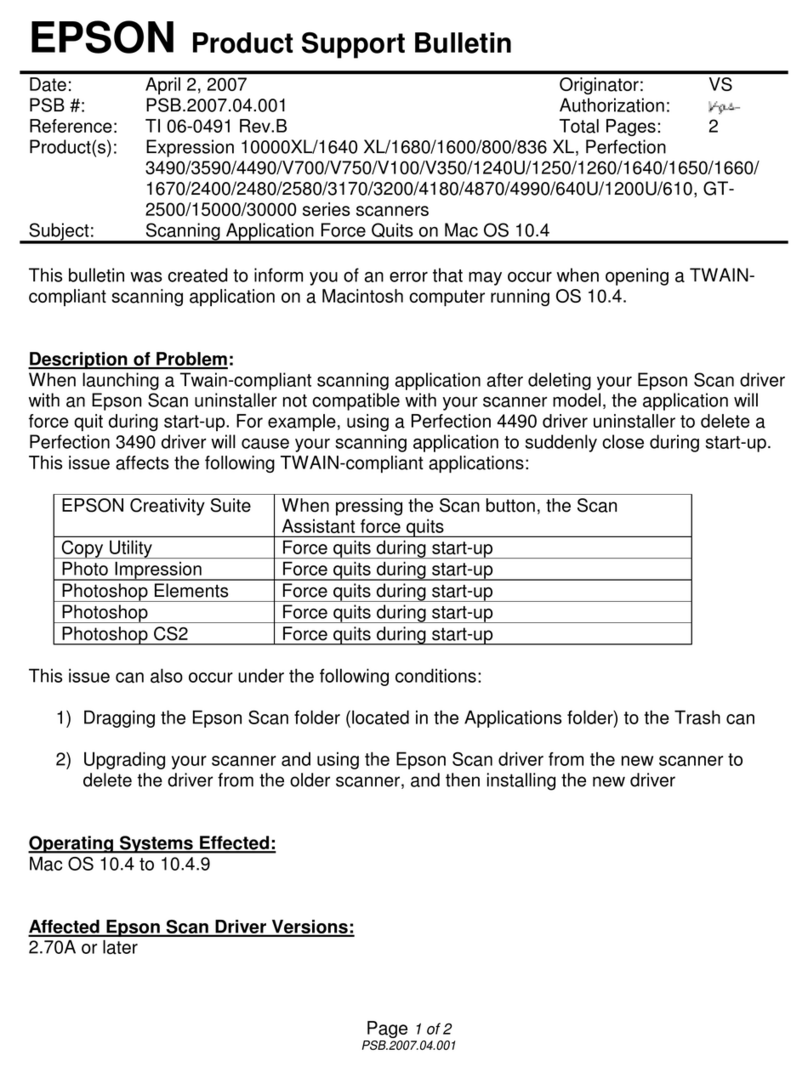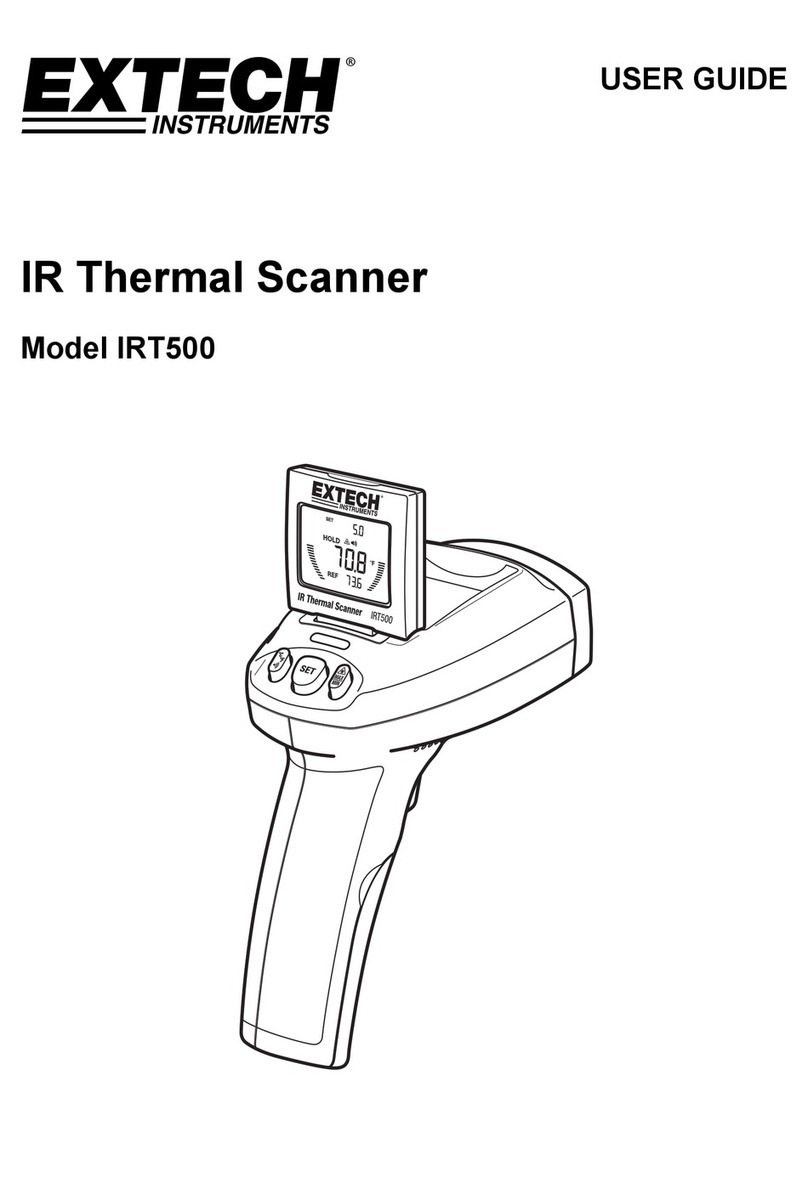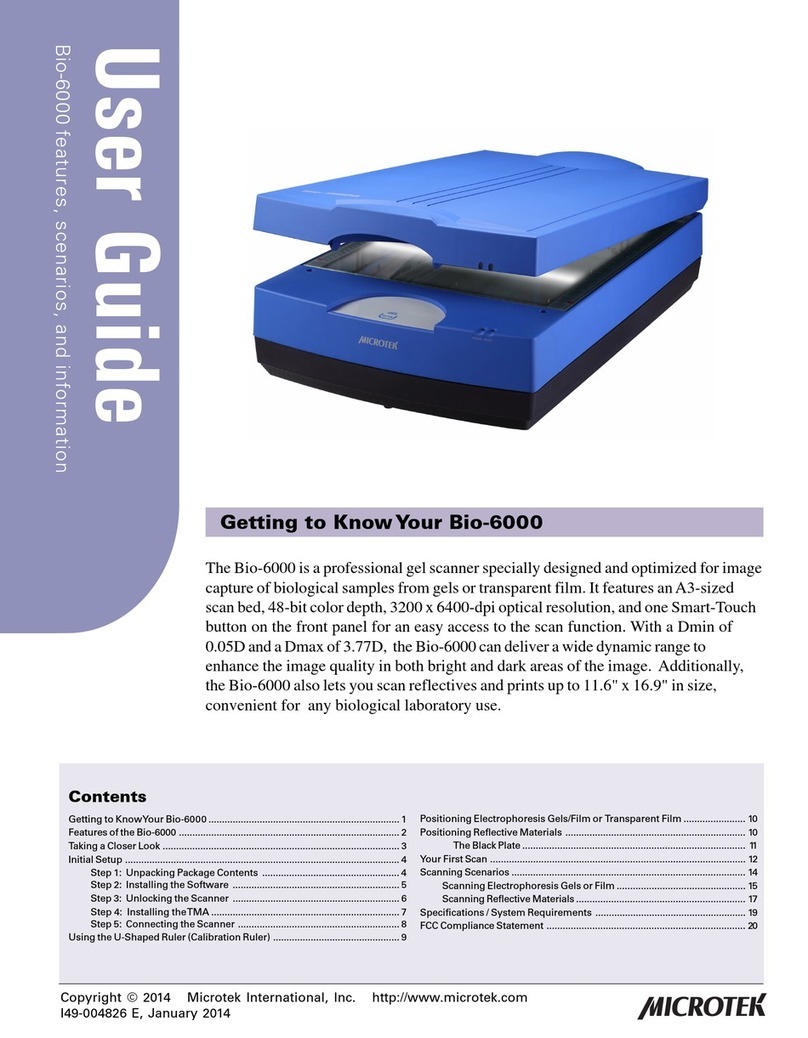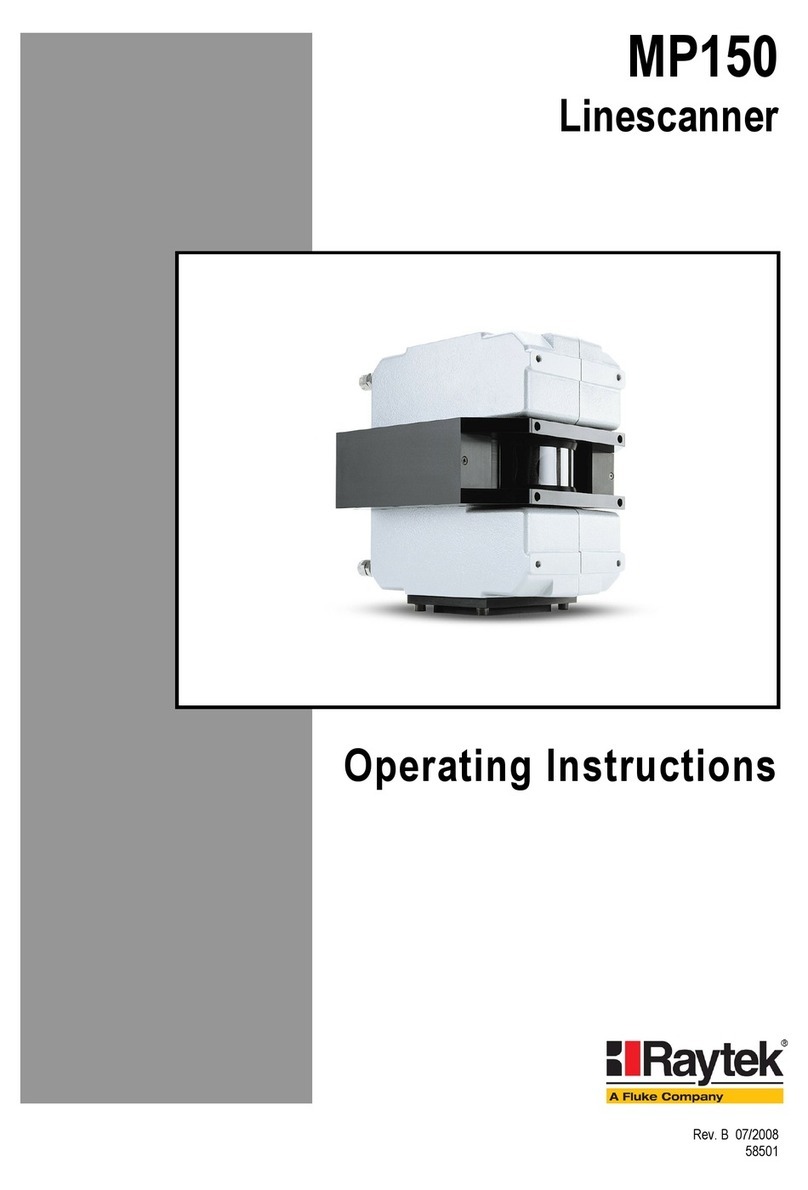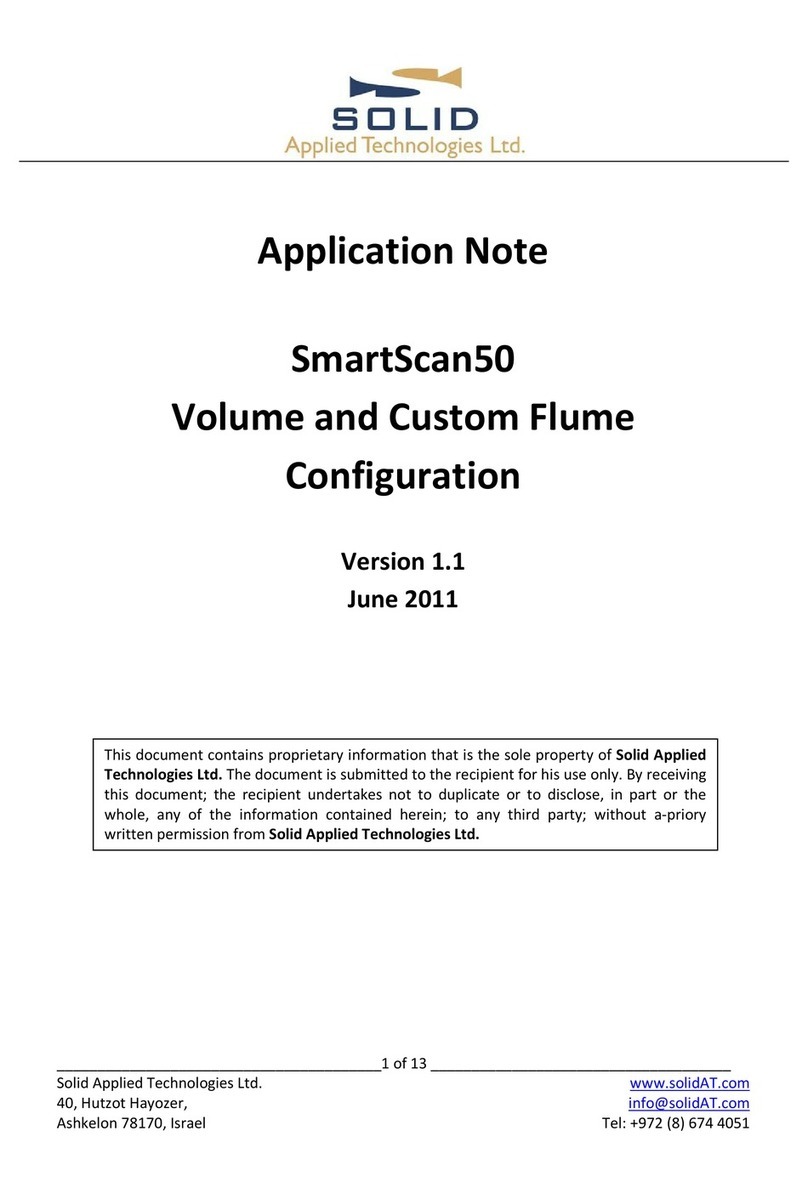INSTALLING ACCESSORIES AND STAGES
INSTALLING FOCUS SYSTEMS
All the connectors are labelled, when plugging and unplugging connector always turn the power off.
All stages connect to the 25 way connector labelled “STAGE”. Switch off the power using the power switch.
Connect and firmly and screw in the cable both at the controller and stage. If you have an encoded stage, plug and
screw in the encoder cables, these are labelled X and Y, ensure the X cable is plugged into the connector on the
ProScan III labelled X. Ensure the Y cable is plugged into the connector on the ProScan III labelled Y. Power on the
ProScan III, the ProScan III will now auto detect the stage and setup the features associated with that stage in software.
All focus systems connect to the 15 way connector labelled “FOCUS” or “FILTER 1” for H31ZFE controller. Switch off
the power using the power switch. Connect and firmly and screw in the cable to the controller.
INSTALLING THE PRIOR COMMUNICATION PORT FOR USB
For information on installing the Prior communication port for USB operation - Window XP please visit the following
web page on the Prior Scientific web site: http://www.prior-us.com/Customer-Support/Download-Centre/
INSTALLING FILTER WHEEL AND SHUTTERS
It is recommended that filters be installed before mounting the filter wheel to a microscope.
1. Select filter position required for loading, by checking the number displayed in the
load position indicator window (A)
2. Remove the magnetic covers (B) from the load port.
3. Remove lock ring (C) by unscrewing from the filter holder cell with the tool (D) provided.
4. Insert desired filter and replace lock ring.
5. Repeat this process for all the desired filter positions.
6. Replace magnetic covers.
All filter wheels connect to the 15 way connector, it can be labelled “FILTER” or
“AXIS A”, you can select “FILTER 1”, “FILTER 2” or “AXIS A”.
Switch off the power using the power switch.
Connect and firmly and screw in the cable both at the controller and filter wheel.
All shutters connect to the round connector labelled “S”, you can select “S1”, “S2”
or “S3”.Switch off the power using the power switch. Connect and firmly and screw in
the cable to the controller. Prior filter wheels and shutters are supplied with the correct adapter flanges fitted, for the
specified microscope stand. Therefore the mounting of this equipment uses exactly the same procedure used when
fitting the microscopes lamphouse. All Prior filter wheels and shutters are manufactured with C mount threads. The
addition of a male to male C mount adapter (Part No. HF207) allows these units to be mounted to a microscope
camera port, if required.
Note: Shutter should always be installed with the silver face towards the lamphouse.
INSTALLING FOURTH AXIS OR AUXILIARY AXIS EQUIPMENT
Fourth axis or auxiliary axis equipment connects to the 15 way connector, labelled “AXIS A”. Switch off the power
using the power switch. Connect and firmly and screw in the cable both at the controller and the equipment. The
controller will automatically detect Prior accessories and set them up for use. For non-standard user equipment use
the FOURTH commands in the ASCII commands section.
Ensure the system is switched off. Power on the system. The CS200 Joystick will be detected by the ProScan III
controller.
INSTALLING A LUMEN 200PRO ILLUMINATION SYSTEM
The Lumen 200PRO uses two 15 way connectors. The two 15 way connectors should be connected to “FILTER 1”
and “FILTER 2”, if necessary use “AXIS A”. Switch off the power using the power switch. Connect and firmly and
screw in the cables for both at the controller and two Lumen 15 way connectors. Power on the system.
Prior Scientific, Inc. 80 Reservoir Park Drive, Rockland, MA. 02370
Phone: 781-878-8442 Toll Free: 800-877-2234 Fax: 781-878-8736 Web: www.prior.com