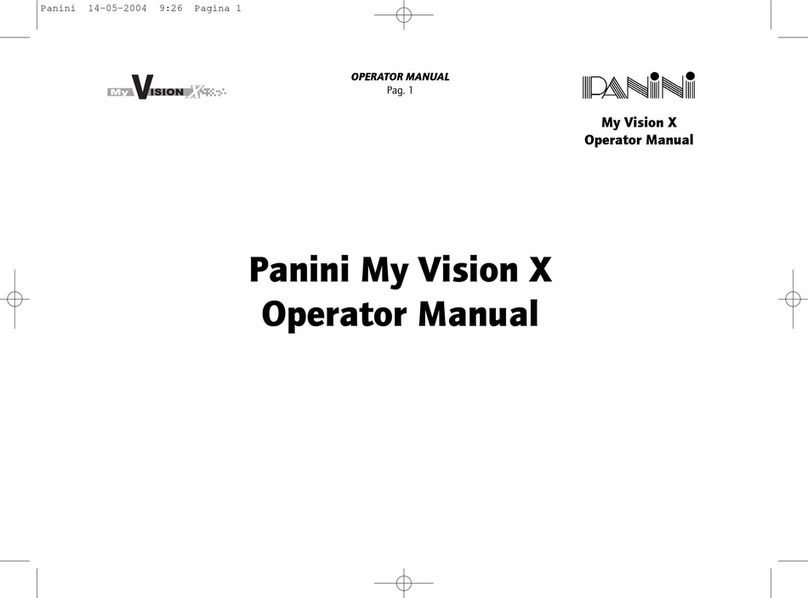Proper Disposal of WEEE
FOR COUNTRIES IN THE EUROPEAN UNION (EU)
The European Commission of the European Union has determined that electrical and electronic equipment on
the market today contain parts and components that may be properly reused or recycled to reduce quantities
of materials ultimately disposed in landfills and other disposal arenas. To address this determination, waste
electrical and electronic equipment (WEEE) should not be collected or disposed with unsorted waste from
private households or businesses. Rather, it must be collected separately. Offenders will be subjected to the
penalties and measures laid down by the law To that end, Panini products are appropriately marked with the
European Union WEEE Directive’s crossed-out dustbin symbol to indicate:
•the requirement for separate collection of electrical and electronic equipment put on the market
after August 13, 2005.
•Panini guarantees the activation of the treatment, collection, recycling and disposal
procedures in
accordance with the directive 2003/108/CE (and subsequent amendments).
To dispose of our devices correctly:
•Contact the Local Authorities, who will give you the practical information you need and the
instructions for handling the waste correctly, for example: location and times of the waste collection
centres,etc.
•When you purchase a new device of ours, give a used device similar to the one purchased to our
distributor for disposal.
FOR OTHER COUNTRIES (NOT IN THE EU)
The treatment, collection, recycling and disposal of electric and electronic devices will be carried out in
accordance with the laws in force in the country in question.
OPERATORMANUAL Page 6 Preface