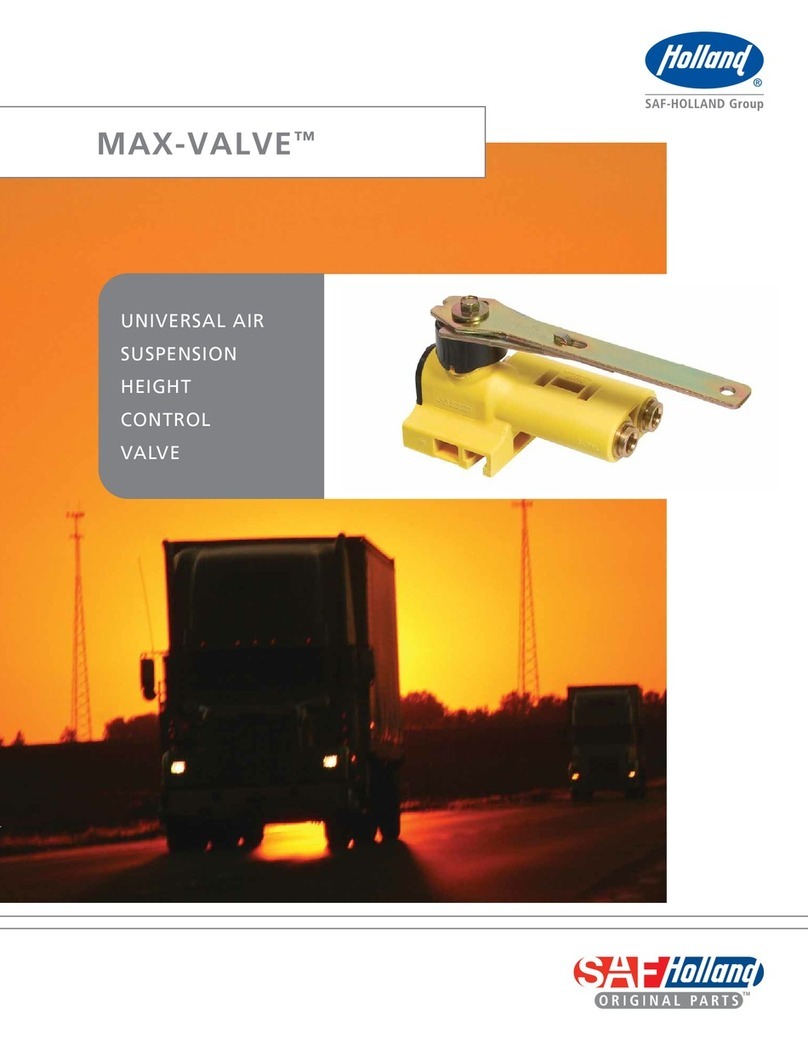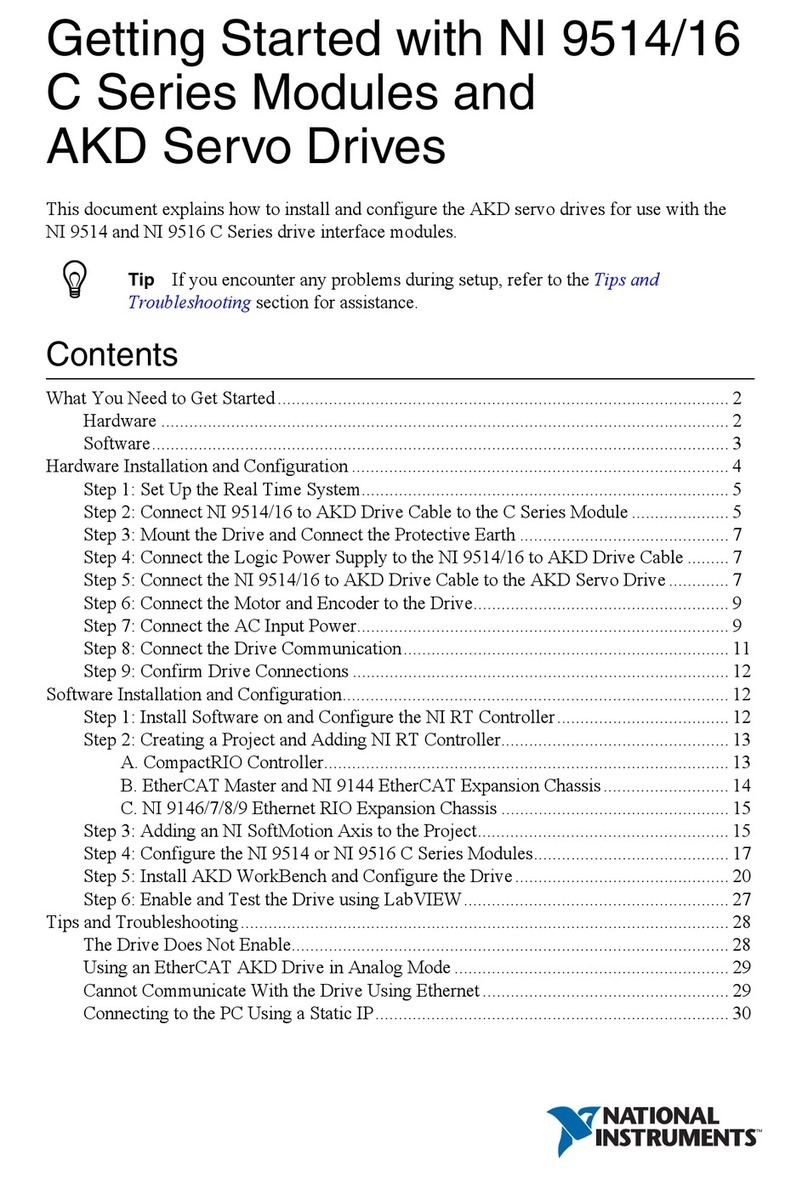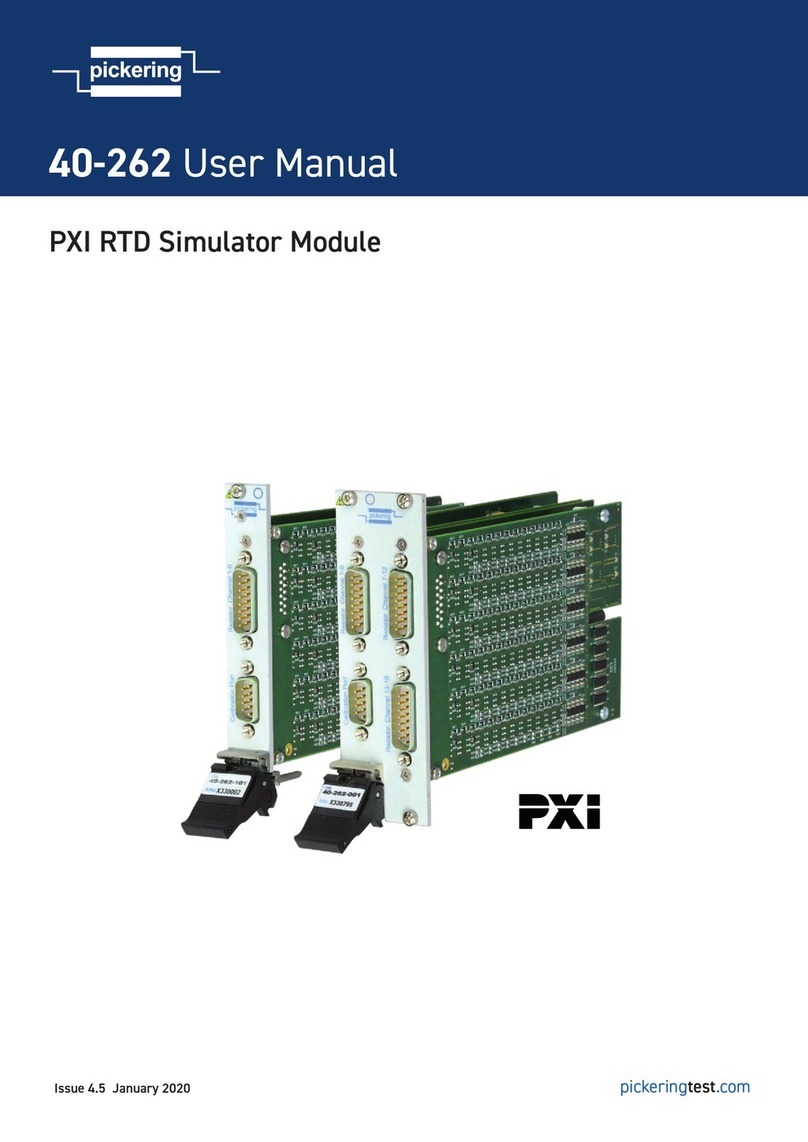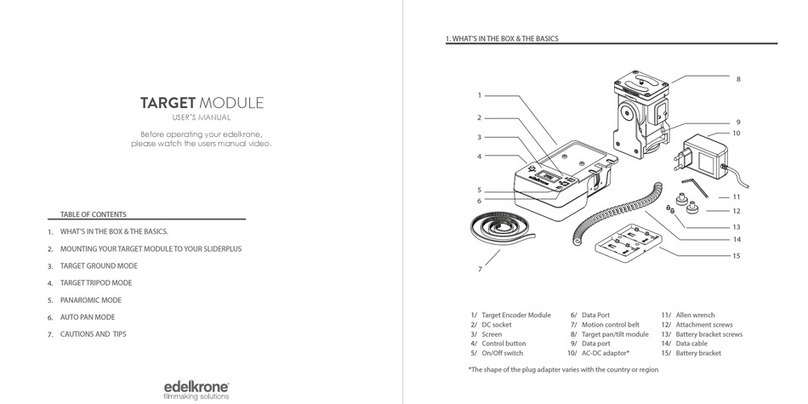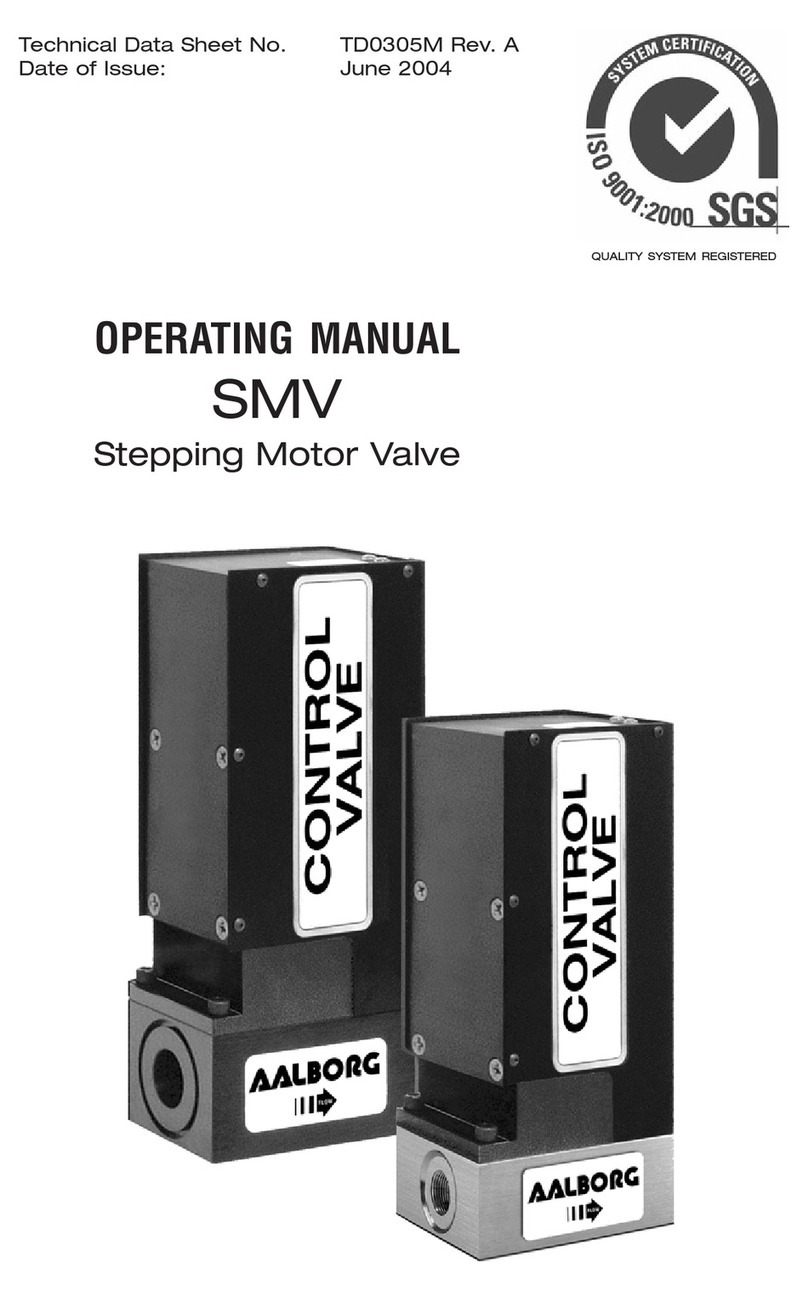Prism Sound MDIO-PTHDX User manual

MDIO-PTHDX Module
Operation Manual


Table of Contents
General Information ........................................................................................................................... 5
Introduction ........................................................................................................................................ 7
Terminology .................................................................................................................................... 8
Quick Start Guide ................................................................................................................................ 9
Connection Diagrams .................................................................................................................... 1
Multiple Stacks .......................................................................................................................... 11
Combining with Pro Tools | HD I/O units ................................................................................. 12
Software ........................................................................................................................................ 13
Reference .......................................................................................................................................... 14
Switching to MDIO-PTHDX Mode ................................................................................................. 14
Main / Sub ..................................................................................................................................... 14
Prism Sound Atlas Connections .................................................................................................... 14
Channel Assignment ..................................................................................................................... 16
Connecting Units on Multiple DigiLink Connectors ...................................................................... 18
Mic Pre Controls ............................................................................................................................ 18
Prism Sound Over-killers ............................................................................................................... 19
Line Input Reference Levels .......................................................................................................... 19
Metering ....................................................................................................................................... 19
Headphones .................................................................................................................................. 19
Digital Format Controls ................................................................................................................. 2
ADAT ............................................................................................................................................. 2
Synchronisation ............................................................................................................................. 21
Synchronisation - Software Options ......................................................................................... 22
External Wordclock Output ...................................................................................................... 22
Appendix 1 - Mic Pre / MIDI Setup ................................................................................................... 23
Appendix 2 - Pro Tools Software Controls ........................................................................................ 27
Appendix 3 - Front Panel LEDs .......................................................................................................... 29
Appendix 4 - Installing the MDIO-PTHDX module ............................................................................ 31
Appendix 5 – Updating the MDIO module’s firmware ..................................................................... 37
MDIO update history as of August 2 18 ....................................................................................... 37


©2 15-2 19 Prism Media Products 5
General Information
MDIO-PTHDX Module Reference Revision History
Rev Date Author Comments
1. 8
th
July 2 16 S.G. Penn Initial release
1. 1 7
th
Sept. 2 18 S.G. Penn update to add MDIO firmware update.
Su ort Contacts
Prism Media Products Limited
The Old School
Stretham
Cambridge
CB6 3LD
Telephone: +44 1353 648888
Fax: +44 1353 648867
Email: tech.support@prismsound.com
Web: www.prismsound.com
Prism Media Products Inc.
45 Pine Street, Suite 1
Rockaway
NJ 07866
USA
Telephone: +1 973 983 9577
Fax: +1 973 983 9588
WARNING!
TO PREVENT FIRE OR SHOCK HAZARD DO NOT EXPOSE THIS EQUIPMENT TO RAIN
OR MOISTURE. REFER SERVICING TO QUALIFIED SERVICE PERSONNEL.
Fitting the MDIO-PTHDX module to a suitable
Prism Sound Interface requires the lid
to be removed. There are dangerous voltages inside and installation must be
referred to qualified ersonnel. Anyone fitting the MDIO-PTHDX module must
ensure that the mains is disconnected from the unit before removing the cover,
and
is
not re
-
connected until the cover is refitted.
Statements of conformity
This equipment has been tested and found to comply with the limits for a Class B digital device,
pursuant to Part 15 of the FCC Rules. These limits are designed to provide reasonable protection
against interference in a residential area. This device generates and uses radio frequency energy
and, if not installed and used in accordance with the instructions, may cause interference to radio or
TV reception. If this unit does cause interference to radio or TV reception, please try to correct the
interference by one or more of the following measures:
a) Reorient or relocate the receiving antenna.
b) Increase the separation between the equipment and the receiving antenna.
c) Plug the equipment into an outlet on a different circuit from the receiver.
d) If necessary, consult your dealer or an experienced radio or TV technician.
CAUTION: Changes or modifications to this equipment not expressly approved by the manufacturer
could void the user's authority to operate this equipment.

©2 15-2 19 Prism Media Products 6
THIS DIGITAL APPARATUS MEETS ALL CLASS B LIMITS FOR RADIO NOISE EMISSIONS AS LAID DOWN
IN THE RADIO INTERFERENCE REGULATIONS OF THE CANADIAN DEPARTMENT OF
COMMUNICATIONS.
CET APPAREIL NUMÉRIQUE RESPECTE TOUTES LES EXIGIENCES APPLICABLES AUX APPAREILS
NUMÉRIQUES DE CLASSE B SUR LE BROUILLAGE RADIOELECTRIQUE EDICTE PAR LE MINISTERE DES
COMMUNICATIONS DU CANADA.
Prism Media Products Ltd hereby declares that this equipment conforms to the following standards:
EN551 3-1, environment category E4
EN551 3-2, environment category E4
NOTE: The use of this equipment and its host interface unit with non-shielded interface cabling is
not recommended by the manufacturer and may result in non-compliance with one or more of the
above directives. All coaxial connections should be made using a properly screened 75R cable with
the screen connected to the outer of the connector at both ends. All analogue XLR and jack
connections should use screened cable with the screen connected to pin 1 of the XLR connector, or
the jack outer, at both ends.
Trademark Acknowledgements
Pro Tools, Pro Tools | HD, Pro Tools | HDX, Pro Tools | HD Native, Pro Tools | PRE, Digidesign, Avid, Mini DigiLink and
DigiLink are trademarks or registered trademarks of Avid Technology Inc. or its subsidiaries in the United States and/or other
countries.
For the avoidance of confusion it should be noted that AVID does not endorse or approve use of Prism Sound products that are
compatible with AVID products.
Microsoft and Windows are trademarks of Microsoft Corporation.
Apple, Macintosh, Core Audio and OS X are trademarks of Apple Computer, Inc.
All trademarks acknowledged
© 2 15-2 19 Prism Media Products Limited. All rights Reserved.
This manual may not be reproduced in whole or part, in any medium, without the written
permission of Prism Media Products Limited.
In accordance with our policy of continual development, features and specifications are subject to
change without notice.

Prism Sound MDIO-PTHDX Module O eration Manual Revision 1.01
©2 15-2 18 Prism Media Products 7
Introduction
The Prism Sound MDIO-PTHDX module is an option for Prism Sound interfaces that have the “MDIO”
option slot. This module allows multiple units to be connected directly to an Avid | Pro Tools system
utilising either a Pro Tools | HDX PCIe card, a Pro Tools | HD Native PCIe card or a Pro Tools | HD
Native Thunderbolt interface with a DigiLink cable.
With this setup, Pro Tools users can enjoy the excellent sound quality of the Prism Sound Atlas and
Titan A/D and D/A converters, and their equally well regarded on-board microphone preamplifiers.
Setup of the Prism Sound Atlas and Titan units with Pro Tools could hardly be simpler: up to four
Prism Sound Atlas or Titan units of mixed types can be connected in a stack to each DigiLink port and
will automatically configure themselves to emulate Pro Tools | HD I/O interfaces. In the maximum
configuration for a single DigiLink, four Prism Sound Atlas or Titan units emulate two Pro Tools | HD
I/O units, supporting up to 32 analogue input and output channels.
The first (or only) Prism Sound unit in the stack is connected to Pro Tools using the Primary
connector on the Prism Sound MDIO-PTHDX module. Additional units, to a maximum stack size of
four units, are added by daisy-chaining Expansion-to-Primary connections in the usual way.
Multiple stacks can be connected to multiple host DigiLink ports to build systems with larger
numbers of channels.

Prism Sound MDIO-PTHDX Module O eration Manual Revision 1.01
©2 15-2 18 Prism Media Products 8
Control of the Prism Sound Atlas or Titan units when connected to Pro Tools is easy. All of the key
controls are made available within the Pro Tools GUI and can also be stored as part of the Pro Tools
session, unlike some other third-party interfaces that might require separate software or hardware
controls and whose settings cannot be stored in the session.
The following Pro Tools UI controls are supported:
•Sample rate and Loop Sync slave/master selection (including master sync source)
•Line input sensitivity switching, per input channel (+4/-1 )
•I/O port routing (as controlled in the Pro Tools Setup\Hardware dialogue) including use of
enclosure S/PDIF/AES3 I/O. Routing to Prism Sound Atlas or Titan headphone port.
•Interface 'identify' - helps to find the right unit in a stack
•Soft-clip (Prism Sound "Over-killer") switching, per input channel
•High-pass filter selection, per input channel
•Phase switching, per input channel
•Indication of mic/line/DI (instrument) input selection* (auto selecting on the Prism Sound
Atlas or Titan unit, indicated in Pro Tools UI).
•Mic/instrument gain setting*
•+48V phantom power switching*
•-2 dB pad switching*
* for mic/instrument preamp-equipped channels
A basic understanding of Pro Tools software and its concepts is expected of readers of this manual,
the Reference section has more detailed descriptions of some aspects.
Terminology
At the time of writing, the MDIO-PTHDX module can be used with either a Prism Sound Atlas or
Prism Sound Titan interface unit. For the sake of simplicity, this document will refer to “Prism Sound
Atlas” as meaning any unit that can be fitted with an MDIO-PTHDX module, unless there are
particular differences (in which case any differences between models will be noted).
Similarly in the instructions below we shall refer to the Pro Tools interface card as the “HDX card”,
but this may be an Pro Tools | HD Native card or Pro Tools | HD Native Thunderbolt device unless
otherwise detailed.
We call a group of I/O units attached in a “daisy-chain” to a single Mini-DigiLink connector a “stack”,
and therefore two stacks may be connected to a Pro Tools | HDX or Pro Tools | HD Native card.
We call the unit that is connected by DigiLink directly to the Pro Tools | HDX card the To unit, and if
there are two or more units connected in a stack the final one in the DigiLink daisy-chain is referred
to as the Bottom unit.

Prism Sound MDIO-PTHDX Module O eration Manual Revision 1.01
©2 15-2 18 Prism Media Products 9
Pairs of Prism Sound Atlas units auto-configure as a Main unit and its Sub. The two units have
different roles, and the pair will emulate a single Pro Tools | HD I/O unit. There are more discussions
of Mains and Subs later in the manual.
Quick Start Guide
For the quickest start, if you are already familiar with Pro Tools | HD, the regime for setting up the
Prism Sound Atlas units on a Pro Tools system is as follows:-
1. Check that your Prism Sound Atlas has the MDIO-PTHDX module fitted and that it has the
correct firmware to work with it.
Prism Sound Atlas units that have been shipped from the factory with the MDIO-PTHDX
module fitted will already be programmed to use it, and you can move straight to Quick
Start step #2.
If you have received the MDIO-PTHDX module separately to be retro-fitted to an existing
Prism Sound Atlas unit, then you will need to a) fit the module and b) check the firmware is
at version 1. 7 or higher. There are detailed instructions for fitting the module and updating
the Prism Sound Atlas in Appendix 4 at the end of this manual.
2. Power up the Prism Sound Atlas/Titan units individually and set each of them to MDIO-
PTHDX mode by pressing and holding their Volume knob for four seconds. The Host LED
goes red. Remove the power at the rear of the unit.
3. Connections – note that connections to each unit depend on how many units there are in
the system – the diagrams below show a number of different configurations.
a. Connect the DigiLink cables in a daisy chain. Finally connect the DigiLink cable
between the “top” unit’s Primary port and the HDX card.
b. Connect a USB cable from the host computer to the top unit.
c. Connect the loop sync between the BNC Wordclock connections of all “Main” units
(no sync connection is required if there are just one or two Prism Sound Atlas units,
and no other Pro Tools units attached to the system).
d. Reconnect power to all units.
4. Start Pro Tools – you should see the units in Setup / Hardware. (Pairs of Prism Sound Atlas
units will show as a single HD I/O – see the Reference section elow for ”Main / Su ”
explanations.)
5. Set up the Mic Pres – Pro Tools users will be familiar with this as it follows the same regime
as described in the Pro Tools | PRE manual – Chapter 3 “Configuring MIDI Studio for Pro
Tools | PRE”. It uses MIDI, but no extra MIDI cables are required (detailed instructions are
below in Appendix 1 of this document).
6. Connect up your I/O, and you’re ready to go!

Prism Sound MDIO-PTHDX Module O eration Manual Revision 1.01
©2 15-2 18 Prism Media Products 1
Connection Diagrams
The diagrams below show connections for Prism Sound Atlas systems connected in one stack to a
single DigiLink on the Pro Tools | HDX card.
Prism Sound Atlas units will automatically configure in order to make best use of the maximum I/O
counts supported by the HDX cards. TWO Prism Sound Atlas units (nominally named Main and Sub)
normally emulate a single Pro Tools | HD I/O unit.
The bottom unit in the stack is always a Main unit, and its associated Sub is immediately above the
partner Main unit.
It’s very im ortant that Loo sync connections should only be made between Main units (and not to
include Subs in the Loop sync loop) and should use the Wordclock connectors on the Prism Sound
Atlas units.
With an odd number of Prism Sound Atlas units in a stack, one will behave as a “lonely” Main and
emulate a single HD I/O unit to optimise the channel numbers available.

Prism Sound MDIO-PTHDX Module O eration Manual Revision 1.01
©2 15-2 18 Prism Media Products 11
For DigiLink ports, the arrow marks the “Primary” port; the other port is the “Expansion” port on the MDIO-PTHDX modules.
Multiple Stacks
Pro Tools software can use 16 inputs and 16 outputs from each HD I/O unit simultaneously, and can
allow a maximum of two x HD I/O units on each stack. From the diagrams you can see that Prism
Sound Atlas’s emulation allows for a maximum of four units on a single stack.
A Pro Tools | HDX card has two DigiLink connectors, and thus two stacks may be connected to the
HDX card. Multiple HDX cards can be used up to a maximum of three cards and thus six stacks.

Prism Sound MDIO-PTHDX Module O eration Manual Revision 1.01
©2 15-2 18 Prism Media Products 12
The second and subsequent stacks will be connected in the same way as the first, and Loo Sync
should be continuous in a single sync loop and connected to all Main units (and any Pro Tools | HD
I/O units) in all stacks.
For DigiLink ports, the arrow marks the “Primary” port; the other port is the “Expansion” port on the MDIO-PTHDX modules.
This picture shows eight Prism Sound Atlas units with the sync loop being connected from Main#1
WC Out to Main#2 WC in, Main#2 WC out to Main#3 WC In, Main#3 WC Out to Main#4 WC In and
Main#4 WC Out back to Main#1 WC In.
The top Prism Sound Atlas unit of each stack should have a USB connection to the computer for mic
pre-amp control.
When re-configuring the stacks, you should:- remove power, make the connections and only power
up the units when connections have been made.
Combining with Pro Tools | HD I/O units
It’s possible to use Pro Tools | HD I/O units alongside Prism Sound Atlas units in the same Pro Tools
system, and Prism Sound Atlas, Titan and HD I/O units can be mixed on the same stack. However a
Pro Tools | HD I/O unit (or any other Pro Tools compatible I/O unit) must not e connected etween
two Prism Sound Atlas units.

Prism Sound MDIO-PTHDX Module O eration Manual Revision 1.01
©2 15-2 18 Prism Media Products 13
When connecting Loop sync, you should use the Wordclock connections on the Prism Sound Atlas
units and the dedicated Loop Sync connections on any Pro Tools | HD I/O units.
For DigiLink ports, the arrow marks the “Primary” port; the other port is the “Expansion” port on the MDIO-PTHDX modules
(and the Pro Tools HD I/O units).
Software
With the MDIO-PTHDX module, the Prism Sound Atlas units are designed to emulate operation of
Pro Tools | HD I/O units, and the Pro Tools software will see them as if they are HD I/O units.
They can be combined with Pro Tools | HD I/O units on the DigiLink connections, and their
connection and operation are much the same as the Pro Tools units. We will highlight particular
differences in this manual.
There are no software controls outside of the Pro Tools software, and no separate drivers or control
panels are required for operation in MDIO-PTHDX mode, however you may wish to install the
standard drivers and control panel for Mac or PC to allow you to use the units in USB / UAC2 mode
at different times. If there are any firmware updates at a later time, you will need to install Prism
Sound Atlas’s software package to install the update.
To use the MDIO-PTHDX module requires the Prism Sound Atlas to be switched to a new mode
under which it is fully dedicated to operation with Pro Tools. In MDIO-PTHDX mode the computer
drivers and the Control Panel app will not see the Prism Sound Atlas as an audio device.

Prism Sound MDIO-PTHDX Module O eration Manual Revision 1.01
©2 15-2 18 Prism Media Products 14
Reference
Switching to MDIO-PTHDX Mode
You will need to switch the units to MDIO-PTHDX mode before connecting to the Pro Tools | HDX
card. With the MDIO-PTHDX module fitted, and the unit powered up, ressing and holding the front
anel volume knob for four seconds switches mode. The unit’s relays will click, the unit will restart,
and the significant change on the front panel is that the Host LED changes :-
Host= GREEN is the standard USB/UAC2 mode
Host=RED signifies MDIO-PTHDX mode.
(A flashing Red Host LED suggests a pro lem – for instance USB may e connected to the wrong unit
i.e. not the top unit. Appendix 3 elow descri es the meaning of all the front panel LEDs).
Similarly pressing and holding the volume knob for four seconds will switch it back to UAC2 mode.
Main / Sub
The first major difference from a Pro Tools | HD I/O is that, depending on the number of units
connected, TWO Prism Sound Atlas units can emulate a single HD I/O unit.
In this case each unit in a pair of Prism Sound Atlas units will be considered to be either a MAIN unit
or a SUB. (This terminology will be familiar to users of our existing ADA8-XR product which has a
similar Pro Tools interface module).
Mains and Subs have slightly different roles – it’s crucial to remember that only the Main is used for
system synchronisation (however the Sub is able to provide an auxiliary Wordclock output).
Prism Sound Atlas Connections
Please refer to the Connection Diagrams above.
You will need to connect the following cables:-
Mini-DigiLink – connecting the audio bus from the Pro Tools | HDX card to the I/O units. Connect a
cable from the HDX or HD Native card/box to the first Unit’s Primary port; then connect the first
Unit’s Expansion port to the next Unit’s Primary port (and so on). Up to four Prism Sound units can
be connected to each DigiLink, totalling 32 channels of Audio I/O per DigiLink.
USB – connect a USB cable from the computer to the closest attached Prism Sound Atlas unit. This is
used for Mic Pre control.
Of course you will need to connect ower to each unit which switches them on.
Loo Sync - BNC sync cables.

Prism Sound MDIO-PTHDX Module O eration Manual Revision 1.01
©2 15-2 18 Prism Media Products 15
With only one or two Prism Sound Atlas units on one stack (and no other I/O units in the system), no
Loop Sync connections are required.
For more than two units, sync cables must be connected so that multiple units’ audio will remain in
sync. Connect only the MAIN units in the Loop Sync – Main#1 Wordclock Out to Main#2 Wordclock
In; Main#2 Wordclock Out to Main#3 Wordclock In etc. (when using units in multiple stacks, they
must be connected as part of the same loop sync ring).
When the system is set to Internal clock or locked externally to AES, SPDIF or ADAT, connect the
Wordclock out from the final Main unit back to the first Main unit’s Wordclock in to complete the
loop. If you’re clocking the entire system externally to Wordclock, the signal from your master clock
should be connected to the Wordclock input of the unit that is nominated as Loop Sync Master (and
the Loop sync is broken at that point, which is necessary and acceptable).
If you are connecting any Pro Tools | HD I/O units in the stacks, you need to connect the Loop Sync
to their Loop Sync connections (not Wordclock). On Prism Sound Atlas units there are a single set of
“Wordclock” connections and these are auto-configured for Loop Sync when set to MDIO-PTHDX
mode and being used in the Loop Sync loop.
The Synchronisation section below goes into more detail about Synchronisation options.

Prism Sound MDIO-PTHDX Module O eration Manual Revision 1.01
©2 15-2 18 Prism Media Products 16
Channel Assignment
When two units are connected in a stack, the pair emulates a single HD I/O unit. A total of 16
channels of input and output can be chosen from the Main unit’s Analogue, ADAT or AES I/O plus
the Sub’s Analogues only.
One unit is nominally called “Sub”, the other “Main” and they have different roles. The “Main” unit
is the final unit in the stack. The “Sub” unit is the unit closer to the Pro Tools | HDX card by DigiLink.
The Main is the unit which must be used to connect to Loop Sync (in the situation where there are
more than just these two units).The Digital and ADAT inputs on the Main units are available, but only
the Analogue inputs on the Sub can be used.
A pair of units like this offers up to 26 possible In uts, with only 16 being in use at any one time.
Note:- the num er of availa le Inputs and outputs will change depending on sample rate. See the
note a out ADAT elow.
The Pro Tools software’s Setup / Hardware page has drop-down selectors to allow you to choose
which 16 of the 26 available inputs are being used.
For Out uts, the situation is similar and you can send audio to 16 outputs, however Pro Tools allows
you to “double-up” and run pairs of Outputs in parallel (by holding the CTRL key and ticking extra
pairs of outputs when you open the drop-down selectors in Setup / Hardware). Using this double-up
feature, for instance AES/SPDIF could be set to output the same audio in parallel with Analogue 1&2.
Pro Tools | HD I/O units don’t include a headphones output and there is no specific control within
the Pro Tools software for them. So there is a separate regime for assigning Prism Sound Atlas’s
headphones which is discussed in the Headphones section below.
If you have a single unit – I’ll call this a “lonely” Main - it acts as a full HD I/O and 16 channels can be
chosen from Analogue, ADAT or AES.

Prism Sound MDIO-PTHDX Module O eration Manual Revision 1.01
©2 15-2 18 Prism Media Products 17
So this offers 18 ossible in uts of which, once again, the 16 in use are chosen from the Pro Tools’
Hardware Setup dialogue.
If three units are connected in a stack they configure as two HD I/O units and appear in Hardware
Setup as :
HD I/O #1
> HD I/O #2
You can use 32 channels of I/O.
The first is a “lonely” Main (offering 16 channels from 18) and the second and third are a pair
(offering 16 channels from 26).
With three or more units, Loop sync connections are necessary.
And four units in a stack
emulate two HD I/O units (in two Main/Sub pairs) and gives a total of 32 channels - two sets of 16
channels to be chosen from 26.
I/O order number can be customised and completely re-ordered in the Pro Tools software, but they
are usually ordered as HD I/O #1 channels 1-16 followed by HD I/O#2 channels 1-16 etc. etc. It’s
worth noting that from a default configuration, the order of the I/O numbers is the order of the units
on the chain from to to bottom.
Also note that the Main units used for loop sync are always the bottom unit and a unit that’s two
closer to the HDX card.

Prism Sound MDIO-PTHDX Module O eration Manual Revision 1.01
©2 15-2 18 Prism Media Products 18
Note:- on Sub units the AES/SPDIF, ADAT OUTPUTs, and Headphone outputs duplicate any signal
sent to the same channel on the Main unit.
However the AES/SPDIF and ADAT Inputs on Sub units are inactive and cannot be used.
Connecting Units on Multiple DigiLink Connectors
You will need to connect units to both Mini-DigiLink connectors on the Pro Tools | HDX/HD native
card to take the I/O count above 32, and you will need multiple HDX cards to take the I/O above 64.
The configuration and the way the channels are assigned for each stack is the same as with the first
stack.
Loop sync must be connected between all Main units in all stacks.
There is a special case that would allow you to connect two Prism Sound Atlas units with maximum
I/O counts. When one Prism Sound Atlas is connected to each DigiLink (as opposed to a daisy-chain
on one DigiLink), they both auto-configure as “lonely Mains” and will provide 16 channels of I/O
each – i.e. 32 channels total. (As a reminder, if the two were connected to the same DigiLink, they
would act as a Main/Sub pair offering a maximum com ined total of 16 I/O to Pro Tools).
It may depend on how many digital I/Os you want to use as to whether you would wish to do this –
two units in a Sub/Main configuration provide 16 analogue I/O which may be all you require.
When units are connected to both DigiLinks, the top unit on each stack must be connected to the
computer via USB in order to provide Mic Pre controls.
With two “lonely” Mains, Loop sync must be connected as they are both Mains.
Mic Pre Controls
Pro Tools has software controls for Mic-Pre level, phantom power enabling, pad, phase, filter, and
display of Line/Mic/Instrument input selection. These can be displayed to the left of each track
and/or in the Mixer strip. Pro Tools uses a MIDI interface to control these in the Pro Tools | PRE
units.
Prism Sound Atlas’s Mic Pre controls use the same controls, and these are enabled by the method
described in the Pro Tools | PRE manual.
The controls for Phase and Filter are available in Prism Sound Atlas when the analogue inputs are
operating in Line mode as well as in Mic Pre mode. Therefore if you are only ever using Prism Sound
Atlas’s analogue inputs in Line mode, if you wish to use these two controls, you will still need to
enable the Mic Pre controls to give access to them from within the Pro Tools software.
Please refer to Appendix 1 towards the end of this document for our own detailed instructions on
how to set up the Mic Pre controls for Prism Sound Atlas in the Pro Tools software.

Prism Sound MDIO-PTHDX Module O eration Manual Revision 1.01
©2 15-2 18 Prism Media Products 19
Prism Sound Over-killers
Prism Sound Atlas and Titan units incorporate the Prism Sound “Over-killer” progressive soft limiter
on all analogue inputs.
These are enabled inside Pro Tools Setup / Hardware dialogue on the “Analog In” pages. There are
settings for Limiter / Soft Cli which will enable the Over-Killers for each input. (Note that the Curv
option will also select the Over-killer, with no change to the Over-killer behaviour).
LEDs on the Prism Sound Atlas unit’s front panel light up when the Over-killer function is actually
limiting (note that they won’t light up when the function is enabled and no audio is passing) and only
when the meters are set to display Input metering.
Line Input Reference Levels
There are selectors on the same Hardware Setup page for Reference Level which will switch the
level of the Line inputs between nominal +4 and -1 settings.
Metering
By default the Prism Sound Atlas unit’s front panels display activity on the analogue and digital
inputs.
Prism Sound Atlas has the ability to switch the meters to display output activity, and this is enabled
by an otherwise unused control in Pro Tools : Hardware Setup – SP/DIF Format = Tascam.
When this is unticked, Input activity is displayed, when it’s ticked, Outputs are metered.
There is an individual control for each “HD I/O” unit, and therefore if it’s required to switch to
output metering on all units, you will need to set the switch in every HD I/O section of the Hardware
Setup page.
Headphones
Headphone outputs are not implemented on the Pro Tools | HD I/O units and so there is a s ecial
case to allow them to be used in Prism Sound Atlas.
Headphone outputs run in parallel with the ADAT 1/2 Out.
The Hardware Setup in Pro Tools can be configured to double up outputs by using the CTRL key
when selecting, and so by remapping the ADAT 1/2 output (called “Optical 1-2” in the Pro Tools
software) you can choose which outputs the Headphone is listening to.
When Optical is set as the Digital format setting in Hardware Setup (see Digital Format Controls
below), ADAT becomes unavailable, and so the mapping of the Headphone outs changes to be in
parallel with the Digital 1/2 Out.

Prism Sound MDIO-PTHDX Module O eration Manual Revision 1.01
©2 15-2 18 Prism Media Products 2
Headphones can be manually remapped to duplicate Digital 1/2 (instead of ADAT, even when optical
is not set) by using the otherwise unused “Ext Clock Output” setting in the Hardware Setup page –
select “Word Clock = TDIF”.
The Headphone output of a Sub unit duplicates its Main unit’s headphone out.
Digital Format Controls
The Pro Tools Hardware Setup page has a control for “Digital format” which controls how the RCA
and Optical I/O connections work.
Digital Format setting
In ut
Out ut
ADAT
AES/EBU
RCA
AES format on RCA or
XLR adaptor
Enabled for input and
output
SPDIF
RCA
SPDIF format on RCA
or XLR adaptor
Enabled for input and
output
O tical
TOS optical
SPDIF on TOS Optical
and on RCA or XLR
adaptor*
Disabled.
*When Optical is set, the signal sent to Digital 1/2 appears on both RCA and Optical outputs in
consumer SPDIF format.
(Note the special case elow for Optical connections at 176.4 & 192KHz using AES/SPDIF not ADAT).
ADAT
The ADAT digital ports offer a different number of channels at different sample rates.
Inside Pro Tools at sample rates above 88.2KHz you may see some Optical ADAT I/O noted as
“disabled” – the channel numbers allowed over ADAT reduce as sample rates double and quadruple.
At 44.1Khz & 48KHz, up to 8 inputs and 8 outputs may be used.
At 88.2KHz & 96KHz, up to four Inputs and four outputs may be used.
At 176.4KHz & 192KHz ADAT format is disabled, however the optical ports can be set to carry or
receive AES /SPDIF digital audio under this special case:-
At 176.4/192KHz Pro Tools software offers a “live” ADAT input & output pair (but disallows Optical
for AES or SPDIF). Prism Sound Atlas units can use the Optical port for AES/SPDIF but don’t support
ADAT format over the optical connection at those sample rates.
Therefore only applying to 176.4 & 192KHz :-
OUTPUTs sent to the “Digital” output selected in Pro Tools Hardware Setup will appear on
both electrical and optical output connectors.
Table of contents