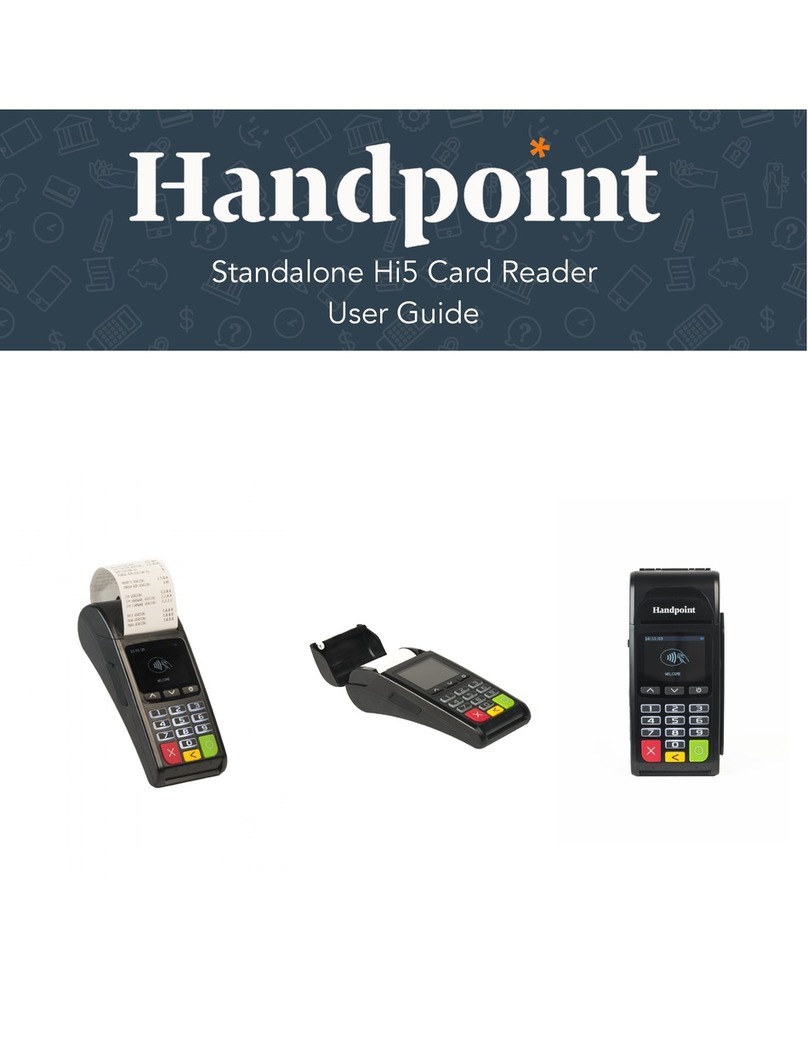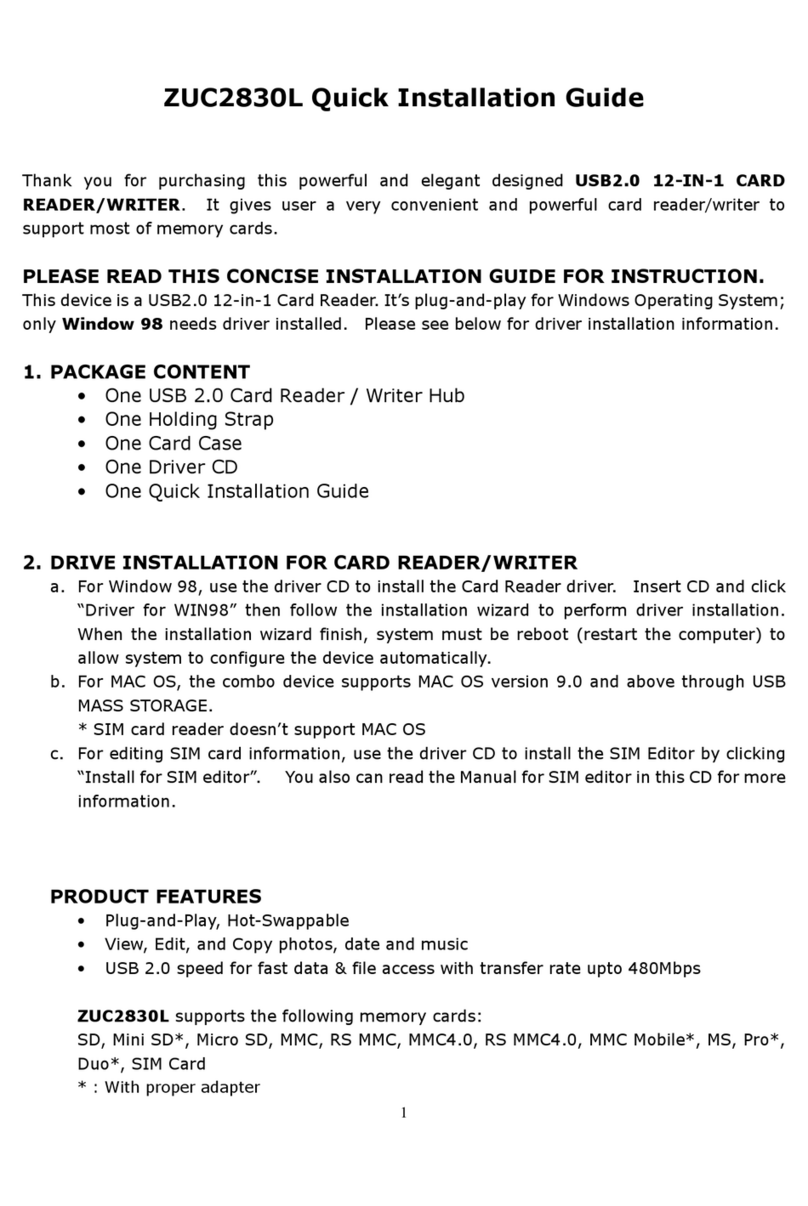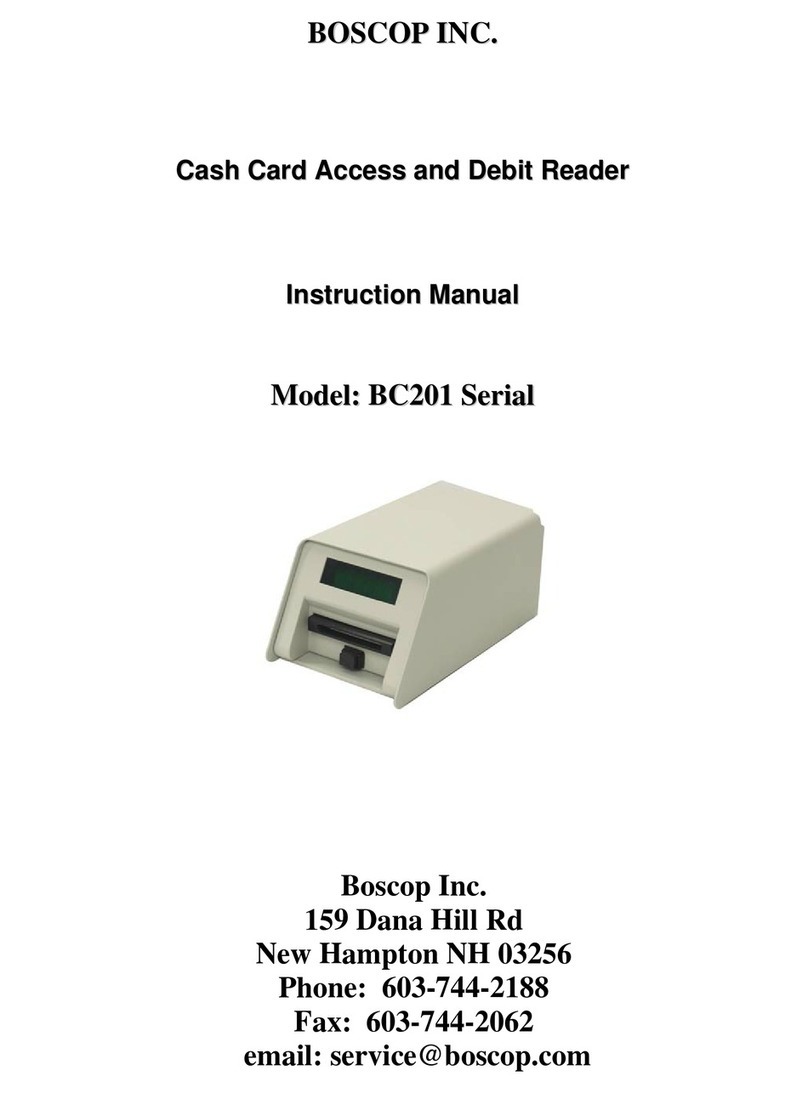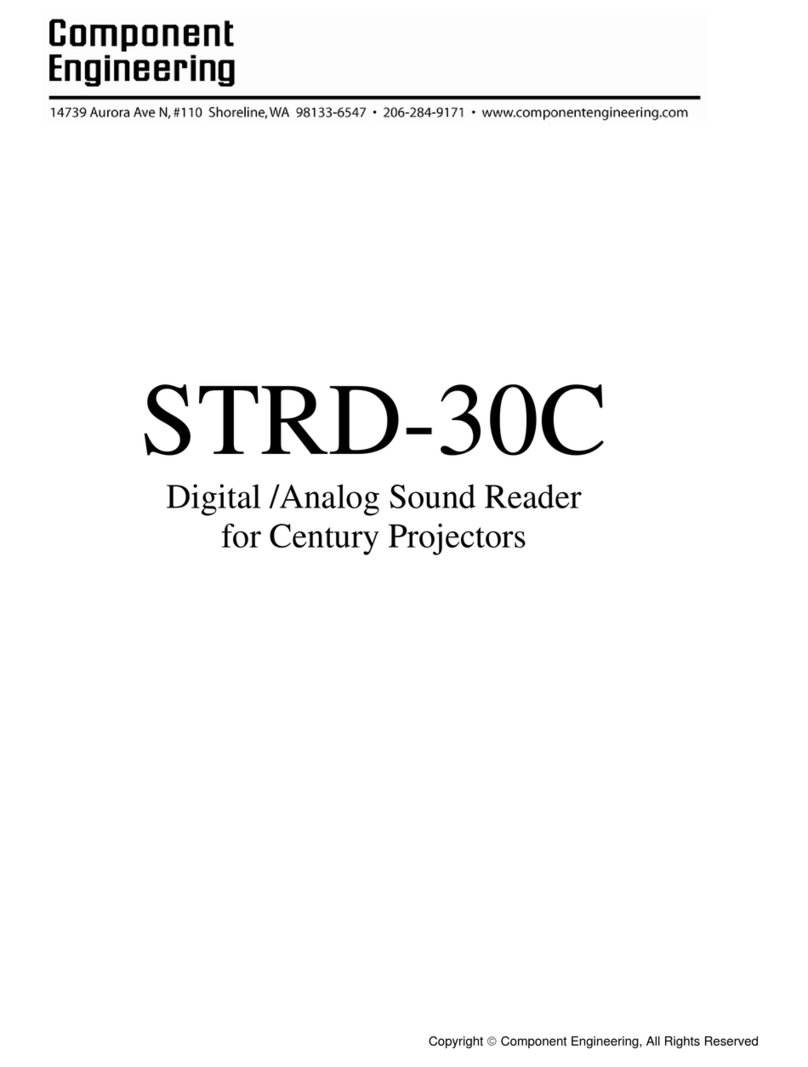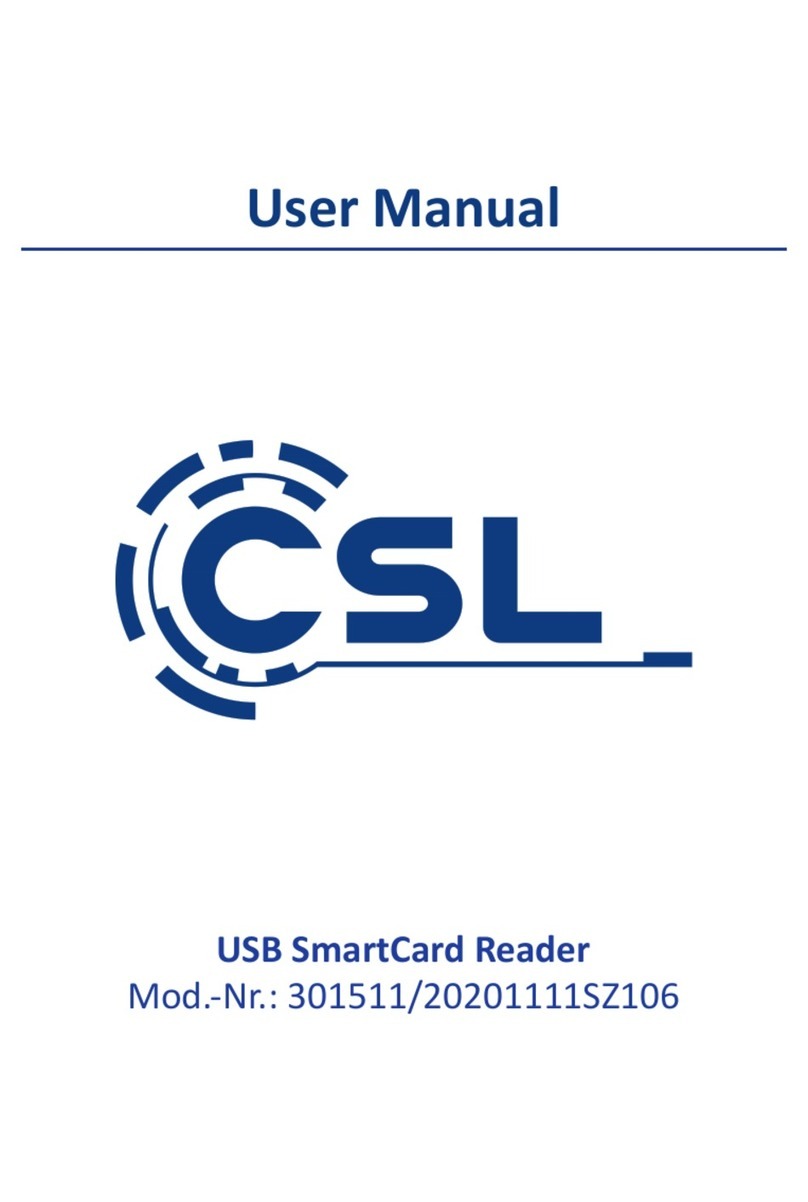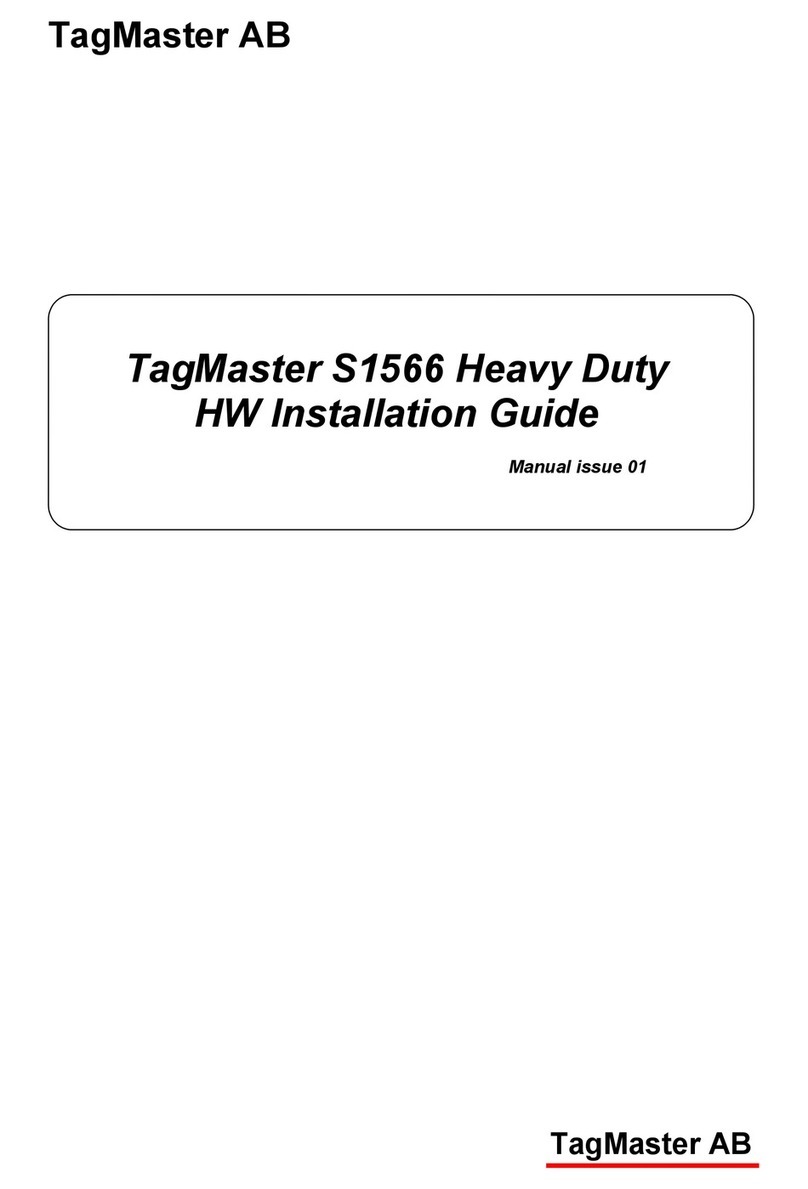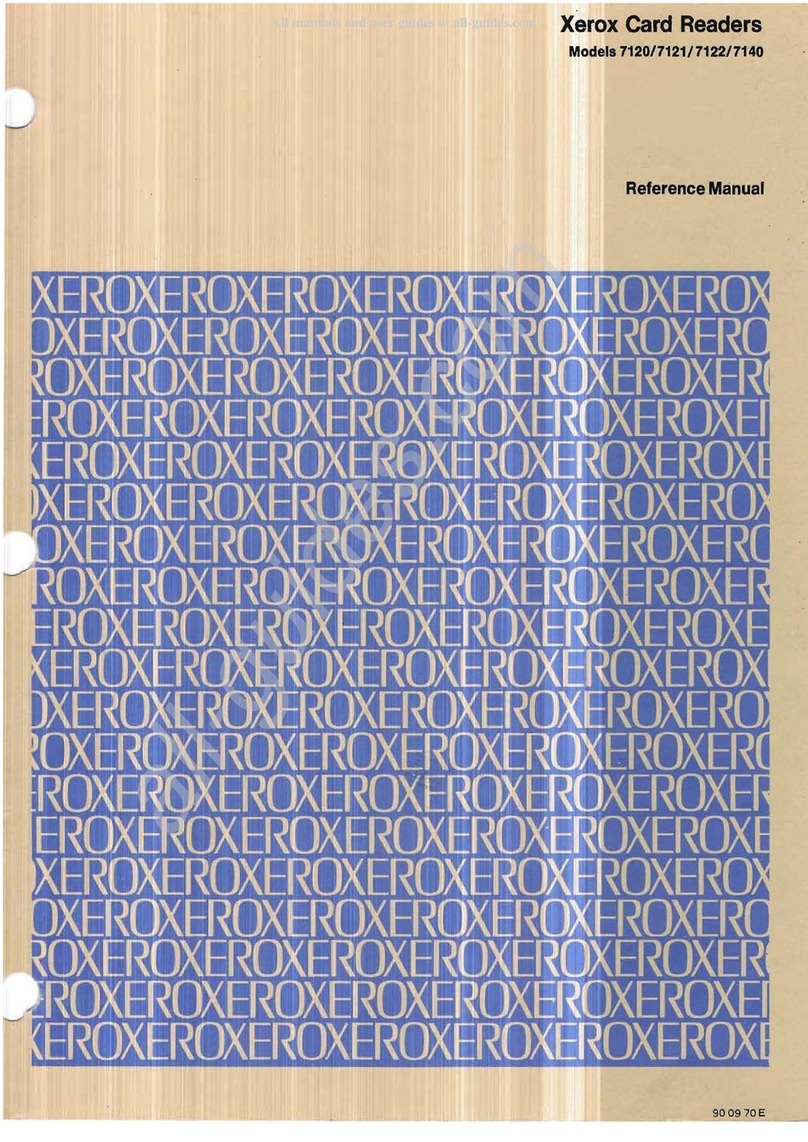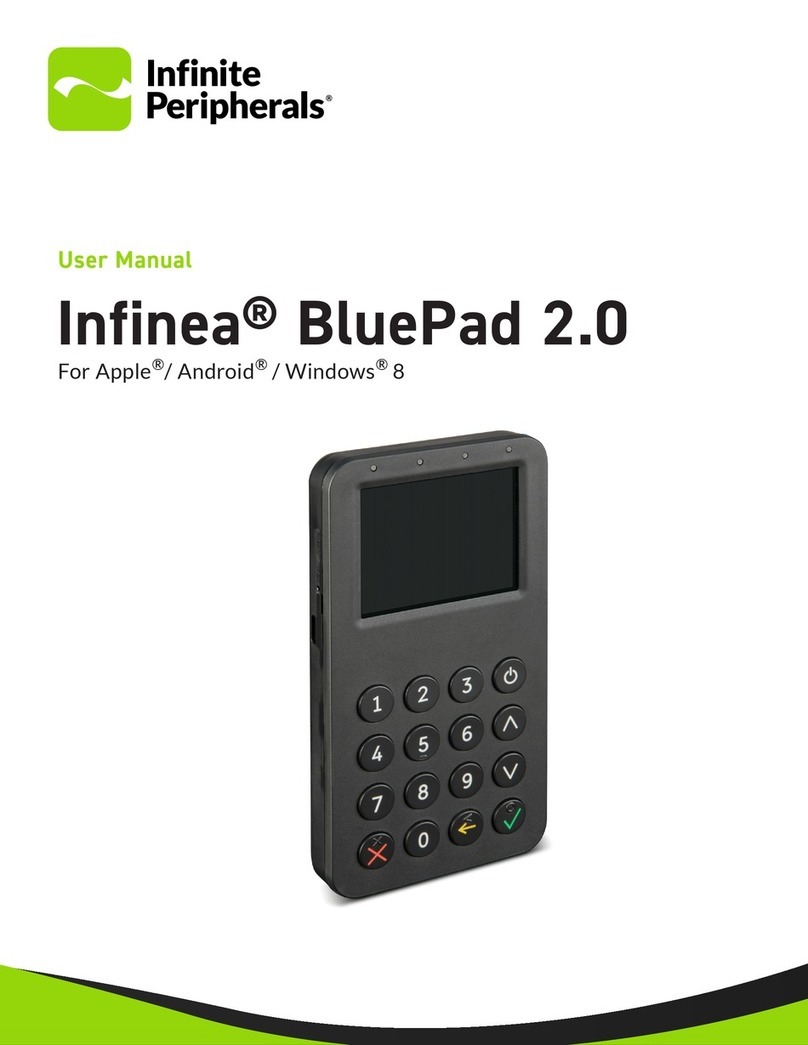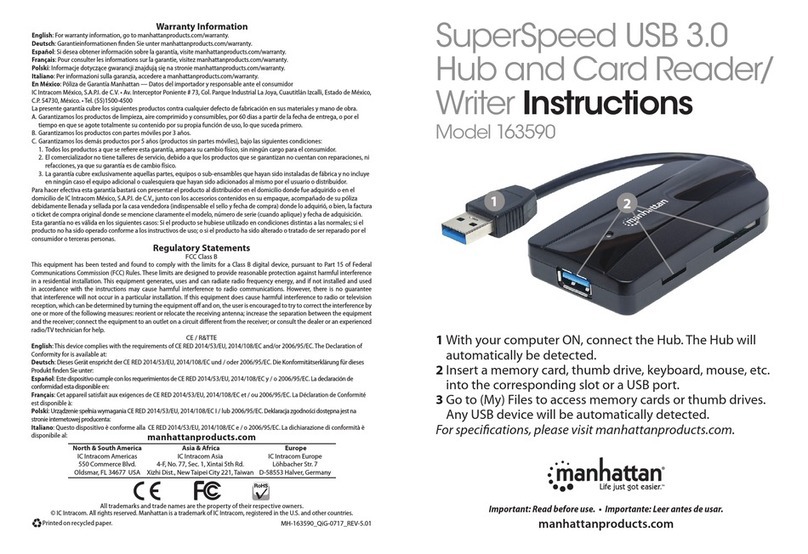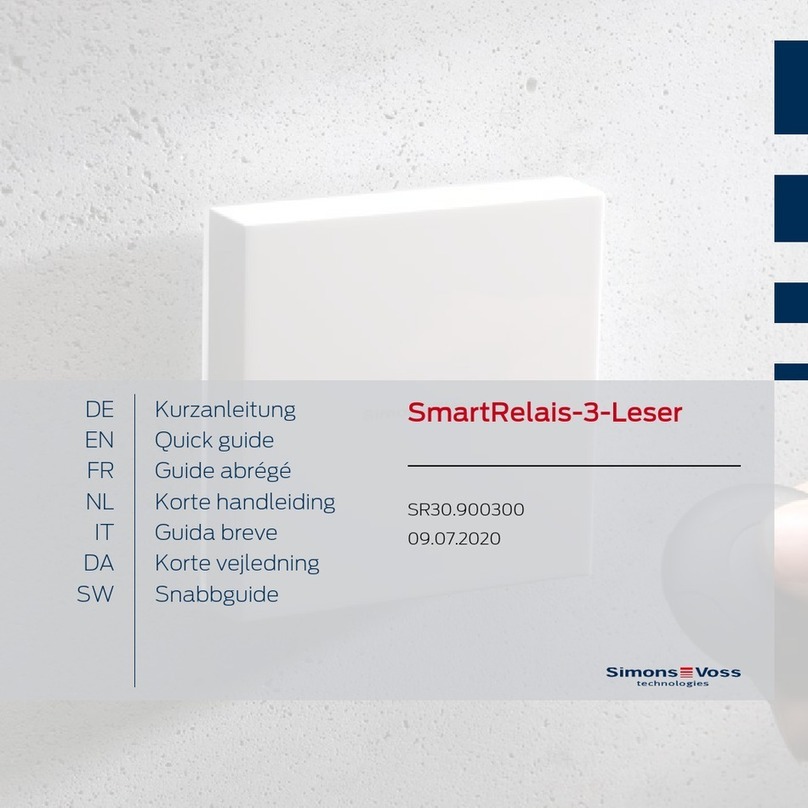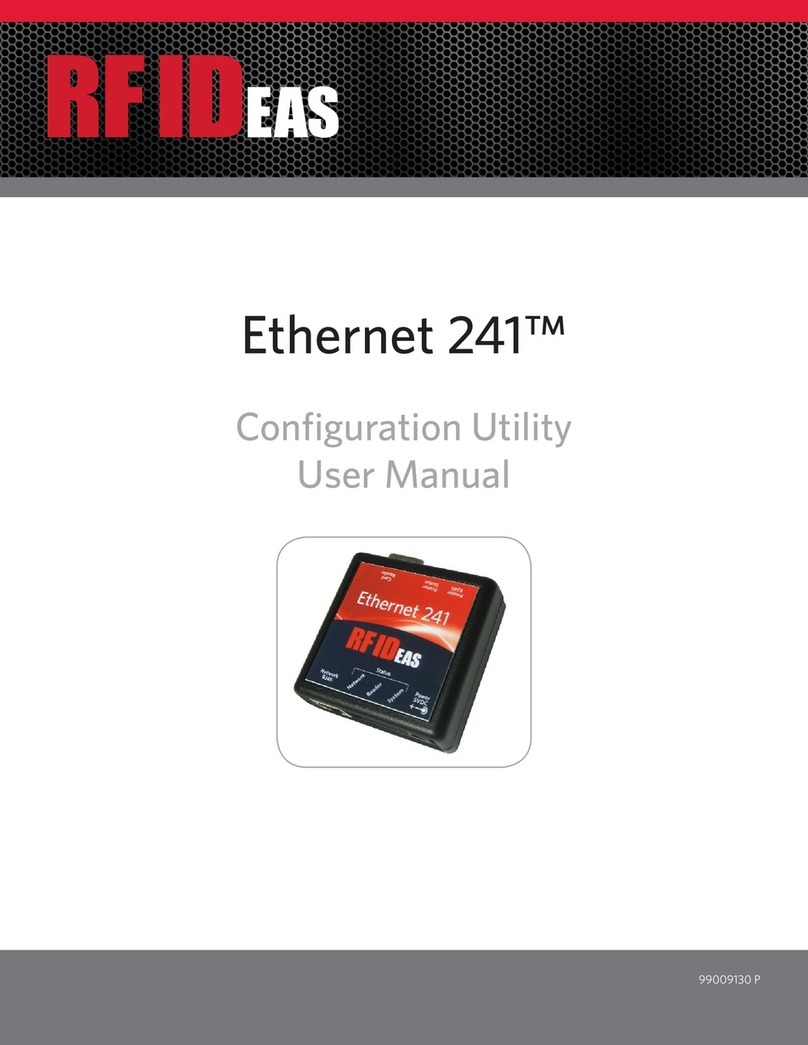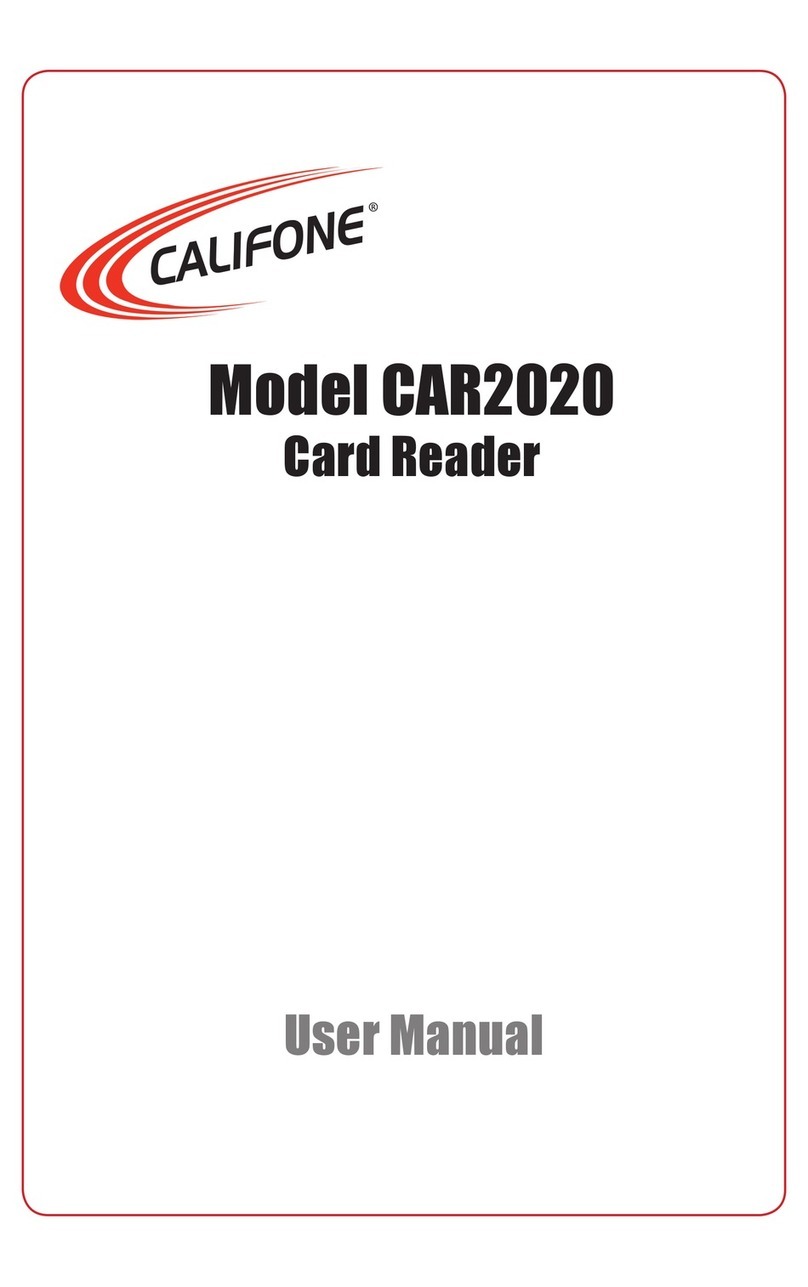Priva FS Reader Troubleshooting guide

FS Reader
User & Service manual

Contact
Priva B.V.
Zijlweg 3
2678 LC
P.O. Box 18
2678 ZG
De Lier
Nederland
T +31 174 52 26 00
F +31 174 52 27 00
www.priva.nl
contact.priva@priva.nl
Article number 3791526
Version 00.010
Date 4-12-2015
© Copyright 2015, Priva B.V. All rights reserved.
No part of this publication may be reproduced, published or stored in a retrieval system without
written prior permission of Priva B.V.
This publication has been developed with care. However, the products shown may differ in
dimensions and design from the actual products. Priva B.V. will not accept any responsibility for
damages caused by any errors or deficiencies in this publication. Priva B.V. may modify its products
and the associated manuals without prior notice. Priva B.V. advises to check product, installation,
hardware and if present software on irregularities.
Priva B.V. owns the patents, patent applications, trademarks or other intellectual property rights
regarding the products described in this publication. With this publication Priva B.V. does not grant
the use of the aforementioned intellectual property rights. Product and company names this
publication may not be used without the permission of Priva B.V.
Terms of delivery are applicable to the products described in this publication. The most recent
version of these terms can be found on the web site of Priva B.V. (www.priva.nl)

FS Reader – User & Service manual – 00.010 3
FS Reader

Priva B.V.
4 FS Reader – User & Service manual – 00.010
Contents
About this manual ..................................................................6
Aim and scope.................................................................................................... 6
Availability of the manual..................................................................................... 6
Symbols in this manual........................................................................................ 6
Terms and abbreviations...................................................................................... 7
Safety ............................................................................................................... 7
Product description .................................................................8
Functions and intended use.................................................................................. 8
Installation......................................................................................................... 8
Troubleshooting.................................................................................................. 8
Operating software .................................................................9
Operation ............................................................................10
FS Reader User Interface methods...................................................................... 10
Commissioning: link FS Reader to the customer system......................................... 10
Scanning of basic tags....................................................................................... 11
Employee...................................................................................................... 11
Activity ......................................................................................................... 12
Location........................................................................................................ 12
Container ...................................................................................................... 12
The start of a break........................................................................................ 12
The end of a break ......................................................................................... 12
Scanning of number tags ................................................................................... 13
Scanning of special situations............................................................................. 14
Location marked uncompleted ......................................................................... 14
Container marked uncompleted........................................................................ 14
Combined tag: activity + location..................................................................... 14
Combined tag: container + quantity ................................................................. 14
Store Registrations............................................................................................ 15
Diagnostic information....................................................................................... 16
Warning messages............................................................................................ 17
Battery Low................................................................................................... 17
Battery Critically Low...................................................................................... 17
Could not upload for a long time ...................................................................... 17
FS Reader in FS Cradle ...................................................................................... 18
Service................................................................................19
Replace battery ................................................................................................ 19
Reset for usage at other location......................................................................... 19
Troubleshooting....................................................................20
Troubleshooting – general.................................................................................. 20
Appendices ..........................................................................21

FS Reader – User & Service manual – 00.010 5
Technical specifications...................................................................................... 21
EC Declaration of Conformity.............................................................................. 22
FCC Statement ................................................................................................. 24
IC Statement.................................................................................................... 24

Priva B.V.
6 FS Reader – User & Service manual – 00.010
About this manual
Aim and scope
This manual concerns the FS Reader, a handheld device for registration of labour for the
horticulture industry.
This manual contains all of the information required to safely and correctly transport,
install, commission and maintain the handheld device for registration of labour. This
manual will also allow you to effectively observe and resolve any malfunctions.
For the sake of simplicity this manual uses the term "unit", to refer to "handheld device
for registration of labour".
Availability of the manual
This manual is intended for end-users of the FS Reader.
Make sure that for employees who operate and monitor the unit, this manual and any
other relevant manuals (such as the software manual of the registration system) are
made available at the workplace.
Symbols in this manual
Danger. Instruction to prevent physical injury, damage to health, or damage to the
environment
Note. Instruction to prevent problems or material damage
Additional information or explanation
Tip

FS Reader – User & Service manual – 00.010 7
Terms and abbreviations
The list below states the abbreviations and terms relating to the Priva labour and
production registration units of FS Performance. Therefore, abbreviations and terms
that do not apply to your specific unit and as a result are not used in this manual may
still be found in the list below.
Abbreviation / term
Explanation
FS Reader
handheld device for registration of labour
FS Cradle
storage/charger for the handheld device for registration of labour
FS Tag
electronic label for the labour registration system
FS Concentrator
Wireless access point for the labour registration system
FS Router
Wireless repeater for the labour registration system
FS Reader Software
Supporting software for handheld devices for registration of labour
Safety
No special safety tips apply to the usage of this product.

Priva B.V.
8 FS Reader – User & Service manual – 00.010
Product description
The FS Reader is a handheld device that is used for the registration of labour, as a part of
the labour and production registration system of Priva FS Performance.
Functions and intended use
The FS Reader is a device used for registrations done both in the greenhouse and pack-
house.
•It is a portable device that is carried with the greenhouse employee.
•In can also be used as a stationary registration device in the pack house. It is
then mounted or placed in a central place. Multiple employees use the same
device.
Most registrations are done through an RFID tag. Tags are used to register the employee,
activity, location and cart or container.
The FS Reader automatically transmits registration data when a wireless coverage is
available.
Installation
Labour managers are allowed to take the FS Reader into operation.
The FS Reader is packaged at production almost ready for use; the remaining steps to
make the FS Reader operational are:
1. First, register the FS Reader in the FS Reader software1; use the serial number of
the FS Reader that is printed on the sticker at the back side of the FS Reader.
2. Then, place the FS Reader in the FS Cradle, which triggers the FS Reader to:
a) Awake from its ‘transport mode’.
b) Pick up wireless communication that can be understood; this allows the
FS Reader to switch to the correct frequency that is used for the wireless
communication.
c) Switch to the ‘Linked’ status.
d) Synchronise the internal clock.
e) The latest firmware version will be loaded if this is different from the pre-
loaded firmware version in the FS Reader.
The FS Reader reports information about its status regularly to the server; this
can be inspected by means of the FS Reader Software.
3. Finally, leave the FS Reader in the FS Cradle to get its battery fully charged. The
led on the FS Reader turns blue when the battery is fully charged.
Troubleshooting
In case of problems, a message will be generated. This manual describes the problems
you might be able to resolve yourself.
1For further instructions, please refer to the “FS Reader Software - User Manual”.

FS Reader – User & Service manual – 00.010 9
Operating software
The functionality of the FS Reader is in its firmware.
The FS Reader is delivered with the most recent version of this firmware that was
available at the moment of production.
A new version of this FS Reader firmware can be loaded into the FS Reader over the
wireless network. Please refer to the “FS Reader Software – User Manual” for more
information.

Priva B.V.
10 FS Reader – User & Service manual – 00.010
Operation
FS Reader User Interface methods
The FS Reader has the following ways to interact with the user:
•The display shows the user information.
•Soft key A, B and C: the left, middle and right soft keys
are used to activate functions in the display menu.
•Soft key D: the scan button is used to scan the RFID
tag.
•Led: in the upper right corner just above the display.
•Buzzer: makes a sound to attract the attention of the
user.
•Vibration motor: makes the FS Reader vibrate to give
the user extra feedback.
Commissioning: link FS Reader to the customer system
This screen indicates that the FS Reader has not been
registered yet or has been ‘unlinked’ since. The FS Reader
cannot scan at that time.
Please refer to the ‘FS Reader Software User Manual’ how to
register or link the FS Reader to the customer system.
Please be aware that the FS Reader needs to communicate through the wireless
network with the Server in order to be able to receive the ‘Link’ status message and to
synchronize the internal clock.

FS Reader – User & Service manual – 00.010 11
When the FS Reader is linked to the system for the first time,
this screen shows that no employee and no activity has been
scanned yet.
When the FS Reader has been used before, it will remember the
employee number and activity number that were most recently
scanned.
Is this example, the most recent employee #124 performed
#25 as most recent activity.
This display is shown continuously when the FS Reader is
scanning in search for an RFID tag.
When the FS Reader is waiting for an action from the user, the
icon is blinking on and off.
After 20 seconds the display is less bright and after 30 seconds
the display switches to power save mode.
Scanning of basic tags
Pressing the large scan button scans the RFID tag held in front of the FS Reader. If
scanned, the screen will display the type and number of the tag scanned and the FS
Reader provides haptic (buzzer and vibration) feedback.
The following basic tag types can be scanned:
Employee #124 has been scanned.

Priva B.V.
12 FS Reader – User & Service manual – 00.010
Activity #37 has been scanned.
Location #5006 has been scanned.
Container #37 has been scanned.
The start of a break has been scanned.
The end of a break has been scanned.

FS Reader – User & Service manual – 00.010 13
Scanning of number tags
When an employee scans a number tag, that number will be
shown on the display next to the quantity icon.
When another number tag is scanned within one minute, while
no other tag was scanned in between, the sum of the previous
amount and the new tag value will be shown. This can be
repeated as long as required.
The FS Reader also supports scanning of tags with negative
values.

Priva B.V.
14 FS Reader – User & Service manual – 00.010
Scanning of special situations
Location marked uncompleted
This is achieved by scanning the same location tag twice within
1 minute, without any other tag being scanned in between.
It indicates that the scanned location was not yet completed
when the employee stopped his activity.
Container marked uncompleted
This is achieved by scanning the same container tag twice
within 1 minute, without any other tag being scanned in
between.
It indicates that the scanned container was not yet completed
when the employee stopped his activity.
Combined tag: activity + location
An example of an activity tag with location is used at a weighing
station at a tomato sorting machine.
Combined tag: container + quantity
A container tag with quantity is for example used when a
container is always filled with a fixed number of boxes.

FS Reader – User & Service manual – 00.010 15
Store Registrations
After finishing one or more registrations, the user of the FS Reader can trigger the
storage of the registrations in the central system; this can be triggered either manually,
or in some cases automatically.
Manual trigger:
The employee starts the store-function by pressing the middle soft button at a chosen
moment.
Automatic trigger:
When the FS Reader is put into the cradle the system automatically triggers storage of all
registrations.
When pressing the store button , the FS Reader transmits all
scans over the wireless network to the central server and waits
to receive a confirmation message that indicates that all
information has been received correctly.
The checkmark indicates that the confirmation message has
been received by the FS Reader, indicating that all information
has been saved on the central server and that the FS Reader is
not required anymore to keep the information available.
The display will show when the registrations are pending.
As soon as a connection can be established, the FS Reader will
upload automatically. There is no need to re-scan the tags or
upload again.
In the diagnostic screen #4 (see next section) the user can see
when all registrations have been transferred.

Priva B.V.
16 FS Reader – User & Service manual – 00.010
Diagnostic information
Pressing the left soft button repeatedly will cycle through five diagnostic screens. This
cycle will be ended by pressing any other button.
Latest user:
The last person tag scanned with the FS Reader.
Latest activity:
The last activity tag scanned by the FS Reader.
Wireless Network Quality:
The quality of the signal to the current access point (FS Router
or FS Concentrator) to which the FS Reader is connected.
Battery charged:
The percentage of power in the battery, compared to the
maximum power capacity of the battery.
Battery condition:
The portion of the original charge capacity the battery is
capable of charging now.
Times Charged:
Number of times the FS Reader battery has been charged.2
Last charge dur:
Duration of the last charging time of the FS Reader.
Memory usage:
Percentage of the memory of the FS Reader currently in use.
Registrations in memory:
Number of registrations in the FS Reader that have not yet been
stored in the central server.
2This number will reset to zero when the battery is disconnected from the FS Reader.

FS Reader – User & Service manual – 00.010 17
Product version:
Version of the electronics of the FS Reader.
Serial nr:
Serial number that identifies the FS Reader.
Firmware version:
Version of the firmware currently installed in the FS Reader.
Warning messages
The FS Reader can show several warning messages on the display; when these appear,
the FS Reader will also attract the attention of the user by generating two beeps with the
buzzer, shortly activating the vibration motor and blinking the led red continuously.
Battery Low
This icon is shown on the display when the battery capacity is
lower than 15% of its full capacity. The user is warned that the
FS Reader should be placed into the FS Cradle soon.
Under normal conditions, the FS Reader can be used for at least
one day from the moment this warning is shown for the first
time.
Battery Critically Low
This icon is shown on the display when the battery capacity is
lower than 10% of its full capacity. The user is warned that the
FS Reader should be placed into the FS Cradle immediately.
When the capacity is lower than 5%, the FS Reader switches
itself off and can only be activated again by placing it into the
FS Cradle. No data will be lost. The led will turn blue when a
button is pressed.
Could not upload for a long time
The scans did not reach FS Performance server for more than
24 hours. It is advised to place the reader into the cradle and/or
check the data connection.

Priva B.V.
18 FS Reader – User & Service manual – 00.010
FS Reader in FS Cradle
When the FS Reader is not being used it should be placed in the FS Cradle to recharge
the battery. 3
Once in the cradle, the FS Reader uploads any available registrations to the FS
Performance central server. When that has been completed, the FS Reader will check
whether a new firmware version is available on the server to download.
In case the FS Reader cannot communicate with the FS Concentrator while placed in the
FS Cradle, it will listen to all six pre-configured frequencies for wireless communication to
detect whether the network has switched to a different frequency. If the FS Reader
detects a new frequency, the unit will continue to work normally, without loss of any
registrations.
While in the FS Cradle, the led on the FS Reader will turn red while charging the battery
and turn blue when the battery has been charged completely.
If a new version of the firmware is available, the FS Reader will
automatically download it into the device.
When the download has been completed, the new version will
be installed while showing the ‘updating’-icon on the display.
If the FS Reader is removed from the FS Cradle before
completing the download or installation, the action is cancelled
and will be repeated the next time the FS Reader is put into the
FS Cradle.
While placed in the FS Cradle, the FS Reader will show the
charging icon, showing five steps of the charging progress.
The led will turn red as long as the FS Reader is charging and
blue when the battery is full.
3However, when the FS Reader is expected not to be used for a long period of time, then it would be better for
durability of the battery to set the FS Reader in “Transport Mode”.

FS Reader – User & Service manual – 00.010 19
Service
Replace battery
To avoid loss of data, make sure to do a final upload with the FS Reader.
After replacing the battery, fully charge the battery for the best performance.
CAUTION:
RISK OF EXPLOSION IF BATTERY IS REPLACED BY AN INCORRECT TYPE.
DISPOSE OF USED BATTERIES ACCORDING TO THE INSTRUCTIONS.
1. Upload registrations.
To avoid loss of data, make sure to do a final upload with the FS Reader by
pushing the middle soft key. Wait until all registrations have been transferred
from the FS Reader (see section “Store Registrations”).
2. Replace the battery:
a. Open the FS Reader by unscrewing the four screws at the backside,
using a Torx T10 screwdriver.
b. Take out the old battery and position the new battery.
See section “Technical specifications” on page 21 for the correct type of
battery.
c. Close the FS Reader and fasten the four screws again.
3. Place the FS Reader in the FS Cradle.
The FS Reader will restart automatically. Fully charge the new battery for the
best performance.
Reset for usage at other location
1. Upload all registrations from the FS Reader.
2. Unlink the FS Reader in the FS Reader Software.
3. Enter the FS Reader Service menu, select the “Factory reset” option and confirm
by pressing the indicated ‘Yes’ key.
The FS Reader is now ready to move it to a different location and take it into operation in
accordance with the normal procedure for a new FS Reader.

Priva B.V.
20 FS Reader – User & Service manual – 00.010
Troubleshooting
This chapter provides solutions for the most frequent problems with the equipment. If
you have a problem that cannot be resolved using the information in this chapter,
please contact Priva.
Troubleshooting – general
Certain activities may only be performed by authorised installers/service engineers
because they require specialist knowledge and skills. These activities are indicated by
"Installer" in the table below.
Problem
Possible cause
Solution(s)
Other manuals for FS Reader
1
Table of contents
Other Priva Card Reader manuals