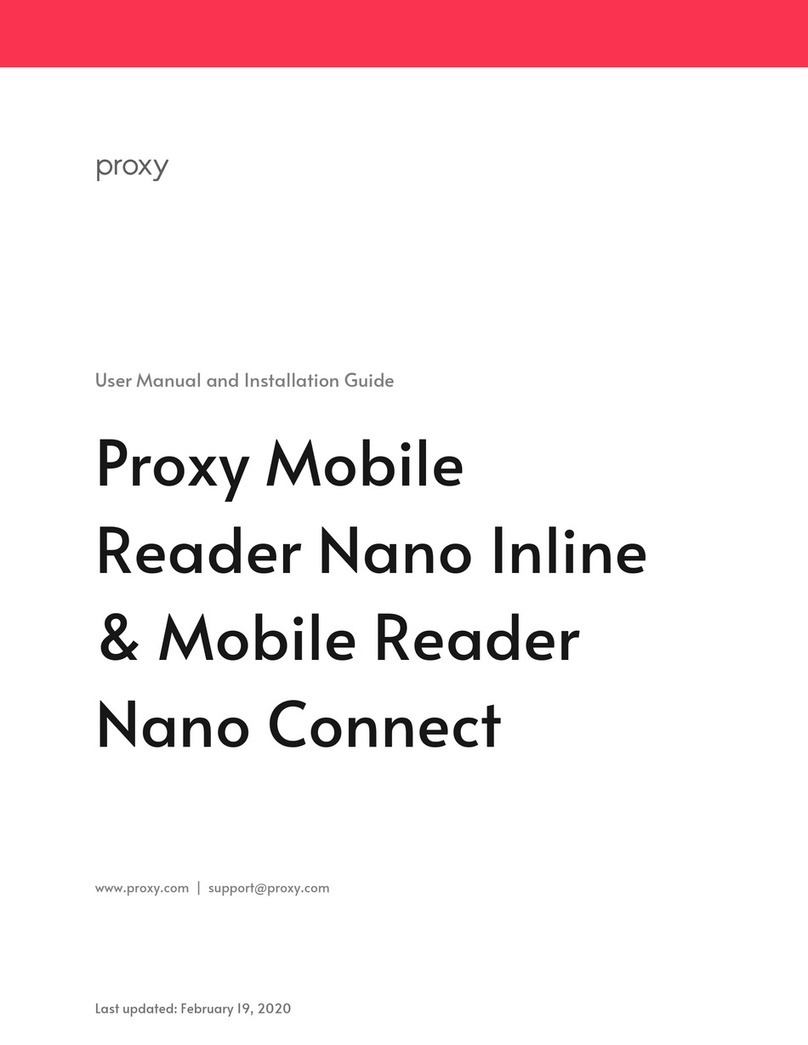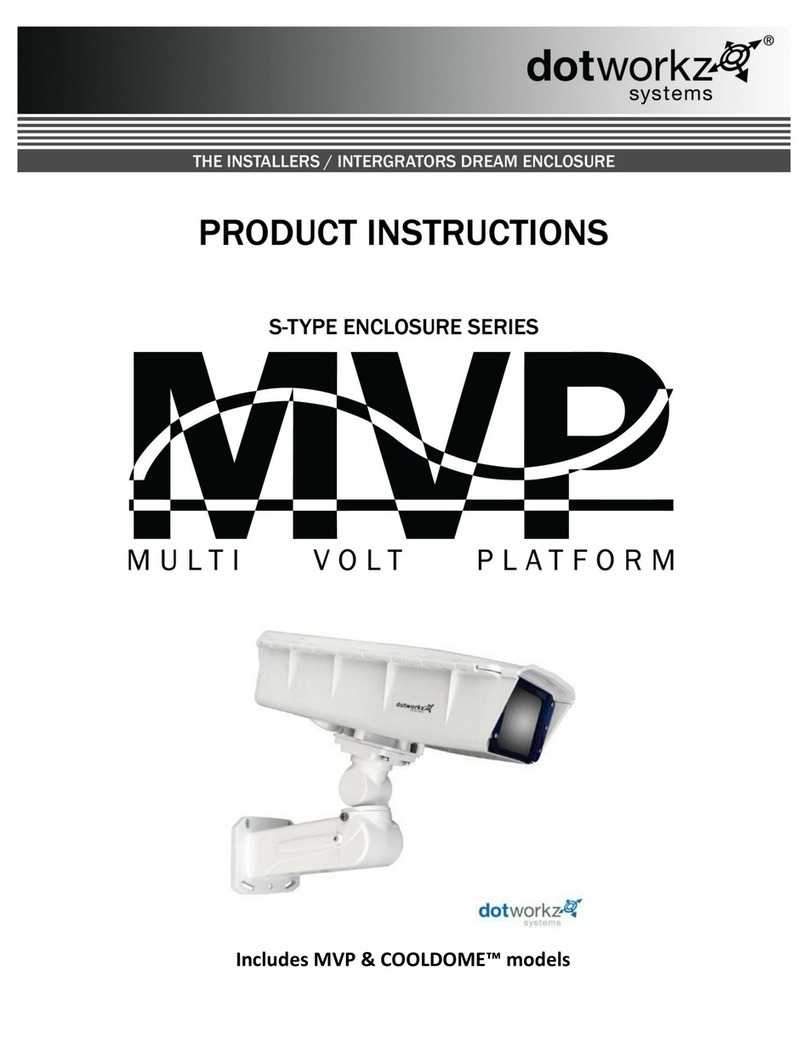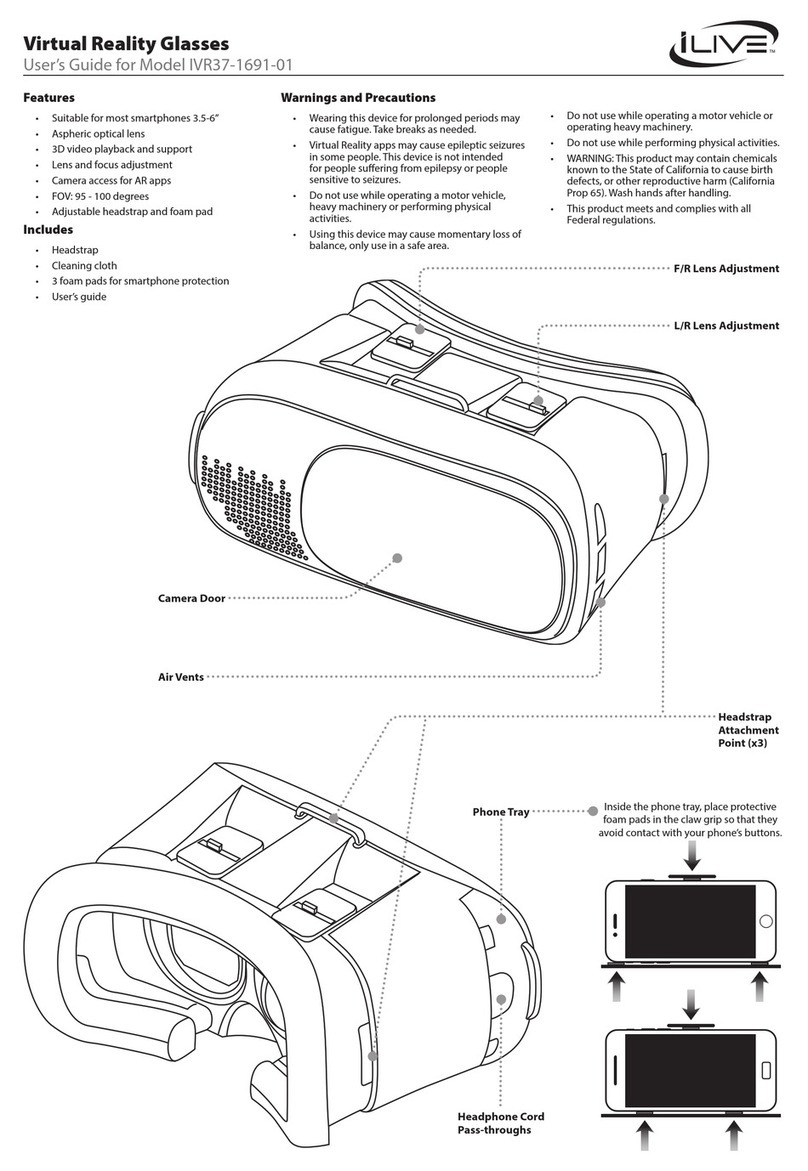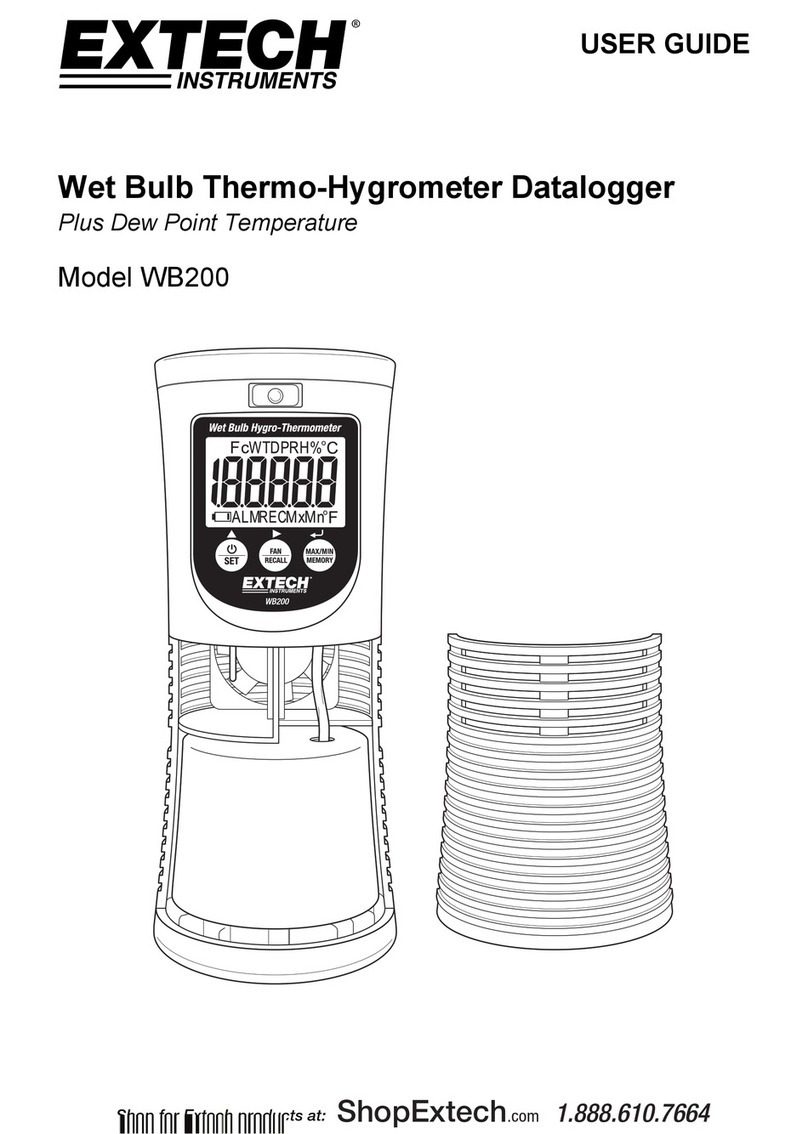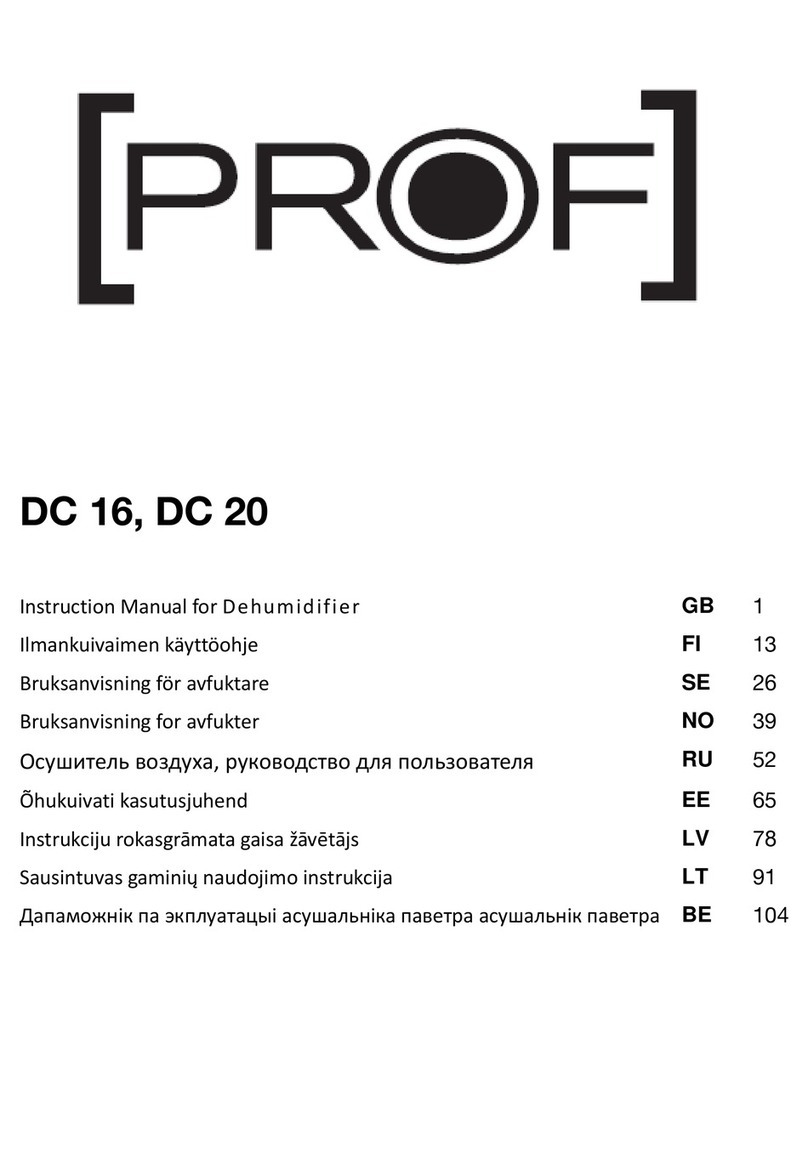Pro-Cut GYR User manual

WWW.PROCUTUSA.COM PG /1
QUICK START GUIDE


PG /4800.543.6618
· Internet connection with configurable firewall.
· Wi-Fi enabled network, compatible with 802.11b/g/n/ac, with enough range to cover the areas
where the GYR Rotor Matching System will be used.
· A printer that the GYR Rotor Matching System will print to that is accessible from the Wi-Fi
network.
What’s Required
· GYR Tablet PC needs to be setup on Wi-Fi network.
· GYR Tablet PC needs to have a printer added and set as default.
GYR Tablet PC Setup
SYSTEM REQUIREMENTS

WWW.PROCUTUSA.COM PG /5
· Open ports for GYR Tablet PC MAC or IP address in firewall:
· HTTPS: TCP Port 443 (for result reporting)
· HTTP: TCP Port 80 (for Pro-Cut main support site page access)
· White-list all procutusa.com domains. This will allow result viewing, software and database update
capabilities.
Network Modifications
· The GYR tablet comes with Windows 10 Home which can be upgraded to Windows 10 Pro and
placed on the local domain.
· Pro-Cut offers technical support through “Log Me In,” which allows Pro-Cut Service limited access
to local computer networks.
Optional
*For Tech Support: Call 1.800.543.6618 and Press #2 for Service!

PG /6800.543.6618
Confirm Electrical Connections on the Lathe
SET UP
1. Connect the 15 pin wiring harness to the computer box mounted on the lathe.
Wiring harness (A) connected to
the lathe computer box (B).
A
B

WWW.PROCUTUSA.COM PG /7
2. Connect transducer to the GPM.
Transducer (C) connected
to GPM (D).
D
C
C
D

PG /8800.543.6618
SET UP / CONTINUED
Confirm Electrical Connections on the Lathe · Continued
3A. Plug in the lathe and watch the DRO screen. It should cycle through 5 images: bT, LA107,
DC076, GP052, and READY. (Numbers following the LA/DC/GP prefixes will change with future
software updates.)
Screen shows bT Screen shows LA107 Screen shows DC076

WWW.PROCUTUSA.COM PG /9
Screen shows GP052 Screen shows READY
Screen shows E9PMScreen shows uSb
Confirm Electrical Connections on the Lathe · Continued
3B. If uSb or E9PM show up during the cycle, please call Pro-Cut service ASAP: 1-800-543-6618.

PG /10 800.543.6618
1. Turn on the tablet PC. The password for technician is 1234.
2. Connect the tablet to the Internet through Wi-Fi.
3. Have shop IT personnel add your network printer and set as default.
(See system requirements document.)
4. Verify you can get GYR updates by connecting to www.procutusa.com.
SET UP / CONTINUED
Set-up the Tablet PC and Network

WWW.PROCUTUSA.COM PG /11
LAUNCH THE SOFTWARE
1. Launch the GYR application by double clicking on the GYR icon.
GYR Icon

PG /12 800.543.6618
2. Be sure the lathe is plugged in. The GYR app will automatically search for and connect with
the lathe showing the message “Please wait while lathe is being initialized”. Once lathe and
tablet are connected the lower left of the GYR screen will shift from gray colored “Disconnect-
ed” to show the serial number of the lathe in yellow. If lathe does not connect, check to be
sure the tablet Bluetooth is on.
LAUNCH THE SOFTWARE / CONTINUED
GYR Screen Connected
HOME
VEHICLE
HISTORY
SETUP/INFO
CLOUD
Serial No. Shown in Yellow Means
Lathe Connected to Computer.
GYR Screen Disonnected
NO Serial No. Shown Means Lathe
Disconnected from Computer.

WWW.PROCUTUSA.COM PG /13
3. As prompted, enter the shop information.
4. From the SETUP/INFO page, choose CALIBRATE LATHE, and using the 0.8” gauge block
included in the tool kit, follow the on-screen instructions to calibrate the lathe.
Calibrating the Lathe
0.8” Gauge Block (E)
E

PG /14 800.543.6618
5. Tap YEAR in the top left of the GYR screen. If only 1980 and 1981 show as options, the tablet
has not downloaded vehicle data. Be sure there is a WiFi connection and restart the tablet.
LAUNCH THE SOFTWARE / CONTINUED
6. GYR is now ready to use.
*For Tech Support: Call 1.800.543.6618 and Press #2 for Service!
Choose YEAR of Vehicle

WWW.PROCUTUSA.COM PG /15
CALIBRATE THE SYSTEM WHEN YOU ROTATE BITS
To calibrate, go to the SETUP/INFO screen, choose CALIBRATE LATHE and
follow the on-screen instructions.
CALIBRATION
Calibrating the Lathe

PG /16 800.543.6618
A. Scan the VIN code with a barcode scanner. (This requires the optional wireless Blue-
tooth scanner.)
B. Scan the VIN code with the tablet’s camera. (Be sure the tablet rotation is locked be-
fore beginning. Tap the camera icon at the bottom of the screen.)
SELECT THE VEHICLE BY ONE OF FOUR METHODS
VEHICLE SELECTION
Camera Icon

WWW.PROCUTUSA.COM PG /17
C. Type the VIN code with the on-screen keyboard. (Tap the keyboard icon, at the bottom
of the screen, enter VIN dialogue box will open.)
Keyboard Icon

PG /18 800.543.6618
D. Select the YEAR/MAKE/MODEL. (Use the drop-down menus to select a vehicle. This
option does not capture the VIN.)
Selecting Year
VEHICLE SELECTION / CONTINUED

WWW.PROCUTUSA.COM PG /19
BE SURE TO SELECT THE CORRECT ROTOR
Select the rotor being serviced by tapping the vehicle icon so the appropriate wheel turns red.
This insures that the correct specs are shown and that finished data is attached to the rotor that
was serviced.
Selected Wheel Shown in Red

PG /20 800.543.6618
CAPTURING PRE-CUT THICKNESS AND RUN-OUT
The difference between these two points is the pre-cut rotor run-out. Now advance the far
cutting arm until it just touches the rotor. Tap the third and final MARK button which will
give the overall thickness of the rotor.
After compensating the lathe and as cutting
depth is set, follow the on-screen instructions to
capture the pre-cut rotor thickness and run-out.
With lathe on (rotor spinning) advance the near
cutting arm until the bit JUST touches the high
point on the rotor. Tap the first MARK button
on screen.
Advance the cutting arm further until the bit just
marks a complete scribe around the entire rotor
and then tap the second MARK button on the
screen.
Table of contents
Popular Other manuals by other brands

Whelen Engineering Company
Whelen Engineering Company Super-LED FDCT10BR installation guide
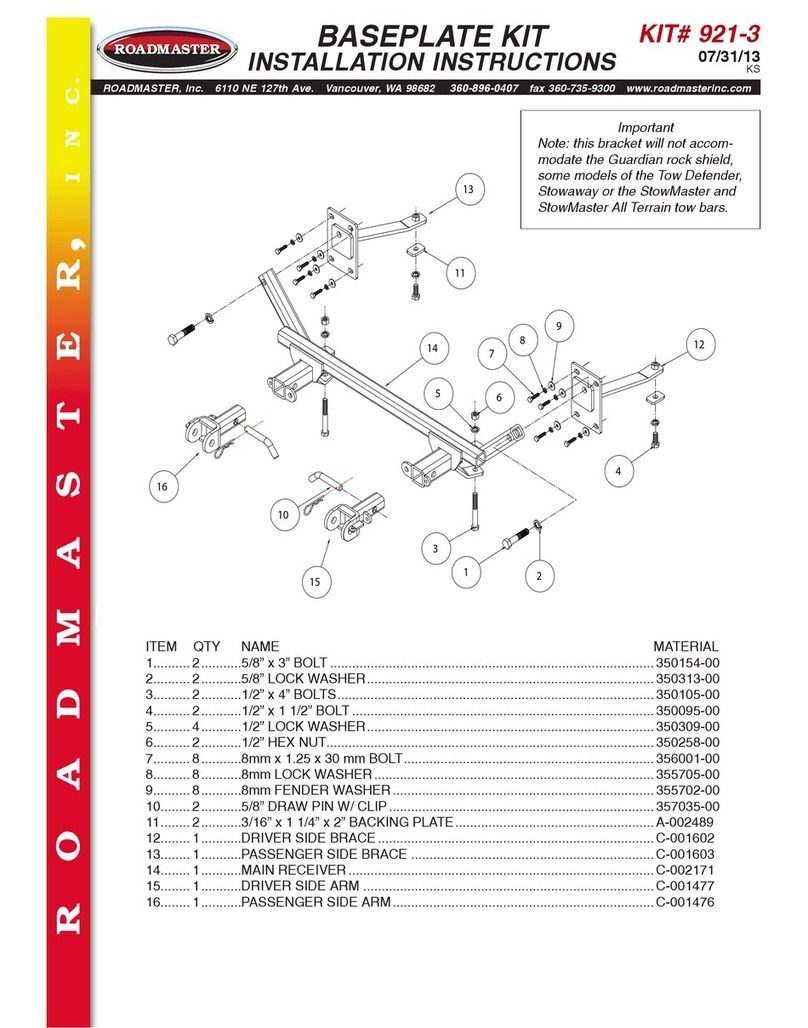
Roadmaster
Roadmaster 921-3 installation instructions
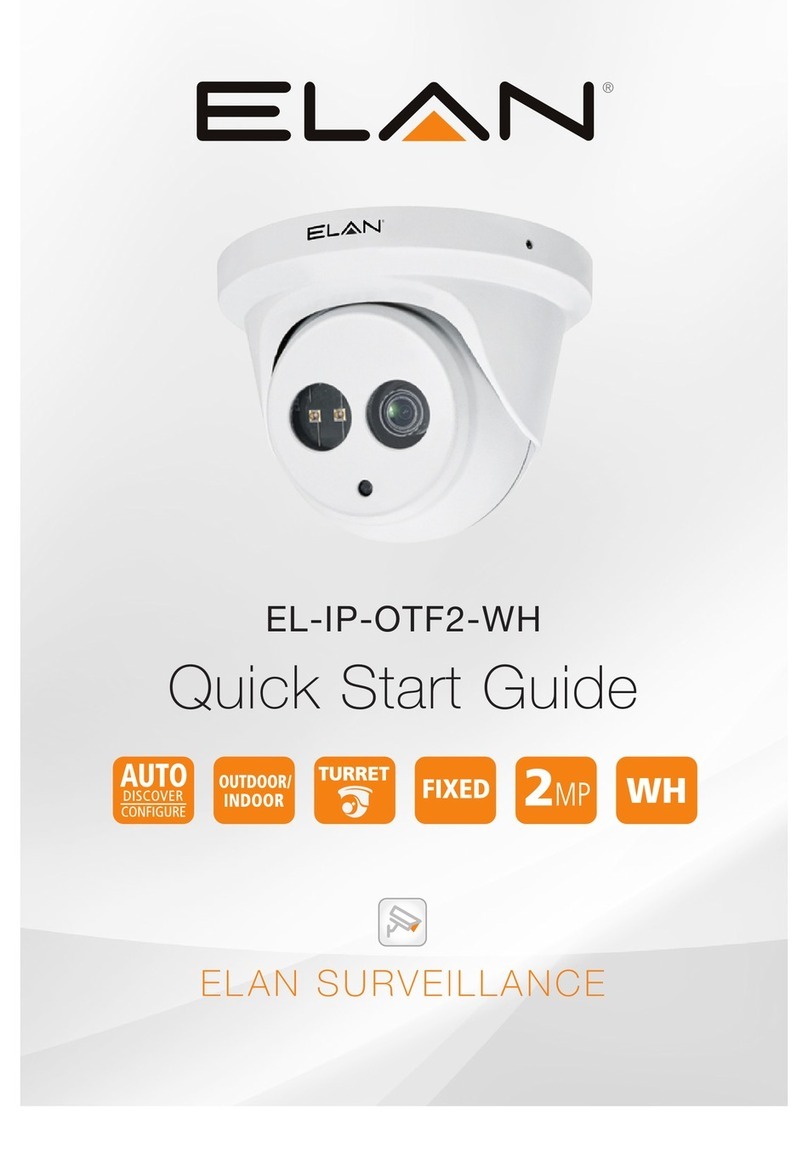
Elan
Elan EL-IP-OTF2-WH quick start guide
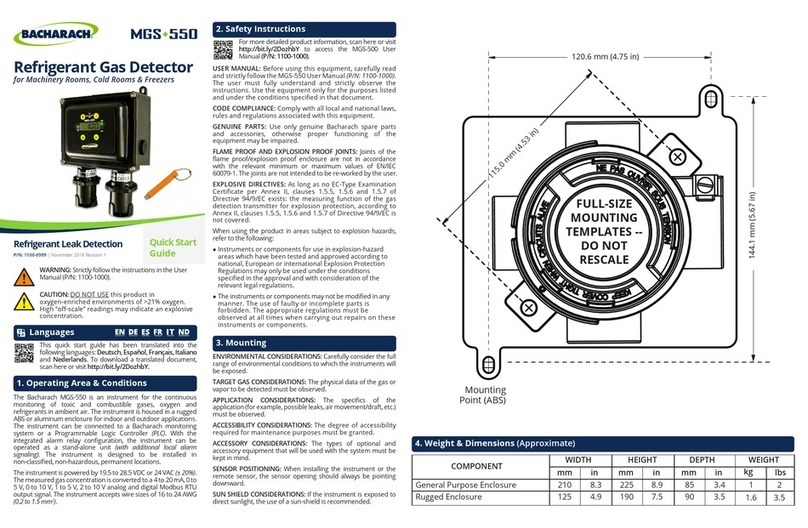
Bacharach
Bacharach MGS 550 quick start guide

Oase
Oase HeatControl Operating instructions and guarantee

Vetus
Vetus EXPAT075 installation instructions