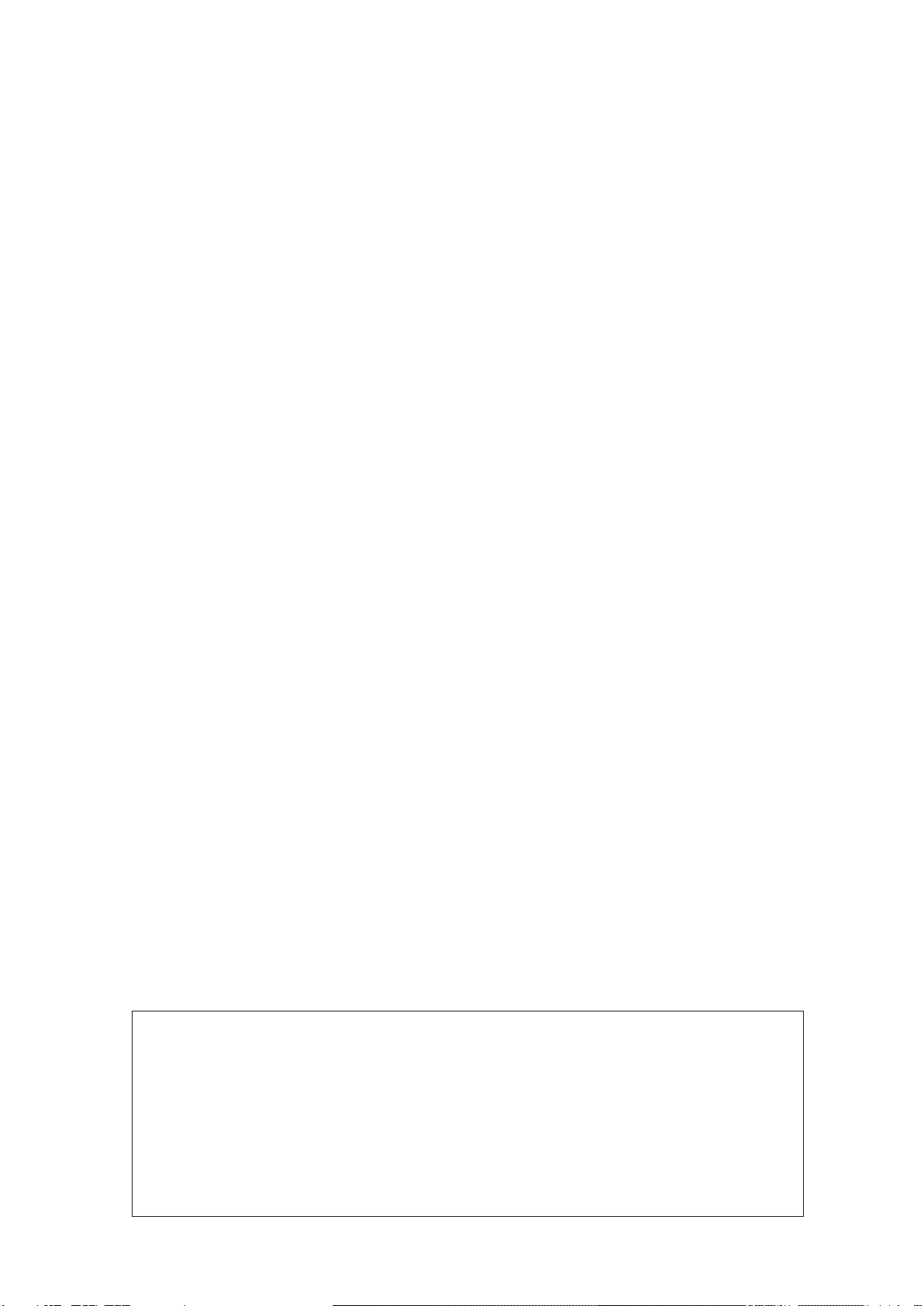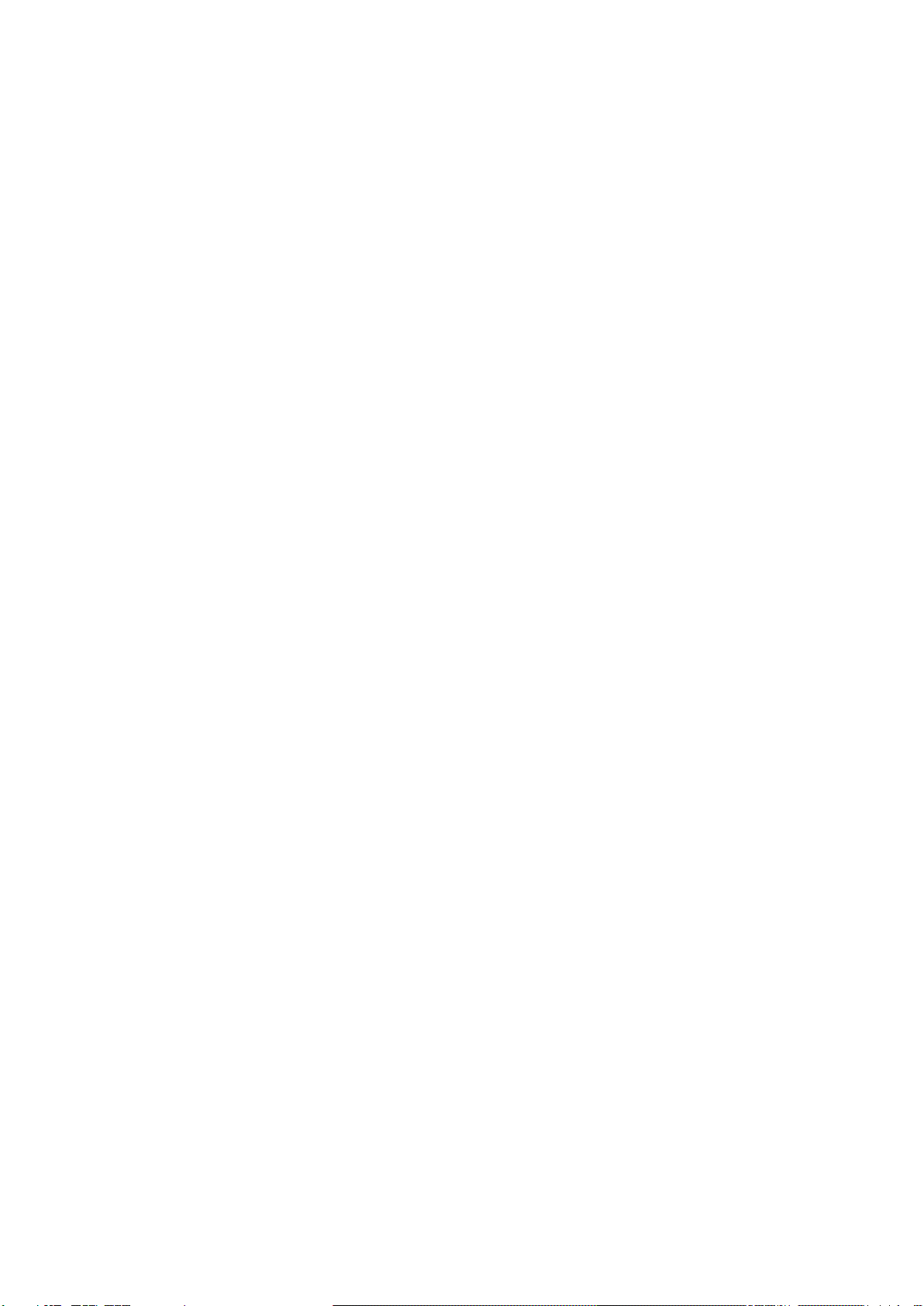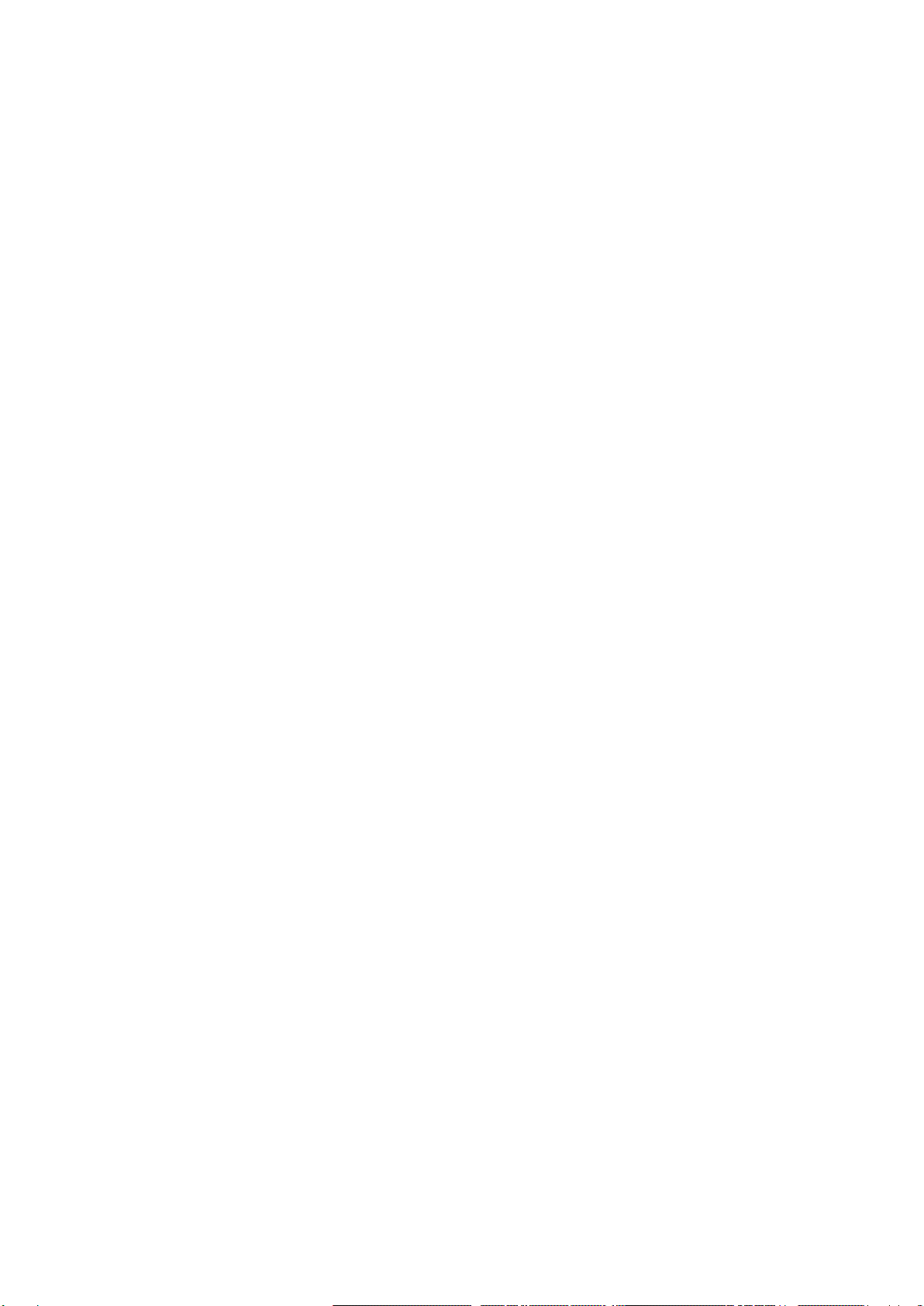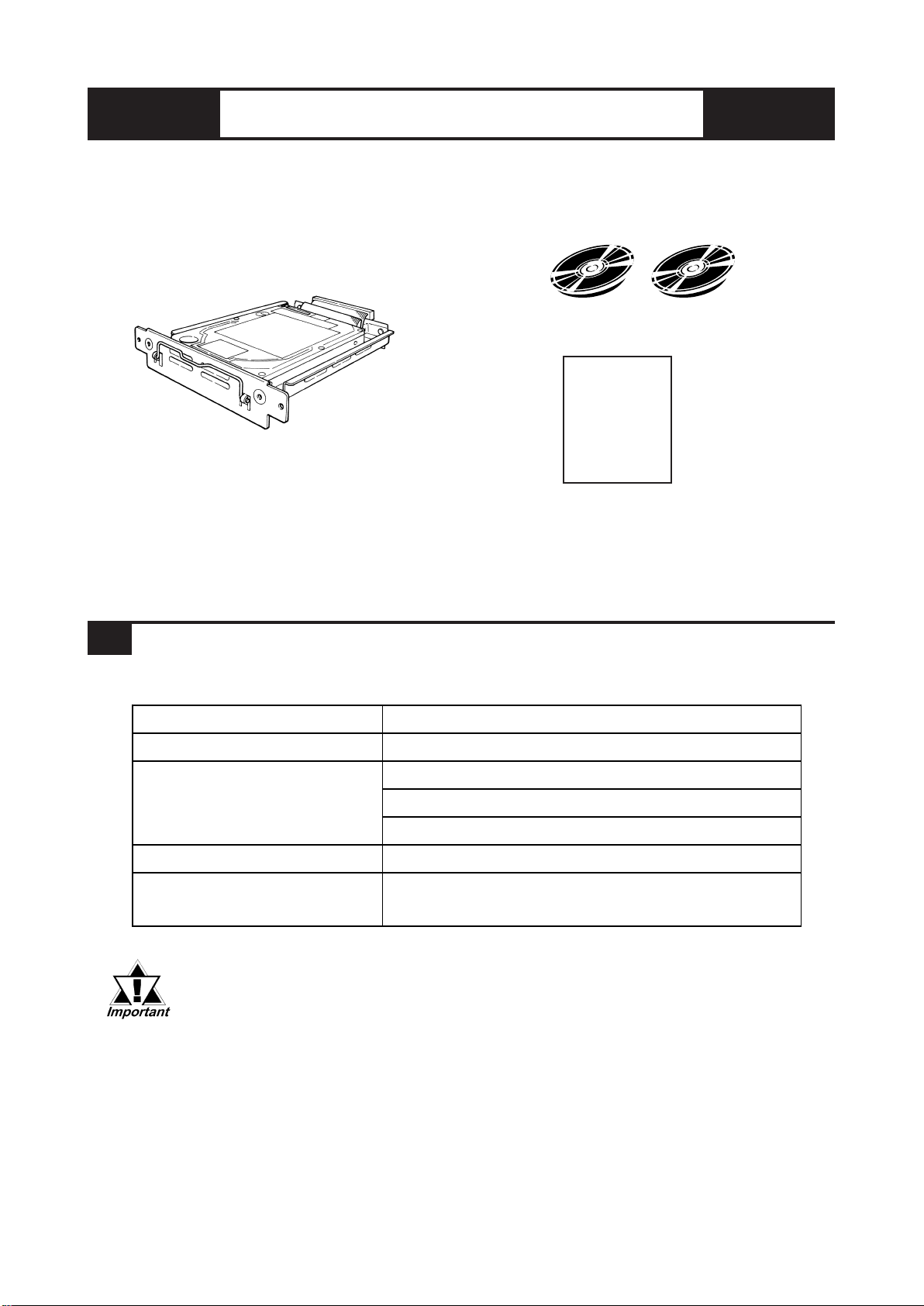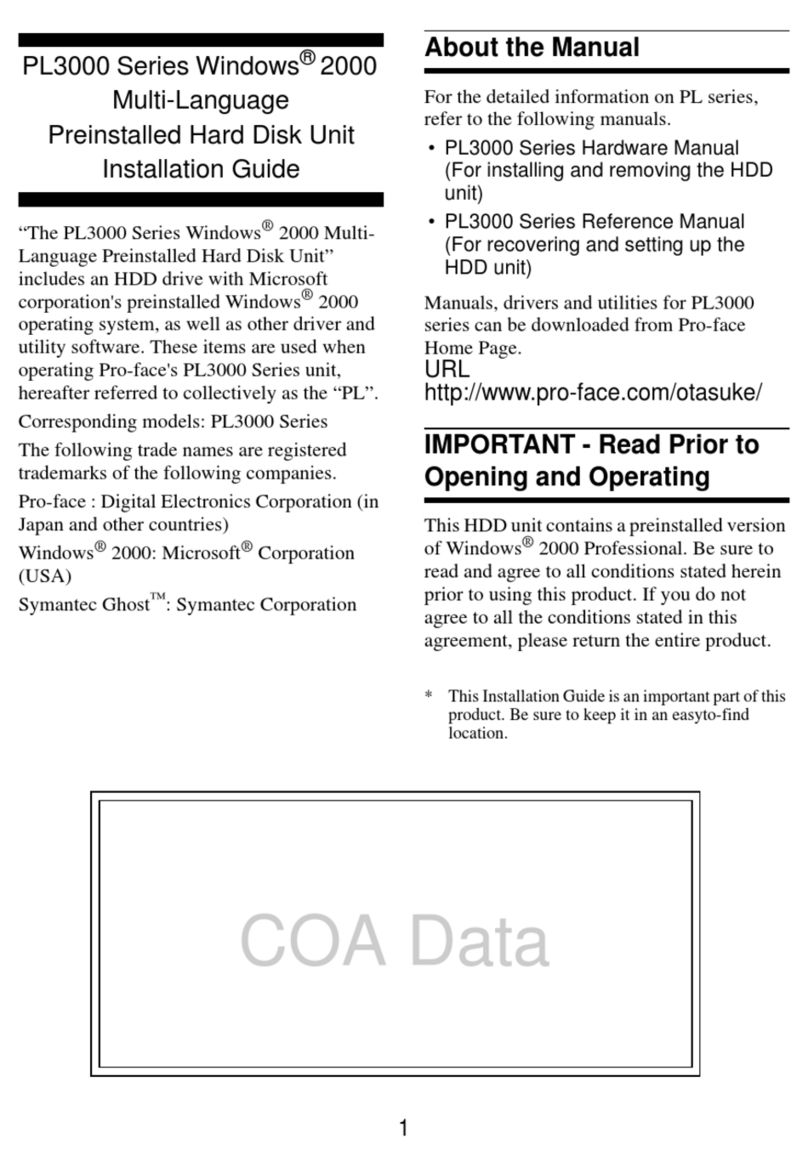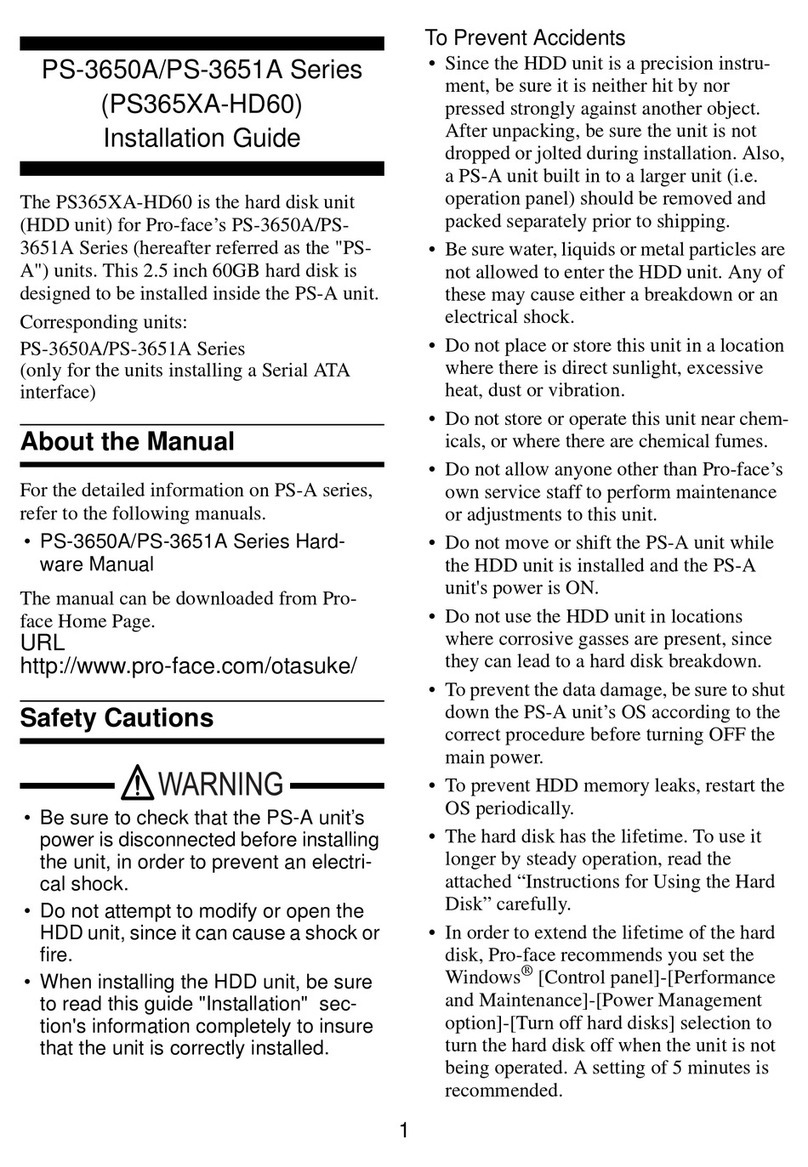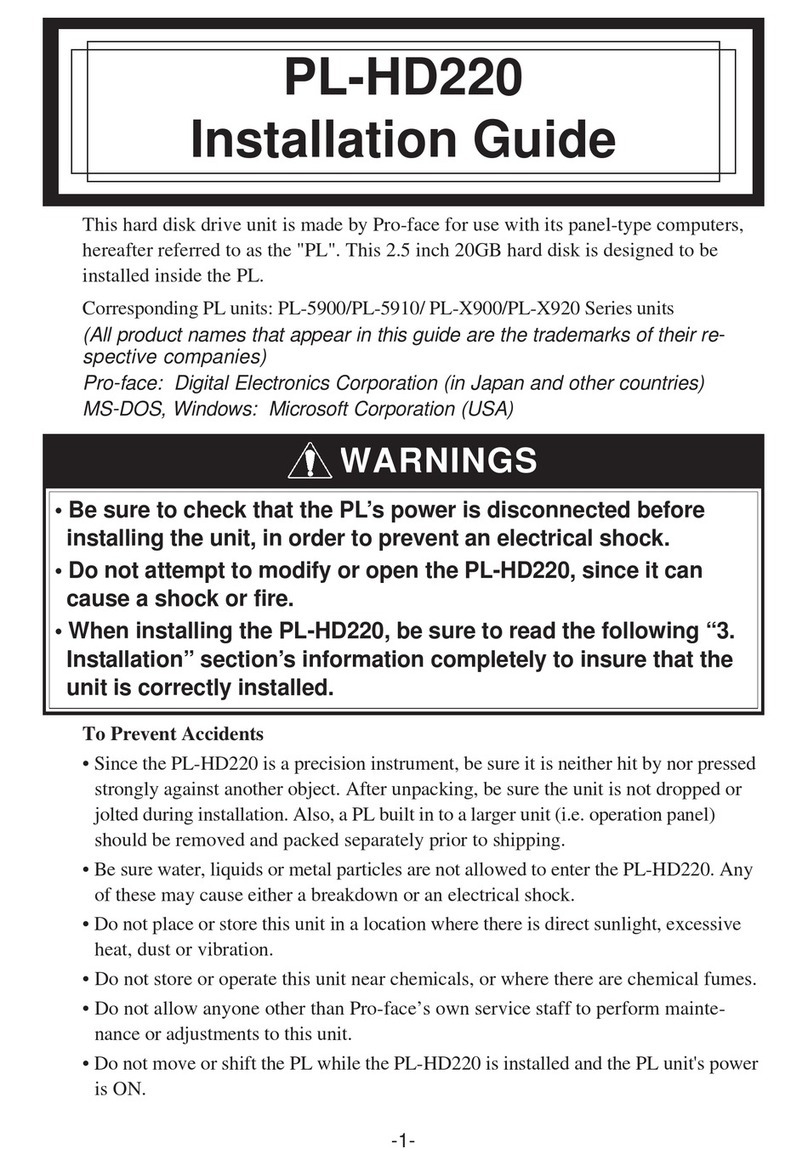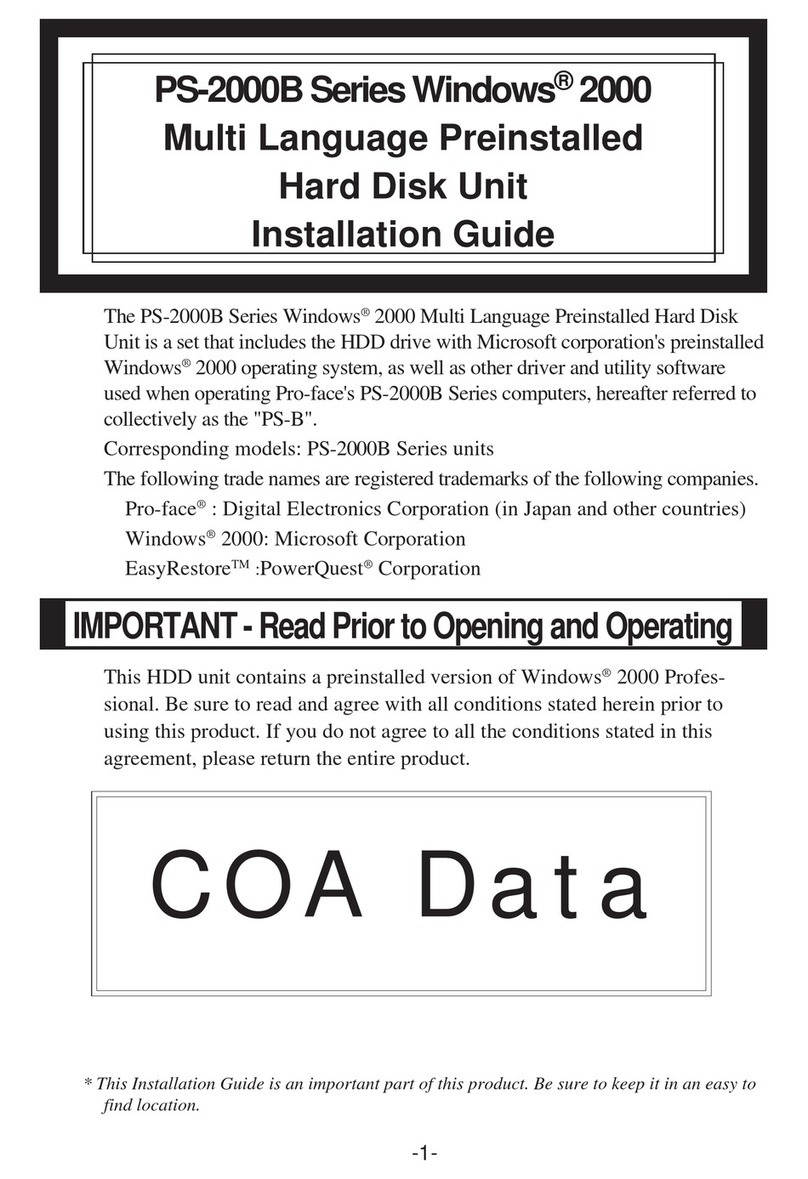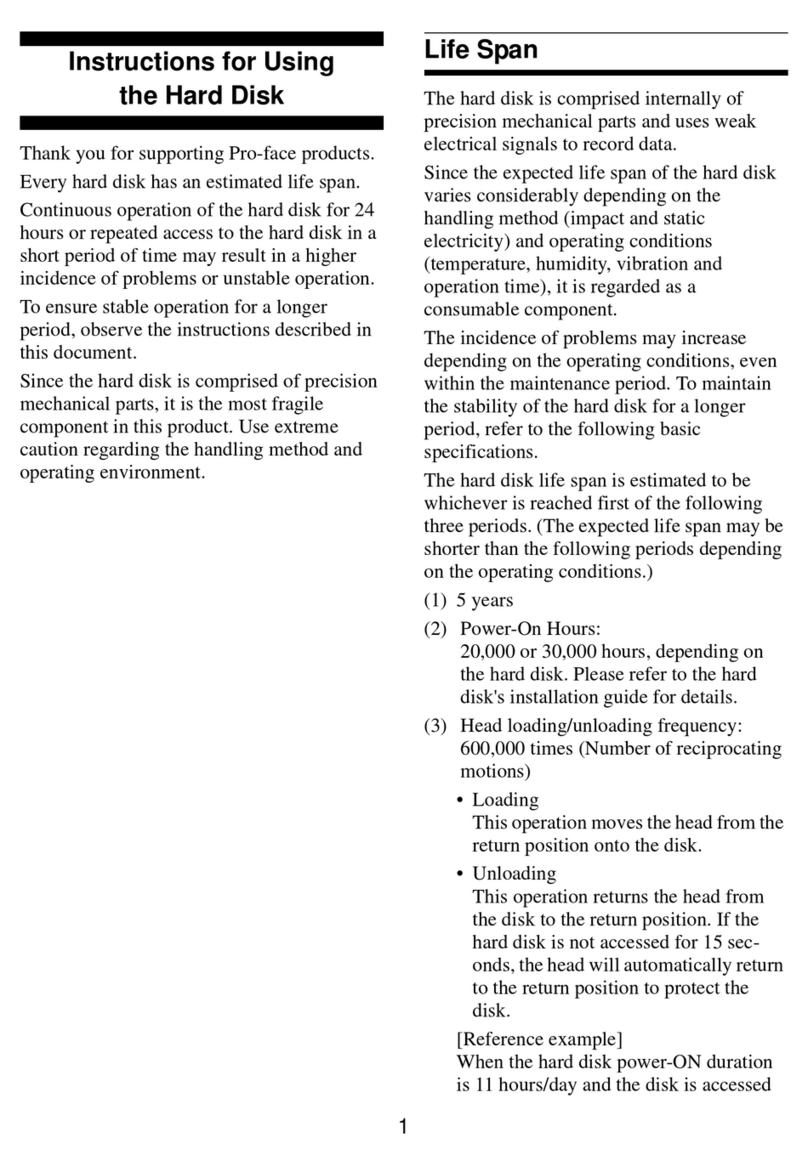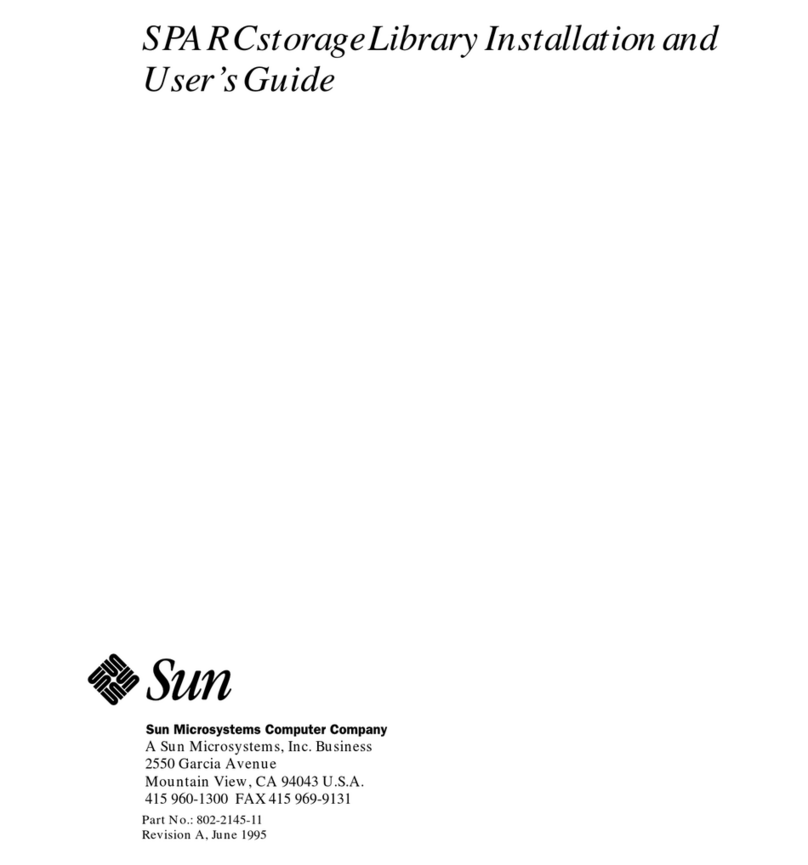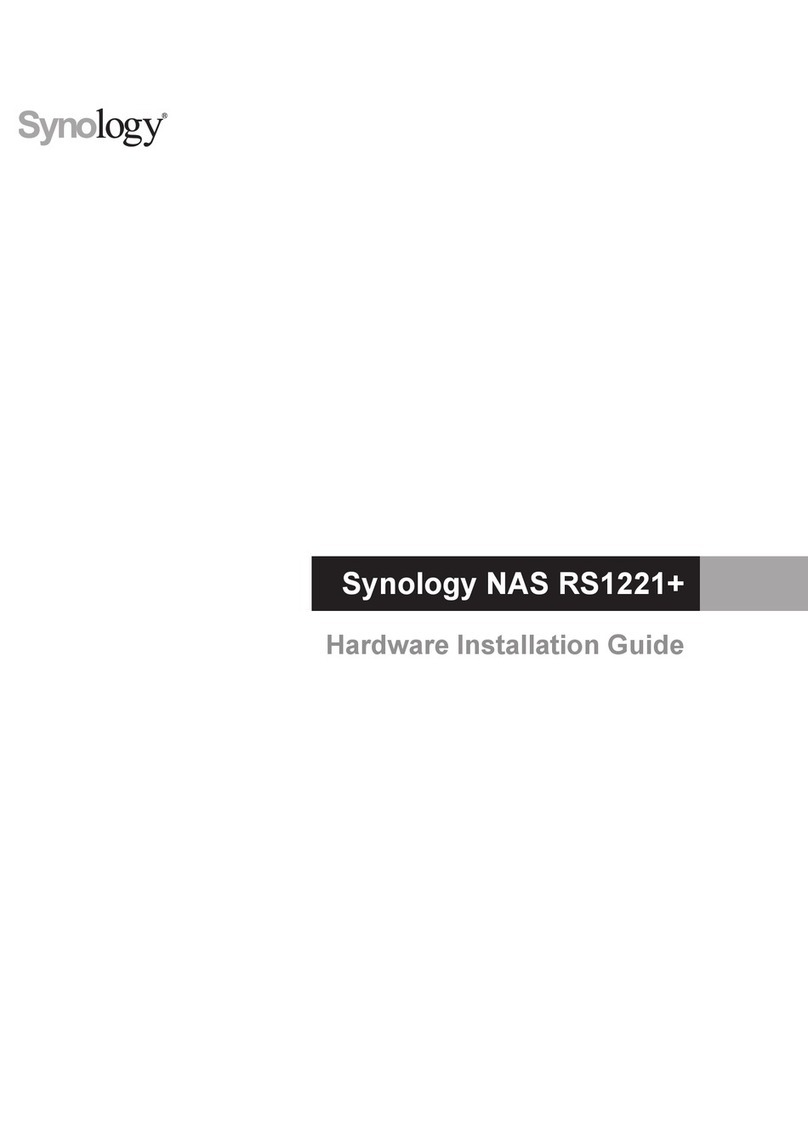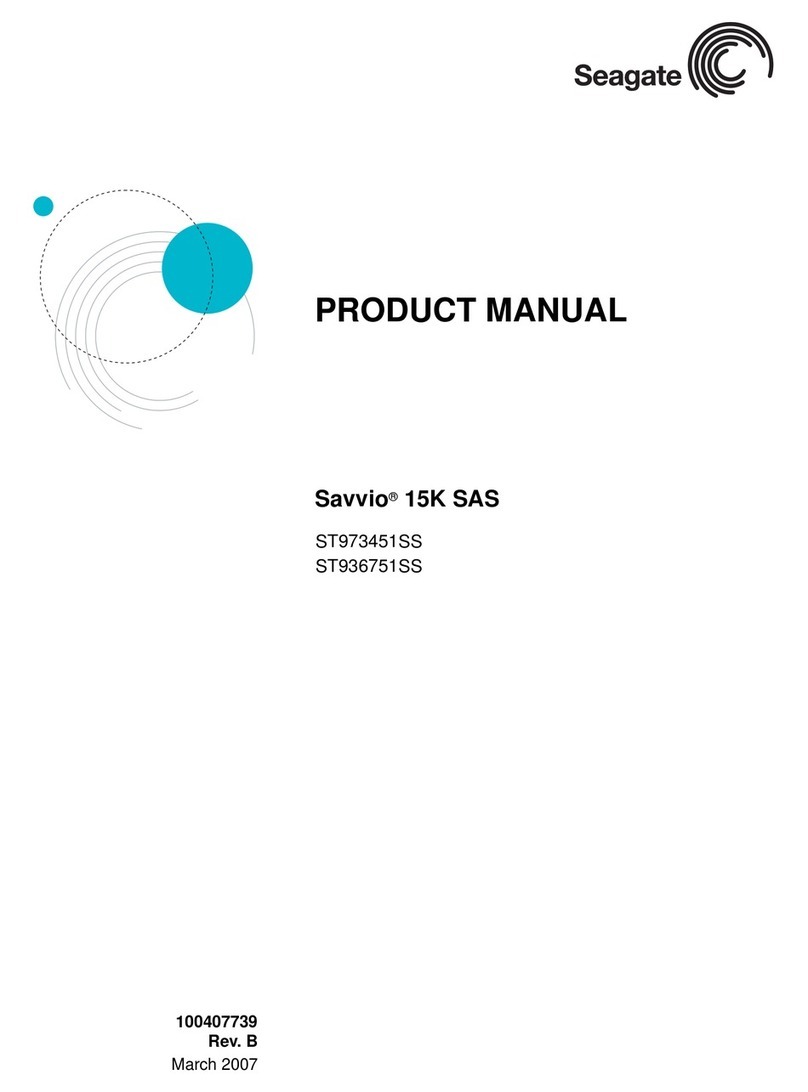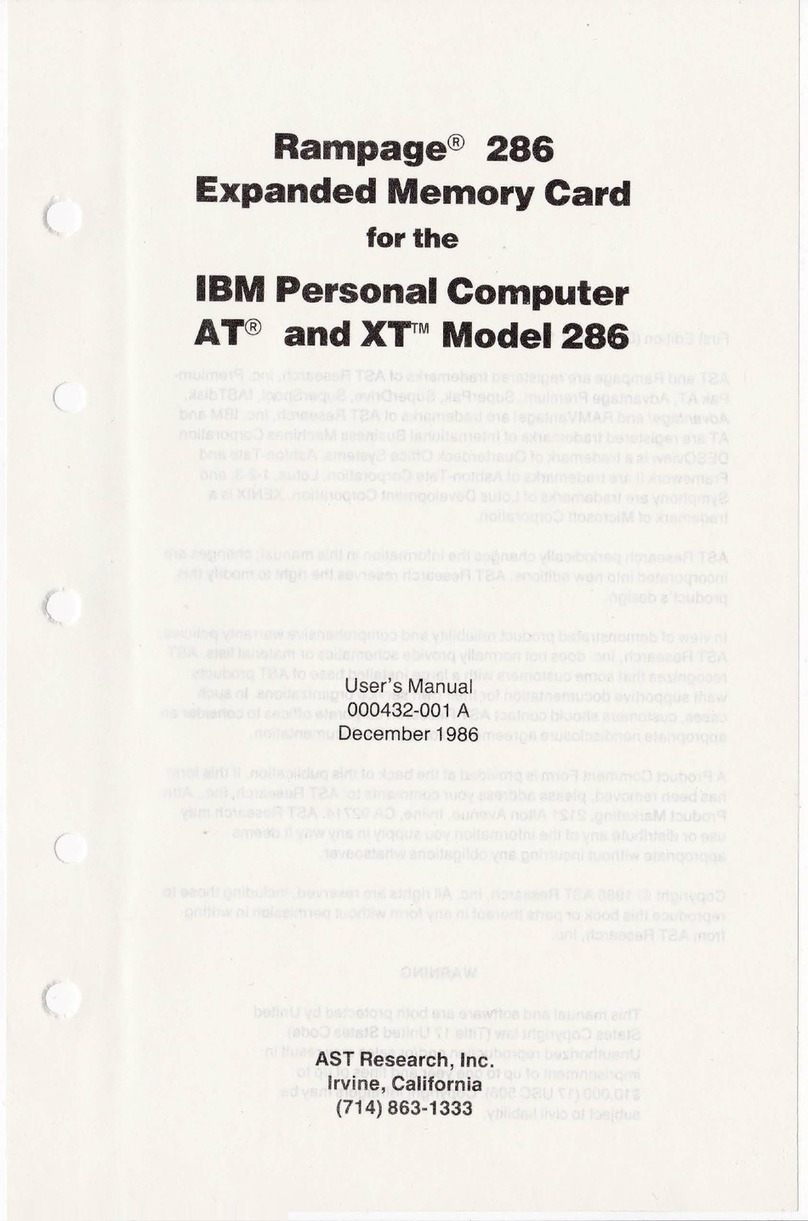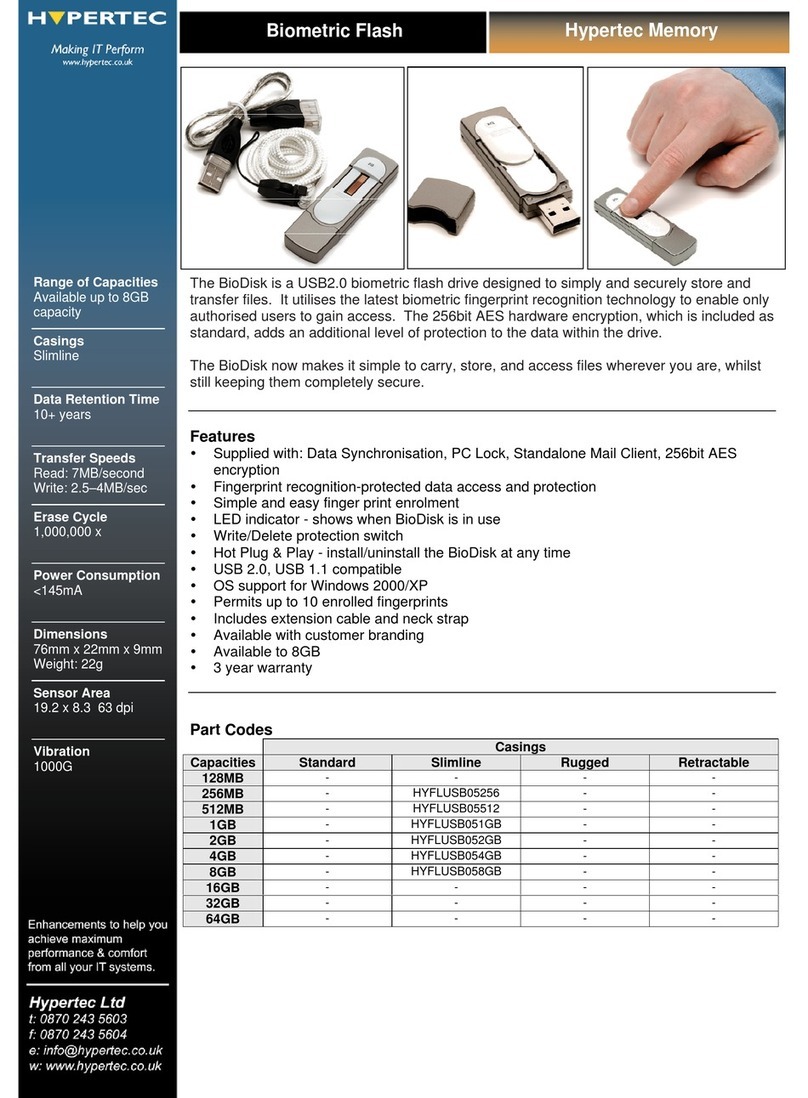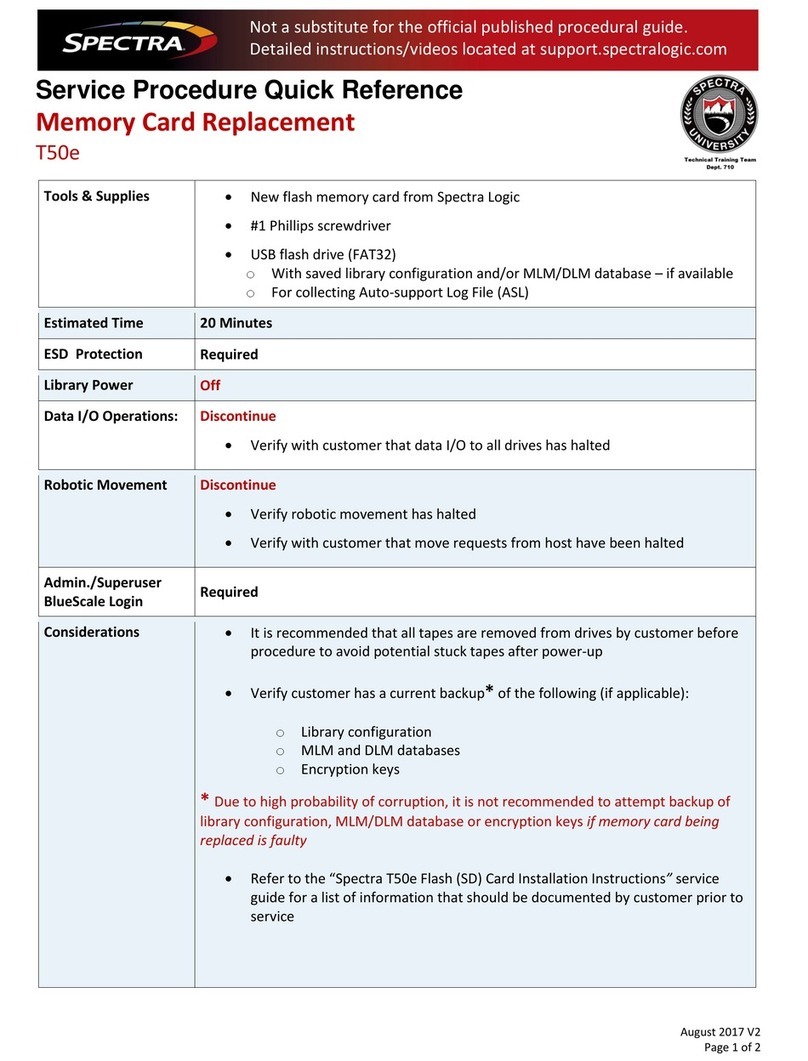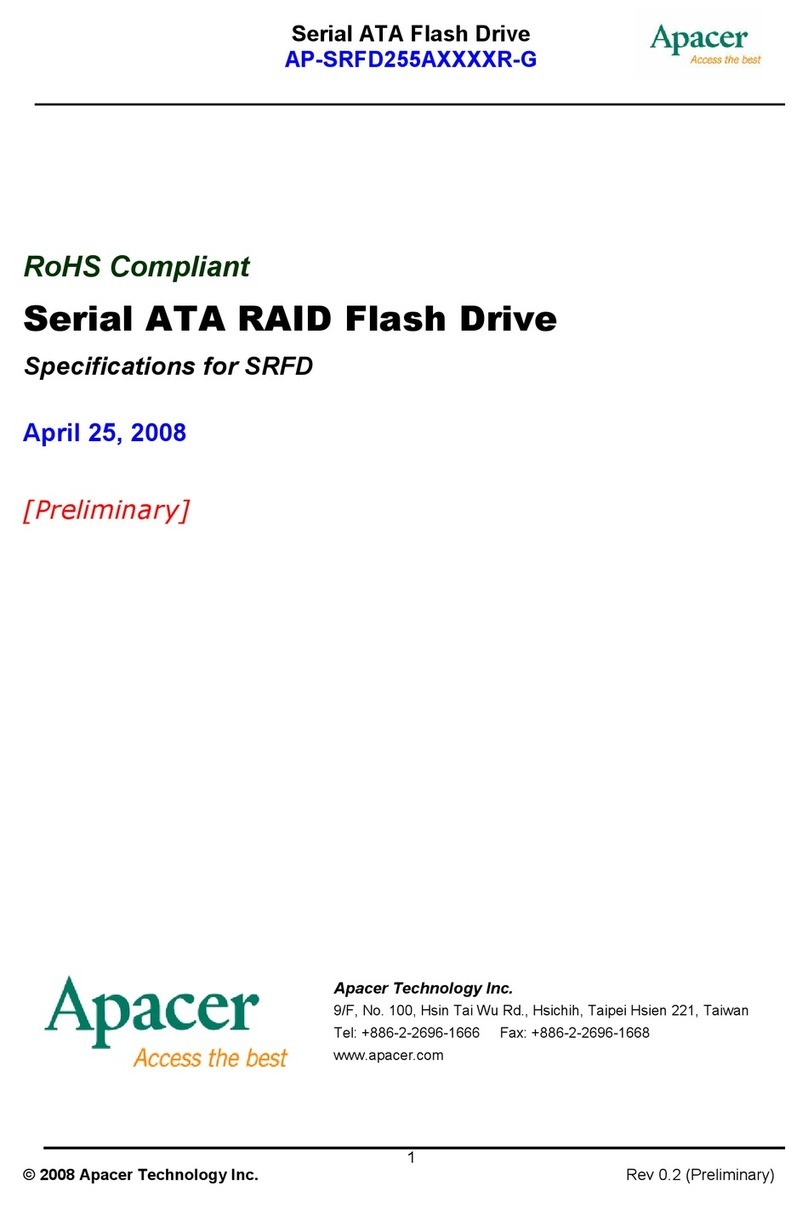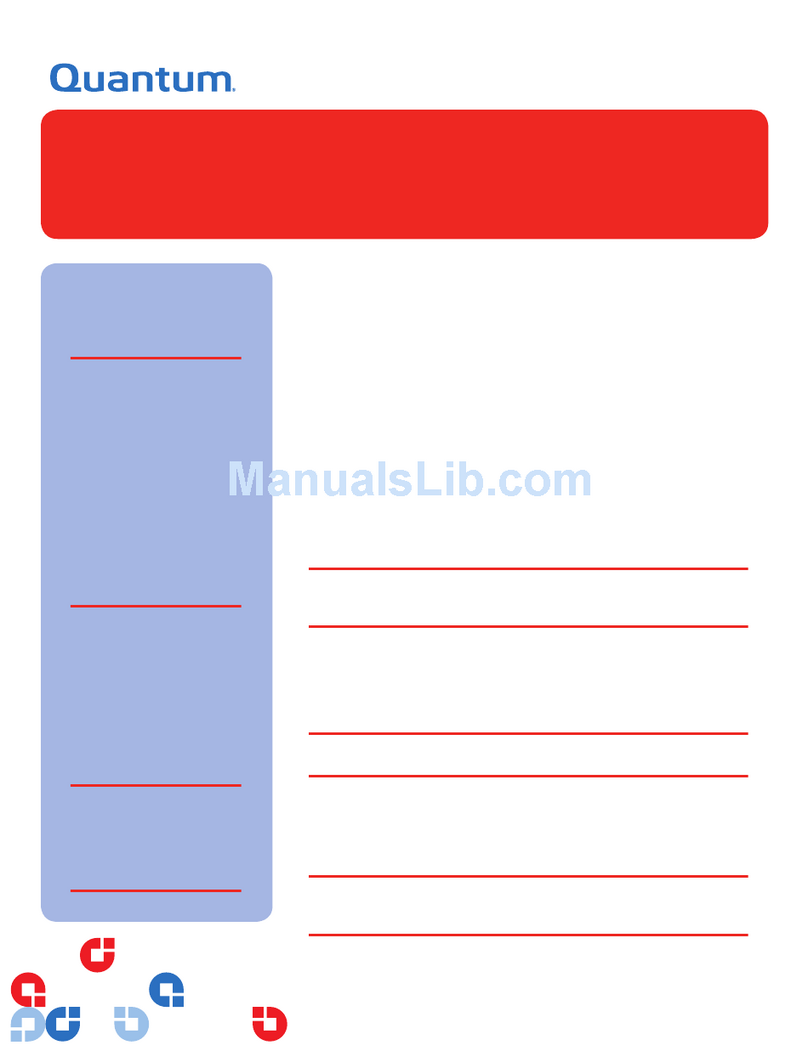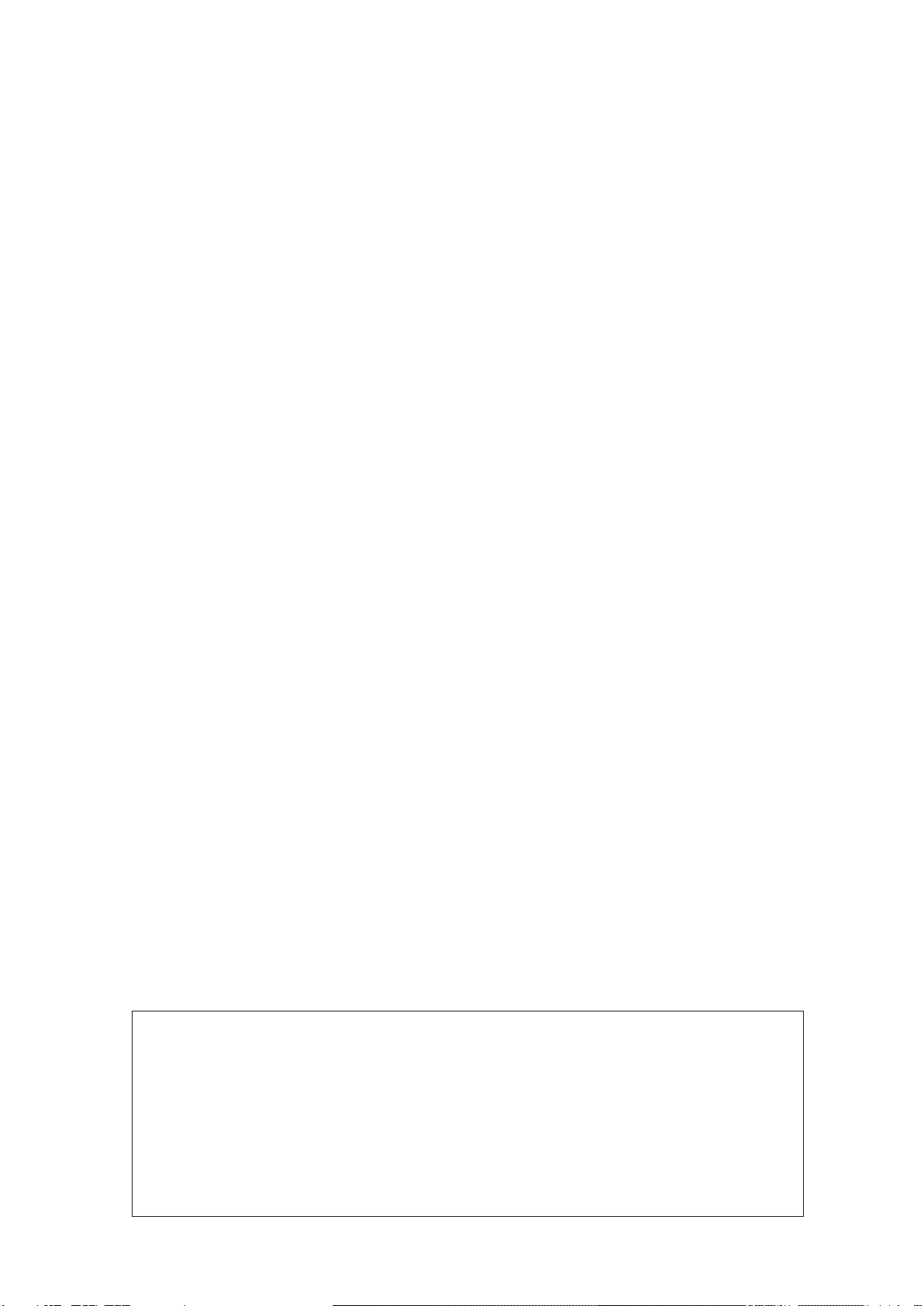
-3-
- No Liability for Certain Damages. EXCEPT AS PROHIBITED BY LAW, MS SHALL HAVE
NO LIABILITY FOR ANY INDIRECT, SPECIAL, CONSEQUENTIAL OR INCIDENTAL
DAMAGES ARISING FROM OR IN CONNECTION WITH THE USE OR PERFORMANCE
OF THE SOFTWARE. THIS LIMITATION SHALL APPLY EVEN IF ANY REMEDY FAILS
OF ITS ESSENTIAL PURPOSE. IN NO EVENT SHALL MS BE LIABLE FOR ANY
AMOUNT IN EXCESS OF U.S. TWO HUNDRED FIFTY DOLLARS (U.S.$250.00).
- LimitationsonReverseEngineering,Decompilation,andDisassembly.Youmaynotreverseengineer,
decompile, or disassemble the SOFTWARE, except and only to the extent that such activity is
expressly permitted by applicable law notwithstanding this limitation.
- SOFTWARE TRANSFER ALLOWED BUT WITH RESTRICTIONS. You may permanently
transfer rights under this EULA only as part of a permanent sale or transfer of the Device, and only
if the recipient agrees to this EULA. If the SOFTWARE is an upgrade, any transfer must also
include all prior versions of the SOFTWARE.
- EXPORT RESTRICTIONS. You acknowledge that SOFTWARE is of US-origin. You agree to
comply with all applicable international and national laws that apply to the SOFTWARE, including
the U.S. Export Administration Regulations, as well as end-user, end-use and country destination
restrictions issued by U.S. and other governments. For additional information on exporting the
SOFTWARE, see http://www.microsoft.com/exporting/.
- LIMITATION ON SOFTWARE PROGRAMS USED ON THE DEVICE. The combination of
software programs you use on the DEVICE shall address not more than two (2) general office
automation or consumer computing functions. Such functions include, but are not limited to: e-mail,
word processing, spreadsheets, database, network browsing, scheduling, and personal finance.
- Storage/Network Use. The SOFTWARE may not be installed, accessed, displayed, run, shared, or
used concurrently on or from different computers, including a workstation, terminal, or other digital
electronic device ("Computing System"). Notwithstanding the foregoing and except as otherwise
provided below, any number of Computing Systems may access or otherwise utilize the file and
print services and Internet information services of the SOFTWARE, if included.
You may use the SOFTWARE on a single DEVICE as interactive workstation software, but not
as server software. However, you may permit a maximum of ten (10) Computing Systems to
connect to the DEVICE to access and use services of the SOFTWARE, such as file and print
services and Internet information services. The ten-connection maximum includes any indirect
connections made through other software or hardware which pools or aggregates connections.
IN-fINITY soft®Keyclick32
DigitalElectronics Corporation shallbe in nocase liable forany loss ordamages
to you or any third party whatsoever arising from any faulty performance of
IN-fINITY software, nor shall be responsible to correct such error of the
software program in question.