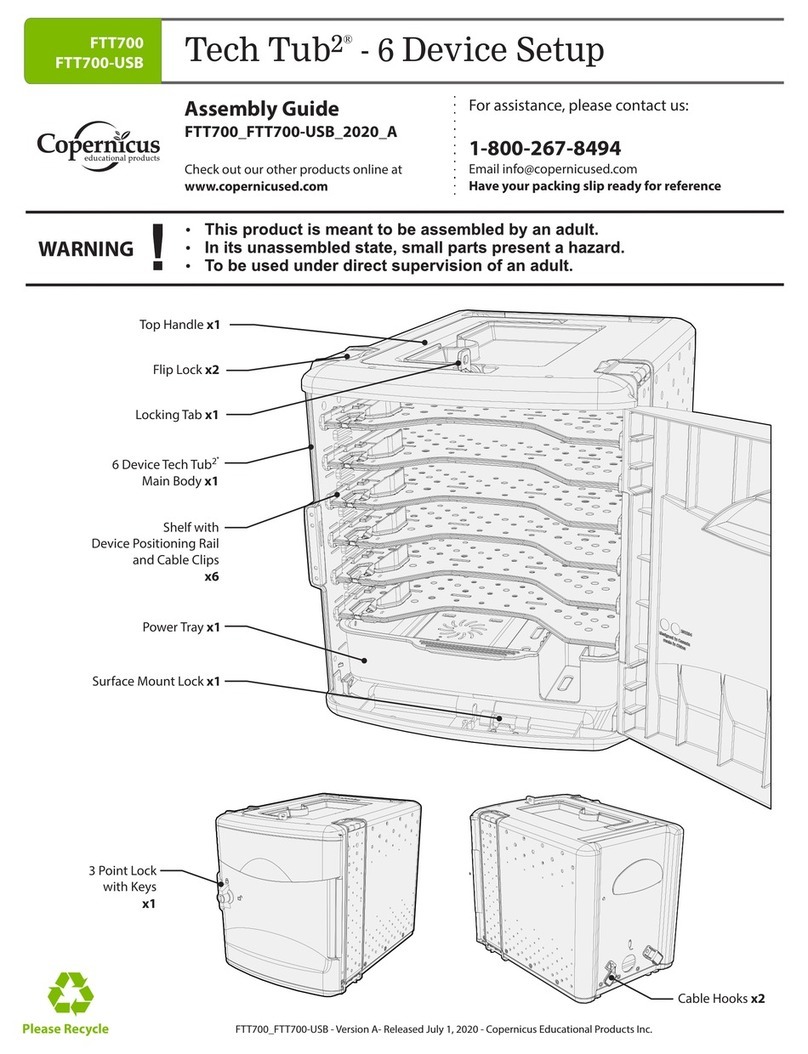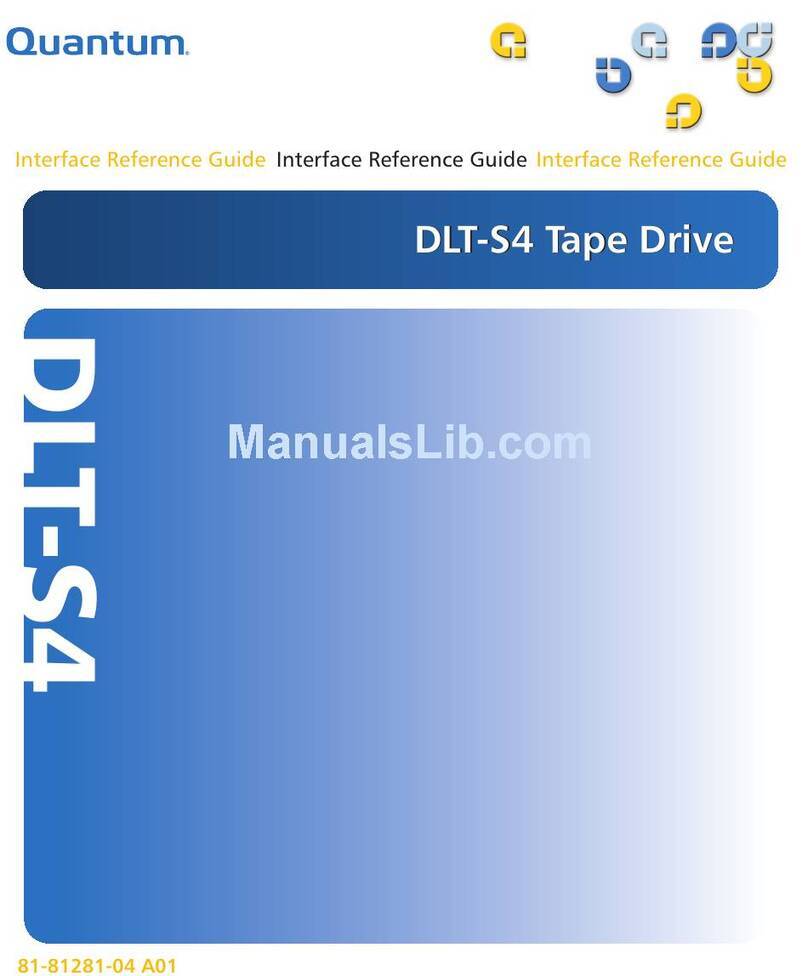Pro-face PL-HD240 User manual

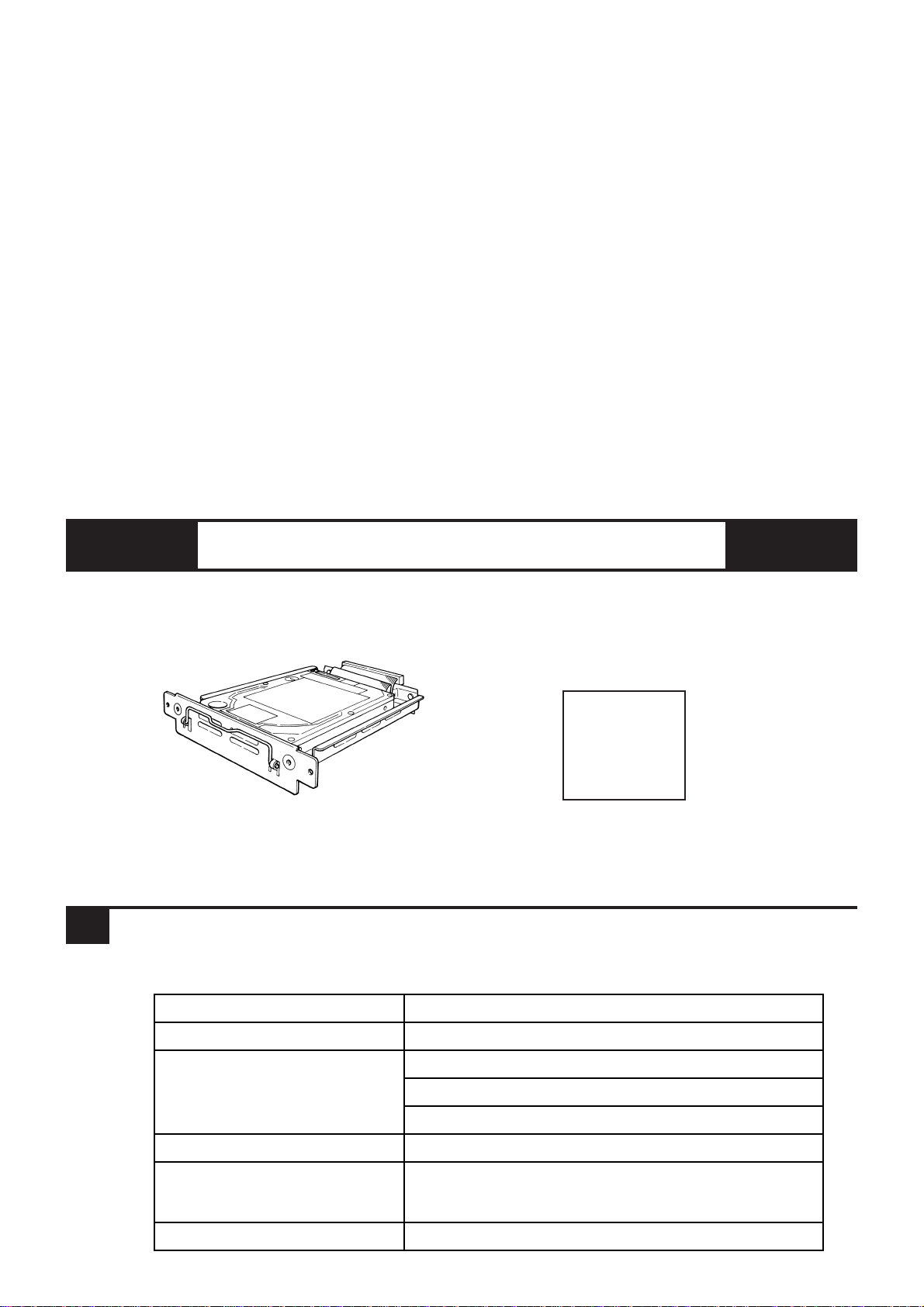





Table of contents
Other Pro-face Storage manuals

Pro-face
Pro-face PS-3450A Series User manual
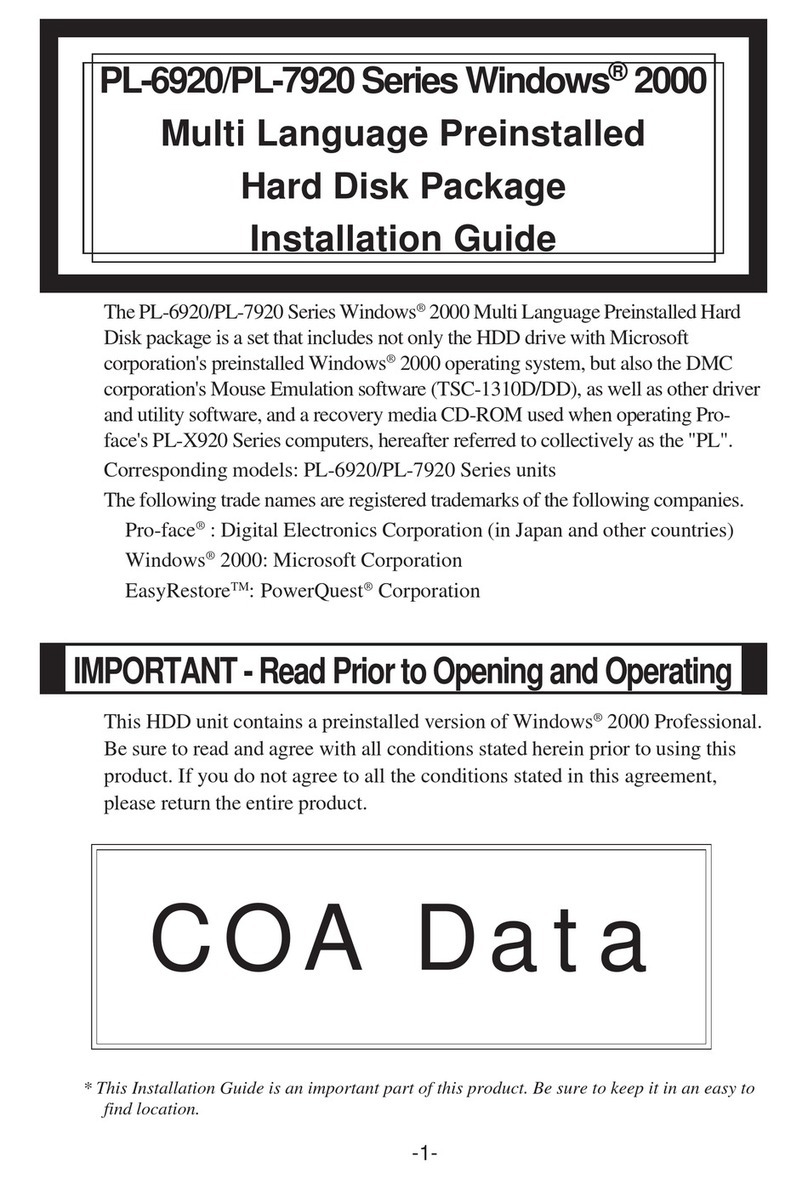
Pro-face
Pro-face PL-6920 Series User manual

Pro-face
Pro-face PSA-HD20 User manual
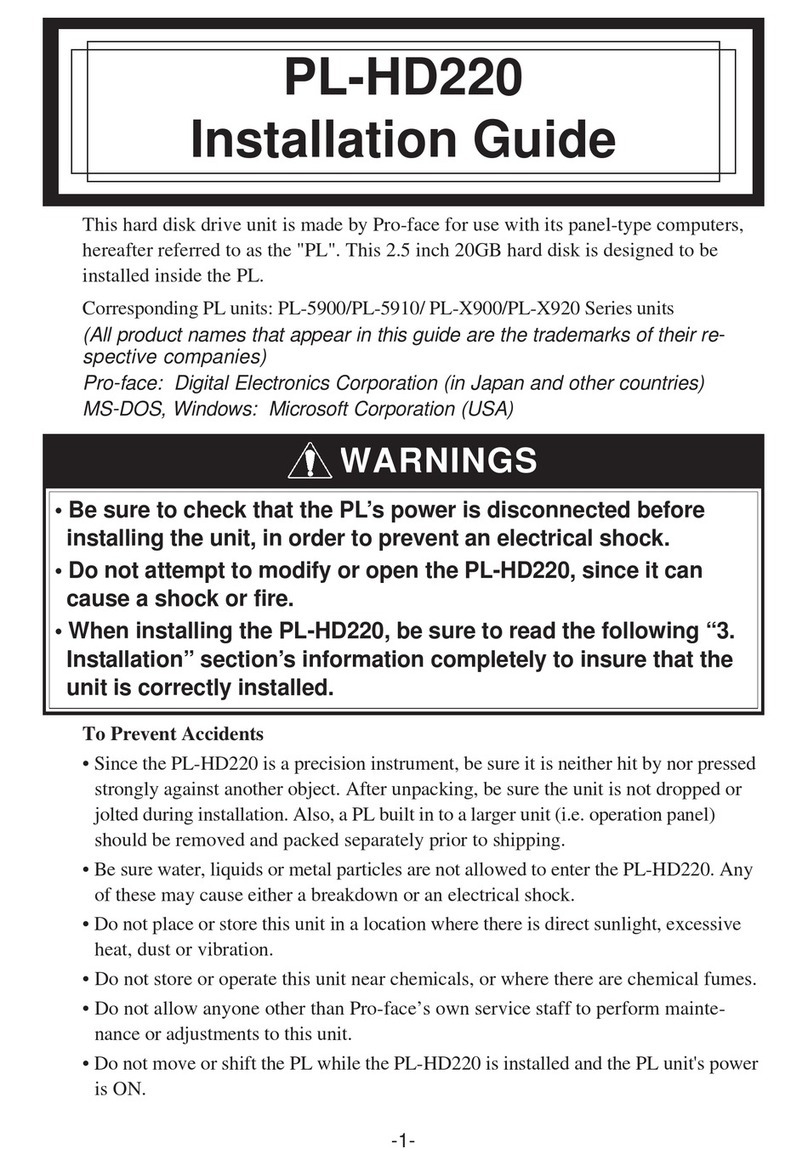
Pro-face
Pro-face PL-HD220 User manual
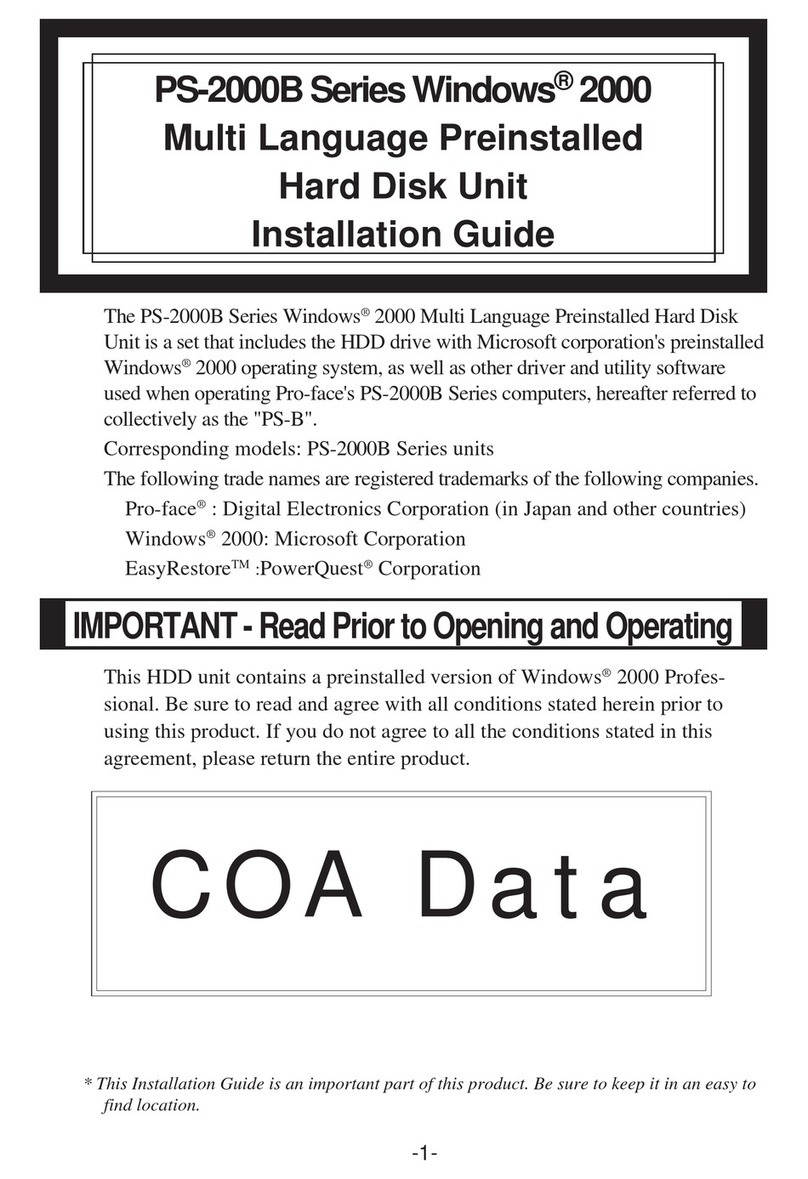
Pro-face
Pro-face PSB-HD020 User manual
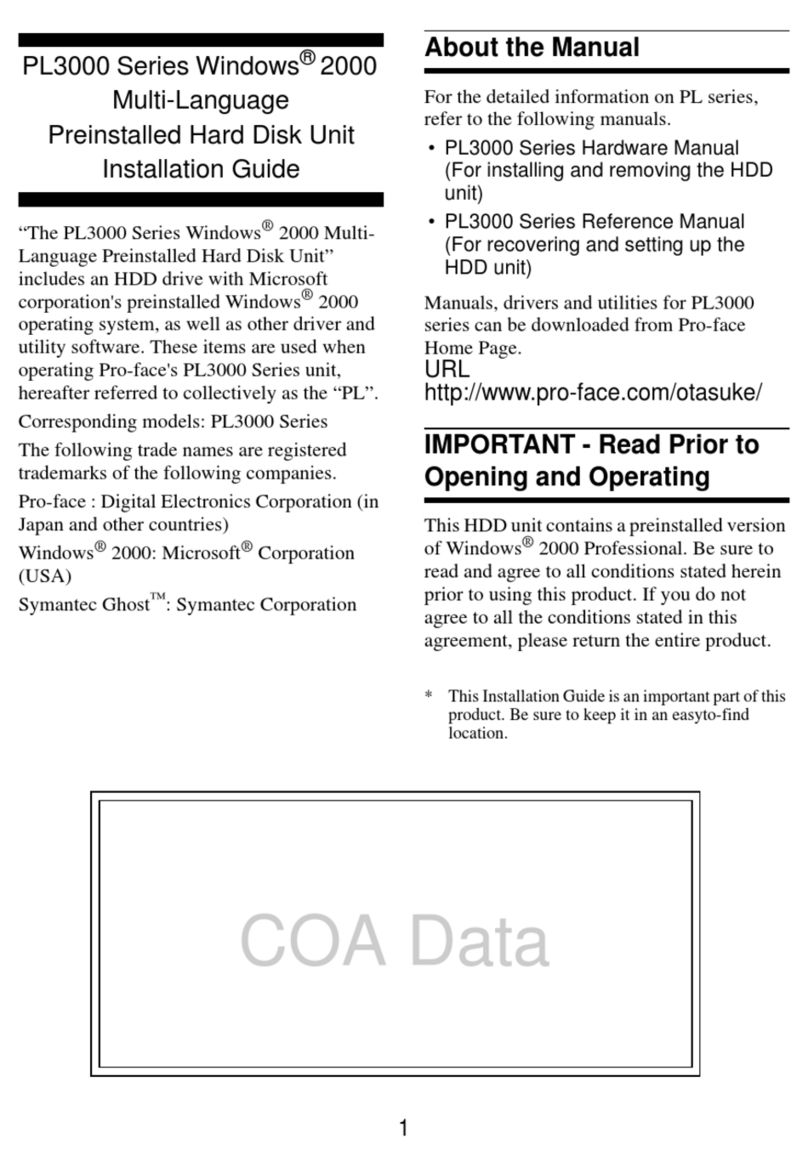
Pro-face
Pro-face PL3000 Series User manual
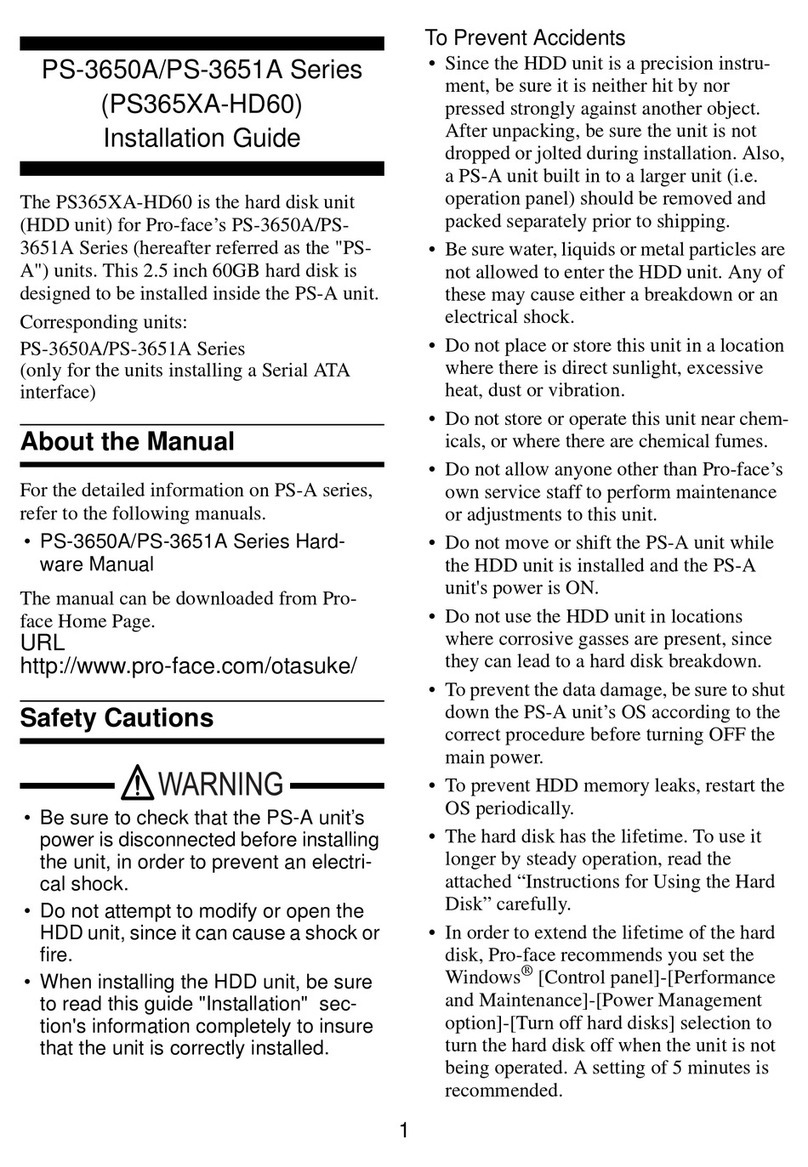
Pro-face
Pro-face PS-3650A Series User manual

Pro-face
Pro-face PS365XA-HD40 User manual
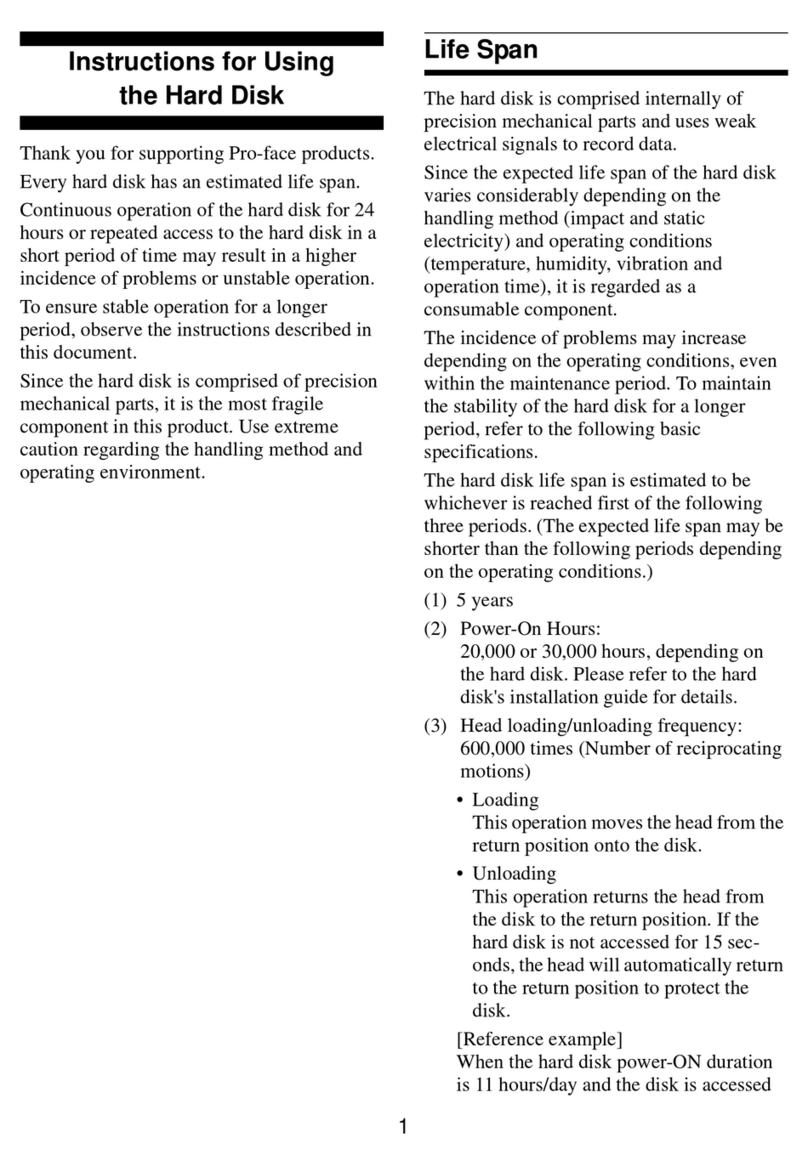
Pro-face
Pro-face hard disk User manual
Popular Storage manuals by other brands
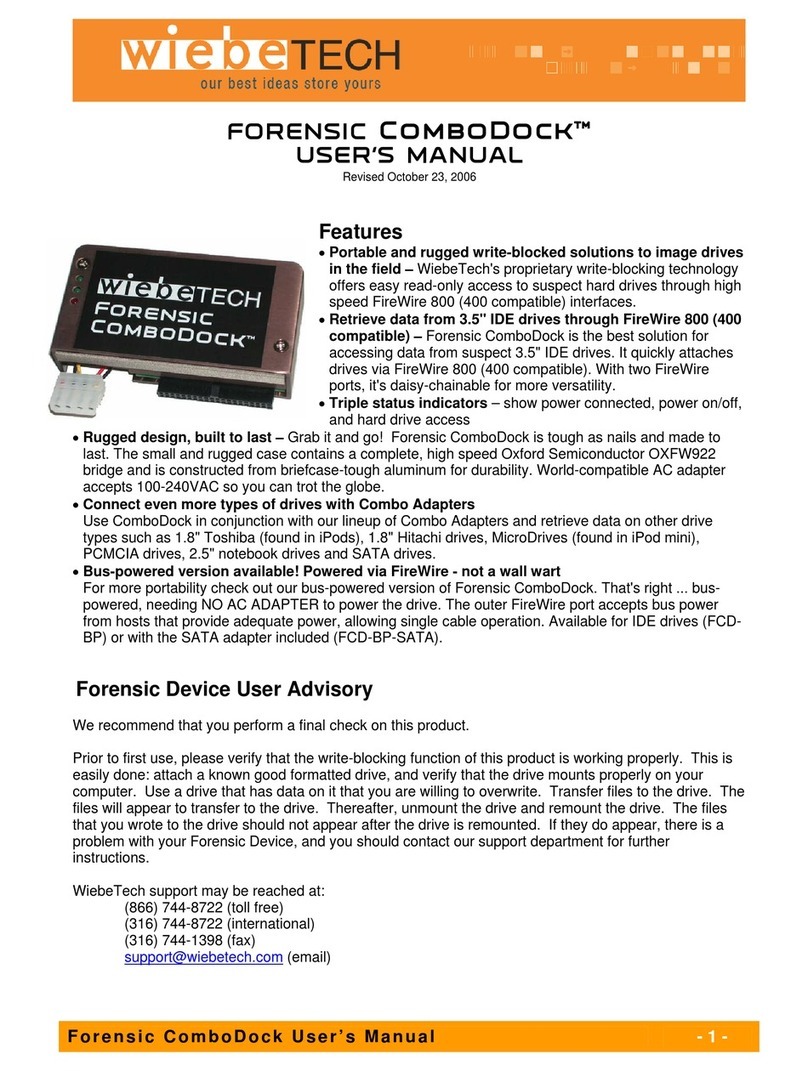
WiebeTech
WiebeTech FCD user manual

Transcend
Transcend Tsonic 320 2GB Specification sheet
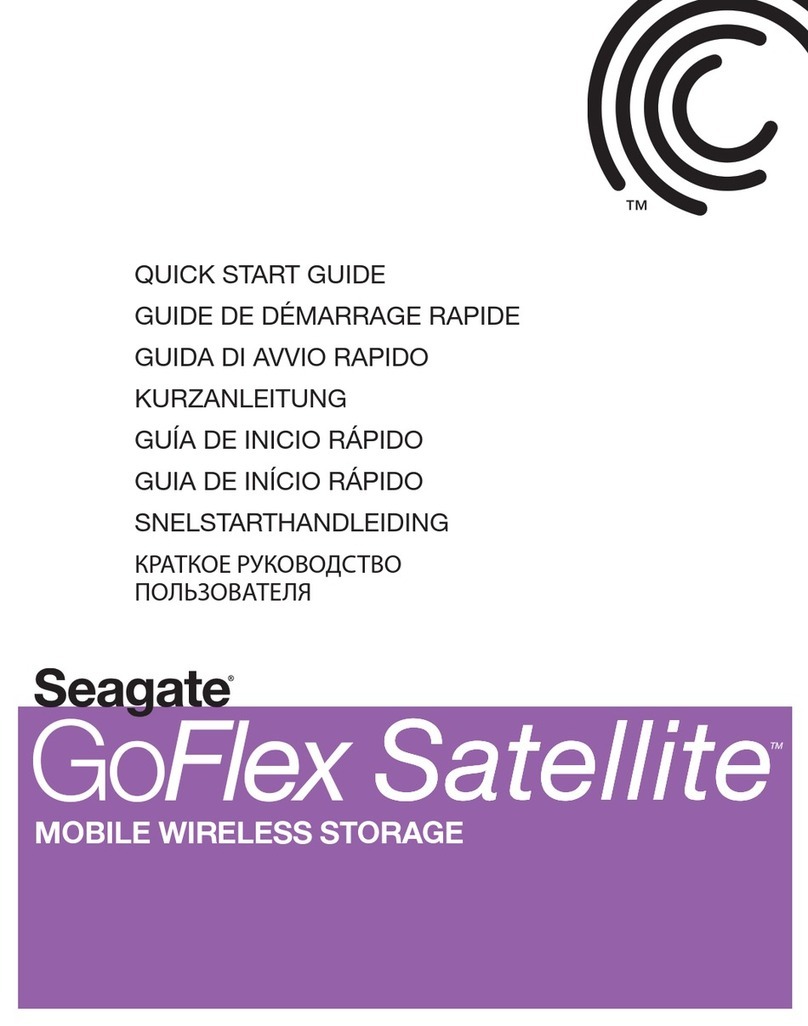
Seagate
Seagate GoFlex Satellite quick start guide
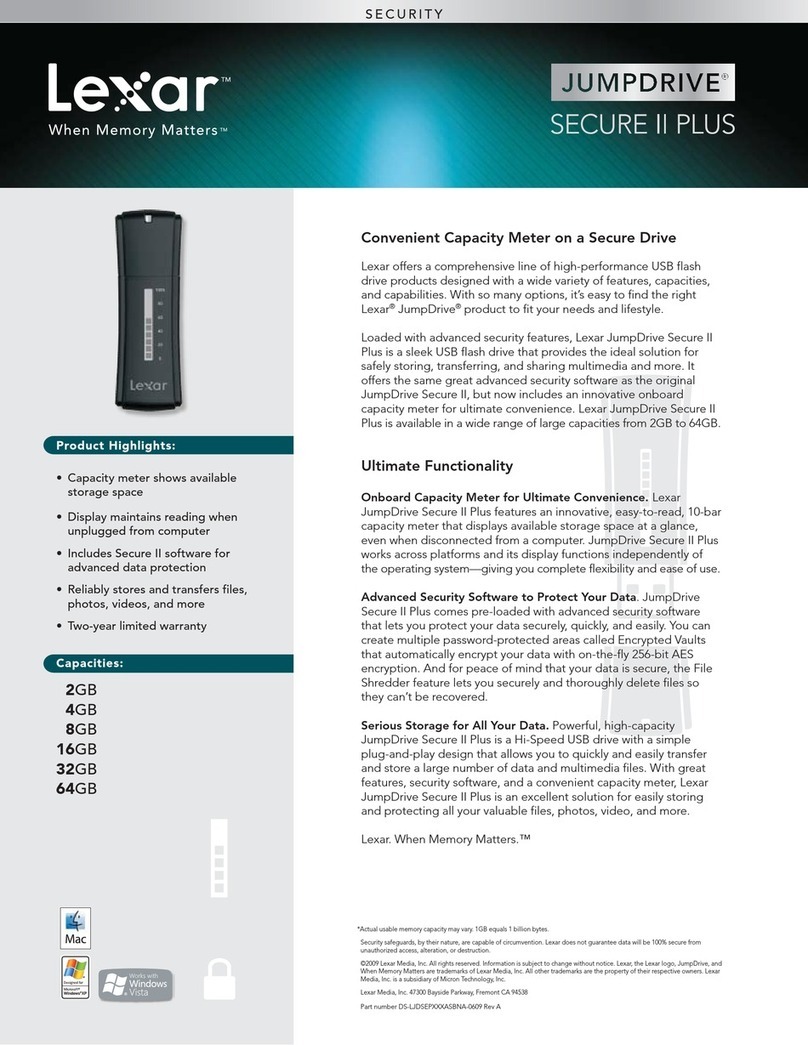
Lexar
Lexar JUMPDRIVE SECURE II PLUS - DATASHEET REV A datasheet
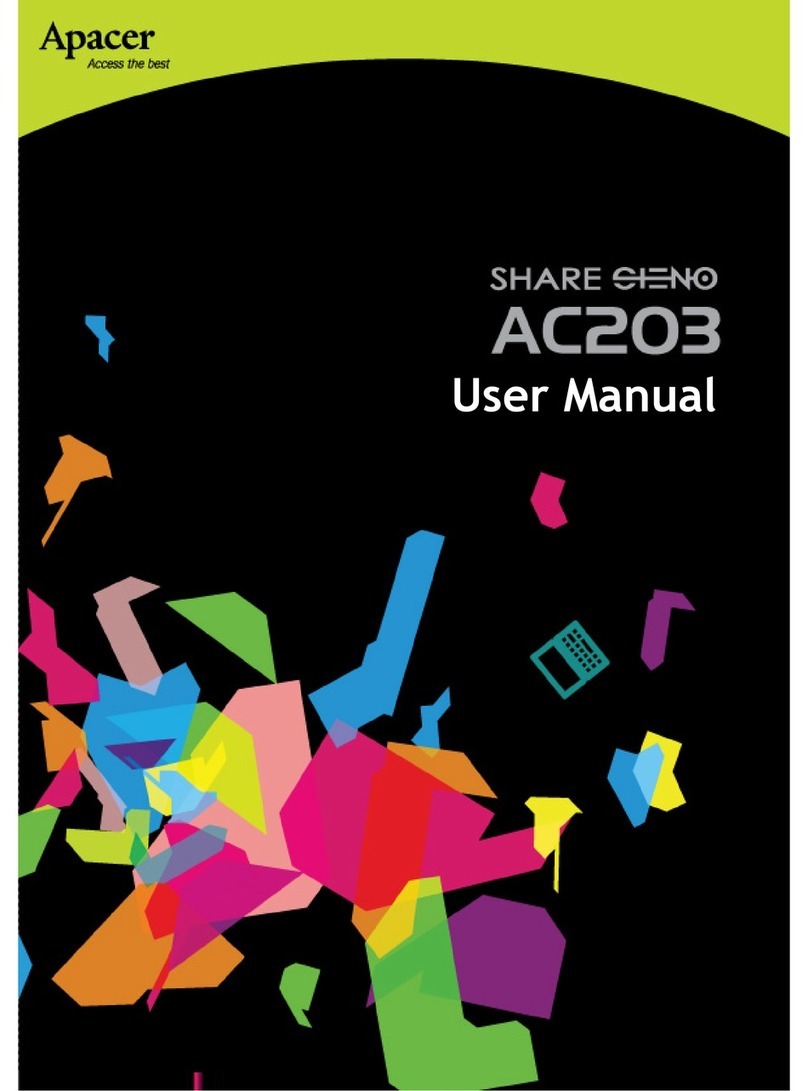
Apacer Technology
Apacer Technology Share Steno AC203 user guide

Spectra
Spectra Tape Series Site preparation guide
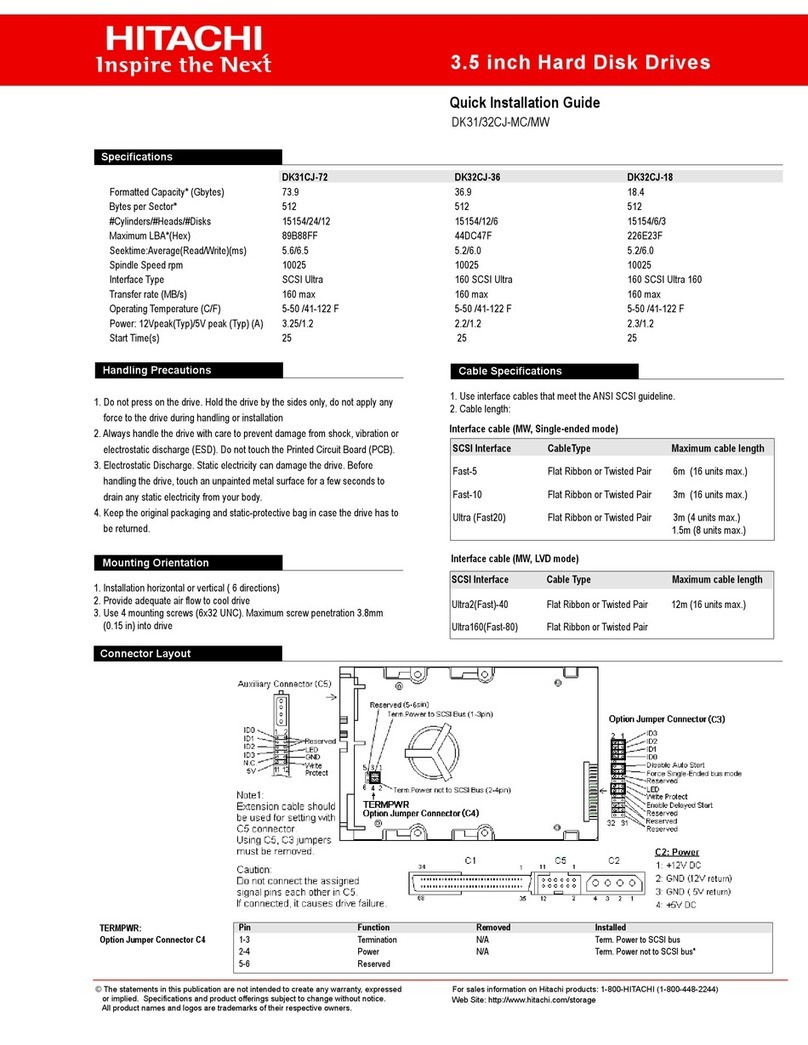
Hitachi
Hitachi DK31CJ-MC Quick installation guide

Western Digital
Western Digital WDMT3200 - My Passport Studio Specifications

Seagate
Seagate Barracuda 7200.12 user manual
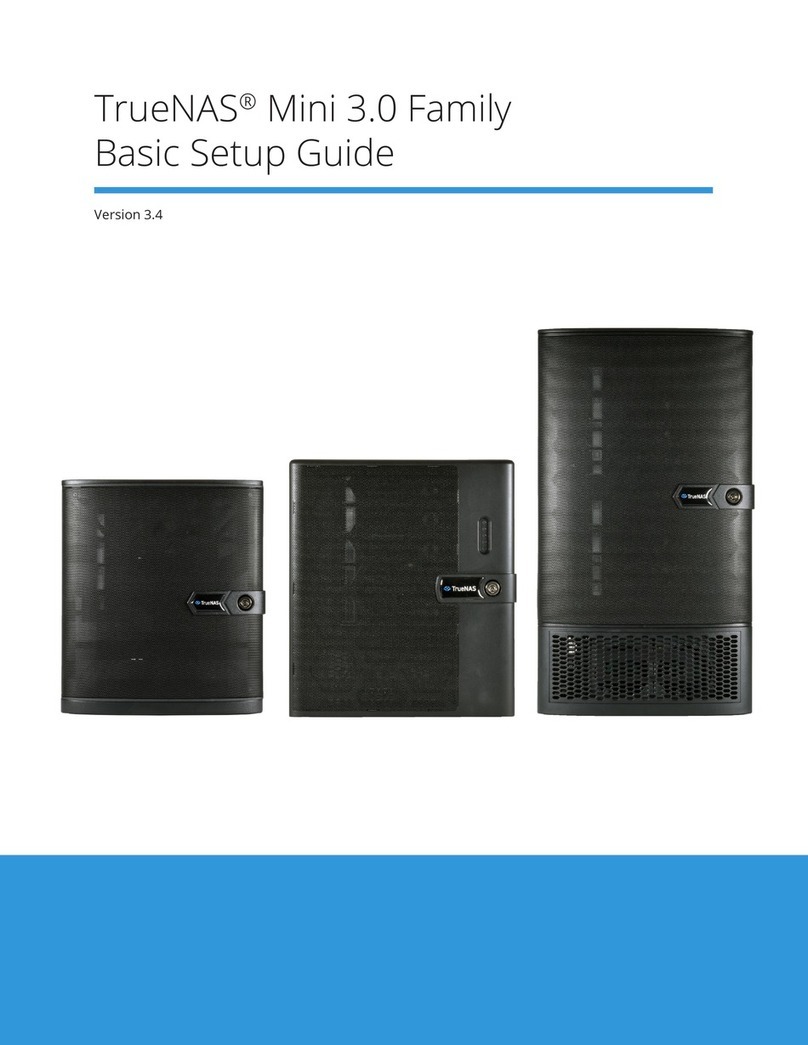
TrueNAS
TrueNAS Mini 3.0 Basic Setup Guide
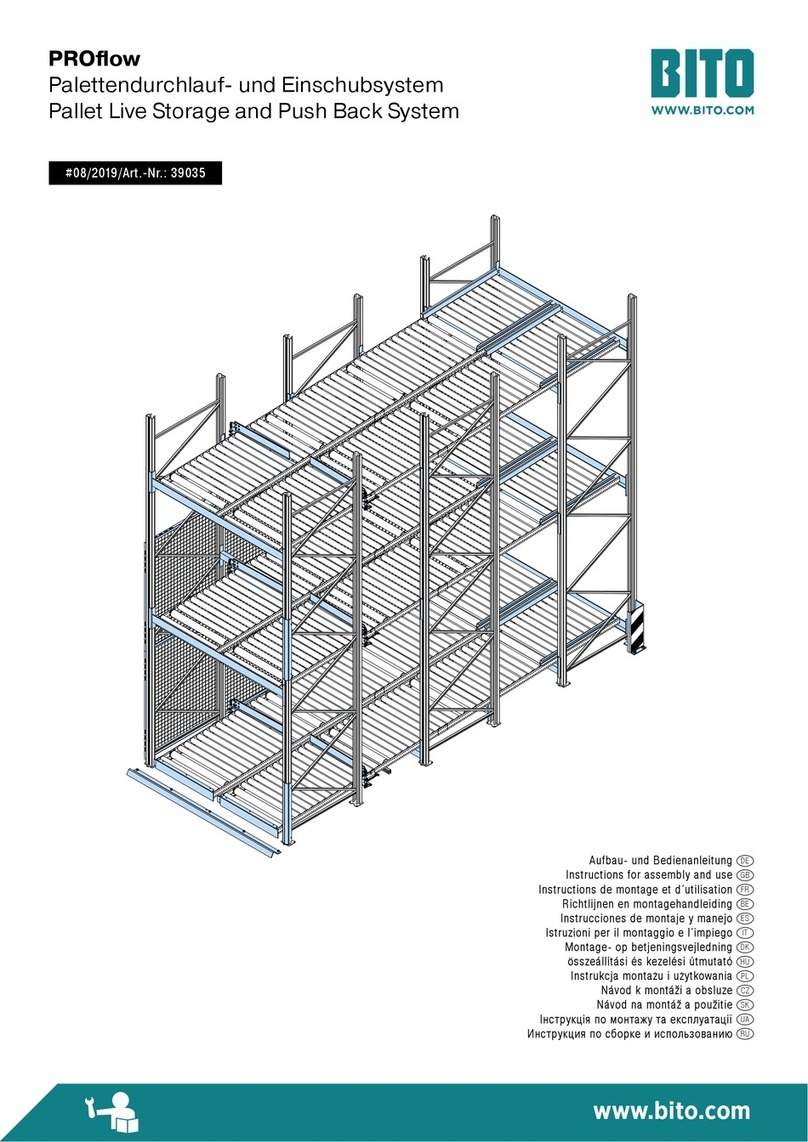
BITO
BITO PROFlow 39035 Instructions for assembly and use

Dell
Dell PowerVault MD3200i Series Technical guidebook