PRO Light EQLED052 User manual

EQUINOX
FUSION SCAN MAX
User Manual
EQLED052
Contents
1. Safety Instructions
2. Features & Specifications
3. How To Set The Unit
4. Troubleshooting
5. Fixture Cleaning

1. Safety Instruction
WARNING
Please keep this User Guide for future consultation. If you sell the
unit to another user be sure that they also receive this.
Unpack and check carefully that there is no transportation damage
before using the unit.
!Before operating, ensure that the voltage and frequency of the
power supply match the power requirements of the unit.
!It’s important to ground the yellow/green conductor to earth in
order to avoid electric shock.
!The unit is for indoor use only. Use only in a dry location.
!The unit must be installed in a location with adequate ventilation,
at least 50cm from adjacent surfaces. Be sure that no ventilation
slots are blocked.
!Disconnect the mains power before replacement or servicing.
!Make sure there are no flammable materials close to the unit while
operating as they may cause a fire hazard.
!Always use a safety cable when installing this unit. Do not carry
the unit with its head only; always carry it using the base.
!The maximum ambient temperature is: 40°. Don’t operate it
where the temperature is higher than this.
!In the event of a serious operating problem stop using the unit
immediately. Never try to repair the unit by yourself. Repairs
carried out by unskilled people can lead to damage or malfunction.
Please contact the nearest authorized technical assistance center.
Always use the same type spare parts.
!Do not touch any power cables during operation as the high voltage
may cause an electric shock.
Warning
!To prevent or reduce the risk of electrical shock or fire, do not expose
the unit to rain or moisture.
Do not open the unit within five minutes after switching off.
!The housing and lenses must be replaced if they are visibly damaged.
!This lighting fixture is for professional use only - it is not designed for
or suitable for household use. The product must be installed by a
qualified technician in accordance with local territory regulations. The
safety of the installation is the responsibility of the installer. The
fixture presents risks of severe injury or death due to fire hazards,
electric shock and falls.
!Warning! Risk Group 2 LED product according to EN 62471. Do not
view the light output with optical instruments or any device that may
concentrate the beam.
!WARRANTY: One year from date of purchase.
Installation
The unit should be mounted via its screw holes onto the bracket.
Always ensure that the unit is firmly fixed to avoid vibration and
slipping while operating. Make sure that the structure to which you are
attaching the unit to is secure and is able to support a weight of 10
times of the unit’s weight. Always use a safety cable that can hold 12
times of the weight of the unit when installing the fixture.
The equipment must be installed by professionals and it must be
installed in a place where is out of the reach of people and no one can
pass by or under it.
Please read the instructions carefully as they include
important information about installation, usage and
maintenance.

2. Features & Technical Specifications
Control: Sound active, Auto, Master/slave and DMX-512 modes
DMX Channels: 1CH/8CH/10CH
Gobos/colours: 7 Gobos /colours+ open/white
Electronic dimming: 0-100%
3. How To Set The Unit
3.1 Control panel & Display
Display
Shows the various menus and selected functions
Button
Mains input
Connection to the power supply.
DMX input/output
For DMX 512 linking. Use a 3-pin XLR cable to link to the controller or to
other units.
3.2 Main Functions
To select any of the given functions, press the MENU button up to
where the required function is showing on the display. Select the
function by pressing the ENTER button and the display will blink. Use
the DOWN and UP buttons to change the mode. Once the required
mode has been selected, press the ENTER button to confirm. To go
back to the functions without any changes, press the MENU button
again. Press and hold the MENUbutton for one second or wait for one
minute to go back to the main menu.
The main functions are as below:
Menu
ADDR
001-512
CHND
1CH/8CH/10CH
SLND
MAST
SL1
SL2
SPEED
SLOW
NORL
MENU
Selects the programming functions
DOWN
To go backward in the selected functions
UP
To go forward in the selected functions
ENTER
Confirms the selected functions
Voltage: 100V~240V, 50/60Hz
Fuse: T2.5A
Power consumption: 61W
Light source: 1 x 30W white LED
Dimension: 310 x 140 x 175mm
Weight: 2.8 kg
Pan/Tilt: 166°/54°
Power sockets:IEC POWER INPUT/OUTPUT
XLR sockets: 3-pin XLR INPUT/OUTPUT

FAST
SOUN
ON
OFF
SENS
000-100
LED
ON
OFF
DISPINVERT
PAN INVERT
YES
NO
TILT INVERT
YES
NO
TEST
Self-Test
FHRS
VER
Software Version
RSET
RSET
DMX Address Setting
Press the MENU button to select . Press the ENTER button
and the display will blink. Use the DOWN and UP buttons to choose
the address. Once the mode has been selected, press the ENTER
button to confirm. To go back to the functions without any changes
press the MENU button again. Press and hold the MENU button for
one second or wait for one minute to go back to the main menu.
Channel Mode
Press the MENU button to select . Press the ENTER button
and the display will blink. Use the DOWN and UP buttons to select
the (1 Channel) mode, (8 Channel) mode or (10
Channel) mode. Once the mode has been selected, press the
ENTER button to confirm. To go back to the functions without any
changes press the MENU button again. Press and hold the MENU
button for one second or wait for one minute to go back to the main
menu.
Master Mode or Slave Mode
Press the MENU button to select . Press the ENTER button and
the display will blink. Use the DOWN and UP buttons to select the
(Slave 1), (Slave 2) or (Master) mode. Once the
mode has been selected, press the ENTER button to confirm. To go
back to the functions without any changes press the MENU button
again. Press and hold the MENU button for one second or wait for one
minute to go back to the main menu.
Show Mode
Press the MENU button to select . Press the ENTER button and
the display will blink. Use the DOWN and UP buttons to select the
(slow) or (normal) or (fast) mode. Once the
mode has been selected, press the ENTER button to confirm. To go
back to the functions without any changes press the MENU button
again. Press and hold the MENU button for one second or wait for one
minute to go back to the main menu.
Sound Mode
Press the MENU button to select . Press the ENTER button and
the display will blink. Use the DOWN and UP buttons to select the
(sound on) or (sound off) mode. Once the mode has been
selected, press the ENTER button to confirm. To go back to the
functions without any changes press the MENU button again. Press and
hold the MENU button for one second or wait for one minute to go back

to the main menu.
Sound Sensitivity
Press the MENU and use the DOWN and UP buttons to select
and select the sound sensitivity between value 0 and 100.
Press the ENTER button for confirmation after value selection. To go
back to the functions without any changes press the MENU button
again.
Led Display
Press the MENU button to select . Press the ENTER button
and the display will blink. Use the DOWN and UP buttons to select
the (Led display on) or (Led display off) mode. Once
the mode has been selected, press the ENTER button to confirm. To
go back to the functions without any changes press the MENU
button again. Press and hold the MENU button for one second or
wait for one minute to go back to the main menu.
Display Inversion
Press the MENU button to select . Press the ENTER button to
change the mode (display normal), it will be automatically
saved after 8 seconds. Press the ENTER button again to select the
mode (display inversion). To go back to the functions press
the MENU button. Press and hold the MENU button for one second or
wait for one minute to go back to the main menu.
Display normal mode is for floor standing the unit.
Display inversion mode is for hanging the unit upside down.
Pan Inversion
Press the MENU button to select . Press the ENTER button
and the display will blink. Use the DOWN and UP buttons to select the
(normal) or (pan inversion) mode. Once the mode has
been selected, press the ENTER button to confirm. To go back to the
functions without any changes press the MENU button again. Press and
hold the MENU button for one second or wait for one minute to go back
to the main menu.
Tilt Inversion
Press the MENU button to select . Press the ENTER button and
the display will blink. Use the DOWN and UP buttons to select the
(normal) or (tilt inversion) mode. Once the mode has
been selected, press the ENTER button to confirm. To go back to the
functions without any change press the MENU button again. Press and
hold the MENU button for one second or wait for one minute to go back
to the main menu.
Auto-Test
Press the MENU button to select . Press the ENTER button and the
unit will run a self-test with its built-in programs. To go back to the
functions without any changes press the MENU button again. Press and
hold the MENU button for one second or wait for one minute to go back
to the main menu.
Fixture hours
Press the MENU button up to where is blinking on the display.
Press the ENTER button and the display will show the number of working
hours of the unit. To go back to the functions press the MENU button.
Software version
Press the MENU button up to where is blinking on the display.
Table of contents
Other PRO Light Dj Equipment manuals
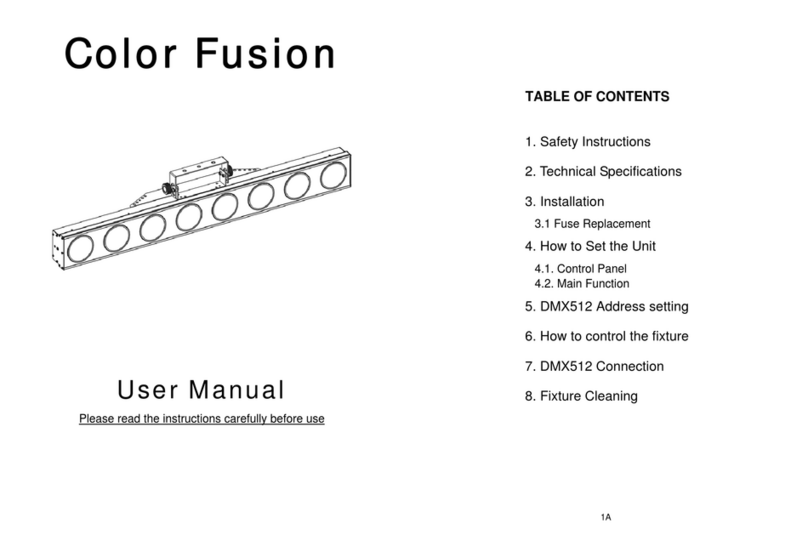
PRO Light
PRO Light Color Fusion User manual
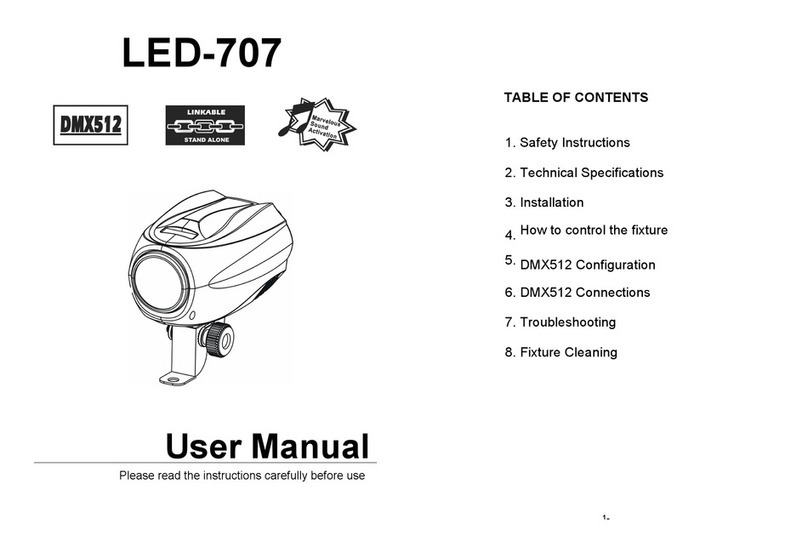
PRO Light
PRO Light LED-707 User manual
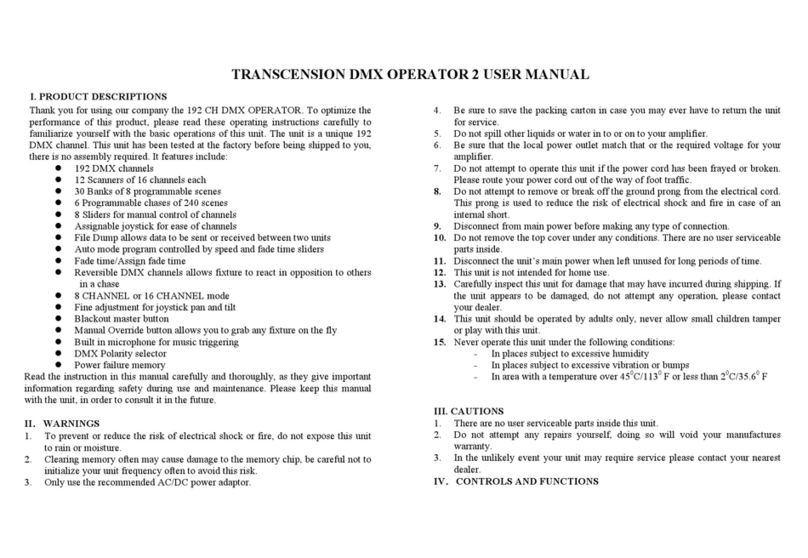
PRO Light
PRO Light TRANSCENSION DMX OPERATOR 2 User manual

PRO Light
PRO Light TRIBE LUMIPAR 12IP User manual
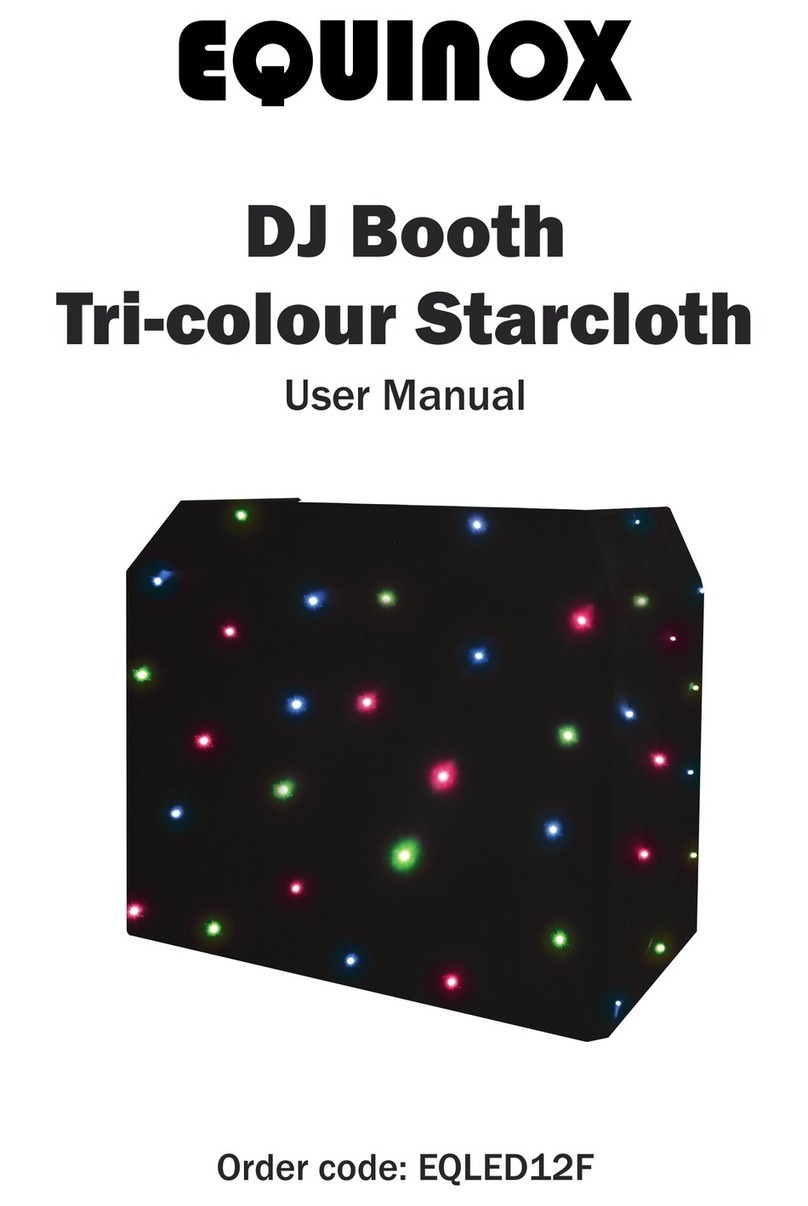
PRO Light
PRO Light EQUINOX User manual
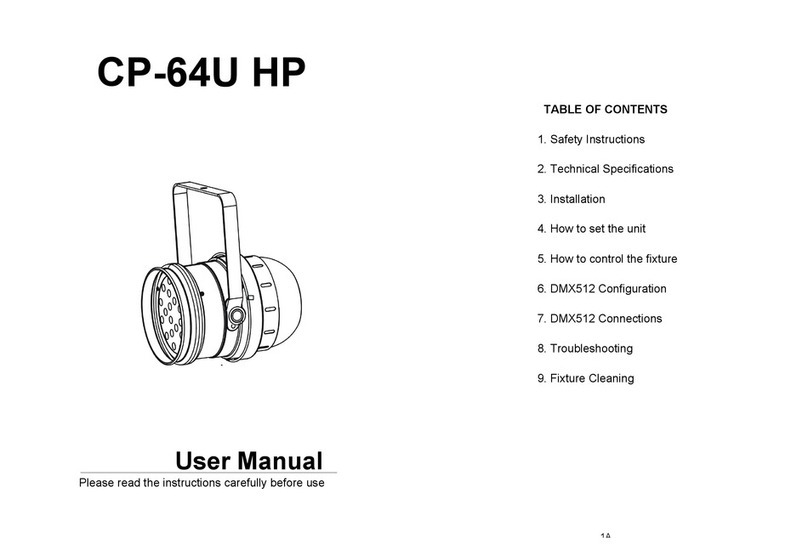
PRO Light
PRO Light CP-64U HP User manual

PRO Light
PRO Light ELUM120A User manual
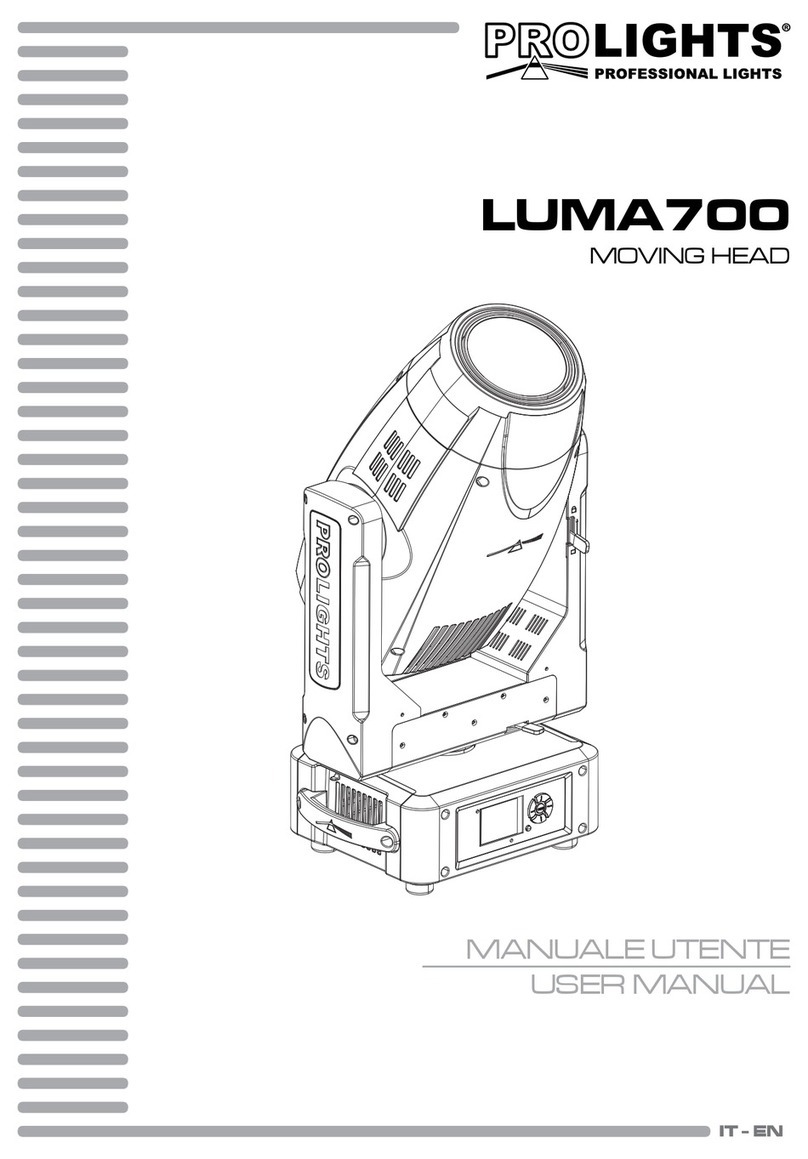
PRO Light
PRO Light LUMA700 User manual

PRO Light
PRO Light elumen8 User manual

















