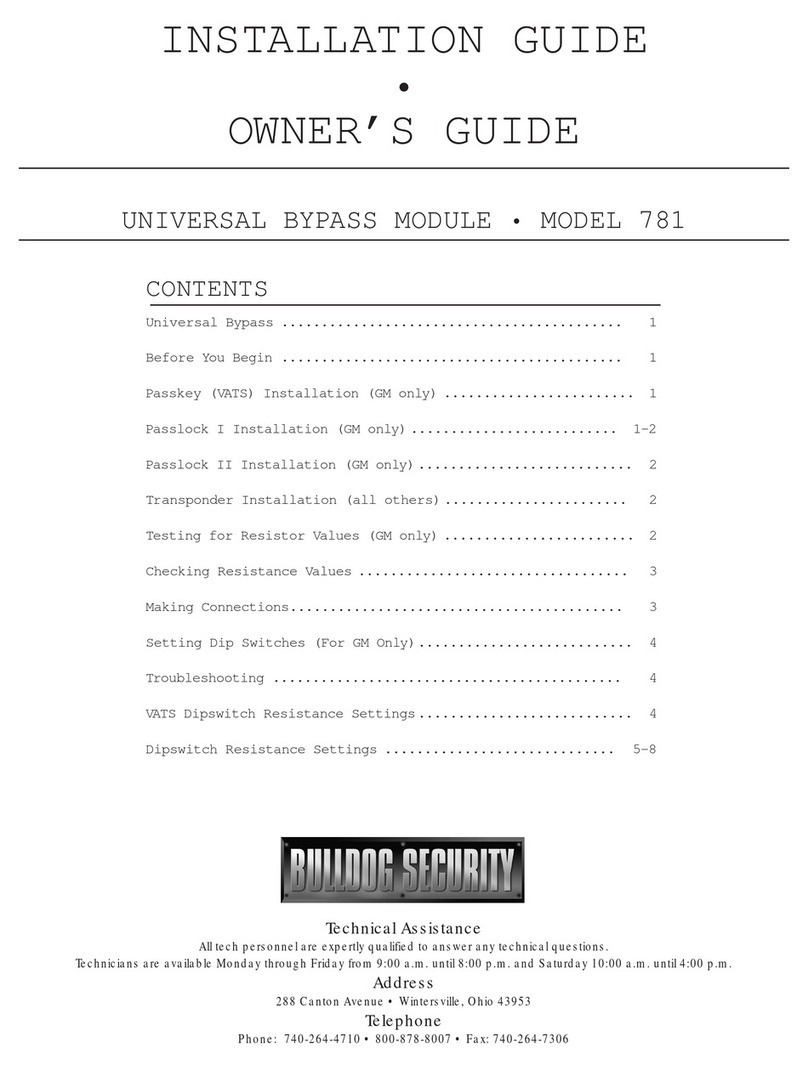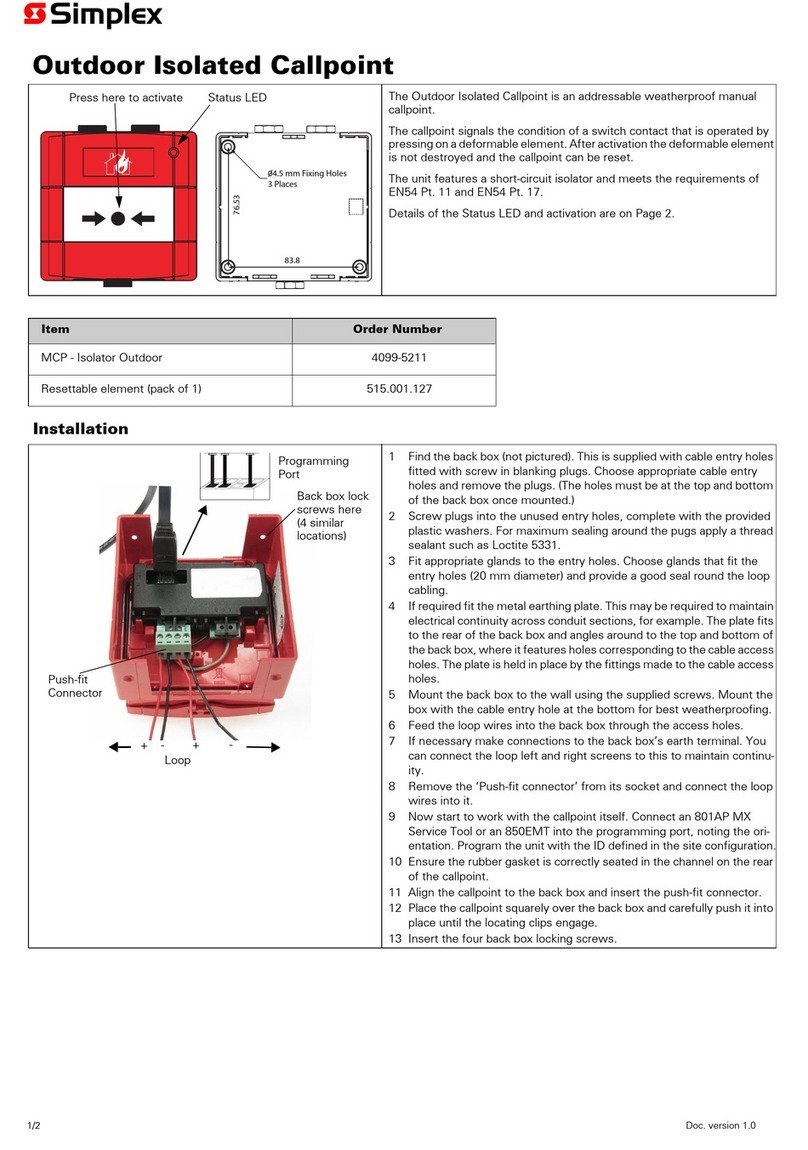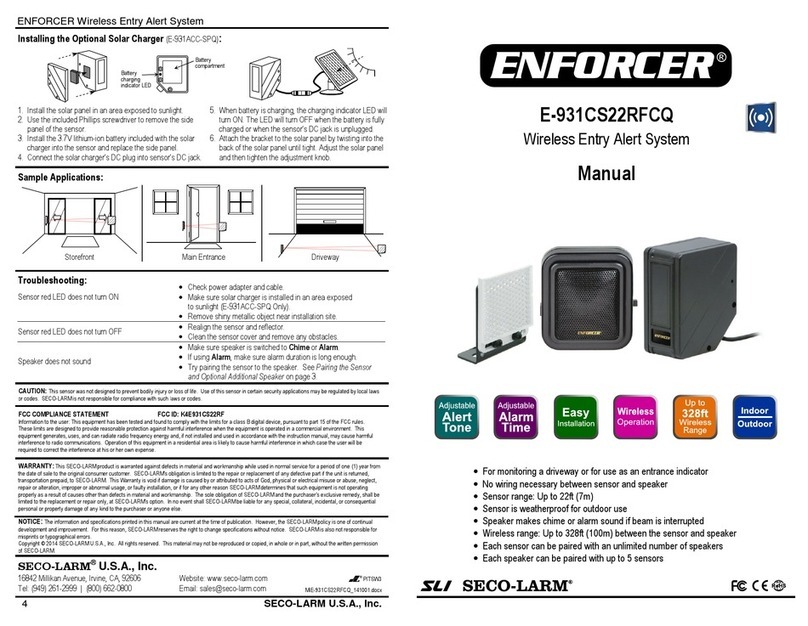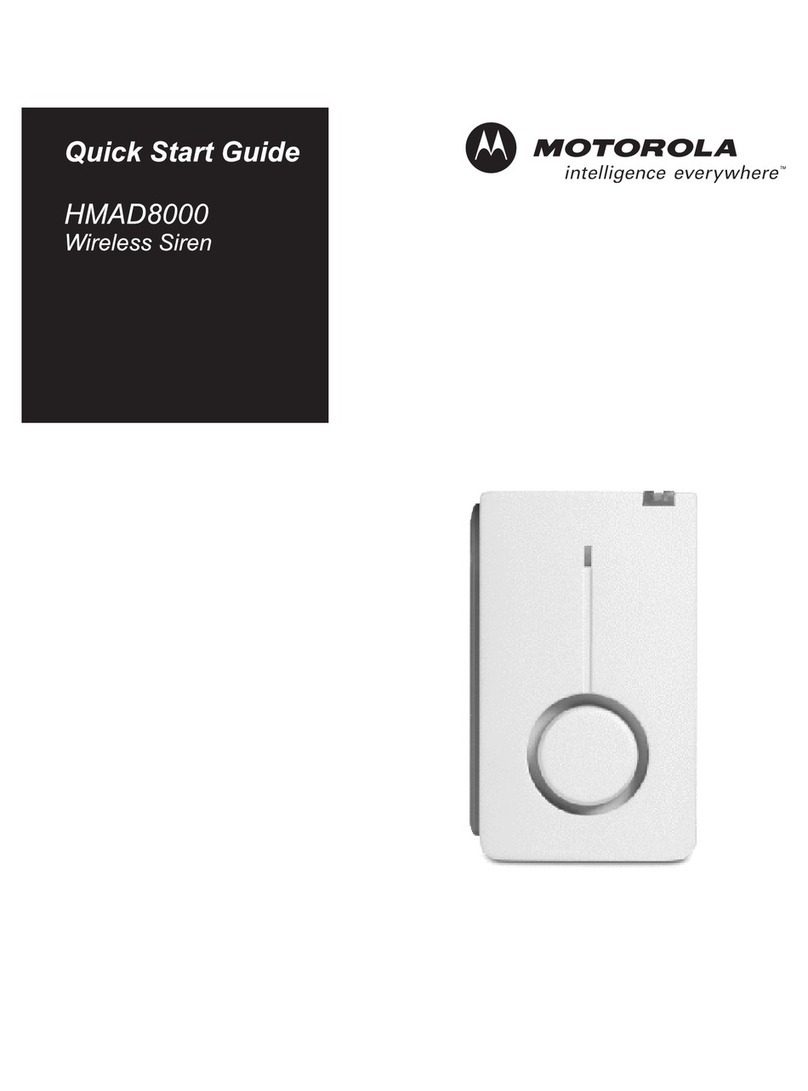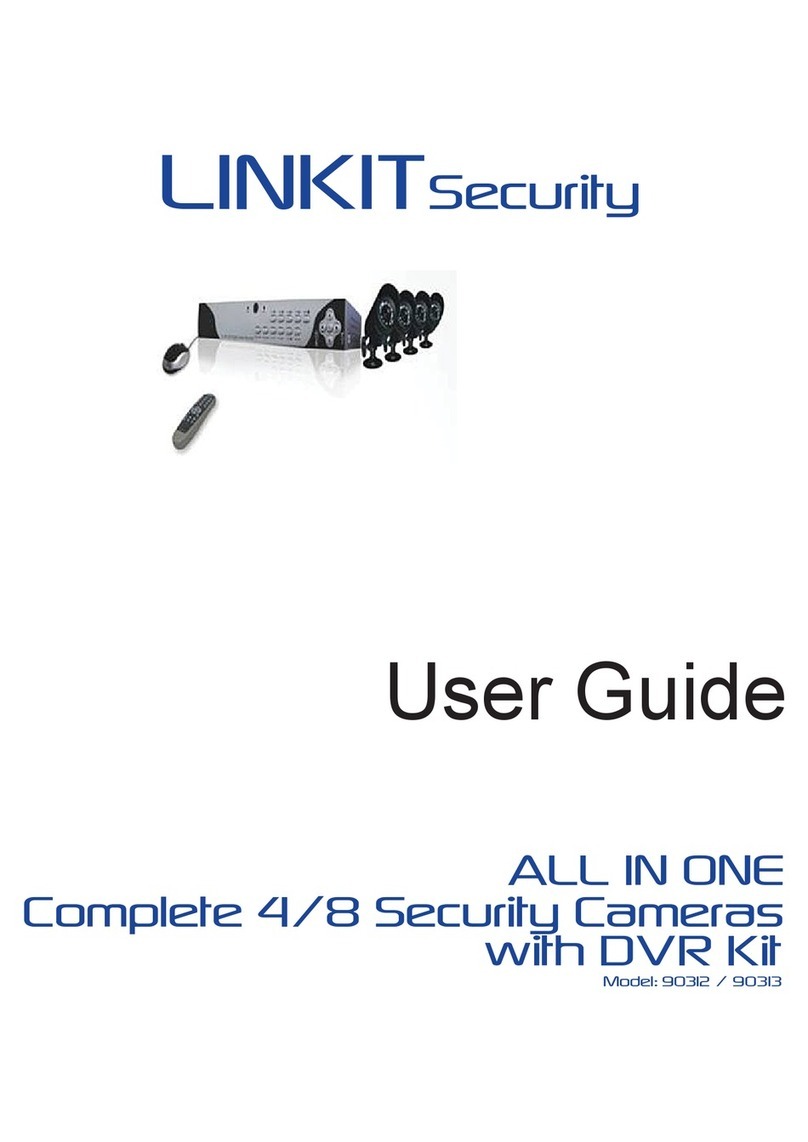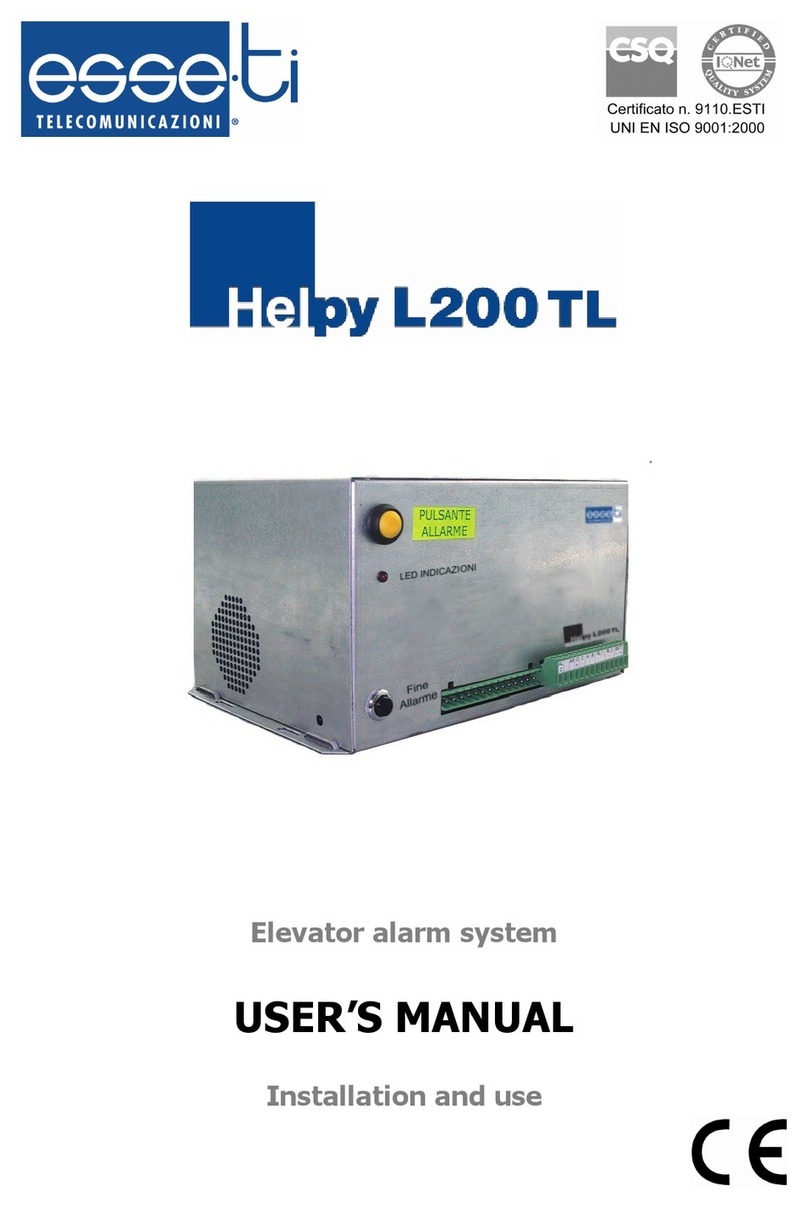Pro Video DVR-Q4 User manual

DVR-Q4
DVR-Q4/80
DVR-Q4/120
Operating Instructions
Four Camera DVR System
Speco Technologies
200 New Highway
Amityville. NY 11701
Tel. 631-957-8700
Fax. 631-957-9142
www.specotech.com

ProVideo DVR-Q4 User Manual
Contents
1. Features 3
2. Specifications 4
3.Installation 6
4. Function Key Descriptions 7
5.OperationMode 8
6. Recording and Playback 9
7.MenuSetup 13
Important Note: The default password for the DVR-Q4 is “0000”.
You will need this password to enter certain menu selections. You
may change this to your own unique password by following the
instructions on page 21.
In addition, users entering the Menu will cause the unit to stop
recording. Recording will commence based on record mode once
user exits menu. This is also true for search and playback
functions.
Units requiring Hard Drive replacement or upgrade must first be
formatted for FAT32.
2

ProVideo DVR-Q4 User Manual
1.Features︰
Up to 15 frames per second video display
Simultaneously record and view live pictures
Automatically detects NTSC/PAL
Replaces conventional time-lapse VCR
Video compression: MJPEG
Motion/Activity detection recording
Various recording modes including continuous, scheduled,
motion detection and external sensor mode
Four alarm inputs and one alarm output connection.
Automatic recording when alarm is triggered.
1 channel audio recording
Quick and easy search for events by time, date and camera
Highly stable non-PC based proprietary system
Easy to operate front panel
Alarm notification when storage capacity is full
Automatically returns unit to original state when power
recovers from outage.
Watch Dog timer for improper power spike.
Built in buzzer for video loss and alarm sensor input.
3
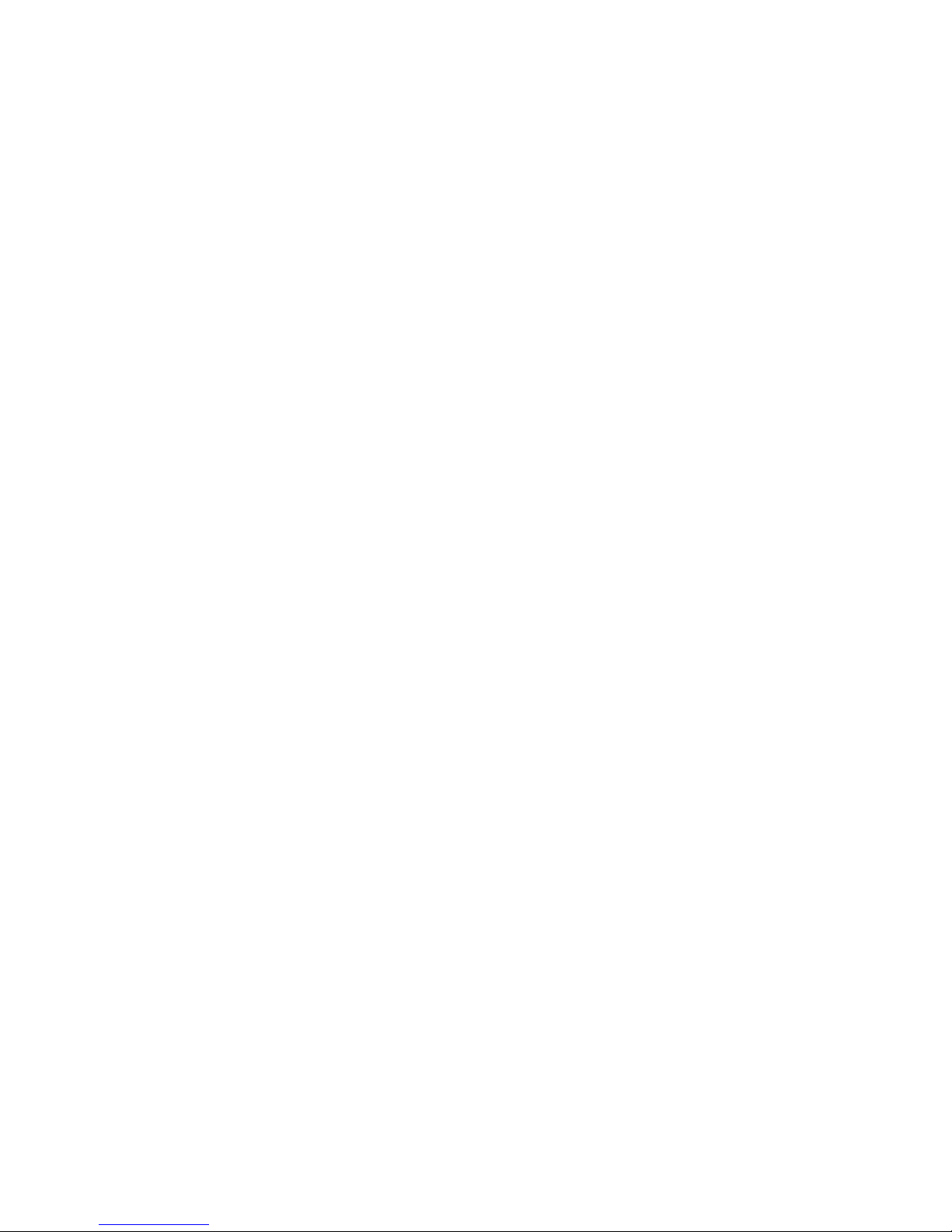
ProVideo DVR-Q4 User Manual
2. Specification︰
Operation Mode Front panel, OSD
Resolution 720 x 240 or 360 x 240
Display Mode Single channel ( 1,2,3,4 )
Auto-sequence (2–9 sec., adjustable)
Quad
Recording Speed 720 x 240 : 1–10frames/sec (adjustable)
360 x 240 : 1-15frames/sec (adjustable)
Recording Mode Continuous (Manual)
Scheduled
Motion/Activity Detection
External Sensor (Adjustable)
Audio Recording / Live 1 ch
Compression MJPEG
Screen Division Mode 1, 4 Division
Camera Input 4 channels BNC (NTSC∕PAL)
Video Output Composite video (BNC) x 2
Playback Function Playback —forward﹑reverse
Fast forward
Fast reverse
Forward one frame
Rewind one frame
Zoom in, zoom out
4
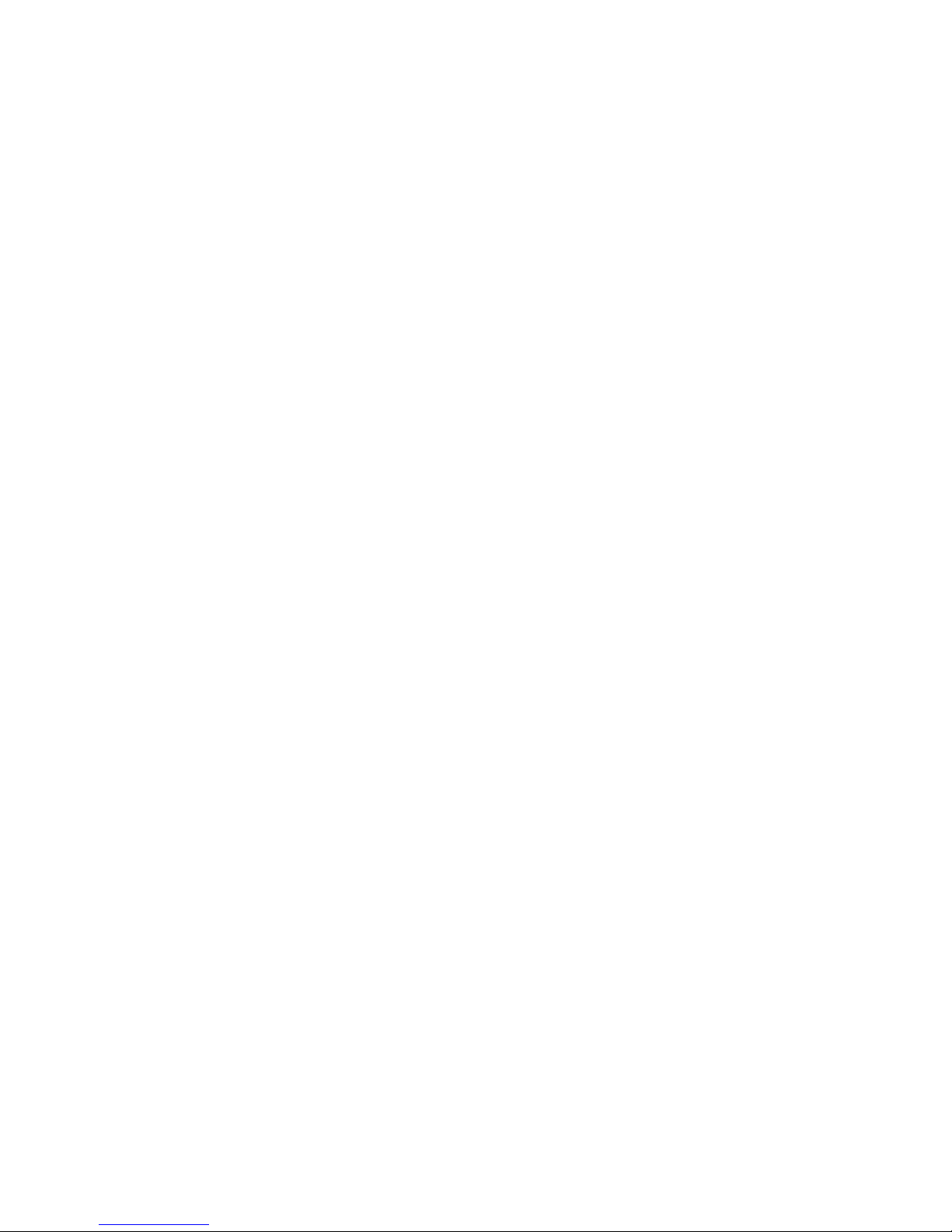
ProVideo DVR-Q4 User Manual
HDD 40 Gigabytes standard.
Option for 80 or 120 Gigabytes
Built-in Buzzer Available (buzzer ON/OFF)
When video-loss detection; motion
detection or external sensor has been
triggered.
Watch-Dog Function Automatically returns unit to original
state when power recovers from
outage.
Search Mode Date, Time, Camera
Operation Temperature 5 ℃→40 ℃
Power Supply AC100V~240V, 50/60Hz
DC 12V∕4A
Power Consumption 20 W
Dimension 313mm x 255mm x 44mm (W x D x H)
Weight 3.1Kg
5
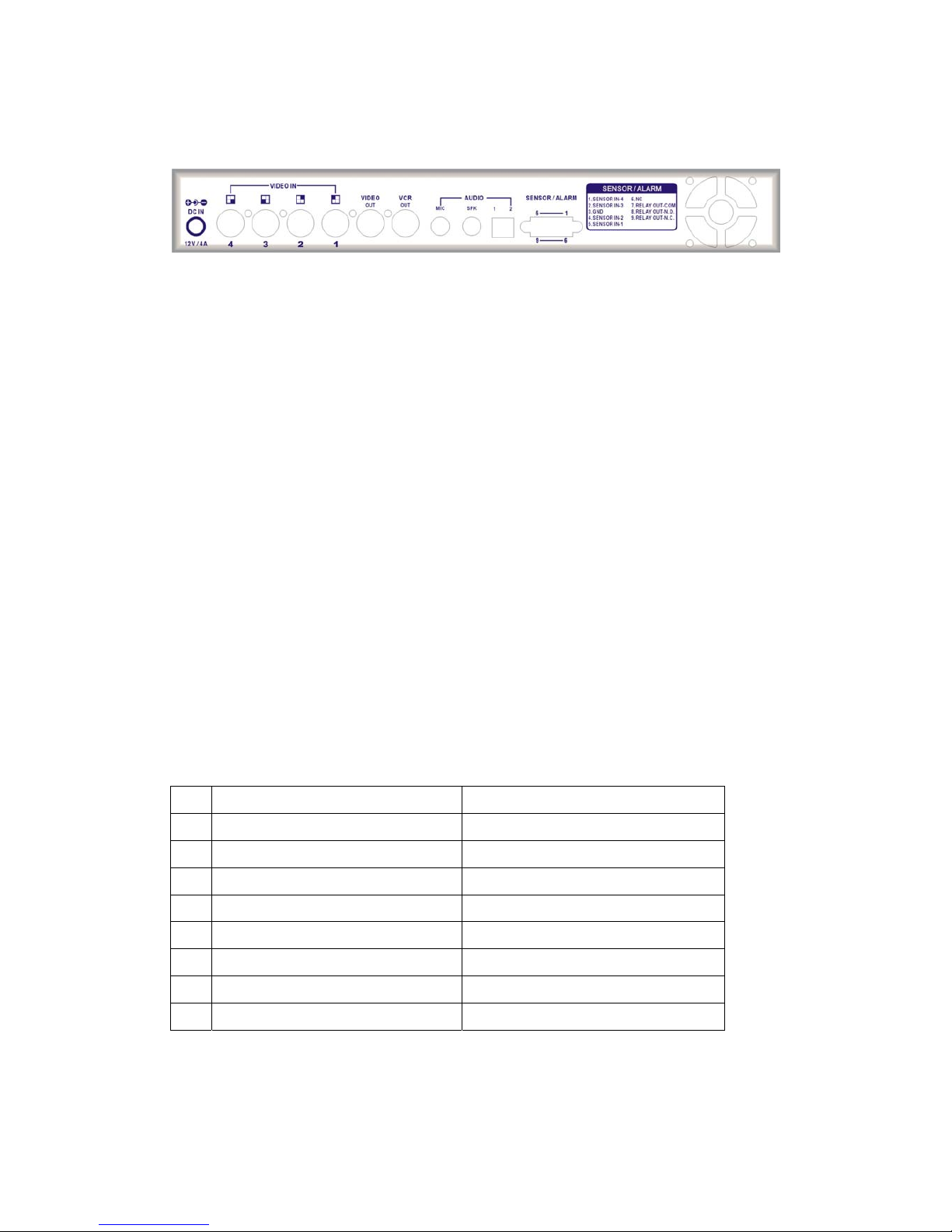
ProVideo DVR-Q4 User Manual
3. Installation:
Rearpanel
Power Supply:12VDC – 4 Amp.
VIDEO IN: Four cameras with BNC inputs.
VIDEO OUT: BNC “MONITOR OUT” is connected to monitor ”VIDEO IN”.
VCR OUT: BNC “VCR OUT” is connected to the VCR ”VCR IN”.
AUDIO IN: Used for microphone connection.
MICOUT: To VCR, when recording.
LINE OUT: For audio output during playback.
SENSOR/ALARM: There is a DB9 connector on the right side of the rear
panel, which is connected to the external sensors trigger
input and alarm output (Relay).
FAN: For air circulation.
DB9 PIN CONFIGURATION:
1 Sensor Trigger Input – 4 External sensor input 4
2 Sensor Trigger Input – 3 External sensor input 3
3 GND Ground
4 Sensor Trigger Input – 2 External sensor input 2
5 Sensor Trigger Input – 1 External sensor input 1
6 No Connection
7 Relay Out – COM Replay output COM terminal
8 Relay Out – N.O. Replay output normal open terminal
9 Relay Out – N.C. Replay output close terminal
6

ProVideo DVR-Q4 User Manual
4. Function Key Description:
FrontPanel
QUAD:Quad images
AUTO:Automatically switching channels
:Camera selecting key, view full screen of camera 1.
:Camera selecting key, view full screen of camera 2.
:Camera selecting key, view full screen of camera 3.
:Camera selecting key, view full screen of camera 4.
MENU:Menu set up
ENTER:Enter to sub-menu for editing procedure.
←:Move to the left (up) item during editing procedure.
→:Move to the right (down) item during editing procedure.
+:Next value.
-:Previous value.
SEARCH:Under normal or playback mode, press to display the log file lists.
REC:Under normal mode, press this key to enter record mode.
PLAY:Under normal mode, press this key to enter the latest recorded file.
F.F. (``):Under playback mode, press this key to fast forward the images.
7
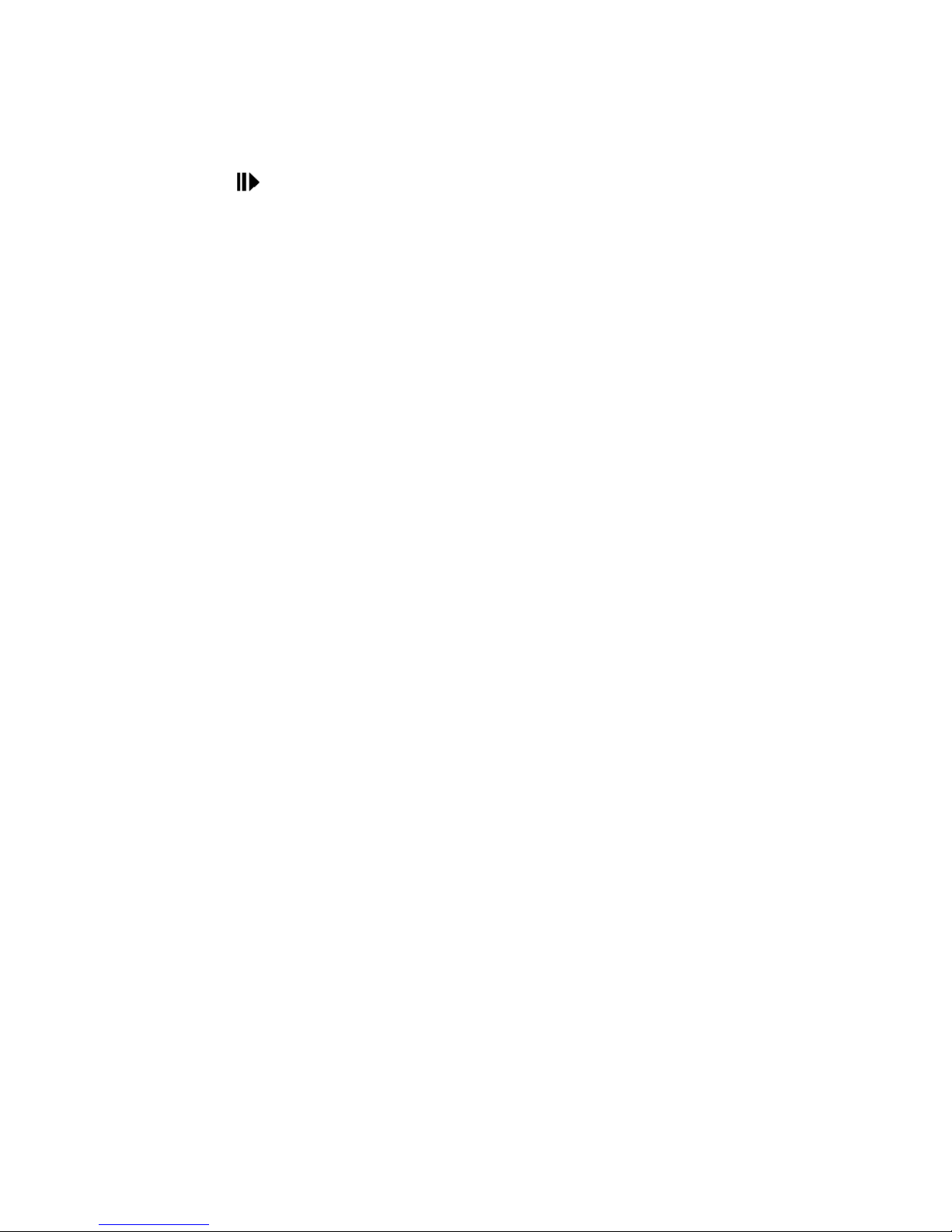
ProVideo DVR-Q4 User Manual
REW (__):Under playback mode, press this key to fast reverse images.
STEP ( ):Under playback mode, press this key to skip and pause images.
STOP:Under playback mode, press this key to stop playback mode and return
to normal mode.
ALARM(ON/OFF):Alarm switch consists of a relay and buzzer.
“ON”:Triggers the alarm buzzer & LED lights up.
“OFF”:Switches off the alarm buzzer & LED goes off.
※When the alarm is switched off, the alarm setup menu goes on, if an
event (Motion Detect、Sensor Trigger、Video Loss) happens during
schedule time, alarm buzzer will not go off.
8
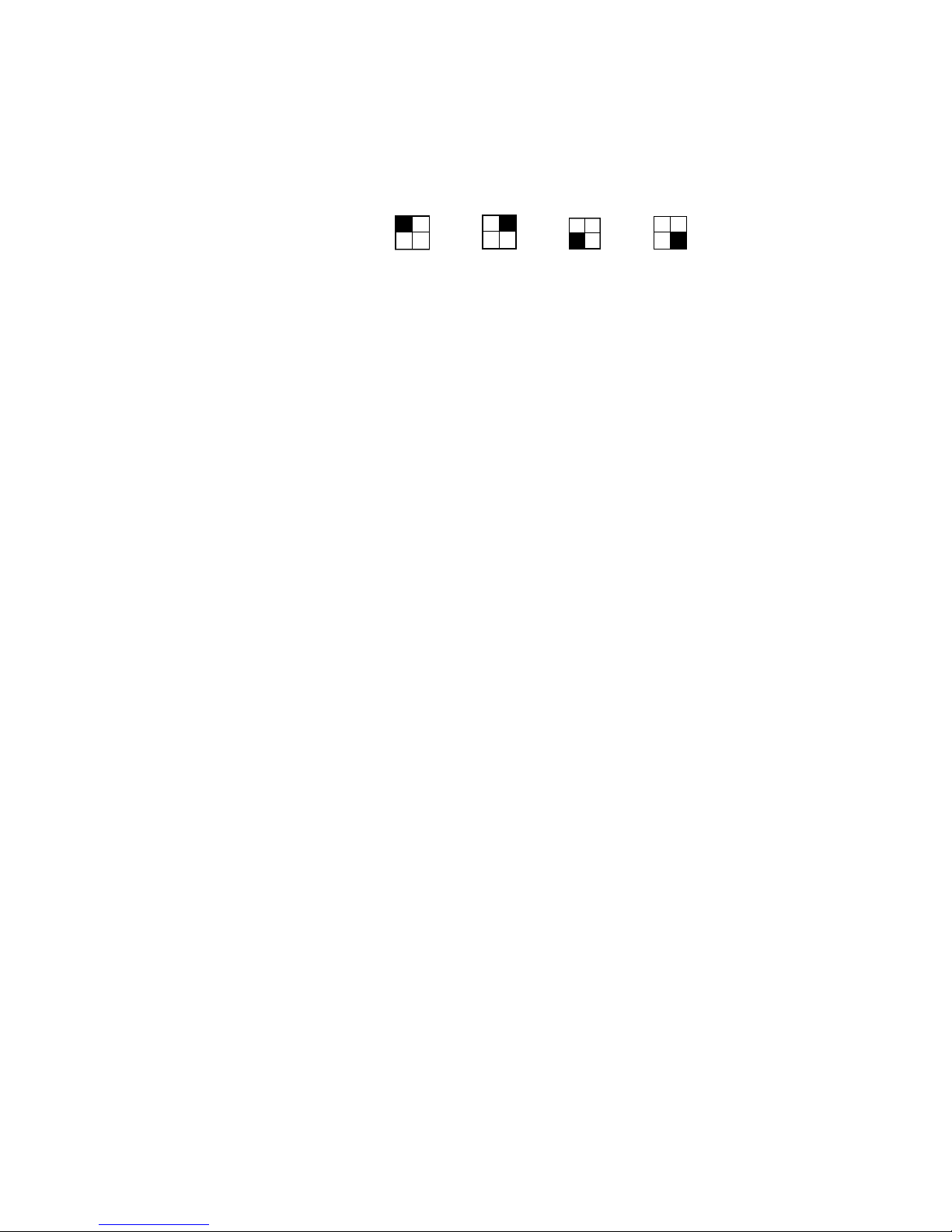
ProVideo DVR-Q4 User Manual
5. Operation Mode:
There are four operational DVR modes:
Camera selecting key < >、< >、< >、<> to select
full-view of the camera channels #1,2,3 or 4.
Press <QUAD> to view quad images.
Press <AUTO> to enter auto sequence mode. *
*For Settings of SEQUENCE and Dwell Time, please refer to menu set up on page 20.
9
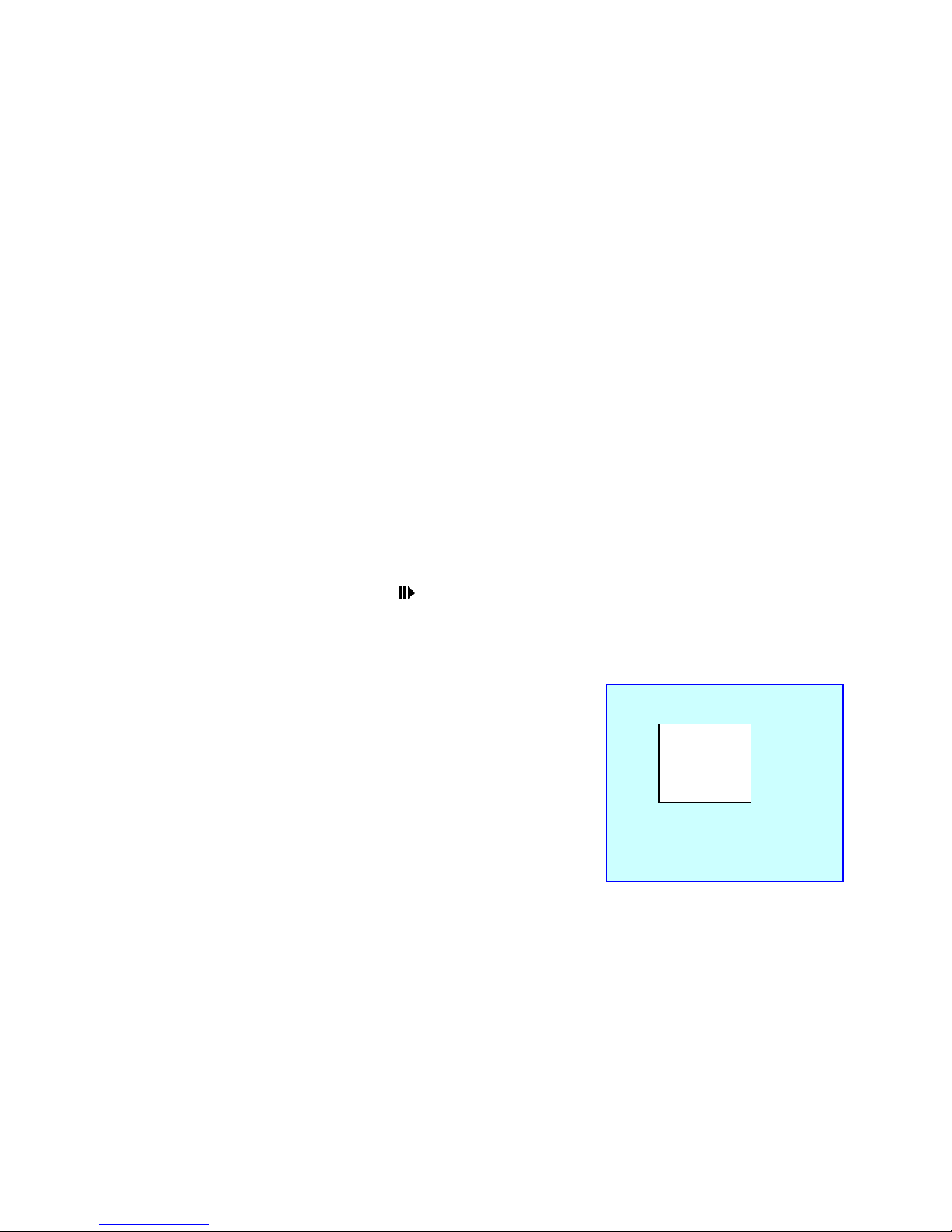
ProVideo DVR-Q4 User Manual
6. Recording and Playback:
6.1 Play mode:
In normal or sequential mode, press <PLAY> key to enter the
playback mode, or press <SEARCH> key to enter the log files list
(including: date, time), then press <PLAY> key or <ENTER> key to
display image.
Quick Image Search:
Press <F.F.> (``) key, for quick fast forward search image (x1, x2,
x4).
Press <REW> (__) key, for quick fast reverse image (x1, x2, x4).
Press <PLAY> once again to return to normal speed.
Skip Search:
Press <STEP> ( ) key, to skip and pause images.
Zoom:
Zoom in window
When under Step mode, press <←>、<
→>to display the image on the right
hand side, press <←>、<→>、<+>、<
-> key to move zoom cursor and
zoom in and out, than press <ENTER>
key to enter zoom in function, press
<ENTER> key again to return to its
original size, then the block may be
moved to other selected areas for
zooming in or out, or press <PLAY>
key to return to normal mode.
When the resolution is 360x240, it
10
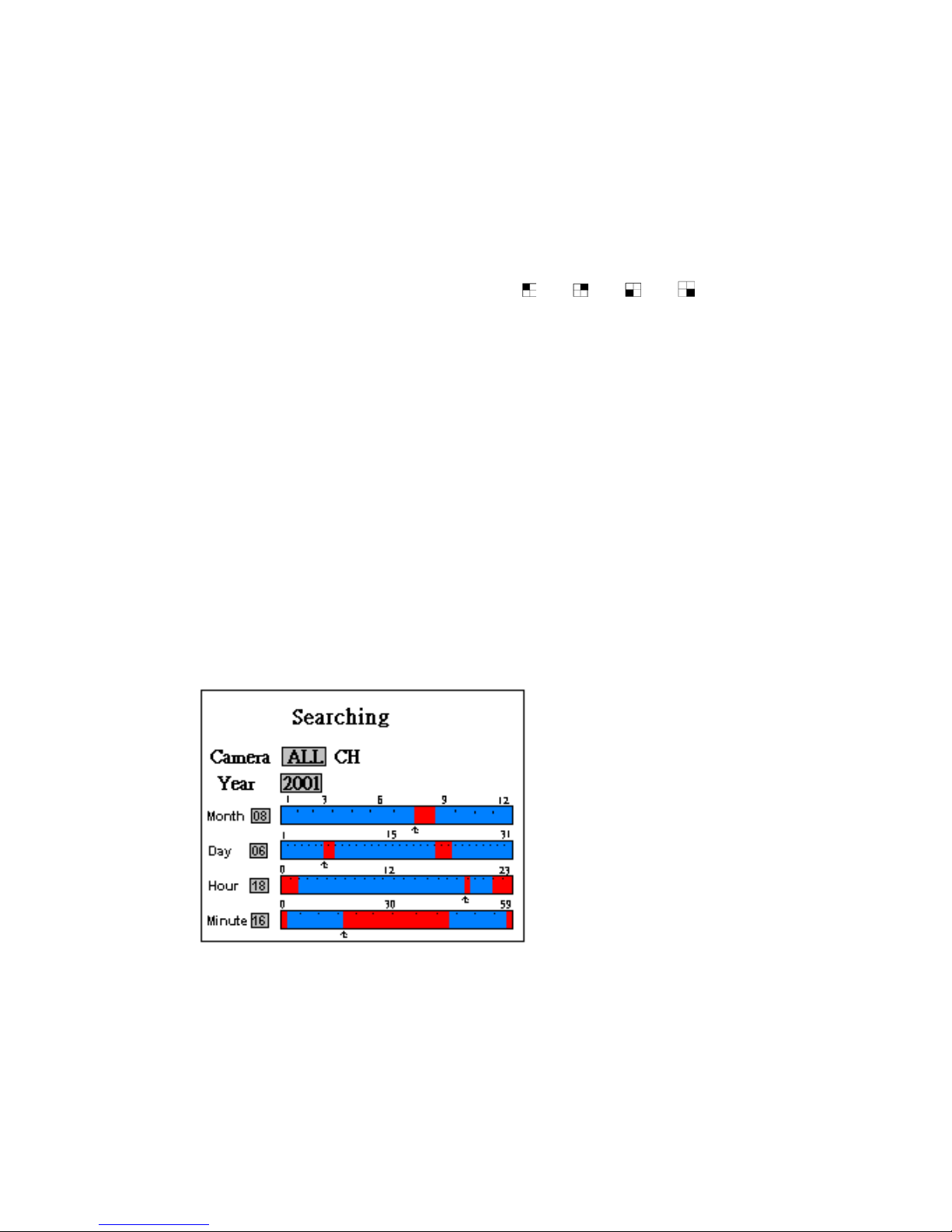
ProVideo DVR-Q4 User Manual
enlarges the image automatically,
press <ENTER> key to return to
normal image size (360x240).
Full-image:
Press the camera selecting key < >、< >、< >、<> for
full-image viewing.
Quad-image:
Press <QUAD> key to view quad images.
Stop mode:
Press <STOP> key to stop play mode and return to normal mode.
6.2 SEARCH:
Supports camera, date, time and search function, press <SEARCH>
key to display the image below:
Use <←>、<→> key to move the cursor up and down (Highlight) to the
area to be modified, press <+>、<-> to make changes.
11

ProVideo DVR-Q4 User Manual
Camera:
Press <←>、<→> key, to move the cursor (Highlight bar) to the
selected area, then press <+>、<-> key, to select the camera
(All,1,2,3,4).
Year:
Enter year, press <←>、<→>,<+>、<-> to select the year.
Month、Day、Hour、Minute:
Enter month, day, time, minute by <←>、<→> Using the cursor
(Highlight bar) to move to month, press <+>、<-> or (``) 、(__)
the cursor may be moved up or down and at the same time
shows the recorded data by month, day, hour and minute.
After all selections have been made, press <PLAY> or <ENTER> key
to enter play mode, or <EXIT> key to return to normal mode.
Red:Indicates that the area is under Motion Recording or that the
Sensor has been triggered for Recording.
Blue:Indicates manual recording or schedule recording.
12

ProVideo DVR-Q4 User Manual
7. Recording Mode:
Manual Recording : Press <REC> recording key, for all cameras
to start recording, press <STOP> key, to stop
manual recording.
During “Schedule Recording” time, the <STOP> button does not
function when it has been pressed.
For other functions including: schedule recording, motion detection
recording, sensor input recording, please refer to the setup menu
section 8.5 starting on page 16 of this manual.
13

ProVideo DVR-Q4 User Manual
8. Menu Set Up:
8.1 Enter Main Menu:MAIN MENU
SYSTEM STATUS
DATE/TIME
RECORD SETTING
RECORD MODE
ALARM OUTPUT
VIDEO LOSS ALARM
ENGINEER SETUP
Press <MENU> key to enter Main
Menu, using the cursor, which can be
moved up and down by the <←>、<→>
keys. All the items in the main menu
contain several sub menus which will
be described step-by step in the
following section. Press <ENTER> key
to enter the set up selection, press
<EXIT> key to return to the previous
page. Press <STOP> key to exit the
main menu.
8.2 System Status:
SYSTEM STATUS
Total Capacity: 40GB
Remain Capacity: 40%
Resolution: 720X240/360X240
Record Mode:
Camera 1: ON Continue
Camera 2: OFF Motion
Camera 3: ON Sensor
Camera 4: ON Schedule
Disk Full : Overwrite
Frame Rate : 2 FPS
Current Date : 01/08/30
Current Time : 20:30:00
When entering the main menu, select
SYSTEM STATUS and press
<ENTER> to enter the menu.
The DVR system status information can
be viewed at any time.
Press <EXIT> to return to the main menu,
Or <STOP> to exit the main menu.
14

ProVideo DVR-Q4 User Manual
8.3 Date / Time
DATE / TIME
Date Format yy/mm/dd
Date ON 01/08/30
Time ON 20:30:00
Location Right Bottom
Select DATE/TIME and press <ENTER>
key to enter the menu:
Press <←>、<→> to move the cursor
Press <+>、<-> to make changes
Press <EXIT> to return to the main menu,
or <STOP> to exit the main menu.
Time and date for the on-screen calendar.
Clock is set from this menu.
Date Format:
The date format can be one of the following:
a. YY/MM/DD (year-- month -- day)
b. MM/DD/YY (month – day – year)
c. DD/MM/YY (day – month – year)
Date:
Toggles the date for the monitor display ON/OFF.
Time:
Toggles the time for the monitor display ON/OFF.
Location︰
Set the location to display time and date. The position can be one of
the following:
a. LEFT TOP
b. RIGHT TOP
c. LEFT BOTTOM
d. RIGHT BOTTOM
15

ProVideo DVR-Q4 User Manual
e. TOP
f. BOTTOM
※When recording, the date/ time will be stored together with the image.
Please try and prevent the constant changing of date/ time setup
to prevent unnecessary errors from occurring.
16
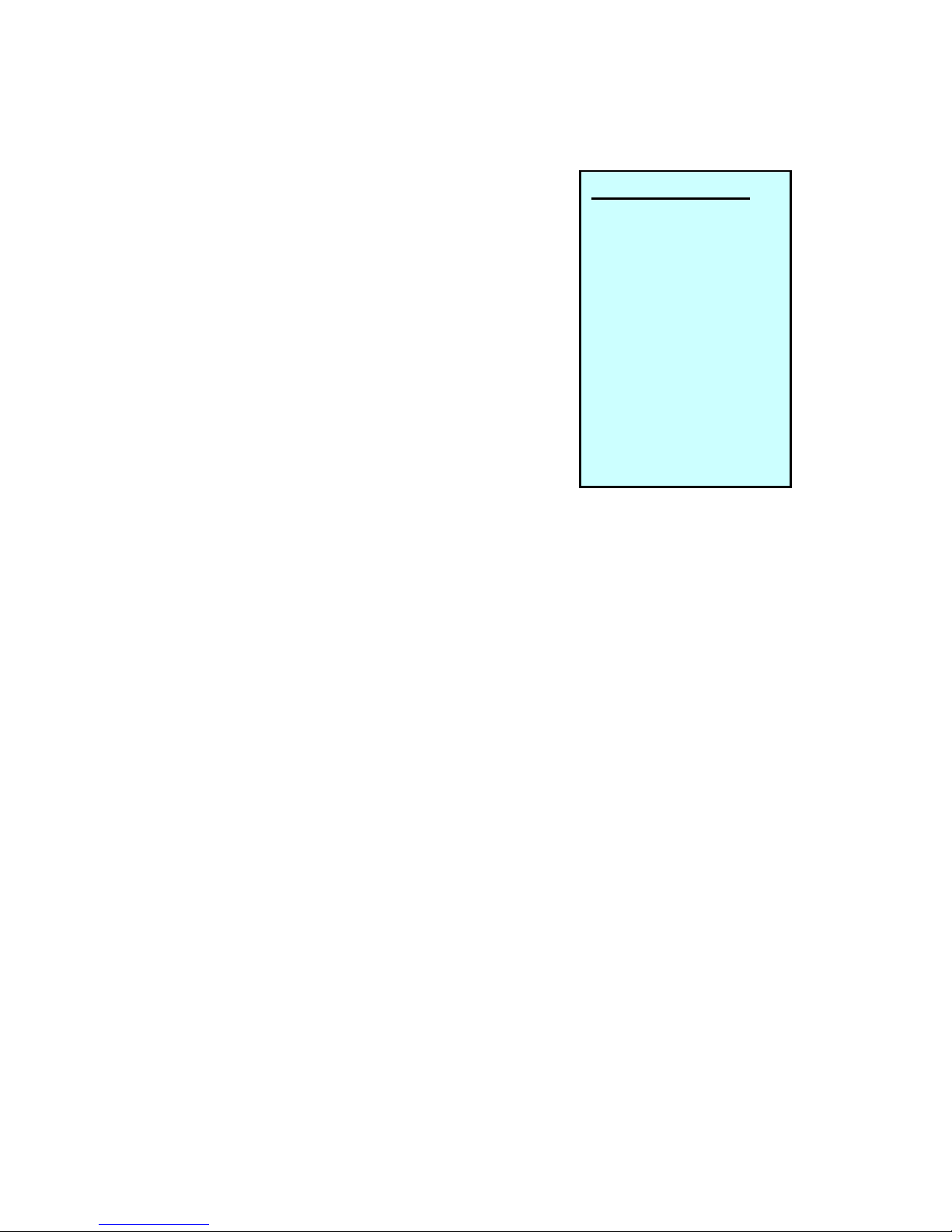
ProVideo DVR-Q4 User Manual
8.4 Recording Settings︰
Select RECORD SETTING and press
<ENTER> key to enter the menu : RECORD SETTING
Compression MJPG
Resolution 720X240
REC Rate 2 FPS
DiskFull Overwrite
AudioIn OFF
Record Time
Total Time : 53hr
Remain Time : 33hr
Press <←>、<→> to move the cursor
Press <+>、<-> to make changes
Press <EXIT> to return to the main menu,
or <STOP> to exit the main menu.
Compression:MJPEG
Resolution:720 × 240
360 × 240
REC Rate:FPS per second, press <+>、<-> Key
toadjusttherate.
720x240 : 1~10 FPS
360x240 : 1~15FPS
Disk Full:When the disk is full, select “Overwrite” to “ON”, the disk will be
overwritten starting with oldest data first.
Selecting “STOP” will cause the recording to “Stop” when hard
drive becomes full.
Audio IN:In the RECORDING menu select Audio In, and press
<ENTER> to enter the menu. Toggles the data for the
Microphone input ON/OFF.
Record Time :
Total Time : According to resolution, the HDD and the recording
17
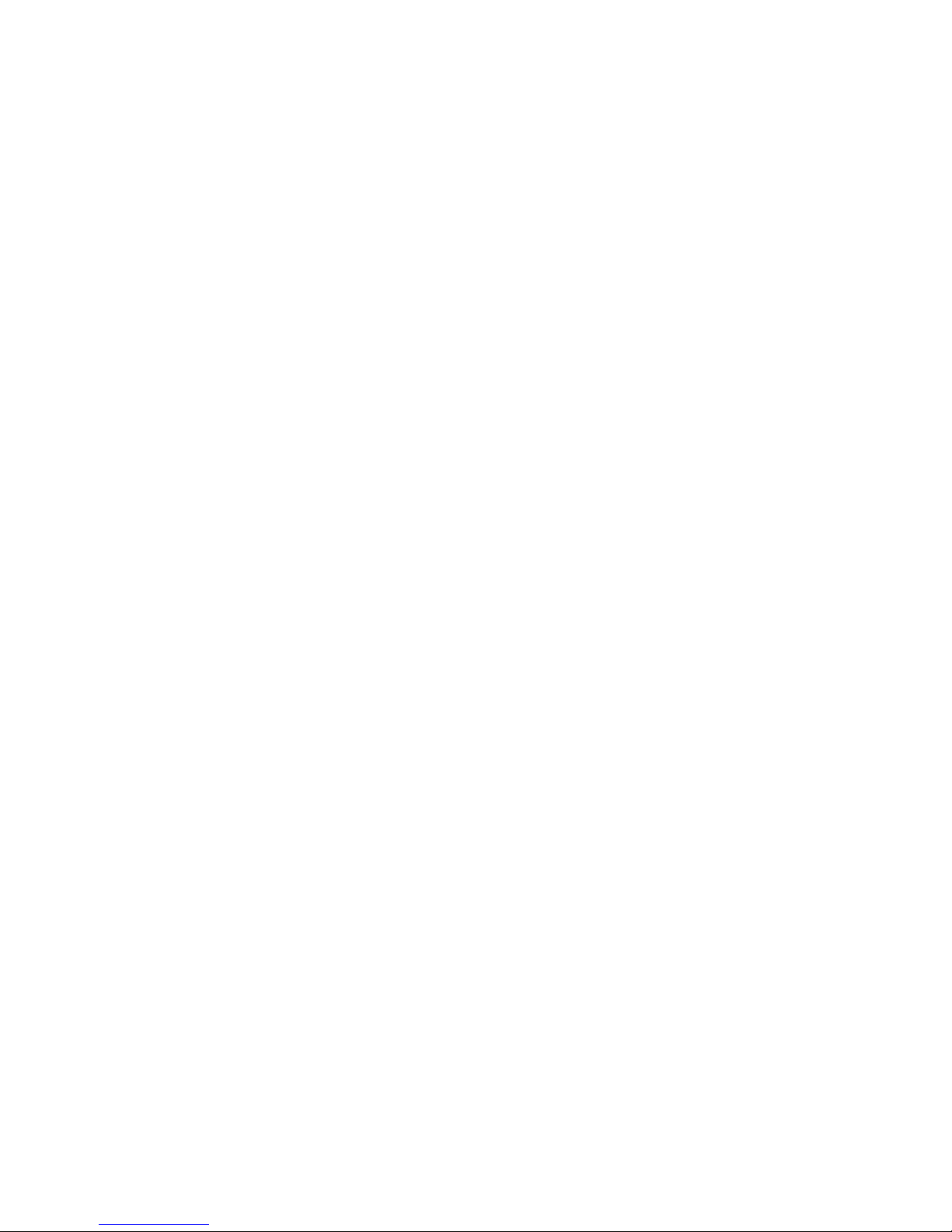
ProVideo DVR-Q4 User Manual
rate reflects the total available recording time.
Remain Time : According to resolution, the HDD and the
recording rate reflects the remaining recoding time.
18
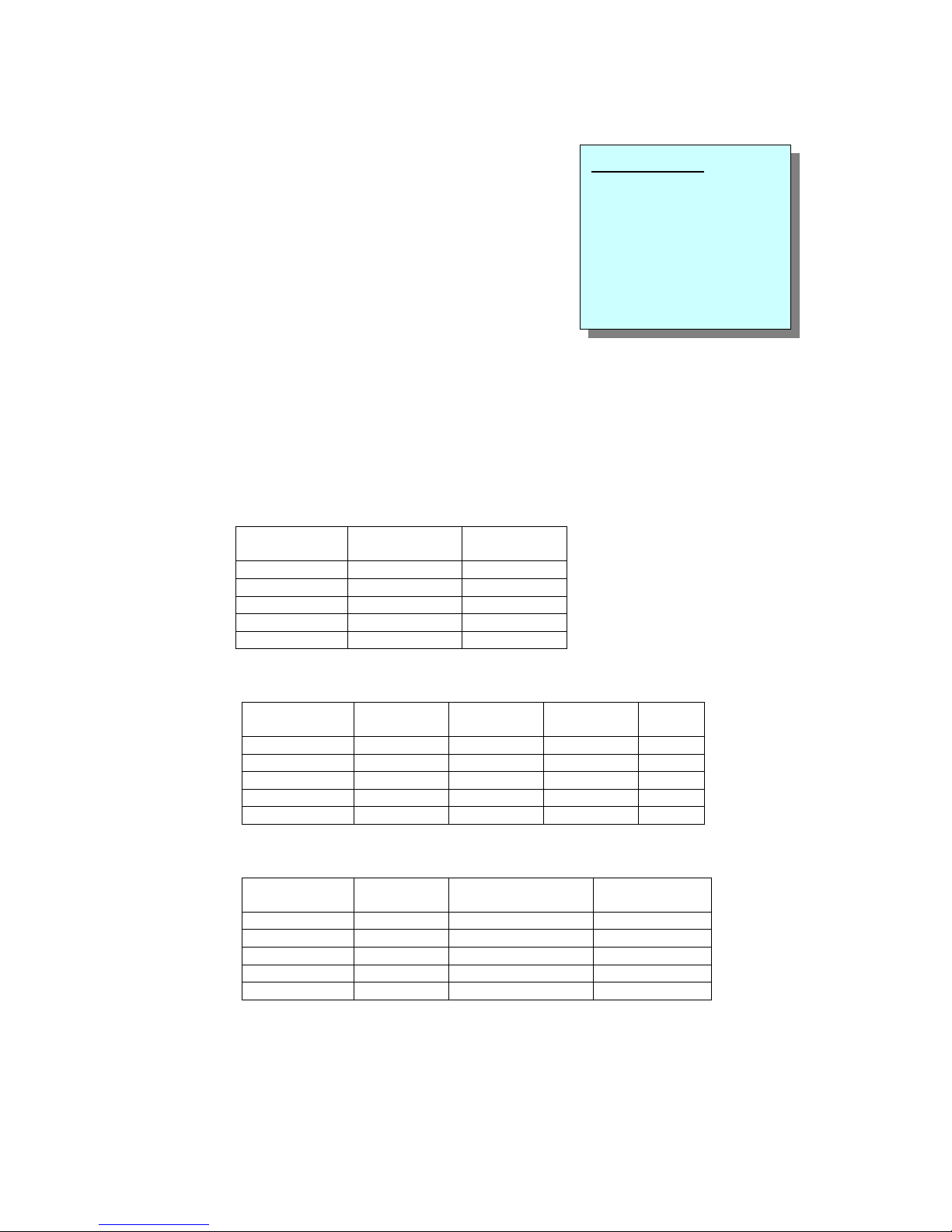
ProVideo DVR-Q4 User Manual
8.5 Record Mode
In the MAIN MENU move the cursor to
RECORD MODE, press <ENTER> to
enter the Record Mode display:
Three types of recording mode:
a. Schedule Recording According to the schedule time, to set
camera for continuous recording.
RECORD MODE
Schedule Recording
Motion Detection Recording
Sensor Input Recording
Post Alarm Time : 05
b. Motion Detection Recording According to the schedule time,
to set the camera for motion detection recording.
c. Sensor Input Recording According to the schedule time, to set
the camera for sensor input recording.
Schedule Recording
Channel Time
Begin-End
Schedule
Recording
ALL Cameras 20:00-08:00 Off
Camera 1 08:00-20:00 On
Camera 2 00:00-00:00 On
Camera 3 00:00-00:00 Off
Camera 4 00:00-00:00 Off
Motion Detection Recording
Channel Time
Begin-End
Motion
Recording
Sensitivity Activity
Grid
ALL Cameras 20:00-08:00 Off 3 Setup
Camera 1 08:00-20:00 Off 3
Camera 2 00:00-00:00 Off 3
Camera 3 00:00-00:00 On 3
Camera 4 00:00-00:00 On 3
Sensor Input Recording
Channel Time
Begin-End
Sensor In
Recording
Type
ALL Cameras 20:00-08:00 Off NO
Camera 1 08:00-20:00 On NC
Camera 2 00:00-00:00 Off
Camera 3 00:00-00:00 Off
Camera 4 00:00-00:00 On
19
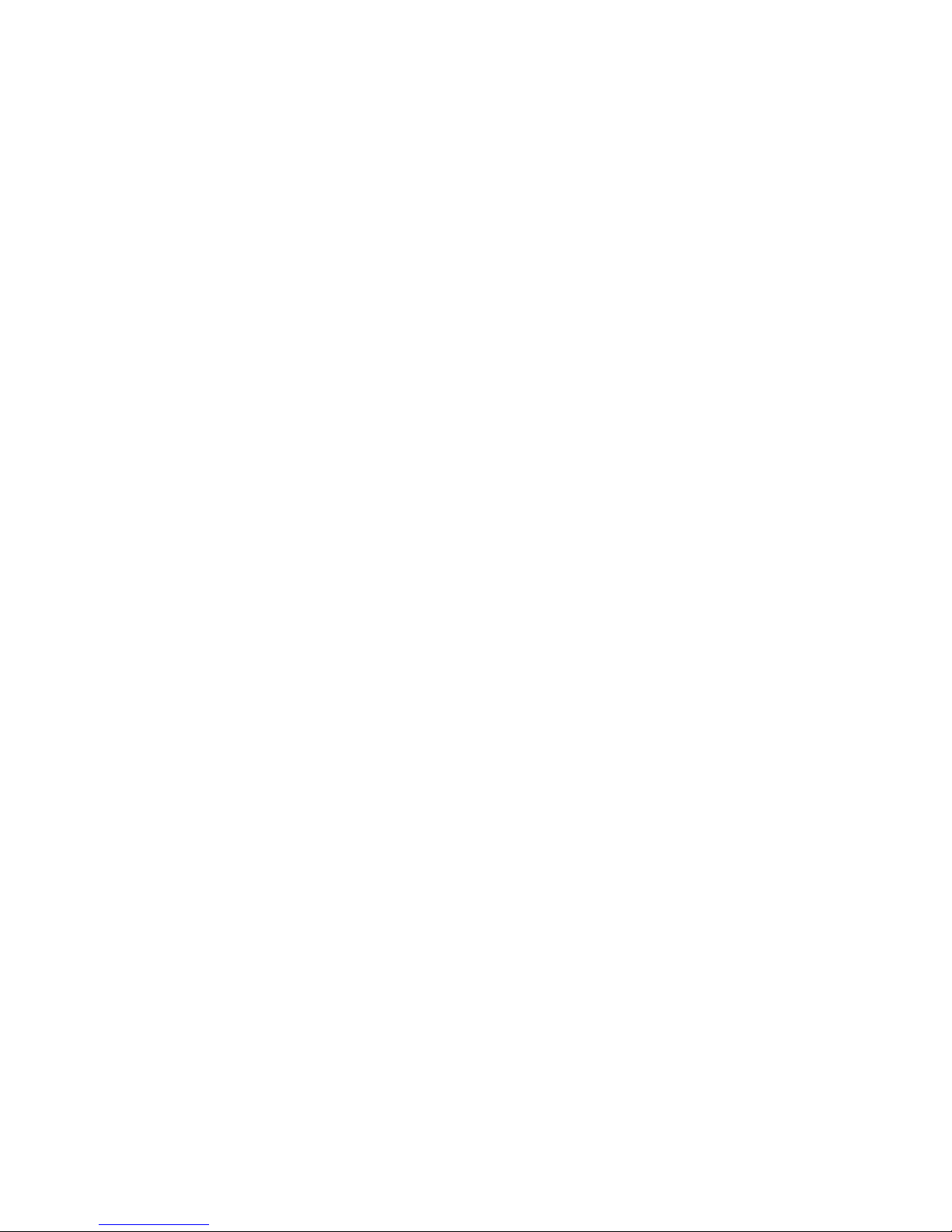
ProVideo DVR-Q4 User Manual
Press <←>、<→>、key and then move the cursor to press
<+>、<-> key to change the settings and press <EXIT> key to return
to the previous page.
Channel:All Cameras、Camera 1、2、3、4
Select all cameras and do the settings at once, or select
for single settings (#1、2、3、4).
Time:
Begin:Starting time for recording.
END:Ending time for recording.
*<Example> recording time from 08:00 am to 20:00 pm, enter 08:00—20:00.
Schedule Recording:
ON:For scheduled recording.
OFF:Schedule is not active.
( <STOP> key dose not work during Schedule Recording)
Motion Detection Recording:
ON:For motion detection recording.
OFF:Motion Detection recording is not active.
( <STOP> key dose not work during Motion Detection Recording)
Sensor Input Recording:
ON:For sensor input recording.
OFF:Sensor Input is not active.
( <STOP> key does not work during Sensor Input Recording)
20
This manual suits for next models
2
Table of contents
Popular Security System manuals by other brands

Menvier Security
Menvier Security TS2500 Operator's manual
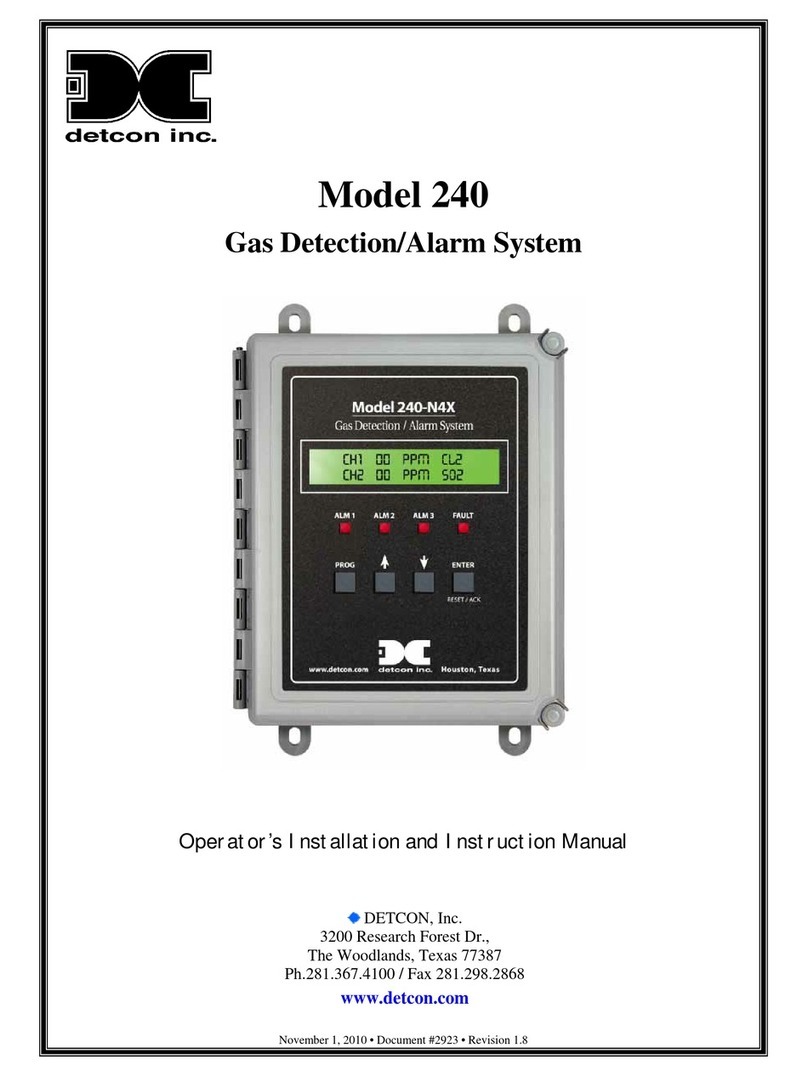
Detcon
Detcon 240 Operator's installation and instruction manual

ACR Electronics
ACR Electronics 2800 Product support manual
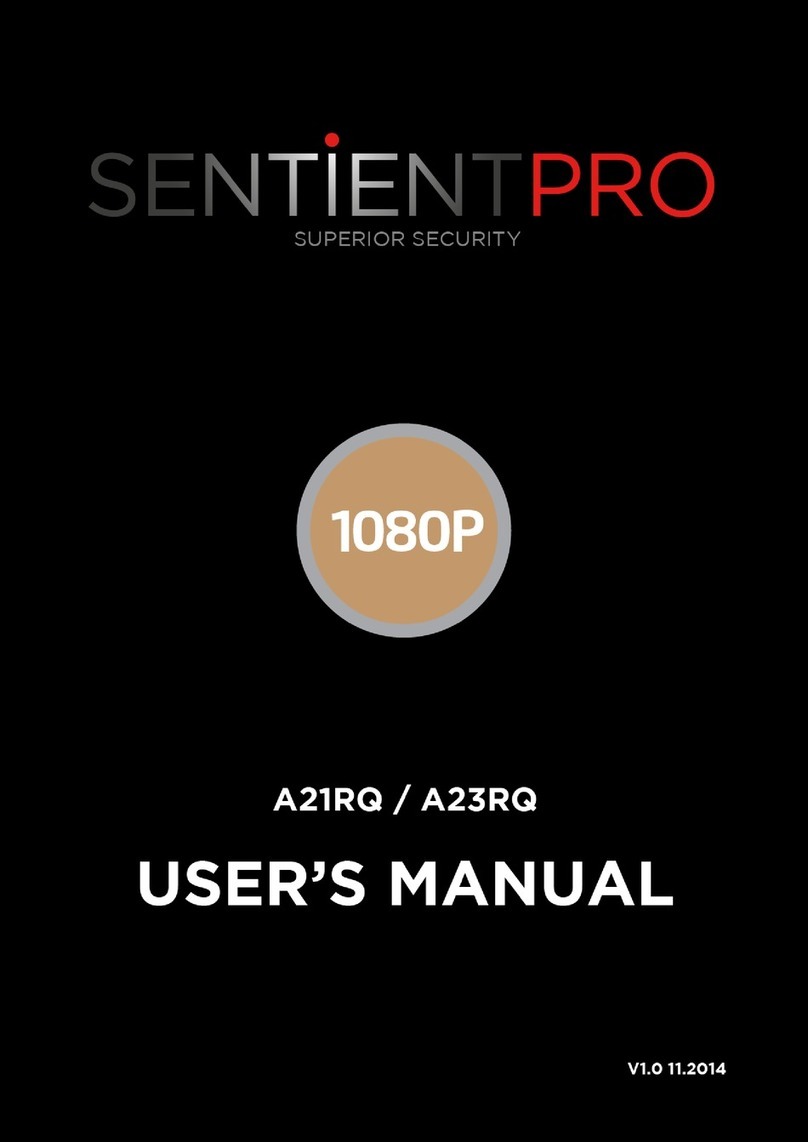
SENTIENT PRO
SENTIENT PRO A21RQ user manual
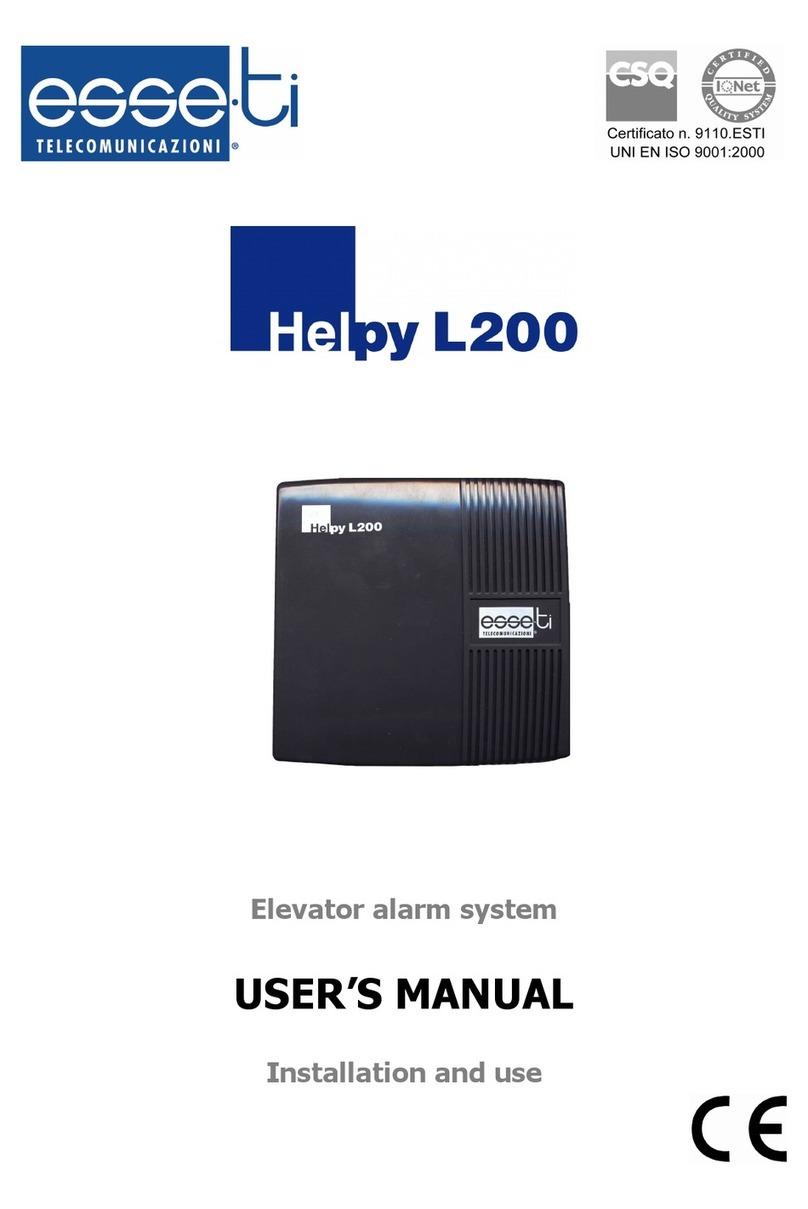
Esse-ti
Esse-ti Helpy L200 user manual

Swann
Swann HD Pro-Series instruction manual