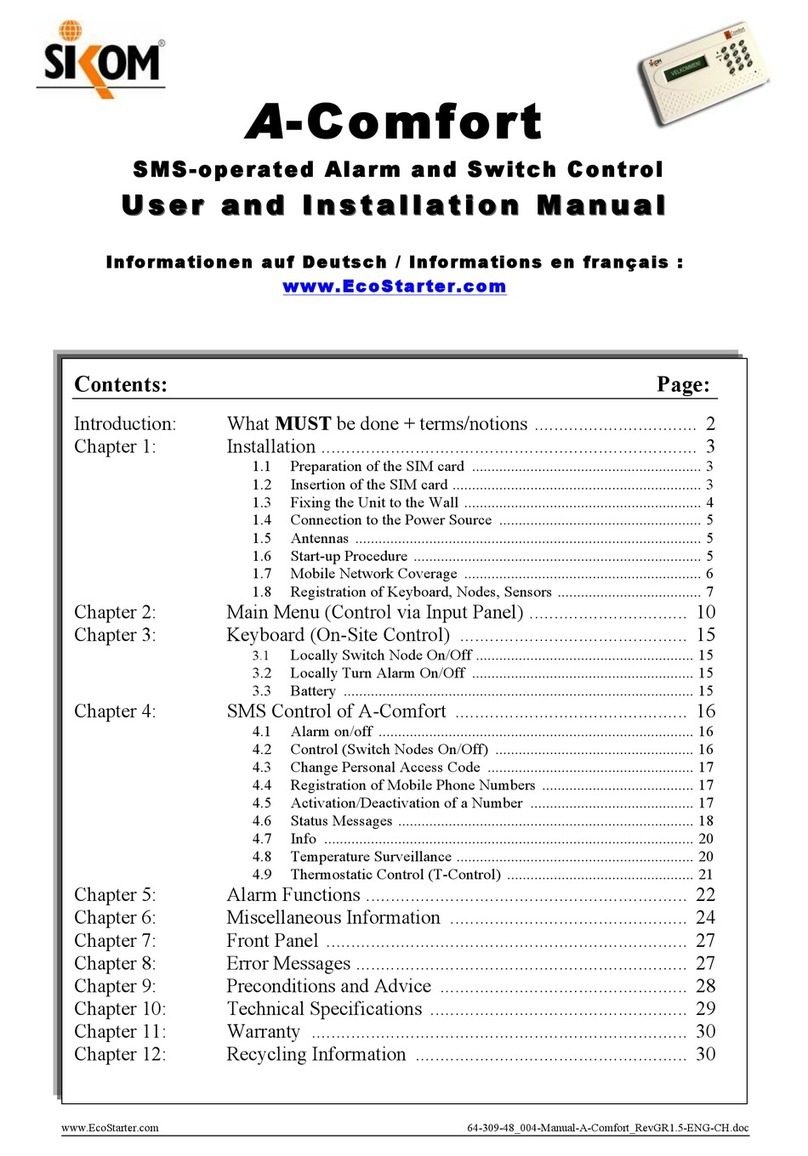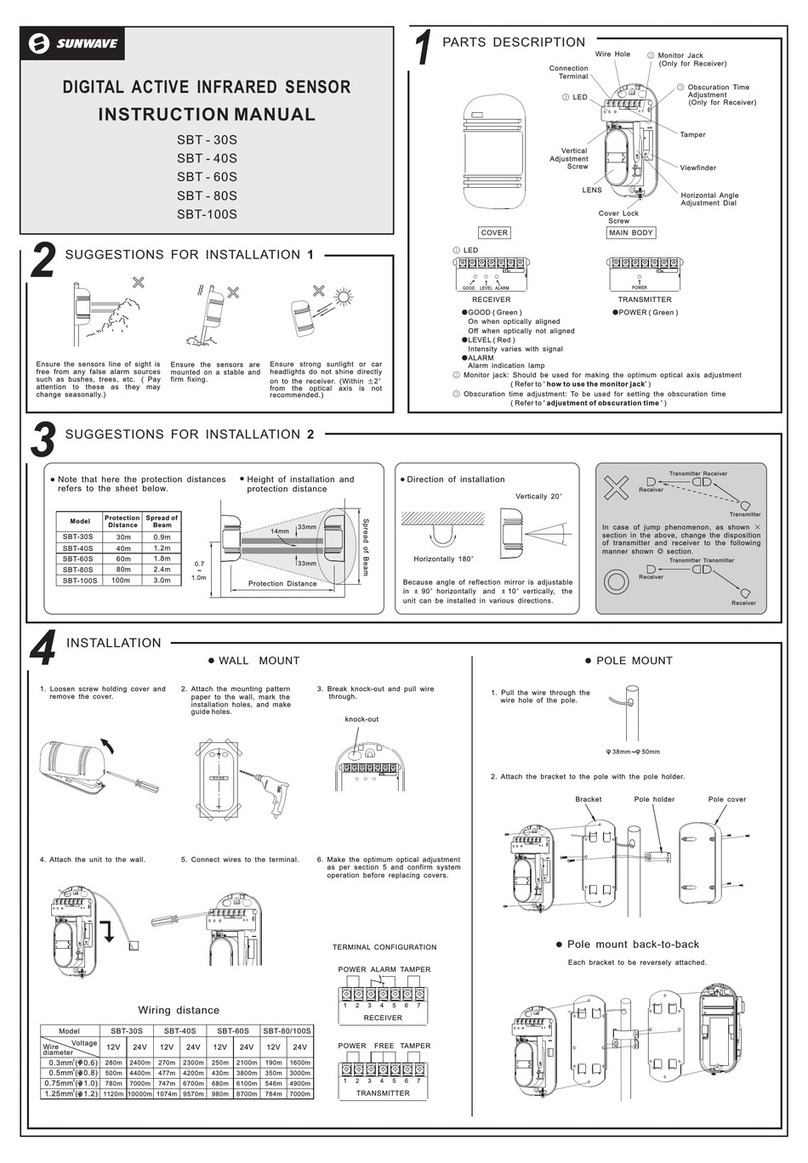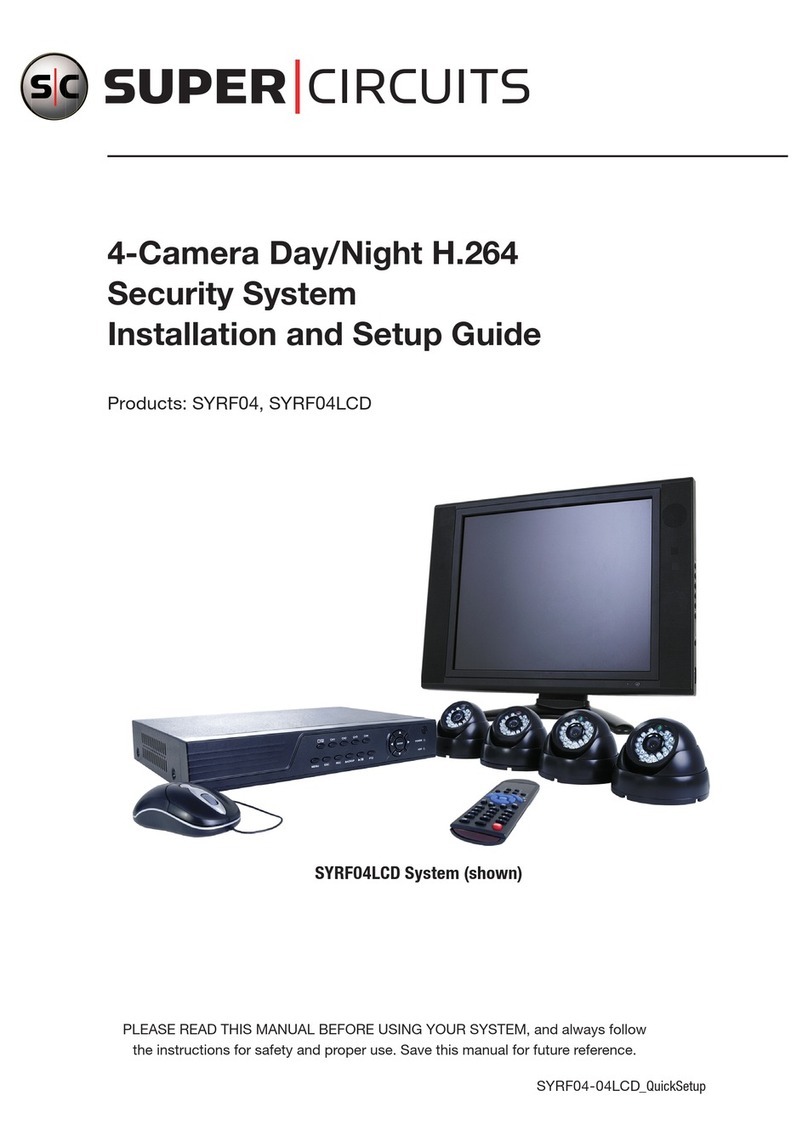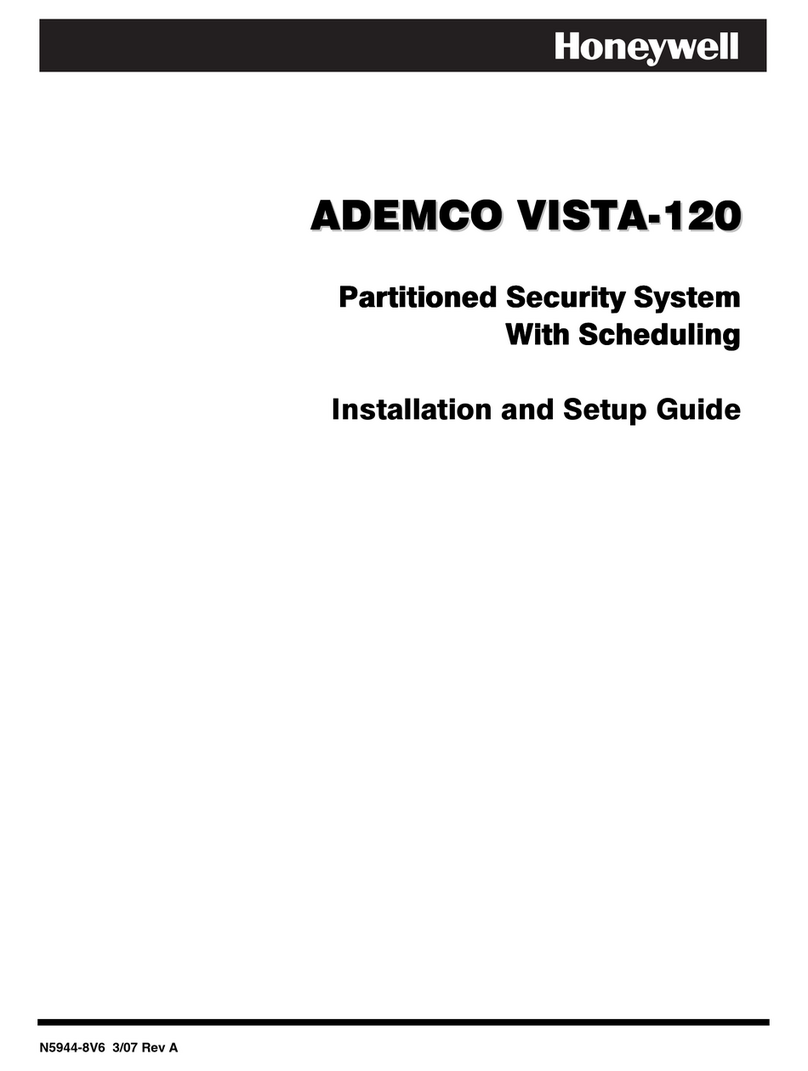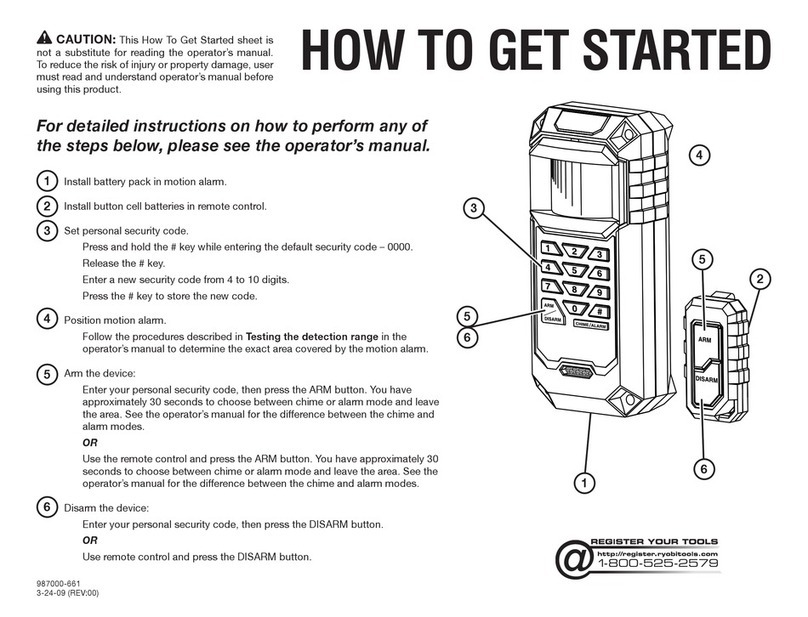SENTIENT PRO A21RQ User manual


© Copyright Sentient ®. All documentation rights reserved.
2
Welcome
Thank you for purchasing our 1080P CCTV kit.
This user’s manual is designed to be a reference tool for the
operation of your system.
Do not worry; you do not have to read this entire manual to
be up and running. There should be a quick start guide found
with your NVR device, which will show you how to setup the
connections to the NVR correctly and how to setup a remote
monitoring connection.
Here you can find information about the corresponding
NVR’s features and functions, as well as a detailed menu tree.
Before installation and operation please read the following
safeguards and warnings carefully!

© Copyright Sentient ®. All documentation rights reserved.
3
BEFORE YOU BEGIN
Important Safeguards and Warnings
1.Electrical safety
All installation and operation should conform to your local electrical safety codes.
We assume no liability or responsibility for any fires or electrical shock caused by
improper handling or installation.
2.Transportation security
Heavy stress, violent vibration or water splash should be avoided during
transportation, storage and installation.
3.Installation
Keep upright. Handle with care.
Do not apply power to the NVR before completing installation.
Do not place objects on top of the NVR
4.Qualified engineers needed
All examination and repair work should be done by qualified service engineers.
We are not liable for any problems caused by unauthorised modifications or
attempted repair.
5.Environment
The NVR should be installed in a cool, dry place away from direct sunlight and
inflammable or explosive substances, etc.
This product should be transported, stored and operated in an environment ranging
from 0℃to 55 ℃.
Do not place heavy objects on top of the NVR.
Avoid locations that are subjected to heavy vibrations, e.g. next to a washing machine.
6. Accessories
Be sure to use all the accessories available in the Sentient range.
Before installation, please open the package and check all the components are
included.
Contact your local Maplin outlet if something is broken or missing in your package.
7. Lithium battery
Improper battery use may result in fire, explosion, or personal injury.
When replacing the battery, please make sure you use the same model. (CR2032
Motherboard battery).

© Copyright Sentient ®. All documentation rights reserved.
i
Table of Contents
1 Features & Quick Setup................................................................................ 1
1.1 Overview................................................................................................................... 1
1.2 Features .................................................................................................................... 1
1.3 Quick Setup Diagram .......................................................................................... 2
1.4 Smart Phone Setup for Live View & Remote Playback........................... 3
1.5 Specifications......................................................................................................... 4
2 Front Panel and Rear Panel ........................................................................ 6
2.1 Front Panel.............................................................................................................. 6
2.2 Rear Panel ............................................................................................................... 6
2.3 Mouse Operation .................................................................................................. 8
3 GUI (Graphic User Interface) Operation ................................................... 9
3.1 Boot up and Shutdown ...................................................................................... 9
3.1.1 Boot up............................................................................................................... 9
3.1.2 Shutdown .......................................................................................................... 9
3.2 Startup Wizard ...................................................................................................... 9
3.3 Navigation Bar......................................................................................................13
3.3.1 Main Menu ........................................................................................................13
3.3.2 Output Screen ................................................................................................13
3.3.3 Tour ....................................................................................................................13
3.3.4 PTZ .....................................................................................................................13
3.3.5 Color...................................................................................................................13
3.3.6 Search................................................................................................................14
3.3.7 Alarm Status....................................................................................................14
3.3.8 Channel Info.....................................................................................................14
3.3.9 Remote Device ...............................................................................................14
3.3.10 Network ........................................................................................................14
3.3.11 HDD Manager..............................................................................................15
3.3.12 USB Manager...............................................................................................15
3.4 Remote Device .....................................................................................................15
3.4.1 Remote Device Connection .......................................................................15
3.4.2 Short-Cut Menu ..............................................................................................16
3.4.3 Image .................................................................................................................17
3.4.4 Channel Name.................................................................................................19
3.4.5 Upgrade ............................................................................................................19
3.4.6 UPNP.................................................................................................................20
3.4.7 Built-in Switch Setup...................................................................................20
3.5 Preview.................................................................................................................... 21
3.5.1 Preview............................................................................................................. 22

© Copyright Sentient ®. All documentation rights reserved.
ii
3.5.2 Preview control interface........................................................................... 22
3.5.3 Right Click Menu ...........................................................................................24
3.5.4 Preview Display Effect Setup ................................................................... 25
3.5.5 Preview Parameter....................................................................................... 27
3.6 PTZ ..........................................................................................................................28
3.6.1 PTZ Settings ...................................................................................................28
3.6.2 PTZ Control ................................................................................................... 30
3.7 Record and Snapshot........................................................................................37
3.7.1 Encode .............................................................................................................37
3.7.2 Schedule ......................................................................................................... 40
3.7.3 Motion detect record/snapshot ..............................................................47
3.7.4 Alarm Record/Snapshot ............................................................................49
3.7.5 Manual Record/Snapshot ...........................................................................51
3.7.6 Holiday Record/Snapshot .........................................................................53
3.7.7 Other Record/Snapshot.............................................................................55
3.8 Playback and Search .........................................................................................55
3.8.1 Real-time Playback ......................................................................................55
3.8.2 Search Interface ............................................................................................56
3.8.3 Picture Playback ...........................................................................................63
3.9 Backup....................................................................................................................63
3.9.1 File Backup .....................................................................................................63
3.9.2 Import/Export................................................................................................64
3.9.3 Backup Log.....................................................................................................66
3.9.4 USB Device Auto Pop-up ..........................................................................66
3.10 Alarm.......................................................................................................................67
3.10.1 Detect Alarm ..............................................................................................67
3.10.2 Motion Detect ............................................................................................67
3.10.3 Alarm output..............................................................................................73
3.10.4 Alarm Setup................................................................................................74
3.10.5 Abnormality................................................................................................79
3.11 Network ..................................................................................................................81
3.11.1 Basic Setup ..................................................................................................81
3.11.2 Network Test............................................................................................100
3.12 HDD Setup .......................................................................................................... 102
3.12.1 Format........................................................................................................ 102
3.12.2 HDD Information..................................................................................... 103
3.12.3 Advanced .................................................................................................. 105
3.12.4 RAID Manager.......................................................................................... 108
3.13 Basic Setups .......................................................................................................109
3.13.1 Device Setup ............................................................................................109
3.13.2 Data and Time .......................................................................................... 110
3.13.3 Holiday ..........................................................................................................111
3.14 Device Maintenance and Manager............................................................... 113
3.14.1 System Info................................................................................................ 113
3.14.2 Log................................................................................................................ 118
3.14.3 Account....................................................................................................... 119

© Copyright Sentient ®. All documentation rights reserved.
iii
3.14.4 Update.........................................................................................................122
3.14.5 Default .........................................................................................................123
3.14.6 RS232.......................................................................................................... 124
3.14.7 Auto Maintain............................................................................................125
3.14.8 Logout /Shutdown/Restart ................................................................ 126
4 Quick Configuration Tool ........................................................................ 127
4.1 Overview...............................................................................................................127
4.2 Operation .............................................................................................................127
5 FAQ.............................................................................................................130

© Copyright Sentient ®. All documentation rights reserved.
1
1Features & Quick Setup
1.1 Overview
The NVR delivers high performance within a networked security surveillance system. This series
of products supports live view, multiple-window display, recorded file local storage, remote control
& mouse shortcut menu operation, and remote management & control function. One of the main
features of this CCTV kit is the single wire connection between the camera and the NVR. There is
no need for an additional power cable to the camera because the power is supplied by the NVR
via the single Ethernet cable. The kit can also record in full 1080p HD resolution so you can
monitor your property/possessions in high detail.
This 1080P kit can be widely used in many areas such as public security, water conservancy,
transportation and education.
1.2 Features
Storage
Via corresponding setup (such as alarm setup and schedule setup), you
can backup related audio/video data on to the network video recorder.
Supports Web and local video recording.
Alarm
Responds to external alarms (within 200miliseconds) whilst continuing to
monitor and record video camera footage. This is based on user’s
pre-defined relay setup, the system can process the alarm input
systematically and will prompt user by using screen and voice alerts
(supports pre-recorded audio).
Supports central alarm server setup, so that alarm information can
remotely notify the user automatically.
Alarm trigger Alerts sent to your EMAIL.
Network
Monitor
Sending audio/video data, through the network, can both be compressed
by the IPC or the NVS and then sent to the monitoring station. The data
will then be decompressed and displayed. If the bandwidth is big enough,
latency will be less than 500miliseconds.
Supports a maximum of 10 connections
Transmit audio/video data by HTTP, TCP, UDP, MULTICAST, RTP/RTCP,
etc.
Transmit some alarm data or alarm info by SMTP.
Supports access in WAN.
Window Split
Adopt the video compression and digital process to display multiple
windows on one monitor. Supports 1/4/8/16-window display.
Record
Supports scheduled record function. Save the recorded files on to the
HDD, client-end PC, or network storage server. You can search or
playback the saved files at the local-end or via the Web.

© Copyright Sentient ®. All documentation rights reserved.
2
Backup
Supports network backup, USB2.0 record backup function, the recorded
files can be saved on to a network storage server, peripheral USB2.0
device, burner, etc.
Network
Management
Supervise NVR configuration and control power via an Ethernet
connection.
Supports network management remotely via the internet.
Peripheral
Equipment
Management
Supports peripheral equipment management such as protocol setup and
port connection.
Supports transparent data transmission such as RS232 (RS-422),
RS485 (RS-485).
Auxiliary
Supports both NTSC and PAL video formats.
User can access real-time system resource information and running
statistics display.
Supports log files.
Local GUI output. Shortcut menu operation via mouse.
IR control function. Shortcut menu operation via remote control.
Support IPC or NVS remote video preview and control.
1.3 Quick Setup Diagram

© Copyright Sentient ®. All documentation rights reserved.
3
1.4 Smart Phone Setup for Live View & Remote Playback
For the convenience of monitoring your Sentient security system on the move via
your smart phone we have provided a quick and simple remote connection setup
service. Please follow the steps below closely to successfully setup the
connection for live view and remote playback.

© Copyright Sentient ®. All documentation rights reserved.
4
1.5 Specifications
Parameter
Specifications
System
Resources
Max support 16-ch standard definition with the transmission rate of 2Mbps for
each channel;
8-channel 720P, with the transmission rate of 4Mbps for each channel;
4-channel 1080P, with the transmission rate of 8Mbps for each channel;
Support 20 online users at the same time,
The image delay time of each channel is under 500ms.
Operation
System
Embedded Linux real-time operation system
Operation
Interface
WEB/Local GUI
Video
Compression
H.264/MPEG4
Encode
Capacity
For H.264, it max supports 16-channel D1, 8-channel 720P, 4-channel 1080P.
Audio
Compression
G.711a
Video Output
1-channel VGAanalog video output.
Video Input
4/8/16-ch network compression video input
HDMI
1-ch HDMI output.
Audio Input
1-ch bidirectional audio input
Window Split
1/4/9-window
Multiple-chann
el Playback
Max 16-channel D1/8-channel 720P/4-channel 1080P playback.
Storage
One built-in SATA port.
USB2.0 Port
One peripheral USB2.0 port.
Network
Connection
One RJ45 10/100Mbps self-adaptive Ethernet port.
Power Port
One power port, power adapter. Input DC 12V.
Two power
ports,
power
adapter.
Input DC
12V or DC
48V.
Power Button
No on/off button. Connect to the power cable to boot up.

© Copyright Sentient ®. All documentation rights reserved.
5
IR Remote
Control
Receiver
Support IR remote control
Clock
Built-in clock.
Indication Light
One power status indication light.
One network status indication light.
One HDD status indication light.
Power
Consumption
<12W(Excluding HDD)
Working
Temperature
0℃~+50℃
Working
Humidity
10℅-90℅
Air pressure
86kpa-106kpa
Dimension
270mmX205mmX41mm
Weight
600-700G(Exclude HDD)
Installation
Desk installation

© Copyright Sentient ®. All documentation rights reserved.
6
2Front Panel and Rear Panel
2.1 Front Panel
The front panel is shown as in Figure 2-1.
Figure 2-1
Please refer to the following sheet for detailed information:
Icon
Name
Function
Power indicator light
The blue light becomes on when the power
connection is OK.
Network status indicator
light
The blue light becomes on when the network
connection is abnormal or offline.
HDD status indictor light
The red light becomes on when HDD is abnormal or
HDD space is below the threshold.
USB
USB port. Connect to USB storage device, mouse
burner and etc.
2.2 Rear Panel
The rear panel is shown as below. See Figure 2-.
Figure 2-2

© Copyright Sentient ®. All documentation rights reserved.
7
Please refer to the following sheet for detailed information:
Port Name
Connection
Function
Network port
/
10M/100/1000Mbps self-adaptive Ethernet port.
Connect to the network cable.
HDMI
High Definition
Media
Interface
/
High definition audio and video signal output
port. It transmits uncompressed high definition
video and multiple-channel data to the HDMI port
of the display device.
VGA
VGA video
output port
VGA
VGA video output port. Output analog video
signal. It can connect to the monitor to view
analog video.
GND
/
Alarm input port GND port.
Power input
port
/
Power port. Input 12V DC.
Power input
port
/
Switch power port. Input DC 48V.
PoE
PORTS
4 PoE ports
/
Built-in Switch supports PoE function.
The 4 PoE ports series product supports total
48V 50W.
USB 2.0 port
/
USB 2.0 port. Conenct to mouse.
Wireless AP
Support wireless hotspot function. Use WIFI to
connect to the network camera when there is a
hotspot.

© Copyright Sentient ®. All documentation rights reserved.
8
2.3 Mouse Operation
Please refer to the following sheet for mouse operation instruction:
Left click
mouse
When you have selected one menu item, left click mouse to view menu
content.
Modify checkbox or motion detection status.
Click the ‘Combo’box to pop up dropdown list
In the input box, you can select input methods. Left click the corresponding
button on the panel you can input numeral/English character
(small/capitalised). Here the ← stands for backspace button. _stands for
space button.
In English input mode: _ stands for input a backspace icon and ← stands for
deleting the previous character.
In numeral input mode: _ stands for clear and ← stands for deleting the
previous numeral.
Double left
click mouse
Implement special control operation such as double click one item in the file list
to playback the video.
In multiple-window mode, double left click one channel to view in full-window.
Double left click current video again to go back to previous multiple-window
mode.
Right click
mouse
In real-time monitor mode, this action pops up shortcut menu.
Exit current menu without saving the modification.
Press middle
button
In numeral input box: Increase or decrease numeral value.
Switch the items in the check box.
Page up or page down
Move mouse
Select current control or move control
Drag mouse
Select motion detection zone
Select privacy mask zone.

© Copyright Sentient ®. All documentation rights reserved.
9
3GUI (Graphic User Interface) Operation
3.1 Boot up and Shutdown
3.1.1 Boot up
Before the boot up, please make sure:
The rated input voltage matches the device’s power on-off button. Please make sure the
power wire connection is securely in place. Then switch on the power on-off button.
Always use the stable current, if necessary an Uninterruptible Power Supply is one of the
best alternative measures to protect device from unstable electrical environments, which are
prone to spikes or dropouts.
Please follow the steps listed below to boot up the device.
Connect the device to the monitor and then connect a mouse.
Connect power cable.
Press the power button at the front or rear panel and then boot up the device. After device
booted up, the system is in multiple-channel display mode by default.
3.1.2 Shutdown
Notes:
When you see the corresponding dialogue box “System is shutting down…” Do not click
power on-off button whilst shutdown is in process.
Do not unplug the power cable or click power on-off button to shutdown device directly when
device is running (especially when this is recording).
There are three ways for you to log out.
1. Main menu (RECOMMENDED). From Main Menu->Shutdown, select shutdown from
dropdown list. Click OK button, you will see that the device shuts down.
2. From power on-off button on the front panel. Press the power on-off button on the NVR
front panel or remote control for more than 3 seconds to shut down the device.
3. From power on-off button on the rear panel.
3.2 Startup Wizard
After the device has successfully booted up, it will proceed to startup wizard.
Click Cancel/Next button, you can see that the system goes to login interface.

© Copyright Sentient ®. All documentation rights reserved.
10
Tips
Tick the ‘Startup’ box button here, system goes to startup wizard again when it boots up
the next time.
Cancel the Startup button, system goes to the login interface directly when it boots up the
next time round.
Figure 3-1
Click the Cancel button or Next Step button, system goes to login interface. See Figure 3-2.
System consists of four accounts:
Username: admin. Password: admin. (administrator, local and network)
Username: 888888. Password: 888888. (administrator, local only)
Username: 666666. Password: 666666 (Lower authority user who can only monitor,
playback, backup, etc)
Username: default. Password: default (hidden user). Hidden user “default” is for system
interior use only and cannot be deleted. When there is no login user, hidden user “default”
automatically login. You can set the some rights such as monitor for this user so that you can
view some channel view without login.
Figure 3-2

© Copyright Sentient ®. All documentation rights reserved.
11
Note:
For security reason, please modify password after your first login.
The result of you having three login failures within a 30 minute time frame will trigger the system
alarm and after five login failures the account will be locked!
Click OK button, you can go to General interface. See Figure 3-3.
Figure 3-3
Click Next button, you can go to network interface. See Figure 3-4
Figure 3-4

© Copyright Sentient ®. All documentation rights reserved.
13
Click the Finish button, the system will then pop up a dialogue box. Click the OK button, the
startup wizard will then be complete. See Figure 3-7.
Figure 3-7
3.3 Navigation Bar
You need to go to the Main menu->Setting->System->General to enable navigation bar
function; otherwise you cannot see the following interface.
The navigation bar is shown below. See Figure 3-8.
Figure 3-8
3.3.1 Main Menu
Click button to go to the main menu interface.
3.3.2 Output Screen
Select corresponding window-split mode and output channels.
3.3.3 Tour
Click button to enable tour, the icon becomes , you can see the tour is in process.
3.3.4 PTZ
Click , the system goes to the PTZ control interface. Please refer to chapter 3.6.2.
3.3.5 Color
Click button , the system goes to the color interface. Please refer to chapter 3.5.4.1.

© Copyright Sentient ®. All documentation rights reserved.
14
Please make sure system is in one-channel mode.
3.3.6 Search
Click button , the system goes to the search interface. Please refer to chapter 3.8.2
3.3.7 Alarm Status
Click button , system goes to alarm status interface. This is to view device status and
channel status. Please refer to chapter 3.14.1.4.
3.3.8 Channel Info
Click button , the system goes to the channel information setup interface. This is to view
information of the corresponding channel. See Figure 3-9.
Figure 3-9
3.3.9 Remote Device
Click , system goes to the remote device interface. Please refer to chapter 3.4
3.3.10 Network
Click , system goes to the network interface. This is to set network IP address, default
gateway , etc.. Please refer to chapter 3.11.
This manual suits for next models
1
Table of contents
Popular Security System manuals by other brands

MG
MG Mini-M M2SED instruction manual

Concoa
Concoa Advantium 1 Plus Installation and operating instructions
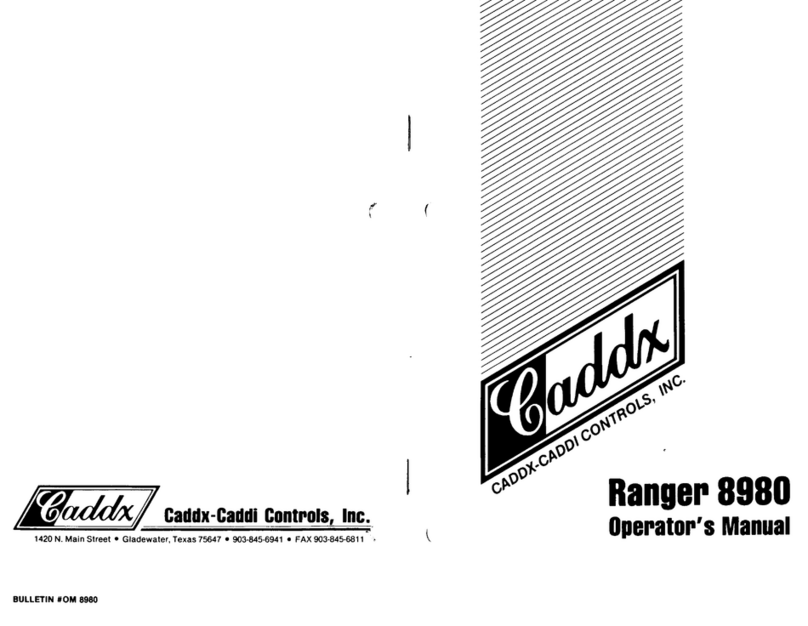
CADDX
CADDX Ranger 8980 Operator's manual
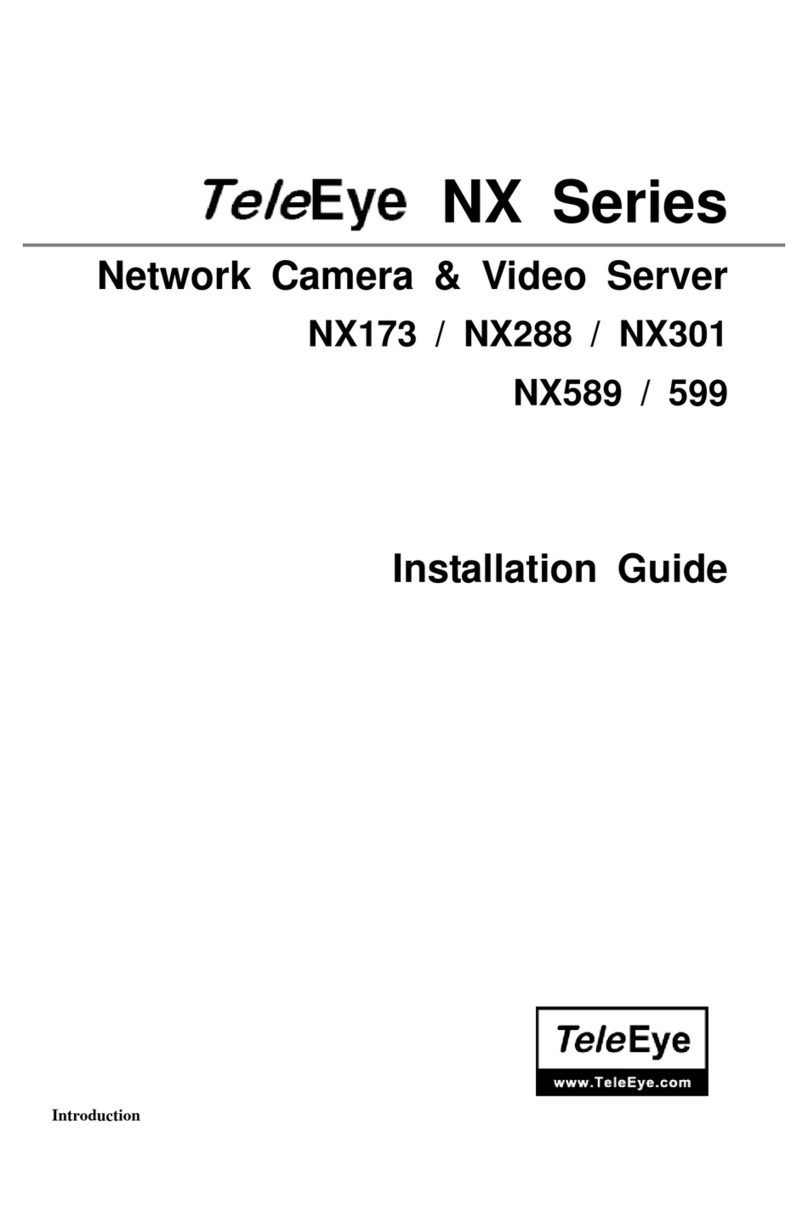
TeleEye
TeleEye NX173 installation guide

Exposure
Exposure OLAS CORE Setup and Range Test
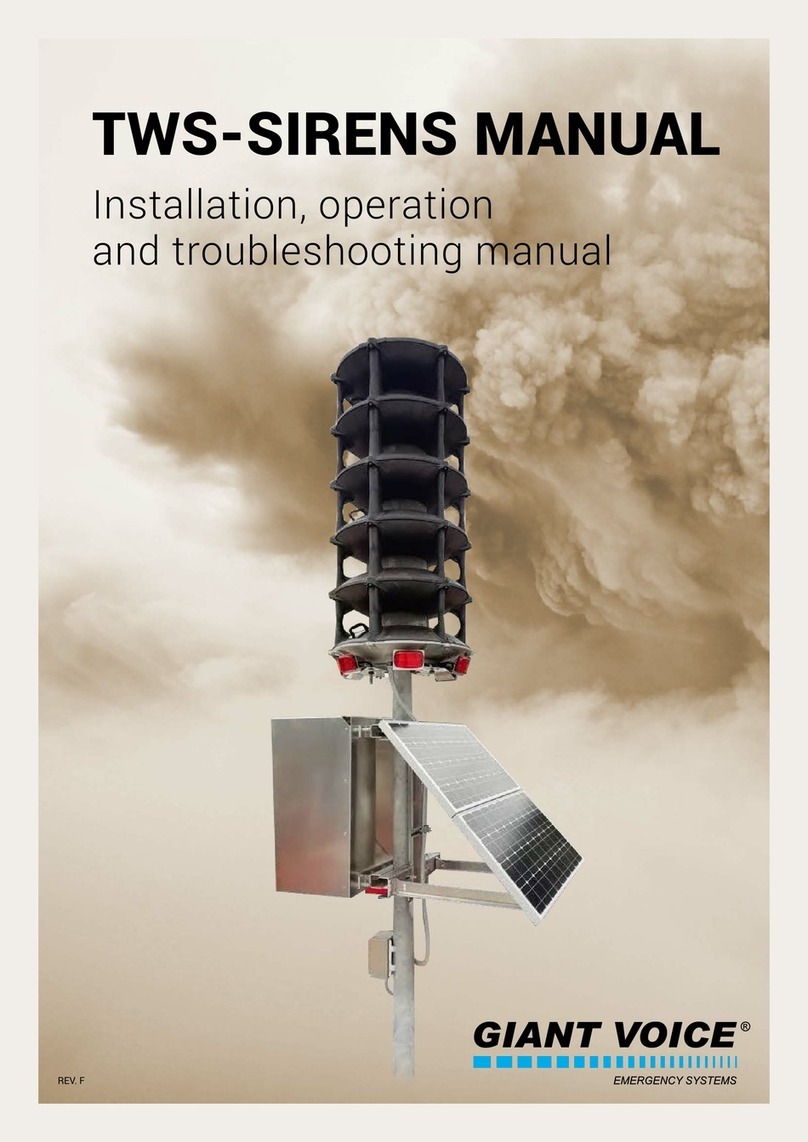
HSS Hire
HSS Hire GIANT VOICE TWS-Siren Series Installation, operation and troubleshooting manual

MOFLASH SIGNALLING
MOFLASH SIGNALLING LED201 Series INSTALLATION & TECHNICAL INFORMATION

First Alert
First Alert CO600 user manual
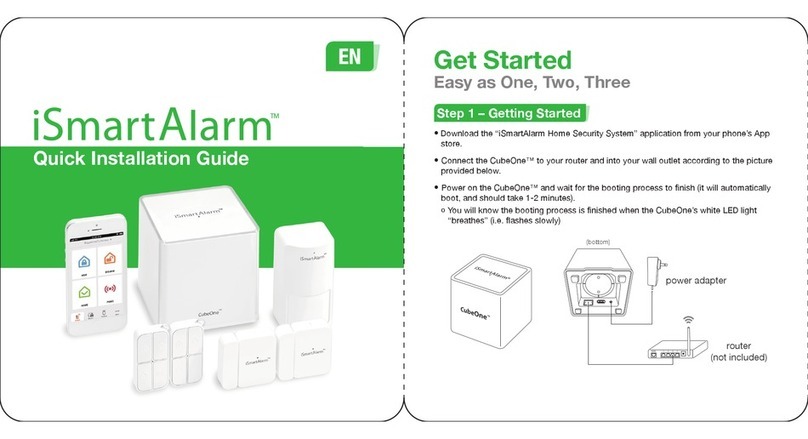
iSmartAlarm
iSmartAlarm CubeOne Quick installation guide
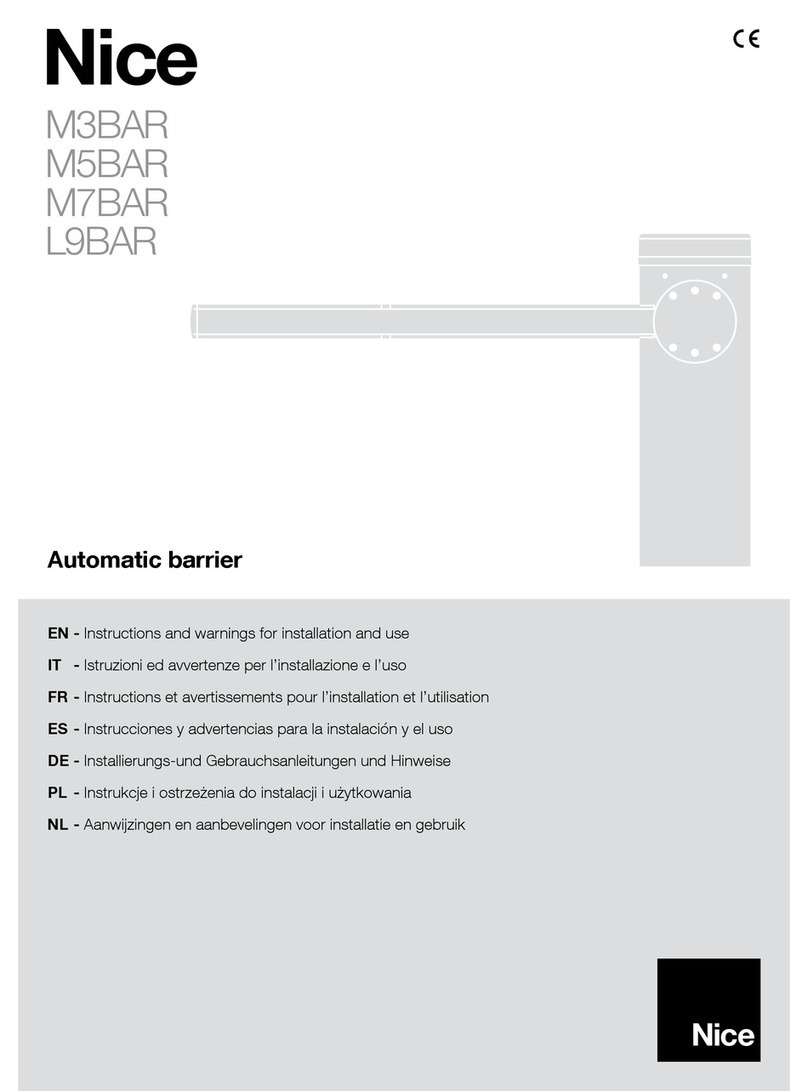
Nice
Nice M3BAR Instructions and warnings for installation and use

Guardall
Guardall Windsor 500 Programming manual
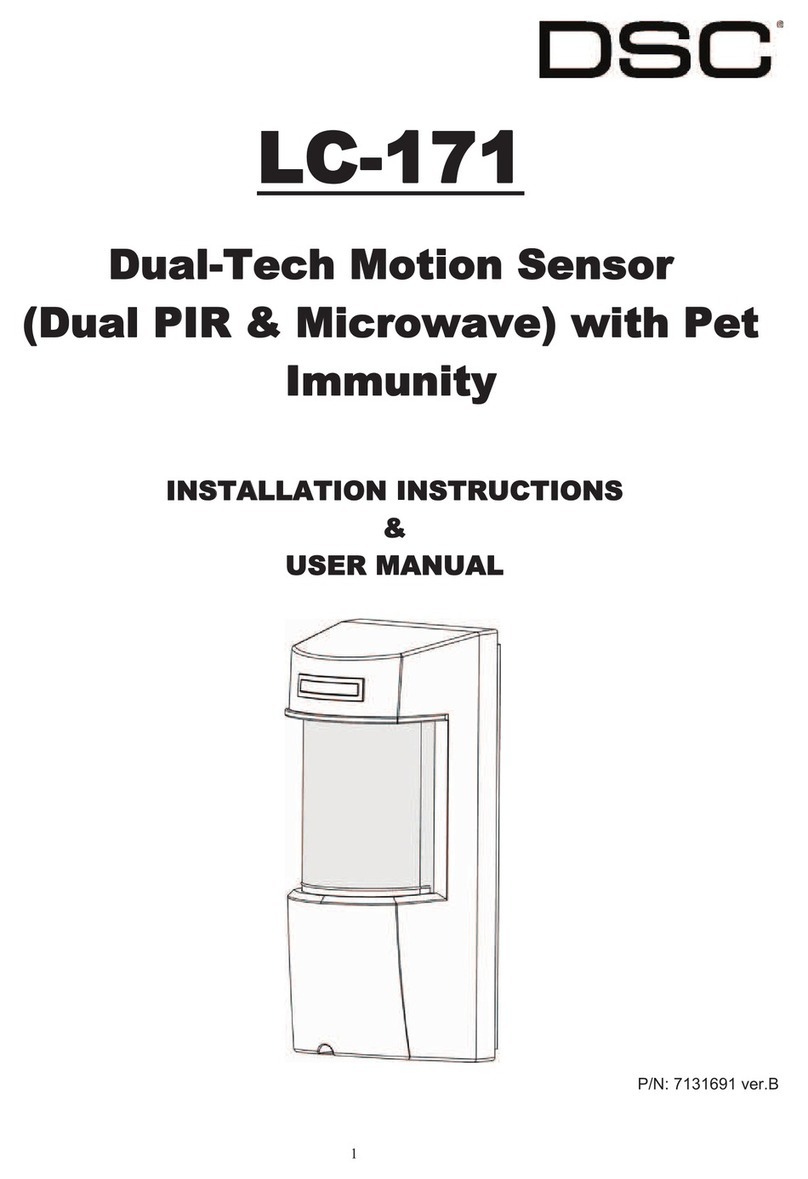
DSC
DSC LC-171 Installation instructions & user manual