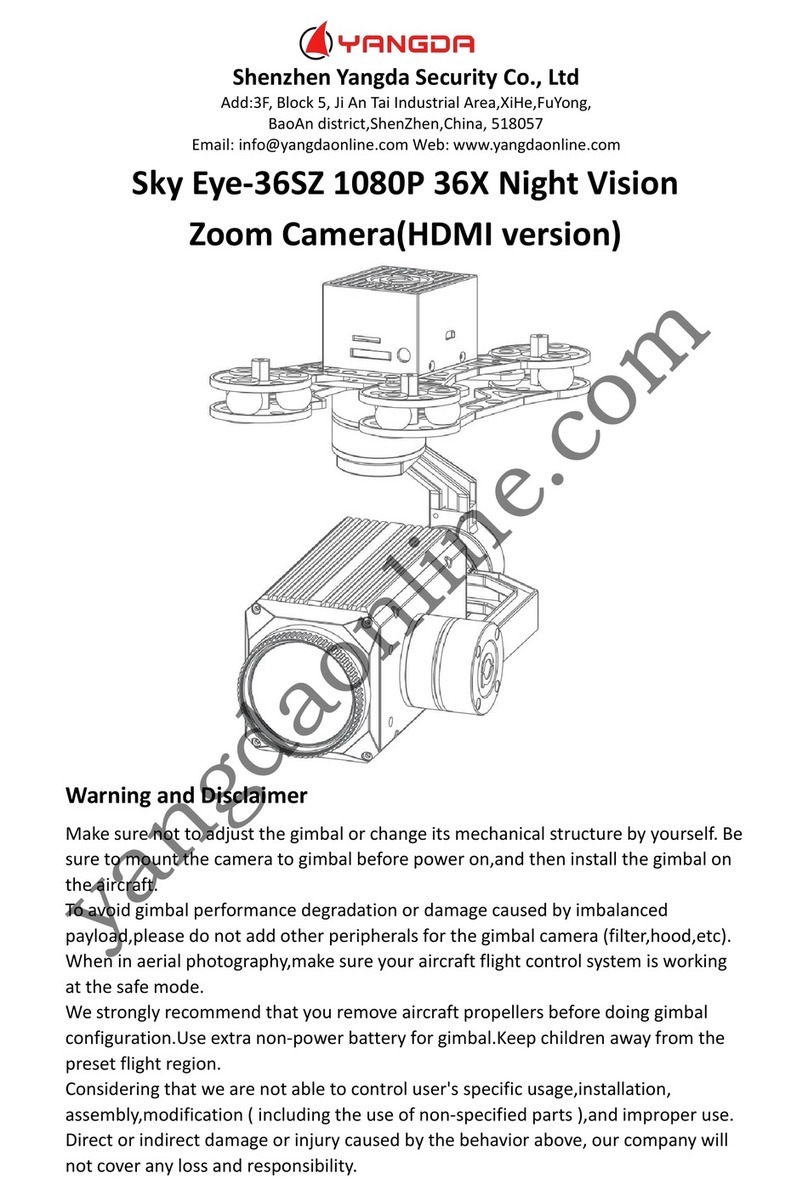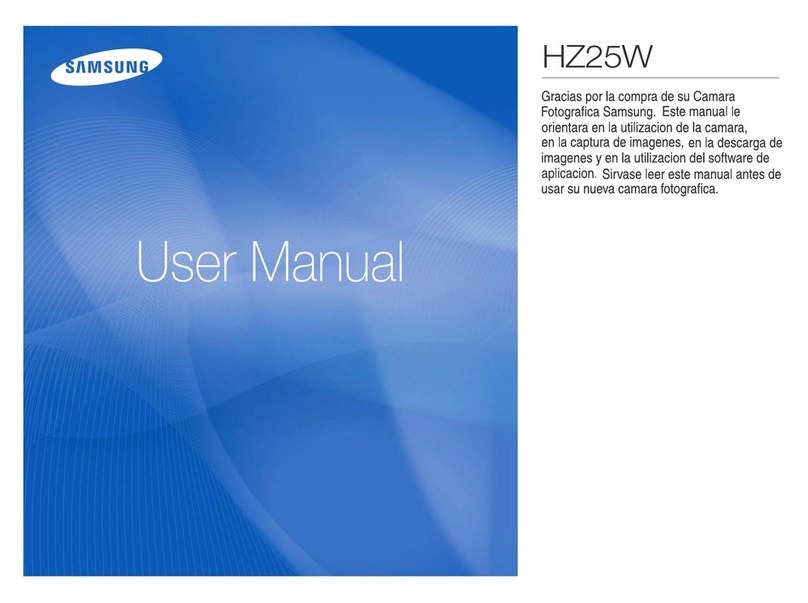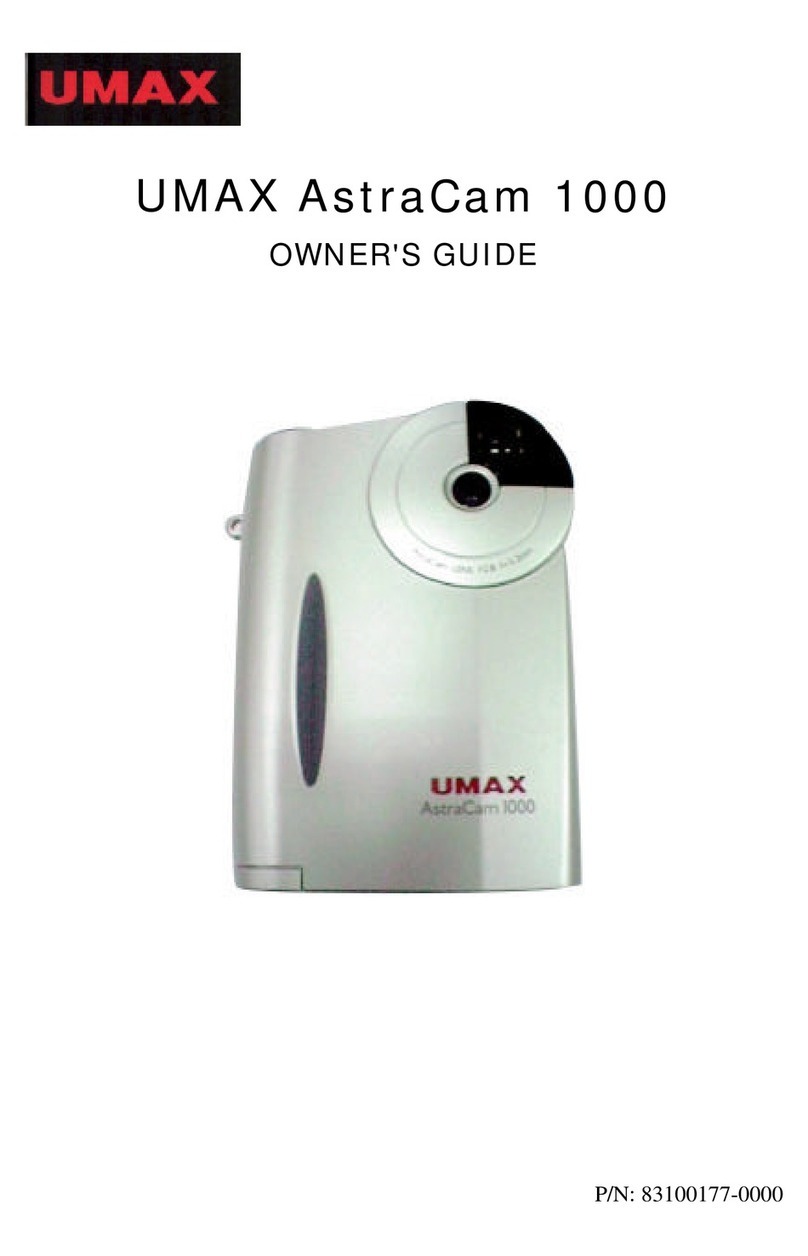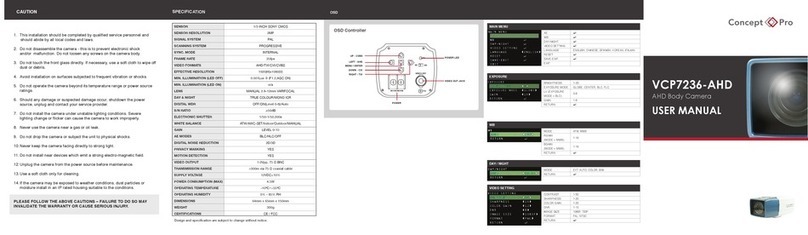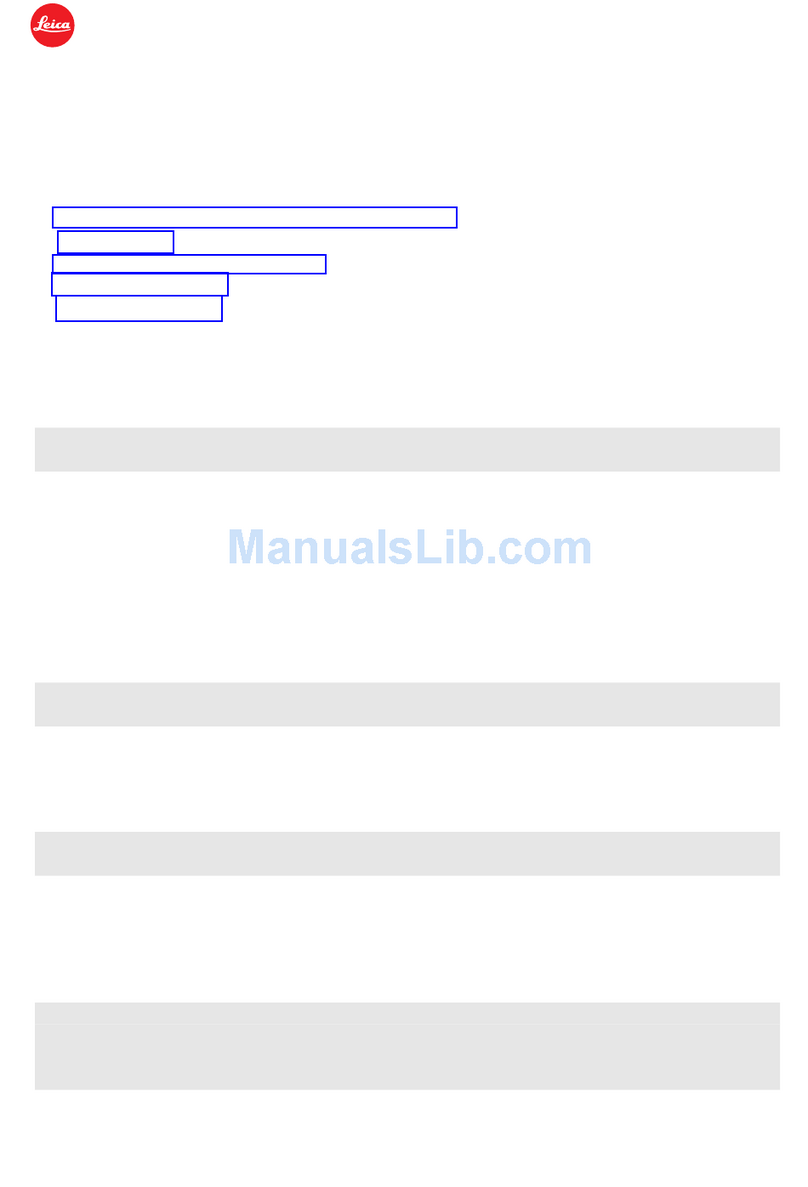Proaction CGO4 User manual

V11032015
PRCRCTICn
CGC4
QUICK START GUIDE

IMPORTANT
NOTE
This
Quick
Start
Guide
will
show
you
the
basis
of
capturing
life's
most
incredible
moments.
However,
it
is
NOT
intended
to
replace
the
content
included
in
the
instruction
manual.
You
should
read
the
instruction
manu-al
completely
before
proceeding.
GENERAL WARNINGS:
IMPORTANT NOTE:
All
safety
precautions
and
warnings,
instructions,
warranties
and
other
collateral
information
is
subject
to
change
at
the
sole
discretion
of
Yuneec.
For
the
most
up-to-date
information
please
visit
the
corresponding
product
page
at
www.Yuneec.com
or
contact
the
nearest
Yuneec
office
or
authorized
distributor.
The
following
special
language
terms
are
used
throughout
the
product
literature
to
indicate
various
levels
of
potential
harm
when
operating
this
product:
NOTICE:
Procedures,
which
if
not
properry
followed,
create
a
possibility
of
property
damage
and/or
little
to
no
possibility
of
injury.
CAUTION:
Procedures,
which
if
not
properly
followed,
create
the
probability
of
property
damage
and/or
a
possibility
of
serious
injury.
WARNING:
Procedures,
which
if
not
properly
followed,
create
the
probability
of
property
damage,
collateral
damage
and/or
serious
injury
or
create
a
high
probability
of
superficial
injury.
WARNING:
Read
the
ENTIRE
instruction
manual
to
become
familiar
with
the
features
of
the
product
before
operating.
Failure
to
operate
the
product
correctly
can
result
in
damage
to
the
product,
property
and/or
cause
serious
injury.
WARNING:
This
is a
sophisticated
consumer
product.
It
must
be
operated
with
caution
and
common
sense,
and
requires
some
basic
mechanical
ability.
Failure
to
operate
this
product
in a
safe
and
responsible
manner
could
result
in
damage
to
the
product,
property
and/or
cause
serious
injury.
This
product
is
not
intended
for
use
by
children
without
direct
adult
supervision.
Do
not
use
with
incompatible
components
or
alter.
this
product
in
any
way
outside
of
the
instructions
provided
by
Yuneec.
The
instruction
manual
contains
instruc-
tions
for
safety,
operation
and
maintenance.
It
is
essential
to
read
and
follow
all
the
instructions
and
warnings
prior
·tO
assembly,
setup
and/or
use
in
order
to
operate
the
product
correctly
and
avoid
damage
or
serious
injury.
WARNING:
Failure
to
use
this
product
in
the
intended
manner
as
described
in
instruction
manual
can
result
in
damage
to
the
product,
property
and/or
cause
serious
injury.
This
product
is
not
a
toy!
WARNING:
As
the
user
of
this
product
you
are
solely
and
wholly
responsible
for
operating
it
in a
manner
that
does
not
endanger
yourself
and
others
or
result
in
damage
to
the
product
or
the
property
of
others.
SAFETY PRECAUTI-ONS
PROACTION™
Do
not
touch
or
move
the
ProAction
TM
within
about
12s
until
the
initialization
is
completed.
Do
not
operate
the
ProAction™
in
the
rain!
Do
not
expose
the
ProAction™
to
fire
sources!
The
ProAction™
can't
be
operated
when
the
second
level
low
voltage
warning
appears
on
the
screen!

CAMERA
Do
not
expose
the
CG04
gimbal
camera
to
water.
Do
not
expose
the
CG04
gimbal
camera
to
rain,
moisture,
dripping
or
splashing.
Do
not
expose
the
lens
of
the
CG04
gimbal
camera
to
excessive
light
sources.
Do
not
operate
the
CG04
gimbal
camera
in
environments
with
extremely
high
or
low
temperatures
and
high
humidity.
Do
not
try
to
repair
the
CG04
gimbal
camera
by
yourself.
Do
not
attempt
to
operate
CG04
in areas
with
potential
magnetic
and/or
radio
interfer-
ence
including
areas
nearby
broadcast
towers,
power
transmission
stations,
high
voltage
power
lines,
etc.
Use
only
the
recommended
accessories.
In
need
of
repair,
send
the
CG04
gimbal
camera
back
to
the
service
center.
GIMBAL
Do
not
operate
the
Gimbal
in
the
rain!
Do
not
expose
the
Gimbal
to
fire
sources!
Do
not
touch
or
move
the
Gimbal
until
the
initialization
process
has
been
completed.
INTRODUCTION
The
CG04
is an
independent
high
end
professional
all in
one
gimbal
camera
module~
specially
developed
for
professional
users
who
require
ultra-high
aerial
imaging
quality
and
resolution.
The
dream
of
an
adjustable,
all-function,
remote-controlled,
4/3
inch
sensor,
aerial
capturing
system
is
now
a reality.
CG04
incorporates
a
true
Panasonic
GH4
camera
with
a
3x
optical
zoom
lens
and
an
integrated
5.8GHz
video
link
module
all
housed
in
purpose
designed
casing.
It
can
be
installed
on
both
the
TORNADO
H920
copter
and
the
ProAction™
ground
SteadyGrip
system.
All
the
regular
Panasonic
GH4
camera
settings
can
be
freely
and
remotely
adjusted
through
Yuneec
ST24
transmitter
which
totally
transforms
and
reshapes
the
boundaries
of
aerial
imaging
creation.
Through
the
user
friendly
control
app
interface
in
the
ST24,
the
CG04
becomes
an
incredible
tool
to
realize
the
highest
level
of
aerial
photographic
and
video
graphic
imagery.
SPECIFICATIONS
PROACTION™
Dimensions:
14.17x1
0.04x14.57in
(360x255x370mm)
Weight(without
battery):
52.91
oz
(1.5kg)
Battery
Weight:
7.7
2oz
(219g)
Included
Battery:
4S/14.4V
0.3C
2600mAh
37.44Wh.
Lithium-ion
Battery
Runtime:
2.5Hours
Working
Voltage:
12.0-16.8V
Working
Current:
0.68-1.0A
Compatible
Device:
G
8603
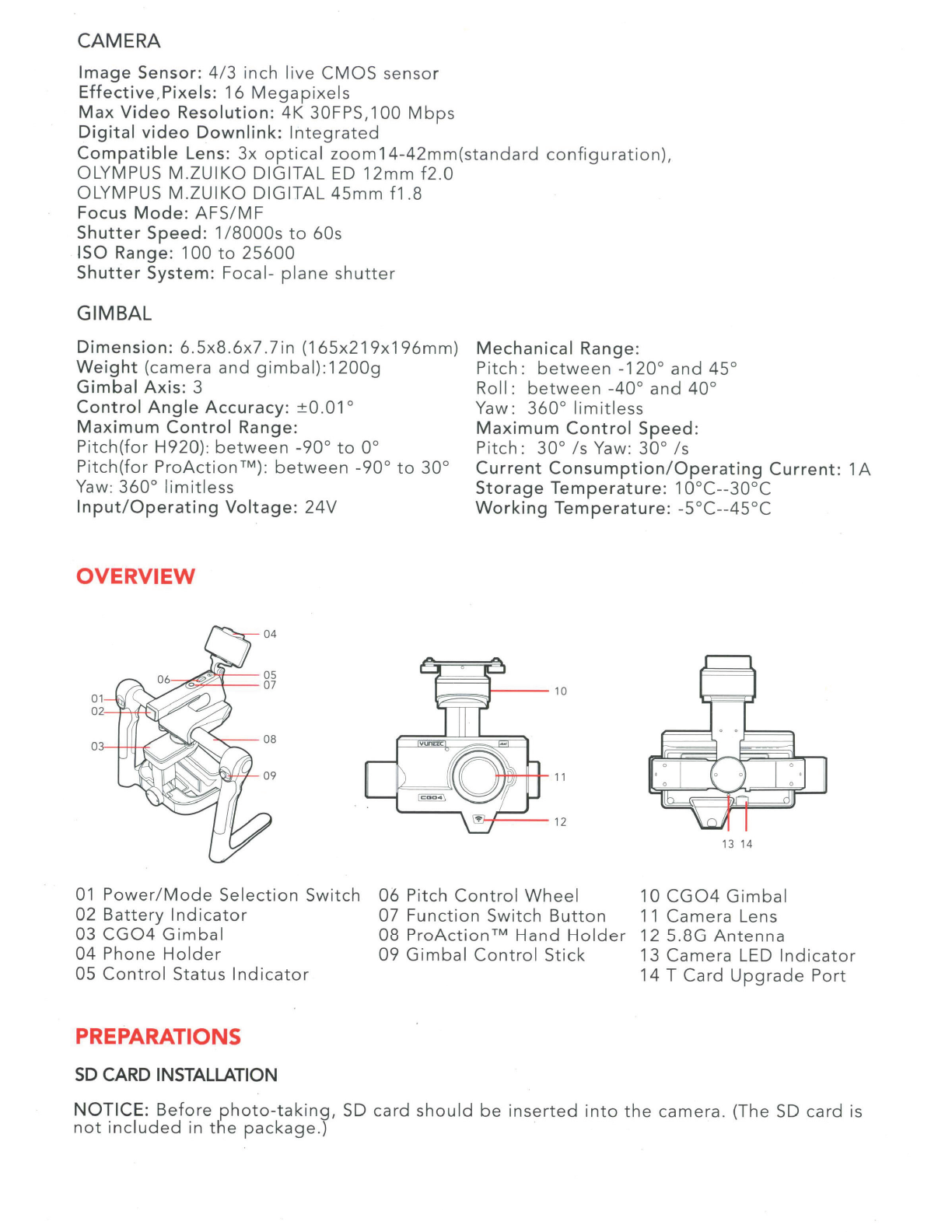
CAMERA
Image
Sensor:
4/3
inch
live
CMOS
sensor
Effective
,
Pixels:
16
Megapixels
Max
Video
Resolution:
4K 30FPS,1
00
Mbps
Digital
video
Downlink:
Integrated
Compatible
Lens:
3x
optical
zoom
14-42mm(standard
configuration),
OLYMPUS M.
ZUIKO
DIGITAL
ED
12mm
f2.0
OLYMPUS
M.ZUIKO
DIGITAL
45mm
f1
.8
Focus
Mode:
AFS/MF
Shutter
Speed:
1
/8000s
to
60s
ISO Range:
100
to
25600
Shutter
System
:
Focal-
plane
shutter
GIMBAL
Dimension:
6.5x8
.
6x7
.7in
(165x219x196mm)
Weight
(camera
and
gimbal):
1200g
Gimbal
Axis:
3
Control
Angle
Accuracy:
±0.
01
o
Maximum
Control
Range:
Pitch(for
H920)
:
between
-90
°
to
oo
Pitch(for
ProAction
™):
between
-90
°
to
30
°
Yaw:
360
°
lim
i
tless
Input/Operating
Voltage:
24V
OVERVIEW
Mechanical
Range:
Pitch:
between
-120
°
and
45°
Roll :
between
-40
°
and
40
°
Yaw:
360
°
limitless
Maximum
Control
Speed:
Pitch:
30
°
Is
Yaw:
30
°
Is
Current
Consumption/Operating
Current:
1A
Storage
Temperature:
1
0°
C--30
°C
Working
Temperature:
-5°C--45°C
13
14
01
Power/Mode
Selection
Switch
02
Battery
Indicator
06
Pi
tch
Control
Wheel
10
CG04
Gimbal
11
Camera
Lens
12
5.8G
Antenna
03
CG04
Gimbal
04
Phone
Holder
05
Control
Sta
tus
Indicator
PREPARATIONS
SD
CARD
INSTALLATION
07
Function
Switch
Button
08
ProAct
i
on
™
Hand
Holder
09
Gimbal
Control
Stick
13
Camera
LED
Indicator
14 T
Card
Upgrade
Port
NOTICE:
Before
photo-taking,
SD
card
should
be
inserted
into
th
e camera. (The
SD
card is
not
included
in
the
package.)
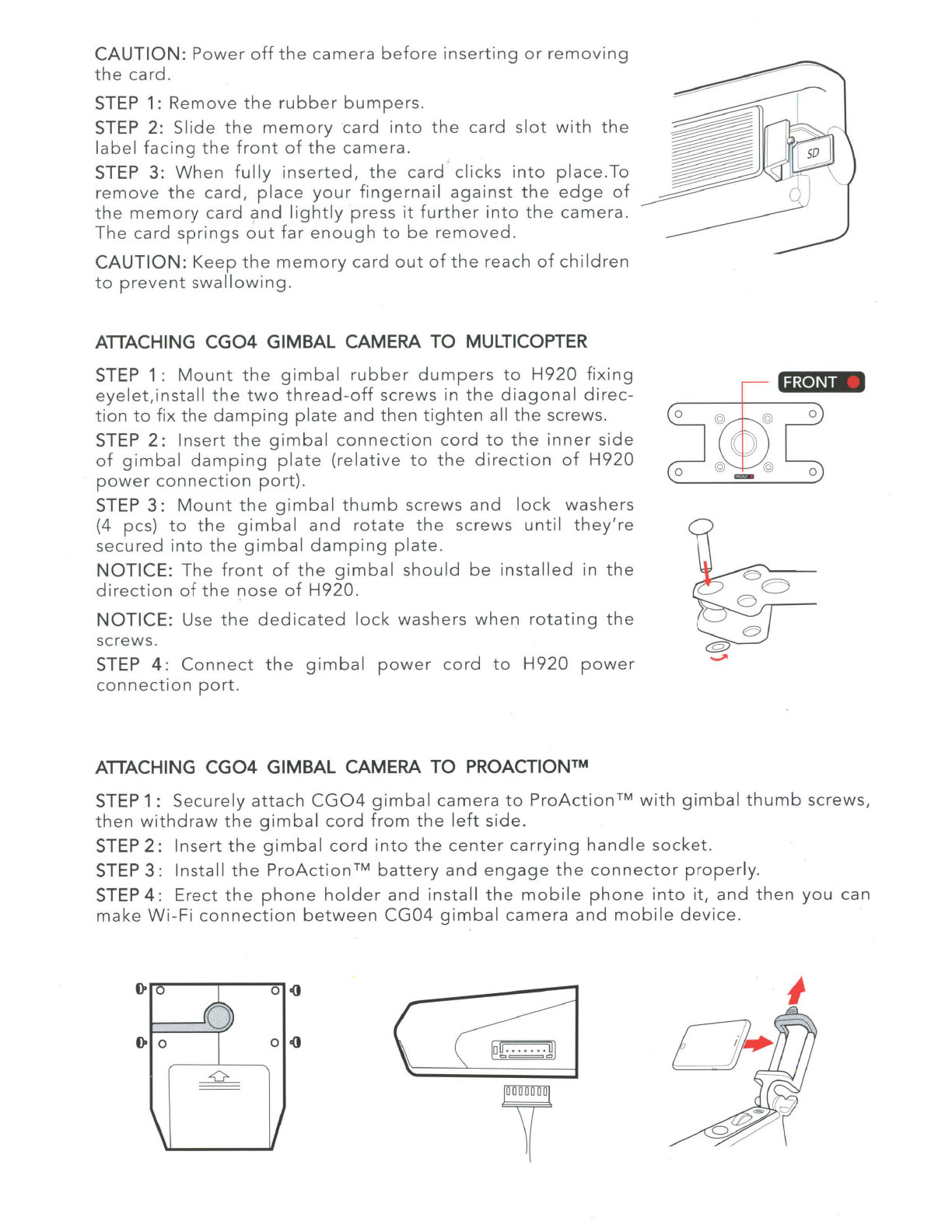
CAUTION:
Power
off
the
camera
before
inserting
or
removing
the
card.
STEP
1:
Remove
the
rubber
bumpers
.
STEP
2:
Slide
the
memory
card
into
the
card
slot
with
the
label
facing
the
front
of
the
camera.
STEP
3:
When
fully
inserted,
the
card
clicks
into
place.To
remove
the
card,
place
your
fingernail
against
the
edge
of
the
memory
card
and
lightly
press
it
further
into
the
camera.
The
card
springs
out
far
enough
to
be
removed
.
CAUTION:
Keep
the
memory
card
out
of
the
reach
of
children
to
prevent
swallowing.
ATTACHING
CG04
GIMBAL CAMERA
TO
MULTICOPTER
STEP
1:
Mount
the
gimbal
rubber
dumpers
to
H920
fixing
eyelet,install
the
two
thread-off
screws
in
the
diagonal
direc-
tion
to
fix
the
damping
plate
and
then
tighten
all
the
screws.
STEP
2:
Insert
the
gimbal
connection
cord
to
the
inner
side
of
gimbal
damping
plate
(relative
to
the
direction
of
H920
power
connection
port).
STEP
3:
Mount
the
gimbal
thumb
screws
and
lock
washers
(4 pes)
to
the
gimbal
and
rotate
the
screws
until
they're
secured
into
the
gimbal
damping
plate.
NOTICE:
The
front
of
the
gimbal
should
be
installed
in
the
direction
of
the
nose
of
H920.
NOTICE:
Use
the
dedicated
lock
washers
when
rotating
the
screws.
STEP
4:
Connect
the
gimbal
power
cord
to
H920
power
connection
port.
ATTACHING
CG04
GIMBAL CAMERA
TO
PROACTION™
STEP
1:
Securely
attach
CG04
gimbal
camera
to
ProAction™
with
gimbal
thumb
screws,
then
wit
hdra
w
the
gimbal
cord
from
the
left
side
.
STEP
2:
Insert
the
gimbal
cord
into
the
center
carrying
handle
socket.
STEP
3 :
Install
the
ProAction
™
battery
and
engage
the
connector
properly.
STEP
4:
Erect
the
phone
holder
and
install
the
mobile
phone
into
it,
and
then
you
can
make
W
i-
Fi
connection
between
CG04
gimbal
camera
and
mobile
device
.
0
o()
0
o()
l
o~J

LED
STATUS
INDICATION
(i
PROACTION™
Control
status
indication:
:e:
Boot
self-inspection:
LED
blinking
red
and
blue
alternately
•
Double
hands
operating:
· LED
solid
red
•
Single
hand
gimbal
gripping:
LED
solid
blue
Power
status
indication
:
.e.
First
level
low
voltage
battery
warning
:
LED
blinking
green
slowly
;
~
:
Second
level
low
voltage
battery
warning:
LED
blinking
green
quickly
~
CG04
:e:
ST24
and
gimbal
camera
not
connected
: LED bl
inking
green.
:e:
Connection
between
ST24/mobile
device
succeeds
:
LED
blinking
blue
:e:
CG04
W
i-
Fi
malfunction:
LED
blinking
red
GIMBAL
:e:
Firmware
update
in
progress
: LED
blinking
blue
:e:
Firmware
update
succeeds:
LED
blinking
green
:e:
Firmware
update
fails:
LED
blinking
red
•
Powering
On:
LED
solid
blue
for
7
seconds
:e:
Initializing:
LED
blinking
bl
ue
and
green
alternately
Connecting
between
the
gimbal
and
aircraft
fails
:
:e:
In
the
Follow
Mode
: LED
blinking
green
:e:
In
the
Global
Mode:
LED
blinking
blue
Connecting
between
the
g i
mbal
and
aircraft
succeeds:
• In
the
Follow
Mode
:
LED
solid
green
• In
the
Global
Mode
:
LED
solid
blue
GIMBAL CONTROL
ON
MULTICOPTER
CA
U
TIO
N:
The
CG04
package
has
two
versions:
the
single
mode
vers1on
(without
receiver)
and
the
team
mode
version(with
receiver).
NOTE:
In
single
mode,
the
camera
and
copter
operations
are
conducted
all
by
one
person
while
in
team
mode,
operations
are
conducted
separately
:
The
photographer
is
in
charge
of
the
camera
operation
and
the
pilot
is
in
charge
of
the
copter
operation.
NO
TE:
If
single
mode
buyer
wants
to
change
from
single
mode
to
team
mode,
go
to
the
Yuneec
website
or
local
store
to
buy
a
receiver.
BINDING
CG04
GIMBAL CAMERA
TO
ST24
STEP
1:
Turn
on
ST24
and
tap
FPV
(First
Person
View)
on
the
main
screen
.
ST
EP2 :
Select
system
setting
when
entered
First
Person
V
iew
mode.
STEP 3 :
Select
the
corresponding
camera
SSID
under
"Bind"
page
.
NO
TIC
E:
Refresh
the
list
manually
so
that
the
target
camera
model
can
be
found
on
the
screen.
STEP4:
Enter
the
password
:
1234567890
and
tap"
Bind"
.
[o
cP
B;nd
[
@
Other
Settings
~
Hard
w
are
Monitor
~
ModeSelect
@
Camera Select
We
lc
ome,
Pil
ot
9:
43:31
pm
9
IIJ
RC
)[
o
FPV
)[
o
FPV+DA58
)[
o
FPV+ADA58
ST24
)(
~
Re
f
resh
)(
@
Reset
)[
cP
Bind
Aircraft
Model
Cam
e
ra
SR245
_
22622
YUNEEC
_
8192Q3
)
)
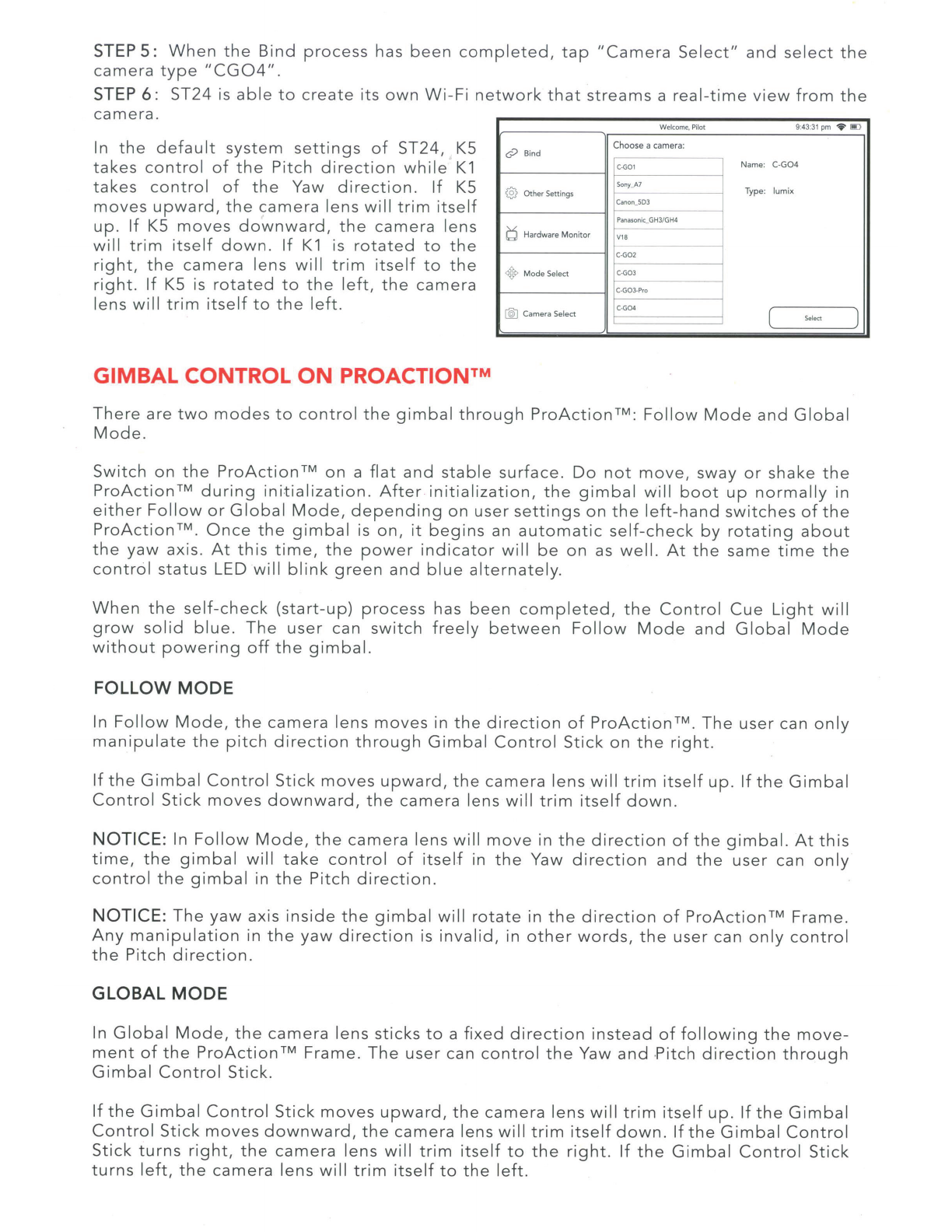
STEP
5:
When
the
Bind
process
has
been
completed,
tap
"Camera
Select"
and
select
the
camera
type
"CG04"
.
STEP
6:
ST24
is
able
to
create
its
own
Wi-Fi
network
that
streams
a
real-time
view
from
the
camera.
W
elcome
,
Pilot
9·43:
31
pm
...
li!IJ
In
the
default
system
settings
of
ST24,
KS
takes
control
of
the
Pitch
direction
while
K1
takes
control
of
the
Yaw
direction.
If
KS
moves
upward,
the
camera
lens
will
trim
itself
up.
If
KS
moves
downward,
the
camera
lens
will
trim
itself
down.
If
K1
is
rotated
to
the
right,
the
camera
lens
will
trim
itself
to
the
right.
If
KS
is
rotated
to
the
left,
the
camera
lens
will
trim
itself
to
the
left.
GIMBAL CONTROL
ON
PROACTION™
cP
Bind
@
Other
Sett
i
ngs
C)
Hardware
Mon
it
or
~
M
o
d
e
Select
[@]
C
am
era Select
Choose
a
camera
:
C-G01
Sony
A7
r--
Canon
_
SD
J
Panason
ic_GH3/GH4
r--
V18
C-
G02
C-G03
r--
C-
G0
3-
Pr
o
C-G04
Name: C-
G04
-
Type:
l
umi
x
--
(
Seie<l
There
are
two
modes
to
control
the
gimbal
through
ProAction™:
Follow
Mode
and
Global
Mode.
Switch
on
the
ProAction
TM
on
a
flat
and
stable
surface.
Do
not
move,
sway
or
shake
the
ProAction™
during
initialization
.
After
initialization,
the
gimbal
will
boot
up
normally
in
either
Follow
or
Global
Mode,
depending
on
user
settings
on
the
left-hand
switches
of
the
ProAction™.
Once
the
gimbal
is
on,
it
begins
an
automatic
self-check
by
rotating
about
the
yaw
axis
.
At
this
time,
the
power
indicator
will
be
on
as
well.
At
the
same
time
the
control
status
LED
will
blink
green
and
blue
alternately.
Wh
en
the
self-check
(start-up)
process
has
been
completed,
the
Control
Cue
Light
will
grow
solid
blue.
The
user
can
switch
freely
between
Follow
Mode
and
Global
Mode
without
powering
off
the
gimbal.
FOLLOW
MODE
In
Follow
Mode,
the
camera
lens
moves
in
the
direction
of
ProAction™.
The
user
can
only
manipulate
the
pitch
direction
through
Gimbal
Control
Stick
on
the
right.
If
the
Gimbal
Control
Stick
moves
upward,
the
camera
lens
will
trim
itself
up.
If
the
Gimbal
Control
Stick
moves
downward,
the
camera
lens
will
trim
itself
down.
NOTICE:
In
Follow
Mod
e,
the
camera
lens
will
move
in
the
direction
of
the
gimbal.
At
this
time,
the
gimbal
will
take
control
of
itself
in
the
Yaw
direction
and
the
user
can
only
control
the
gimbal
in
the
Pitch
direction.
NOTICE:
The
yaw
axis
inside
the
gimbal
will
rotate
in
the
direction
of
ProAction™
Frame.
Any
manipulation
in
the
yaw
direction
is
invalid,
in
other
words,
the
user
can
only
control
the
Pitch
direction.
GLOBAL
MODE
In
Global
Mod
e,
the
camera
lens
sticks
to
a
fixed
direction
instead
of
fol
low
ing
the
move-
ment
of
the
ProAction
TM
Frame.
Th
e
user
can
control
the
Yaw
and
.Pitch
direction
through
Gimbal
Control
Stick.
If
the
Gimbal
Control
Stick
moves
upward,
the
camera
lens
will
trim
itself
up.
If
the
Gimbal
Control
Stick
moves
downward,
the
camera
l
ens
will
trim
itself
down
.
If
the
Gimba
l
Control
Stick
turns
right,
the
camera
lens
will
trim
itself
to
the
right
.
If
the
Gimbal
Control
Stick
turns
left,
the
camera
l
ens
will
trim
its
elf
to
the
left
.
)

DOUBLE HANDS OPERATING
Grip
the
left
and
right
handles
of
the
ProAction
TM
with
both
hands.
The
Power
and
Mode
Selectio'n
Switch
is
on
the
left
side,
while
the
Gimbal
Control
Stick
is
on
the
right
side.
NOTICE:
Once
the
ProAction™
is
started
up,
no
matter
which
mode
it
is
in,
the
default
mode
is
Double
Hands
Operating.
The
Control
Status
Indicator
on
center
carrying
handle
will
be
solid
red.
The
user
can
ONLY
take
control
of
the
gimbal
through
Gimbal
Control
Stick
on
the
right
side.
DOUBLE HANDS OPERATING
METHOD
In
the
Follow
Mode,
the
camera
lens
tracks
the
ProAction™
in Yaw axis.
The
user
can
only
control
the
Pitch
direction
through
Gimbal
Control
Stick
on
the
right.
Move
the
Gimbal
Control
Stick
upward
to
trim
the
camera
lens
up.
Move
the
Gimbal
Control
Stick
down-
ward
to
trim
the
camera
lens
down.
In
the
Global
Mode,
the
camera
lens
does
not
move
in
the
direction
of
the
ProAction™
Frame
but
sticks
to
a
fixed
direction.
The
user
can
control
both
the
Yaw
and
Pitch
directions
through
Gimbal
Control
Stick.
Move
the
Gimbal
Control
Stick
upward/downward
to
trim
the
camera
lens
up/down.
Move
the
Gimbal
Control
Stick
to
the
left/right
to
trim
the
camera
lens
left/right.
NOTICE:
When
in
the
Follow
Mode,the
Gimbal
Control
Stick
can't
control
the
GB603
in
Yaw axis.
When
in
the
Global
Mode,
the
Gimbal
Control
Stick
can
control
the
GB603
in
Pitch
and
Yaw axes.
SINGLE
HAND
OPERATING
Lift
the
center
carrying
handle
with
one
hand.
When
holding
the
ProAction™
with
single-
hand,press
and
hold
the
Function
Switch
Button
in
the
rear
of
the
Pitch
Control
Wheel.
The
Control
Status
Indicator
will
glow
solid
blue
when
successfully
switched.The
control
right
has
been
switched
to
the
Pitch
Control
Wheel
on
the
center
carrying
handle.
The
Gimbal
Control
Stick
on
the
right
side
of
the
ProAction™
is
disabled
in
Pitch
direction.
NOTICE:
When
the
user
holds
the
ProAction™
with
single
hand
in
the
Global
Mode,
the
user
can
control
the
camera
in
the
Yaw
direction
through
the
Gimbal
Control
Stick.
SINGLE
HAND
OPERATING
METHOD
Roll
the
Pitch
Control
Wheel
forward
to
move
the
camera
pitch/angle
downward,
and
roll
the
Pitch
Control
Wheel
backward
to
move
the
camera
pitch/angle
upward.
ANGLE LIMITS
When
operating
the
ProAction
™,
it
is
suggested
to
hold
it
horizontally
for
better
photog-
raphy
experience,
or
at
least
to
make
sure
the
roll
angle
is less
than
40
degree.
PHOTO TAKING
AND
VIDEO RECORDING
ST24
ST24
seamlessly
integrates
control
of
CG04
gimbal
camera
so
that
you
can
easily
take
still
photos
and
start/stop
video
recording
through
corresponding
buttons.
CAUTION:
If
CG04
is
carried
on
H920,
it
can
only
be
controlled
through
ST24.APP
is
invalid.

TO
TAKE
PHOTOS
Press
the
button
located
on
the
left
side
of
ST24.
You'll
hear
an
audible
'shutter'
sound
from
ST24
and
it
will
take
approximately
5
seconds
to
capture
the
photo
before
you
can
take
another
photo.
NOTE:
You
cannot
take
still
photos
during
video
recording.
You
must
stop
video-recording
in
order
to
take
photos.
TO
START/STOP
VIDEO-RECORDING
Press
the
button
located
on
the
right
side
of
ST24.
You'll
hear
an
audible
indication
from
ST24
each
time
the
recording
starts/stops.
And
while
video
is
recording,
there
will
be
a
red
dot
next
to
the
video-recording
timer
near
the
upper
right-hand
corner
of
ST24.
CAUTION:If
the
video
is
being
recorded
on
ProAction™,
repress
the
video
recording
button
to
end
the
process;
otherwise,
the
video
is
unable
to
be
saved.
APP
The
APP
seamlessly
integrates
control
of
CG04
gimbal
camera
so
that
you
can see
exactly
what
your
camera
sees
with
a
live
HD
video
feed
right
on
your
mobile
device.
It
makes
you
feel
as
though
the
camera
is
right
in
your
hands.
CAUTION:
If
the
user
wants
to
take
photos
or
videos
through
ProAction
TM,
CG04
APP
should
be
downloaded
beforehand
.
APP
DOWNLOADING
Download
the
free
APP
named
CG04
to
smart
device
at
the
APP
Store
or
Google
Play
Store.
Install
the
APP
to
your
5.8GHz
Wi-Fi
capable
device.Make
a
note
of
the
network
name
and
password
located
on
the
top
of
the
gimbal
assembly.
CG04
APP
COMPATIBLE
DEVICES:
Apple
lOS:
lOS
7.0
or
above
Android:
Android
4.2
or
above
ANDROID APP
ON
II''
'
Coogle·
play
CAUTION:
Before
you
start
to
use
the
APP,
you
should
make
sure
that
the
Wi-Fi
connec-
tion
has
been
successfully
made.
TO
TAKE
PHOTOS
STEP 1: Tap
the
APP
icon
on
your
mobile
device
and
you'll
come
to
the
Camera
Control
Interface.
STEP 2:Press
"Camera"
and
CG04
gimbal
camera
will
be
ready
to
work
.
STEP 3:Press
the
shutter
button
and
you
can
start
to
take
photos.
NOTICE:
If
you
have
successfully
entered
photo-taking,
an
audible
'shutter'
sound
will
be
heard
and
a
notice
will
pop
up
on
the
screen,
reading
"picture
of
success"
CAUTION:
You
cannot
take
photos
while
recording
videos.You
must
stop
recording
videos
in
order
to
take
still
photos.
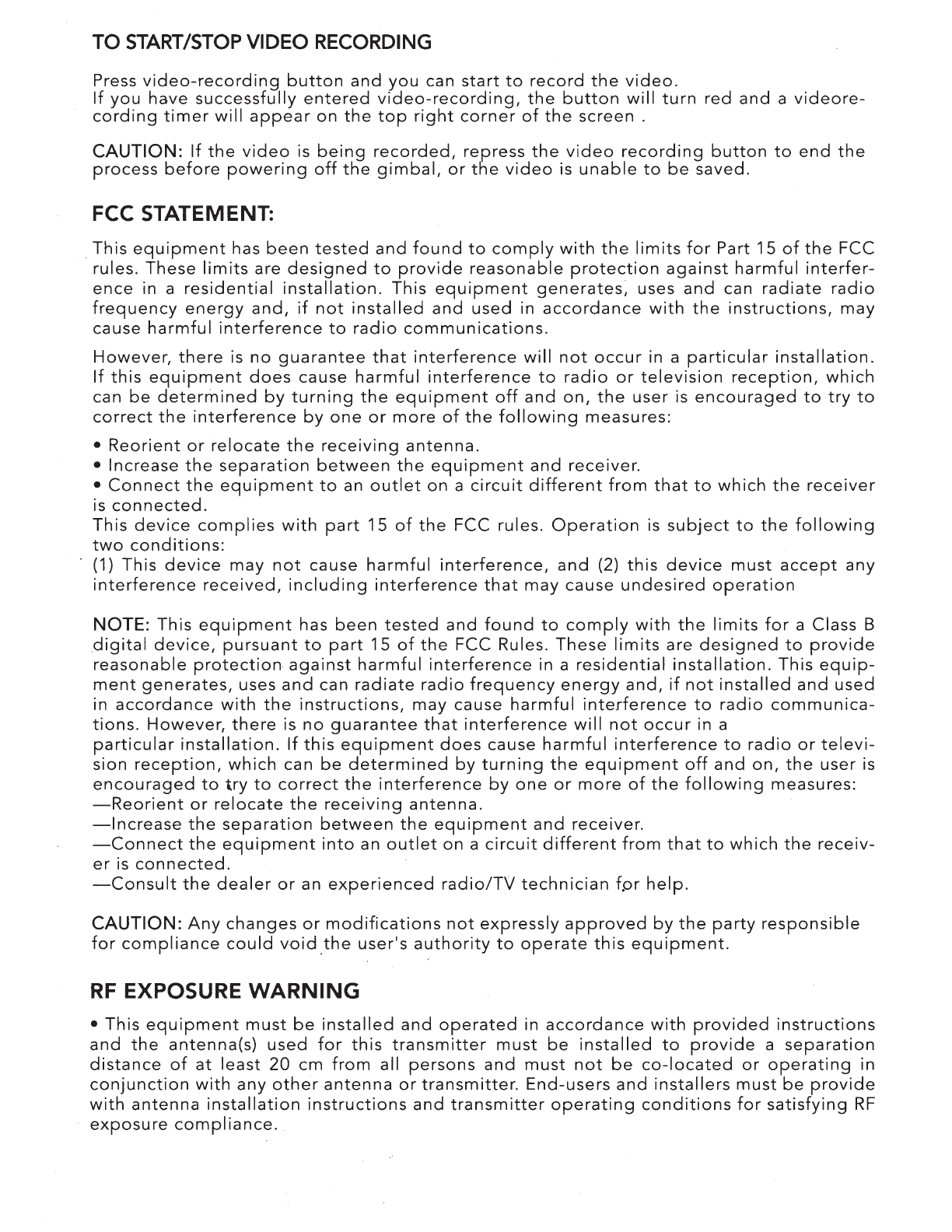
TO
START/STOP
VIDEO RECORDING
Press
video-recording
button
and
you
can
start
to
record
the
video.
If
you
have
successfully
entered
video-recording,
the
button
will
turn
red
and
a
videore-
cording
timer
will
appear
on
the
top
right
corner
of
the
screen
.
CAUTION:
If
the
video
is
being
recorded,
repress
the
video
recording
button
to
end
the
process
before
powering
off
the
gimbal,
or
the
video
is
unable
to
be
saved.
FCC STATEMENT:
This
equipment
has
been
tested
and
found
to
comply
with
the
limits
for
Part
15
of
the
FCC
rules.
These
limits
are
designed
to
provide
reasonable
protection
against
harmful
interfer-
ence
in a
residential
installation.
This
equipment
generates,
uses
and
can
radiate
radio
frequency
energy
and,
if
not
installed
and
used
in
accordance
with
the
instructions,
may
cause
harmful
interference
to
radio
communications.
However,
there
is
no
guarantee
that
interference
will
not
occur
in a
particular
installation.
If
this
equipment
does
cause
harmful
interference
to
radio
or
television
reception,
which
can
be
determined
by
turning
the
equipment
off
and
on,
the
user
is
encouraged
to
try
to
correct
the
interference
by
one
or
more
of
the
following
measures:
•
Reorient
or
relocate
the
receiving
antenna.
•
Increase
the
separation
between
the
equipment
and
receiver.
•
Connect
the
equipment
to
an
outlet
on
a
circuit
different
from
that
to
which
the
receiver
is
connected.
This
device
complies
with
part
15
of
the
FCC
rules.
Operation
is
subject
to
the
following
two
conditions:
(1)
This
device
may
not
cause
harmful
interference,
and
(2)
this
device
must
accept
any
interference
received,
including
interference
that
may
cause
undesired
operation
NOTE:
This
equipment
has
been
tested
and
found
to
comply
with
the
limits
for
a
Class
B
digital
device,
pursuant
to
part
15
of
the
FCC
Rules.
These
limits
are
designed
to
provide
reasonable
protection
against
harmful
interference
in a
residential
installation.
This
equip-
ment
generates,
uses
and
can
radiate
radio
frequency
energy
and,
if
not
installed
and
used
in
accordance
with
the
instructions,
may
cause
harmful
interference
to
radio
communica-
tions.
However,
there
is
no
guarantee
that
interference
will
not
occur
in a
particular
installation.
If
this
equipment
does
cause
harmful
interference
to
radio
or
televi-
sion
reception,
which
can
be
determined
by
turning
the
equipment
off
and
on,
the
user
is
encouraged
to
try
to
correct
the
interference
by
one
or
more
of
the
following
measures:
-Reorient
or
relocate
the
receiving
antenna.
-Increase
the
separation
between
the
equipment
and
receiver.
-Connect
the
equipment
into
an
outlet
on
a
circuit
different
from
that
to
which
the
receiv-
er
is
connected.
-Consult
the
dealer
or
an
experienced
radio/TV
technician
f.pr
help.
CAUTION:
Any
changes
or
modifications
not
expressly
approved
by
the
party
responsible
for
compliance
could
void
.the
user's
authority
to
operate
this
equipment.
RF
EXPOSURE
WARNING
•
This
equipment
must
be
installed
and
operated
in
accordance
with
provided
instructions
and
the
antenna(s)
used
for
this
transmitter
must
be
installed
to
provide
a
separation
distance
of
at
least
20
em
from
all
persons
and
must
not
be
co-located
or
operating
in
conjunction
with
any
other
antenna
or
transmitter.
End-users
and
installers
must
be
provide
with
antenna
installation
instructions
and
transmitter
operating
conditions
for
satisfying
RF
exposure
compliance.

IC
RADIATION EXPOSURE STATEMENT FOR
CANADA
This
device
complies
with
Industry
Canada
licence-exempt
RSS
standard(s).
Operation
is
subject
to
the
following
two
conditions:
(1)
this
device
may
not
cause
interference,
and
(2)
this
device
must
accept
any
interference,
including
interference
that
may
cause
undesired
operation
of
the
device.
Le
presentappareilestconforme
aux
CNR
d'lndustrie
Canada
applicables
aux
appareils
radio
exempts
de
licence.
L'exploitationestautorisee
aux
deux
conditions
suivantes
: (1)
l'appareil
ne
doit
pas
produire
de
brouillage,
et
(2)
l'utilisateur
de
l'appareildoit
accepter
tout
brouillageradioelectriquesubi,
memesi
le
brouillageest
susceptible
d'encomprom-
ettre
le
fonctionnement.
This
equipment
complies
with
IC
RSS-1
02
radiation
exposure
limit
set
forth
for
an
uncon-
trolled
environment.
Cetequipementrespecte
les
limitesd'exposition
aux
rayonnements
IC
definies
pour
un
environnement
non
contr61e
CUSTOMER
SERVICE
YUNEEC
EU
24568
Kaltenkirchen,
Germany
+49
4191932620
YUNEEC AU
53
Ellemsea
Circuit,
Lonsdale
South
Australia
5160
+61
(0)881863301
YUNEEC USA
5555
Ontario
Mills
Parkway,
Ontario,
CA91764,
USA
18552848888
YUNEEC HK
2/F,
Man
Shung
Industrial
Building,
7 Lai
Yip
Street,
Kwun
Tong,
Kowloon,
Hong
Kong
85236166071
Any
information
above
might
be
changed
due
to
the
software
update.
For
the
latest
documents,
please
check
the
official
website.
This
device
complies
with
part
15
of
the
FCC
Rules.
Operation
is
subject
to
the
following
two
conditions:
(1)
This
device
may
not
cause
harmful
interference,
and
(2)
this
device
must
accept
any
interference
received,
including
i
nterference
that
may
cause
undesired
operation.
FC&CE
~
-
YUnc.c.~
ELECTRIC
AVIATION

Table of contents