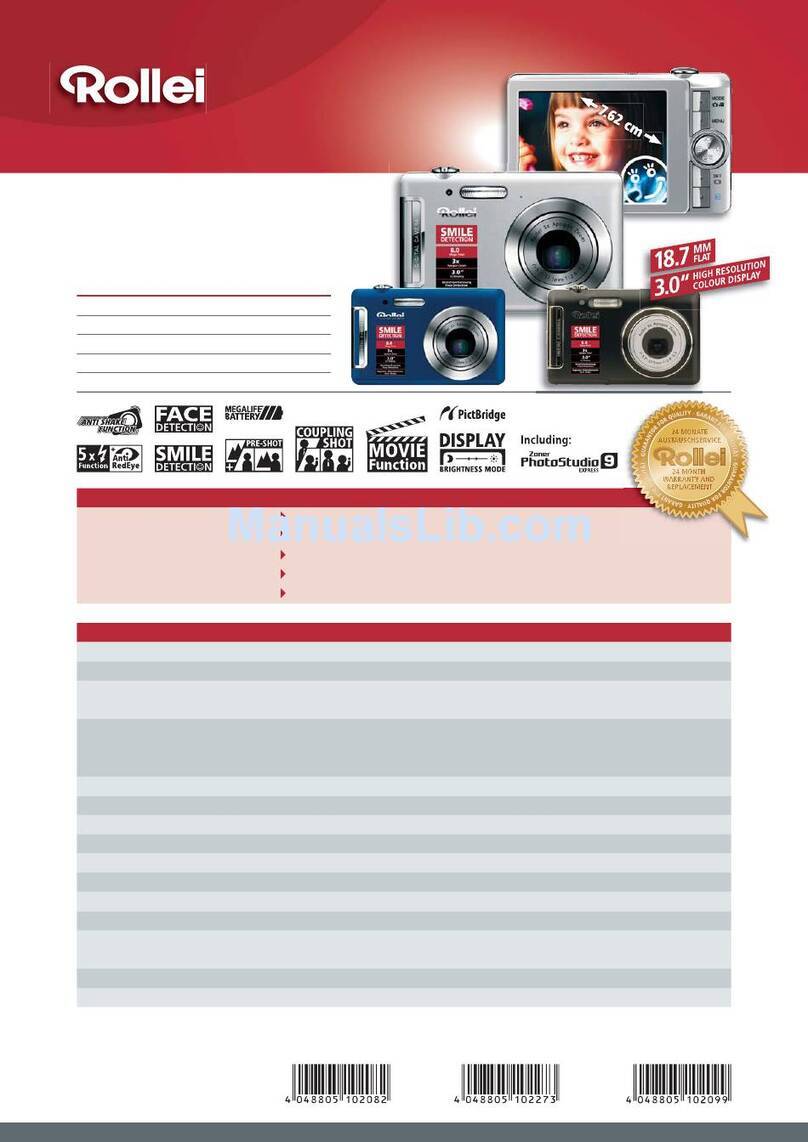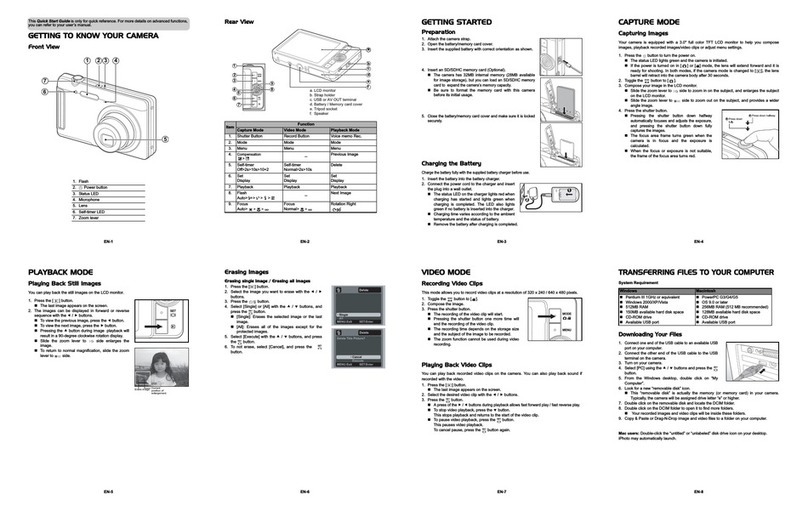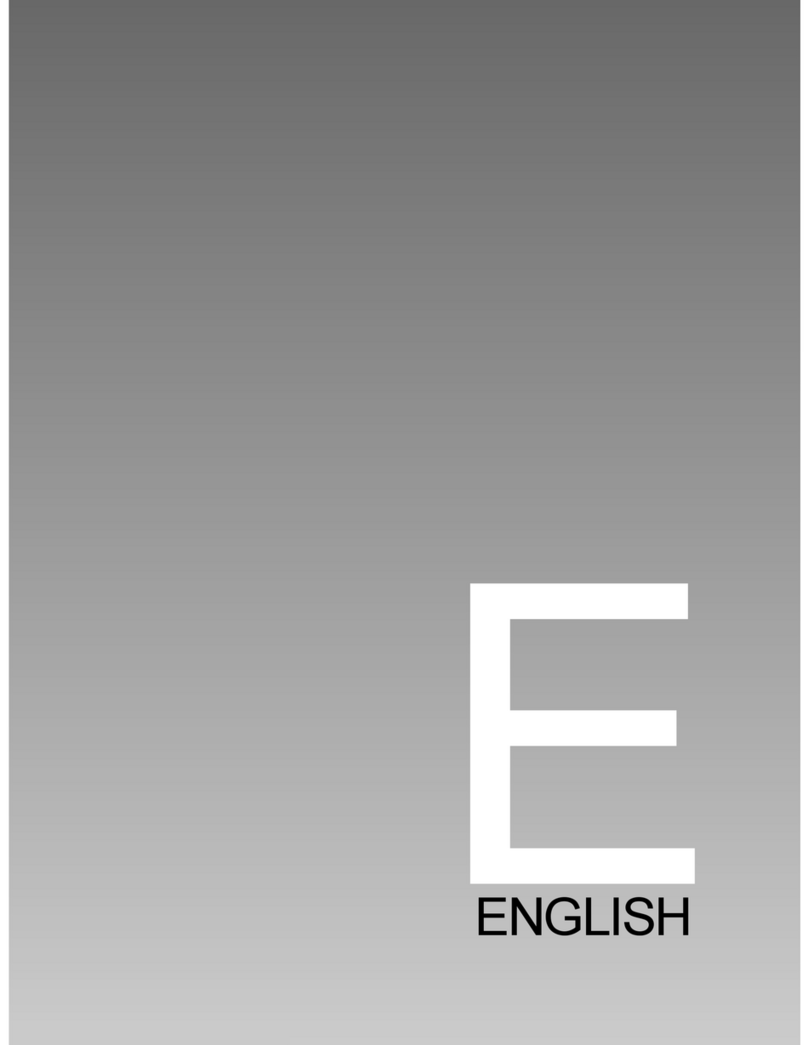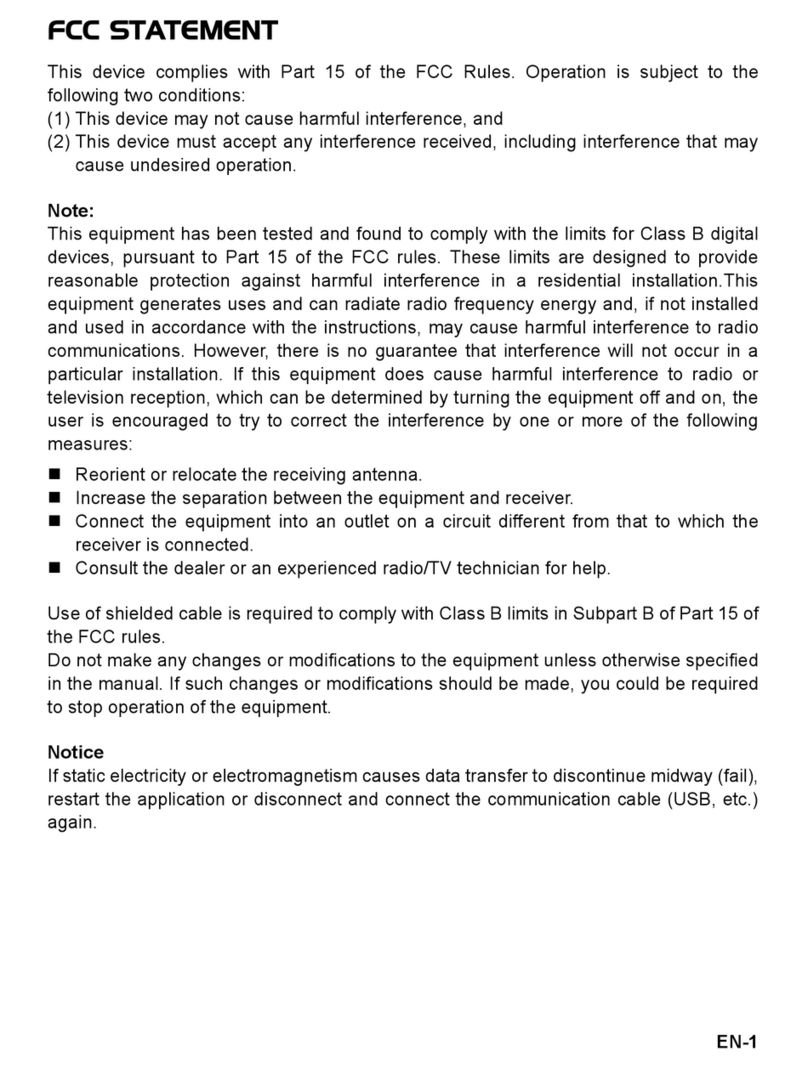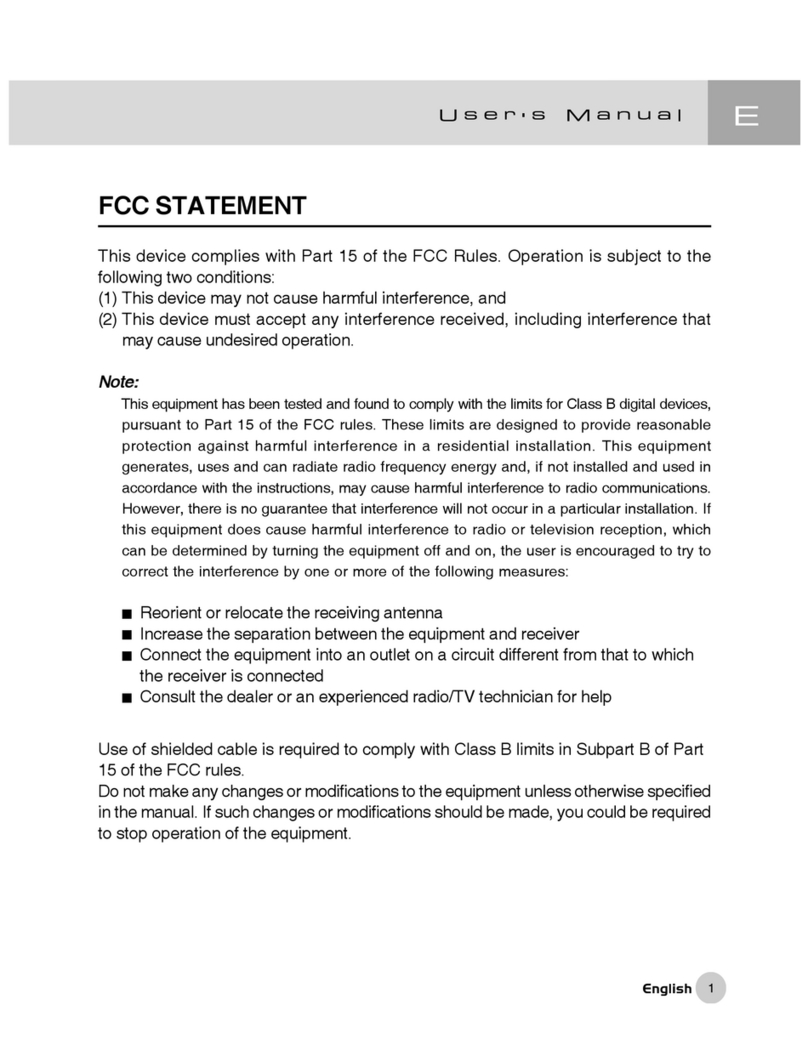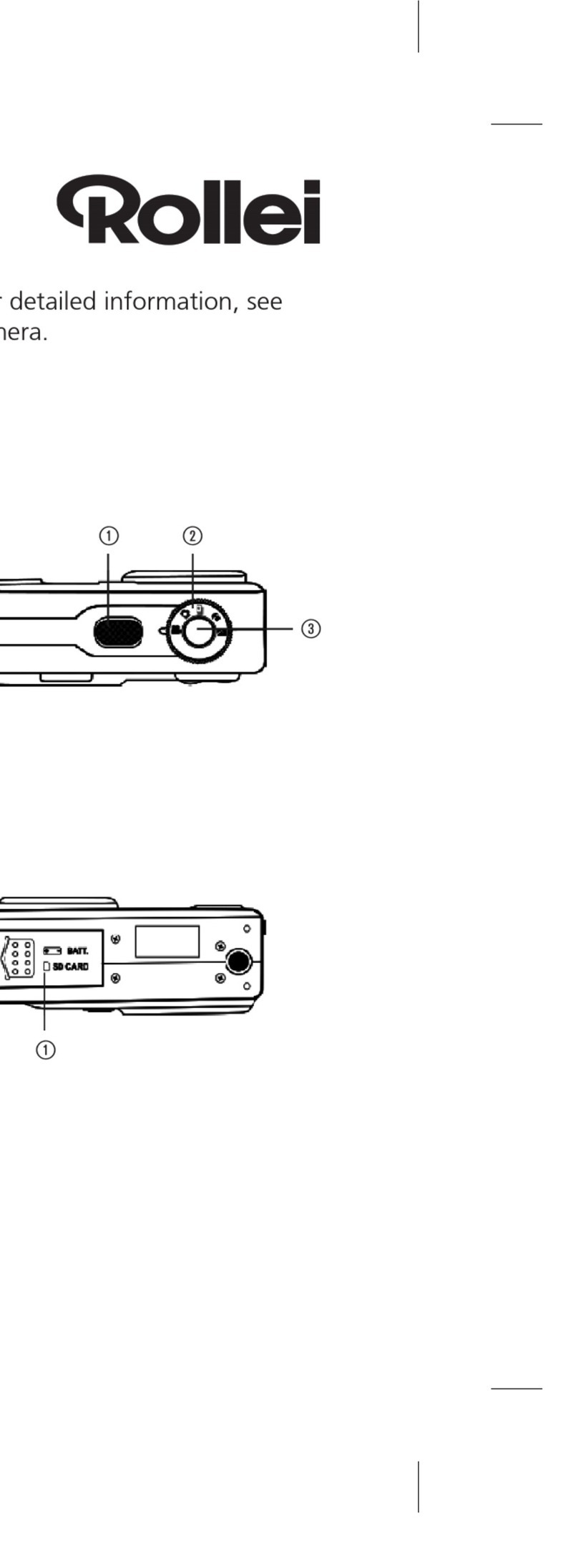EN-1
GETTING TO KNOW YOUR CAMERA
Front View
Rear View
1
6
2
35
4
12
15 14 13
7
8
9
10
11
1. Shutter button
2. Power button
3. Flash
4. Self-timer LED
5. Lens
6. Microphone
7. LCD monitor
8. Status LED
9. Strap holder
10. Tripod socket
11. Battery/Memory card
cover
12. Waterproof seal
13. Battery compartment
14. Memory card slot
15. USB or AV out terminal
EN-2
Button Operation
Item Function
Video Mode 7Playback Mode
1. >: Zooms out
=: Zooms in
>: Zooms out
=: Zooms in
>: Thumbnail
=: Zooms in
2. Capture Mode: switches
to: video!mode > scene
mode selection screen
Switches to:
scene mode selection
screen > capture mode
Still image: Switches to !
capture mode
Video clip: Switches to !
video!mode
3. Switches to playback
mode
Switches to playback
mode
Still image: Switches to !
capture mode
Video clip: Switches to
video!mode
4. Sets focus mode:
auto>Z>O>Q
Sets focus mode:
auto>O>Q
Rotation right
5. Sets flash mode:
Auto>a>d>c>`>_
-- Next file
6. -- -- Delete present file
7. Switches to capture menu
list
Switches to video menu list Switches to playback menu
list
8. Sets self-timer mode:
Off>f>g>h
Sets self-timer mode:
Off>f>g
--
9. Sets exposure
compensation
-- Previous file
10. If any scene mode is set:
switches to scene mode
selection screen
--
Still image: Displays image.
Records voice memo if
“Voice Memo” is set to “On”.
Video clip: Plays video clip
1
2
3
4
5
67
9
8
SET
10
EN-3
GETTING STARTED
Preparation
1. Attach the camera strap.
2. Open the battery/memory card cover.
3. Insert the supplied battery with correct orientation
as shown.
4. Insert an SD/SDHC memory card (Optional).
The camera has
32MB internal memory
(approx. 28MB available for image storage)
,
but you can load an SD/SDHC memory card to
expand the camera’s memory capacity.
Be sure to format the memory card with this
camera before its initial usage.
5. Close the battery/memory card cover and make sure
it is locked securely.
EN-4
CAPTURE MODE
Capturing Images
Your camera is equipped with a 2.5" full color TFT LCD monitor to help you compose
images, playback recorded images/video clips or adjust menu settings.
1. Press the power button to turn the power on.
The status LED lights green and the camera is initiated.
2. Toggle the MODE button to [8].
3. Compose your image in the LCD monitor.
Pressing the!=!button zooms in on the subject, and enlarges the subject on the
LCD monitor.
Pressing the >!button provides a wider angle image.
4. Press the shutter button.
Pressing the shutter button down halfway
automatically focuses and adjusts the exposure,
and pressing the shutter button down fully
captures the images.
The focus area frame turns green when the
camera is in focus and the exposure is calculated.
When the focus is not suitable, the frame of the
focus area turns red.
a
b
EN-5
Playing Back Still Images
You can play back the still images on the LCD monitor.
1. Press the [
] button.
The last image appears on the screen.
2. The images can be displayed in forward or
reverse sequence with the e/ fbuttons.
To view the previous image, press the e
button.
To view the next image, press the fbutton.
Pressing the cbutton during image
playback will result in a 90-degree clockwise
rotation display.
Pressing the =button enlarges the image.
To return to normal magnification, press the
>or SET button.
MODE
EN-6
VIDEO MODE
Recording Video Clips
This mode allows you to record video clips at a resolution of VGA 640 x 480 / QVGA
320 x 240 pixels.
1. Toggle the MODE button to [B].
2. Compose the image.
3. Press the shutter button.
The recording of the video clip will start.
Pressing the shutter button one more time will
end the recording of the video clip.
The recording time depends on the storage
size and the subject of the image to be
recorded.
The zoom function cannot be used during
video recording.
Playing Back Video Clips
You can play back recorded video clips on the camera.
1. Press the [
] button.
The last image appears on the screen.
2. Select the desired video clip with the e/ fbuttons.
3. Press the SET button.
A press of the
f
/
e
buttons during playback allows fast forward play / fast reverse
play.
To stop video playback, press the dbutton.
This stops playback and returns to the start of the video clip.
To pause video playback, press the SET button.
This pauses video playback.
To cancel pause, press the SET button again.
MODE
EN-7
Deleting Images
Deleting single image / Deleting all images
1. Press the [
] button.
2. Select the image you want to delete with the
e
/
f
buttons.
3. Press the Fbutton.
4. Select [Single] or [All] with the c/ dbuttons, and
press the SET button.
[Single]: Deletes the selected image or the last
image.
[All]: Deletes all of the images except for the
protected images.
5. Select [Execute] with the c/ dbuttons, and press
the SET button.
To not delete, select [Cancel], and press the
SET button.
EN-8
TRANSFERRING FILES TO YOUR
COMPUTER
System Requirement
Downloading Your Files
1. Connect one end of the USB cable to an available
USB port on your computer.
2. Connect the other end of the USB cable to the
USB terminal on the camera.
3. Turn on your camera.
4. Select [PC] using the c/ dbuttons and press the
SET button.
5. From the Windows desktop, double click on “My
Computer”.
6. Look for a new “removable disk” icon.
This “removable disk” is actually the memory (or memory card) in your camera.
Typically, the camera will be assigned drive letter “e” or higher.
7. Double click on the removable disk and locate the DCIM folder.
8. Double click on the DCIM folder to open it to find more folders.
Your recorded images and video clips will be inside these folders.
9. Copy & Paste or Drag-N-Drop image and video files to a folder on your computer.
Mac users: Double-click the “untitled” or “unlabeled” disk drive icon on your desktop.
iPhoto may automatically launch.
Windows Macintosh
Pentium III 1GHz or equivalent
Windows 2000/XP/Vista
512MB RAM
150MB available hard disk space
CD-ROM drive
Available USB port
PowerPC G3/G4/G5
OS 9.0 or later
256MB RAM (512MB recommended)
128MB available hard disk space
CD-ROM drive
Available USB port