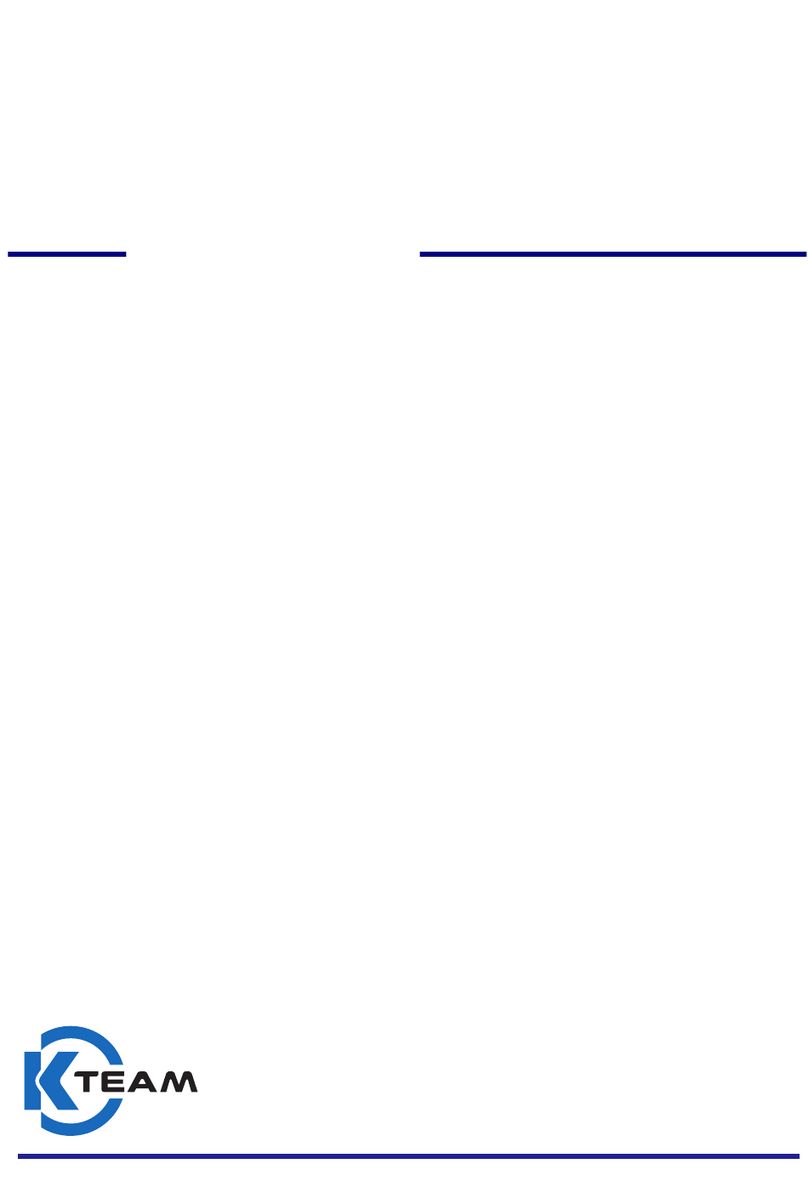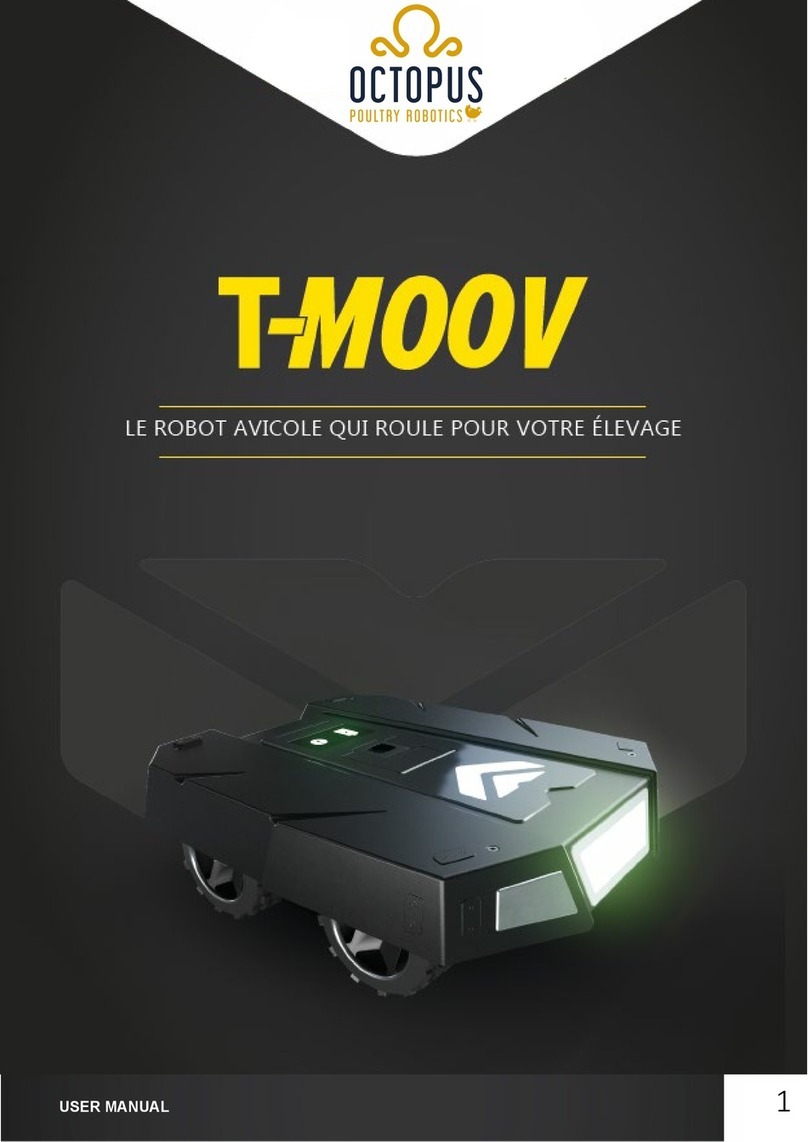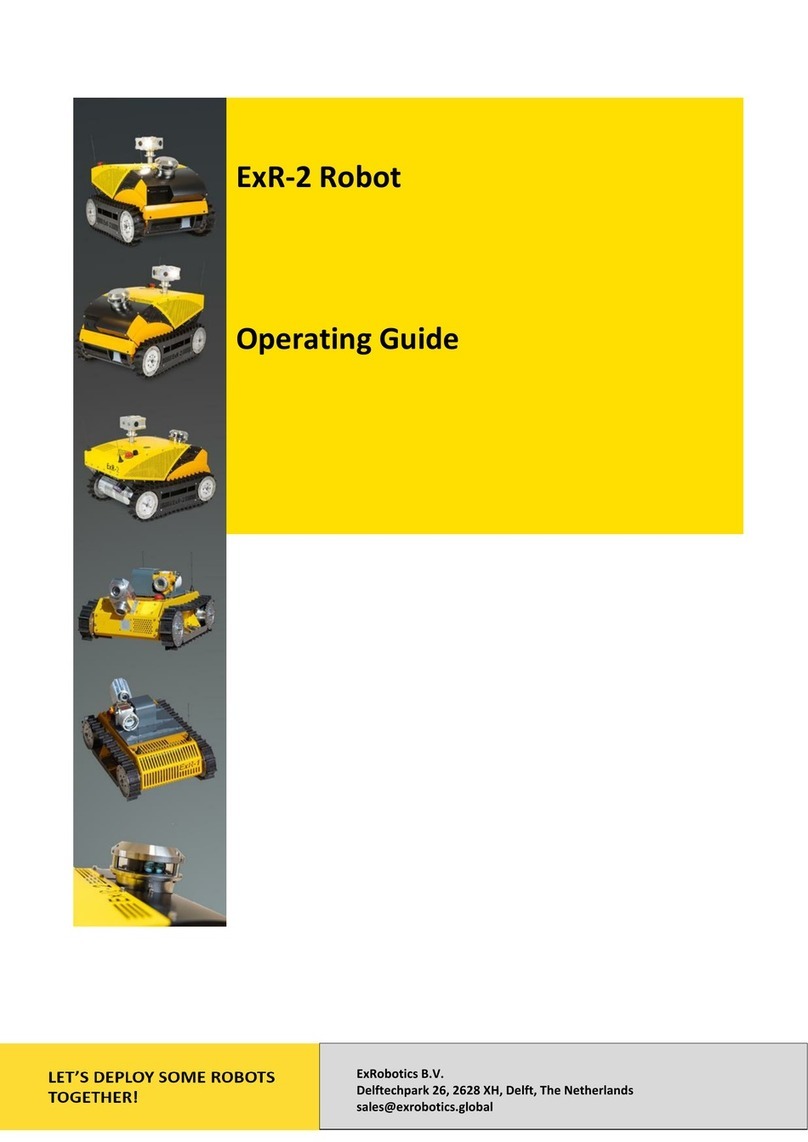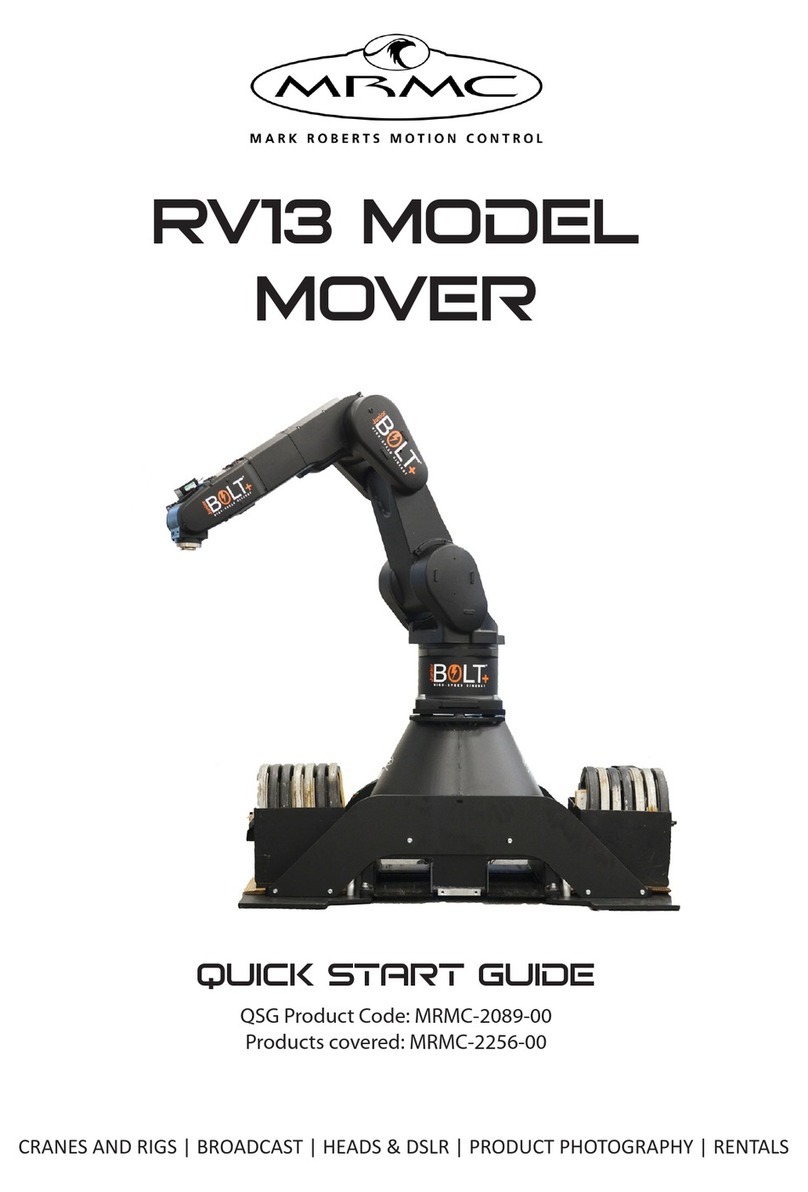ProBot Anno User manual

Started guide - PROBOT Anno Robot Arm
Revision 2.1.0
2020-01-27
Applicable to PROBOT Anno Robot Arm
(hardware version number V2.1.0)

2020-01-27
Manual for PROBOT Anno robot arm 2
Attention
Thank you for purchasing and using PROBOT Anno products.For your security and interests, please read user
manual and all the data included carefully before using the product. RobotAnno co. LTD shall not be liable
for any personal injury, property damage or other losses caused by your failure to operate and use the
product in accordance with the user manual.
Copyright
RobotAnno co. LTD hereby issues the following statement regarding the following information that you will
read (including but not limited to the text expression and its combination of icons, pictures, charts, layout,
data and software introduction color collocation, etc.):
This document is created by RobotAnno co. LTD (afterwards referred to as "the company") and has the
complete copyright. Without the written consent of the company, no unit or individual shall reproduce, copy,
edit or otherwise use it illegally.
The ownership of copyright, hardware, software and proprietary technology, or the right to apply for a
technology, patent rights and all other rights that may arise in this document are owned by the company.
Without the written consent of the company, if the use of such information by other units or individuals
affects the rights and interests of the company or the third party, or if the third party conducts transactions
with other units or individuals without contacting and verifying with the company and causes losses, the
company shall not be liable for any compensation or compensation.
RobotAnno (ShenZhen)co. LTD
Address:705, Building 1, Nanchang First Industrial Zone, Gushu, Xixiang Street, Bao'an
District, Shenzhen, Guangdong, China
Official E-mail:www.robotanno.com

2020-01-27
Manual for PROBOT Anno robot arm 3
This manual only gives a brief description of the use of PROBOT Anno robot
arm. Please read carefully and fully understand <User Manual of PROBOT
Anno Robot Arm> before use. Use robot arm safely according to the
instructions.
Before robot arm is powered on, make sure the arm is in its initial state and
the operator is in a safe position outside the workspace of the arm.
In case of emergency, press the emergency stop button immediately. If you
cannot brake robot arm in time, it may cause personal injury or equipment
damage accident.
Due to the loss of force at each link of the robot arm after emergency stop,
it will move naturally due to gravity. Please pay attention to the safety of
human and related equipment.
The drawings and photographs in the guide are examples and may differ
from the products purchased.
Guidebook will be modified appropriatly due to product improvements,
specification changes, and ease of use, etc. The revised guidebook will be
updated with the version number below the cover and issued as a revised
version.
Please contact our sales department if you need to order the guidebook due
to damage, loss, etc., Order according to the version number of the cover.
The company will not be responsible for the customer's unauthorized
product modification, which is not within the scope of the company's
warranty .

2020-01-27
Manual for PROBOT Anno robot arm 4
Directory
Directory.......................................................................................................................................... 4
Document Version.........................................................................................................................5
1 Hardware Configuration............................................................................................................ 6
1.1 Hardware interface and connection.................................................................................6
1.2 Adjust the initial pose of the robot arm......................................................................... 10
2 ROS Environment Setup............................................................................................................ 11
2.1 Start ROS2GO..................................................................................................................11
3 Operate Robot Arm.................................................................................................................... 13
3.1 Electrically starting up robot arm................................................................................... 13
3.2 Start ROS host computer................................................................................................ 14
3.3 Simulation/Online switching...........................................................................................14
3.4 Enable robot arm............................................................................................................ 15
3.5 Run demo........................................................................................................................16
3.6 Shutdown and emergency stop......................................................................................16
3.7 Dragging teach................................................................................................................ 17
3.8 Joint space inching control............................................................................................. 19
3.9 Workspace inching control............................................................................................. 19
3.10 IO Control......................................................................................................................20
3.11 Teaching point...............................................................................................................21
4 Appendix.......................................................................................................................................24
4.1 Video Tutorial..................................................................................................................24
4.2 References...................................................................................................................... 24

2020-01-27
Manual for PROBOT Anno robot arm 5
Document Version
日期
版本
作者
概要
2019-4-13
1.0
RobotAnno
Initial version
2019-10-8
2.0
RobotAnno
Add teaching point functions
2019-12-15
2.1
RobotAnno
Add IO introduction
Table 1: document version

2020-01-27
Manual for PROBOT Anno robot arm 6
1 Hardware Configuration
1.1 Hardware interface and connection
Please read the following instruction to understand the functions of the keys and do the
connection before use.
1. Control box interface and key description
Control box front-end introduction
Control box back-end introduction
On the front of the control box from top to buttom, from left to right, are: STOP
BUTTON(STOP), RESET BUTTON(RESET), one-click start BUTTON(BUTTON);There is a red power
switch behind the control box.
(1)STOP BUTTON(STOP):In case of emergency, pressing the emergency STOP BUTTON
downward can stop the operation of the robot arm in time;When starting the manipulator again,

2020-01-27
Manual for PROBOT Anno robot arm 7
the button should be rotated clockwise to remove the emergency stop state.
(2)RESET BUTTON(RESET)、one-click start BUTTON(BUTTON): have been
connected to the robot digital input port (7 and 8) for user programming.
(3)Power switch :I for on,O for off.
2. Hardware interface and connection
Please complete the connection between the control box and the digital IO interface ,network
cable and the robot arm as shown below:
(1)Connect the heavy-duty connector (male head) of the manipulator end to the corresponding
connector end (female head) of the control box ;
(2)Connect the power cord of the manipulator control box to 220V mains ;
(3)Use the network cable to connect the PC network port and the robot arm control box
network port ;
(4)Connect one end of the DB25 cable to the IO port of the control box of the robot arm, and
the other end to the DB25 relay station. The relay station leads to the relay module, which can
connect the external 24V output device, and the external 24V input device can be directly
connected to the input port of DB25 relay station .

2020-01-27
Manual for PROBOT Anno robot arm 8
Physical system connection diagram

2020-01-27
Manual for PROBOT Anno robot arm 9
connection of control box diagram
DB25 relay station connection

2020-01-27
Manual for PROBOT Anno robot arm 10
1.2 Adjust the initial pose of the robot arm
Before the control box can be started electrically, the arm must be returned to its original
position! The starting position of each axis of the robot arm should be reset to zero, otherwise the
manipulator is likely to run out of order, causing damage to the arm and causing danger.
Physical picture of the initial position of the robot arm

2020-01-27
Manual for PROBOT Anno robot arm 11
2 ROS Environment Setup
RobotAnno has provided ROS2GO mini usb drive ‘plug and play’ for the majority of users, and
installed and deployed a complete set of ROS environment and host computer required by this
product in ROS2GO, so that users can directly use ROS2GO to start the experience journey !
2.1 Start ROS2GO
ROS2GO mini USB
(1)Plug ROS2GO to PC ,start/restart PC ,and Enter the BIOS Settings and boot the usb drive using
UEFI mode,( Different PC have different way into the BIOS system, please refer to guide of PC boot).
BIOS set the usb flash drive start diagram

2020-01-27
Manual for PROBOT Anno robot arm 12
(2)After the setup is completed, wait for ROS2GO to complete startup. After successful startup,
you can see the following system desktop.
ROS2GO desktop
Note: the use of PROBOT Anno is based on the ROS environment. If you need to install Ubuntu system and ros-
related software on your PC, please refer to the user manual of PROBOT Anno -- ROS environment construction
of host computer, and also refer to the README document of GitHub open source project https://github.com/ps-
micro/PROBOT_Anno

2020-01-27
Manual for PROBOT Anno robot arm 13
3 Operate Robot Arm
3.1 Electrically starting up robot arm
(1)Check the hardware connection again to make sure the connection is correct.
(2)Connect the power outlet at the back-end of the control box to the external power
supply and press the power switch to power the control box.
Control box power connection and switch diagram
(3)A buzzer will be heard when starting up, lasting about 1-2s.
(4)Wait for about 20 seconds after power on.When you hear two continuous buzzers,
which will last for a shorter time, you know that PROBOT Anno software and hardware system has
been started successfully.
(5)Release the emergency stop button.
You must wait for the buzzer to sound twice before you can continue operating! Otherwise,
PROBOT Anno hardware and software system has not been started yet, and the ROS host computer
will not be able to establish a connection with the control box.

2020-01-27
Manual for PROBOT Anno robot arm 14
3.2 Start ROS host computer
After the system start, use the following command to start the ROS host computer :
$ roslaunch probot_bringup probot_anno_bringup.launch robot_ip:=192.168.2.123
ROS host computer interface
3.3 Simulation/Online switching
ROS host computer starts up and runs in the simulation environment by default. Click the
Sim/Live switch button in the control bar to switch to the real machine control environment, and
the key will display Live

2020-01-27
Manual for PROBOT Anno robot arm 15
3.4 Enable robot arm
Click the Enable button in the control bar to enable robot arm, and the red indicator light
turns green :

2020-01-27
Manual for PROBOT Anno robot arm 16
3.5 Run demo
Open a terminal in PC and enter the following command to run the demo:
$ rosrun probot_demo probot_demo.py
3.6 Shutdown and emergency stop
After the operation, please follow the instructions shown below to control the robot arm returning
to the initial position, then click Disable, press the emergency stop button of the control box, finally
close the power supply of the control box.
If there is unexpected movement during the movement, please press the emergency stop
button immediately. Due to the loss of force at each link of the robot arm after emergency stop, it
will move naturally due to gravity. Please pay attention to the safety of human and related
equipment.

2020-01-27
Manual for PROBOT Anno robot arm 17
3.7 Dragging teach
(1)Position the mouse on the control ball of the robot model terminal, long press the left button
of the mouse to drag the robot. When the mouse is released, the yellow robot model is the target
posture, while the silver-white robot model is the current actual posture.
(2)Set the maximum time limit of the plan and the speed and acceleration rate of the robot
movement (1 represents 100%, that is, set to the maximum).
(3)Click on Plan and Execute key in the Planning tab of the visual control area will enable the
robot model to start the movement (during the movement, the Plan and Execute keys become gray
and unoperable, so we need to wait for the completion of the current action).

2020-01-27
Manual for PROBOT Anno robot arm 18
(4)The robot moves from the current pose to the target pose until the interface shows that the
two models coincide completely and the robot moves end.

2020-01-27
Manual for PROBOT Anno robot arm 19
3.8 Joint space inching control
(1)All functions of the joint inching are in the Joint tab of the motion control area
(2)Joint motion can be controlled by long press + , - and the Joint Velocity slider on the lower
side can be adjusted
3.9 Workspace inching control
(1)All functions of spatial inching are in the Pose tab in the motion control area.
(2)The robot manipulator workspace inching can be controlled by long press + , - and the End-
Effector Velocity slider on the lower side can be adjusted.

2020-01-27
Manual for PROBOT Anno robot arm 20
3.10 IO Control
IO control function is in the IO control area.
(1)Left-click the output port you want to control(Output IOs),will change its output(0/1),
The tick in the box before the port number represents enable high level output ;
(2)In the Input IOs column, you can see the level signal of the Input port (0/1). The tick in the
box before the port number indicates that the Input is high level, otherwise it is low level/dangling.
Table of contents
Popular Robotics manuals by other brands

Aisoy Robotics
Aisoy Robotics Aisoy1 quick start guide
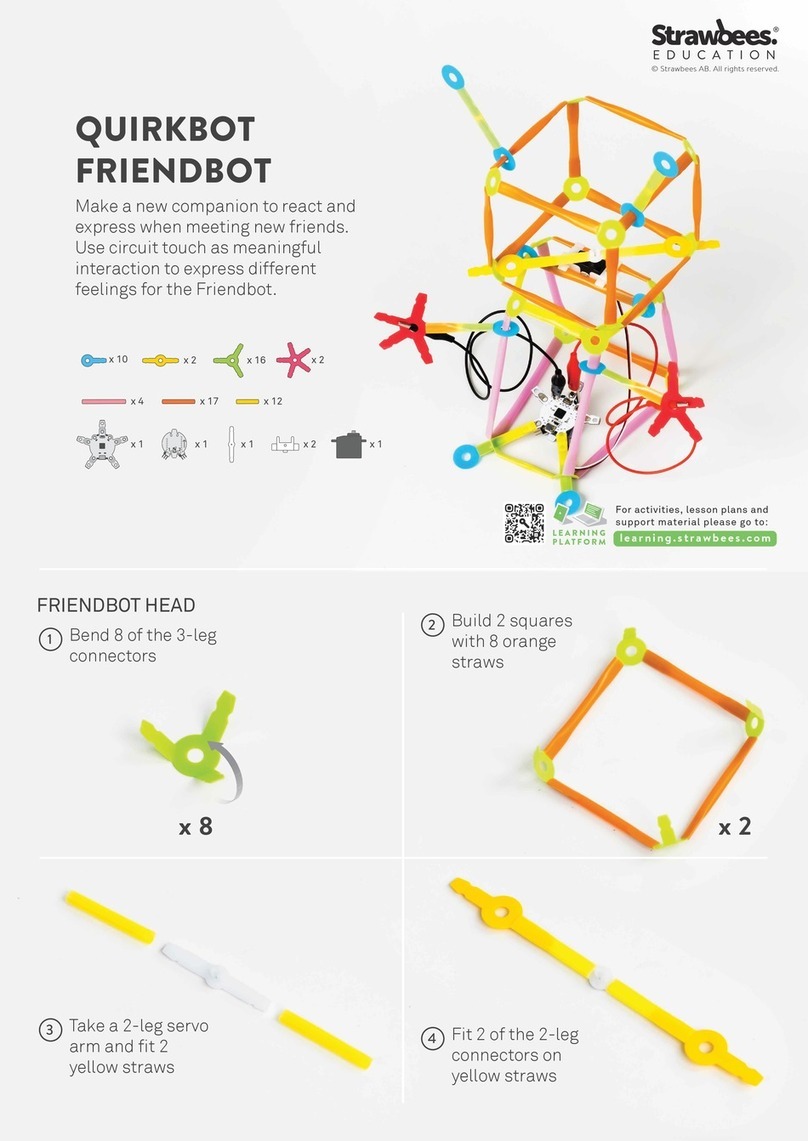
Strawbees
Strawbees QUIRKBOT manual

OSOYOO
OSOYOO 3 manual

Zimmer
Zimmer HRC-03 Series Installation and operating instructions
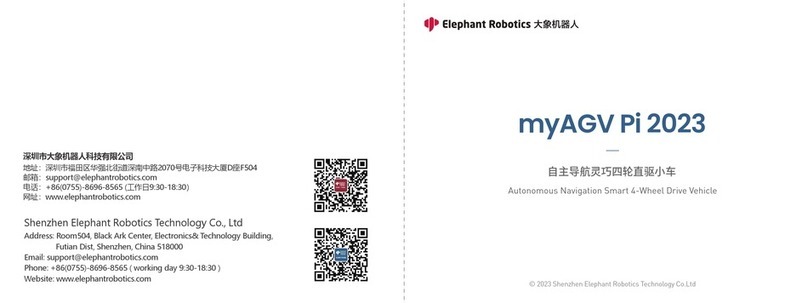
Elephant Robotics
Elephant Robotics myAGV Pi 2023 manual
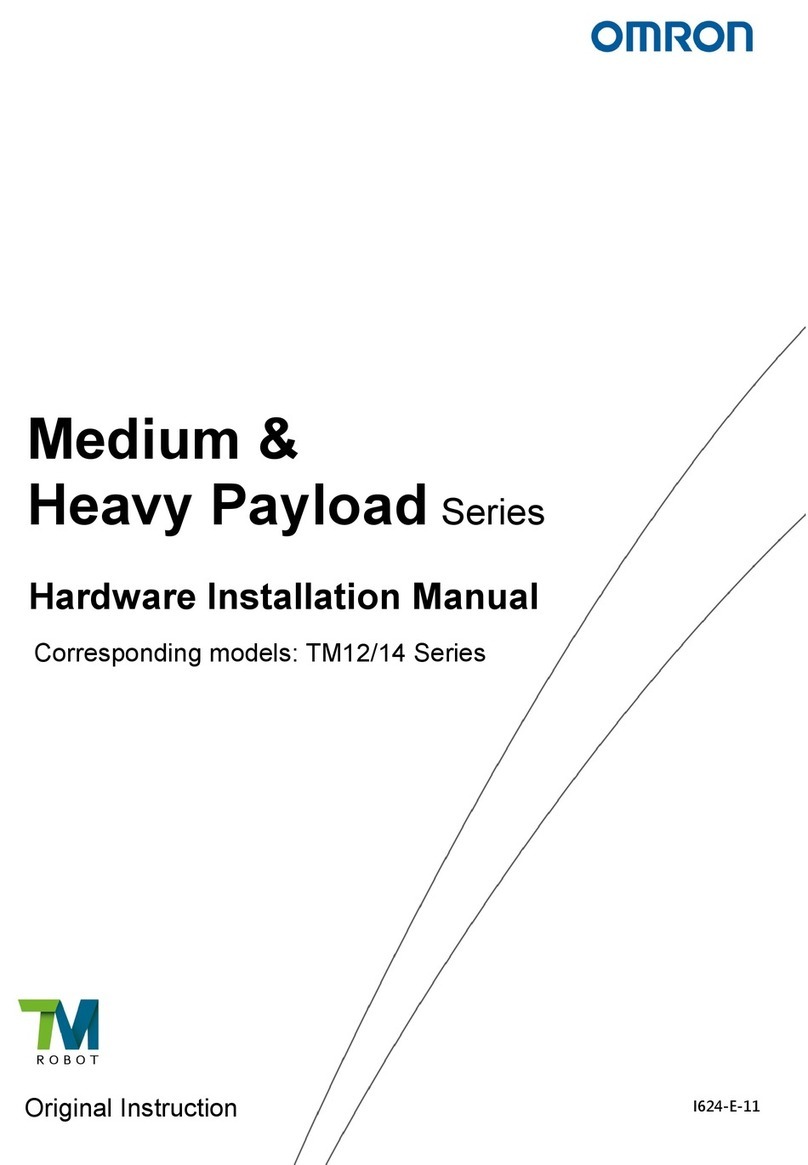
Omron
Omron Medium & Heavy Payload TM12 Series Hardware installation manual