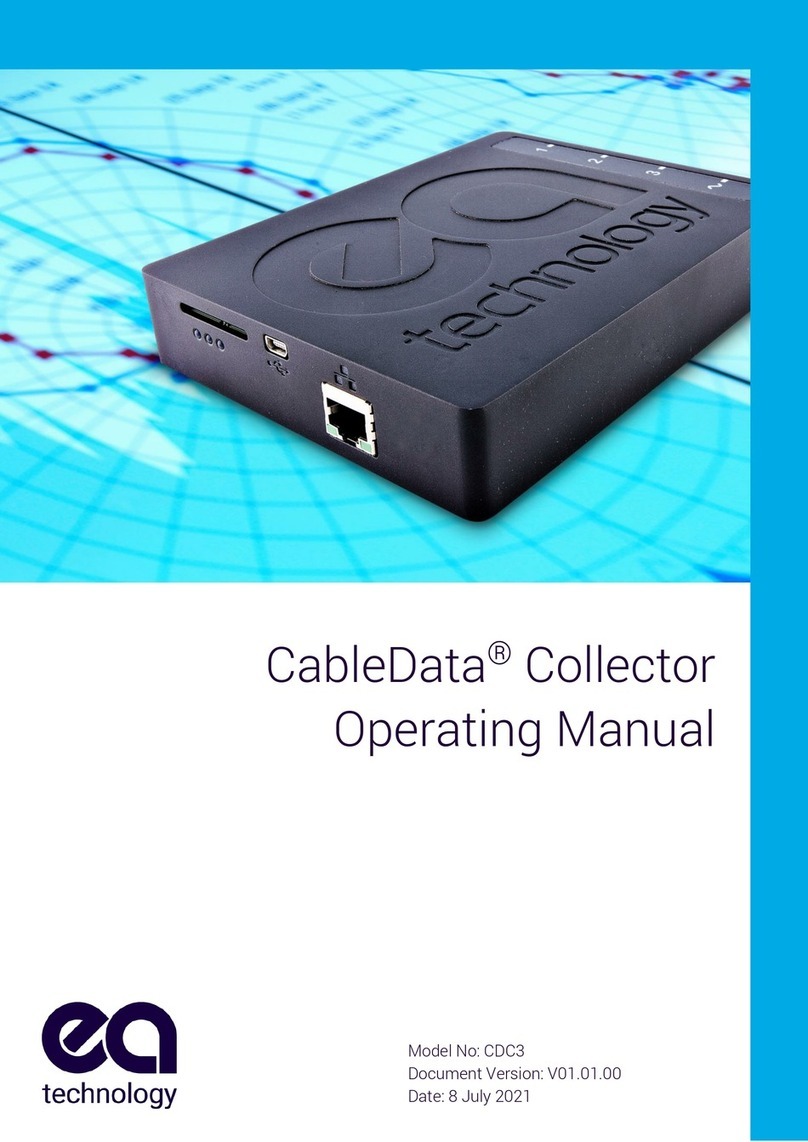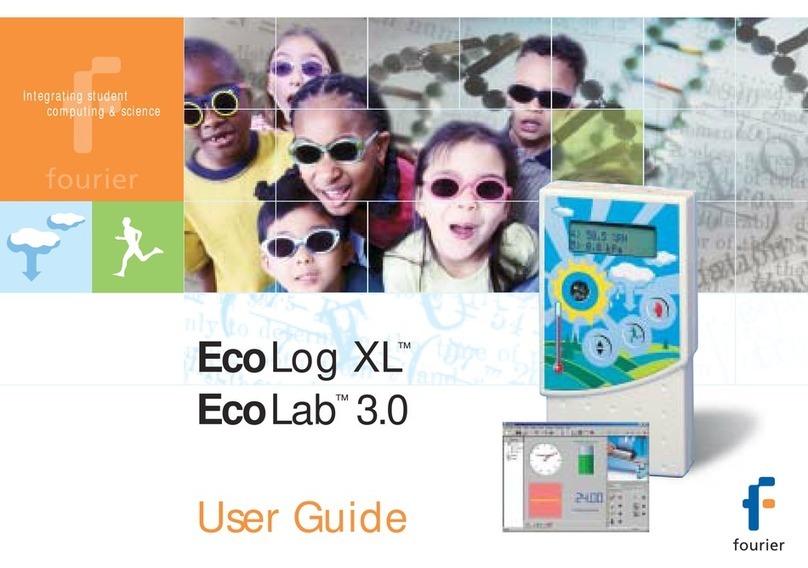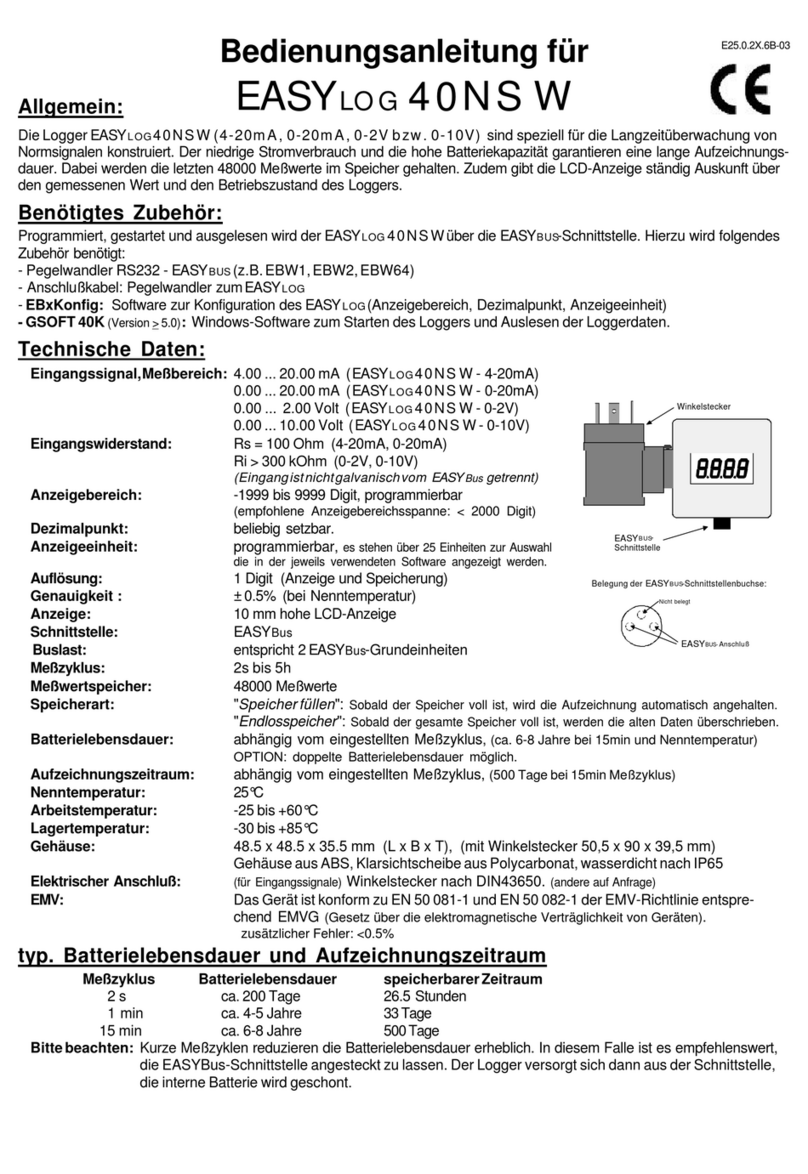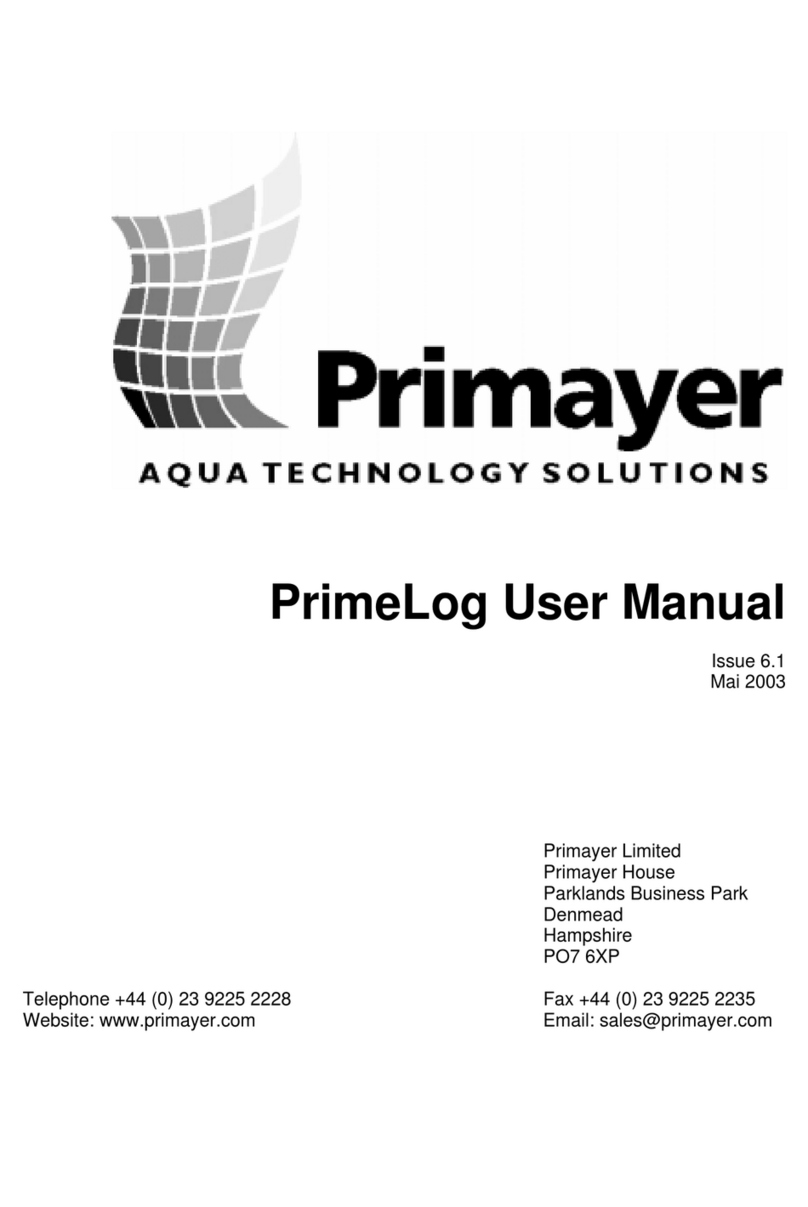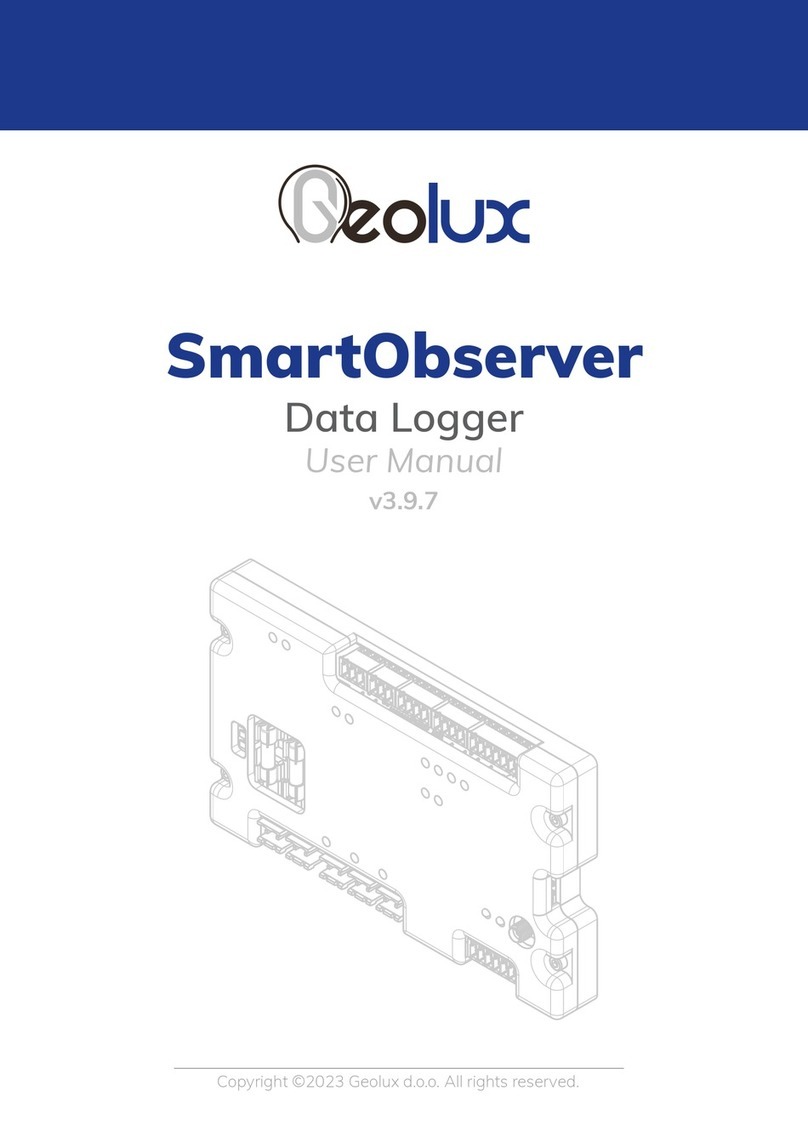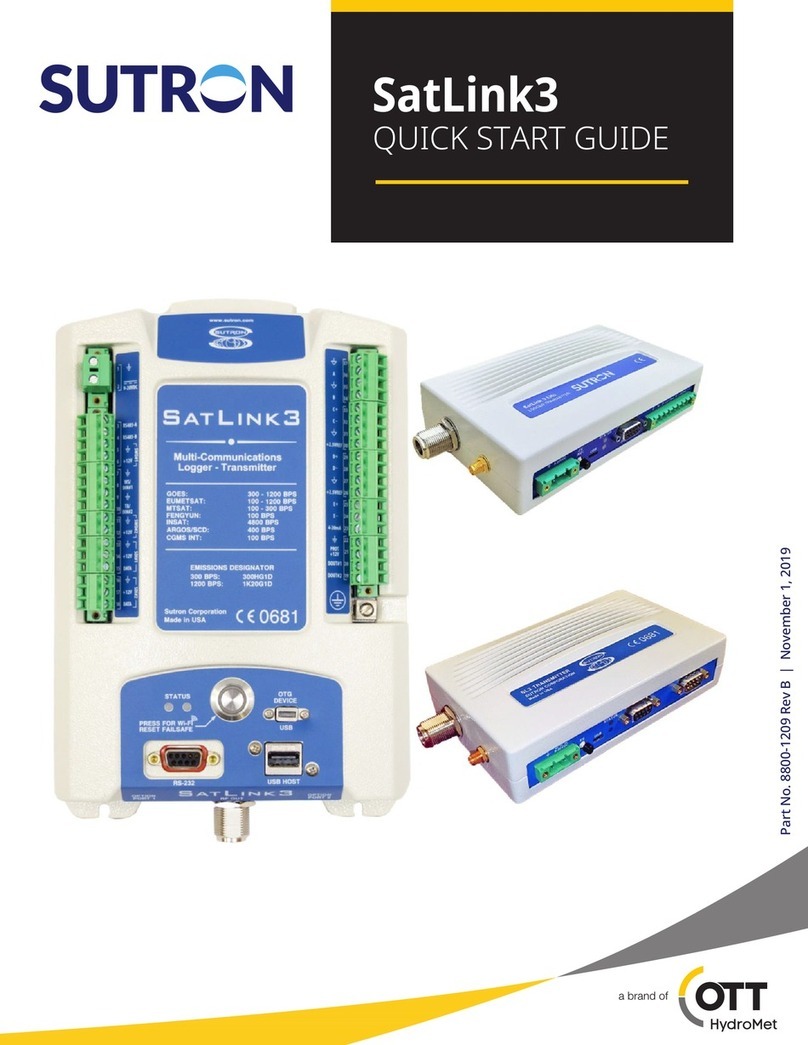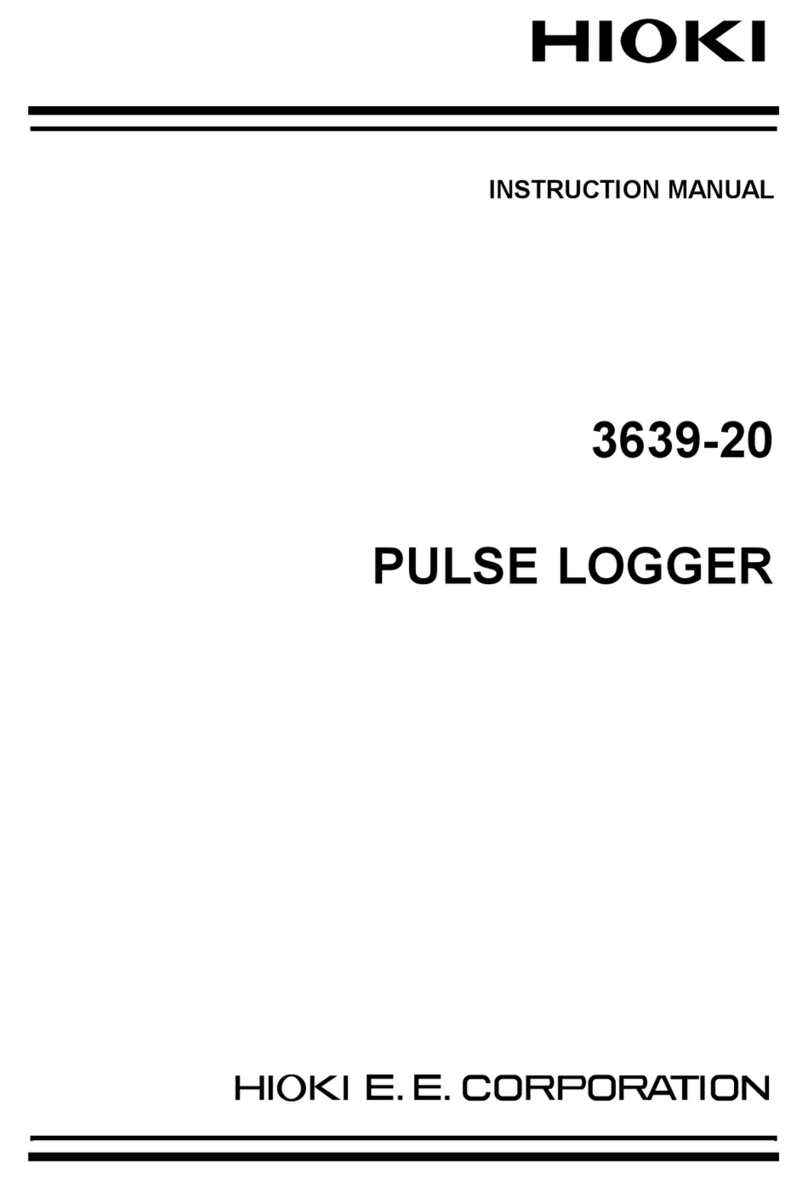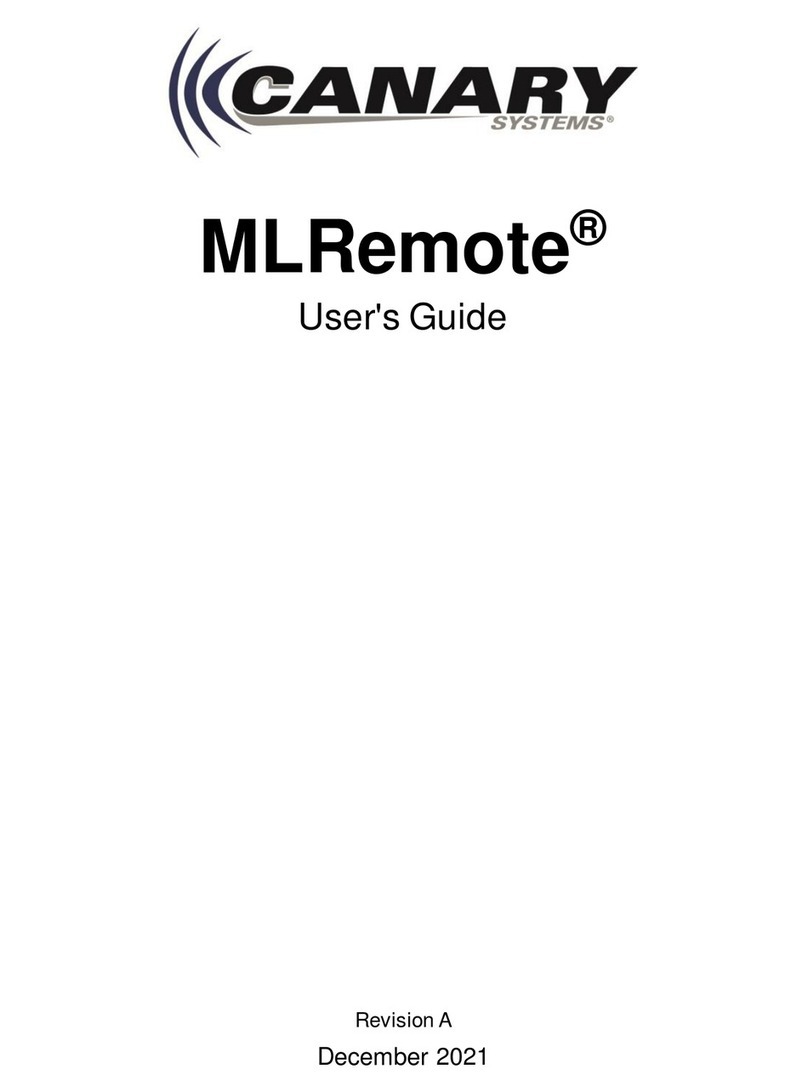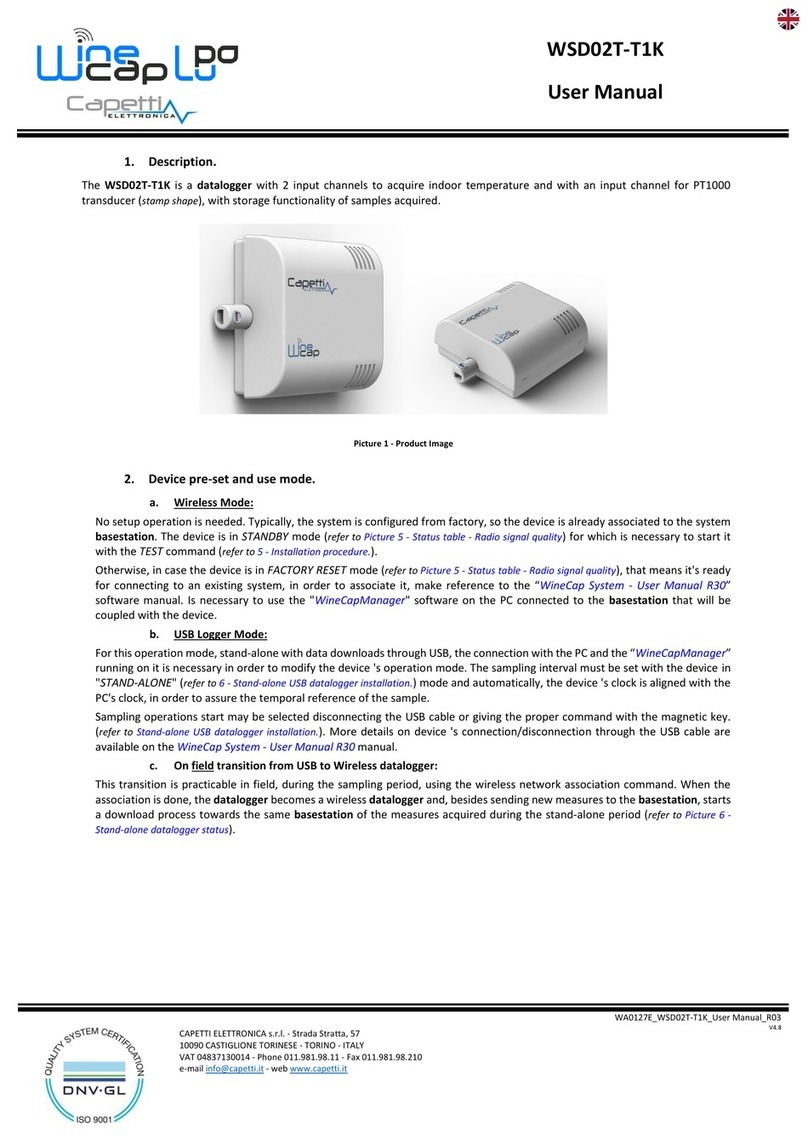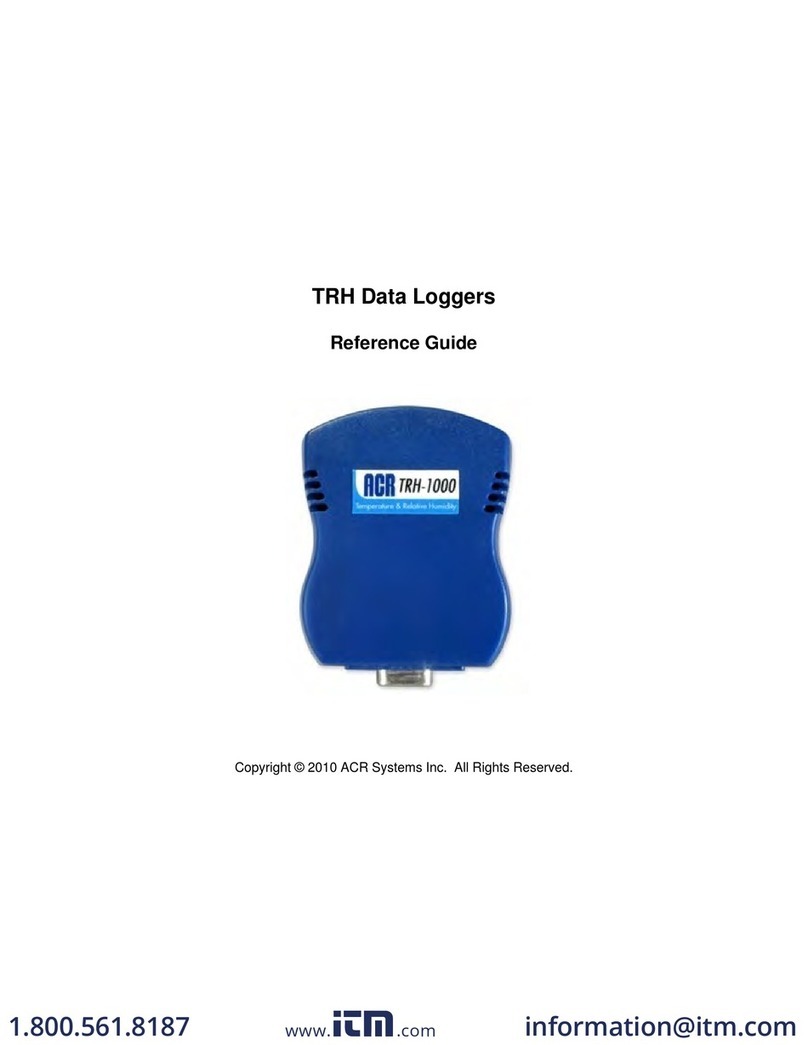All EtherSens devices have a build in LAN and WLAN interface. The interfaces can be used at the same time.
WLAN-communication
The WLAN interface of the EtherSens devices/MONI creates an own network and working as Access Point
from factor state. To connect our PC / Laptop to the network, open the network search and look at the network
list.
Under the shown networks there should be a WLAN network named “EtherSens WiFi”. Now ou can connect to
it. To access the website of the device ou ma be have to change the network settings from our PC. If ou have
DHCP enabled, EtherSens gives our PC an IP address from the range 192.168.1.100 to 192.168.1.199.
Alternativel ou can give our PC a manual IP address which comes from the subnet 192.168.1.xxx. The IP
address 192.168.1.58 can’t be used because it’s the default IP address of the WLAN interface of the EtherSens.
On the web server ou can change the settings for the WLAN interface. Thus ou can connect the EtherSens
with another Access-Point in our network. Furthermore it’s possible to disable the complete WLAN interface.
The WLAN module supports the channels 1 to 11 and can thus be used in Europe, America and other countries.
Important:
If EtherSens can’t connect with your Access-Point please chec if your Access-Point opens a networ
within the channel range named above. If the Access-Point opens a networ in channel 12 or 13 please
change the channel from your Access-Point.
LAN-communication
Connect the RJ45 plug from our PC with the RJ45 plug from our EtherSens device. Either ou choose a patch
cable or a cross link cable (with crossed pins). This is possible because the EtherSens device supports the Auto
MDIX technolog and can detect the transmit and receive direction b itself.
After the ph sical connection is done the EtherSens device can distribute an IP address to our PC. If ou don’t
want to activate DHCP on our PC, ou can give our PC an IP address from the subnet 192.168.1.xxx (range
from 192.168.1.1 to 192.168.1.254). Do not give our PC the IP address 192.168.1.59, because this IP address is
used b the LAN interface of the EtherSens.
Opening the device web-page
To open the web-server of the device ou have to open our browser and tip in the IP address of the LAN or
WLAN interface.
for WLAN: 192.168.1.58
for LAN: 192.168.1.59
Now the web-server of the EtherSens-device/MONI should show up with the following start-screen:
The view of the start page can vary by different device types or versions.
The picture above shows the start page of a EtherSens Energy device.
More about the EtherSens-devices/MONI as well as the current device manual or the current firmware file can
be found under