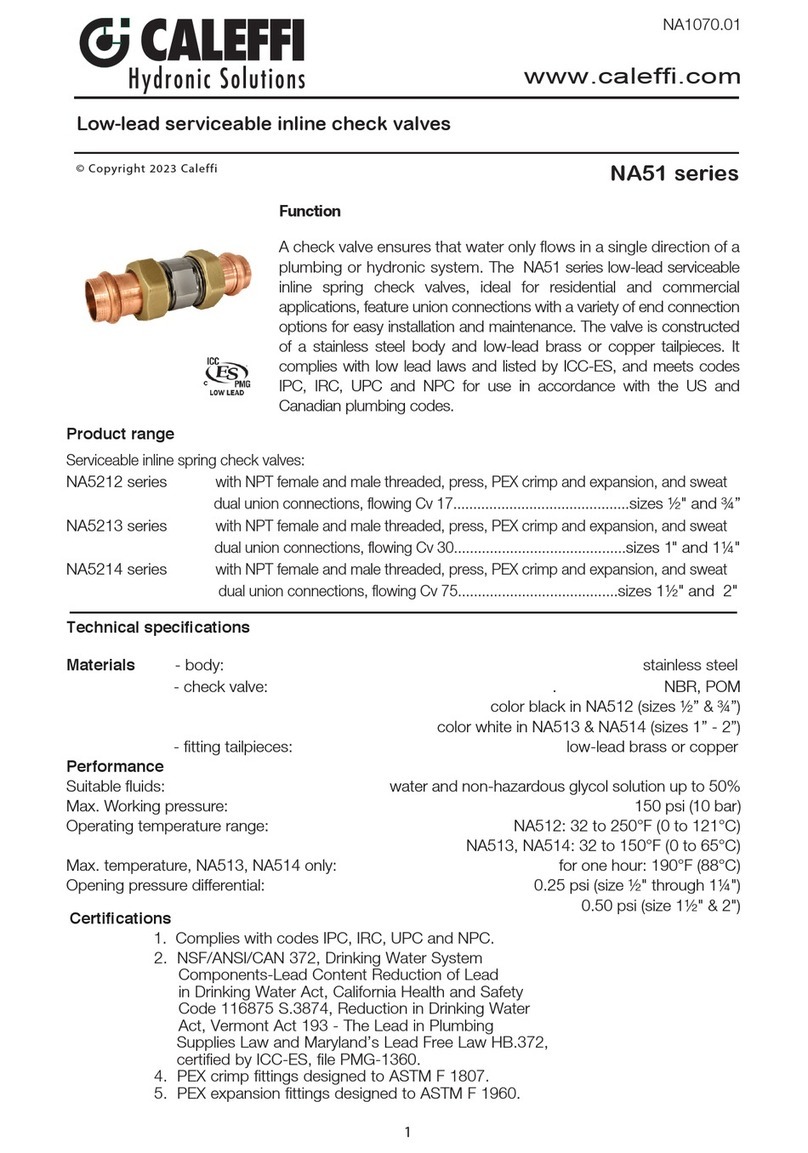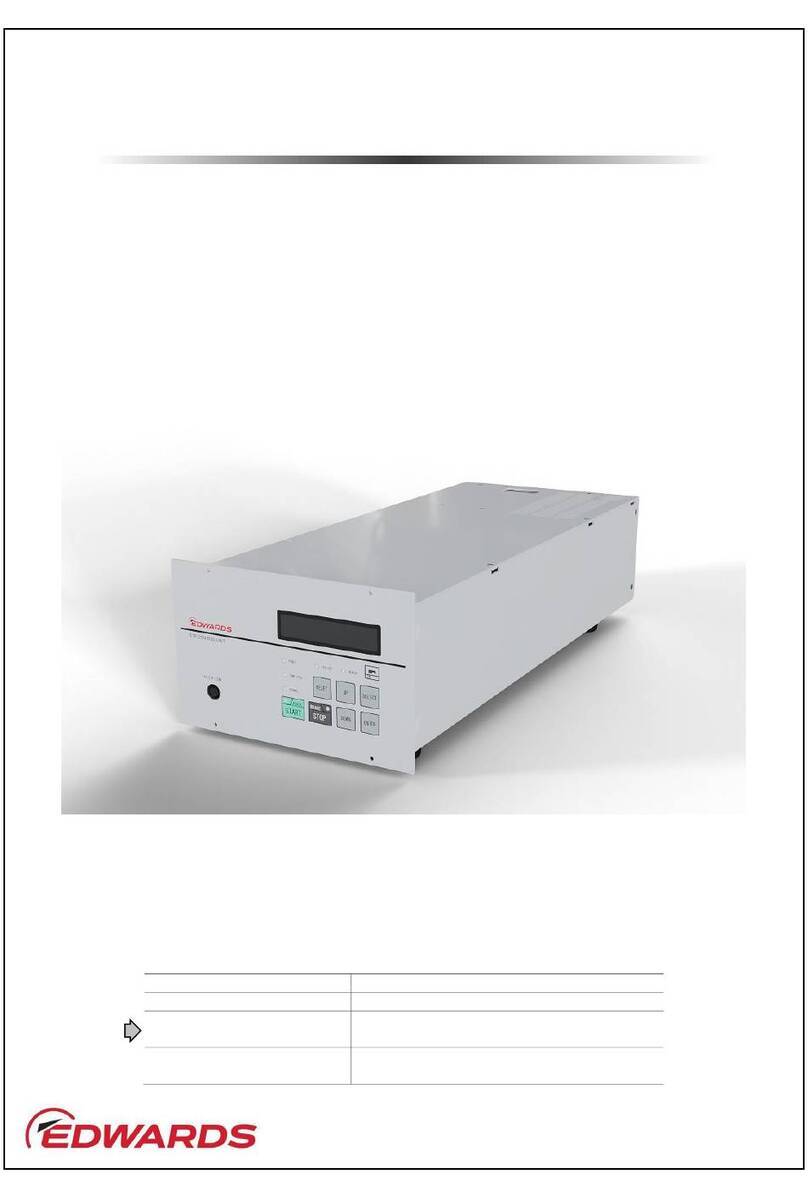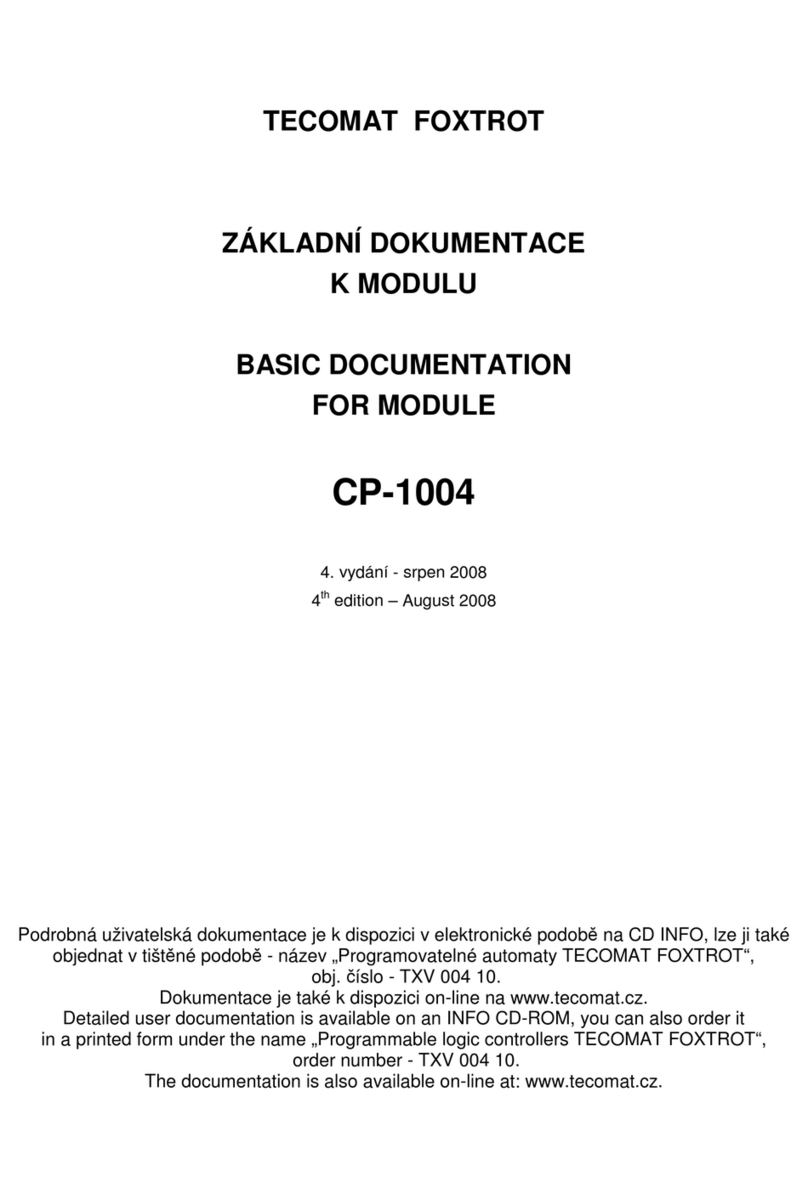Procon 8450-02 User manual

Tel: +44 (0)1442 242 224
E-Mail: technical@procon.co.uk
www.procon.co.uk
IP Control Units
8450-02 (3 port version)
8455-02 (1 port version)
8460-02 (3 port version with real-time cloc )
8465-02 (1 port version with real-time cloc )
8701 control system with IP interface
Installation Guide

IP Control Unit
Installation Guide
Revision 1.0 Dated 20 June 2005
Tel: +44 (0)1442 242 224
E-Mail: technica[email protected]
www.procon.co.uk
-
1
-
Contents
1. Introduction to the ProCon IP Control Unit .................................................................................................... 2
1.1 General Description.................................................................................................................................. 2
1.2 Electrical Specifications............................................................................................................................ 2
2. Getting Started............................................................................................................................................... 3
2.1 Physical Connections ............................................................................................................................... 3
2.2 Using the loop through facility .................................................................................................................. 4
2.3 Example installation ................................................................................................................................. 4
3 Connecting your IP Control Unit to a networ ................................................................................................. 5
3.1 Connecting the Control Unit via a crossover cable .................................................................................. 5
3.2 Connecting the Control Unit to a networ with a DHCP server................................................................ 7
3.3 Connecting the Control Unit using a static IP address (single subnet networ ) ...................................... 8
3.4 Connecting to a networ with multiple subnets ........................................................................................ 9
Appendix A – Troubleshooting......................................................................................................................... 10
A.1 I have connected my Control Unit but can’t see it in Site Manager® .................................................... 10
A.2 The interface has not pic ed up the correct IP address via DHCP ....................................................... 10
A.3 The ‘lin ’ light does not light when the networ cable is inserted .......................................................... 10
A.4 Why is the ‘lin ’ light red sometimes?.................................................................................................... 10
Appendix B – Revision History......................................................................................................................... 11

IP Control Unit
Installation Guide
Revision 1.0 Dated 20 June 2005
Tel: +44 (0)1442 242 224
E-Mail: technica[email protected]
www.procon.co.uk
-
2
-
1. Introduction to the IP Control Unit
1.1 General Description
The ProCon IP Control Unit allows you to connect your RS232 controlled products to an IP infrastructure and
control them from a single point using the ProCon Site Manager® software.
There are five variants of the ProCon IP Control Unit available, all of which have the following features. See
table 1.1 for a comparison chart of the differences between the variants.
• DHCP or manually configured IP address, subnet mas & default gateway.
• Built in e-mail server so alerts are sent even when Site Manager® software is not running.
• 2 available e-mail addresses for multiple alerting.
• Closed loop that can trigger an e-mail alert when the loop is bro en, allows hardware to act as a
security measure for expensive audio visual equipment.
• 2 built in timers that can trigger alerts for measuring usage, i.e. e-mail gets sent when the filter on a
projector needs changing.
• Projector lamp expiration alert (uses one of the timers), sends an e-mail to notify that a projector
lamp has passed a preset duration and needs changing (requires Site Manager® software to be
running)
• Infra red port for controlling non-RS232 devices such as VCR’s and DVD players.
• Built in scheduling that operates from the onboard cloc allowing events to occur without Site
Manager® software.
8450-02 8455-02 8460-02 8465-02 8701-0
Number of RS232 ports 3 1 3 1 2
Loop through port √ x √ x x
Power extension port √ x √ x x
Battery bac ed rtc x x √ √ √
RS232 Interface 13 pin phoenix D9 male 13 pin phoenix D9 male 3 pin phoenix
Closed loop interface 13 pin phoenix 2 pin phoenix 13 pin phoenix 2 pin phoenix
2 pin phoenix
IR Interface 13 pin phoenix 3.5mm jac 13 pin phoenix 3.5mm jac x
Table 1.1 Comparison of the IP Control Unit variants
1.2 Electrical Specifications
8450-02 8455-02 8460-02 8465-02 8701-0
Supply voltage 12V 12V 12V 12V mains
Supply current (@12V) 250mA 300mA 250mA 300mA X
Power supply included 12V 500mA 12V 500mA 12V 500mA 12V 500mA X
Current drawn with
8416-03 ProCon
Control Panel attached
to power loop through.
375mA
375mA
425mA
425mA
X
Operating temperature 0° - 70° F 0° - 70° F 0° - 70° F 0° - 70° F 0° - 70° F
Table 1.2 Electrical specifications of the IP Control Unit variants

IP Control Unit
Installation Guide
Revision 1.0 Dated 20 June 2005
Tel: +44 (0)1442 242 224
E-Mail: technica[email protected]
www.procon.co.uk
-
3
-
2. Getting Started
2.1 Physical Connections
Figure 2.1 shows a picture of the IP Control Unit connections to the power supply and networ .
Figure 2.1 Power / networ end of the IP Control Unit
Item Description
12VDC Soc et for the 2.1mm connector on the power supply
Networ Cat 5 soc et accepts standard networ cable
Power LED Indication that the unit has got power supplied
Lin LED Indicator to show that the interface is connected to a networ
Activity LED Indicator blin s when data is being sent / received over the networ
Table 2.1 Description of the casing labels for the power / networ end
Figure 2.2 shows the RS232 side of the Control Unit and connections to the power loop through, Infra red
(IR) and closed loop, details of the connections are described in tables 2.2 / 2.3.
Figure 2.2 Interconnect side of the IP Control Unit (8450-02 / 8460-02)
Item Description
Power 12VDC Can be used as either a loop through power supply if the 12VDC soc et is used
on the front of the interface or alternatively can be used to supply the interface
with 12V @ 500mA if an alternative power source to the one supplied is required.
IR Connection to the infra red emitter, this is the positive side of the emitter the other
side is wired into one of the ground (▼) points.
CL A connection between this point and ground (▼) signifies a closed loop, once this
connection is bro en from ground then an alarm will trigger if required. If this
feature is not used then this connection can be left unused.
Port 1 Bi-directional connection to the first RS232 controlled device. Connect the ‘TX’ to
the ‘RX’ of the device to control and the ‘RX’ to the ‘TX’ of the device to control
with the ground connections commoned together.
Loop This port is input only and any RS232 signals received will be transmitted bac out
of Port 2. See section on interface operations.
Port 2 See Port 1 for connection to the second RS232 device.
Port 3 See Port 1 for connection to the third RS232 device.
Table 2.2 Description of the connections on the 8450-02 / 8460-02

IP Control Unit
Installation Guide
Revision 1.0 Dated 20 June 2005
Tel: +44 (0)1442 242 224
E-Mail: technica[email protected]
www.procon.co.uk
-
4
-
Item Description
CL A connection between these two pins signifies a closed loop, once this connection
is bro en an alarm will trigger if required. If this feature is not used then this
connection can be left unused.
Port 1 Connect the D9 cable from this port to the device that you are going to control.
IR Plug the infra red transmitter head into this soc et.
Table 2.3 Description of the connections on the 8455-02 / 8465-02
2.2 Using the loop through facility
The 8450-02 / 8460-02 have dual loop through facility available allowing the IP Control Unit to sit in the
middle of an existing connection between devices. Any RS232 received on the RX of port 1 sent straight out
of the TX of port 3 and li ewise anything received on the loop port gets sent out of port 2. An optional
feature allows the connection between port 1 and 3 to become bi-directional – this must be specified when
ordering.
2. Example installation
Figure 2.3 shows and example installation correctly wired to maximise the potential of the IP Control Unit.
You will see that the way the setup is connected, the control panel ma es use of both loop through paths in
order to allow local control of the projector and switcher with the IP Control Unit still having full access to the
devices for remote control.
Figure 2.3 Example installation correctly wired to maximise system potential

IP Control Unit
Installation Guide
Revision 1.0 Dated 20 June 2005
Tel: +44 (0)1442 242 224
E-Mail: technica[email protected]
www.procon.co.uk
-
5
-
8701
Item Description
Lin LED Indicator to show that the interface is connected to a networ
Activity LED Indicator blin s when data is being sent / received over the networ
Item Description
CL A connection between this point and ground (▼) signifies a closed loop, once this
connection is bro en from ground then an alarm will trigger if required. If this
feature is not used then this connection can be left unused.
P3 Bi-directional connection to the first RS232 controlled device. Connect the ‘TX’ to
the ‘RX’ of the device to control and the ‘RX’ to the ‘TX’ of the device to control
with the ground connections commoned together.
P4 Bi-directional connection to the 2nd RS232 controlled device. Connect the ‘TX’ to
the ‘RX’ of the device to control and the ‘RX’ to the ‘TX’ of the device to control
with the ground connections commoned together
Connecting the IP Control Unit to a network
When you first receive your IP Control Unit, it is configured to obtain it’s networ IP address, subnet mas
and default gateway via DHCP. Follow the procedures listed below that best describe the situation that you
are installing the Control Units into.
.1 Connecting the Control Unit via a crossover cable
Before connecting the IP Control Unit to the computer chec that the PC’s networ connection is set to
‘Obtain An IP Address Automatically’.
Clic - Start
Clic - Control Panel
Double Clic - Networ Connections
Select - Local Area Connection
Right Clic and Select - Properties.
Clic - Internet Protocol (TCP/IP)
Select - Properties
Select the first option - Obtain An IP Address Automatically

IP Control Unit
Installation Guide
Revision 1.0 Dated 20 June 2005
Tel: +44 (0)1442 242 224
E-Mail: technica[email protected]
www.procon.co.uk
-
6
-
If there is a tab at the top saying ‘Alternate Configuration’ select it and select the option ‘Automatic
Private IP Address’.
Now connect the IP Control Unit to the computer using a crossover cable and you will see this icon
appear in the tas bar. When the yellow dot stops moving bac and forth or the icon disappears then the
computer has finished initialising and it will have assigned itself an Automatic Private Address (169.254.x.x),
please note this may ta e several minutes. As there is no DHCP server present in the connection, the IP
Control Unit will also have assigned itself a 169.254.x.x address.

IP Control Unit
Installation Guide
Revision 1.0 Dated 20 June 2005
Tel: +44 (0)1442 242 224
E-Mail: technica[email protected]
www.procon.co.uk
-
7
-
Now start up Site Manager®, and proceed as follows:
From the Site Details within the Site List
Clic - Add Building
Clic - Add Room
From IP Device with the Site List
Clic - Add Interface
The IP Control Unit should be present in the list.
Double Clic the Interface
Clic - Done
The IP Control Unit is now ready for use symbolised by the green tic s.
For more information on using the Site Manager® software please refer to the instruction manual.

IP Control Unit
Installation Guide
Revision 1.0 Dated 20 June 2005
Tel: +44 (0)1442 242 224
E-Mail: technica[email protected]
www.procon.co.uk
-
8
-
.2 Connecting the Control Unit to a network with a DHCP server (single subnet network)
If the networ has a DHCP server installed then it may be necessary to register the MAC Hardware Address
of the IP Control Unit (supplied with the products) with the Networ Administrator. This means that even
though there is a DHCP server to assign the networ address, some networ s do not allow ‘un nown’
devices to connect to them and so the DHCP server will not give them an address. This can cause problems
as the IP Control Units could assign themselves an address which would then be in conflict with other
devices. It is essential that this is resolved before installing the interfaces.
The IP Control Unit is delivered pre-configured to acquire its networ information from a DHCP server.
Connect the interface to a suitable networ port using a standard networ patch cable and then apply power.
After a few seconds the unit will have configured itself and be ready to use. Open the Site Manager®
software and:
Clic – Add from the IP Device menu at the bottom of the Site List
The IP device will be present in the list.
Double Clic the Control Unit
Clic - Done
The IP Control Unit is now ready for use symbolised by the green tic s.

IP Control Unit
Installation Guide
Revision 1.0 Dated 20 June 2005
Tel: +44 (0)1442 242 224
E-Mail: technica[email protected]
www.procon.co.uk
-
9
-
. Connecting the Control Unit using a static IP address (single subnet network)
There are two methods for achieving this:
1) Plug the IP Control Unit into an available networ soc et using a networ patch cable, apply
power and after a few seconds the interface will appear in the Site Manager® add device list with
‘no route available’.
A message will also appear indicating a device on the networ that is not compatible with your
current networ settings.
Selecting the device
Clic - Edit or Double Clic on the device
When as ed if you wish to perform a DHCP reset on the device,
Clic – No
Enter - the desired IP address.
After a few seconds the IP Control Unit will re-appear in the window with the new IP address and
can be added to your Site List. If you use this method, you must go into the properties of the
device afterwards and select properties, re-type the IP address and clic ‘Update Settings’.
2) The second method, is to connect the device using a crossover cable (see instructions 3.1) so
that the PC and the IP Control Unit are both on the same 169.254.x.x networ . Then add the
device, select it and change it’s properties to the correct values and clic ‘Update Settings’.
The second method is probably the easier of the two as the address only needs to be entered
once hence eliminating the possibility of conflicting settings being entered. Although the first can
be performed over the networ .

IP Control Unit
Installation Guide
Revision 1.0 Dated 20 June 2005
Tel: +44 (0)1442 242 224
E-Mail: technica[email protected]
www.procon.co.uk
-
10
-
.4 Connecting to a network with multiple subnets
Before proceeding with the installation of devices over subnets it imperative to inform the networ
administrator. If there is a DHCP server then the devices MAC address will need to be registered so that the
DHCP server nows which subnet to assign its address to, if not then the administrator will assign the device
a static IP address in which case the default gateway and subnet mas will also need to be nown.
If a DHCP server is in use the unit will automatically configure its IP address, subnet mas and default
gateway. Unless the DHCP server gives the IP Control Unit a fixed IP address (Address Reservation) there
is the possibility of it being given a different IP Address after a power or networ failure and the Site
Manager® software will show the IP Control Unit as being offline because the properties are now different. It
is recommended that if a DHCP server is used then it assigns the IP Control Unit a fixed IP address.
If you prefer to manually assign a static IP address then please refer to section 3.1 before continuing.
To add the Control Unit into your site list,
Clic - Add Device
Clic – Manual and enter the IP address and MAC address of the IP Control Unit
Clic – Add
The software will then attempt to connect to the Control Unit and assuming that all the networ routes are
correct a green tic will appear besides the unit.

IP Control Unit
Installation Guide
Revision 1.0 Dated 20 June 2005
Tel: +44 (0)1442 242 224
E-Mail: technica[email protected]
www.procon.co.uk
-
11
-
Appendix A – Troubleshooting
A.1 I have connected my Control Unit but can’t see it in Site Manager®
• Chec that the lin light is lit, if not then chec that the networ cables are securely located at each
end. Try replacing the networ cable.
• If you are connecting directly, have you used a crossover cable or if connecting to a switch, have you
used a crossover cable when a normal patch cable is required.
• Do you have multiple networ adapters in your PC, try disabling all other networ adapters so that
the one connected to the IP interface is the only one available.
A.2 The Control Unit has not picked up the correct IP address via DHCP
• The DHCP request has failed, reset the power to the interface and try again.
• Chec with the networ administrator as to whether or not the MAC address of the interface needs to
be registered with the DHCP server before it will assign it an address.
A. The ‘link’ light does not light when the network cable is inserted
• Try using a different cable, there may be a bro en wire in it.
• Chec the networ port by plugging in a PC to ma e sure the networ port wor s and is patched
through correctly.
• Is the power light illuminated on the Control Unit? If it is not then try replacing the power supply.
A.4 Why is the ‘link’ light red sometimes?
• The lin light shows red during the interfaces initial setup whilst it is auto negotiating the connection
speed available to the networ .
• The lin light’s colour signifies the connection speed, a 100Mbs full duplex connection will show as
green whilst a 10Mbs connection or a half duplex connection will show as red.

IP Control Unit
Installation Guide
Revision 1.0 Dated 20 June 2005
Tel: +44 (0)1442 242 224
E-Mail: technica[email protected]
www.procon.co.uk
-
12
-
Appendix B – Revision History
Date Revision Notes
20.06.05 1.0 First release
This manual suits for next models
4
Table of contents
Popular Control Unit manuals by other brands

Aritech
Aritech IU2050NC Installation sheet
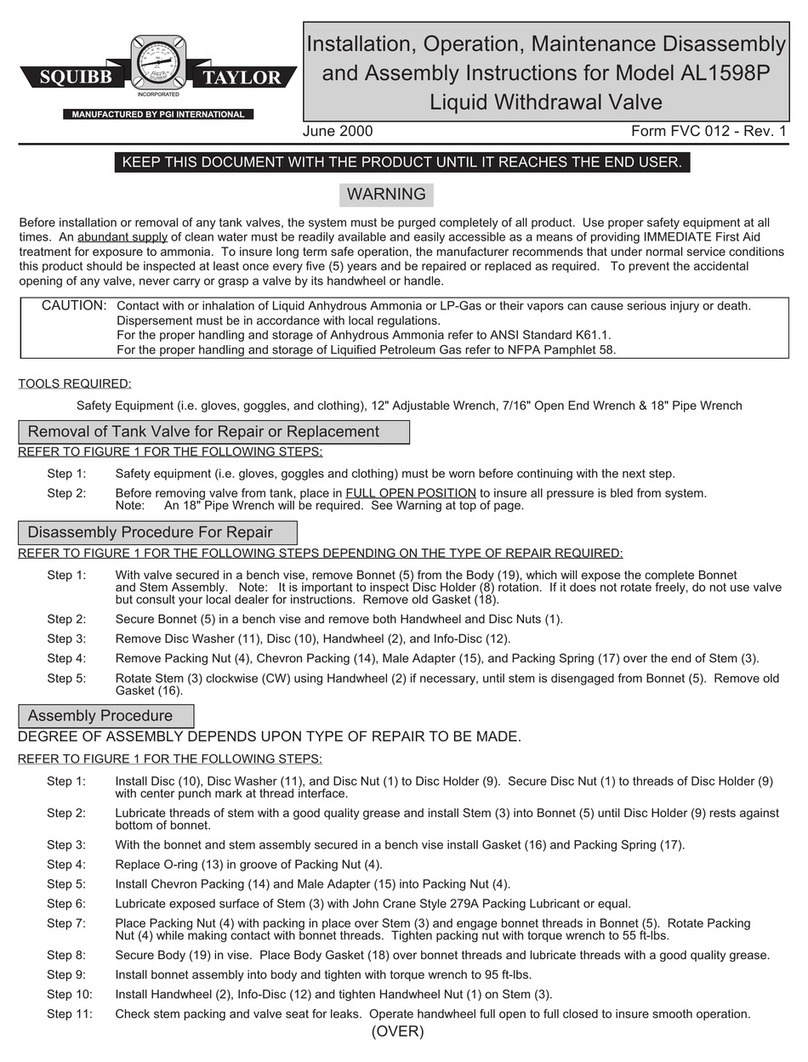
Squibb-Taylor
Squibb-Taylor AL1598P Installation, operation, maintenance, disassembly and assembly Instructions

INOXPA
INOXPA INNOVA G Installation, service and maintenance instructions

Konyks
Konyks eCosy user guide

Wistron NeWeb
Wistron NeWeb DNUR-SY3 user manual

Siemens
Siemens SINAMICS S110 List manual
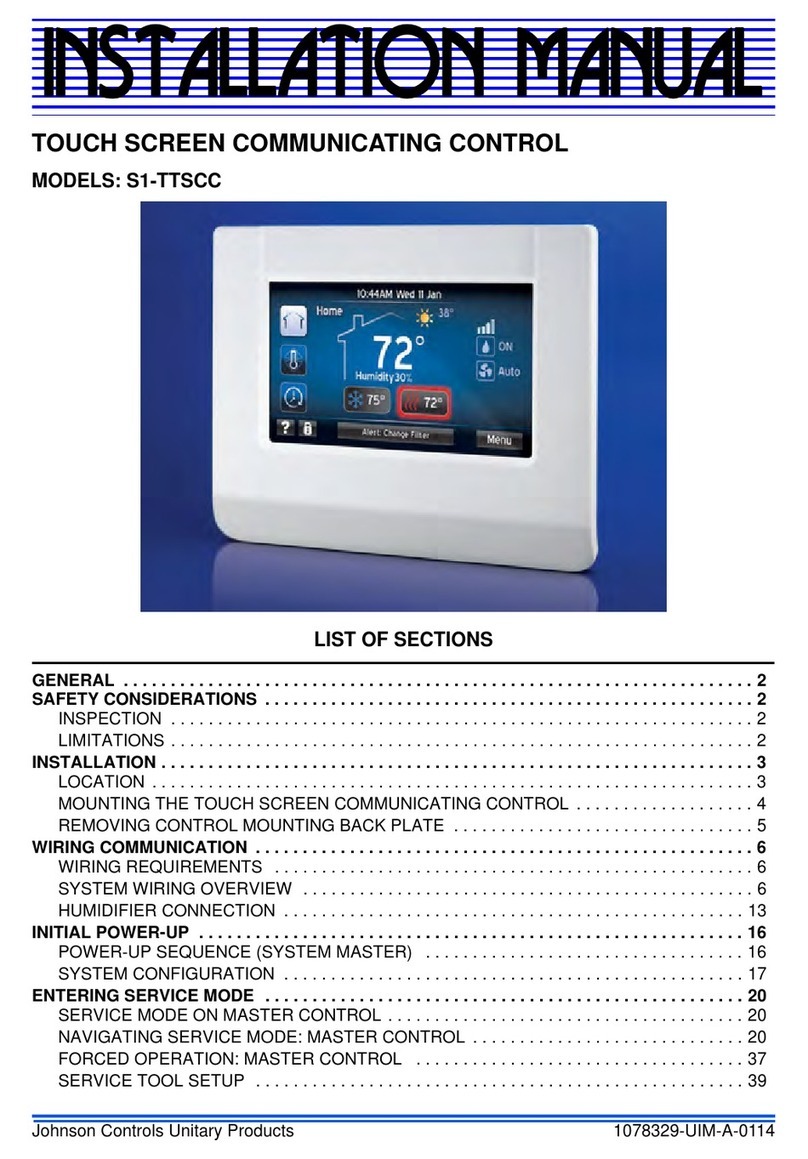
Johnson Controls
Johnson Controls S1-TTSCC instruction manual

pumpa
pumpa PPC15-5 Translation of the original instruction manual
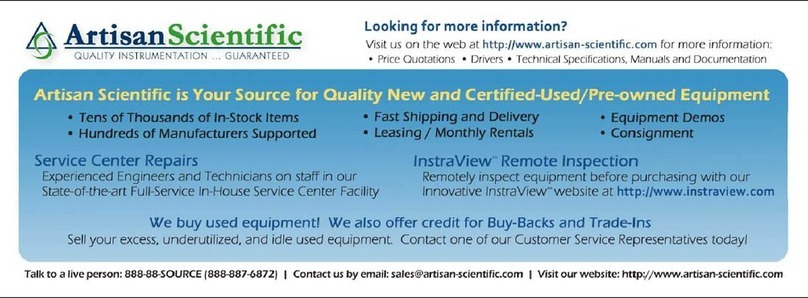
Allen-Bradley
Allen-Bradley 1203 Series user manual
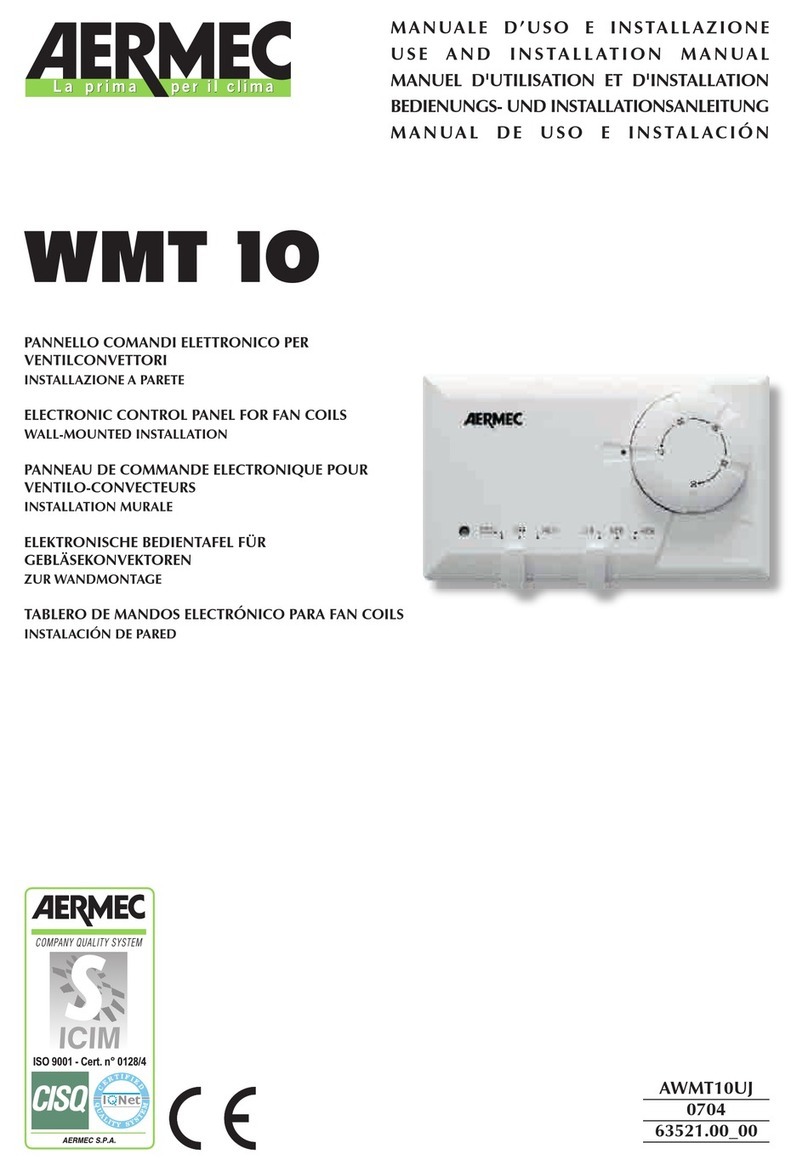
AERMEC
AERMEC WMT 10 Use and installation manual

HandyWave
HandyWave HandyPort Application note

RadioLink
RadioLink Mini Pix user manual