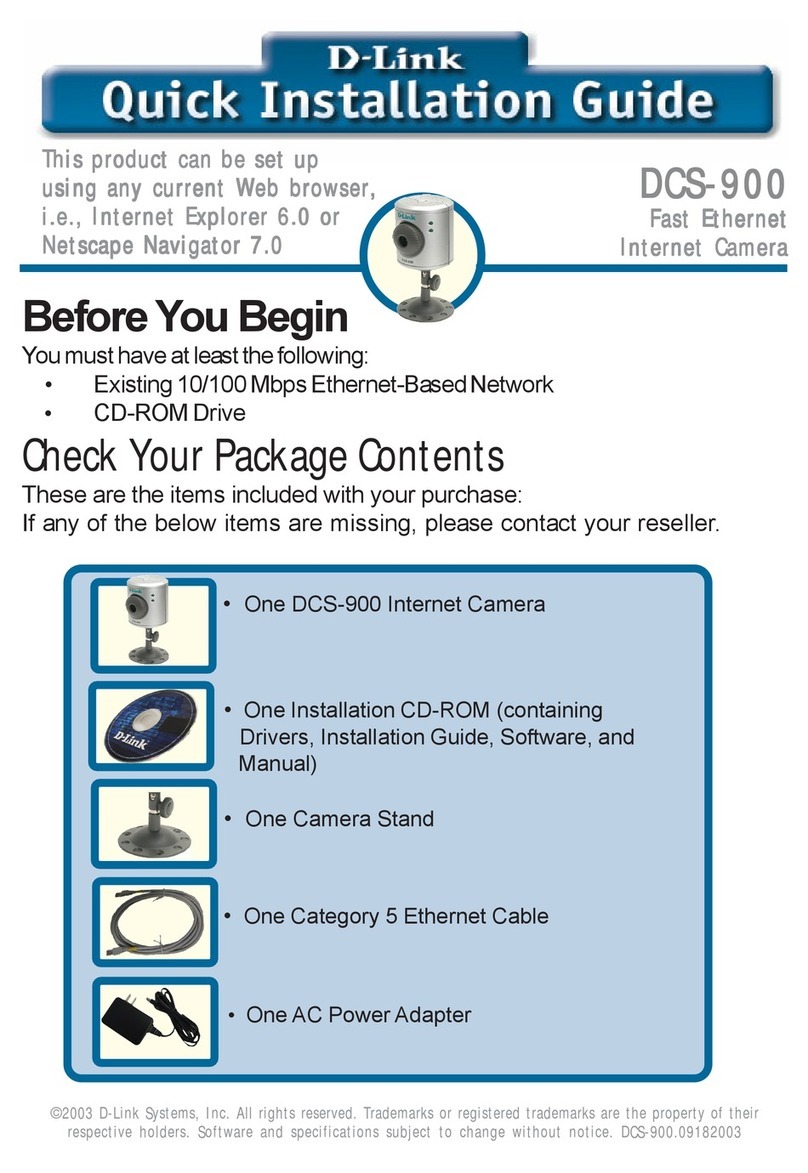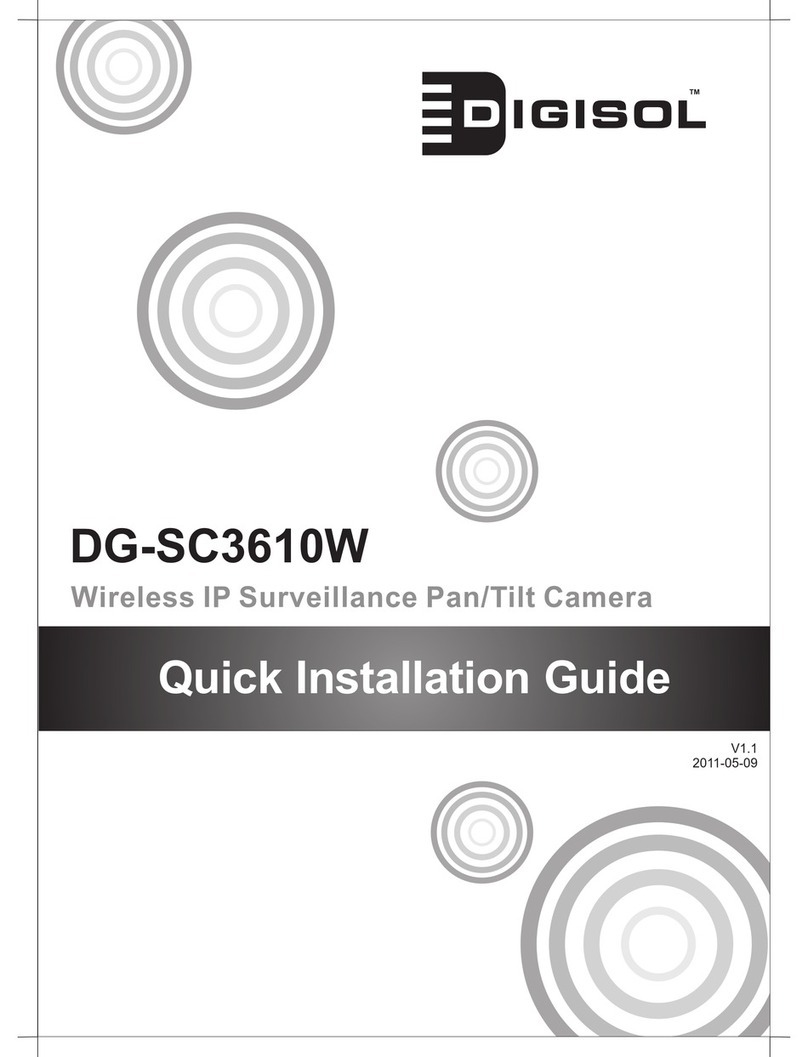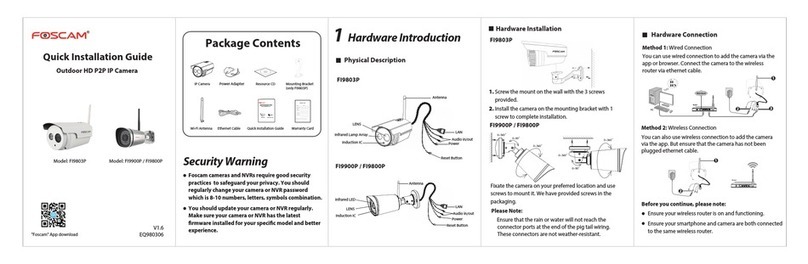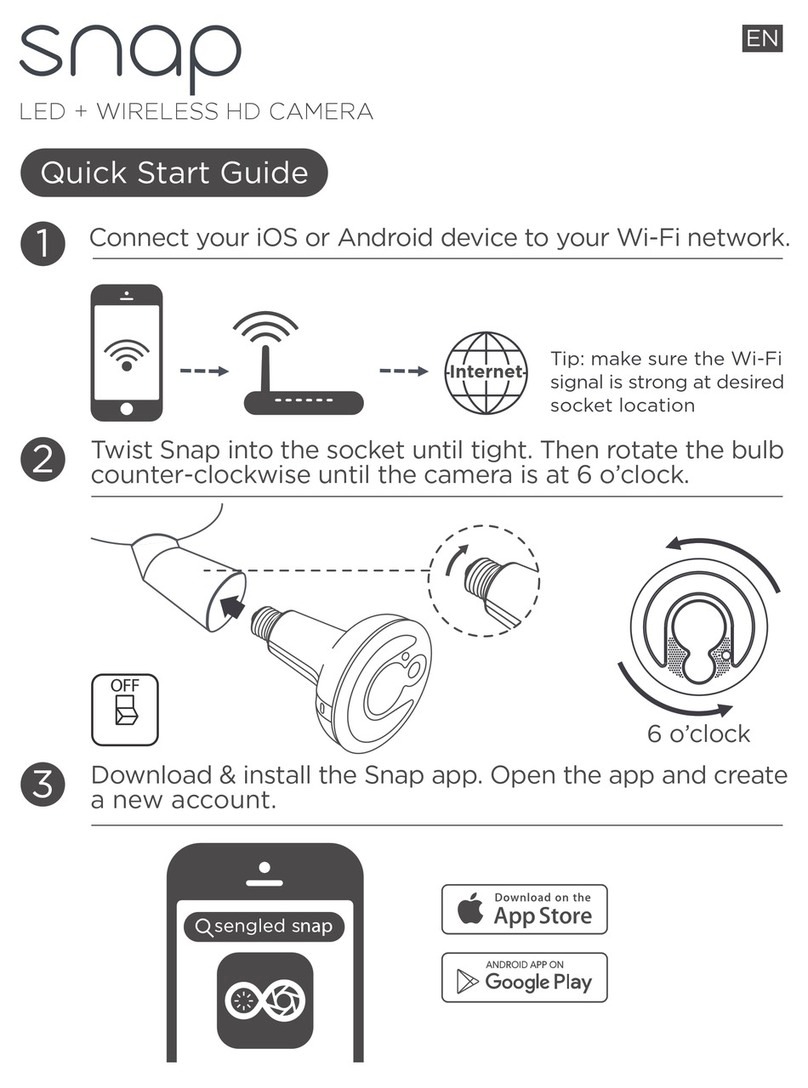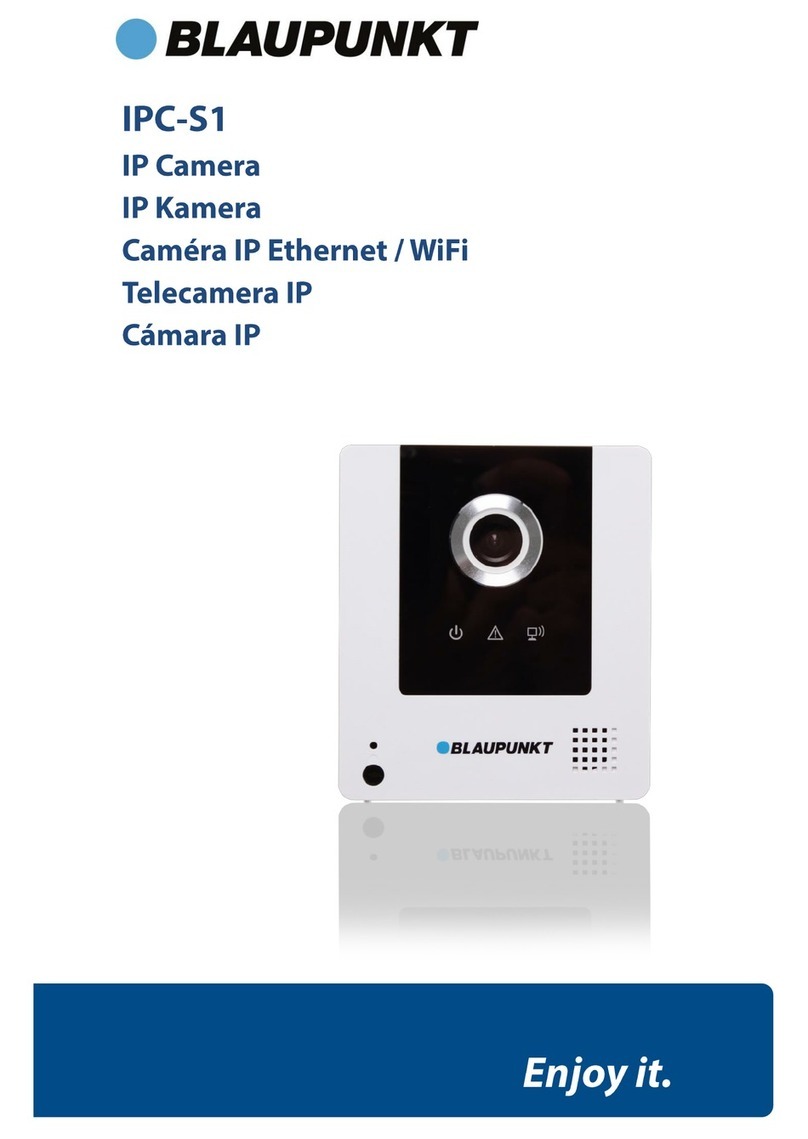Proctor PCW-603R User manual

Full HD IP Camera
User Manual
Ver1.4

1
Table of Contents
1. Introduction.................................................................................................................3
1.1 Features....................................................................................................................... . 3
1.2 Package Contents......................................................................................................... 4
1.3 Camera Overview.......................................................................................................... 5
2. Preparations for IP Camera Setup ............................................................................7
2.1 System Requirements................................................................................................... 7
2.2 Installation..................................................................................................................... 8
3. Deleting the Existing DC Viewer .............................................................................10
4. Accessing Camera...................................................................................................13
5. Configuration & Operation.......................................................................................19
5.1 Browser-based Viewer Introduction ............................................................................ 19
5.2 Home Page ................................................................................................................. 21
5.3 System Related Settings............................................................................................. 23
5.3.1 Host Name and System Time Setting.......................................................... 24
5.3.2 Security........................................................................................................ 25
5.3.2.1 User............................................................................................ 26
5.3.2.2 HTTPS........................................................................................ 29
5.3.2.3 IP Filter ....................................................................................... 34
5.3.2.4 IEEE 802.1X............................................................................... 35
5.3.3 Network........................................................................................................ 37
5.3.3.1 Basic........................................................................................... 38
5.3.3.2 QoS (Quality of Service)............................................................. 41
5.3.3.3 SNMP (Simple Network Management Protocol)......................... 43
5.3.3.4 UPnP .......................................................................................... 44
5.3.4 DDNS........................................................................................................... 47
5.3.5 Mail.............................................................................................................. 48
5.3.6 FTP.............................................................................................................. 49
5.3.7 HTTP........................................................................................................... 50
5.3.8 Application................................................................................................... 51
5.3.9 Motion Detection.......................................................................................... 57
5.3.10 Tampering.................................................................................................... 61
5.3.11 Storage Management.................................................................................. 64
5.3.12 Recording .................................................................................................... 67
5.3.13 File Location ................................................................................................ 68
5.3.14 Iris Adjustment............................................................................................. 69
5.3.15 View Log File............................................................................................... 70
5.3.16 View User Information ................................................................................. 71
5.3.17 View Parameters ......................................................................................... 73

2
5.3.18 Factory Default ............................................................................................ 74
5.3.19 Software Version ......................................................................................... 75
5.3.20 Software Upgrade........................................................................................ 76
5.3.21 Maintenance................................................................................................ 79
5.4 Video and Audio Streaming Settings........................................................................... 81
5.4.1 Video Resolution and Rotate Type.............................................................. 81
5.4.2 Video Compression ..................................................................................... 84
5.4.3 Video OCX Protocol..................................................................................... 86
5.4.4 Video Frame Skip........................................................................................ 87
5.4.5 Video Mask.................................................................................................. 88
5.4.6 Audio Mode and Bit Rate Settings............................................................... 89
5.5 Camera Settings.......................................................................................................... 91
5.5.1 Exposure Setting ......................................................................................... 92
5.5.2 White Balance Setting ................................................................................. 93
5.5.3 Brightness Setting........................................................................................ 94
5.5.4 Sharpness Setting ....................................................................................... 94
5.5.5 Contrast Setting........................................................................................... 94
5.5.6 Saturation Setting........................................................................................ 94
5.5.7 Hue Setting.................................................................................................. 95
5.5.8 TV System Setup......................................................................................... 95
5.6 Logout ......................................................................................................................... 96
6. CMS Software Introduction......................................................................................97
Appendix A: Technical Specifications...........................................................................98
Appendix B: Internet Security Settings .......................................................................100
Appendix C: DC Viewer Download Procedure ............................................................103
Appendix D: Back Focus Adjustment..........................................................................105
Appendix E: Install UPnP Components.......................................................................106

3
1. Introduction
Following high standard of Megapixel IP Camera, th e Full HD IP Camera is
capableof servingreal-t ime streamingand makesimage qualitymore smoothly.
Compare with our HD WDR IP Camera pr oduct line, Full HD IP Camera oer a
more economical solution to serve 2 Megapixel resolution.
InadditiontoMJPEGrealtimestreaming, FullHDIPCameradevelopssuperior
H.264 to apply for high resolution digita l broadcast. Attributing to the IP
Camera’s exible platform, the camera can be applied in various installation
locations including shops, stores, banks, parking lots, factories and building
surveillance.
1.1 Features
•Progressive Scan CMOS Sensor
•Full HD 1080p / HD 720p real -time at dual streaming
•H.264 and MJPEG Compression
•Motion Detection
•Privacy Masks
•Day/Night (ICR) (optional)
•Auto Iris Lens support (optional)
•Micro SD support (optional)
•BNC Analog output (optional)
•ONVIF Support

4
1.2 Package Contents
Please check the package contains the following items listed below.
Full HD Multi-Res IP Camera
Back focus adjuster
CD
(bundled software and
documentation)
Quick Guide

5
1.3 Camera Overview
DC 12V/ PoE
DC 12V/ AC 24V/ PoE
Type 1: Type 2:
LINEIN
MICIN
LINE
OUT
1234
I/O
AUTO
IRIS
NETWORK
PoE
VIDEO
DC12V/AC24V
SD
Definition Remarks
LINEOUT&LINEIN /MIC IN Two-way audio transmission
Power LED Power connection indication (green light)
Reset button Reset to factory default
AUTO IRIS connector Auto iris lens connector
NETWORK (with PoE) RJ-45 connector
Network LEDs Network connection and activity indication
1 Output+5 GND
2 Output-6 D-
3 Input+7 D+
I/O
4 Input-
VIDEO (BNC connector) For video output
Micro SD Card slot For video and snapshots storage
+AC 24V: Power-1 DC 12V: Power
AC 24V: Earth GND DC 12V: Reserved
AC 24V/DC 12V connector
(AC 24V Model) -AC 24V: Power-2 DC 12V: GND
Power LED
Reset Button
Network LEDs
Reset Button
Power LED
Network LEDs Network LEDs
Reset Button
Power LED

6
Dimensions

7
2. Preparations for IP Camera Setup
This chapter provides information about system requirements for IP Camera
operation, power connecti on, Ethernet connection and ways to access to the
camera.
2.1 System Requirements
To perform the IP Camera via web browse r, please ensure your PC is in good
network connection, and meet system requirements as described below.
Items System Requirement
Personal Computer
1. Intel○
RPentium○
RM, 2.16 GHz or Intel ○
RCore TM2 Duo,
2.0 GHz
2. 2 GB RAM or more
Operating System Windows VISTA or Windows XP
Web Browser Microsoft Internet Explorer 6.0 or later
Firefox
Chrome
Safari
Network Card 10Base-T (10 Mbps) or 100Base-TX (100 Mbps) operation
Viewer ActiveX control plug-in for Microsoft IE

8
2.2 Installation
Please follow the instructions below to complete IP Camera installation.
Lens Mounting: C/CS Mount Lens Model
If use C-Mount lens, after removing the ca mera’s plastic cover, users need to
mount the C/CS mount adapter to the camera. Then attach the lens onto the
C/CS mount adapter, as the illustrations shown below.
C/CS Mount Adapter Completion
Power Connection
To power up the IP Camera, please plug the camera’s DC 12V cable into the
power outlet. Alternatively, connect the Ethernet cable to the camera’s PoE port
and plug the other end of the cable into a PoE switch.
NOTE: If using PoE, make sure Power Sourcing Equipment (PSE) is in
use in the network.
Ethernet Cable Connection
Use of Category 5 Ethernet cable is recommended for network connection; to
have best transmission quality, cable lengt h shall not exceed 100 meters.
Connectoneend of the Ethernet cableto theRJ45 connec tor ofthe IP Camera,
and the other end of the cable to the network switch or PC.
NOTE: In some cases, you may need us e an Ethernet crossover cable
when connecting the IP Camera directly to the PC.
Check the statusof the link indicatorand ac tivity indicator LEDs;if the LEDs are
unlit, please check LAN connection.
Green Link Light indicates good network connection.
Orange Activity Light ashes for network activity indication.

9
Alarm Application
The camera equips one alarm input and on e relay output for alarm application.
Refer to alarm pin denition below to c onnect alarm devices to the IP Camera if
needed.
PIN 1: Output+
PIN 2: Output-
PIN 3: Input+
PIN 4: Input-
RS-485 Connector (Optional for DC12V/AC24V/PoE Model)
The RS-485 connector is the interface for connecting with the pan & tilt
positioning system.
PIN 6: D-
PIN 7: D+

10
3. Deleting the Existing DC Viewer
For users who have installed the DC Viewer in the PC previously, please rst
delete the existing DC Viewer from the PC before accessing to this IP Camera.
Deleting the DC Viewer
Click “Control Panel”, and then double click “Add or Remove Programs.” In the
“Currently installed progr ams” list, select “DCViewer” and click the button
“Remove” to uninstall the existing DC Vi ewer as shown in the gure below.
Deleting Temporary Internet Files
To improve browser performance, it is suggested to clean up the all the les in
the Temporary Internet Files. The procedure is as follows:

11
STEP 1: Click the “Tools” tab and select the option “Internet Options.”
STEP 2:Click on “Delete”,then t ap the “DeleteFiles” inthe “TemporaryInternet
les” section.

12
Thepopup windowfor conrmation willcome out as shownbelow.Click “OK” to
start deleting the les.

13
4. Accessing Camera
For initial access to the IP Camera, us ers can search the camera through the
installer program: DeviceSearch.exe, wh ich can be found in “DeviceSearch”
folder in the supplied CD.
Device Search Software Setup
Step 1: Double click on the program Device Search.exe (see the icon below);
its window will appear as shown belo w. Then click the “Device Search”
button.
Step 2: The security alert window will pop up. Click “Unblock” to continue.

14
Device Search
Step 3: Click “Device Search” again, and all the nding IP devices will be listed
in the page, as shown in the gure below. The IP Camera’s default
IP address is: 192.168.0.250.
Step 4: Double click or right c lick and select “Browse” to access the camera
directly via web browser.
Step 5: Then the prompt window of reques t for entering default username
and password (as shown below) will appear for logging in to the IP
Dome Camera.

15
The default login ID and passwor d for the Administrator are:
Login ID Password
Admin 1234
NOTE: ID and password are case sensitive.
NOTE: It is strongly advised that administrator’s password be
alteredforthesecurityc oncerns. Refertosection 5.3.2Security
for further details.
Additionally, users can change the IP Ca mera’s network property, either DHCP
or Static IP, directly in the device ndi ng list. Refer to the following section for
changing the IP Camera’s network property.
Example of Changing IP Camera’s Network Property
Users can directly change an IP Camera’s network property, ex. from static IP
to DHCP, in the nding device list. The way to change the IP Camera’s network
property is specied below:
Step 1: In the nding device list, click on the IP Camera that you would like to
change itsnetwork property. Onthe se lected item,right click andselect
“Network Setup.”Meanwhile, record the IPCamera’s MAC address, for
future identication.

16
Step 2: The “Network Setup” page will come out. Select “DHCP,” and press
“Apply” button down the page.
Step 3: Click “OK” on the Note of setting change. Wait for one minute to
re-search the IP Camera.
Step 4: Click the “Device Search” button to s earch all the devices. Then select
the IP Camera with the correct MA C address. Double click on the IP
Camera, and the login window will come out.
Step 5: Enter User name and Password to access the IP Camera.

17
Installing DC Viewer Software Online
For the initial access to the IP Camera, a client program, DC Viewer, will be
automatically installed to your PC when connecting to the IP Camera.
If the Web browser doesn’t allow DC View er installation, please check the
Internet security settings or ActiveX controls and plug-ins settings (see
Appendix B: Internet Security Settings ) to continue the process.
The Information Bar (just below t he URL bar) may come out and ask for
permission to installthe ActiveX Control for displaying video in browser(see the
gure below). Right click on the Inform ation Bar and select “Install ActiveX
Control…” to allow the installation.
Then thesecurity warningwindow willpop up. Click“Install” tocarry onsoftware
installation.
Click “Finish” to close the DC Viewer window when download is nished. For
the detailed software download procedure, please refer to Appendix C: DC
Viewer Download Procedure .
Once login to the IP Camera, users will see the Home page as shown below:

18
Administrator/User Privileges
“Administrator” represents the person who can congure the IP Camera and
authorize users access to the camera; “U ser” refers to whoev er has access to
the camerawith limitedauthor ity, i.e. enteringHome and Camerasetting pages.
Image and Focus Adjustment
The image displays on the Home page when successfully accessing to the IP
Camera. Adjust zoom and focus as necessary to produce a clear image.

19
5. Configuration & Operation
The IP Camera is provided with a use r-friendly browser-based conguration
interface, as well as a free bundled CMS (Central Management System) for
video playback and recording. In this ch apter, information about main page
introduction, system related settings and camera settings will be described in
detail.
For further information about CMS software, please refer to 6. CMS Software
Introductionand CMS user’s manual.
5.1 Browser-based Viewer Introduction
The gure below shows the Home page of the IP Camera’s viewer window.
Table of contents
Other Proctor IP Camera manuals