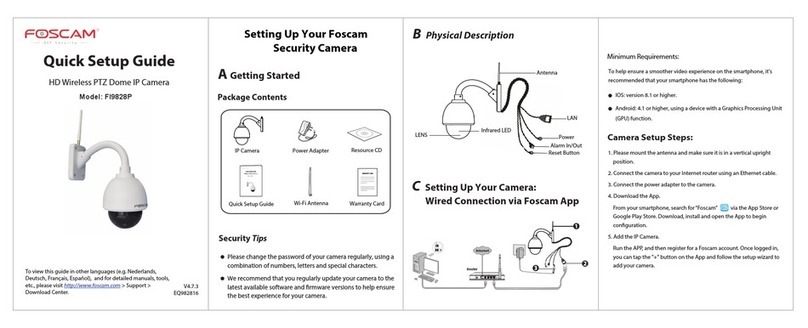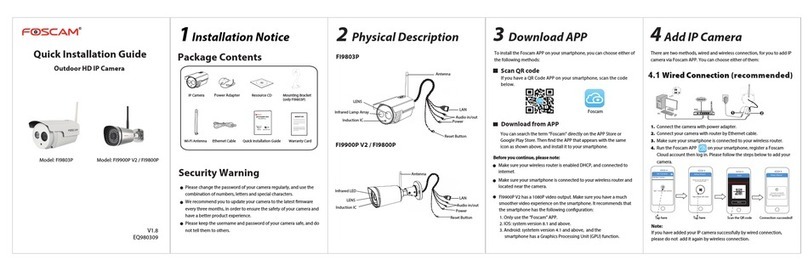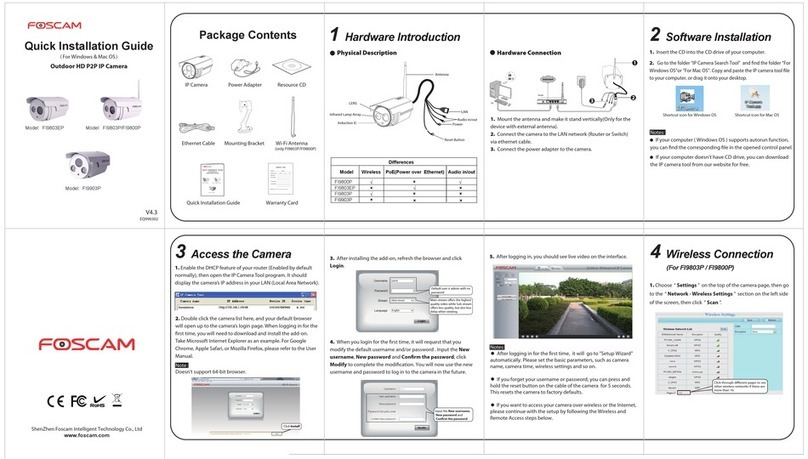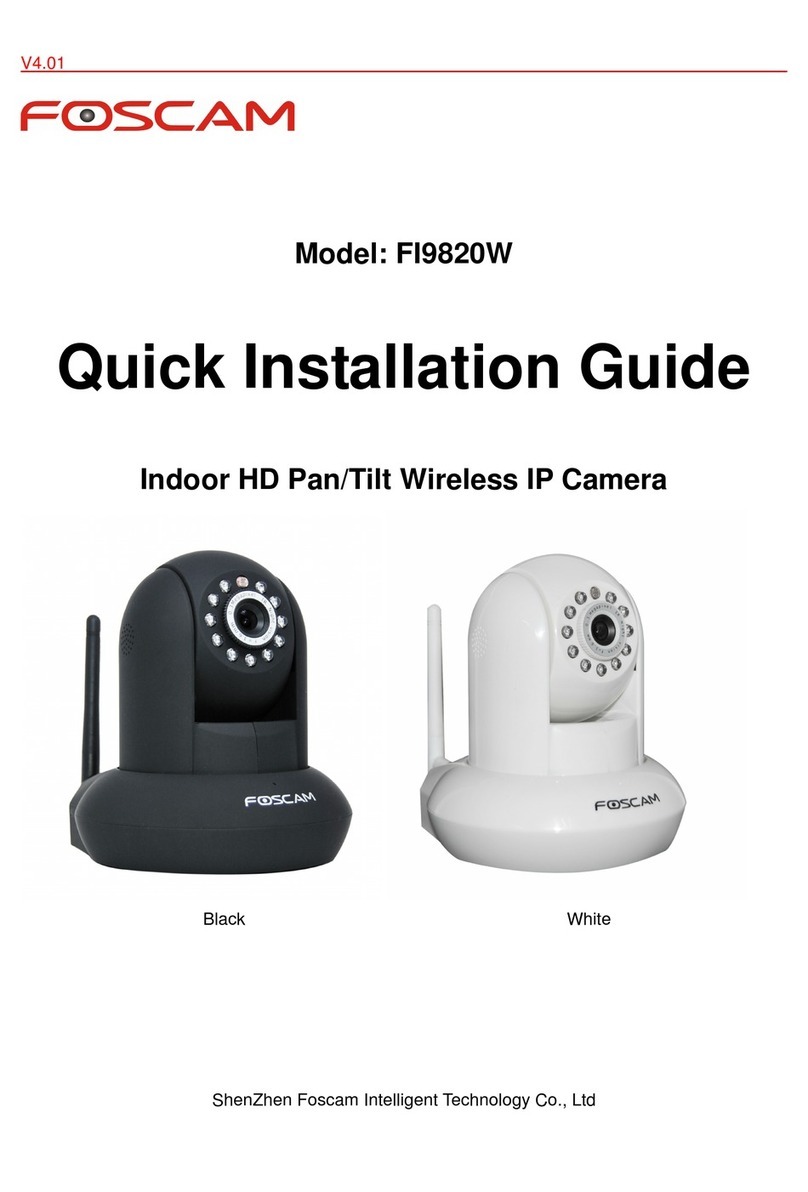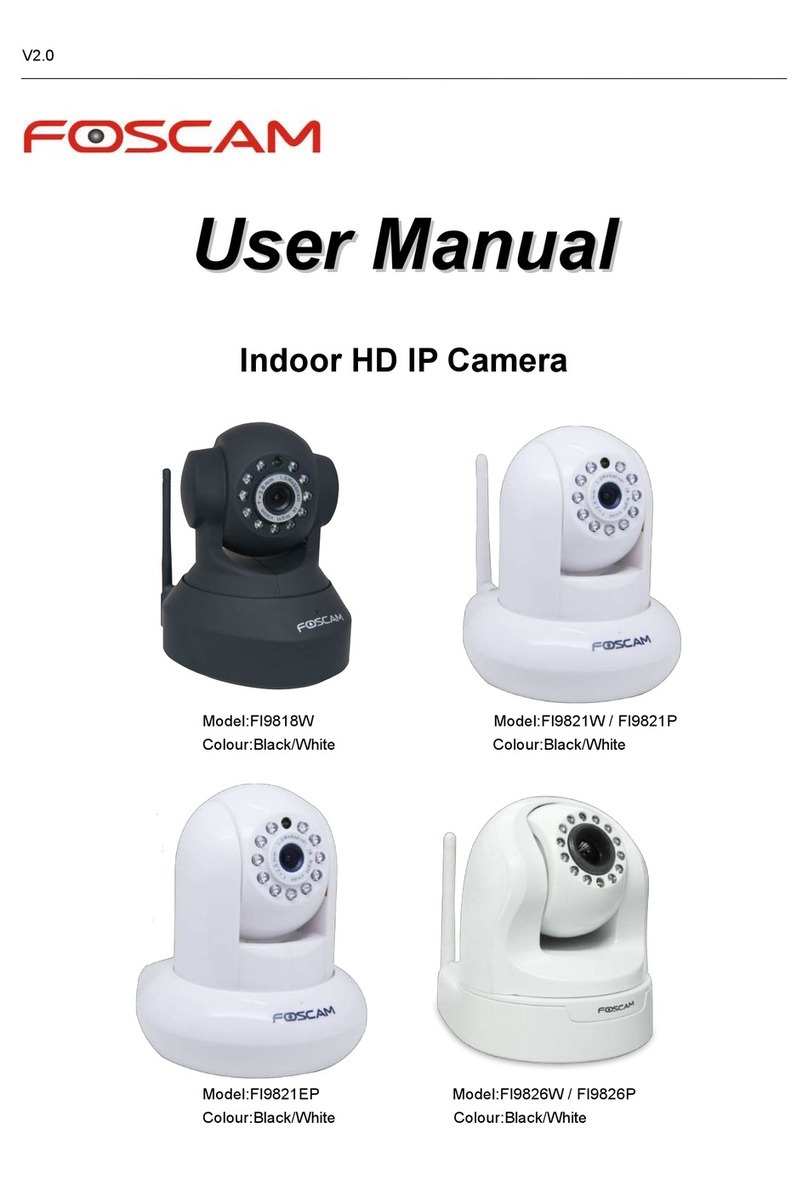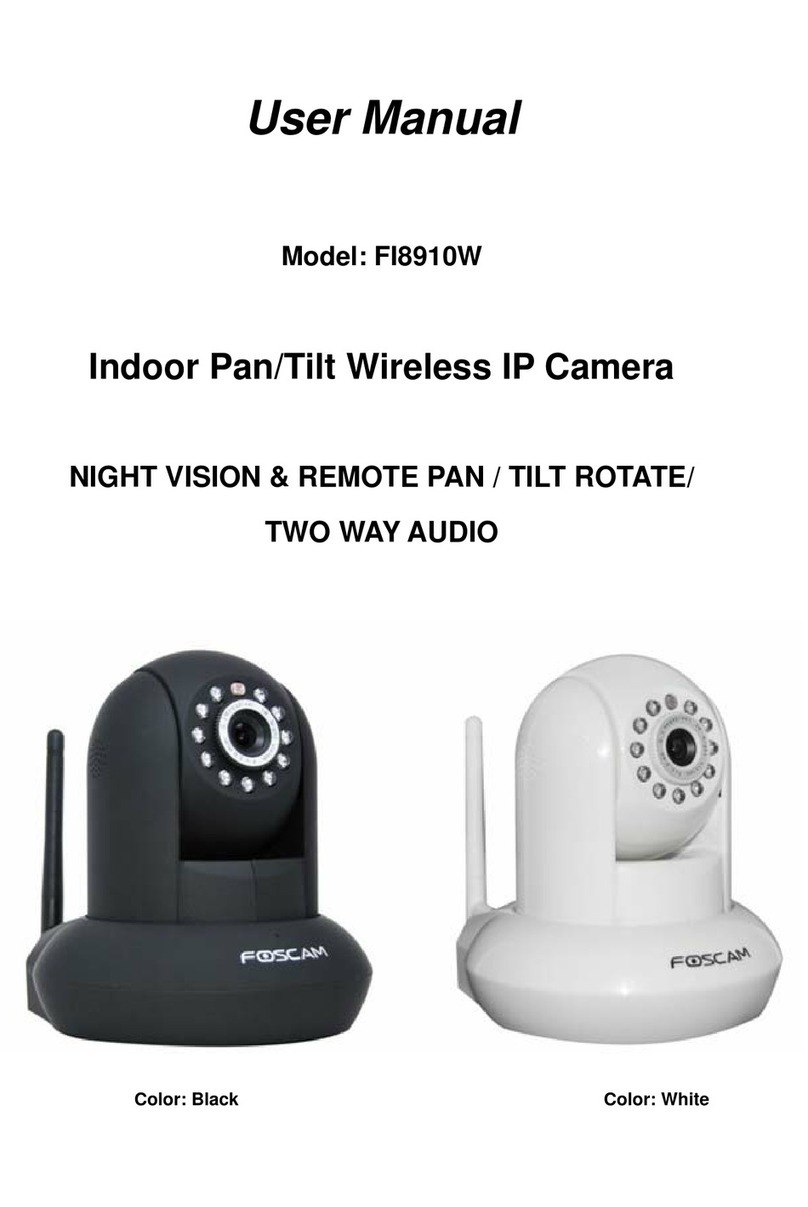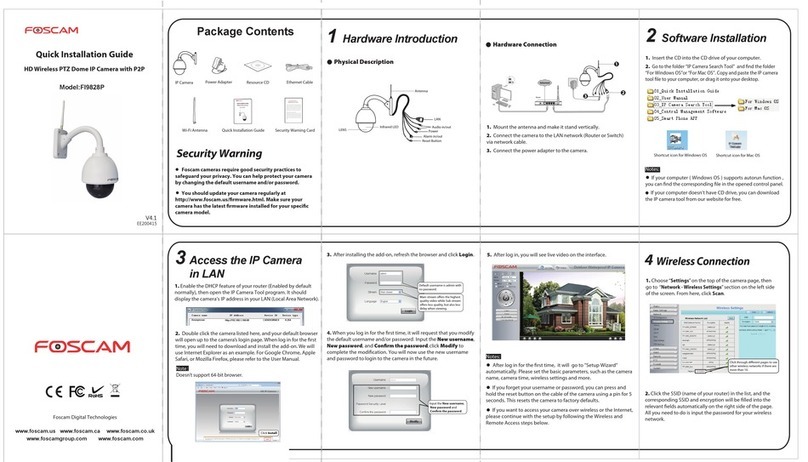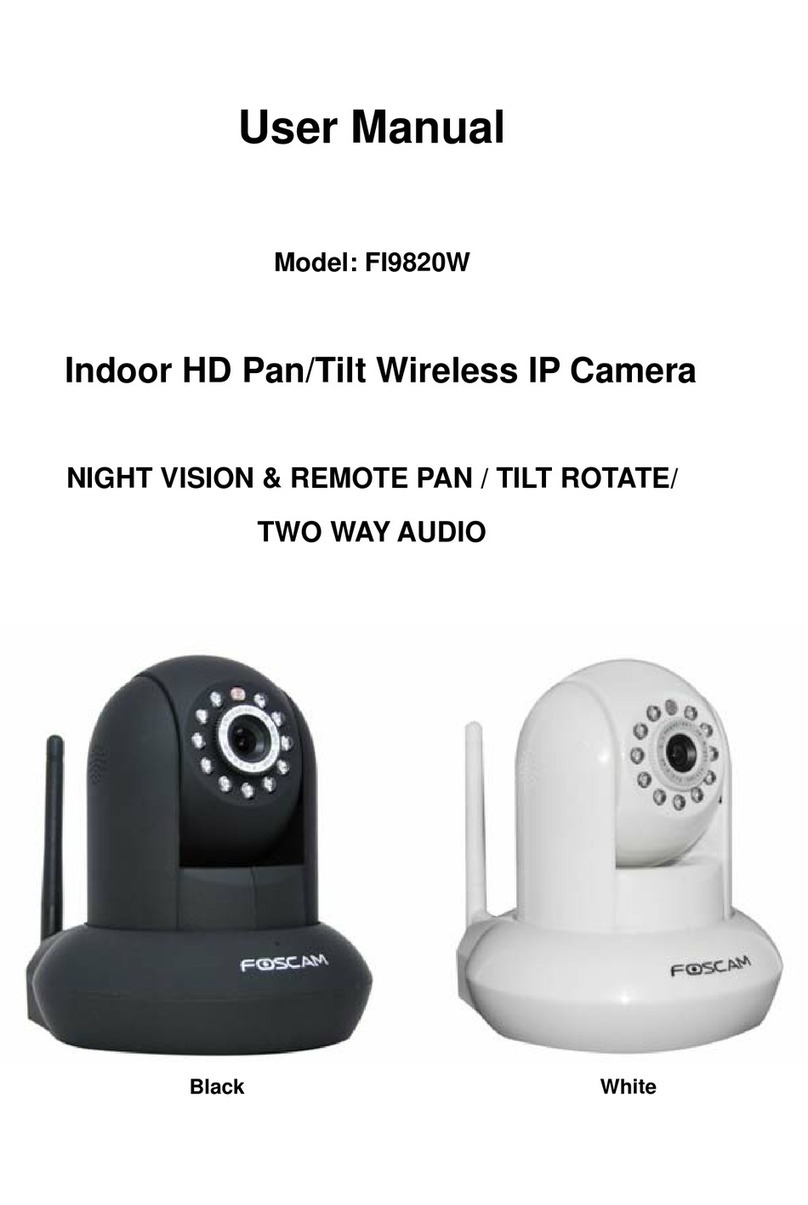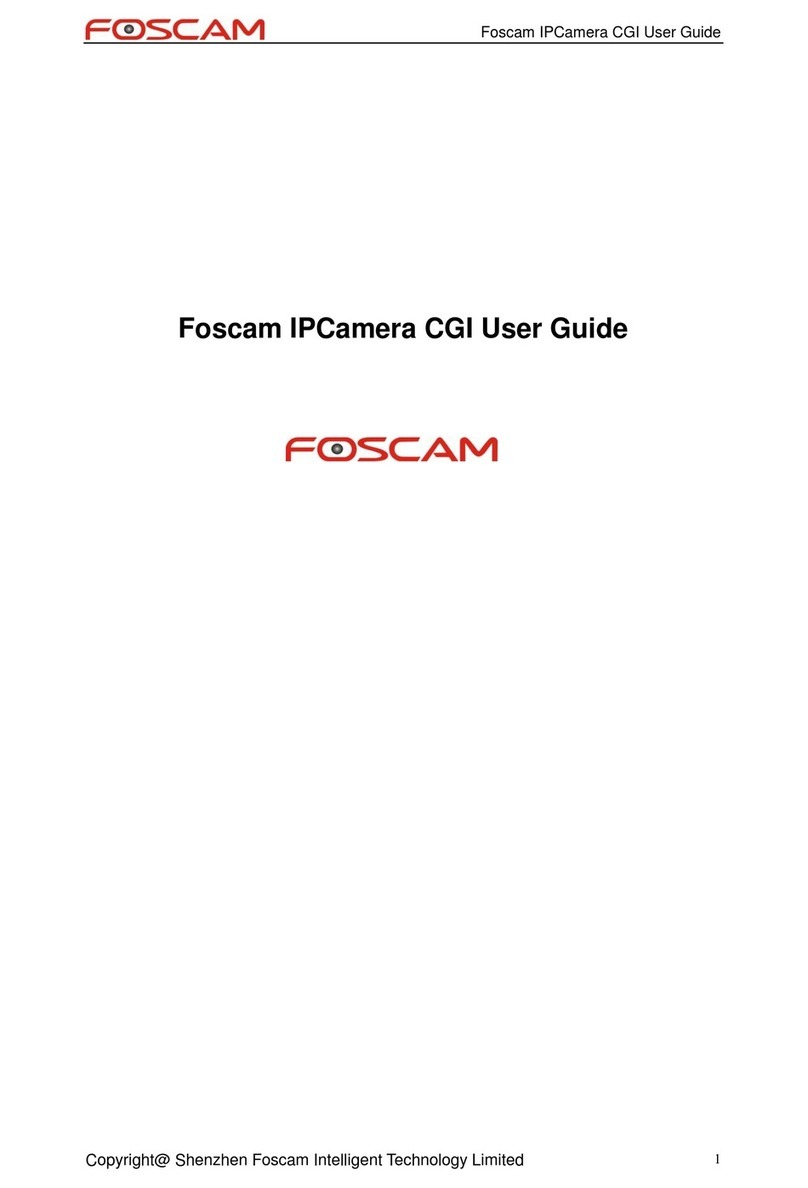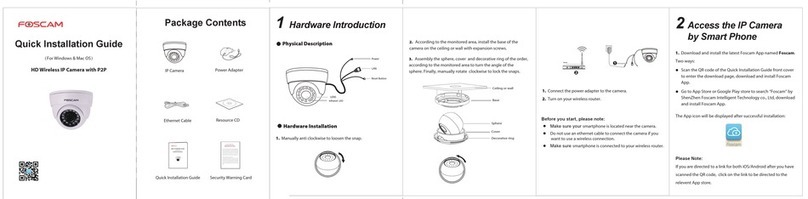ShenZhen Foscam Intelligent Technology Co., Ltd
www.foscam.com
CE Certicate Website:
http://www.foscam.com/company/ce-certicate.html
5Technical Support
4FAQ
If you have problems with your Foscam IP Camera, please
contact the Foscam reseller you purchased from, or you
can e-mail the Foscam headquarter technical support
Your valuable comments and suggestions on improving
Foscam products are welcomed!
2Add the IP Camera 3Access the IP Camera
Before you add the camera by smart phone, please note:
Make sure your smart phone has connected to the wireless
router, and your smart phone and camera in the same local
area network (LAN).
1. Download the App
If you have a QR code app on your phone.
Please use it to scan the QR code on the front cover of
the Quick Installation Guide. This will take you to the
download page to install the Foscam App.
2. Add the IP Camera
Run the APP, and then register for a Foscam account.
Once logged in, you can tap the "+" button on the
App and follow the setup wizard to add your camera.
The App icon will be displayed after successful
installation:
Please Note:
If you do not have a QR code app on your phone, you can
simply go to the App Store or Google Play Store and
search for the term "Foscam". Find the app that appears
with the same icon as shown above, and then download
it to your device.
You can also access your Foscam camera via our P2P web
portal: https://www.myfoscam.com on your Windows PC
using Internet Explorer.
If you have registered and added the IP Camera on the
Foscam App, you don't have to register again. Instead, just
log in and access the camera directly via the app or
browser.
As an alternative to accessing the camera via the P2P web
portal, you can access the camera directly through the
local network and remotely via port forwarding. Please
download the "Equipment Search Tool" from http://www.-
foscam.com.
Forget Username / Password
Restore camera back to factory settings:
1. Press and hold the "Reset" button on the camera for
about 10 seconds with the camera powered on, and
then release.
2. Once the button is released, wait about 30 seconds, and
the camera will automatically reboot and restore
factory settings. The username and password will be set
to the default username(admin) and password(blank).
After restoring to factory default settings, you need to
re-congure the Wi-Fi connection. You can follow the
Setup Wizard of the App to congure your Wi-Fi
connection again.
If your device fails to connect to the Wi-Fi using the
Setup Wizard, you may setup Wi-Fi manually on the
browser after connecting the camera via a wired
connection.
Please refer to the User Manual on the Foscam website
at http://www.foscam.com.
Please Note:
2014-10-20 10:28:16
Anonymous
Please note:
FI9900P has a 1080P video output. Make sure you have a
much smoother video experience on the smartphone. It
recommends that the smartphone has the following
conguration:
Only use the “Foscam” APP.
IOS: system version 8.1 and above.
Android: systetem version 4.1 and above, and the
smartphone has a Graphics Processing Unit (GPU)
Only with the “Foscam” APP, you can experience new
features including EZLink, Online-Update, Message
Push,etc. While with any third-party APP (other than
"Foscam") , you do not experience these features.