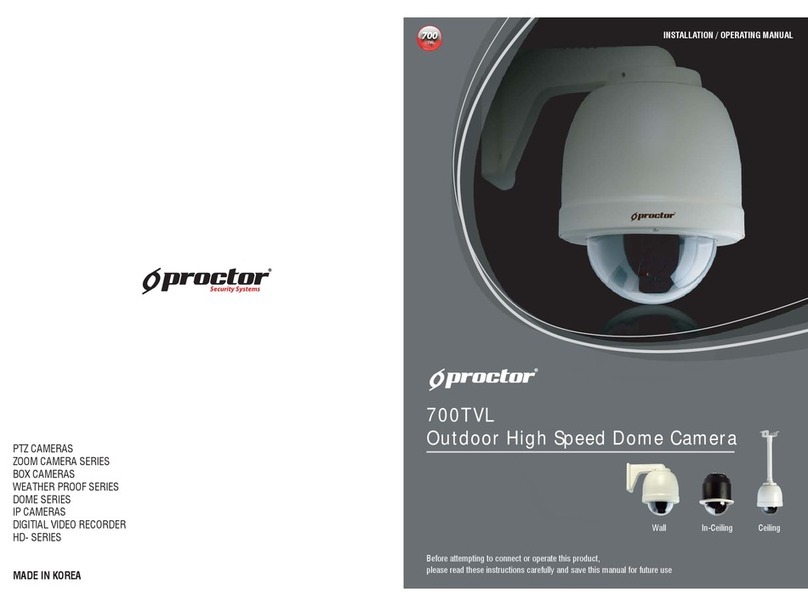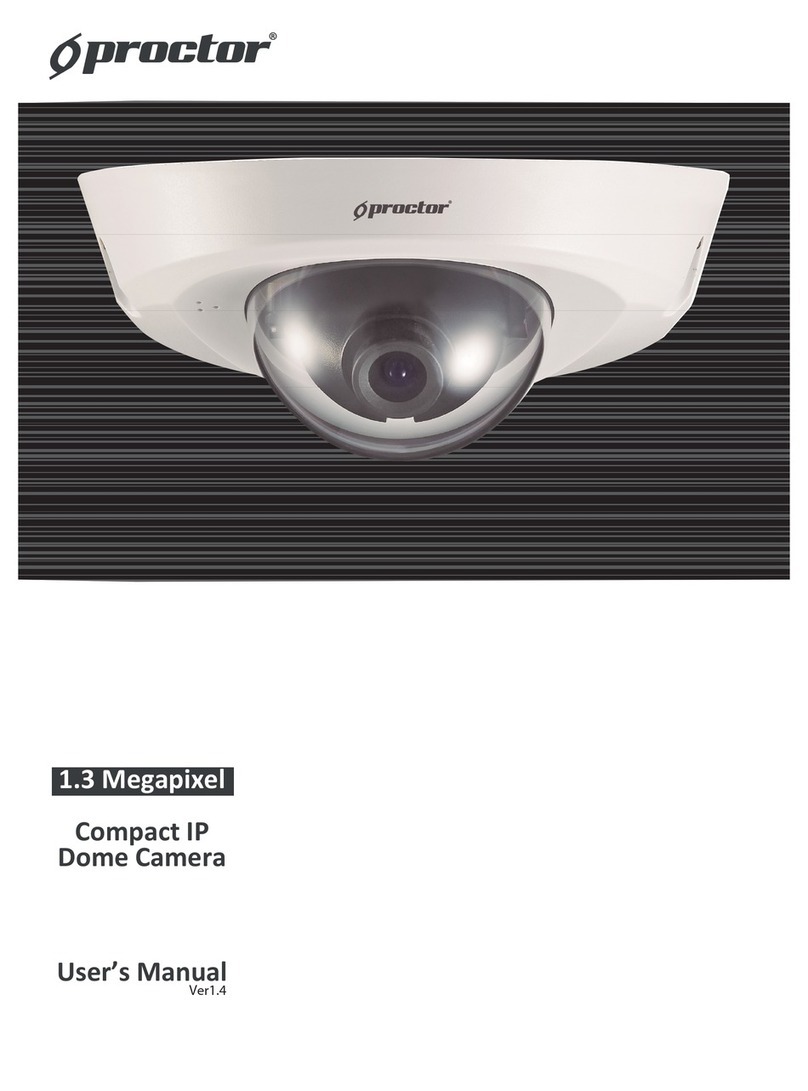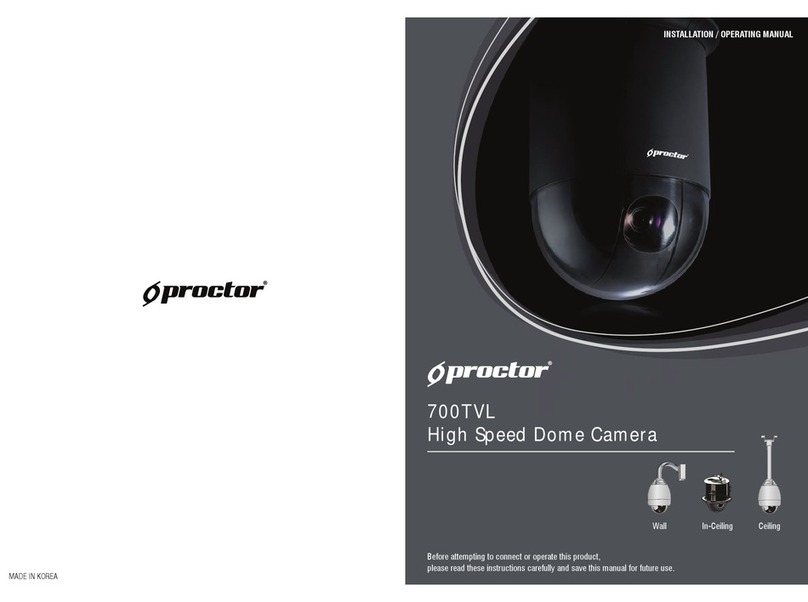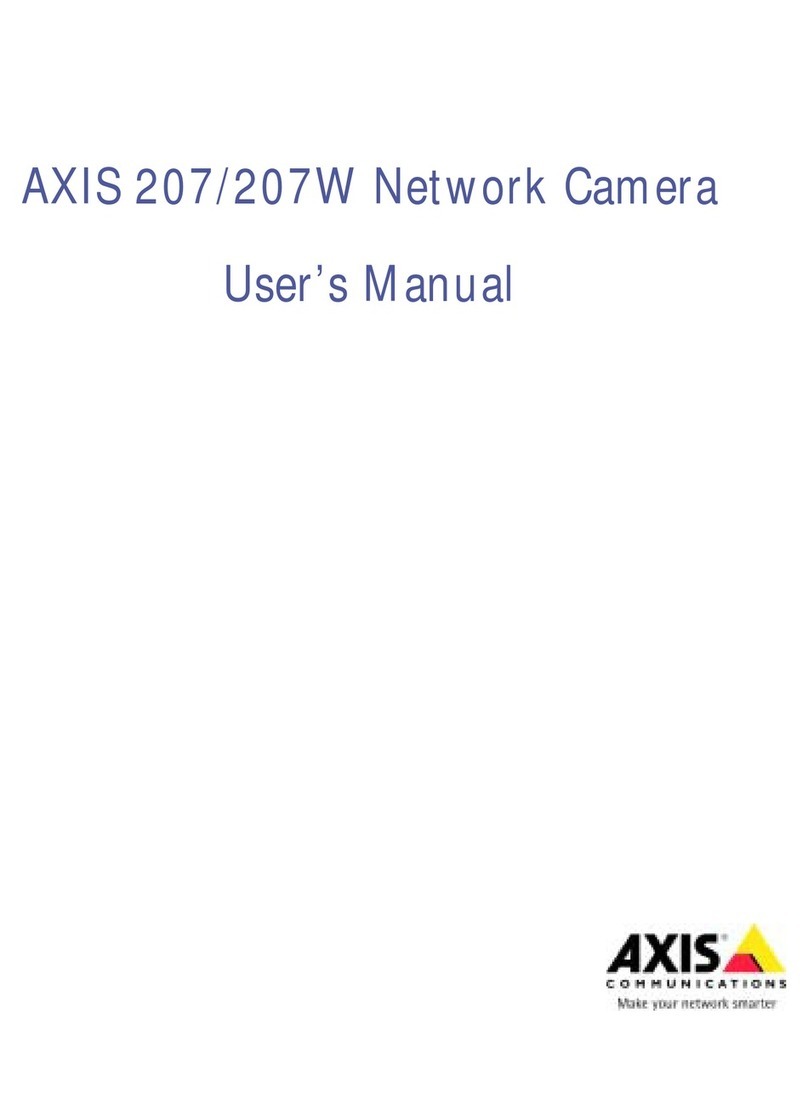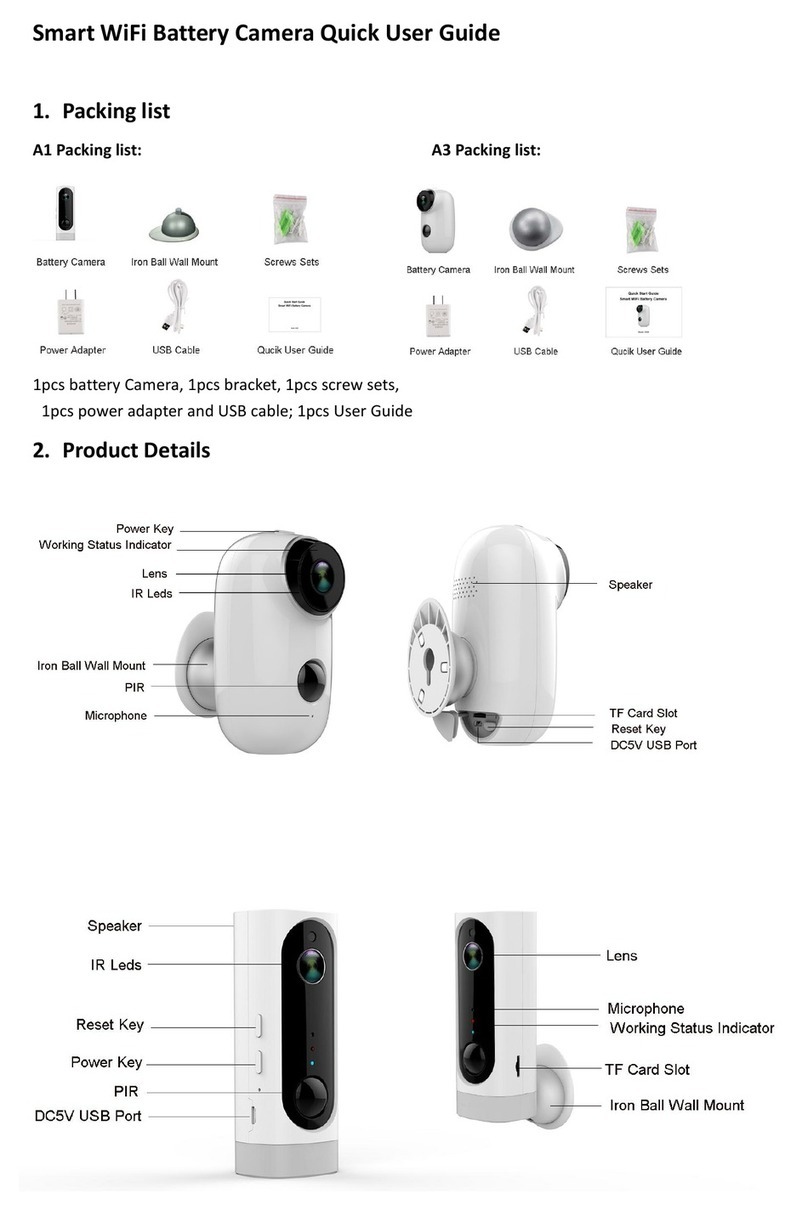Proctor PCAM-5580 User manual

www.proctorsystems.com
User Manual ver.2.0
Megapixel IP Dome Camera
1.3MP/ 2.0MP/3.0MP

Megapixel IP Camera Manual
www.proctorsystems.com
2/
55
SafetyPrecaution
²hepower before installing system.
²Do not installunder thedirect sunlightor industyareas.
²Make sure to use the product within the temperature and humidity spe ed in the
spe
²Do not operate the product inpresence of vibrations or strong magne
²Do not put electrically conducting materials inthe ventilation hole.
²Do not open the top cover of the products. It may cause a failure or electric shock on the
components.
²To prevent from overheating, make sure to keep the distance at least 10cm from the
ventilation hole.
²Make sureproper voltage before connecting the power.
We appreciate your purchasing Proctor Megapixel IP Camera.
Before installingthe product, please read the following with care

Megapixel IP Camera Manual
www.proctorsystems.com
3/55
Table of Content
1. Introduction ..........................................................................................................................4
About this manual ...............................................................................................................4
Features.............................................................................................................................4
Product and Accessories......................................................................................................5
System Connections ............................................................................................................7
2. Installation............................................................................................................................9
3. System Operation ................................................................................................................ 11
Remote Video Monitoring ................................................................................................... 11
Initialization of IP address................................................................................................... 14
4. Remote Configuration .......................................................................................................... 15
Using Web Brower............................................................................................................. 15
System Configuration......................................................................................................... 16
Video Configuration ........................................................................................................... 20
Audio Configuration........................................................................................................... 25
Network Configuration........................................................................................................ 26
Serial Configuration ........................................................................................................... 33
Event Configuration ........................................................................................................... 36
Preset Configuration .......................................................................................................... 42
Record Configuration......................................................................................................... 43
User Configuration ............................................................................................................ 50
Camera Configuration ........................................................................................................ 52

Megapixel IP Camera Manual
www.proctorsystems.com
4/55
1. Introduction
About this manual
This user manual provides information on operating and managing the premium network camera. The manual
includes instructions of installation, operation and conguration of the system as well as how to make
troubleshooting.
Features
Megapixel IP camera is megapixel network-based system with remote live monitoring, audio monitoring and
controlviaan IP network such as LAN, ADSL/VDSL, and Wireless LAN.
Video
lHighly ecient compression algorithm, H.264& MJPEG support
lWide range of transmission rates: 32kbps ~ 10mbps
lVarioustransmission modes: CBR,VBR
lMotion detection
Audio
lMulti-transmission mode: Simplex (Megapixel IP camera àClient PC or Decoder, Client PC or Decoder
àMegapixel IP camera), Full Duplex
Network
lFixedIP& DynamicIP (DHCP) support
l1:1, 1:N support
lMulticasting
lAutomatictransmit rate control accordingto network conditions
lOnVIF, PSIAcompliant
Serial Data
lRS-485 support
lData pass-through mode: Serial data communication between IP camera and decoder
Sensor and Alarm
lSupport direct connections of external sensor and alarm devices
lEventAlarm

Megapixel IP Camera Manual
www.proctorsystems.com
5/55
User Interface
lDiagnose and upgrade through dedicated program calledTrue Manager
lSystem conguration usingInternet Explorer
High Reliability
lReliable embedded system
lSystem recovery bydual watch-dog functions
Product and Accessories
Megapixel IP
Dome Camera
Quick Manual SW and User Manual CD
1.3 Megapixel IP Camera Manual
www.proctorsystems.com
User Manual
ver.2.0
Megapixel IP Dome Camera
1.3MP / 2.0MP/3.0MP

Megapixel IP Camera Manual
www.proctorsystems.com
6/55
Part Names and Functions
Rear View
Connector Function
1. Ethernet/802.3af Ethernet port/802.3af LED:
Booting and system check
2. RESETButton Initialization of network setting
3. AUDIOIN Audio input
4. AUDIOOUT Audio output
5. POWER INDC 12V
6. SENSOR/ALARM Sensor input/Alarm output
7. RS-485 RS-485 port
8. Composite Out CompositeOut
9. SD CARD SD memory card slot
②
①

Megapixel IP Camera Manual
www.proctorsystems.com
7/
55
or
or
or
System Connections
IP camera can be connected in either 1 to 1 connection where one camera is connected to one PC client or a
decoder system or 1 to many connections where one system can be connected to several PCs and decoder
systems. (video server can work as a video decoder which takes the data from a video server or IP camera,
decodes and outputs analogvideo.)
Topology
Generally, IP camera and PC or a decoder is connected in 1-to-1 mode or 1-to many conguration.
l1:1 Connection .
One camera is installed at a site where video images are transmitted. A PC or a decoder is installed at a
central location to receive and view the video images on an analog monitor. Audio and serial data are
transferred ineither direction.
l1:N Connection .
Site
Remote Center (Decoder) Remote Center
Site
Remote Center (PC SW)
Site
Remote Center

8/55
In this conguration, a site can be monitored from many remote central locations. Maximum connections
would be limited by network bandwidth connection. Functionally, the VMS (Video Management System)
software provided can replacethe decoder.
Multicast Mode
If the network supports multicasting, a large number of decoders can be used to receive video eectivelyfrom
a camera using a single streaming of video and audio. However, multicast mode is possible only when
network environment supports multicast.
Relay
Video and audio data can be retransmitted from a center to another center. The arrangement is useful when
the network bandwidthtothe site is limited whilethereare more than one center want tomonitor the site.
VMS ( Video Management System)
VMS (Video Management System) is a Window-based remotemonitoring program in order tomonitor or
control video, audio, and events in real timefrom several IPcamerasor video servers. Please referto the
VMS User Manual for more in detail.
VMS
Site Remote Center
Site Center 1(Decoder) Center 2 (Decoder)
Site Remote Center (Decoder)
s. Maximum c
onne
cti
on
s
anag
em
en
t System)
c
ode
rs c
an
be
us
ed
to rec
ei
ve v
ideo
eectiv
aud
io.
Ho
wever, multicast m
ode
is
po
ssible
on
and
aud
io
da
ta c
an
be retr
an
smi
arr
ang
em
en
t is useful w
hen
twork
ban
dwidth
t
o
t
he
site is
ter w
an
t t
om
oni
tor t
he
site.
VMS ( Video Management System)
en
t
System) is a W
indo
aud
io,
and
ev
en
ts in r
eal
time from several
VMS User M
anua
l for more in
de
t
ai
Site
Remote Center
Site
Center 1(Dec
Center 2 (Dec
od
er)
Site
Remote Center (Dec
od
e
r)
Megapixel IP Camera Manual
www.proctorsystems.com

Megapixel IP Camera Manual
www.proctorsystems.com
9/
55
2. Installation
Connecting Network (LAN)
lConnect the power adaptor toIPcamera
lConnect network cable to ethernet port
lTo display video through composite port, afterconnecting each port to a monitor, set preview option “ON”
on the web-viewer page.
Connecting Audio
Audioisfull-duplex. Itis possibleto set the mode asTx-only, Rx-onlyorTx-Rx.
lConnect audio input and output ports to audio devicesaccordingly.
lThe Audio signal required is line level, so audio equipment with an amp, mixer or other amplier should
be used.
Connecting Serial Ports
RS-485 of IP camera can be connected to external equipment such as PT receiver etc. PC client can send PT
commandsto the external equipment via the serial port.
When a decoder system instead of PC clientis connected toIPcamera, the serial port and that of the decoder
system works in pass-through mode.That is, data from one port is delivered tothe other port,viceversa
Connecting Sensor andAlarm
Connect sensor and alarm devices to corresponding terminals accordingly.
Connecting Power
After conrming the power source, connect power adaptor and connect the 12VDC connector to the IP
camera.

Megapixel IP Camera Manual
www.proctorsystems.com
10/
55
Check if it Works
Once the power is supplied to the IP camera, it will start booting. The IP camera will boot up to an operating
mode after approximately 40-60 seconds. The green LED on the Ethernet port will ash indicating the IP
cameraisready.
Software provided on the disc called True Manager allows you to check the IP address and other network
details of the IP camera. Please refer to the True Manager manual for instructions on how to nd the IP
address of the IP camera and if required changingit.

Megapixel IP Camera Manual
www.proctorsystems.com
11/
55
3. System Operation
Remote Video Monitoring
There are two ways to monitor video when the center system and IP camera are connected. In order for a
proper operation, an IP address must be set accordingly. Please refer to True Manager Manual enclosed
with product forfurther details.
Default ID : admin Default Password : 1234
.
Video Monitoring using Internet Explorer
Open Internet Explorer and enter camera’s IP address. The system will ask for conrmation to install Active-X
control. Once authorized, theInternet Explorer will start to display video images from camera as shown below.
Default IP Address : http://192.168.10.100

Megapixel IP Camera Manual
www.proctorsystems.com
12/
55
lVideo Select
Select the Video streamto beviewed: Primary or Secondary
Thiscameraiscapable of dual streaming; primary streaming and secondary streaming.
Video will be displayed accordingto the resolution set on video conguration.If dual streaming ( “Use
Dual Encode” Menu in Video page ) is not activated, secondary videois not available
lView Size
Adjust the Screen size
Screen size is initially adjusted according tothecompression resolution.Ifyou click 50%icon,the whole
screen size will bereduced to half size.
lDigital Zoom
Control the Digital zoom on the screen
Themorethe camera zooms in, the smaller the square of control panelis. Position of the
image can be changed by moving position of the square.
If youpress x1,the screen will return tothe normal size.
lPTZ Control (OpticalZoom &Digital zoom built-in the camera)
Control PTZand PTZ Control Panel is used for controlling external PTZ deviceswhen the
external PTZ devices are connected through serial port.
Itispossibletomakezoomingcontrol by Zoomin/out buttons of PTZ control Panel (In
orderto use digital zoom, select Digital zoomONinthe Cameratab)
- Stop
Stop on-going PTZ action.
- Focus Near, FocusFar,AutoFocus
Adjust thefocus of thelens
lSelect Preset
Set preset position andmove tothe specicpreset position.
- Goto : Move to the selected preset entryif the preset entry is set.
- Set : Set the current position tothe selected preset entry.
- Clear: Deletethe selected preset entry.
lSensorInput
Display the status of the sensor in real time.
This camera supports one sensor input.When the sensor of the camera isworking, the sensor lightturns
red.

Megapixel IP Camera Manual
www.proctorsystems.com
13/
55
lAlarm Output
Operate the alarm device by pressing the number icon
This camera supportsone alarm output.A number icon indicatesstatusof the alarm device.
lSnapshot
Capture video images and store them as BMPor JPEGles.
lTalk
Transfer audiofrom PC’smic to the camera.
lFile Record
Recording to an AVIle on Live View page is available. AVIlesare generated inthe speciedfolder or
in speciedle name onthe PC where web browser isrunning.
1. Press “ Set ” button to select folder or create a newfolder. Enterthele name on Filename eld.
2. Press “Start” button to start to record.
3. Press “Stop”button to stopto record.
4. AVI le named “ IP address_hh_mm_ss” or “File name_IP
address_hh_mm_ss” will be generated inthe speciedfolder depending on
whetherthe path specied afolder or a prex of thele name.
lDisplay Buer
Set the number of videoframes to be bueredbefore being displayed on web browser. Larger value
results in smoothervideo by sacricing thelatency. A setting of 10~ 15frames can be used generallyfor
most situations.
Video Monitoring with Decoder System
Once camera’sIP address is set inthe remote IP addresssection of the decoder, the decoder system will
connect to camera and start receivingthe videoimages. Normally, amonitor connectedtothe decoder will
displayvideo images

Megapixel IP Camera Manual
www.proctorsystems.com
14/
55
Initialization of IP address
If a system IP address is lost, the system can be reset to the system default IP address using the reset button
inthe back side of the system.
1. Whire systme is in operation, press the reset button formorethan 5 seconds.
2. The system will reboot automatically
3. Once the system reboots, IP address will be set tothe system default as below.
·IP mode FixedIP ·IP address 192.168.10.100
·Subnet mask 255.255.255.0 ·Gateway 192.168.10.1
·Baseport 2222 ·HTTP port 80

Megapixel IP Camera Manual
www.proctorsystems.com
15/
55
4. Remote Conguration
Using Web Brower
Remote setting is available by using web browser. Enter IP address of camera and then a live view screen
appears as below. Press Setup button located in the upper right area of the monitoring screen to go to the
serversetup. For Remote Setting, user should be authorized higherthanmanager level.
The congurations are grouped into 10 categories: System , Video , Audio , Network , Serial , Event, PTZ,
Record, User and Camera.Any conguration changes are not applied until Apply buttonis pressed. Leaving
the page without pressing Apply button, any changes in the page will be discarded.
Enter IPAddress
Press Setup button

Megapixel IP Camera Manual
www.proctorsystems.com
16/
55
System Conguration

Megapixel IP Camera Manual
www.proctorsystems.com
17/
55
General
lSystem ID
Enter System IDthat is used as a camera title
The set System ID is displayed with video image on Web browser. The System ID is also transferred to
remote software, such asVMS, and displayed on it.
lLanguage
Select thelanguage to be used for web-based conguration
Firmware
lFirmware version
Display thecurrent rmware version
lBoard ID
Display the Network board ID of the camera recognizedby system
lUpgrade
Upgrade rmware
1. Press Browse button to select a rmware le from PC.
2. Press Firmware Upgrade buttonto start to upgrade.
3. Messages for showing status (downloading / upgrading) will be displayed.
4. The camera will reboot automatically after completing upgrade. Do not turn the camera o during
upgrading

Megapixel IP Camera Manual
www.proctorsystems.com
18/
55
Cong Backup & Restore
lBackup
All the setting of conguration can be stored.
lRestore
Stored congurationcan be browsed and restored.The server is rebooted once Cong Restore button
is pressed.
Time
lStartTime
The latest the camera’sbooting date andtime
lCurrent Time
Current date & time
Enter a new date and time and press Set Current Time button to update date & time
lTime Format
Change the timeformat. Selectable timeformats are asbelow
- YYYY/MM/DDhh:mm:ss (Ex. 2010- 4-11 18:18:42)
- DD/MM/YYYYhh:mm:ss (Ex.11- 4-2010 18:18:42)
- MM/DD/YYYY hh:mm:ss (Ex. 4-11-2010 18:18:42)
lTime Zone
Select time zone of where the cameraisinstalled.
Depending on the time zone, Daylight SavingTime will work automatically
A time zone is a region of the earth that has uniform standard time, usually referred to as the local
time. By convention, time zones compute their local time as an oset from UTC (Coordinated
Universal Time). In casual use, GMT (Greenwich Mean Time) can be considered equivalent to UTC.
Local timeisUTC plusthe current time zone oset for the considered location

Megapixel IP Camera Manual
www.proctorsystems.com
19/
55
lAutomatically synchronize with NTP server
Synchronize the cameratime with an NTP server using NTP (network timeprotocol).
Name of the NTP server should be registered on NTP server Name.
Reboot
lReboot the camera.
Do not press the Reboot button unless the serverneeds a reboot.
Factory Reset
lAll settings including user accounts and logs are cleared.
Factory Reset except network settings
lAll the settings except for current network settings are changed to default values.
The Network Time Protocol (NTP ) is a protocol for synchronizing the clocks of computer systems
over packet-switched, variable-latency data networks. It is designed particularly to resist the eects
of variable latency by using a jitter buer.

Megapixel IP Camera Manual
www.proctorsystems.com
20/
55
Video Conguration
Table of contents
Other Proctor Security Camera manuals
Popular Security Camera manuals by other brands

Panasonic
Panasonic WV-SF549 installation guide

Pulsar
Pulsar SG108-CR quick start guide

Dahua Technology
Dahua Technology IPC-HFW3841E-AS-0280B-S2 quick start guide

Panasonic
Panasonic VL-SDM200A operating instructions

Axis
Axis AXIS 223M user manual

MOBOTIX MOVE
MOBOTIX MOVE VandalBullet VB-4-IR-D Quick install