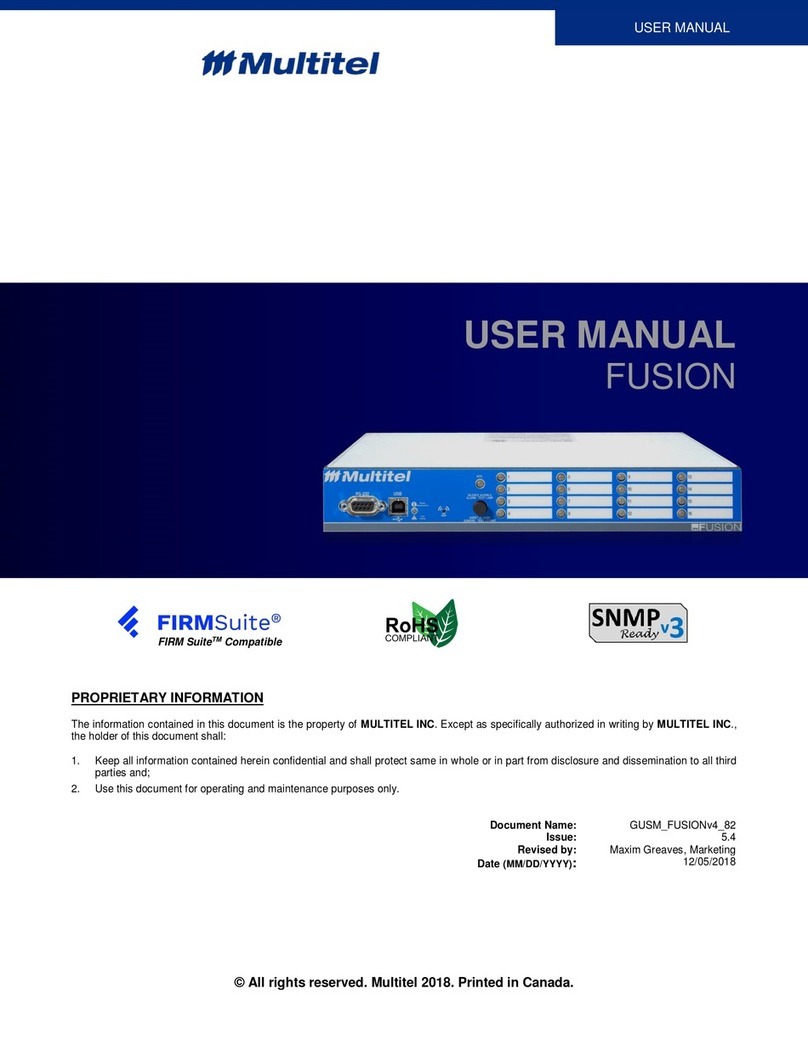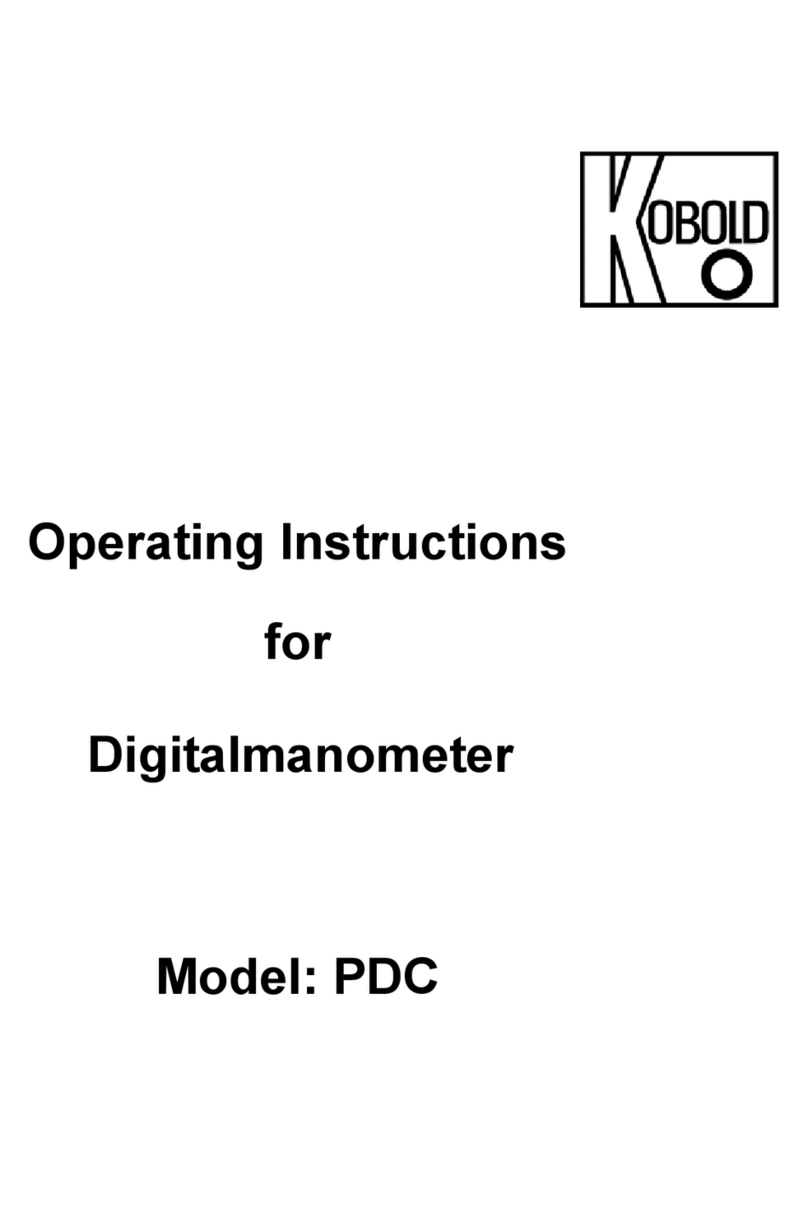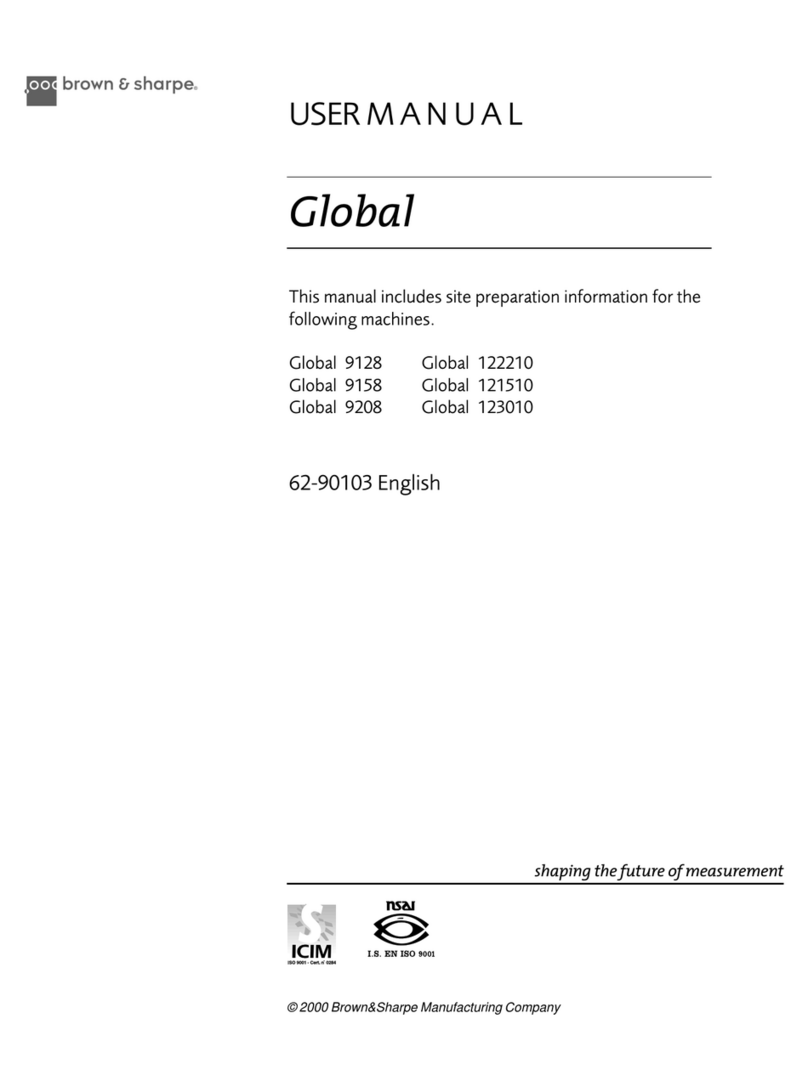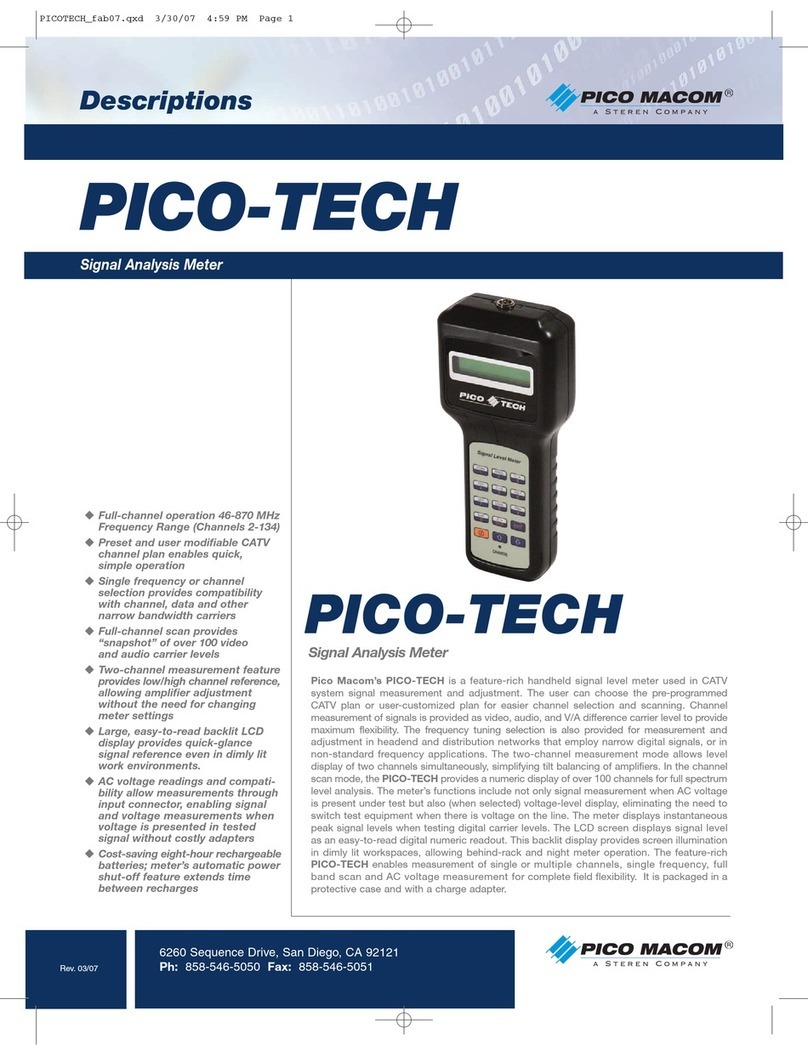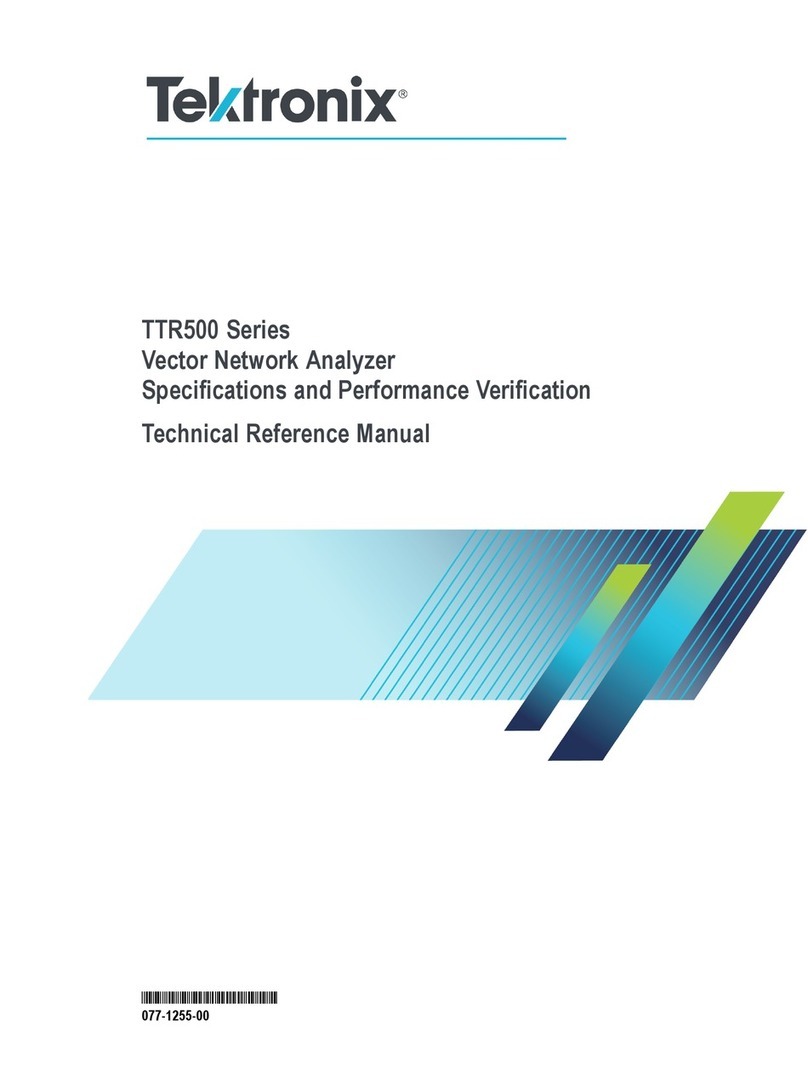PRODIM Proliner User manual

Measure it all!
Proliner Quick start guide
Training preparation

PRODIM 2017 © Proliner Quick start guide - Training preparation Page 2
General
Condential
The information contained in this Proliner Quick start guide – Training prepa-
ration is intended solely for the use of your company. You are hereby notied
that any disclosure, copying, distribution or taking any action in reliance of the
contents of this Proliner Quick start guide – Training preparation is strictly pro-
hibited and may be unlawful.
Copyright
© All rights reserved. Apart from the legally laid down exceptions, no part of
this publication may be reproduced, stored in an automated databank, or made
public in any shape or form, be it electronically, mechanically, by photocopying,
lming, or in any other manner, without prior written permission from Prodim
International BV in Helmond (NL).
Disclaimer
The inuence of the operator on the measuring process is dominant, thus making
him fully responsible for accuracy and safety. While using the Proliner he must
ensure that:
No one is allowed near the cable or the control box while the pen is in use. A
broken cable or dropped pen can cause rapid and unpredictable retraction of
the cable which can severely injure anyone it might contact.
We advise to make control measurements once in a while to ensure accuracy.
The Proliner is a precision measuring machine. Let only trained personnel
work with the Proliner. Do not use the Proliner in areas where there is a lot of
construction work.
Subject to change
The contents of this manual may change without notice.
Proliner® is a registered brand name of Prodim International BV.

PRODIM 2017 © Proliner Quick start guide - Training preparation Page 3
Index
Package Contents 4
The Proliner (hardware) 5
The remote control 6
Proliner menu (software) 7
2D Projection 9
Measurement compensation 10
Positioning 11
Leap function 12
Measuring in 5 steps 13
Proliner CT 14
Maintenance 15
Chapter 1
Chapter 2
Chapter 3
Chapter 4
Chapter 5
Chapter 6
Chapter 7
Chapter 8
Chapter 9
Chapter 10
Chapter 11
Video’s:
Each chapter contains a video providing a visual explanation of the content.
Important! You have to enable captions to be able to view the video instructions:
• Open the video from this guide
• Click on YouTube or to enable captions
If desired, you can choose another language in YouTube.
Have fun measuring!
Before you start:
This Proliner quick start guide explains the components and basic operations of a standard Proliner package. This
guide is applicable for each Proliner type. The examples mentioned in this guide can dier from your situation,
because we supply tailored packages (for both hardware and software) to each customer’s needs.

PRODIM 2017 © Proliner Quick start guide - Training preparation Page 4
1. Package Contents
Standard parts of the Proliner package:
1x Proliner 1x remote control 2x battery
1x battery charger 2x adapter with cable 1x bag with tracers
1x USB stick 1x Prodim touchscreen pen 1x cleaning cloth
Forms
Watch the video
ATTENTION!
Check your packing list for the exact content of your order / package.
The content may dier from what is shown here. Contact Prodim if the
supplied content deviates from packing list.
1x Bluetooth-USB-dongle

PRODIM 2017 © Proliner Quick start guide - Training preparation Page 5
2. The Proliner (hardware)
Touchscreen
Carrying
handle USB port
Data port (Ethernet)
Power connection
Ventilation grid
Battery
connection
Rotatable measuring head
Measuring pen
Measuring wire
Measuring head
unlock button
Storage drawer button
Power button
Foldable measuring unit
Signal speaker
Proliner parts:
Storage drawer
Watch the video
Screw mount
(back side)
Screw mount
(bottom)
TIP: Mount the Proliner on a tripod for a better reach!
Screw mounts can be used to attach the Proliner on a tripod.
They are positioned at the bottom and back side of the Proliner.

PRODIM 2017 © Proliner Quick start guide - Training preparation Page 6
3. The remote control
The remote control is used to capture measuring points.
The remote control has four buttons
·
1) Point mode
Press once to capture a single point. When the next point
is captured, the Proliner will automatically record a line
between the measured points.
··
2) Continuous mode
Once pressed, the Proliner will register a section of
points until the button is pressed again. The section
records straight lines and / or radii depending on the
shape of the object.
···
3) End of a contour
This button ends a measured contour.
After closing a contour, you add a new contour by
continuing to measure. You can also create a new layer by
holding button 3. This layer can be named as well.
····
4) Delete the last point or contour
Press button 4 to delete the last measured point.
Holding the button will remove the last measured contour.
Watch the video
DEFINITIONS:
Point:
Line:
Contour:
TIP: Work with layers
A layer is a collection of points, lines and contours. Hold button 3 to
close a layer and create a new layer. Working with layers can
be very useful for the processing of your drawing.

PRODIM 2017 © Proliner Quick start guide - Training preparation Page 7
4.2 Measurement menu:
4. Proliner menu (software)
Menu structure:
4.1 Main menu:
Create and manage projects, les
and customer data
Battery status Date / TimeSettings Rotate the screen 180º
The Proliner menu bar:
Battery Status - Displays battery power
Settings - Navigates directly to your measurement settings
Date / Time - Displays date and time
Proliner Logo - Turns the screen; If you position the Proliner vertically,
it can be useful to turn the screen
Open, rename or delete projects
Import and export projects and les
to and from USB, an external data
storage device or a computer over the
network.
The logo indicates which
software is installed on
the Proliner
4.3 Open:
4.4 Transfer:

PRODIM 2017 © Proliner Quick start guide - Training preparation Page 8
4.5 Settings:
In this menu you can congure all Proliner measurement settings before starting a measurement.
4. Proliner menu (software)
Projection
In this menu you can congure the 2D projection plane on which your
measurement will be projected.
The number of projection planes: determine whether a
measurement needs projected on a single 2D plane (single plane) or
on multiple 2D planes (multiple plane)
Determine the projection plane to be projected on: choose
horizontal plane, vertical plane, average plane, or choose to measure
the projection plane (rst contour).
Projection plane compensation: here you can congure whether
the 2.5mm thickness of the pen should be compensated on the
projection plane or not. It is most common to use oset plane by
default. Don’t oset plane is only used for particular measurements.
Pen
Choose the type of measuring pen used:
Pointer or scanner.
Contour
Choose whether the contour you measure in the drawing should remain
open or is automatically closed.
Compensation
Congure whether the pen thickness should be compensated or not.
Choose: compensate left, compensate right or no compensation.
Watch the video
ATTENTION!
The Proliner is equipped with customer-specic software and licenses.
Menus may dier between dierent Proliners types.

PRODIM 2017 © Proliner Quick start guide - Training preparation Page 9
5. Projection
The Proliner always measures in 3D.
To create a 2D template, the measured 3D points have to be projected on a projection plane.
Project plane
3D measurement
2D template
The drawing above is an excessive example to help explain what the Proliner software actually does.
Below is a picture of a kitchen countertop. This top looks fairly at, but is uneven in practice, thus 3D.
Therefore, you will always need to determine the 2D projection plane rst.
The determined 2D projection plane used for measuring the countertop is shown in light blue.
Watch the video

PRODIM 2017 © Proliner Quick start guide - Training preparation Page 10
The measuring pen captures points from the absolute center of the pen tip.
During a measurement, the object is touched with the outside of the pen tip.
Due to the thickness of the pen tip, there is a dierence of 2.5mm between the object that you are measuring and
what the Proliner pen captures. This can be corrected using the compensation settings beforehand or during
editing afterwards.
Depending on the choise for either left or right compensation, you have to measure in a specic direction. When
choosing none, The measurement results will not be compensated and if needed have to be corrected afterwards
using a CAD progam.
6. Compensation
Dierence of 2.5mm between
the absolute center of the pen
tip and the object
The absolute center
of the pen tip
Watch the video
ATTENTION!
If you use a dierent measuring pen type, you have to adjust the
compensation values as well!
TIP: Check our website for other measuring pen solutions
There are several measuring pens and add-ons available for dierent
applications.

PRODIM 2017 © Proliner Quick start guide - Training preparation Page 11
When measuring, it is important to choose the ideal position for your Proliner.
Leveling is not necessary if you determine the projection plane yourself.
Stability:
Make sure the Proliner is placed in stable position, it should not be able to move during the measurement. The same
is applicable to the object that needs be measured.
Range:
Determine if you can reach all points to be measured. Pick a place where you can make the most of the Proliner
range. Try to avoid obstacles, so that you can keep the wire in a straight line during measurement.
7. Positioning
Watch the video
TIP: Position the Proliner signicantly higher as the measurement object!
If possible, try to place the Proliner clearly above the projection plane.
This way you get a drawing projected on the top of your projection plane.
If the projection plane is positioned higher than the Proliner, you are likely to mirror your measurement.
.

PRODIM 2017 © Proliner Quick start guide - Training preparation Page 12
The Proliner leap function has been developed to give users an unlimited reach
for measuring large objects and surfaces as well as for measurements that cannot
be done from a single Proliner position. Special leap-pods are used to serve as
reference points and to be able to connect measurements.
Start the rst part of your measurement. When done, you can place the 4 leap-pods
and start the leap. The Proliner will ask you to capture the position of the 4 pods.
After the 4 pods have been registered, you can move the Proliner to its new
position. At the new position, the Proliner will ask you to capture the position of the
pods again to accurately determine its own new position.
You can now continue with the measurement. These steps can be repeated as often
as necessary. There is no limit to the number of times you can leap.
Note that the pods and the Proliner are always positioned in a stable position and:
1. Pods are not to be placed close to each other;
2. Pods are not to be placed in a single line;
3. Pods have to be placed in a symmetrical shape.
8. Leap function
Watch the video
TIP: Markings instead of pods!
If it is not possible to place pods (on a wall for example) you can make
your own markings used in combination with the leap-function.
TIP: Also check our Proliner IPT!
The solution for measuring hard-to-reach spots.

PRODIM 2017 © Proliner Quick start guide - Training preparation Page 13
Now that the basics are explained, measurement can begin. We take a kitchen countertop to serve as an example:
9. Measuring in 5 steps
STEP 1 - POSITIONING
Ensure that the Proliner is placed in a xed and stable
position and all measuring points can be reached.
STEP 2 - PROJECTION PLANE
Determine the projection plane by measuring three or more
points.
STEP 3 - MEASURE THE OUTSIDE CONTOUR
Measure the wall, the outer rim of the kitchen block. Mea-
sure the situation outside the countertop to determine how
far the countertop can stick out. Measure the front of the
kitchen block and measure the kitchen block supports for
the countertop, not the doors.
STEP 4 - MEASURE THE INNER CONTOUR
Measure cabinets, cut-outs, sinks, cranes and all other data
required.
STEP 5 - THE FILE
Edit the drawing, make notes
and export your measurement
as DXF.
Watch the video
TIP: Expand the Proliner with CT Software!
This special kitchen top solution oers many additional functionalities.
ATTENTION! If you measure with compensation, do not measure
too tight. Think about the margin you need for installation.

PRODIM 2017 © Proliner Quick start guide - Training preparation Page 14
10. Proliner CT
Watch the video
Proliner CT software provides additional functionalities for nishing digital templates of countertops and
backsplashes on-site and preparing them for production. These are the main functionalities:
1. Edit digital templates on-site
Extra (CAD) features to easily edit Proliner measurements, such as:
• Automatically oset lines with custom oset
• Easily draw lines, straight and rounded shapes
• Add linear, horizontal, vertical, radial and angle dimensions
• Placing cutting lines
• The ability to add notes
2. Ready for CNC - Instant tangential
Proliner CT automatically creates uent lines between measured points; various“radii”are made between the
measured points to prepare the digital templates for quick processing by a CNC.
3. Add cut-outs, sinks, production proles and materials from a library
Import DXF-les (measured with the Proliner) to separate Proliner CT libraries for: cut-outs, sinks, production
proles and materials. These objects can then be selected and added directly to the digital templates.
4. Create elements and add them to a virtual slab
Create a selection within digital templates and save it to create an element. Elements can be placed in a
dimensioned work sheet (virtual slab) so that the amount of required material can be determined.
5. Add detailed project information
Create projects and add detailed project information. Add notes and briengs to digital template to describe
how they should be interpreted and processed.
6. Get an on-site agreement from the customer
Allow the customer to check the digital template and project information on-site and let him sign for
approval on the Proliner directly.
7. Export drawings and reports for the customer and production
Create complete reports (with your own company logo) that can be customized for the customer or
production. Send a report with a drawing overview and project data to the customers and expand it with
detailed drawings of elements and instructions to be used for production.
Files can be exported as DXF and PDF.
*Proliner CT is an addition to the standard integrated
Proliner software and an optional purchase.
*

PRODIM 2017 © Proliner Quick start guide - Training preparation Page 15
11. Maintenance
General care
We advise to regularly clean the Proliner and to keep it dust free, also in storage.
If possible, make use the ocial Proliner backpack and / or ight case.
The measuring wire should also be cleaned on a regular basis (weekly) using the supplied dust-free cloth.
Do not use lubricants, detergents or chemicals!
Always start a measurement rst before cleaning the wire.
This ensures that you hear the signal alarm when the wire is stretched out too far.
We advise to clean the entire wire with two persons.
One person takes the measuring pen and stretches the wire until the alarm starts to beep at the end of the
wire. The other person cleans the wire with the cloth.
If you are alone and you still want to clean the entire wire, make sure that the wire is lying on a clean surface
and cannot get entangled. Never let go of the wire!
Watch the video
For questions, feedback or support,
please contact Prodim.
Check our website for more information:
www.prodim-systems.com
Other manuals for Proliner
1
Table of contents