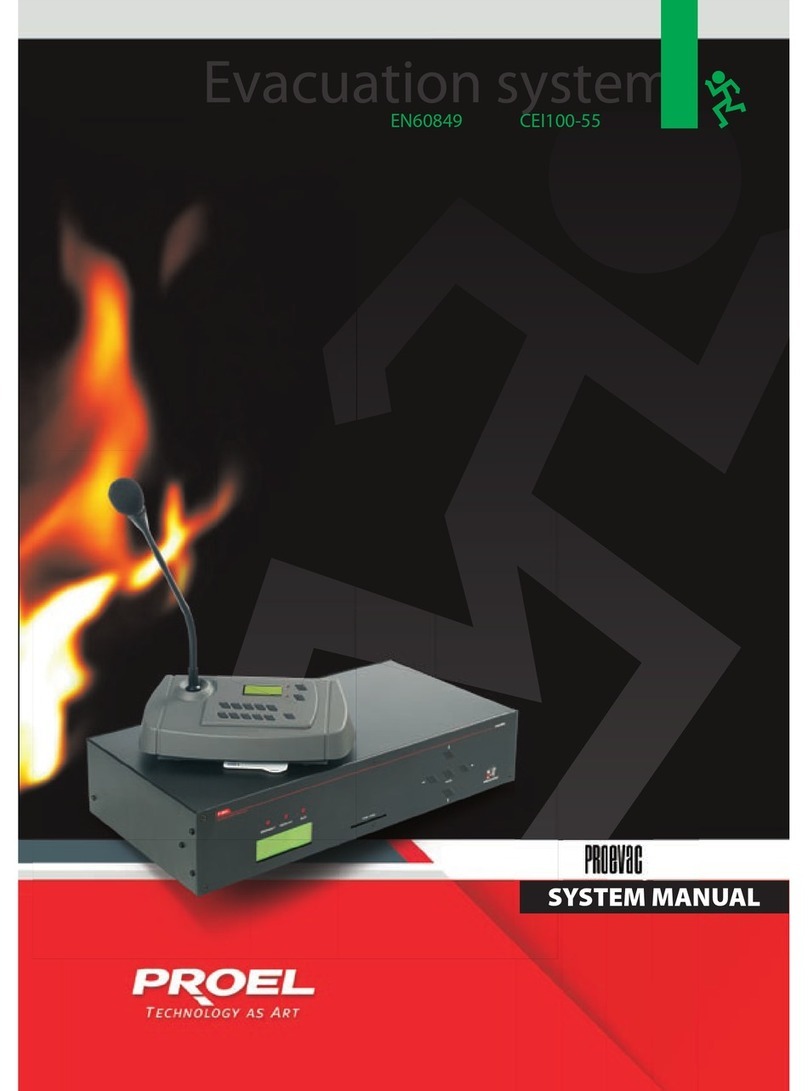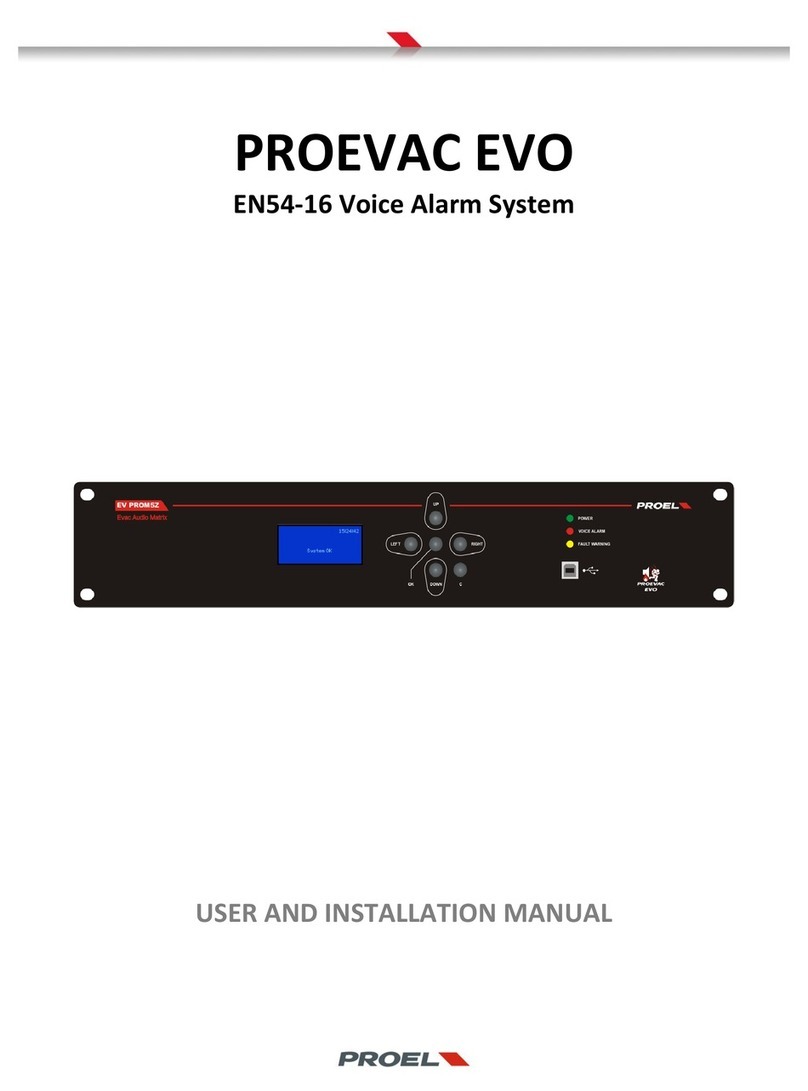1. INTRODUCTION
The AE300 voice alarm system is a device for signalling in case of fire, designed according to EN Standards 54-16 and
54-4 It is an integrated, monolithic system with a single casing containing the voice alarm system blocks and the
power supply unit with backup batteries The system can play back recorded alarm messages through the monitored
contact inputs, or an operator can speak directly through a microphone integrated in the front panel, or from a
remote emergency microphone workstation
The system also has inputs for a service microphone workstation, background music diffusion, contacts for playing
back generic messages, as well as an Ethernet port
Depending on the model, the system has (or does not have) a backup amplifier
2. SAFETY NOTES AND ARNINGS
This manual must be viewed before the equipment is put into service.
•This device must be installed in accordance with UNI Standard EN54-32:2015 and serviced only by qualified
personnel.
•This manual must be read and understood before commissioning the device.
•This device is set-up for operation using mains voltage within the 230 V +10% -15% range and 48Vdc backup
batteries with 7.2A/h capacity.
•It is necessary to strictly follow the instructions in Par. 4.p “Connection to the mains power supply and
earthing”
•The device is protected by fuses on the main power supply (230V) and on the backup power supply (48Vdc
batteries). The fuses, respectively indicated as F1 and F2, are present on the power supply board.
F1=T3.15AH, F2=T8AH
•All connections must be made with device off.
•The end of a stranded conductor must not be terminated with a soft solder in the points in which the
conductor is subjected to a contact pressure (e.g. the header of the wirings which goes to the cable seal
terminals must not be tin-plated but terminated with a crimping ferrule.)
•It is the installer's obligation to prepare a 2 poles thermal-magnetic circuit breaker 6A-C6 (in appropriate
electrical panel) dedicated to this device. The circuit breaker must be placed in an easily accessible position.
The circuit breaker must bear the words “VOICE ALARM SYSTEM – DO NOT S ITCH-OFF”
•In order to avoid the risk of electric shocks, when accessing the inside of the device you must disconnect
the power supply network (230V). It is also necessary to disconnect the battery as there is a DANGEROUS
ENERGY LEVEL inside the machine (In reference to fastons J7 and J8).
•Do not expose the device to humidity or rain or any other liquid. Keep the device away from objects or
containers with liquid that could be accidentally poured inside, through the ventilation slots.
•Install the device in a cool, ventilated properly place and away from heat sources.
•Install the device so as not to obstruct the ventilation slots.
•Connect only batteries with the rated voltage and capacity described in this manual.
•Do not reverse the polarity of the batteries. + Positive / - Negative
•The batteries must have a casing with safety class. RIF. UL94:HB / UL94:V0.
•hen installing the device, be very careful not to damage the electronic card with tools (pliers,
screwdrivers, etc...).