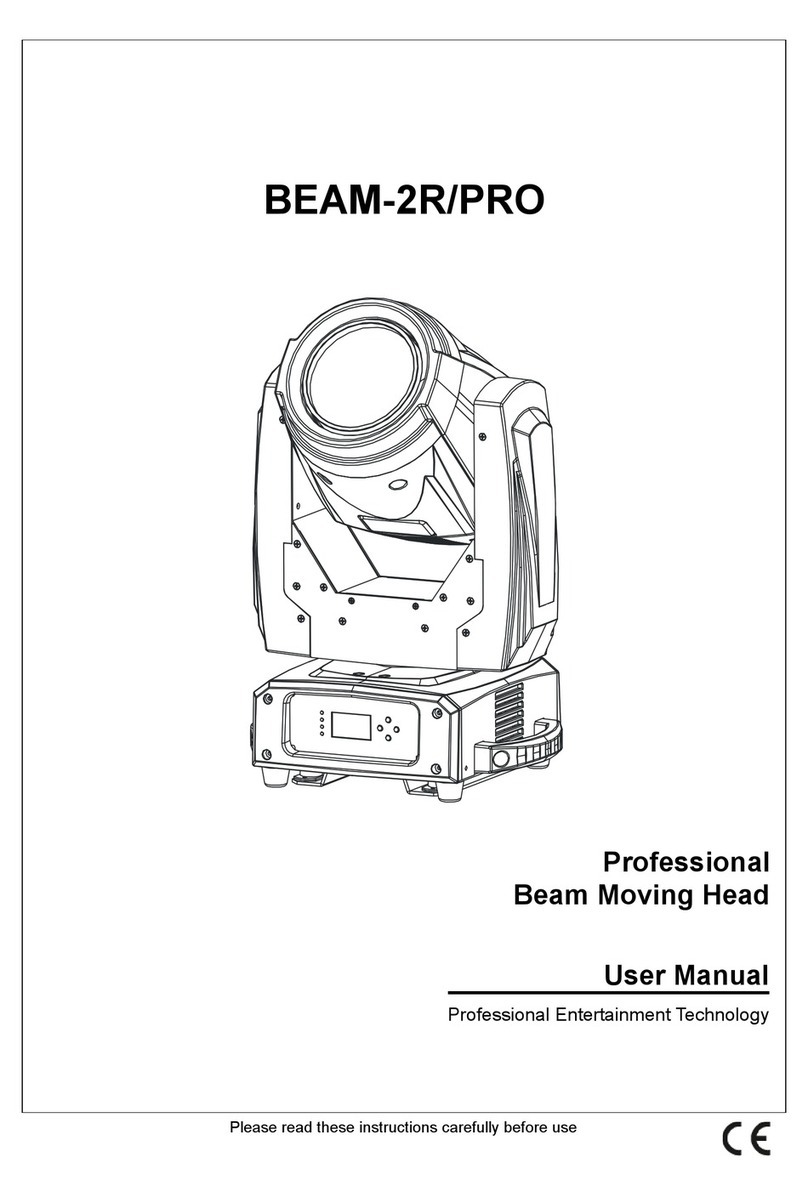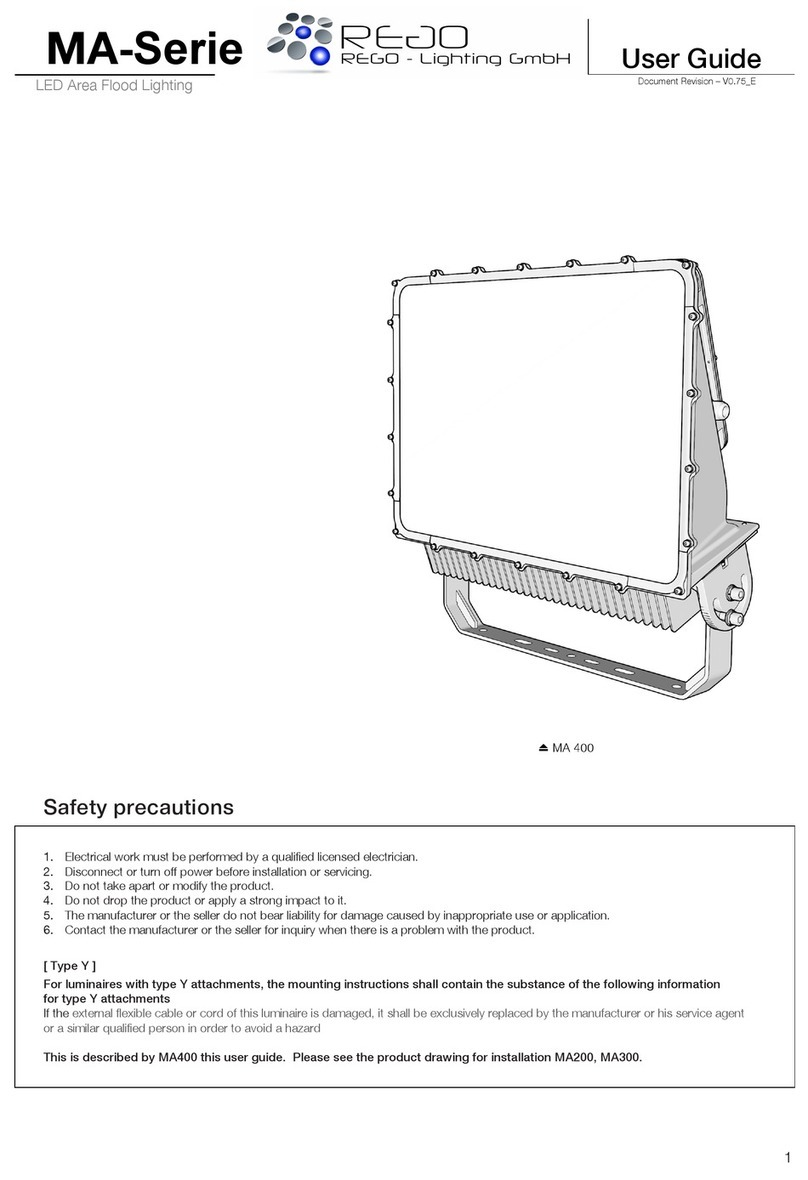Professional Entertainment Technology Viking VK910 User manual

LED 3x3 Matrix MOVING HEAD
User’s Manual
Viking VK910
Professional Entertainment Technology
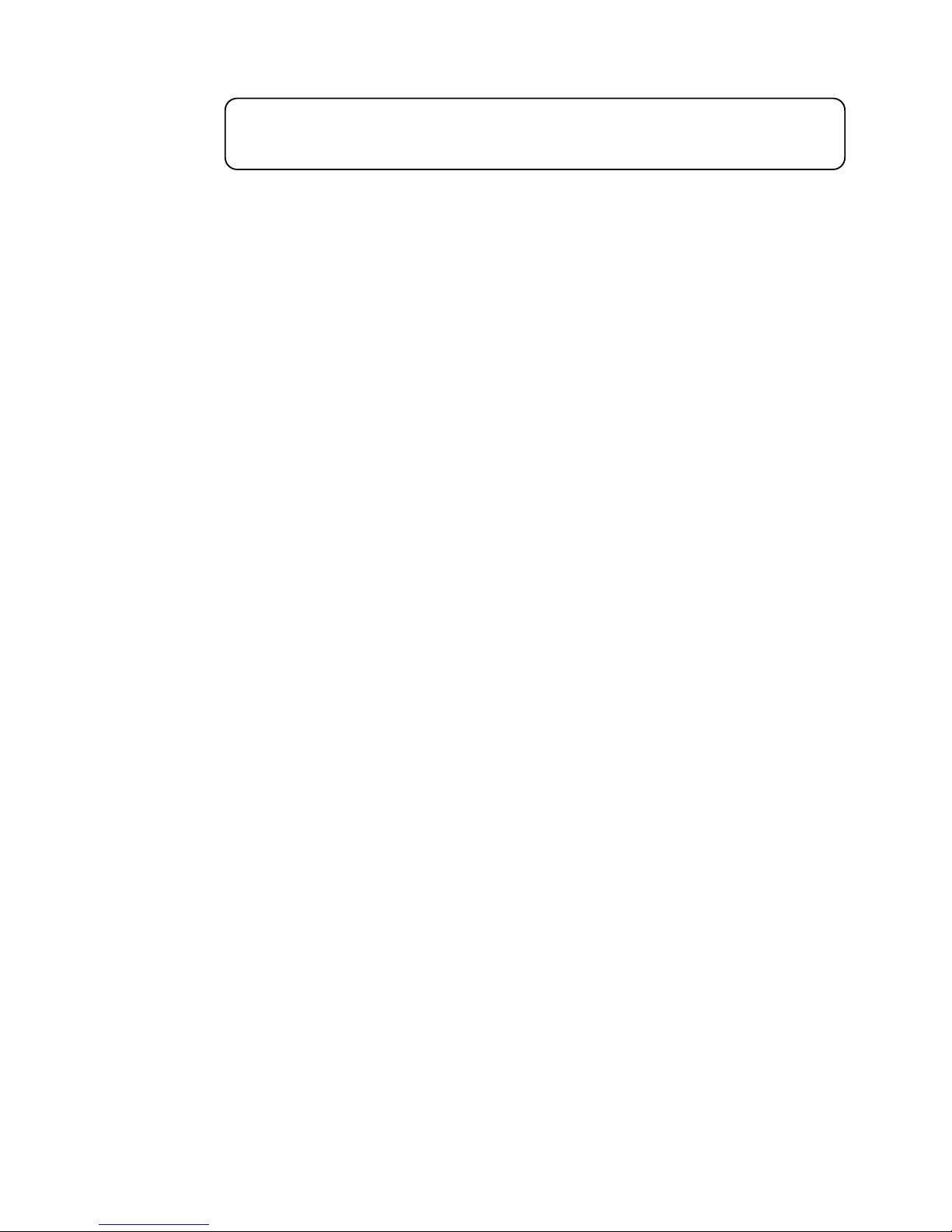
1. Safety Instructions
WARNING
●Please keep this User Guide for future consultation. If you sell the unit to
another user, be sure that they also receive this instruction booklet
●DO NOT connect this product to the mains via a Dimmer
●Unpack and check carefully there is no transportation damage before us-
ing the unit.
●Before operating, ensure that the voltage and frequency of power supply
match the power requirements of the unit
●It’s important to ground the yellow/green conductor to earth in order to
avoid electric shock.
●The unit is for indoor use only. Use only in a dry location
●The unit must be installed in a location with adequate ventilation, at least
50cm from adjacent surfaces. Be sure that no ventilation slots are blocked
●Disconnect main power before replacement or servicing.
●Make sure there are no flammable materials close to the unit while
operating as it is fire hazard.
●Use safety bonds when hanging this unit. Don’t handle the unit by
taking its head only, always hold by the base handles.
●Maximum ambient temperature is 40°C. Don't operate it where the
temperature is higher than this.
●Unit surface temperature may reach up to 85°C. Don’t touch the housing
bare-hand during its operation. Turn off the power and allow about 15
minutes for the unit to cool down before replacing or serving.
●In the event of a serious operating problem, stop using the unit
immediately. Never try to repair the unit by yourself. Repairs carried out by
unskilled people can lead to damage or malfunction. Please contact the
nearest Viking Dealer for assistance.
●To prevent or reduce the risk of electrical shock or fire, do not expose the
unit the rain or moisture. The unit is for indoor use only. Use only in a dry
location.
●The housing, the lenses, or the ultraviolet filter must be replaced if they
are visibly damaged.
Please read carefully the instructions, which includes important
information about the installation,usage and maintenance

Caution
There are no user serviceable parts inside the unit. Do not open the housing or
attempt any repairs yourself. In the unlikely event your unit may require service,
please contact your nearest Viking Lighting dealer.
Installation
The unit should be mounted via its screw holes on the omega bracket. Always
ensure that the unit is firmly fixed to avoid vibration and slipping white operating.
Make sure that the structure to which you are attaching the unit is secure and is
able to support a weight of 10 times of the unit’s weight. Also always use a safety
cable rated to 15kg SWL when installing the fixture from the Omega Hanging
Bracket.
The equipment must be fixed by professionals who have accessed it’s use is
safe and proper.
2. Technical Specification
●Extremely small, fast and powerful LED Moving beam.
●DMX Channels:1/16/48 Channel Modes
●Master, Slave, Sound & DMX Modes
●Pan/Tilt: 540 /270 degrees speed adjustable
●Smooth electronic dimming:0-100%
●Electronic strobe with pulse and random effects
●High efficiency, low power consumption, low noise
●Super compact, low weight, fast moving
●Powercon in and out connectors
●DMX on 3 pin in and out XLR connectors
●All 9 Led individually controllable
●Built In Programs
●9 x 10w 4in1 Quad Colour LED
●Weight: 7.5kg
●Voltage: 100-240v 50/60hz 120w
●Fuse: External T6.3a 20mm
●Dimensions: 292x187x324mm

3 DMX512 Connection
1. If you using a controller with 5 pins DMX output, you need to use a 5 to 3 pin
adapter-cable. Route signal cables away from mains cables to avoid
signal interference - commonly viewed as lights flickering randomly.
2. At the last unit, the DMX cable has to be terminated with a terminator. Solder a
120 ohm 1/4w resistor between pin 2(DMX-)and pin 3(DMX+)into a 3-pin XLR-
plug and plug it in the DMX-output of the last unit
3. Connect the unit together in a daisy chain by XLR plug from the output of the
unit to the input of the next unit. The cable cannot branched or split to a
‘Y’cable. DMX512 is a very high-speed signal. Inadequate or damaged cables,
soldered joints or corroded connectors can easily distort the signal and shut
down the systems.
4. The DMX output and input connectors are pass-through to maintain the DMX
circuit, when one of the units power is disconnected.
5. Each light needs to have an address set to receive the data sent by the con-
troller. The address number is between 1-512
6. 3 pin XLR connectors are equally as popular as 5 pin XLR
In both cases the following protocol applies;
XLR: Pin 1:GND Pin 2:Negative signal(-) Pin 3:Positive signal(+)
Termination reduces signal errors and avoids signal
transmission problems & interference. It is always
advisable to connect a DMX signal terminator At the
end of the signal run. (See Point 2 below)
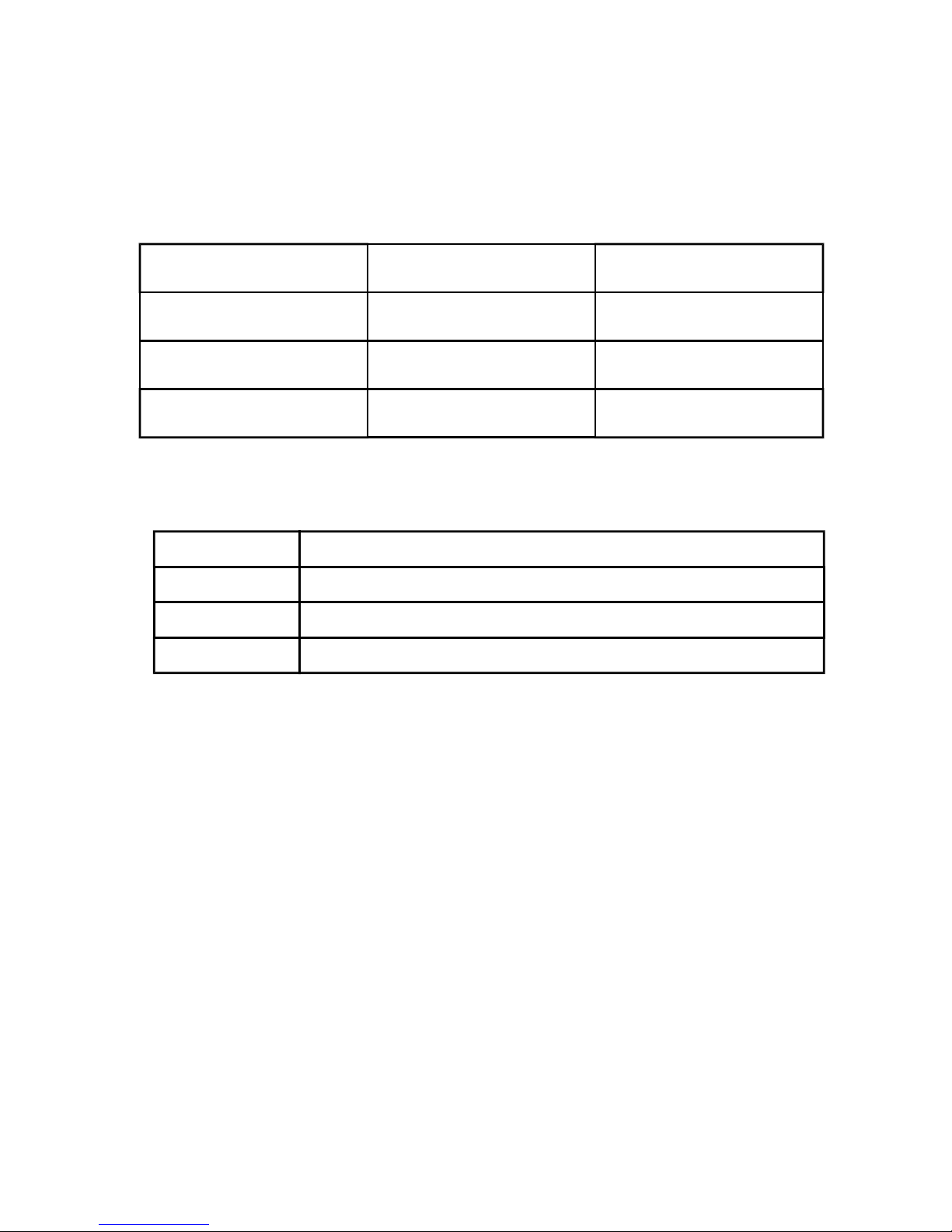
Display
To show the various menus and the selected functions
LED
Button
DMX On DMX Input Present
MASTER On Master Mode
SLAVE On Slave Mode
SOUND Flashing Sound Activation
MENU To select the appropriate option
DOWN To go backward in the selected function
UP To go forward in the selected function
ENTER To confirm the selected value or function
4. Main Function
To select any of the given functions, Press the MENU button until the required
function is showing on the display. Select the function by pressing the ENTER
button and the display will blink.
Use the DOWN and UP button to change the mode. Once the required mode
has been selected, press the ENTER button to confirm selection or to go back
to the functions without any change press the MENU button again. Hold and
press the MENU button about one second or wait for one minute to exit the
menu mode.
The main functions are showing overleaf:

Display Value Function
DMX Address 0-512 Select DMX starting address for the light
Channel Set Xch Select DMX Channel Mode 10 13 or 17 control channels
Show Mode Show x Select inbuilt show 1 2 3 or 4
Slave Set SlaveX Select either slave1 (normal) or slave2 for light show slave
Blackout Yes / No Select if you wish the unit to blackout in loss of DMX signal
Sound Mode On / Off Select if the auto sound trigger is on or off
Sound Sense 0 / 100 Select sensitivity of built in mic to trigger sound activation
Pan Inverse Yes / No Invert Pan on Head
Tilt Inverse
Yes / No
Invert Tilt on Head
Back Light On / Off Select if LCD backlight is to be constantly on or auto off
White Balance R/G/B 0-255 Reset the head to factory defaults
Fixture Test Function 0-
255
Manual test RGBW Dimmer & Strobe functions
Temp Shows the internal temperature of the head
Defaults Yes/No
Pro/Auto
Reset to factory defaults - either Pro or Auto (basic) level
Fixture Reset Yes/No Reset fixture
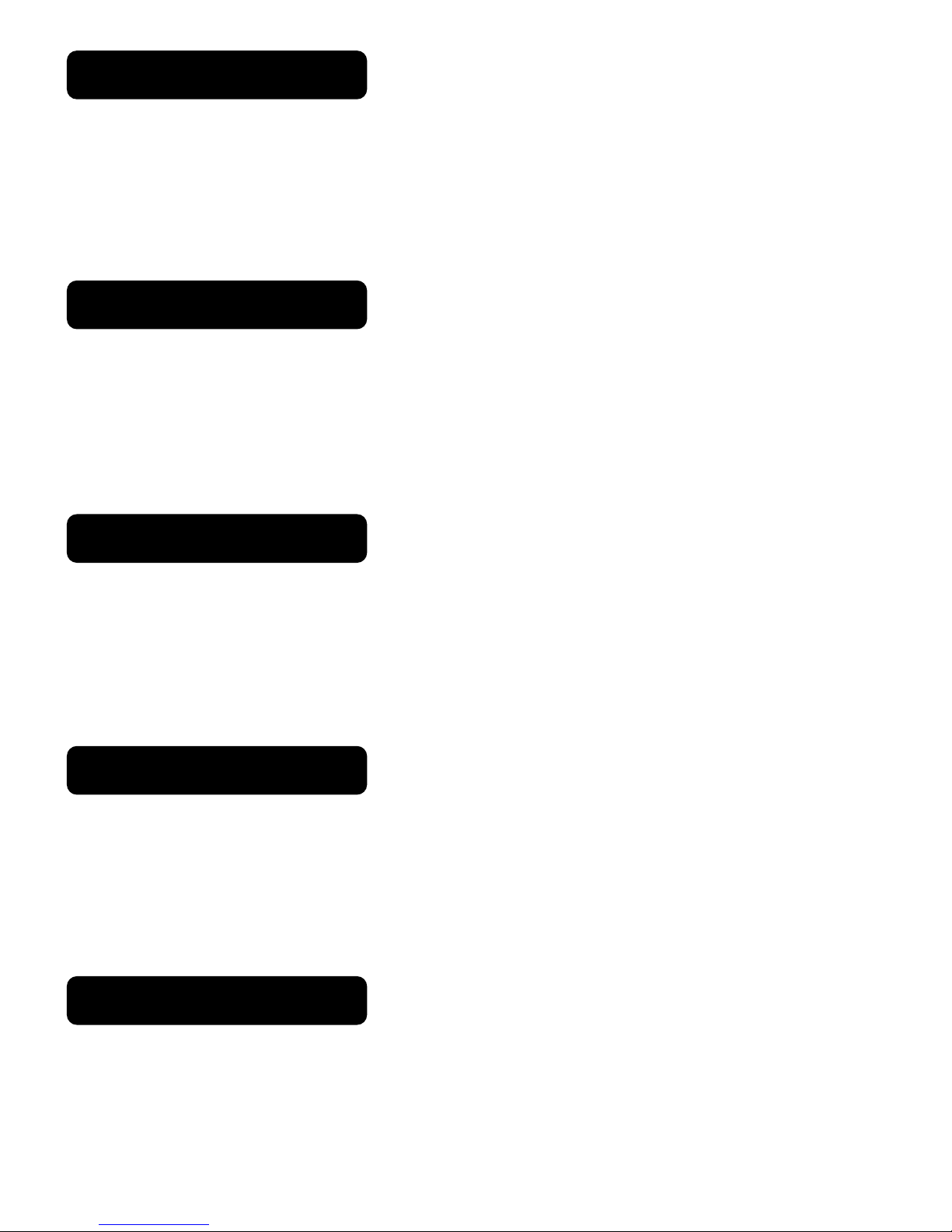
DMX Address
Select DMX Address,Press the ENTER button to confirm, the present address
will blink on the display. Use the UP and DOWN button to adjust the address
from 1to 512. Once the address has been selected,press the ENTER button to
setup,to go back to the functions without any change press the MENU button
again. Hold and press the MENU button about one second or wait for one minute
to exit the menu mode
DMX Channel Set
Select Channel Set,Press the ENTER button to confirm, the present set will
blink on the display. Use the UP and DOWN button to select channel 1/16/48.
Once the set has been selected,press the ENTER button to setup,to go back to
the functions without any change press the MENU button again. Hold and press
the MENU button about one second or wait for one minute to exit the menu
mode
Show Mode
Select Show Mode,Press the ENTER button to confirm, present mode will blink
on the display. Use the DOWN and UP button to select the Show 1 or Show 2 or
Show 3 or Show 4 mode. Once the mode has been selected,press the ENTER
button to setup,to go back to the functions without any change press the MENU
button again. Hold and press the MENU button about one second or wait for one
minute to exit the menu mode
Slave Mode
Select Slave Mode,Press the ENTER button to confirm, present mode will blink
on the display. Use the DOWN and UP button to select the Slave 1(normal) or
Slave 2 (2 light show)mode. Once the mode has been selected,press the EN-
TER button to setup,to go back to the functions without any change press the
MENU button again. Hold and press the MENU button about one second or wait
for one minute to exit the menu mode
Black Out (DMX Fail)
Select Slave Mode,Press the ENTER button to confirm, present mode will blink
on the display. Use the DOWN and UP button to select the Yes(yes blackout) or
No (no blackout)mode. Once the mode has been selected,press the ENTER but-
ton to setup,to go back to the functions without any change press the MENU but-
ton again. Hold and press the MENU button about one second or wait for one
minute to exit the menu mode
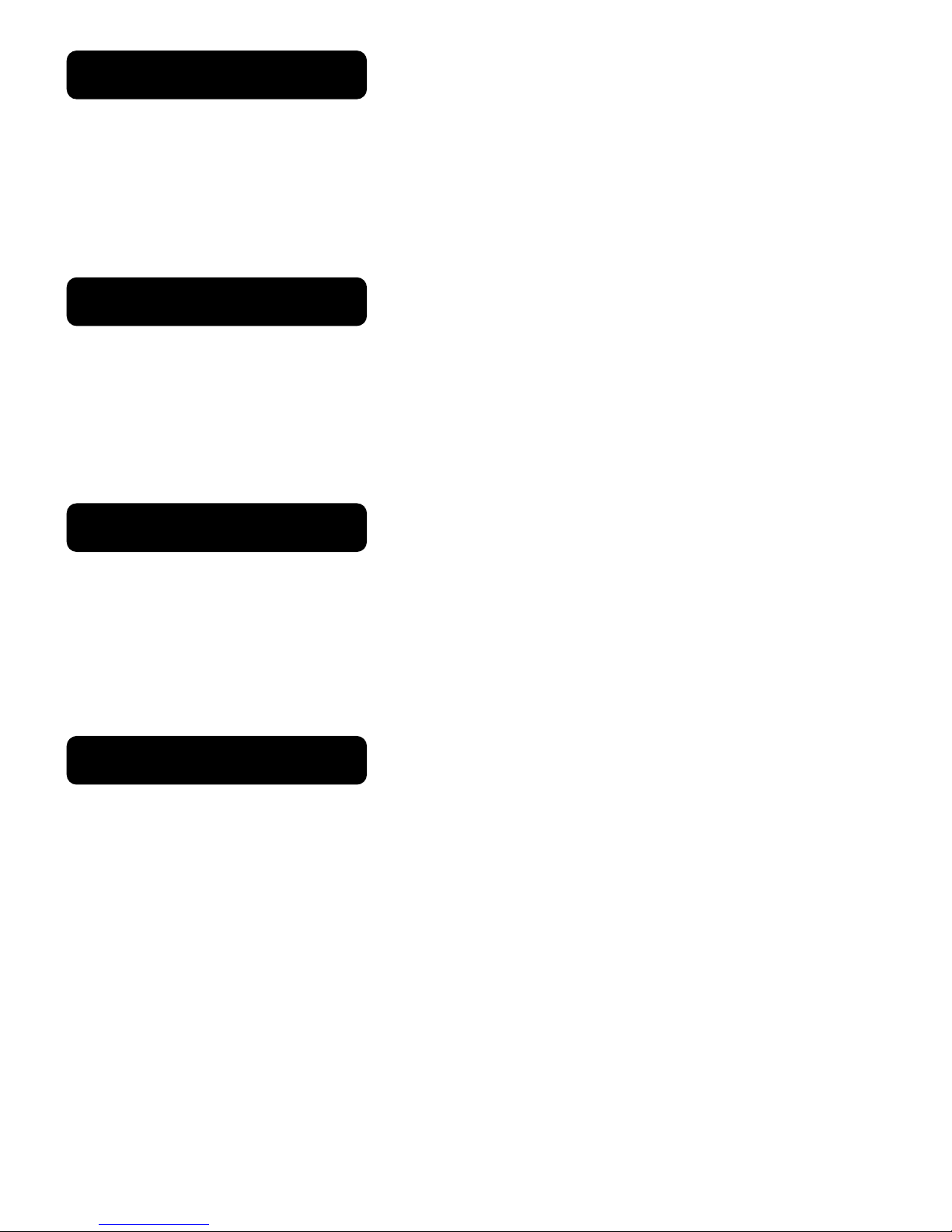
Sound State (Mic on/Off)
To set sound control on or off (disenabled) select Sound State, Press the ENTER
button to confirm, present mode will blink on the display. Use the DOWN and UP
button to select the On(Sound On) or Off (Sound Off)mode. Once the mode has
been selected,press the ENTER button to setup,to go back to the functions without
any change press the MENU button again. Hold and press the MENU button about
one second or wait for one minute to exit the menu mode
Sound Sense (Sensitivity)
To set the sensitivity of the built in microphone select Sound Sense, Press the
ENTER button to confirm, present mode will blink on the display. Use the DOWN
and UP button to select the 0…100 mode. Once the mode has been selected,press
the ENTER button to setup,to go back to the functions without any change press
the MENU button again. Hold and press the MENU button about one second or
wait for one minute to exit the menu mode
Pan Inverse
Select Pan Inverse,Press the ENTER button to confirm, present mode will blink on
the display. Use the DOWN and UP button to select the Yes(Pan Inversion) or
No((Normal)mode. Once the mode has been selected,press the ENTER button to
setup,to go back to the functions without any change press the MENU button again.
Hold and press the MENU button about one second or wait for one minute to exit
the menu mode
Tilt Inverse
Select Tilt Inverse,Press the ENTER button to confirm, present mode will blink on
the display. Use the DOWN and UP button to select the Yes(Tilt Inversion) or
No((Normal)mode. Once the mode has been selected,press the ENTER button to
setup,to go back to the functions without any change press the MENU button again.
Hold and press the MENU button about one second or wait for one minute to exit
the menu mode

Back Light (LCD backlight)
Select Back Light,Press the ENTER button to confirm, present mode will blink
on the display. Use the DOWN and UP button to select the On(LED On) or
Off((LED Off)mode. Once the mode has been selected,press the ENTER button
to setup,to go back to the functions without any change press the MENU button
again. Hold and press the MENU button about one second or wait for one minute
to exit the menu mode
White Balance
Select White Balance, press the ENTER button to confirm, present
mode will blink on the display. Use the DOWN and UP button to select
the Red or Green or Blue. Once the mode has been selected, press
the ENTER button to setup, use the DOWN and UP button to change
the value (125~255). Once the mode has been selected, press the
ENTER button to setup, go back to the functions without any change
press the MENU button again. Hold and press the MENU button about
one second or wait for one minute to exit the menu mode.
Manu Test (Manual Test)
Select Manu Test, press the ENTER button to confirm, present mode
will blink on the display. Use the DOWN and UP button to select the
Pan/ Tilt/Red/Green/Blue/ White/Dimmer or Strobe. Once the
mode has been selected, press the ENTER button to setup,use the
DOWN and UP button to change the value (0~255). Once the mode
has been selected, press the ENTER button to setup, go back to the
functions without any change press the MENU button again. Hold and
press the MENU button about one second or wait for one minute to
exit the menu mode.
Fixture Test
Select Manu Test, press the ENTER button to confirm, present mode
will blink on the display. Once the mode has been selected, press the
ENTER button to setup, go back to the functions without any change
press the MENU button again. Hold and press the MENU button about
one second or wait for one minute to exit the menu mode.
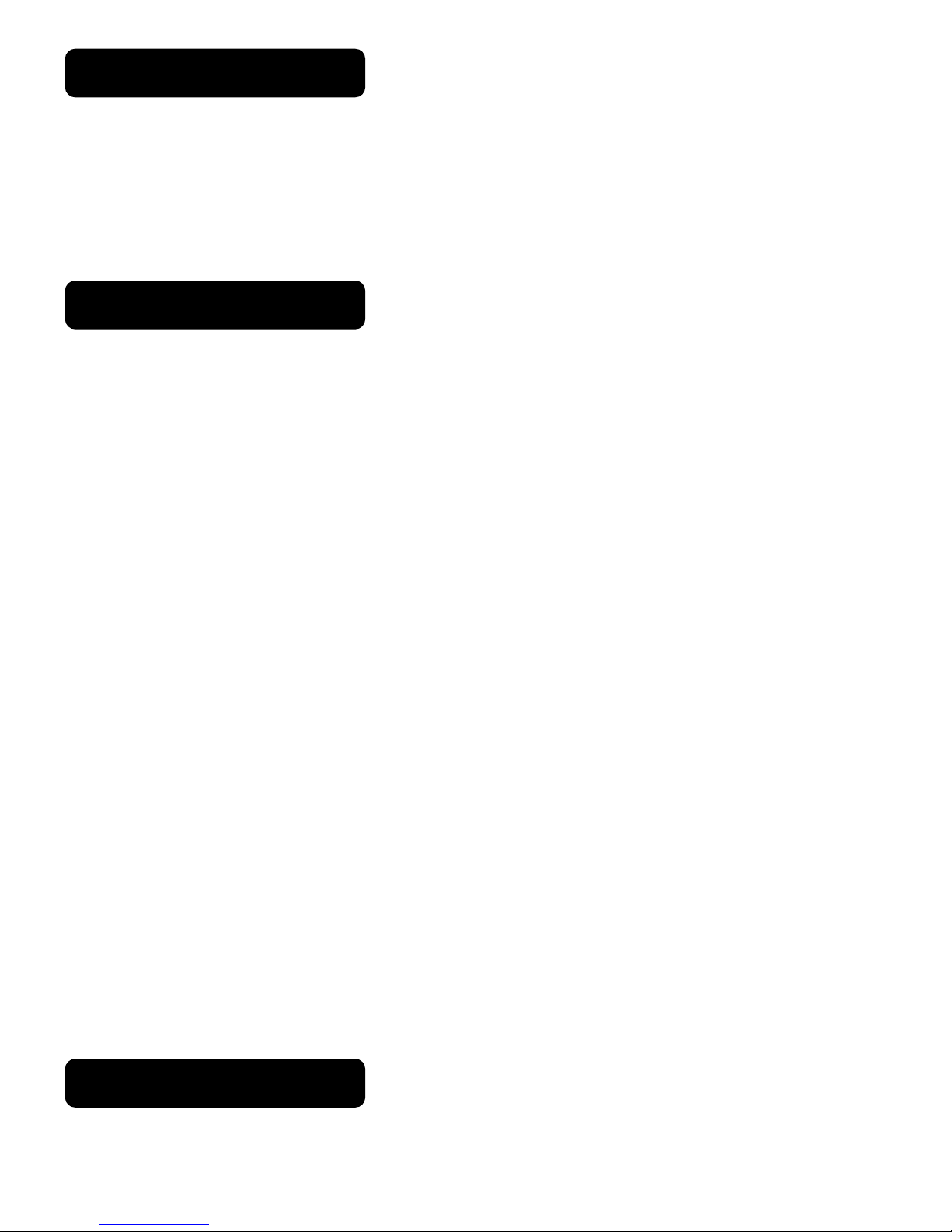
Temperature
Press the MENU button up to when the Temp is blinking on the
display. Pressing ENTER button and the display will show the
temperature of the unit. To go back to the functions press the MENU
button again. Hold and press the MENU button about one second or
wait for one minute to exit the menu mode.
Defaults Setting
Press the MENU button to show Defaults on the display. Press the
ENTER button and the display will blink. Use the DOWN and UP
button to select the YES or No. Once the Yes has been selected,
press the ENTER button and use the UP and Down button to select
the PRO Defaults or AUTO Defaults.
PRO Defaults: For professional users:
Slave Mode = Slave 1
Black Out = Yes
Sound State = Off
Pan Inverse = No
Tilt Inverse = No
Back Light = Off
Function Delay = 3S Delay
AUTO Defaults: Mostly automatic mode, for non professional users:
Slave Mode = Slave 1
Black Out = No
Sound State = On
Pan Inverse = No
Tilt Inverse = No
Back Light = On
Reset
Press the MENU button until Reset is blinking on the display. Pressing the
ENTER button will reset the head and all channels of the unit will return to their
standard position.
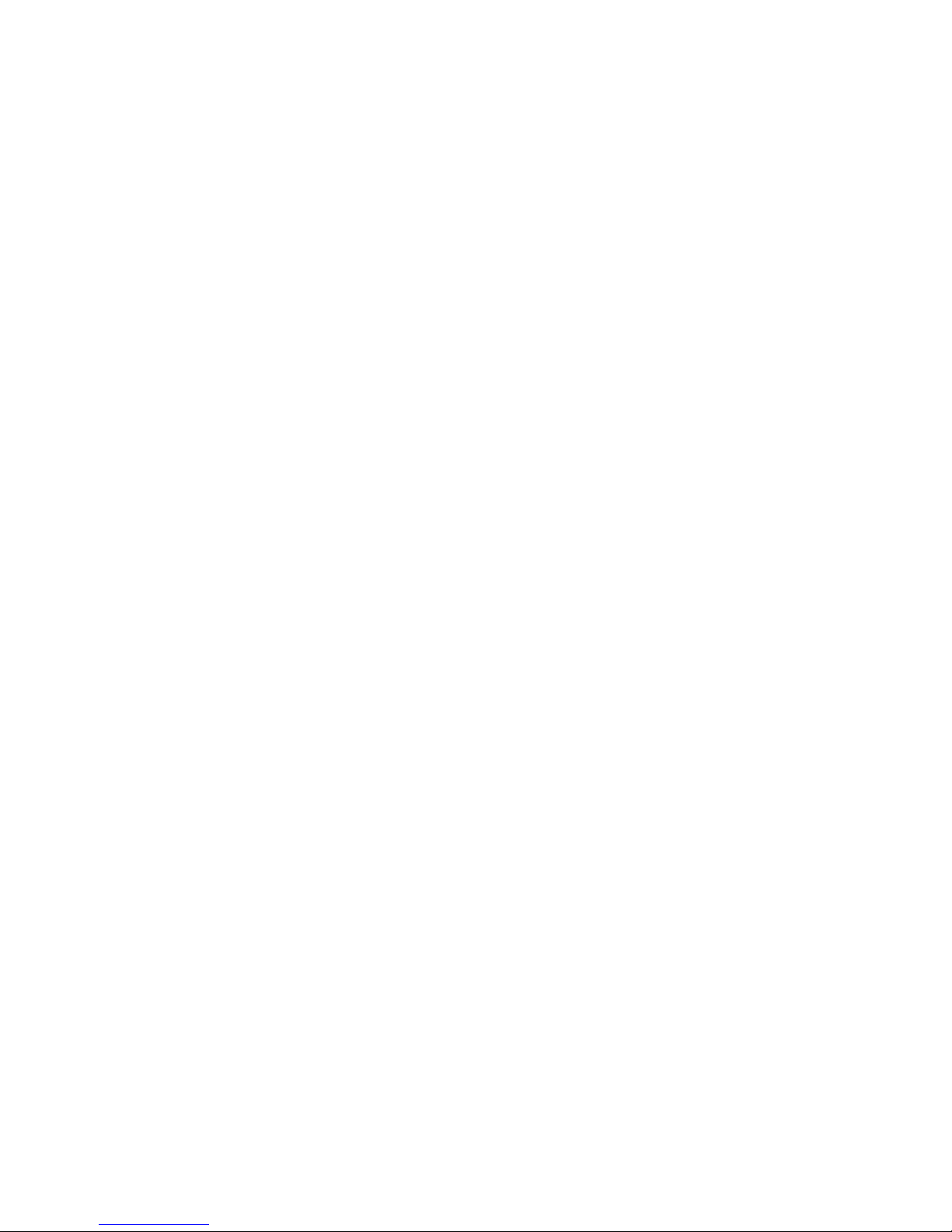
5. How to Control The Unit
You can operate the unit in two ways:
1. Master/Slave built-in preprogram function
2. Universal DMX controller
There is no need to turn the unit off when you change the DMX address, as
new DMX address settings will take effect at once. Every time you turn the unit
on, it will show “A|PO”on the display and move all the motors to their “HOME”
position. You may hear some noises for about 20 seconds after which the unit
will have completed it’s reset and will be ready to receive DMX signal or run the
built in programs.
Master/Slave Built In preprogrammed Function
By using the units in master/slave configuration, the first unit will control the other
units to give an automatic, sound activated, synchronized light show. This
function is ideal when you want an instant show.
You have to set the first unit to master Show Mode and select Show 1, Show 2,
Show 3 or Show 4 mode. Its DMX input socket MUST have nothing
plugged into it, and its master LED will be constantly on and sound LED will
flash to the music. The other units will have to be set to Slave mode and select
Slave 1(normal) or Slave 2 (2 light show) mode,Their DMX cables plugged
into the DMX input sockets (daisy chained) and the slave led lights will be
constantly on.
2-Light Show
In Slave mode,Slave 1 means the unit works normally and Slave 2 means
2-light show. In order to create a great light show,you can set Slave 2 on the
second unit to get contrast movement to each other,even if you have two units only.
You can decide which lights are to be Slave 1 and Slave 2 and build an interesting
display with no controller required.
DMX Controller
By using a universal DMX Controller to control the units, you will need to set
DMX address from 1 to 512 so that the units can receive a DMX signal
Press the MENU button until the DMX Address is showing on the
display. Pressing ENTER button and the display will blink. Use DOWN and UP
button to change the DMX512 address. Once the address has been selected,
press the ENTER button to store the address. To go back to the functions without
any change press the MENU button again. Hold and press the MENU button about
one second or wait for one minute to exit the menu mode.

6. Troubleshooting
Following are a few common problems that may occur during operation. Here are
some suggestions for easy troubleshooting
A. The unit does not work, no light and the fan does not work
1. Check the connection of power and main external use
2. Check the Powercon Plug is lock-twisted correctly
3. Check the power on LED.
B. Not responding to DMX controller
1. DMX LED should be on. If not, check DMX connectors, cables etc to see if it
is linked properly
2. If the DMX LED is on and no response to the channel, check the address
setting and DMX polarity and also desk profile is correct for the mode.
3. If you have intermittent DMX signal problems, check the pins on connectors
or on PCB of the unit or the previous one.
4. Try to use another DMX controller or know light on same settings & address
5. Check if the DMX cables run near or run alongside to high voltage cables
that may cause damage or interference to DMX interface circuit.
C. Some units don't respond to the easy controller
1. You may have a break in the DMX cabling. Check the LED for the response
of the Master/Slave mode signal.
2. Wrong DMX address in the unit. Set the proper address.
D. No response to the sound
1. Make sure the unit does not receive a DMX Signal - this overrides the sound
2. Check microphone to see if it is good by tapping the microphone
E. One of the channels is not working well
1. The stepper motor might be damaged or cable connected to PCB is
broken.
2. The wrong profile or DMX mode is set on the controller
7. Fixture Cleaning
The cleaning of internal and external optical lenses and/or lenses must be carried
out periodically to optimize light output. Cleaning frequency depends on the
environment in which the fixture operates: damp, smoky or particularly dirty
surroundings can cause greater accumulation of dirt on the unit’s optics
●Clean with soft cloth using normal glass cleaning fluid
●Always dry the parts carefully
●Clean the external optics at least every 20 days. Clean any dust from intake
air vents or fan surrounds.
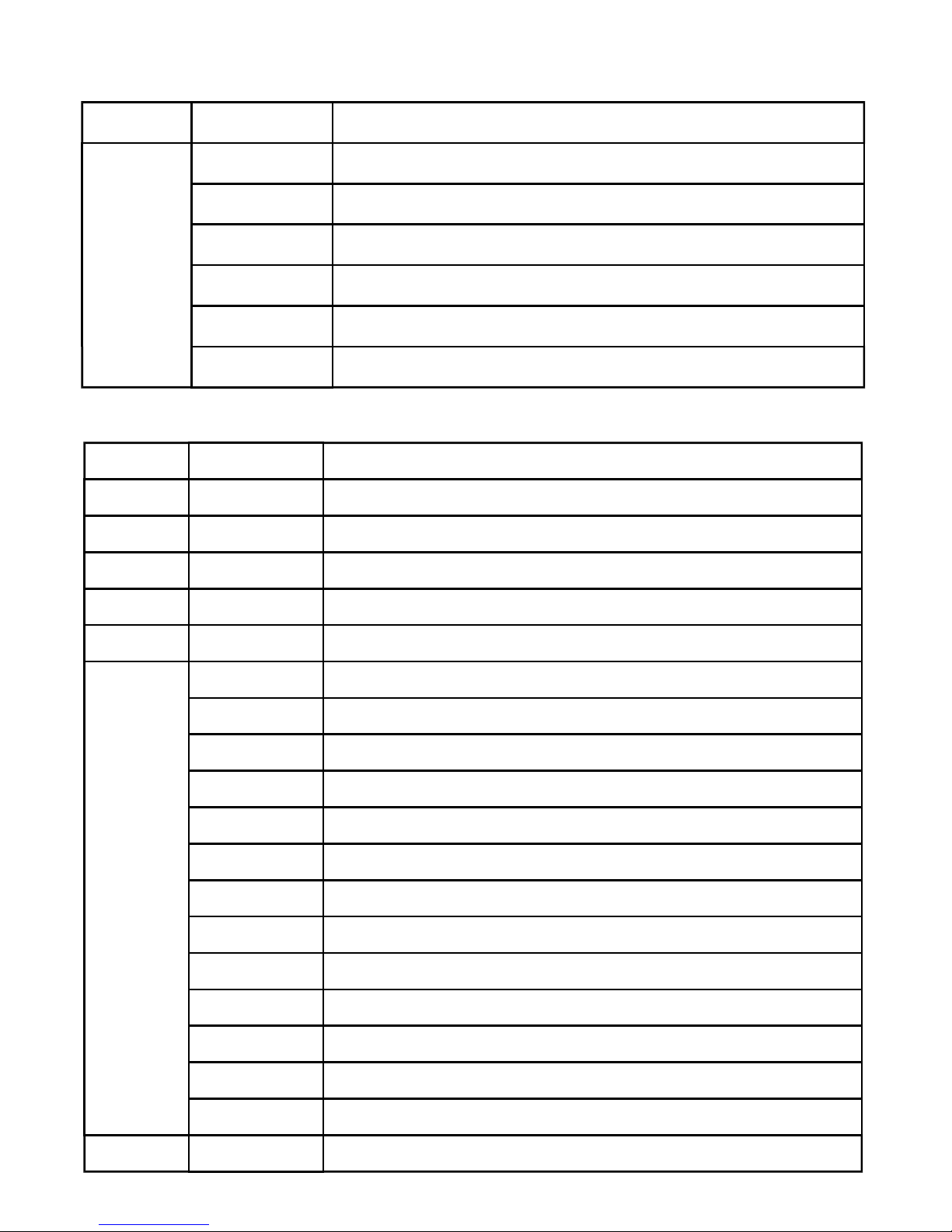
Channel Value Function
000-007 Blackout
008-067 Show 1
1 068-127 Show 2
128-187 Show 3
188-247 Show 4
248-255 Random Show
8. DMX Channels (1)
DMX Channels (16)
Channel Value Function
1 0-255 Pan (0-630 Degree)
2 0-255 Pan Fine
3 0-255 Tilt (0-240 Degree)
4 0-255 Tilt Fine
5 0-255 Pan/Tilt Speed
0-015 No Effect
016-035 Macro 1
036-055 Macro 2
056-075 Macro 3
076-095 Macro 4
096-115 Macro 5
6 116-135 Macro 6
136-155 Macro 7
156-175 Macro 8
176-195 Macro 9
196-215 Macro 10
216-235 Macro 11
236-255 Macro 12
7 000-255 Pan/Tilt Macro Speed
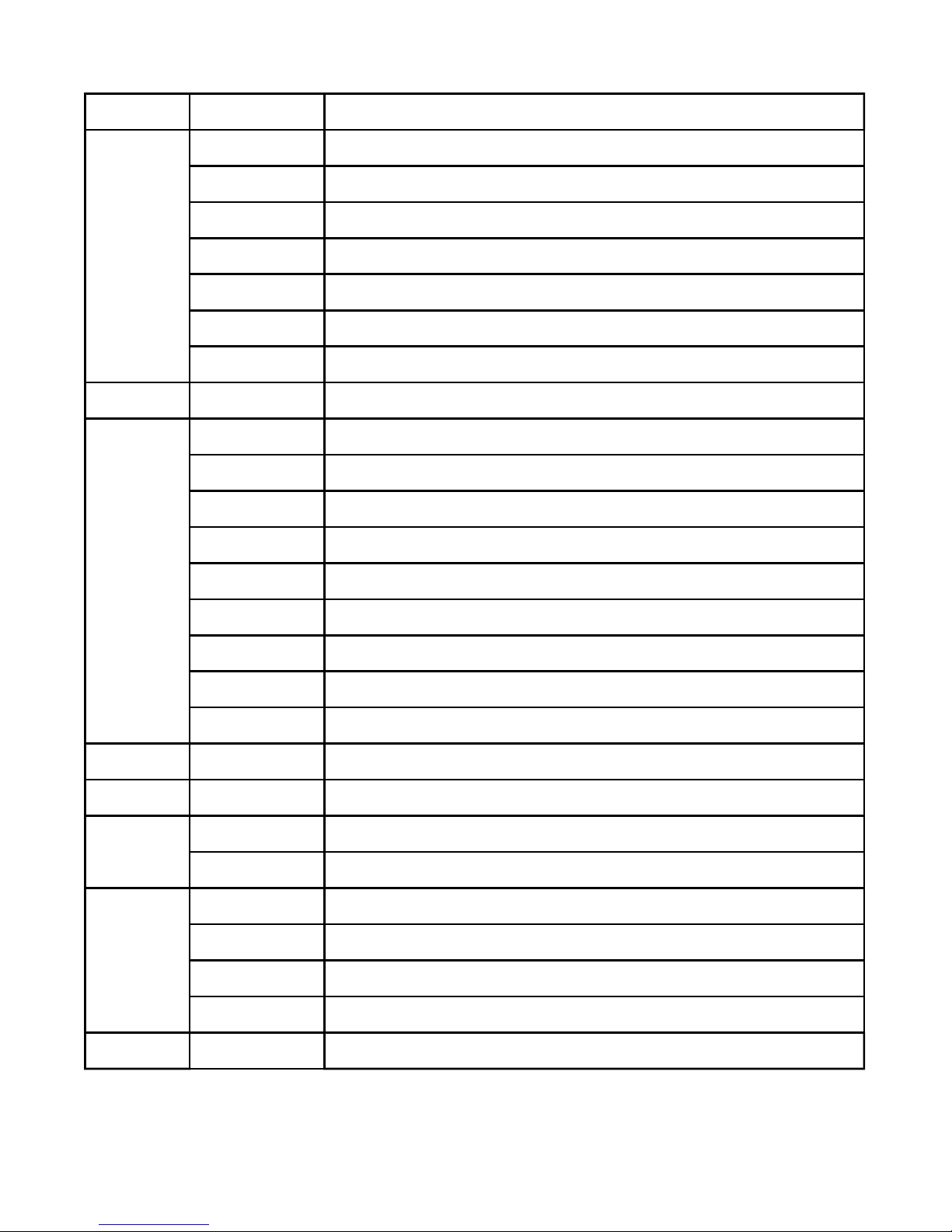
Channel Value Function
000-069 No Function
070-079 Enable Blackout while Pan/Tilt Move
080-089 Disenable Blackout while Pan/Tilt Move
8 090-199 No Function
200-209 Reset All
210-239 No Function
240-255 Stand Alone
9 000-255 Master Dimmer
000-015 Strobe Open
016-131 Strobe Slow to Fast
132-139 Open
140-181 Strobe Fast Close - Slow Open
10 182-189 Open
190-231 Strobe Fast Open - Slow Close
232-239 Open
240-247 Random Strobe
248-255 Open
11 000-255 All Led’s Red
12 000-255 All Led’s Green
13 000-255 All Led’s Blue
14 000-255 All Led’s White
000-007 No Effect
008-127 Colour 1-32
15 128-191 Colour Macro 1-16
192-255 Colour Fade Macro 1-16
16 000-255 Colour Macro Speed
DMX Channels (16 Channels continued…)
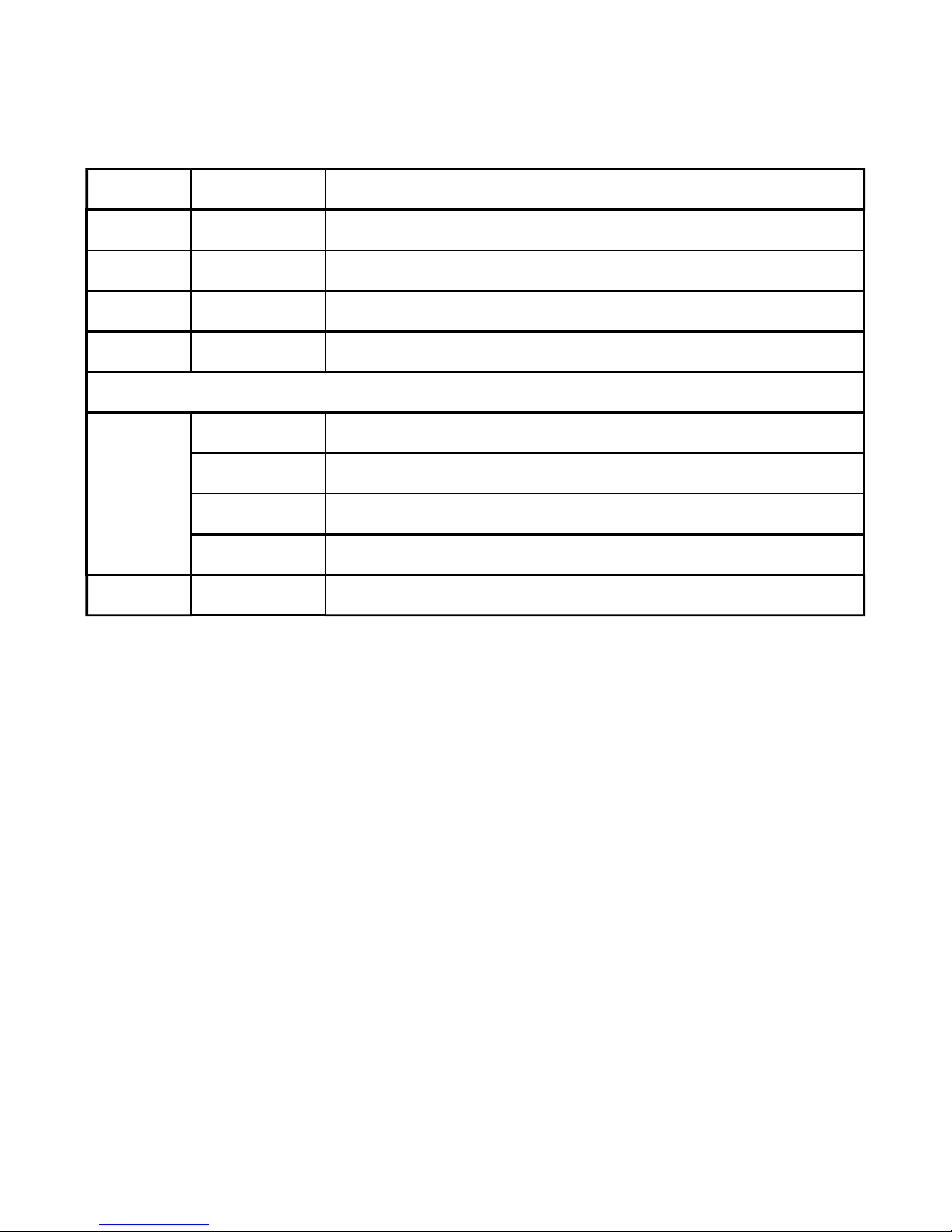
DMX Channels (48 Channels)
Channel Value Function
11 0-255 Led 1 Red
12 0-255 Led 1 Green
13 0-255 Led 1 Blue
14 0-255 Led 1 White
15-46………. Led 2-9 Colour RGBW
000-007 No Effect
008-127 Colour 1-32
47 128-191 Colour Macro 1-16
192-255 Colour Fade Macro 1-16
48 000-255 Colour Macro Speed
Channels 1 to 10 as per the 16 channel mode
Table of contents
Other Professional Entertainment Technology Floodlight manuals