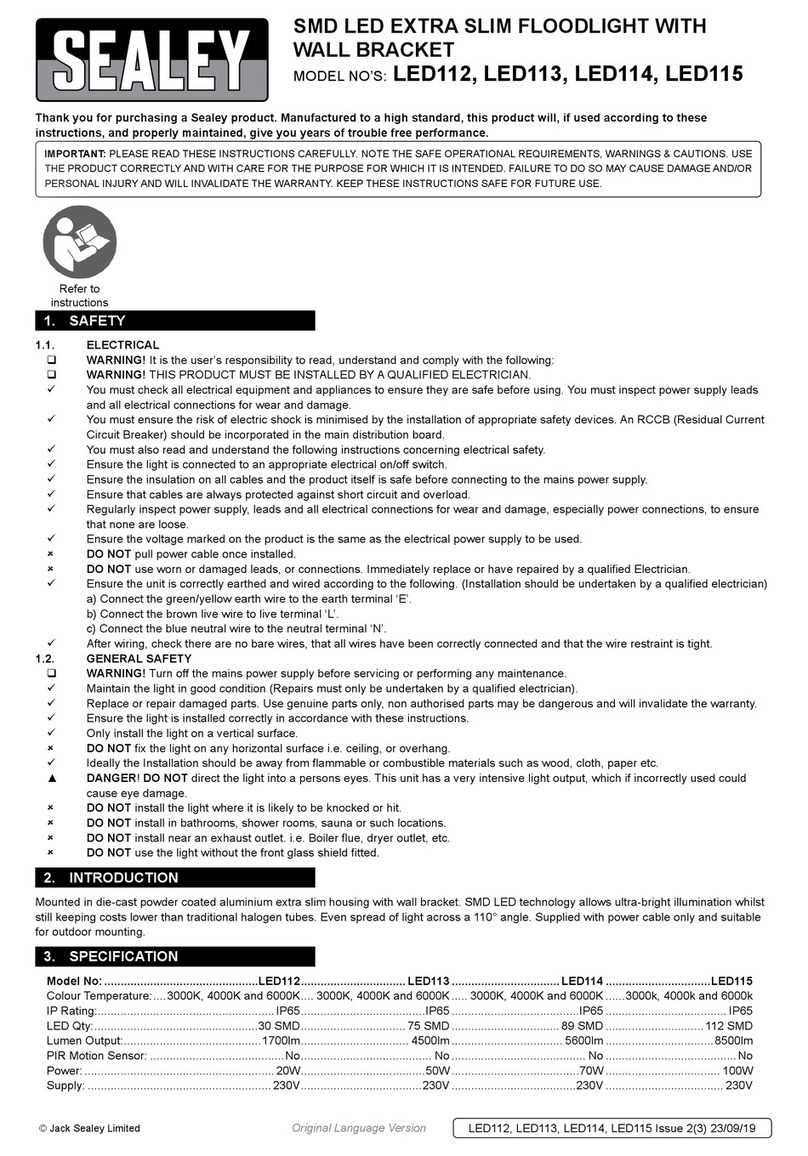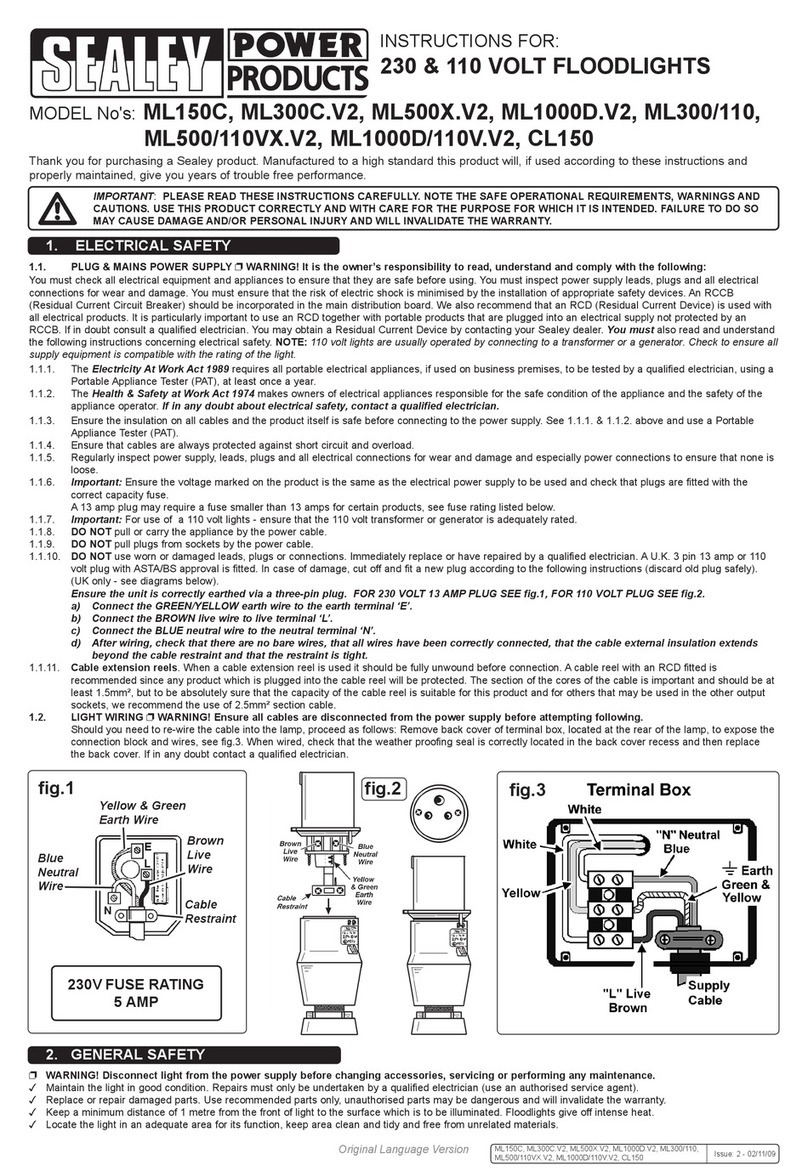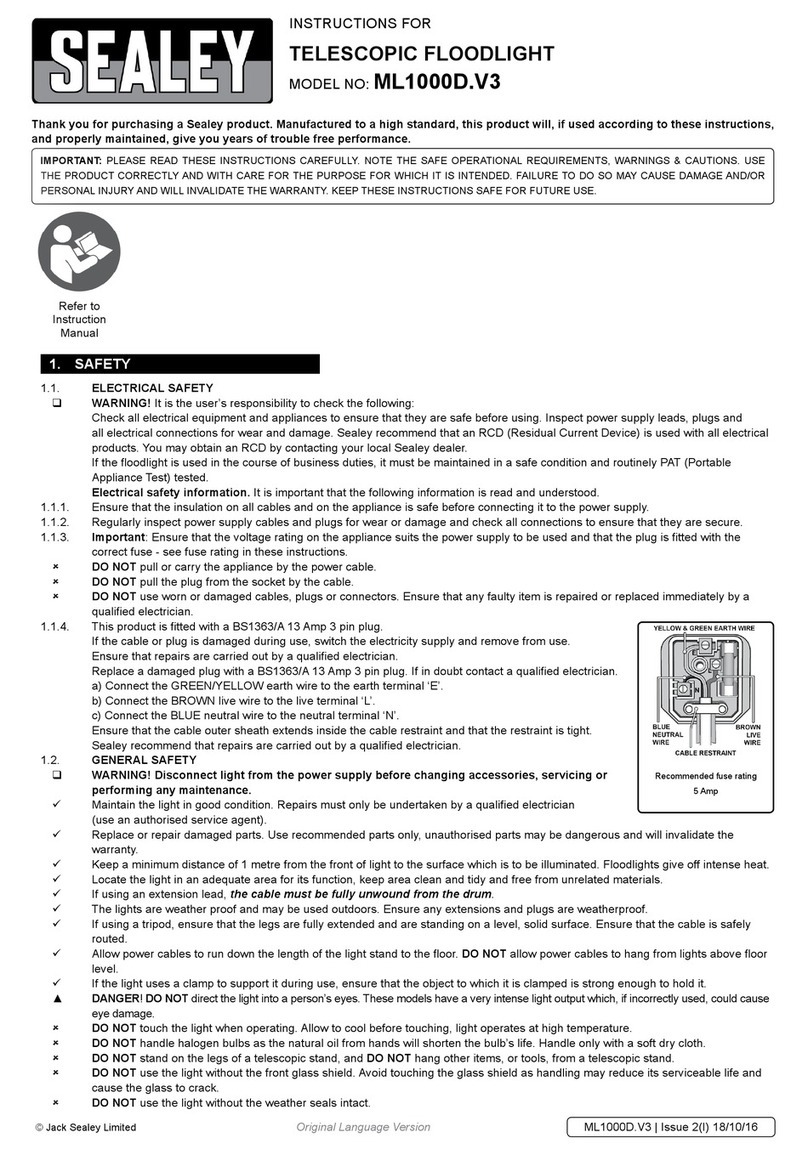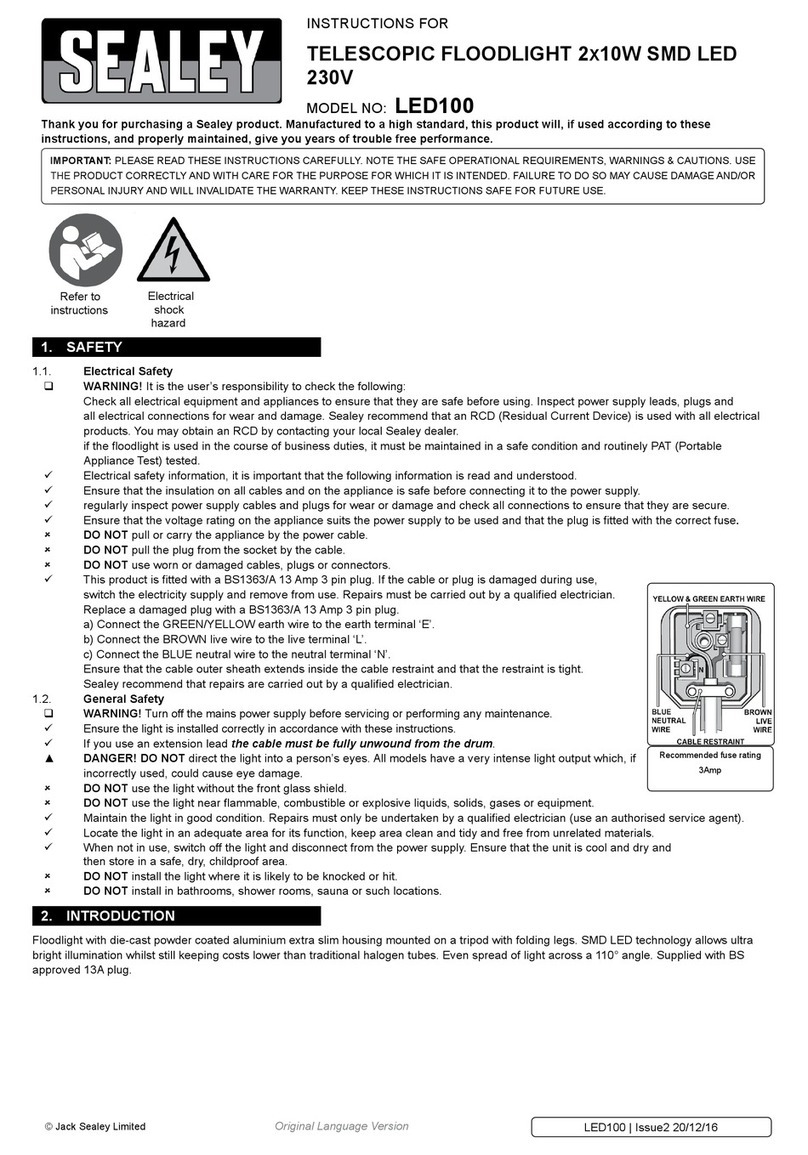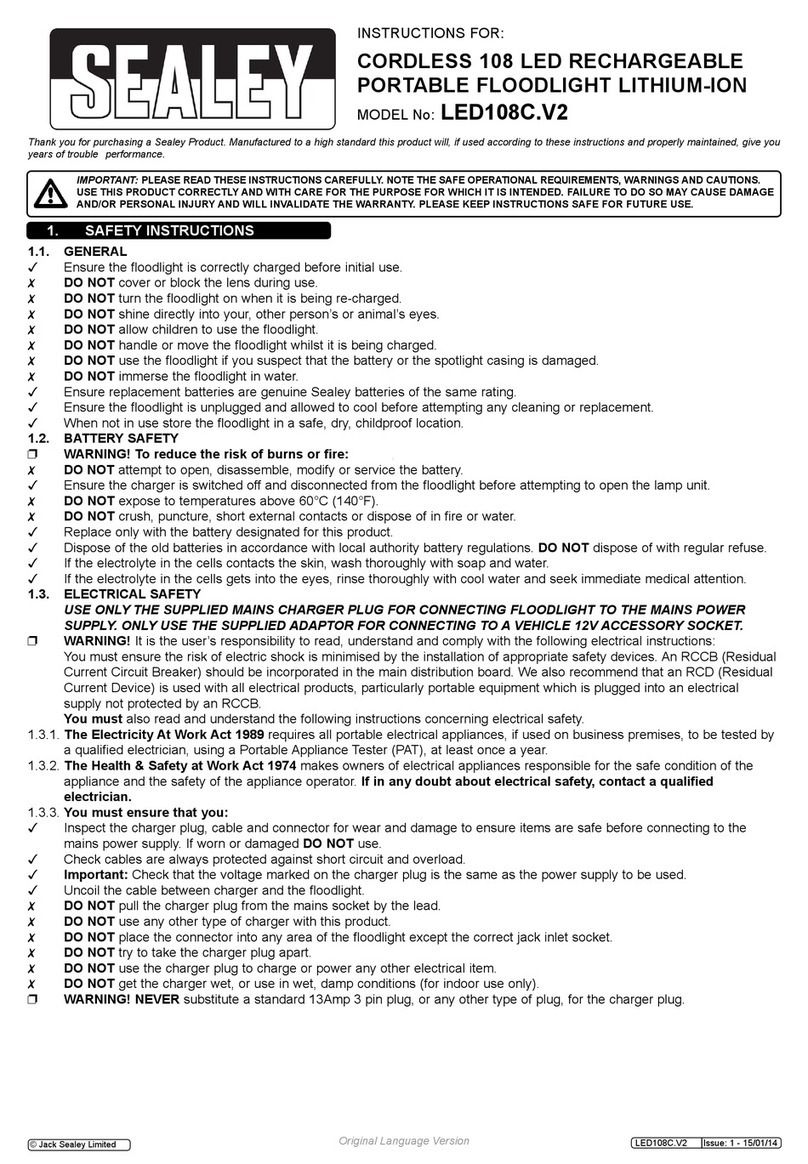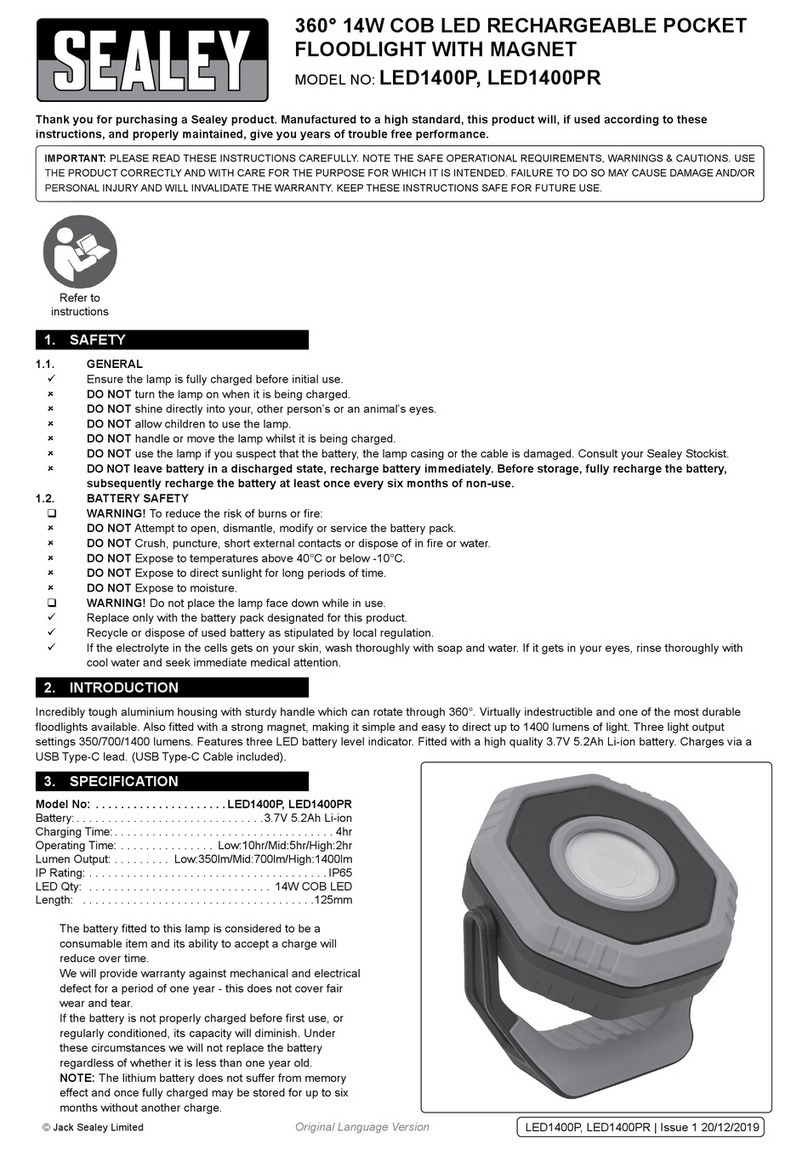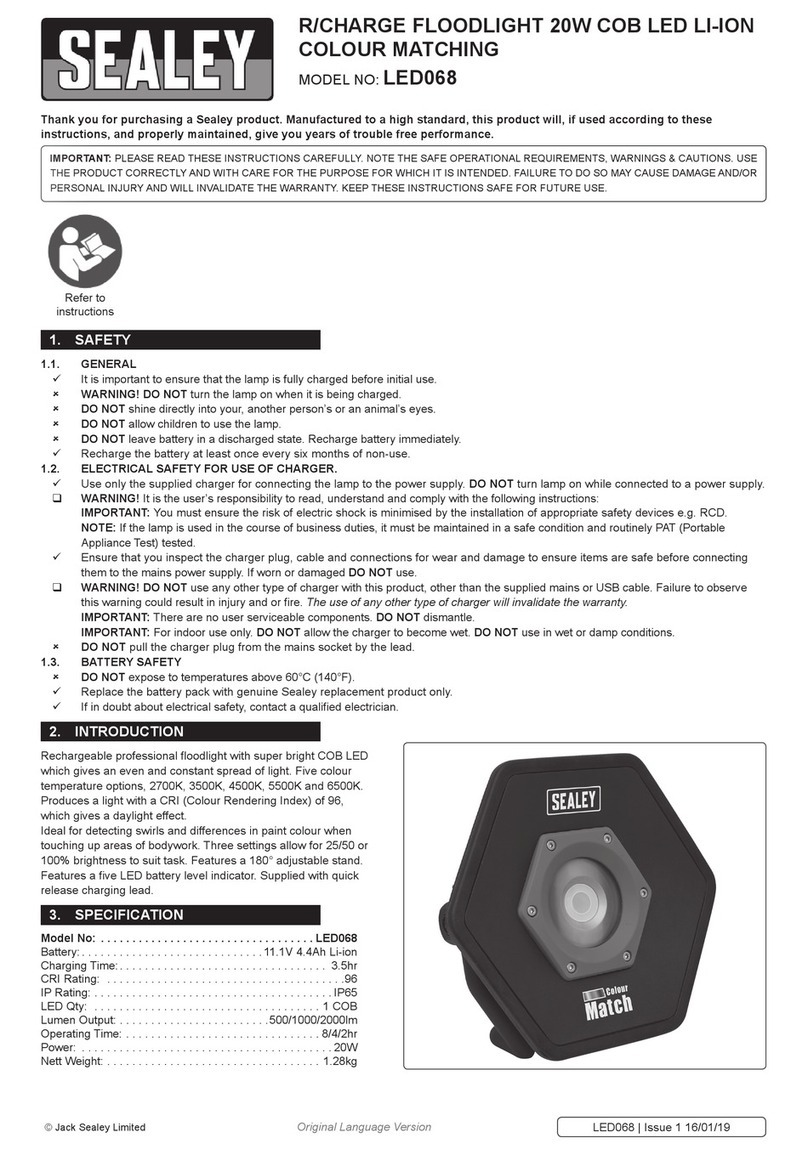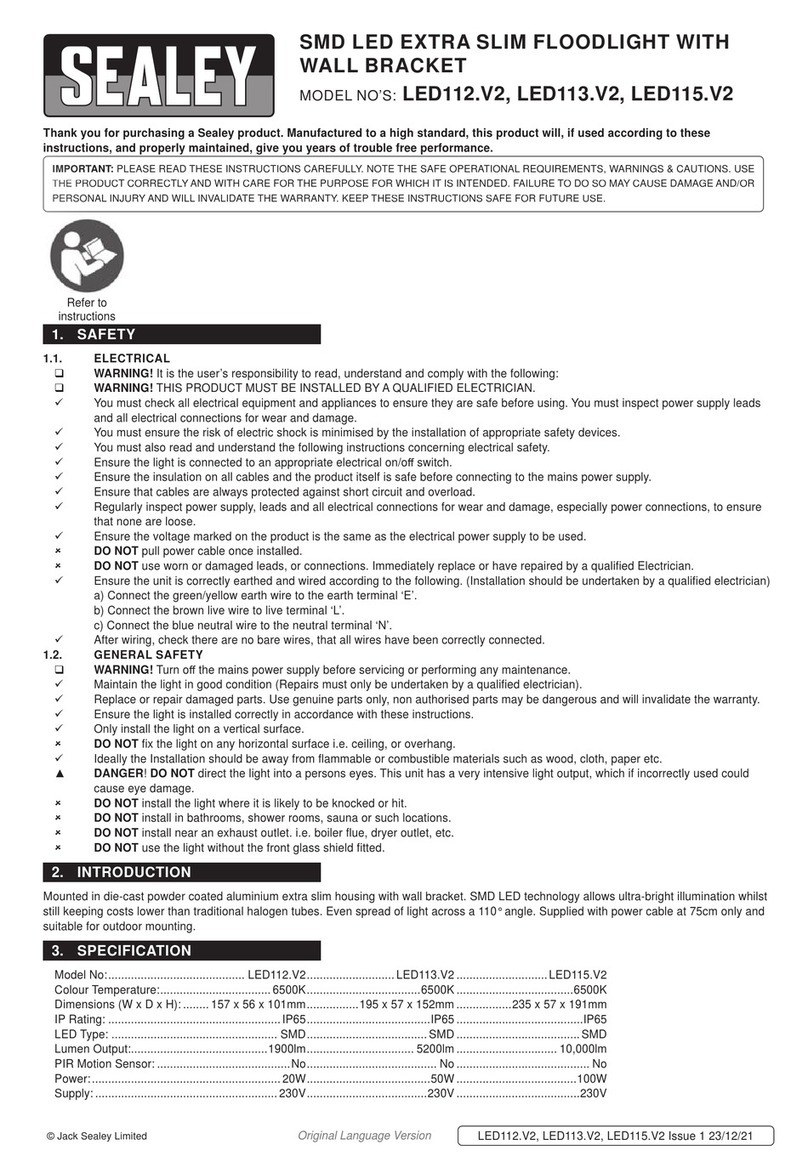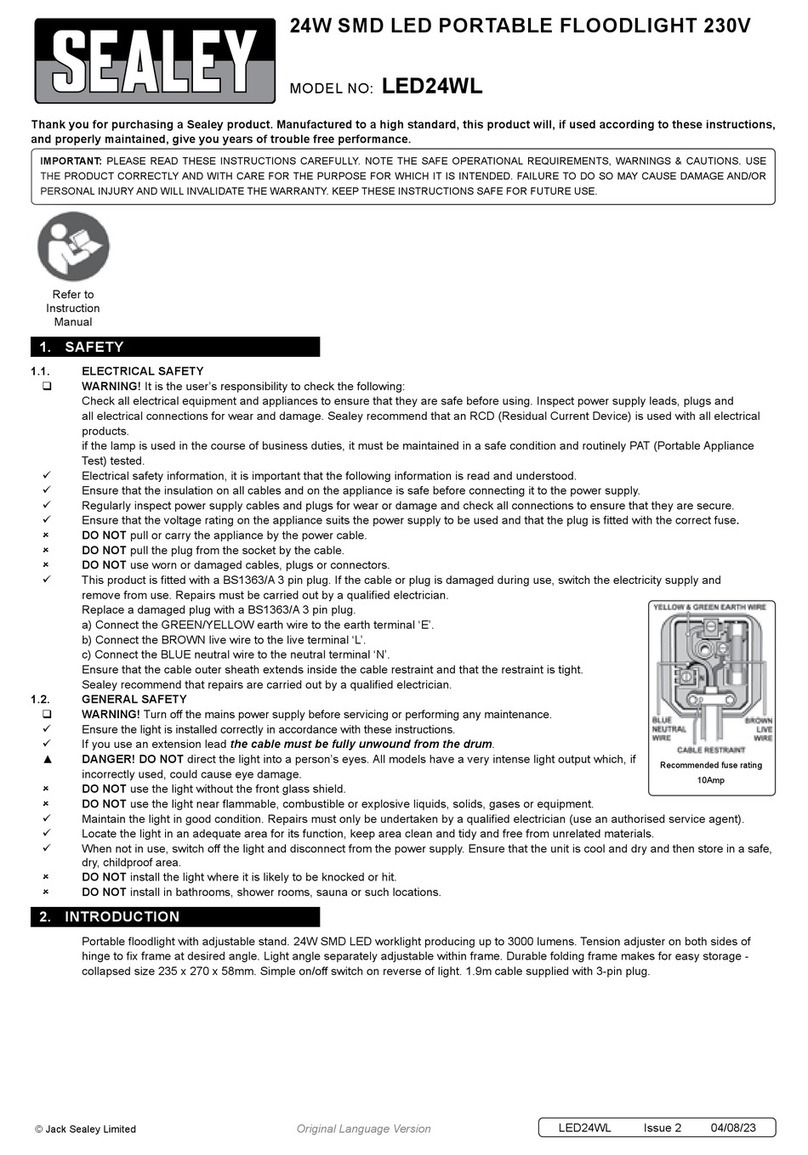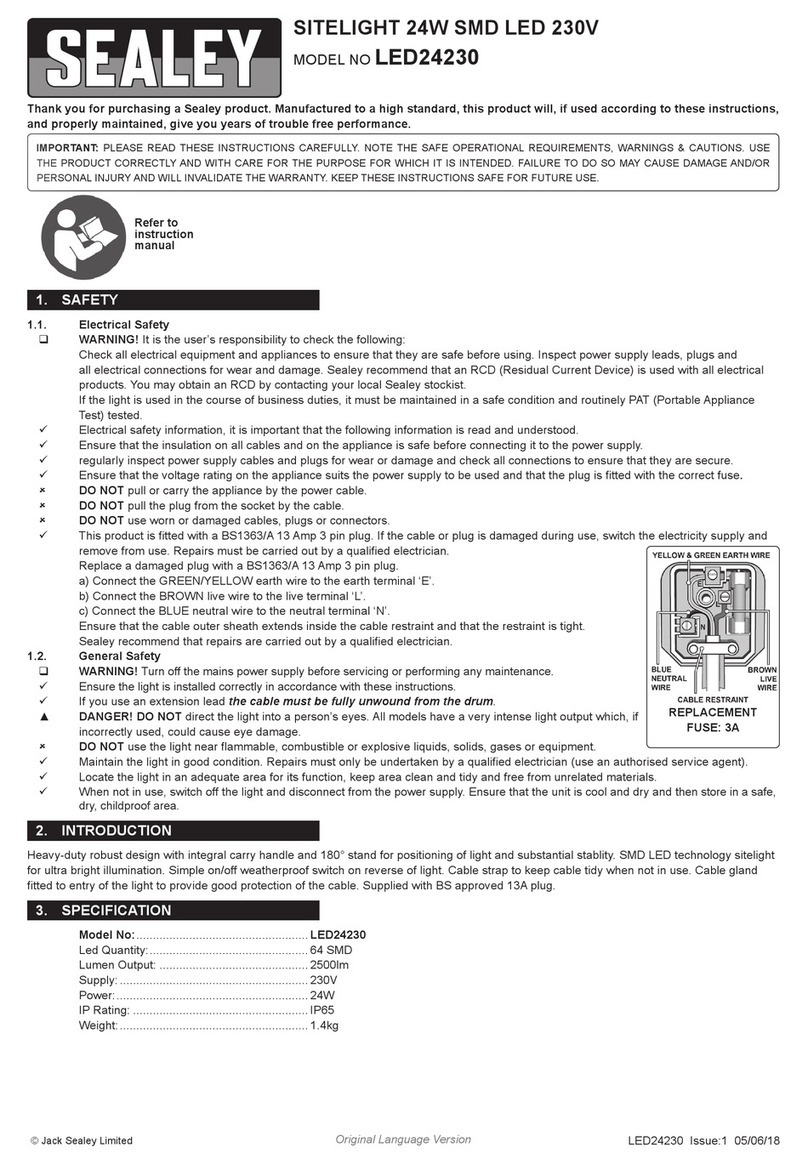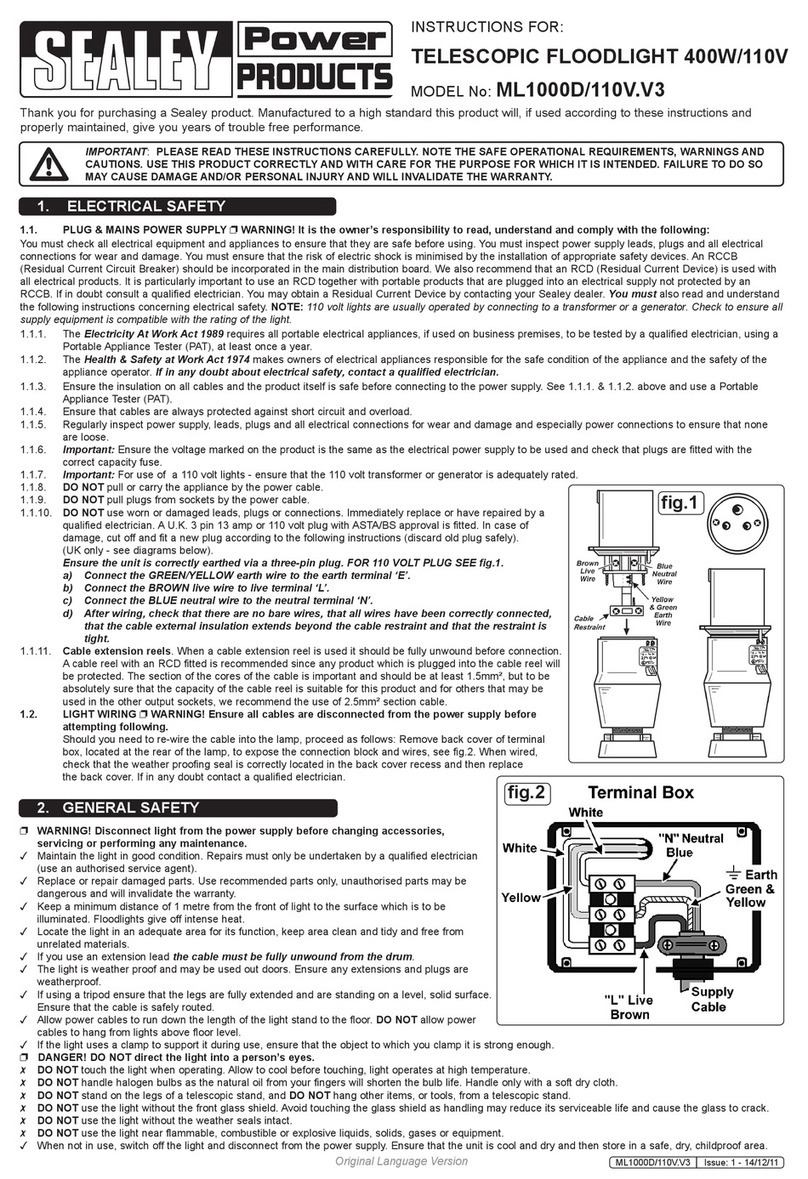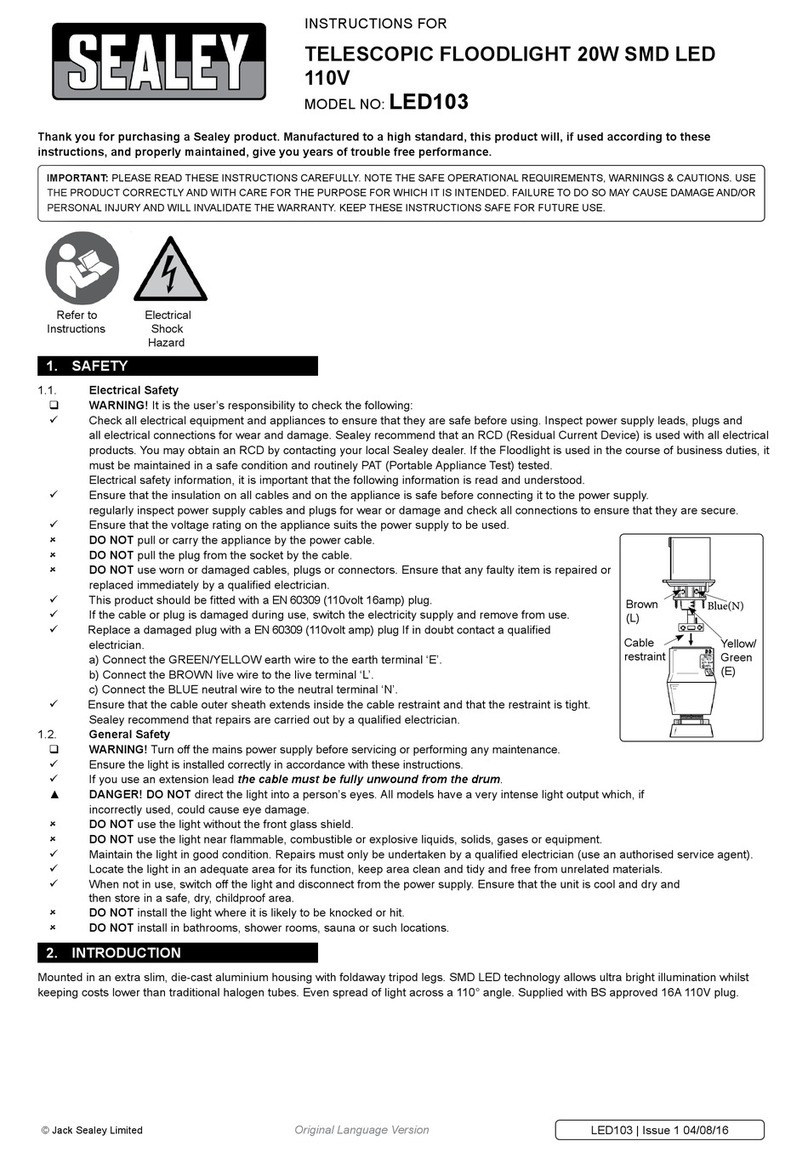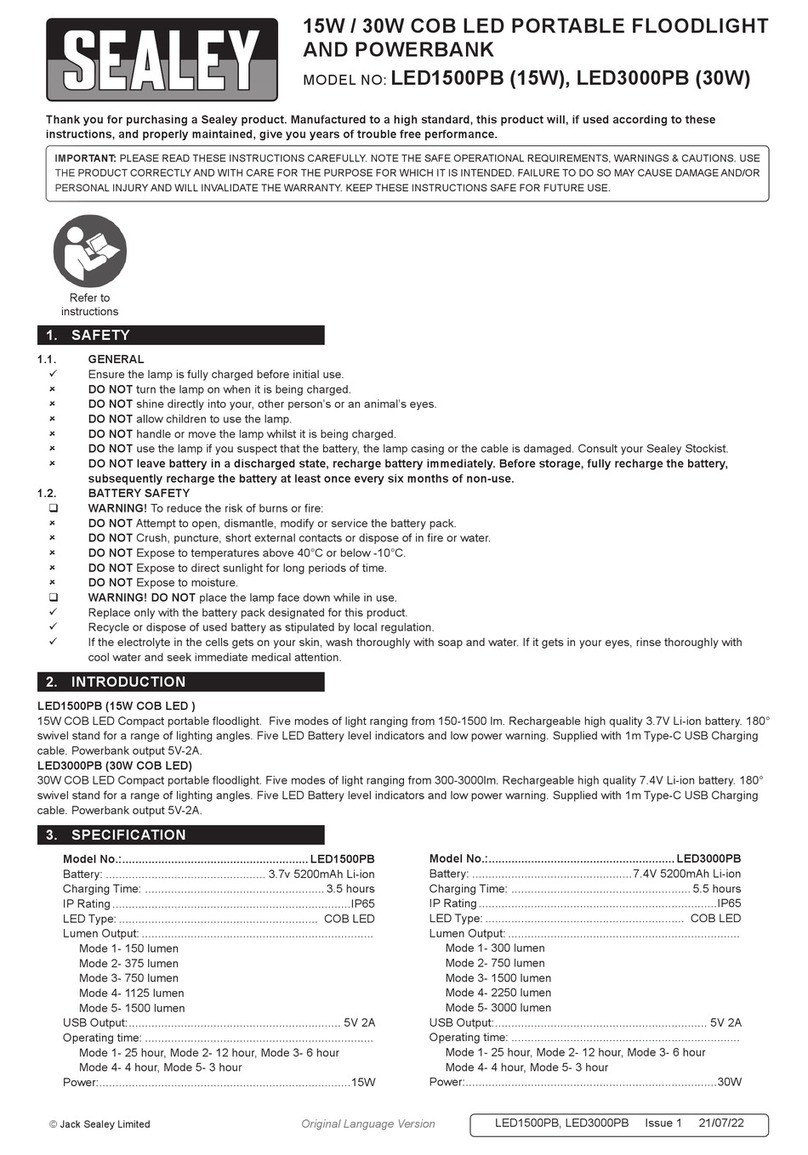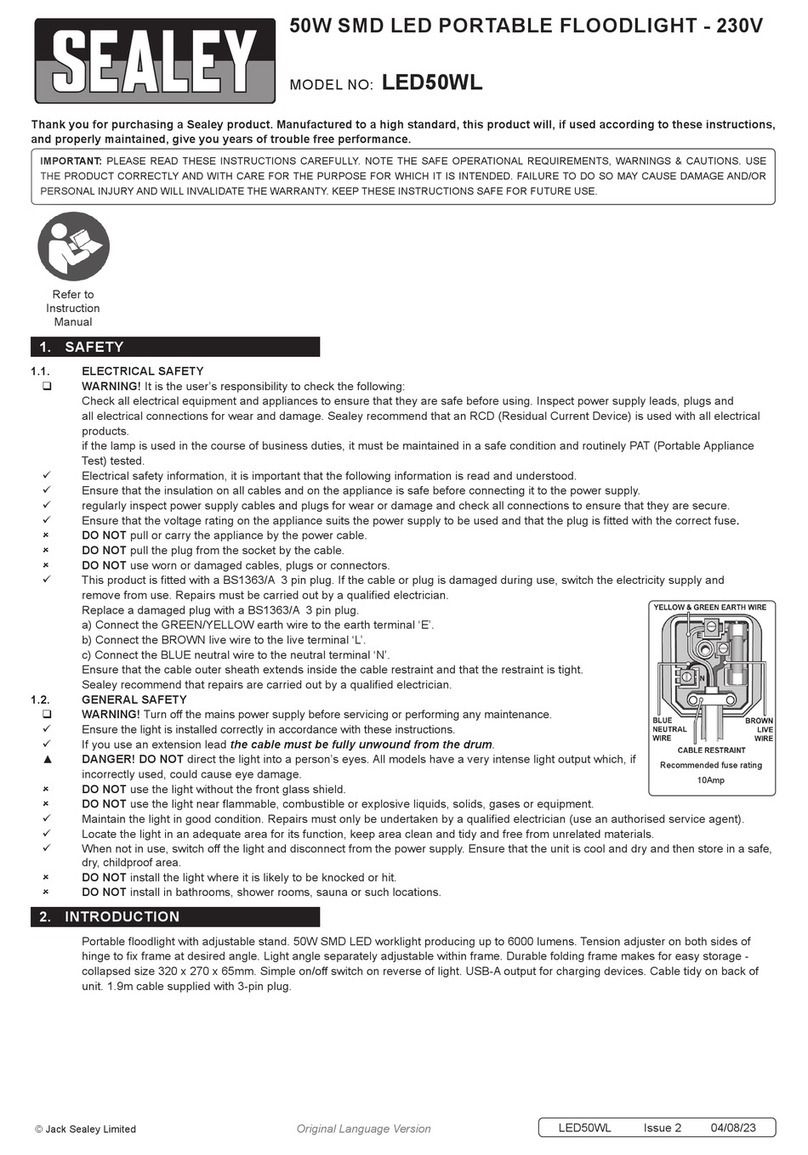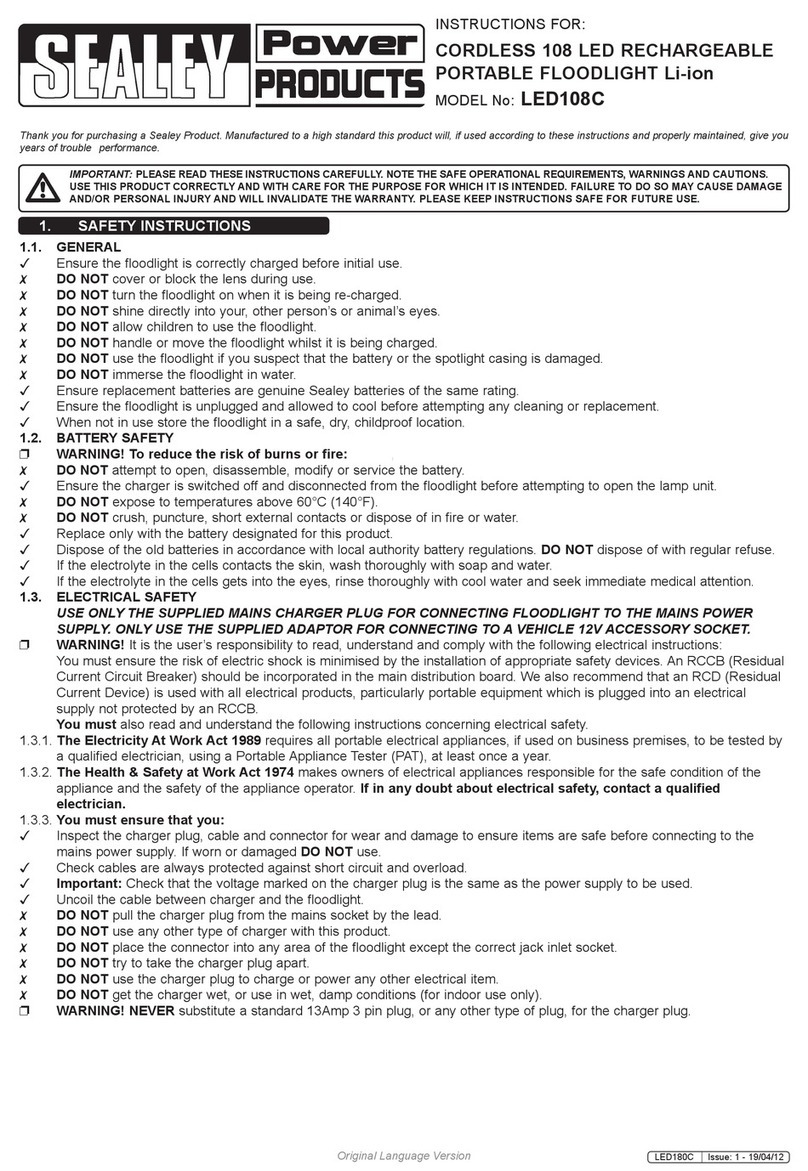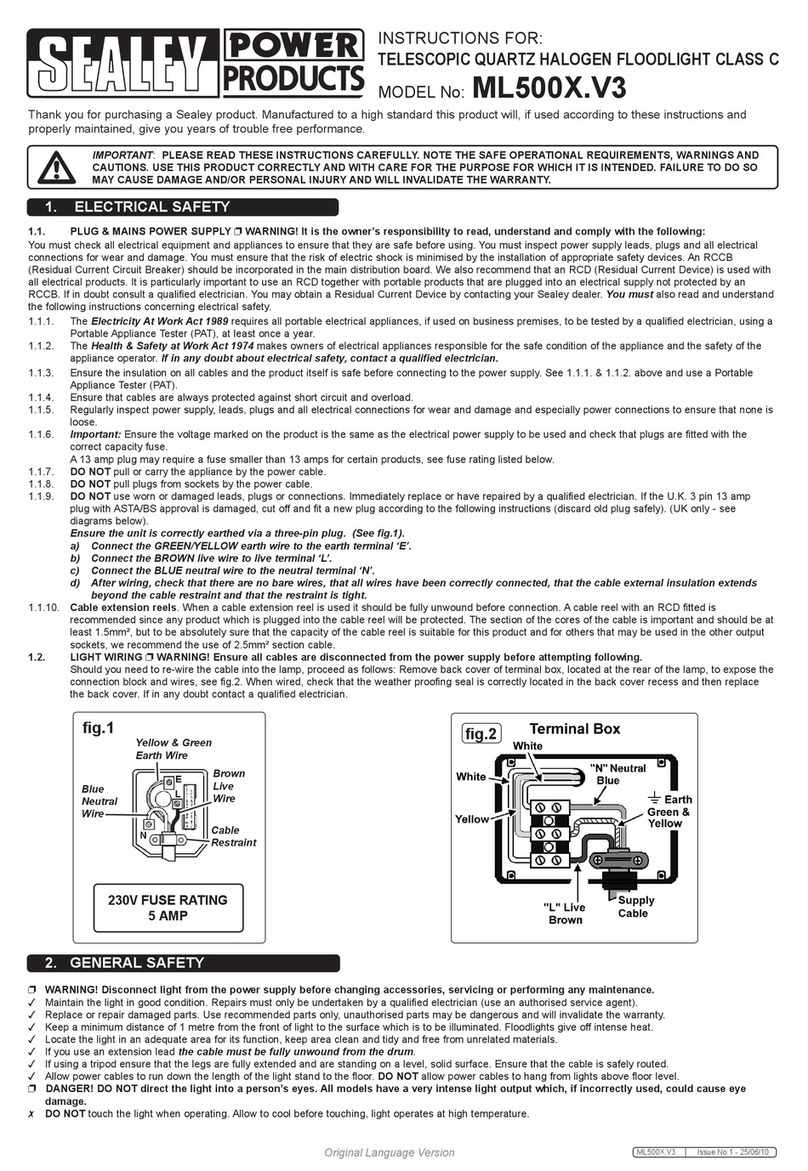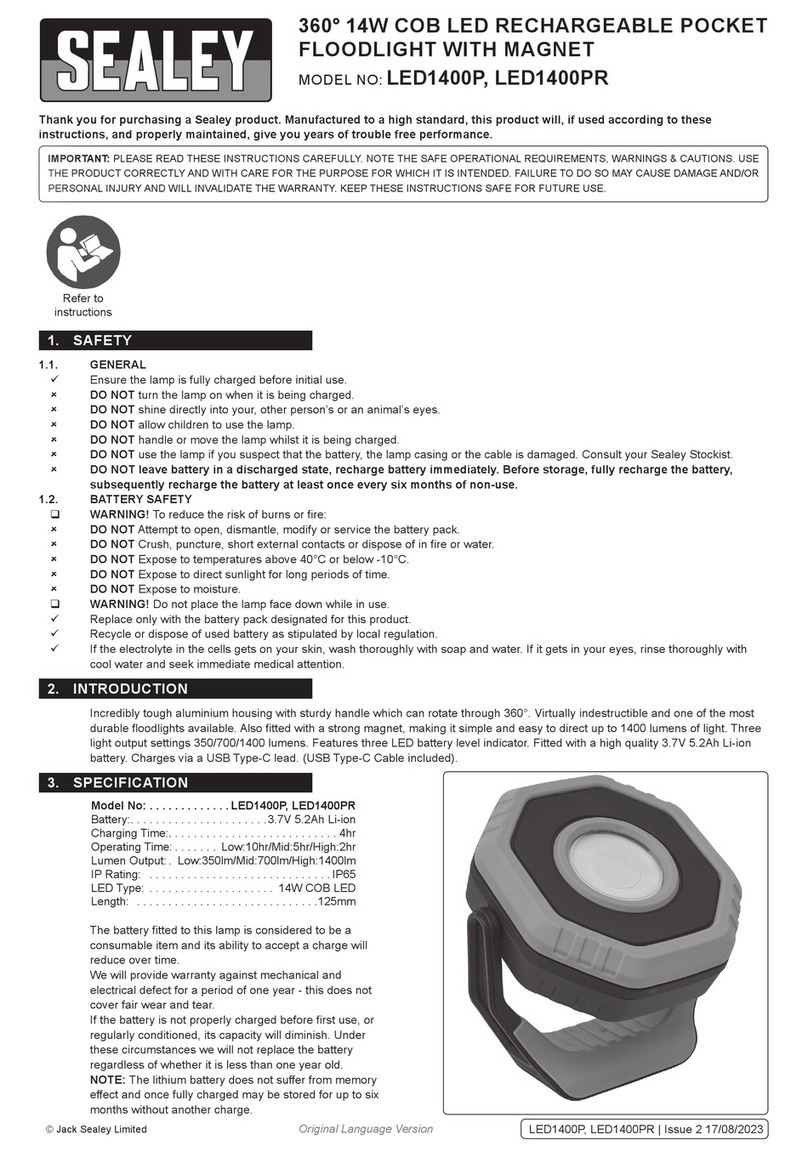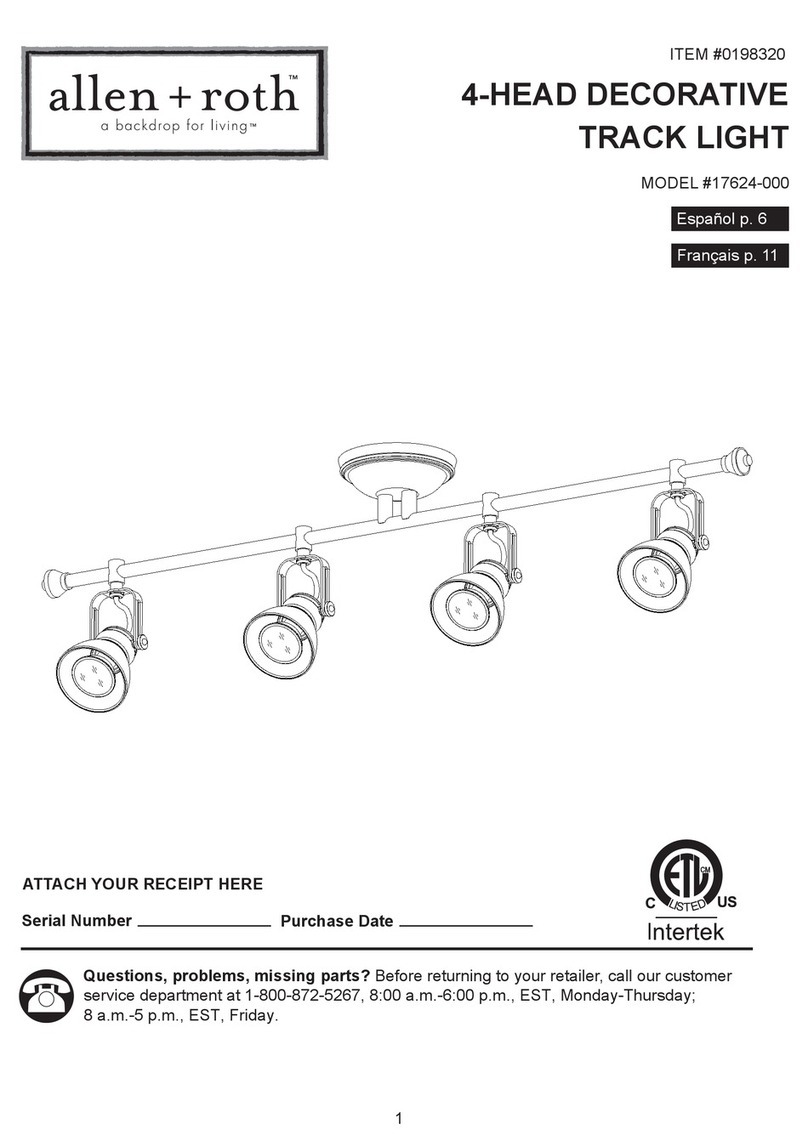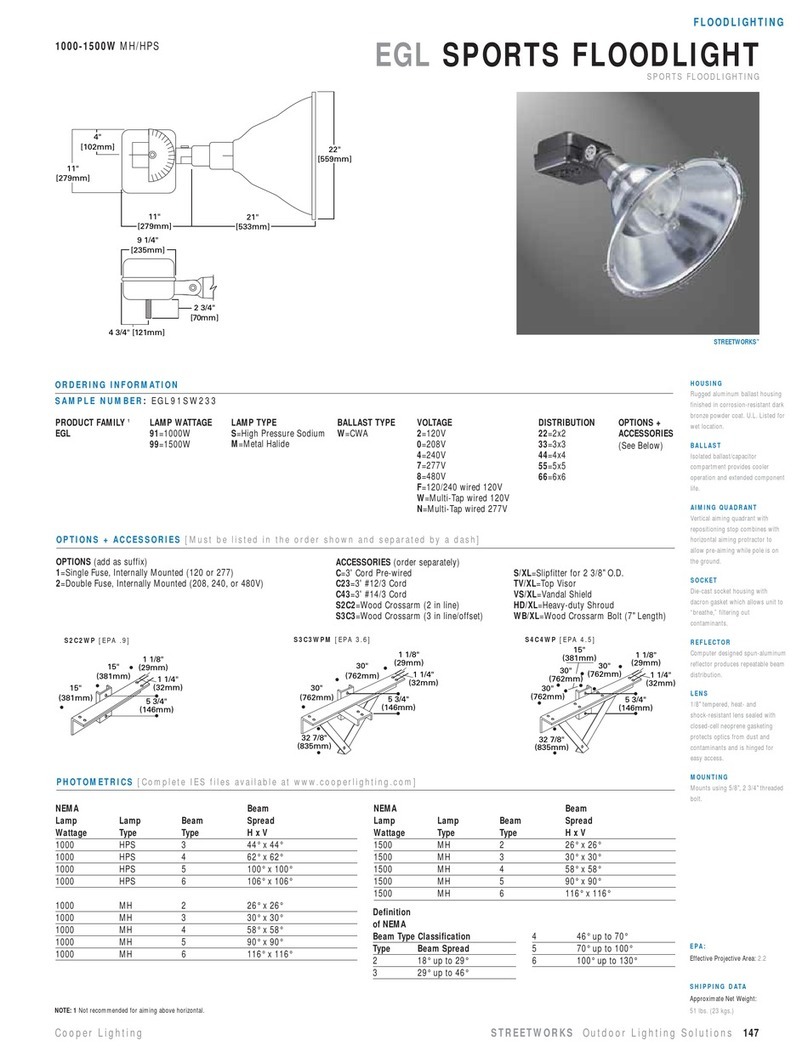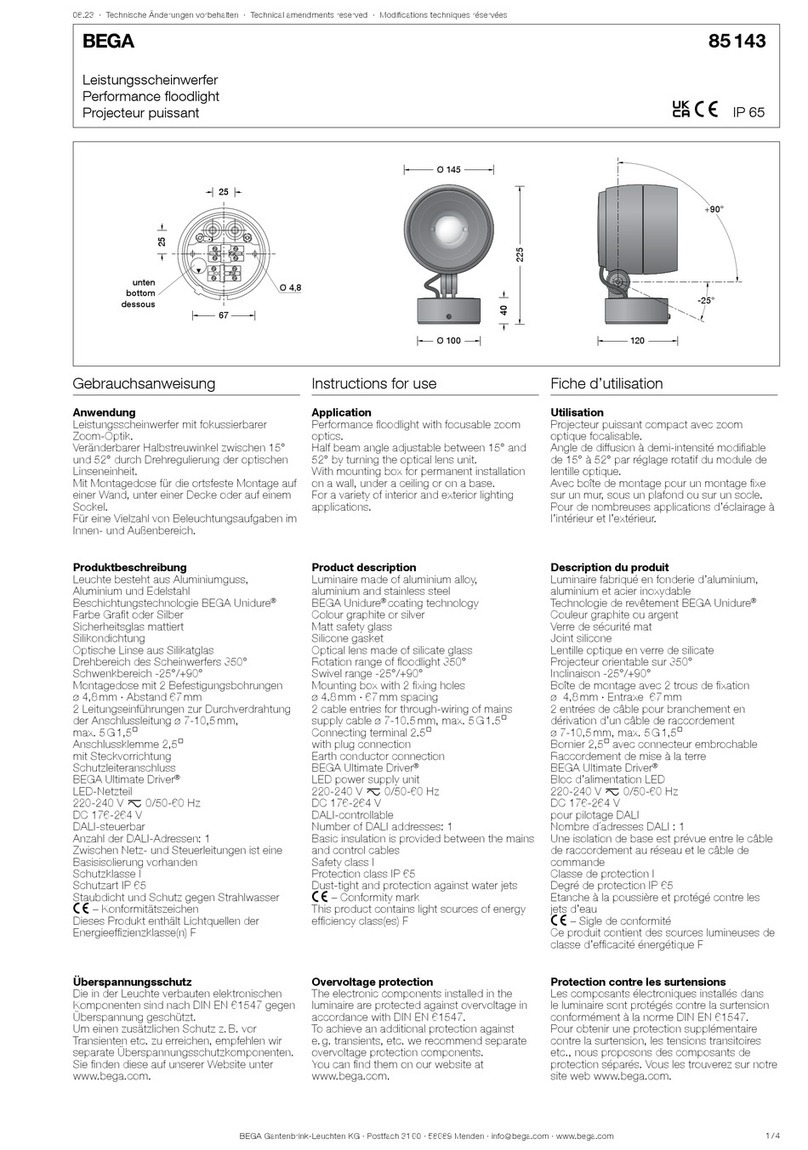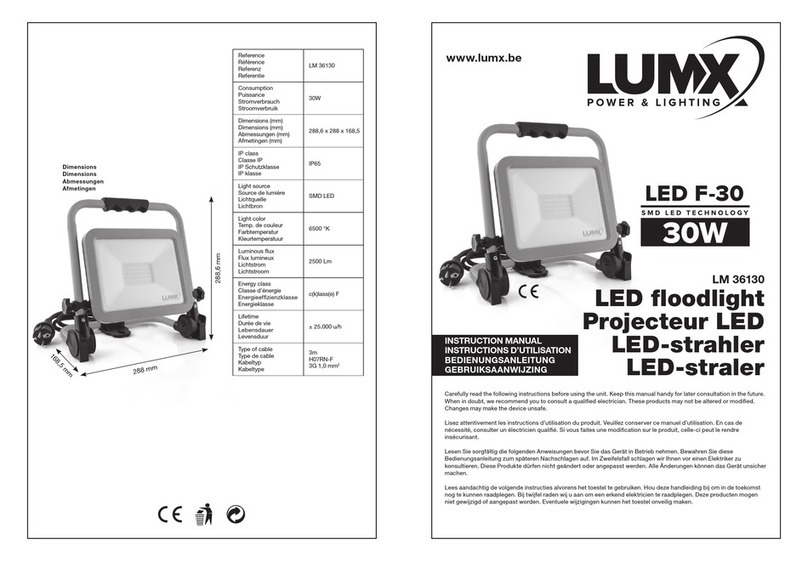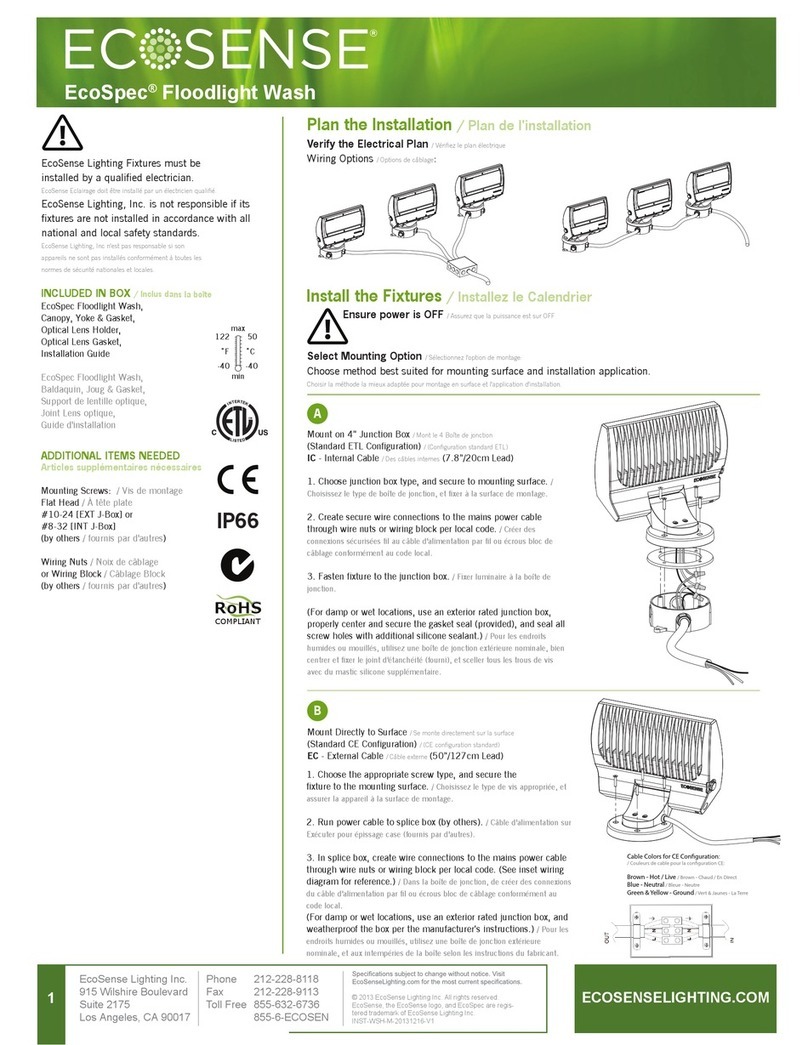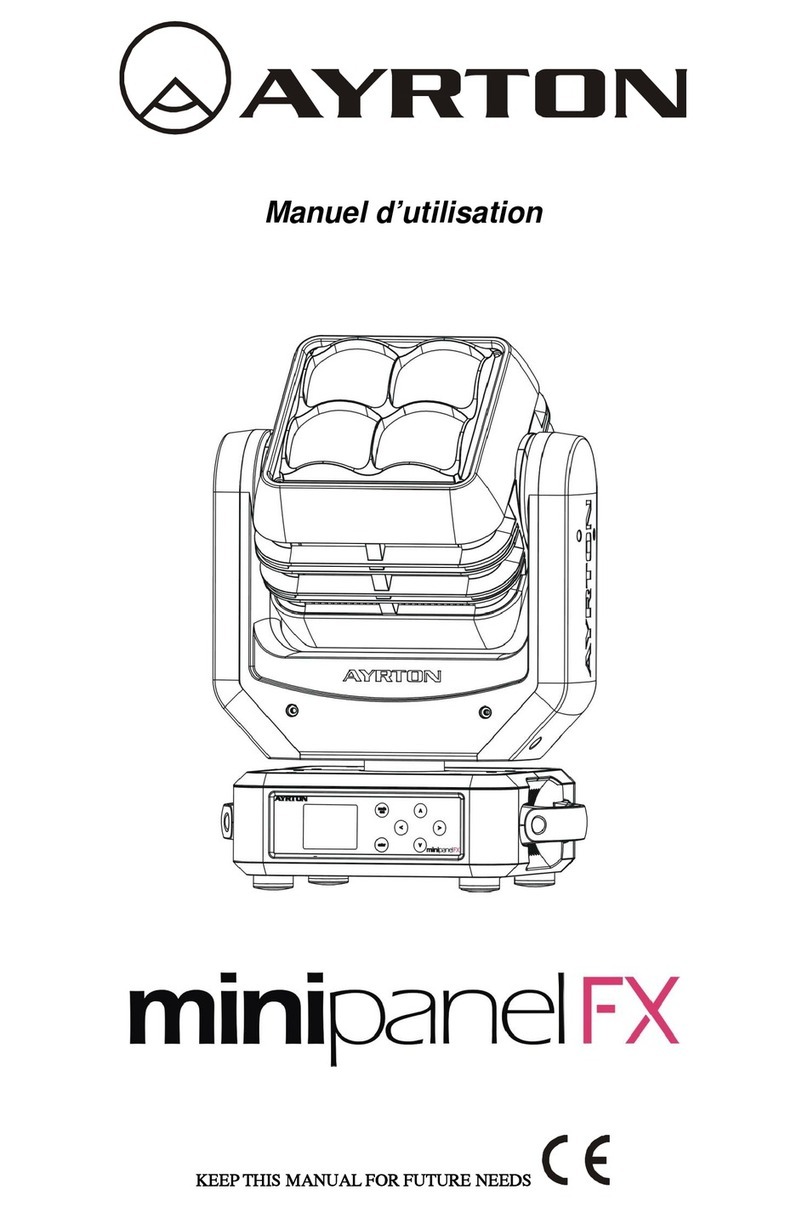Original Language Version SL300 Issue: 2 - 18/10/12
© Jack Sealey Limited
6.6.5. Navigate the display menu using the UP or DN buttons (fig.3-6) until
'ESC' is displayed and press SET (fig.3-6) to exit.
6.7. SETTING THE VIDEO RECORDING TIME.
6.7.1. Press the SET button (fig.3-6) once, the display will show 'ESC'.
6.7.2. Using the UP or DN buttons (fig.3-6) navigate the menu until the display
shows 'AUt'.
6.7.3. Press the SET button (fig.3-6) to enter the video recording time setting.
The display will indicate 'AUt 10'.
6.7.4. Using the UP or DN buttons (fig.3-6) will alter the video recording time
from 01 to 60 seconds in increments of 1 second. Once the desired
setting has been selected, press the SET button (fig.3-6) to confirm and
revert back to 'AUt' on the display menu.
6.7.5. Navigate the display menu using the UP or DN buttons (fig.3-6) until
'ESC' is displayed and press SET (fig.3-6) to exit.
6.8. DELETING IMAGES/VIDEO.
6.8.1. Press the SET button (fig.3-6) once, the display will show 'ESC'.
6.8.2. Using the UP or DN buttons (fig.3-6) navigate the menu until the display
shows 'dEL'.
6.8.3. Press the SET button (fig.3-6) to enter the delete setting. The display
will indicate 'd_ONE'.
6.8.4. Use the UP or DN buttons (fig.3-6) to select 'd_ONE' (delete last one),
'D_ALL' (delete all), 'F T' (format SD card) or 'D_ESC' (to exit the delete
setting).
6.8.5. Press the SET button (fig.3-6) to confirm and the display will indicate
'dONE'.
NOTE! Once an image or video has been deleted, it cannot be
recovered.
6.8.6. Navigate the display menu using the UP or DN buttons (fig.3-6) until
'ESC' is displayed and press SET (fig.3-6) to exit. When SET is
pressed, the SL300 will commence the 60 second arming process.
6.8.7. Replace the front cover as described in Section 5.
7. VIEWING IMAGES VIA PC
7.1. CONNECTION.
7.1.1. The SL300 can be connected to a PC using the USB lead provided
(fig.9), or by inserting the SD card into a card reader. Images may also
be viewed from the SD card using a digital camera.
7.1.2. When connected to a PC, the SD card will be shown as a removable
hard drive. Windows Explorer can be used to view the captured images
and the captured images can be copied or deleted directly using the
PC.
fig.9
7.3. USING SL300 AS A WEB CAM.
7.3.1. Install the SL300 Web Cam driver to the PC. Insert the CDROM
provided, then click SETUP.EXE to install the driver.
7.3.2. Remove the front cover (fig.2-5) as described in Section 5.
7.3.3. Slide the cam switch (fig.3-2) to 'TEST'.
7.3.4. Connect the USB lead to the USB port (fig.3-7) and to a USB port on
the PC. The SL300 will automatically change to web cam mode and the
display (fig.3-1) will indicate 'PC_C'.
7.3.5. The PC will set up the installed driver automatically. Windows
application software will now allow the viewing of live images.
NOTE! Only Win 2000, Win Me, Win XP and Win Vista will support the
viewing of live images with SL300.
NOTE! The use of an excessively long USB lead will affect picture
quality.
7.4. SYSTEM REQUIREMENTS AND COMPATIBILITY.
7.4.1. Windows 2000/Me/XP/Vista/Win 7.
NOTE! Win 7 does not support live viewing.
7.4.2. Pentium 1GMHz or equivalent processor.
7.4.3. 256MB SDRAM or above.
7.4.4. VGA Video Card with 32MB RAM minimum.
7.4.5. Colour 32 bit or higher.
7.4.6. Sound Card.
7.4.7. An available CDROM driver and spare USB Port.
7.4.8. 20GB available hard drive space.
8. MAINTENANCE
8.1. REPLACING THE HALOGEN TUBE.
WARNING! Ensure that the floodlight has cooled down before
attempting to replace the halogen tube.
8.1.1. Disconnect SL300 from the power supply.
8.1.2. Remove the two floodlight cover screws and open the floodlight
cover (fig.2-2).
8.1.3. Carefully remove the unserviceable tube.
8.1.4. Insert new tube (Sealey Part No. ML300/01) making sure that there is no
bare skin contact with the tube glass surface.
NOTE! Natural oils in the skin left on the tube glass surface will cause it
to overheat and fail.
8.1.5. Close the floodlight cover (fig.2-2) and secure with the retaining screws.
8.2. CLEANING THE SL300.
8.2.1. Clean the camera lens with a soft lens cloth. Avoid touching camera lens
with fingers.
8.2.2. Clean the exterior of the SL300 using a cloth dampened with water or a
mild detergent.
7.2. VIEWING IMAGES FROM SL300 DIRECTLY ON A PC.
7.2.1. Remove the front cover (fig.2-5) as described in Section 5.
7.2.2. Slide the cam switch (fig.3-2) to 'CAM'.
7.2.3. Connect the USB lead to the USB port (fig.3-7) and to a USB port
on the PC. The SL300 display (fig.3-1) will indicate 'USb'.
7.2.4. The internal memory or SD card will be shown on the PC as a
removable hard drive.
9. FEATURES AND SPECIFICATION
9.1. FEATURES.
9.1.1. Colour CMOS Image Sensor 5M pixels.
9.1.2. Built in 32MB SDRAM for image buffer and image storage.
9.1.3. SD Card slot for additional storage, max memory size up to 16GB.
9.1.4. Automatic exposure control, white balance and sharpness.
9.1.5. High precision 4 piece glass lens with IR coating.
9.1.6. Auto light sensor.
9.2. SPECIFICATION.
9.2.1. PIR detection angle: 52°
9.2.2. PIR detection range: 9 metres
9.2.3. Maximum resolution: 5.0M pixels, 2592 x 1944 pixels.
9.2.4. Image performance for video stream: 30 fps at 640 x 480 pixels and
30 fps at 320 x 240 pixels.
9.2.5. Focusing: 1.5 metres (minimum) to infinity.
9.2.6. Effective viewing angle: 48°
9.2.7. Interface type: USB 1.1
9.2.8. Image Format: JPEG, MPEG
9.2.9. Product weight: 1.2kg
9.2.10. Operating environment: 14-104°F (-10-40°C). 20-85% relative humidity,
non-condensation.
NOTE: It is our policy to continually improve products and as such we reserve the right to alter data, specifications and component parts without prior notice.
IMPORTANT: No liability is accepted for incorrect use of this product.
WARRANTY: Guarantee is 12 months from purchase date, proof of which will be required for any claim.
INFORMATION: For a copy of our latest catalogue and promotions call us on 01284 757525 and leave your full name and address, including postcode.
01284 757500
01284 703534
sales@sealey.co.uk
Sole UK Distributor, Sealey Group,
Kempson Way, Suffolk Business Park,
Bury St. Edmunds, Suffolk,
IP32 7AR
www.sealey.co.uk
Web
Environmental Protection.
Recycle unwanted materials instead of disposing of them as waste.
All tools, accessories and packaging should be sorted, taken to a recycle centre and disposed of in a manner which is compatible with the
environment.
When the product is no longer required, it must be disposed of in an environmentally protective way. Contact your local solid waste authority for
recycling information.
email