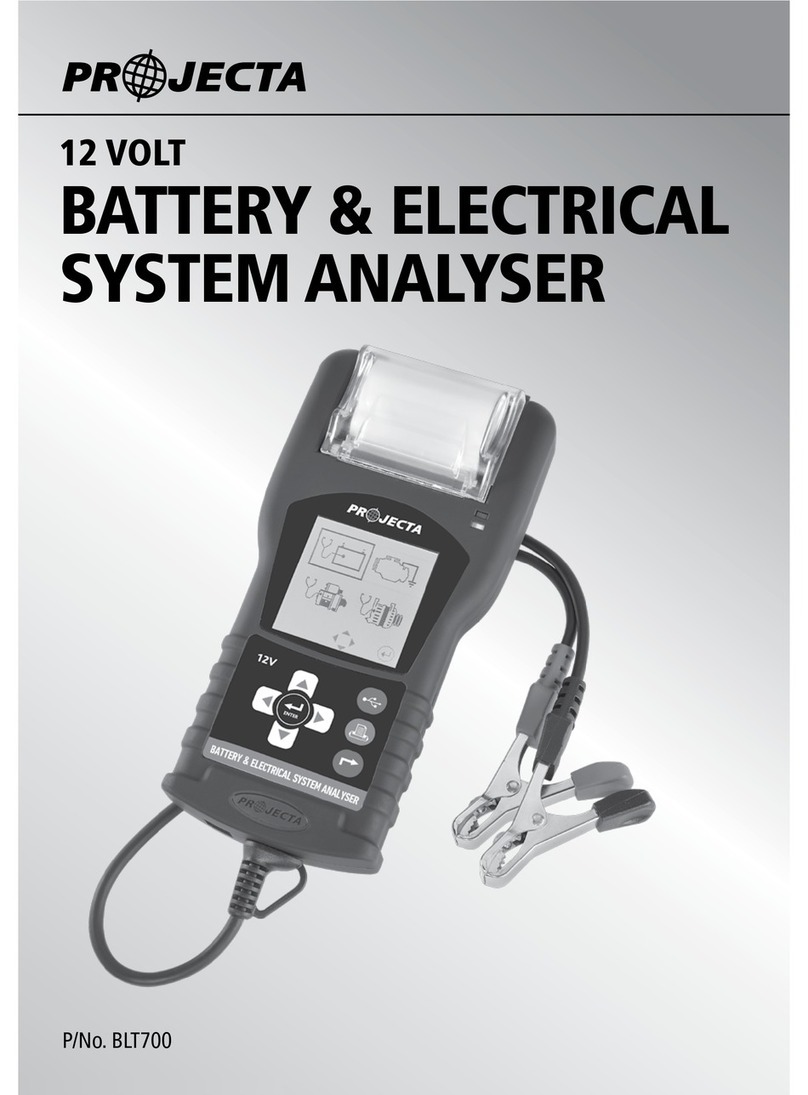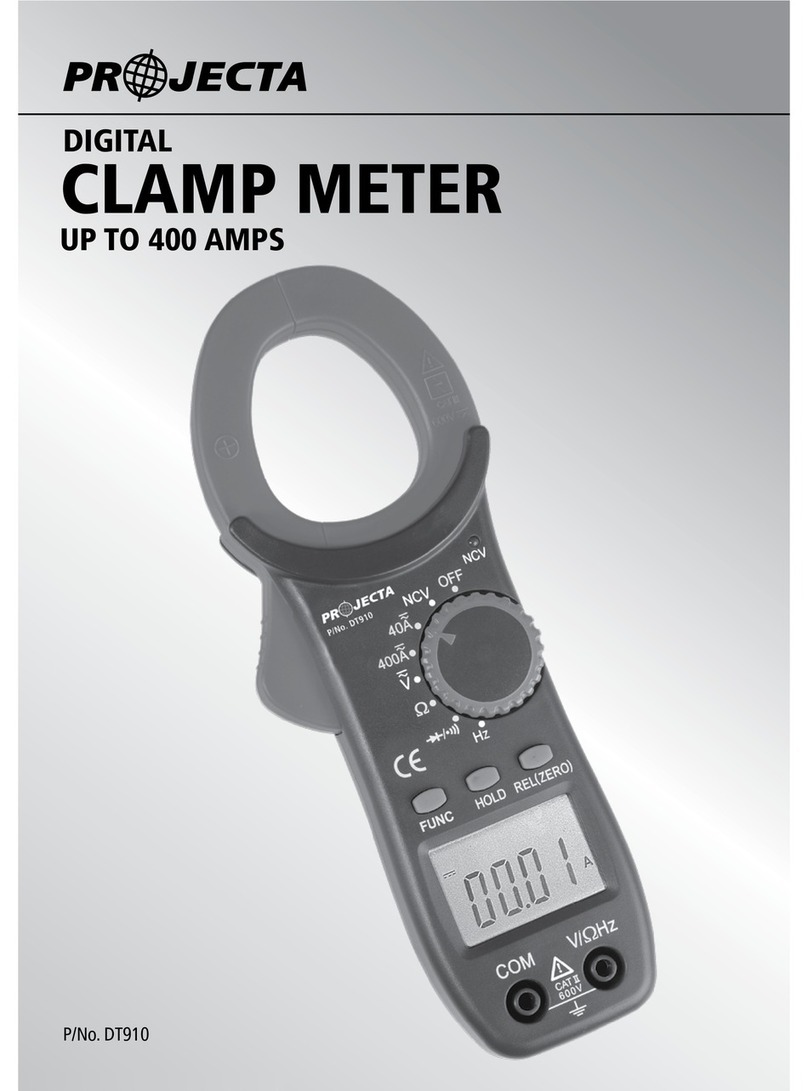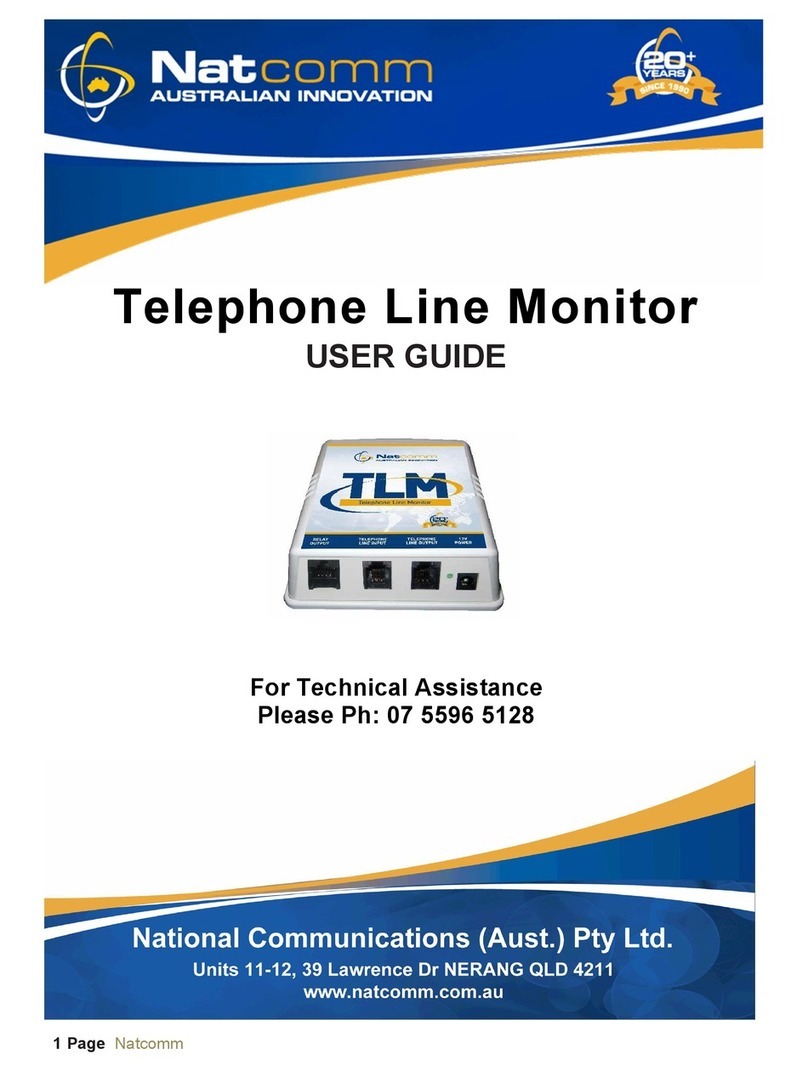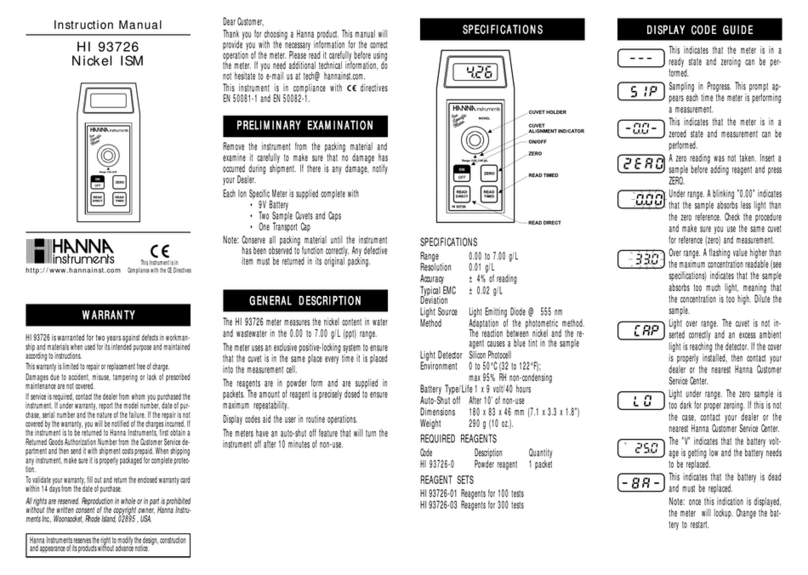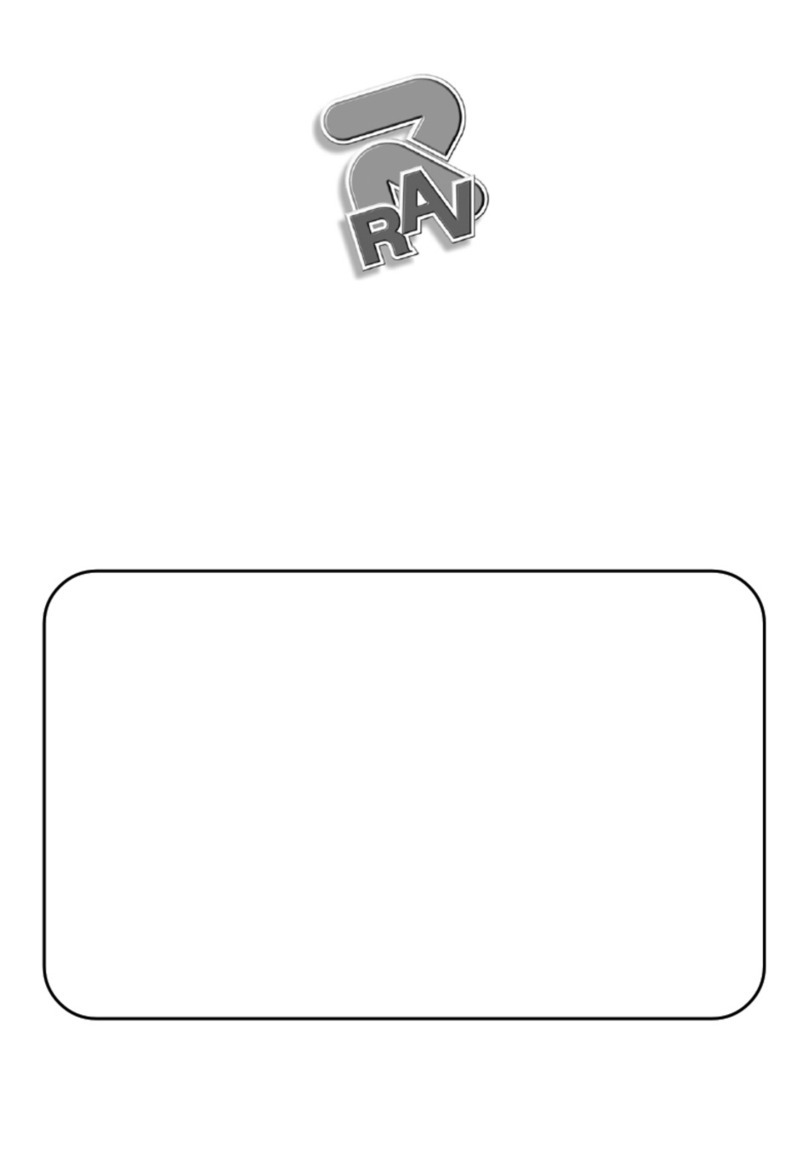Projecta BM320 User manual


***PLEASE READ INSTALLATION SECTION OF THIS
MANUAL BEFORE INSTALLING THE PRODUCT***
WARNINGS
•Risk of explosive gas. Working in the vicinity of a lead-acid battery can be dangerous.
•Batteries might release explosive gases during normal operation and charging.
•Before using the product, read and follow the instructions carefully. Follow all
manufacturer’s instructions
•Do not smoke, use matches, use a cigarette lighter, or allow a spark or flame near
the battery.
•Remove rings, bracelets, necklaces and watches when working with a lead-acid
battery.
•Before accessing the battery leads (Red for positive and Black for negative),
disconnect the all devices or power sources from sockets and dc terminals provided
by the product.
•Do not submerge the product in water or expose to rain.
•Not recommended to use the product for critical power backup application.
•Designed to work with 12V lead acid battery only.
•This appliance is not intended for use by young children or infirm persons without
supervision. Young children should be supervised to ensure that they do not play
with the appliance
•Ensure that all cable connections have the correct polarity and are protected against
accidental short circuit
•Do not allow water or other liquids to enter the installation area
•Must Fit Fuse. Failure to do so may cause fire
•Max discharge current - 320A

Overview
Projecta BM320 - A sophisticated, full colour LCD monitor that accurately displays a battery’s total
capacity, overall health and voltage. It is Ideal for camper trailer and caravan interiors as it is housed
in a modern and simple to install enclosure. The BM320 comes with all the necessary components to
connect to your battery system.
It has the following features:
•2.4” full colour LCD display
•Configurable Low battery capacity and battery health alarm
•Suitable for popular deep cycle AGM, WET, GEL & Calcium batteries
•Using patented technology to monitor battery characteristics like battery state of
charge and state of health
Specification
Part No.
BM320
Battery Fuel Gauge
Input consumption current
(backlight off )
12V/1.5 mAdc
Input Voltage Range
6.0--17.0 Vdc
Max discharge current
320A
Display Resolution
Current
0.1 A
Voltage
0.1V
Battery Capacity
0.1Ah
Type of Battery Supported
Wet/AGM/Gel/Calcium
Display Physical Characteristics
Weight
0.12 kg
External Dimension
118mm (L) x 96mm (W) x 18mm(H)
Operating Temperature
0 to 50℃
Compliance
EMC
Certified to meet AS/NZS 61000.6.3

DISPLAY SCREEN INSTALLATION
Choose a flat location which is easily accessible and easy to view the display screen.
The location should be indoors away from weather.
Screw the mounting clip using supplied self-tapping screws ensuring that the arrow is pointing “UP”
Drill a 15mm Diameter hole 20mm from the screw hole as pictured to allow the connector to pass
through.

Plug in the supplied four pin connector to the recipicale at the back of the battery monitor
Feed the cable through the pre drilled hole and slide the left hand side of the battery monitor into
the bracket tab.

Close the battery monitor onto the clip until you hear the “click” sound.
Make sure that the cable assembly has been fed into the hole correctly.

SHUNT AND WIRING INSTALLATION
IMPORTANT: to maintain accurate record of the battery capacity, all current must be passed through
the shunt.
Disconnect the battery and turn off all devices before beginning the installation.
Mount the shunt in a secure location with adequate protection from damage.
The BM320 is designed for 12V applications only.

Once the shunt has been wired up to the battery and the monitor. Apply the provided shunt cover to
protect the shunt.
Spread the shunt cover apart and place over the shunt.
Ensure that the shunt cover is now covering the shunt so that when the shunt is screwed down the
shunt cover is held in place.

Battery cable selection chart
Nearest
Nominal
AMP
Nominal
B & S
Area
Rating
O.D.
(mm²)
(mm)
(40°C)
8
7.71
66
5.5
6
13.5
92
7.2
4
20.26
120
8.3
3
26.45
150
10.2
2
32.07
167
11.3
1
39.55
187
12.1
0
49
219
12.7
00
64.15
260
14.5
000
83.19
298
16.4
Alternative connection method:
NOTE: USE ONLY ONE CONNECTION METHOD.
To connect using your own wiring harness use the supplied terminal block.
The terminal block is labelled, ensure you follow the wiring diagram and follow the colour
coded connection sequence.

Quick Start
BM320 has four keys for user interface
•MENU Key: for navigating to various available Modes.
•UP/DOWN Key: for navigating between various options within the Modes.
•ENTER Key: For confirming a selection.
2. Select the type of battery (AGM,WET,GEL,CAL)
3. Enter the battery capacity and press ENTER button to confirm
4. Set the time and date of the clock (12Hr) – use the up and down arrows to adjust and press
ENTER to move to the next setting
5. Enter value for the low battery capacity alarm and press ENTER button to confirm
6. Enter the value for battery health warning alarm and press ENTER button to confirm
7. *The battery settings and alarm settings will now be locked and unable to change unless the
power is removed and the start-up sequence is completed again. Press enter to continue or
menu to adjust the values.*
8. For most accurate results - Charge the battery to full with any multi-stage battery charger
9. Disconnect the battery charger when the battery is full
10. Unit is ready to use

SETUP SCREENS
Battery Settings
Use Up and Down buttons to choose your battery type which is marked on the battery case. Press
ENTER button to apply the changes. The default type is AGM
Use Up and Down buttons to change the value of battery capacity which is marked on the battery
case. Press ENTER button to apply the changes. The default value is 100Ah. Range is 5Ah to 320Ah

Clock settings
Select the clock settings from the menu screen
Use the Up and Down arrows to enter the correct value, press ENTER when the desired value is
displayed this will prompt you to the minutes section, adjust the value as required and press ENTER
again and set the AM/PM.
Press ENTER to move to the next screen which is to set the DATE
Set the Date using the up and down and press ENTER after the desired value is reached. Once
complete press ENTER to complete the setup.

Alarm Settings
Low battery capacity
Use Up and Down buttons to change the value of low battery capacity alarm. Reduce the value to 0
to disable the alarm. Press ENTER button to apply the changes. The default value is 10Ah.
When the battery depletes its capacity to the set level, an audio alarm is activated. The audio alarm
can be muted by pressing ENTER button.
Battery state of Health
Use Up and Down buttons to change the value of battery state of health alarm. Reduce the value to
0 to disable the alarm. Press ENTER button to apply the changes. The default value is 30%.
The audio alarm can be muted by pressing ENTER button.

Battery Gauge User Interface
Main Menu
To enter into the main menu press the menu button on the display screen. To move through
the menu press the up and down buttons. Press the Enter button to change the settings.
Function
Description
Clock Settings
Set Time and date
Brightness
Set the brightness of the LCD Display (50% as default value)
Display On Time Settings
Set the LCD Display On Time (10 mins as default on time, 0
mins is “always on”)
Night Mode
Set the time in which the screen turns off to eliminate light
while sleeping – press the ENTER button to wake up the screen
Exit
Exit Menu Screen and return to Default Screen
Default Screen
Battery State:
Charging,
Discharging
Battery Current
Lightning sign as
charging Indication
Time to Full when the battery is
charging, Time to Empty when the
battery is discharging, or Dipslay “
System Idle” when no current passes
through the battery.
Battery Voltage
Battery State of Charge
(SOC) in %
Battery Symbol Colour:
Green – 50% < SOC <100%
Orange – 20% < SOC <50%
Red -SOC < 20%

Advanced Screen
Battery Health
It is an indicator to show if the battery requires rejuvenation or replacement.
Indication
Description
Ideal or Good
No action is needed
Fair
Try to rejuvenate the battery
Poor
Try to rejuvenate the battery as soon as possible. If the battery
health indicator is still Poor after rejuvenation, the battery is close
to its end of life, replace the battery as soon as possible
Battery State:
Charging,
Discharging
Battery Current
“+” for Charging and “–“ for Discharging
Battery Voltage
Battery Health has 4
levels: Ideal, Good,
Fair and Poor
Battery State of Charge
(in %)
Lightning sign as charging
Indication
Battery Symbol Colour:
Green – 50% < SOC
<100%
Orange – 20% < SOC
<50%
Red -SOC < 20%
Time to Full when the battery is
charging, Time to Empty when the
battery is discharging, or Display
“System Idle” when no current passes
through the battery
Battery Capacity

Clock Screen
If you want the display screen to be always on - set the “display on time” settings to 0 mins. (Night
mode will override the display on settings)
Display On Time Setting
Use Up and Down buttons to change the LCD display on time. Press ENTER button to apply the
changes. The default value is 10 mins (0 mins is “always on”).
Brightness
Use Up and Down buttons to change the brightness of LCD display. Press ENTER button to
apply the changes. The default value is 50%.
Current time
Ambient
temperature
Date
Battery status

Night Mode
Night Mode disables the display screen from displaying the battery status during set times. The
alarm is still functional and will sound, to mute the sound press ENTER.
Use the Up and Down arrows to enter the time in which you want the screen to turnoff, press ENTER
when the desired value is displayed this will prompt you to the next screen.
Set the time in which you want the screen to re engage to normal operation using the up and down
buttons and press ENTER. Once complete press ENTER to complete the setup.
Frequently Asked Question
Q: What is state of charge (SOC)?
A: It is the remaining battery capacity expressed as a percentage of full charge capacity.
Q: What is State of Health (SOH) or Battery Health?
A: It is expressed as a percentage of the ratio of predicted full charge capacity over the design
capacity. The BM320 uses 4 levels to represent the battery health: Ideal, Good, Fair and Poor.
Please look at the battery health section for more detail.
Q: What is the low battery capacity alarm for?
A: The unit uses audio alarm to remind the user that the battery capacity is reduced to the set
level.
Q: What is the battery health alarm for?
A: The unit uses audio alarm to remind the user that the battery state of health is reduced to the
set level.

Other manuals for BM320
1
Table of contents
Other Projecta Measuring Instrument manuals
Popular Measuring Instrument manuals by other brands

RINGSPANN
RINGSPANN Brake HS 165 FHM Installation and operating instructions

E+E Elektronik
E+E Elektronik THERMOPORT 20 manual

PRECISION DIGITAL
PRECISION DIGITAL PD6200 instruction manual

THORLABS
THORLABS PM102 Operation manual

Victor
Victor 852A manual

Anritsu
Anritsu Microwave Site Master S820E Maintenance manual