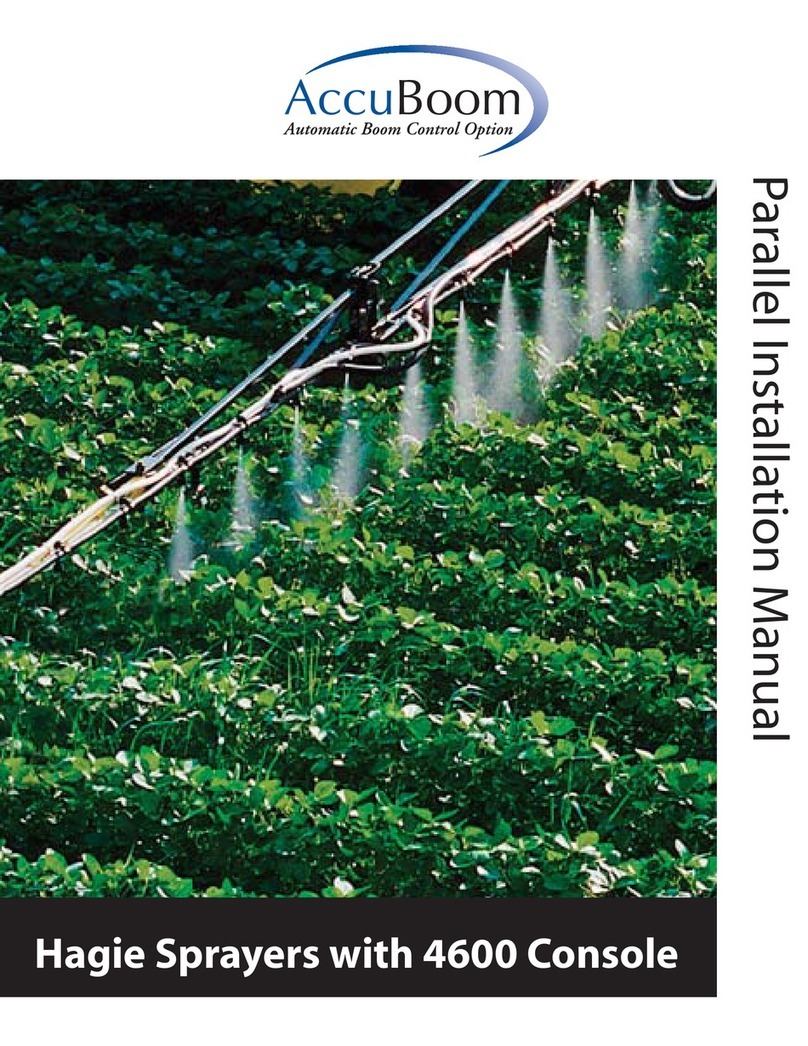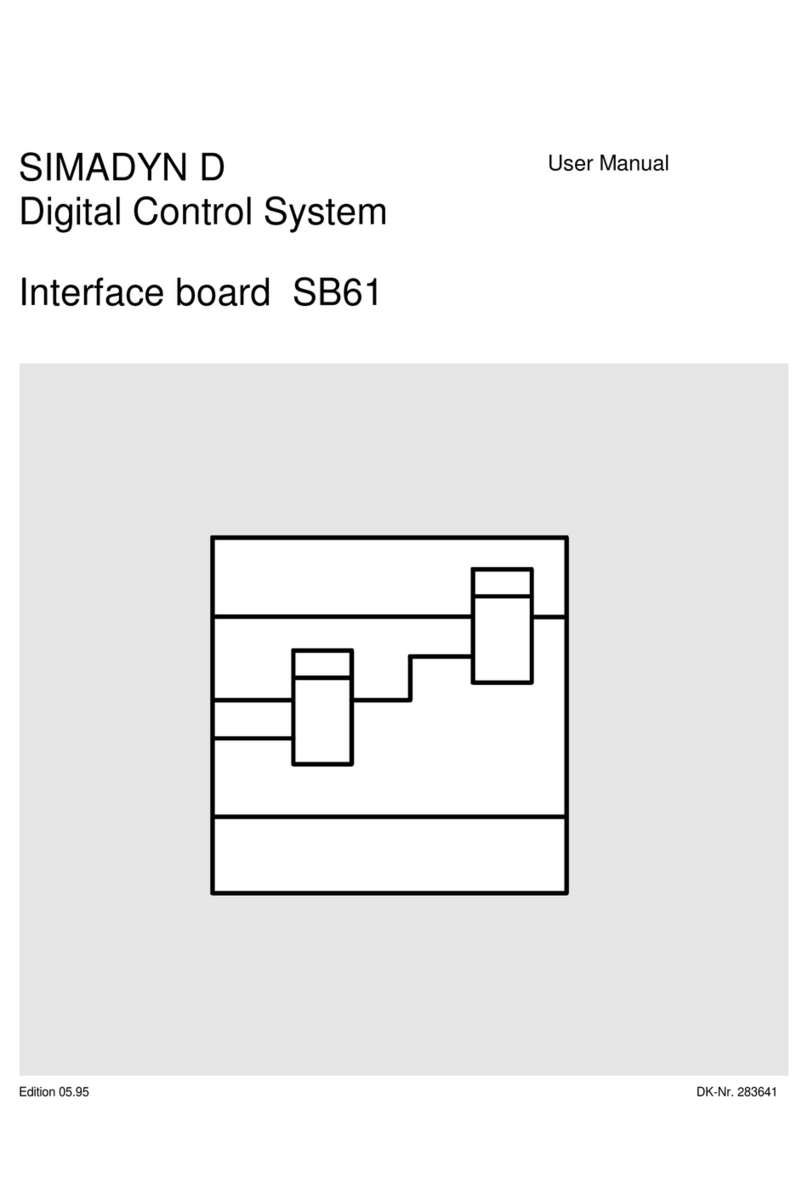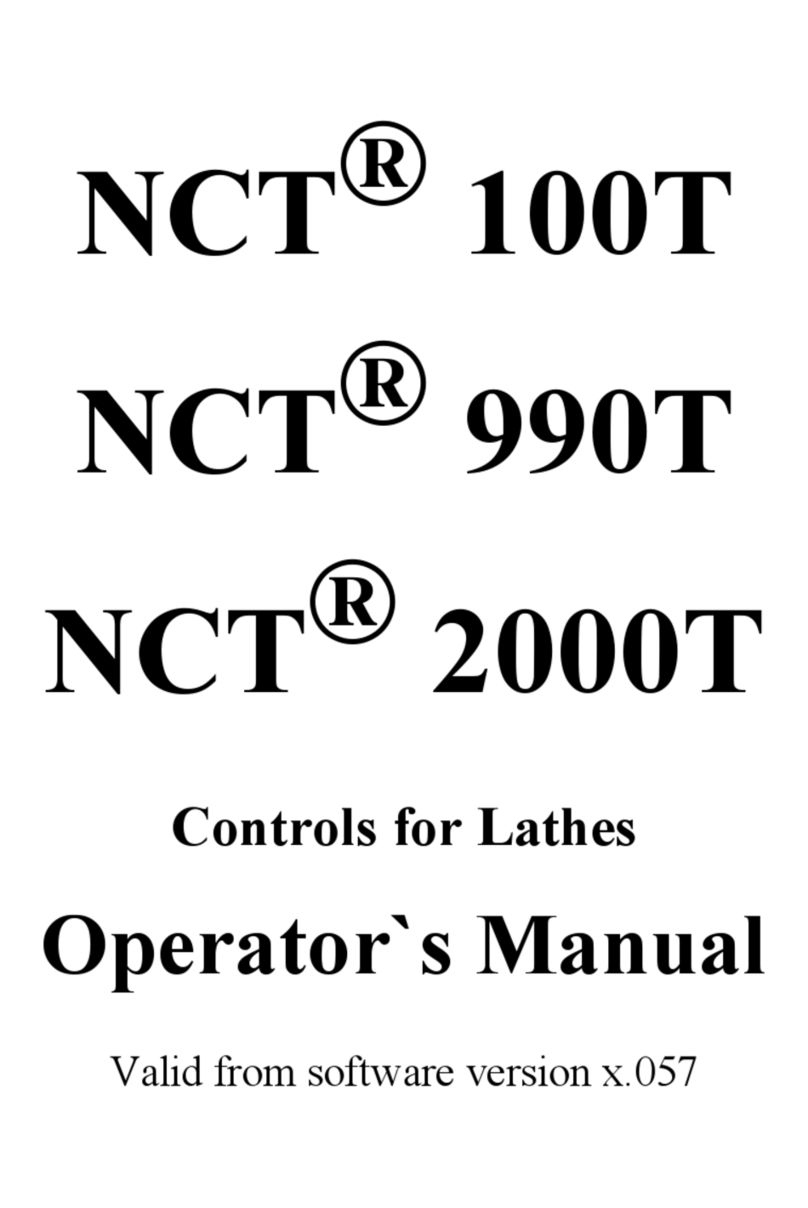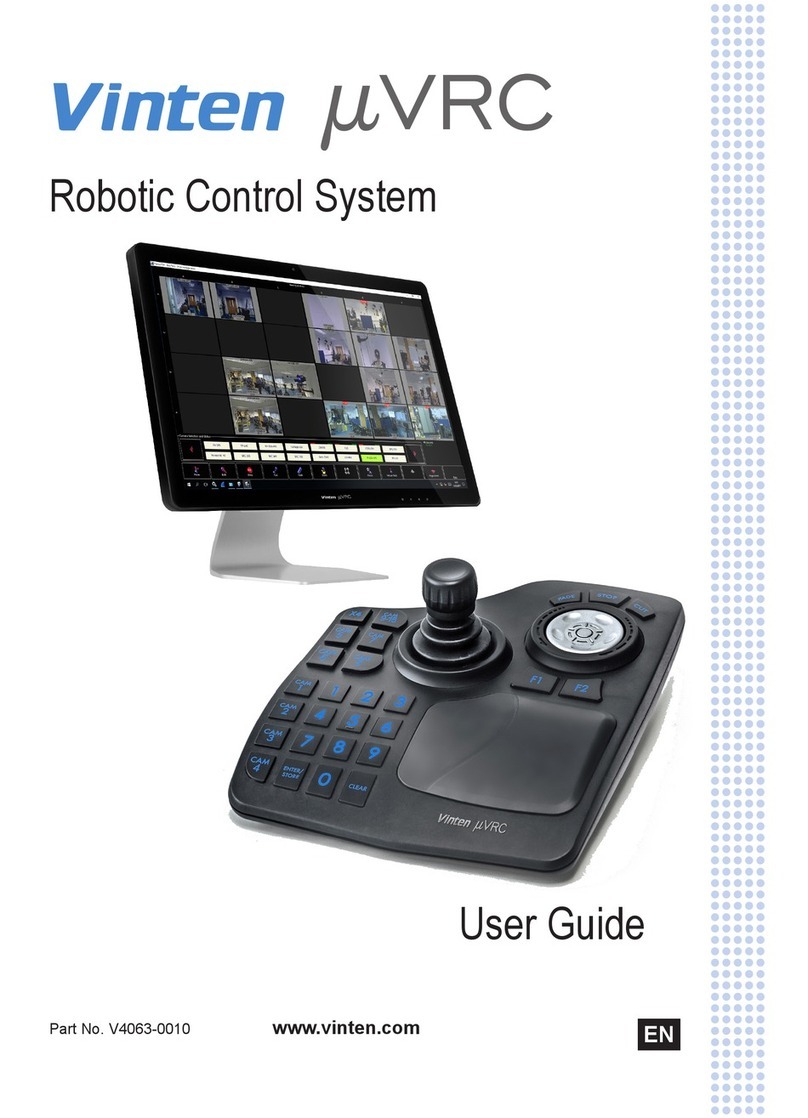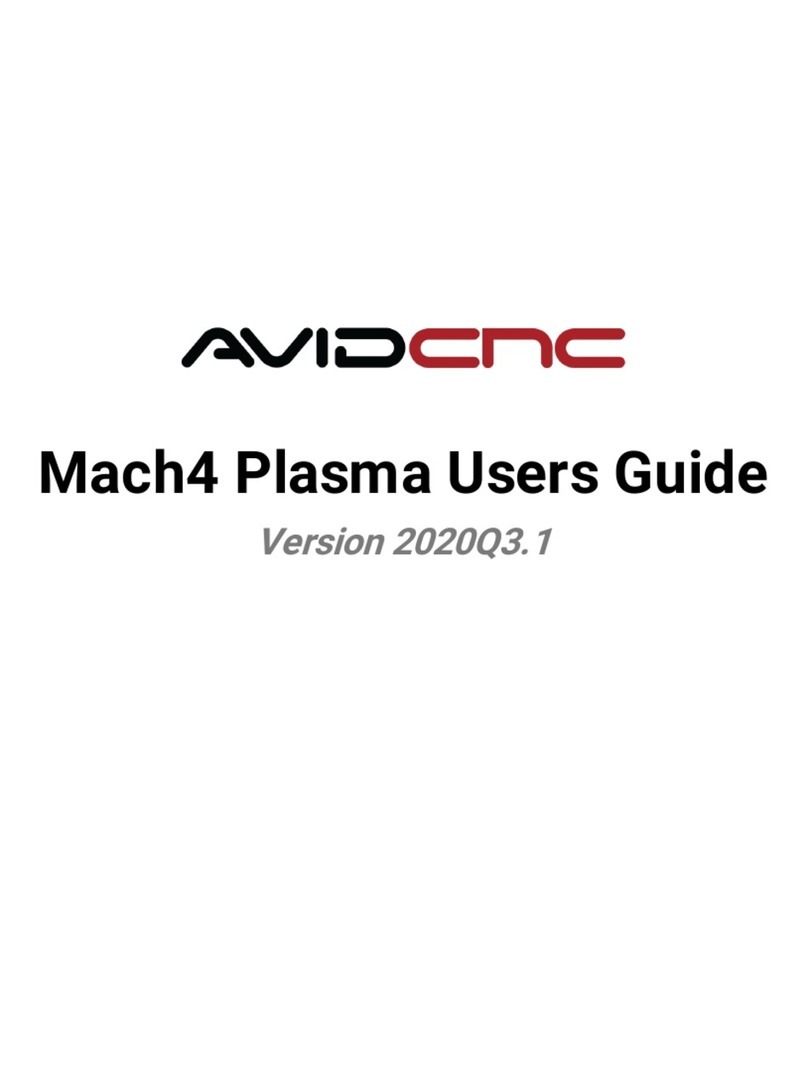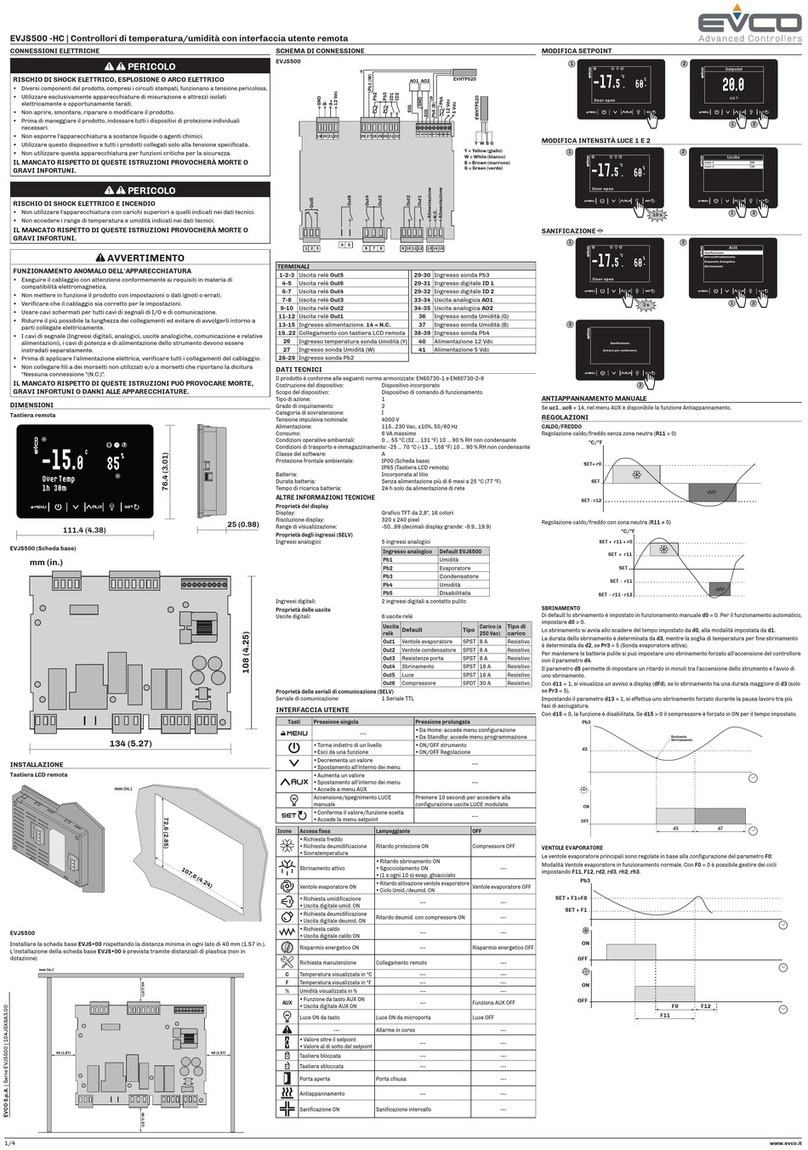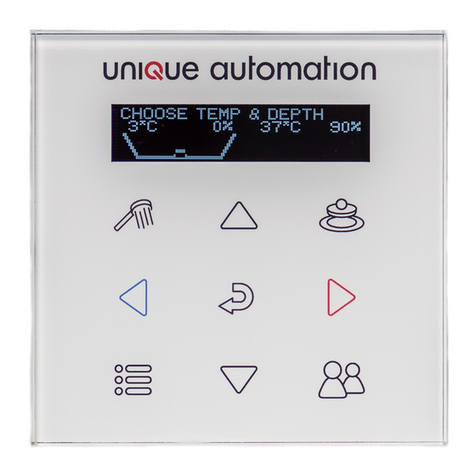PROKNX ARAGON BASE User manual

ARAGON B4.4.41 –S1.0.31 ARAGON B4.4.41 –S1.0.31
Kurzanleitung zur Inbetriebnahme von ARAGON BASE und ARAGON SAT
mit KNX proServ
ARAGON BASE
Dieses Gerät ist für die Verwendung mit dem KNX proServ vorgesehen.
1. Anschluss:
Das Gerät wird mittels Schraubklemmen an ein CAT5, CAT6 oder CAT7 angeschlossen. Der Farbcode der
Bezeichnungen entspricht wie folgt:
Klemme 9 (X) ist nicht verwendet. Die Versorgung erfolgt über PoE (Leistungsaufnahme max. 10W)
2. Konfiguration
Achtung: ARAGON erst nach einem konfigurierten KNX proServ im Netzwerk anschliessen.
Nach ca. 2 Minuten Hochlauf kann ARAGON BASE im Netzwerk mittels Browser gesucht werden:
http://find.proknx.com. Die Weboberfläche wird mit Port 3000 erreicht
2.1 Icon des KNX proServ betätigen, und die IP Adresse des proSver eingeben. Die Adresse wird bei
Erstinbetriebnahme automatisch eingetragen
2.2 Snips Icon betätigen und anschliessend die Schaltfläche „Restart Snips“ anwählen, um die
eingelesenen Worte zu trainieren (dauert ca. 1 Minute)
2.3 Unter 3a Step 3 den Raum auswählen, in welchem ARAGON montiert wird und „Save Room“
betätigen.
2.4 nur bei Verwendung von zusätzlichen Aragon Satelliten in weiteren Räumen:
Unter 3b Step 4 steht unter „select Adapter“ die IP-Adresse des ARAGON Satelliten. Nach Anwahl
kann dieses Gerät ebenfalls einem Raum zugewiesen werden. Sollten mehrere Satelliten
angeschlossen sein, kann nach Anwahl der IP-Adresse auch eine Meldung im jeweiligen Gerät
ausgelöst werden, um es zu identifizieren.
3. Änderungen in der Konfiguration
Nach einer Änderung der Konfiguration des proServ ist der kleine Restart Button im Aragon (realKNX)
Icon zu betätigen. Dies liest die proServ Konfiguration neu aus. Nach dem Hochlauf auf das Snips Icon
gehen und dort „Restart Snips“ anwählen, um neu hinzugekommene Worte wieder zu trainieren.
ARAGON SAT (Geräte als Ergänzung für weitere Räume)
Dieses Gerät benötigt einen ARAGON BASE, einen realKNX Air oder einen realKNX O-two als Server. Es benötigt
keinerlei Konfiguration im Gerät selbst. Der Anschluss erfolgt wie oben unter 1) für den ARAGON BASE
beschrieben.
Dokumentation
Die komplette Gerätedokumentation ist über das Fragezeichen im jeweiligen Icon von der Weboberfläche
aufzurufen.
Support
Kurzanleitung zur Inbetriebnahme von ARAGON BASE und ARAGON SAT
mit KNX proServ
ARAGON BASE
Dieses Gerät ist für die Verwendung mit dem KNX proServ vorgesehen.
1. Anschluss:
Das Gerät wird mittels Schraubklemmen an ein CAT5, CAT6 oder CAT7 angeschlossen. Der Farbcode der
Bezeichnungen entspricht wie folgt:
Klemme 9 (X) ist nicht verwendet. Die Versorgung erfolgt über PoE (Leistungsaufnahme max. 10W)
2. Konfiguration
Achtung: ARAGON erst nach einem konfigurierten KNX proServ im Netzwerk anschliessen.
Nach ca. 2 Minuten Hochlauf kann ARAGON BASE im Netzwerk mittels Browser gesucht werden:
http://find.proknx.com. Die Weboberfläche wird mit Port 3000 erreicht
2.1 Icon des KNX proServ betätigen, und die IP Adresse des proSver eingeben. Die Adresse wird bei
Erstinbetriebnahme automatisch eingetragen
2.2 Snips Icon betätigen und anschliessend die Schaltfläche „Restart Snips“ anwählen, um die
eingelesenen Worte zu trainieren (dauert ca. 1 Minute)
2.3 Unter 3a Step 3 den Raum auswählen, in welchem ARAGON montiert wird und „Save Room“
betätigen.
2.4 nur bei Verwendung von zusätzlichen Aragon Satelliten in weiteren Räumen:
Unter 3b Step 4 steht unter „select Adapter“ die IP-Adresse des ARAGON Satelliten. Nach Anwahl
kann dieses Gerät ebenfalls einem Raum zugewiesen werden. Sollten mehrere Satelliten
angeschlossen sein, kann nach Anwahl der IP-Adresse auch eine Meldung im jeweiligen Gerät
ausgelöst werden, um es zu identifizieren.
3. Änderungen in der Konfiguration
Nach einer Änderung der Konfiguration des proServ ist der kleine Restart Button im Aragon (realKNX)
Icon zu betätigen. Dies liest die proServ Konfiguration neu aus. Nach dem Hochlauf auf das Snips Icon
gehen und dort „Restart Snips“ anwählen, um neu hinzugekommene Worte wieder zu trainieren.
ARAGON SAT (Geräte als Ergänzung für weitere Räume)
Dieses Gerät benötigt einen ARAGON BASE, einen realKNX Air oder einen realKNX O-two als Server. Es benötigt
keinerlei Konfiguration im Gerät selbst. Der Anschluss erfolgt wie oben unter 1) für den ARAGON BASE
beschrieben.
Dokumentation
Die komplette Gerätedokumentation ist über das Fragezeichen im jeweiligen Icon von der Weboberfläche
aufzurufen.
Support

ARAGON B4.4.41 –S1.0.31 ARAGON B4.4.41 –S1.0.31
Getting Started with ARAGON BASE and ARAGON SAT
for KNX proServ
ARAGON BASE
This device is intended for use with KNX proServ
1. Connection:
The device is connected to a CAT5, CAT6 or CAT7 using screw terminals. The color code of the labels
corresponds to the following:
Terminal 9 (X) is not used. The supply is via PoE (power consumption max.10W)
2. Configuration
Attention: Only connect ARAGON in the network after a configured KNX proServ.
After about 2 minutes of startup, ARAGON BASE can be searched in the network using a browser:
http://find.proknx.com. The web interface is reached with port 3000
2.1 Press the KNX proServ icon and enter the proServ IP address. The address is entered
automatically when the device is started up for the first time
2.2 Press the Snips Icon and then select the "Restart Snips" button to inject the words that have
been read in (takes about 1 minute)
2.3 Select the room in which ARAGON is to be installed under 3a Step 3 and press "Save Room".
2.4 Only if additional ARAGON satellites are used in other rooms:
At 3b Step 4, "select adapter" you’ll find the IP address of the ARAGON satellite(s). The
selected device should also be assigned to a room. If several satellites are connected, you may
trigger a message in the respective device to identify it.
3. Changes in the configuration
After changing the configuration of the proServ, click the small restart button in the ARAGON
(realKNX) icon on the web interface. After restart of the unit go to the Snips Icon and select "Restart
Snips" to inject new words.
ARAGON SAT (device to complement other rooms)
This device requires an ARAGON BASE, realKNX Air or realKNX O-two as a server. It does not require any
configuration in the device itself. The connection is made as described under 1) for the ARAGON BASE.
Documentation
The complete device documentation can be called up via the question mark in the respective icon from the
web interface.
Support
Getting Started with ARAGON BASE and ARAGON SAT
for KNX proServ
ARAGON BASE
This device is intended for use with KNX proServ
1. Connection:
The device is connected to a CAT5, CAT6 or CAT7 using screw terminals. The color code of the labels
corresponds to the following:
Terminal 9 (X) is not used. The supply is via PoE (power consumption max.10W)
2. Configuration
Attention: Only connect ARAGON in the network after a configured KNX proServ.
After about 2 minutes of startup, ARAGON BASE can be searched in the network using a browser:
http://find.proknx.com. The web interface is reached with port 3000
2.1 Press the KNX proServ icon and enter the proServ IP address. The address is entered
automatically when the device is started up for the first time
2.2 Press the Snips Icon and then select the "Restart Snips" button to inject the words that have
been read in (takes about 1 minute)
2.3 Select the room in which ARAGON is to be installed under 3a Step 3 and press "Save Room".
2.4 Only if additional ARAGON satellites are used in other rooms:
At 3b Step 4, "select adapter" you’ll find the IP address of the ARAGON satellite(s). The
selected device should also be assigned to a room. If several satellites are connected, you may
trigger a message in the respective device to identify it.
3. Changes in the configuration
After changing the configuration of the proServ, click the small restart button in the ARAGON
(realKNX) icon on the web interface. After restart of the unit go to the Snips Icon and select "Restart
Snips" to inject new words.
ARAGON SAT (device to complement other rooms)
This device requires an ARAGON BASE, realKNX Air or realKNX O-two as a server. It does not require any
configuration in the device itself. The connection is made as described under 1) for the ARAGON BASE.
Documentation
The complete device documentation can be called up via the question mark in the respective icon from the
web interface.
Support
This manual suits for next models
1
Table of contents
Languages:
Popular Control System manuals by other brands

Itouchless
Itouchless IP01RSS user manual
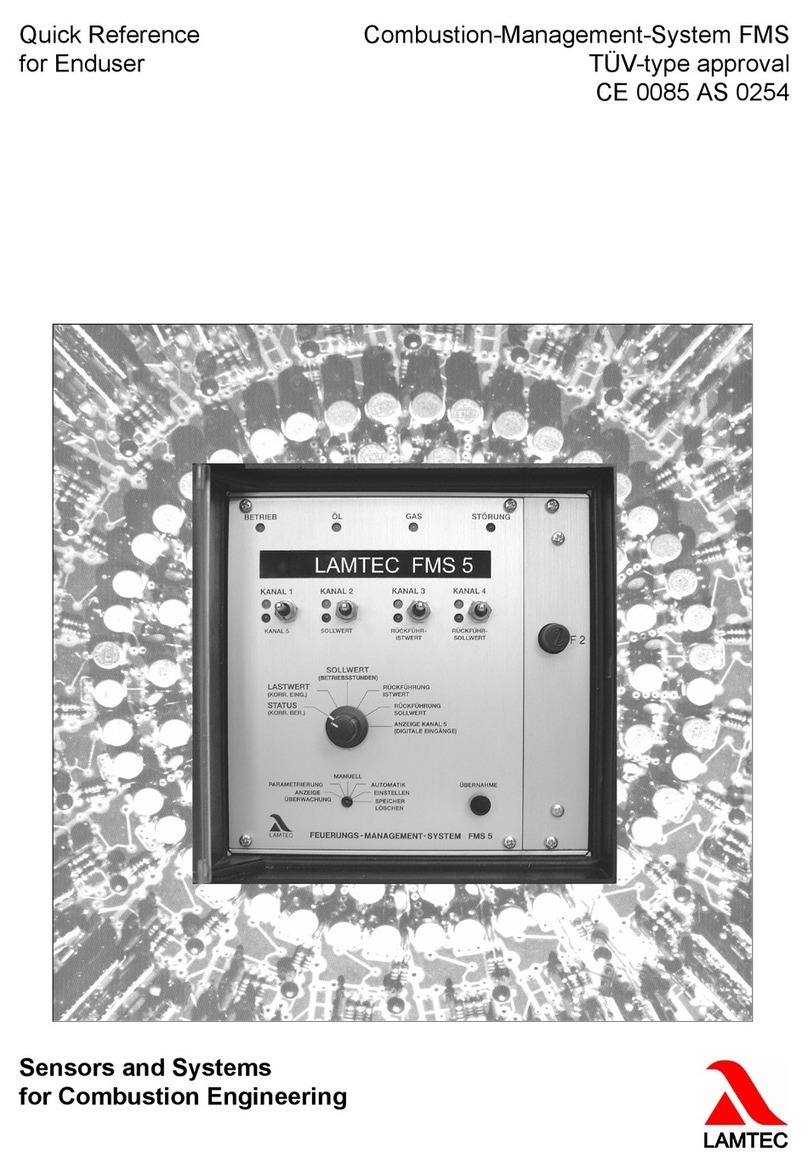
Lamtec
Lamtec FMS Series Quick Reference for End User

valmont
valmont INGAL MashFlex MASH TL3 product manual
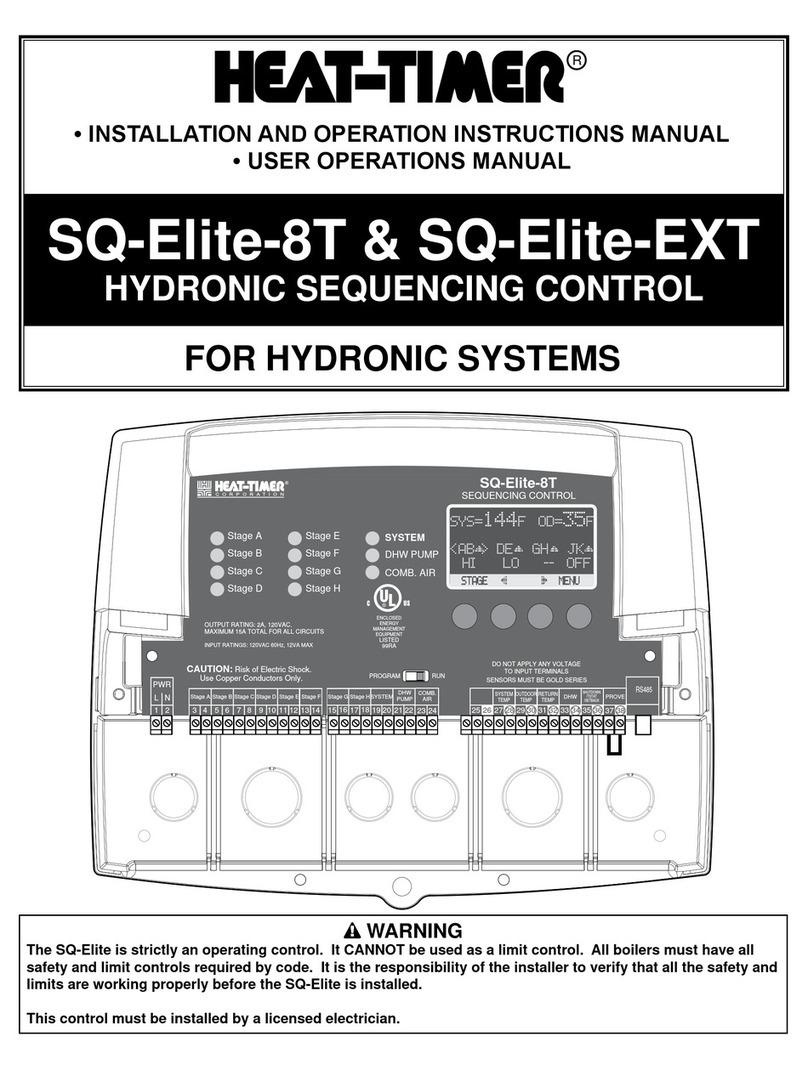
heat-timer
heat-timer SQ-Elite-8T Installation and operation instruction manual

Mitsubishi Electric
Mitsubishi Electric PAC-YT40ANRA Instruction book

Norac
Norac UC7 installation manual