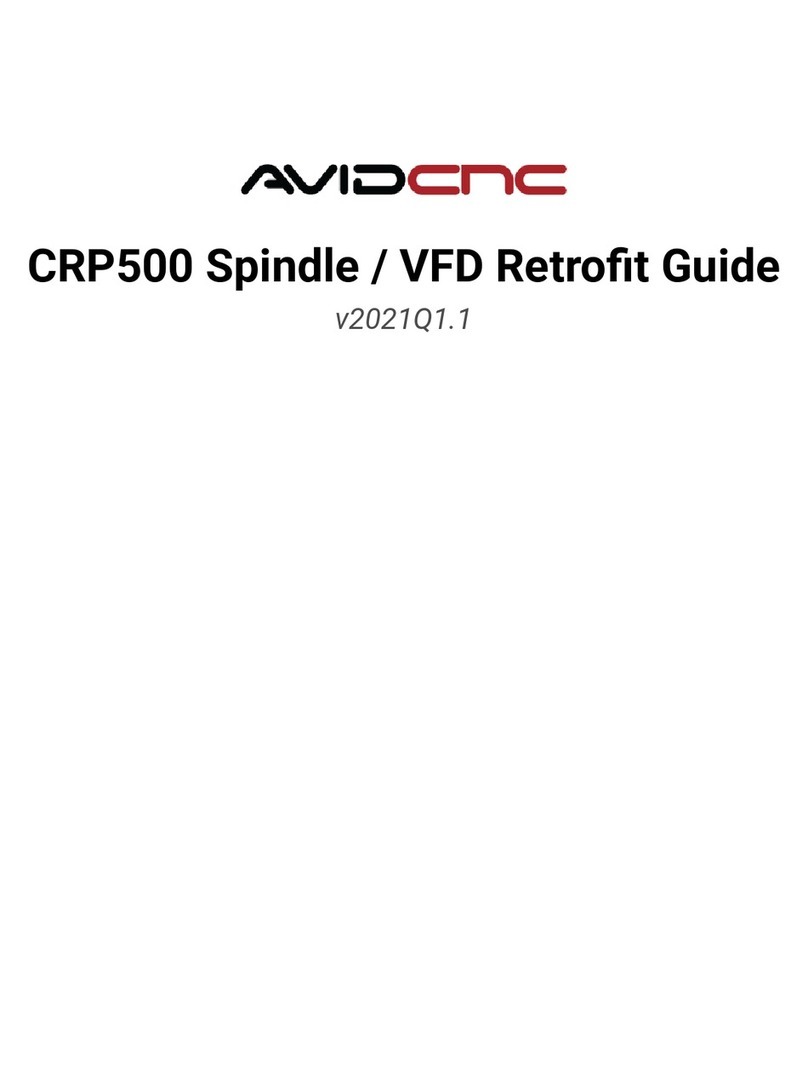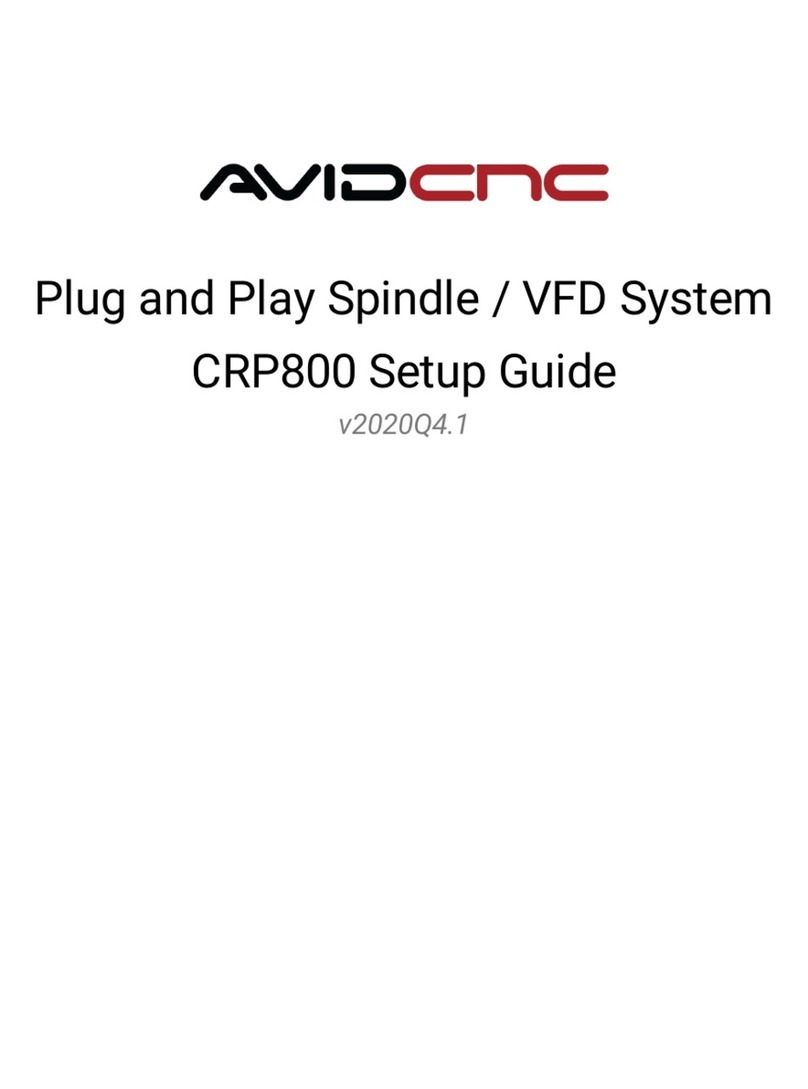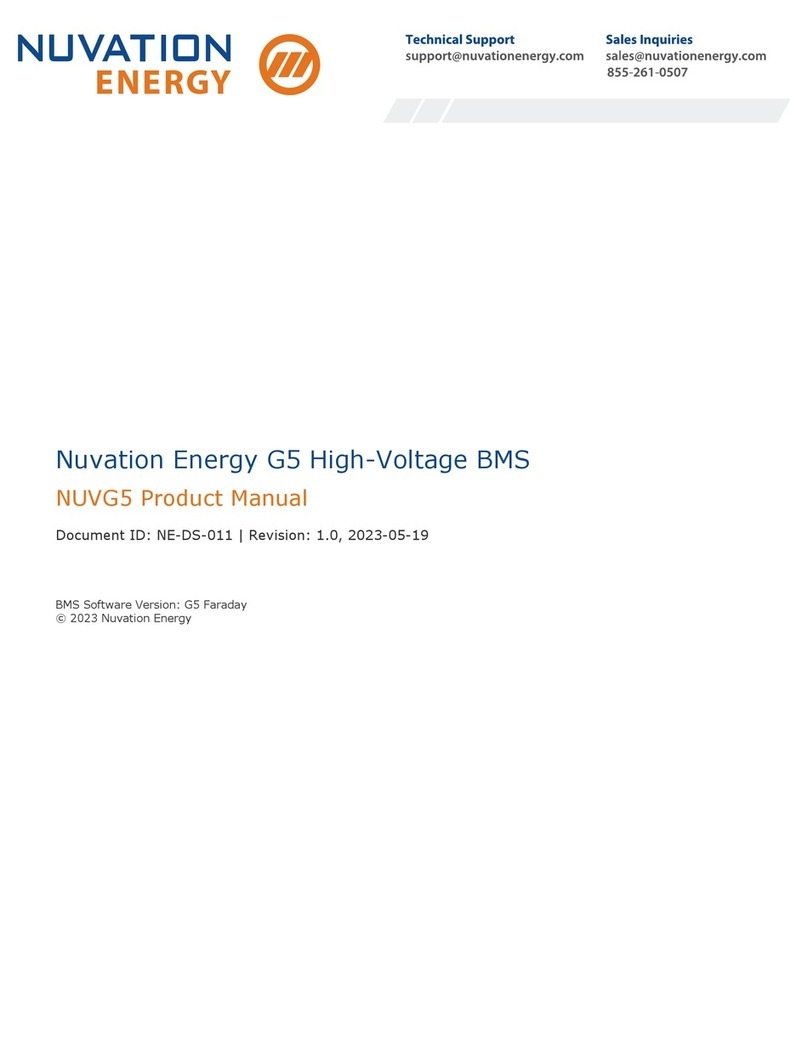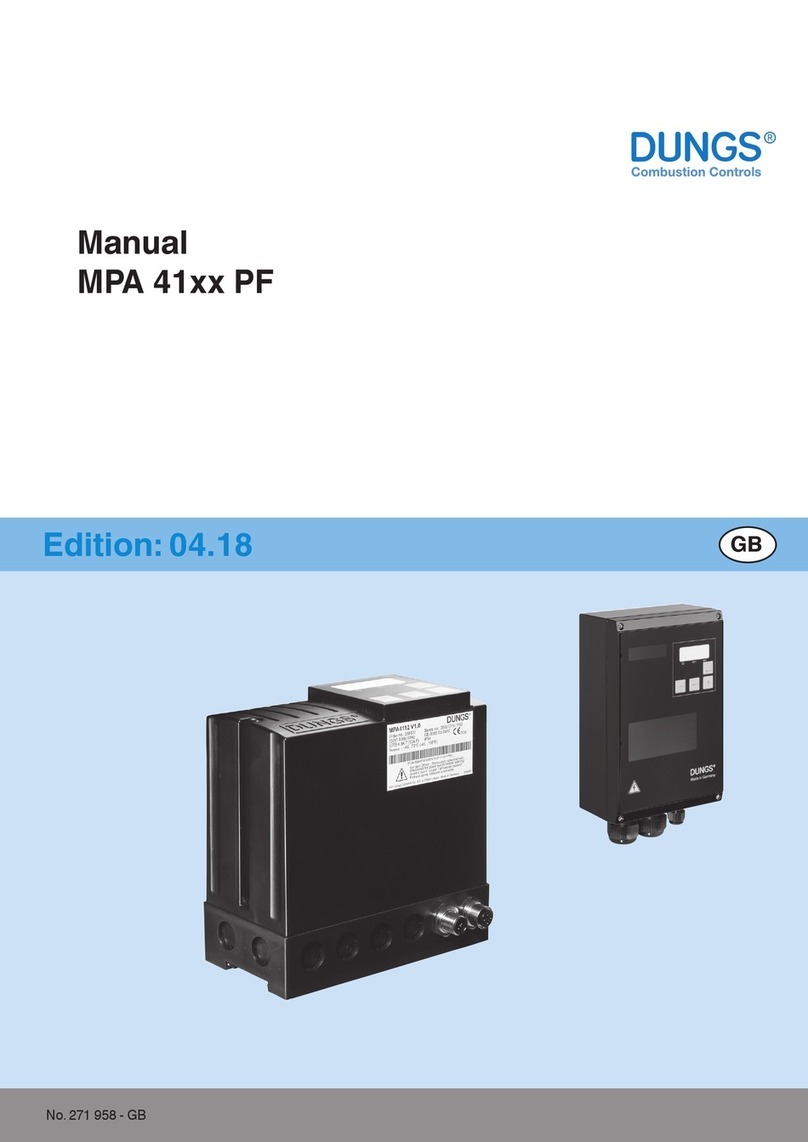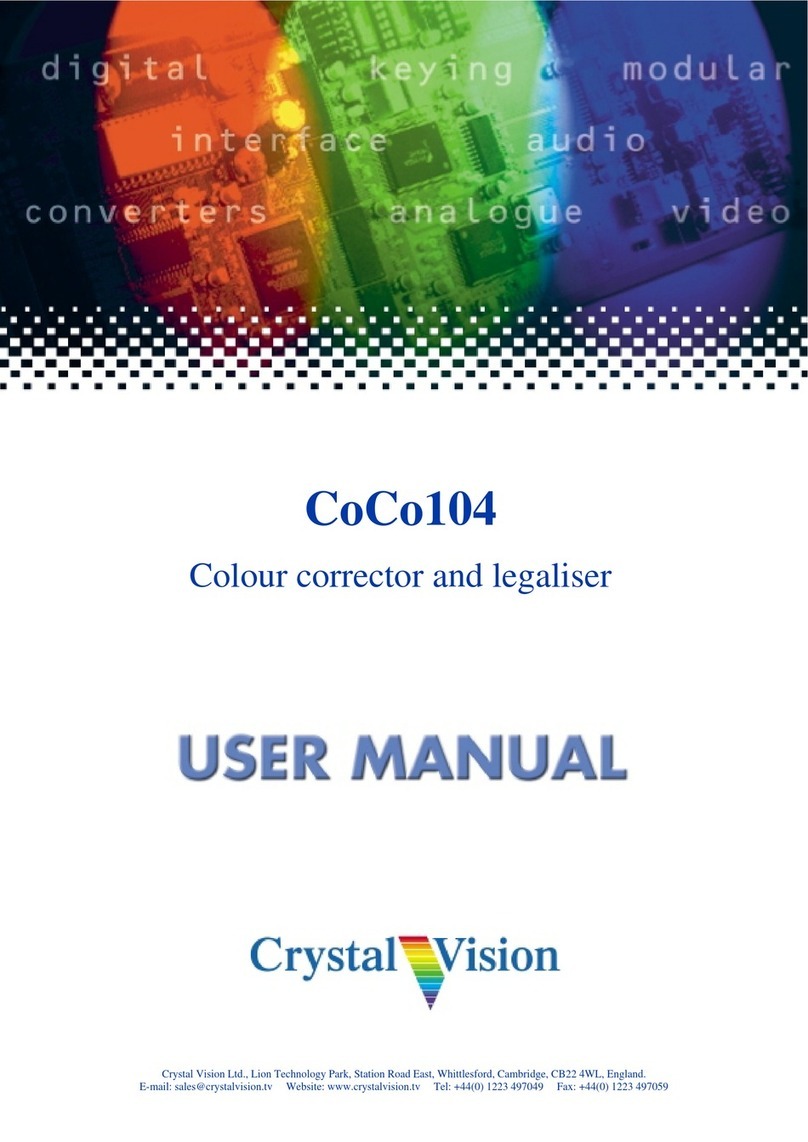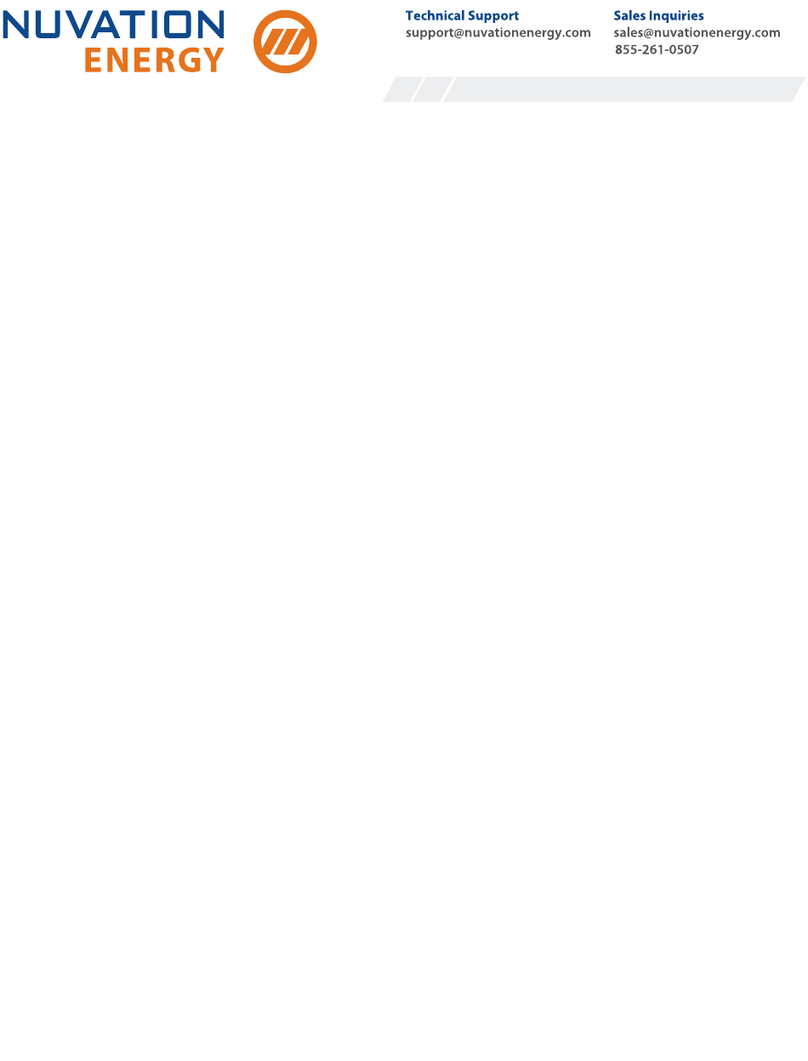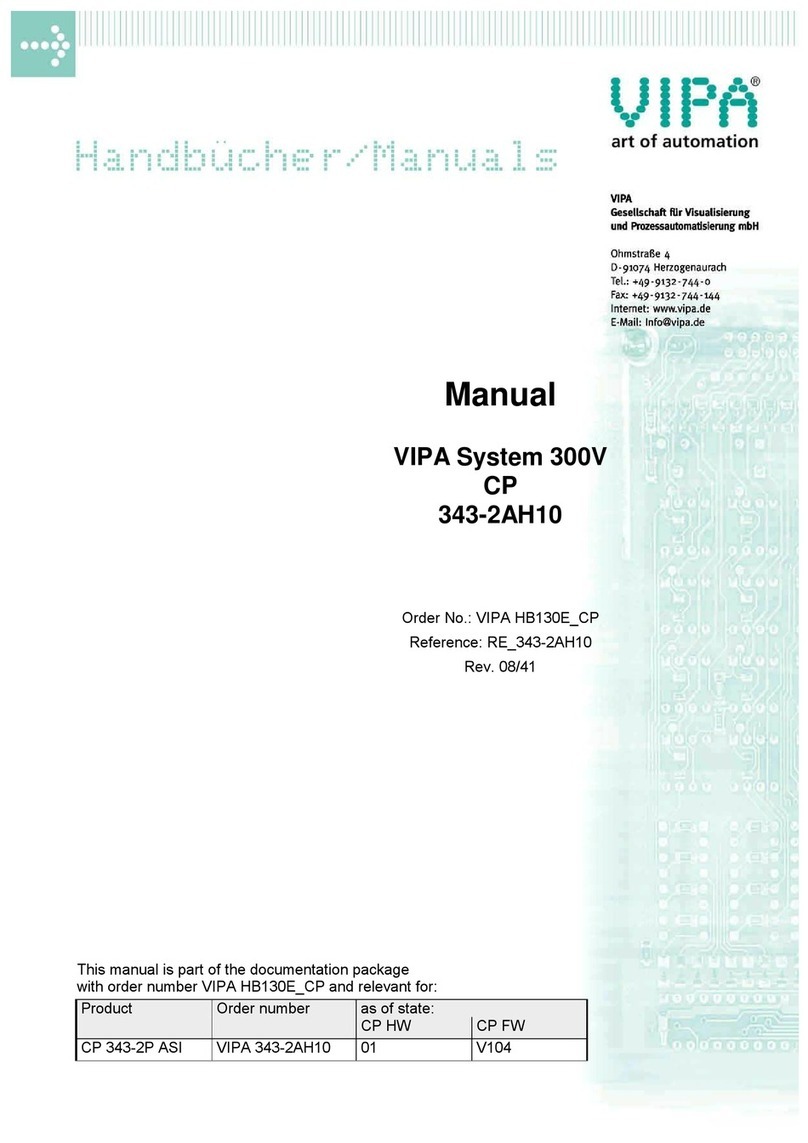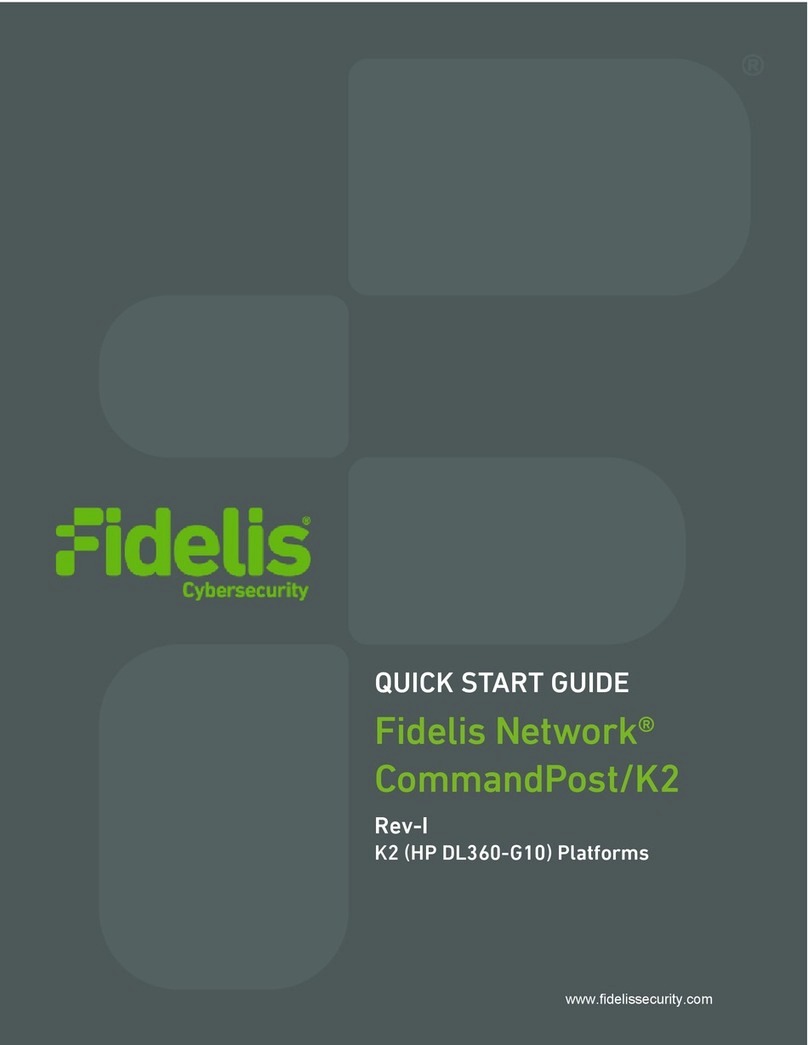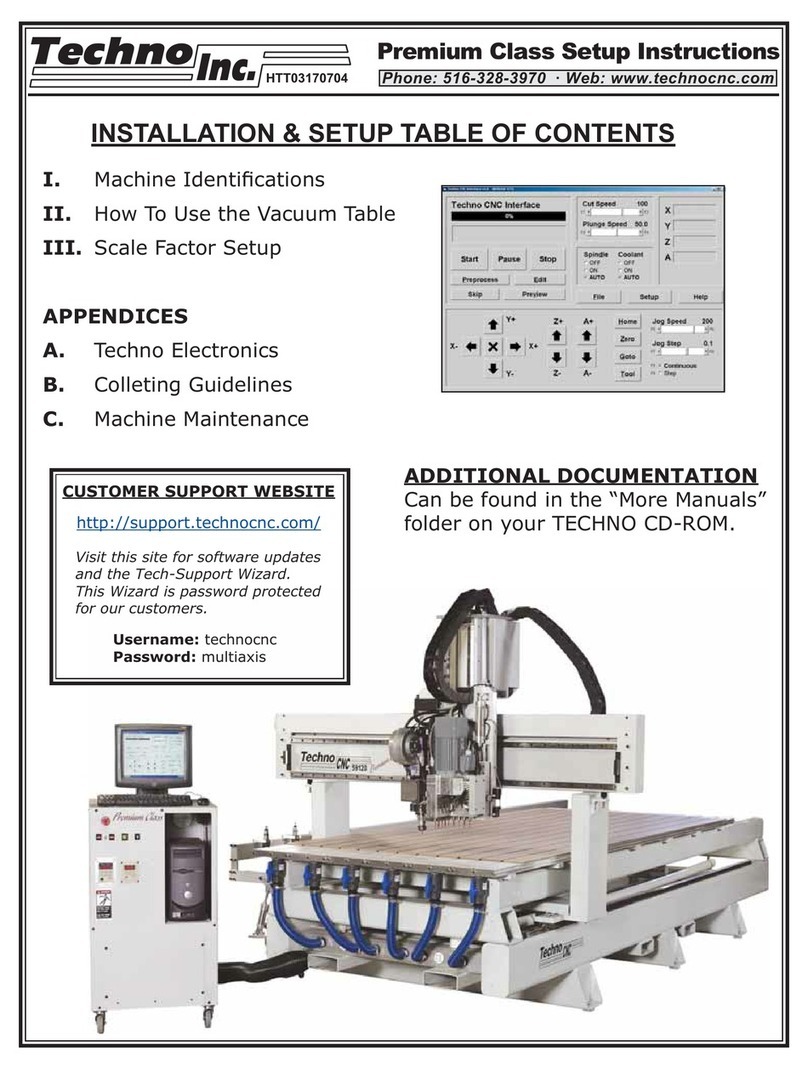Avid CNC Mach4 Plasma User manual

Mach4 Plasma Users Guide
Version 2020Q3.1

1. Main Screen Plasma Functions
Torch Height Control Toggle - This switch will turn on or off all THC functionality (Z-axis height will be modulated by the
Torch Height Controller to achieve the Target Voltage when toggle is "On").
Torch Toggle - This switch will turn the torch on or off.
THC Up Indicator Light - This indicator will be illuminated when the Torch Height Controller is commanding positive Z-axis
motion.
THC Down Indicator Light - This indicator will be illuminated when the Torch Height Controller is commanding negative Z-
axis motion.
THC Inhibited Indicator Light - This indicator will be illuminated when THC motion is currently being inhibited by one or
more anti-dive settings.
Actual Tip Voltage - This read out will display the current arc voltage during plasma cutting.
Target Tip Voltage - This read out will display the target tip voltage manually set by the user or set by the G-Code program.
This is the voltage THC motion will modulate Z-axis height to achieve. New target values may be typed into this box or
adjusted with the "+" or "-" arrow.
Current Pierces - This readout will display the number of "torch on" events that have been initiated since the count was
last reset.
Pierces Limit - This readout will display the desired pierce limit. When "Current Pierces" is equal to the "Pierces Limit" value
the indicator light will be illuminated. New values may be typed into this box. The primary function of this limit is for
consumable life tracking.
Reset Pierce Counter - This button resets the Current Pierce count. When used for consumable life tracking this button
should be pressed after a consumable change.
Mach4 Plasma
Users Guide
Version 2020Q3.1
© 2020 Avid CNC
All Rights Reserved

2. THC Anti-Dive Functions
This menu can be accessed by selecting the "THC Anti-Dive" tab (bottom left of Mach4 interface). Anti-dive settings are used
to handle exception cases during THC movement, i.e. cutting over voids, cutting into corners, leading out of interior profiles etc.
Time Delay Anti-Dive - Time Delay anti-dive will pause THC motion for a specified amount of time after a plasma arc is
initiated.
Time Delay Anti-Dive Toggle - This switch will enable or disable Time Delay anti-dive functionality. When disabled
there will be no delay in THC response after arc initiation.
Delay After Arc OK Time Setting - This value specifies the amount of time (in seconds) to delay THC functionality
after the Arc OK signal is received from the plasma supply. New values may be typed directly into this box.
Time Delay Anti-Dive Inhibiting THC Indicator Light - This indicator will be illuminated if Time Delay anti-dive is
currently inhibiting THC motion.
M62/M63 Anti-Dive - M62/M63 anti-dive turns THC functionality on when a M62P4 is executed and off when a M63P4 is
executed. These M codes can be generated by your CAM software. (Using Sheetcam with the AvidCNC post processor is
recommended)
M62/M63 Anti-Dive Inhibiting TCH Indicator Light - This indicator will be illuminated if M62/M63 anti-dive is currently
inhibiting THC motion.
Velocity Based Anti-Dive - Velocity Based anti-dive will prevent THC motion when the actual X-Y velocity of the machine is
less than the specified percentage of the current commanded feedrate.
Velocity Based Anti-Dive Toggle - This switch will enable or disable Velocity Based anti-dive functionality. When
disabled THC motion will be allowed at any machine velocity.
% of Commanded Feedrate Setting - This value specifies the percentage of the commanded feedrate the machine
must achieve to enable THC motion. New values may be typed directly into this box.
Velocity Based Anti-Dive Inhibiting THC Indicated Light - This indicated will be illuminated if Velocity Based anti-dive
is currently inhibiting THC motion.
Voltage Based Anti-Dive - Voltage Based anti-dive will prevent THC motion when the actual voltage and target voltage are
too dissimilar.
Voltage Based Anti-Dive Toggle - This Switch will enable or disable Voltage Based anti-dive functionality.
Mach4 Plasma
Users Guide
Version 2020Q3.1
© 2020 Avid CNC
All Rights Reserved

ms of ATV (Avg Tip Volts) buffer - This value specifies the number of milliseconds which will be used for the tip volt
rolling average calculation. 800 milliseconds is the maximum value. As this value is increased the number of recorded
tip volt values which will be used for the rolling average is increased, which will make the average slower to respond to
tip volt variation. 800 is the recommended setting. New values may be typed directly into this box.
% change in ATV that activates Voltage-Based Anti-Dive - This value specifies the percent difference between the
rolling average (ATV) voltage and the most recent actual tip voltage which will engage Voltage Based anti-dive. New
values may be typed directly into this box.
% THC Response when Voltage-Based Anti-Dive is Active - This value specifies the percent of full THC motion
velocity allowed when Velocity Based anti-dive is inhibiting THC motion. Setting this value to 0 will disable THC
motion when Voltage-Based anti-dive is active. The recommended setting is 0. New values may be typed directly into
this box.
Disable THC if ATV is XXXX V Above Target Tip Volts - This value specifies an upper limit for the difference between
ATV and target tip voltage. If the rolling average voltage is greater than this value plus the target tip voltage the THC
motion will be inhibited. New values may be typed directly into this box.
Disable THC if ATV is XXXX V Below Target Tip Volts - This value specifies an lower limit for the difference between
ATV and target tip voltage. If the rolling average voltage is less than the target tip voltage minus this value the THC
motion will be inhibited. New values may be typed directly into this box.
Save as Default Anti-Dive Settings Button - This button will save the current THC anti-dive settings as set in the Mach4
main screen interface as the default THC settings. When Mach4 is closed and reopened these default THC anti-dive
settings will be loaded. If you adjust the THC settings and do not save them as the default, they will return to the saved
defaults on restart.
Restore Default Anti-Dive Settings Button - This button will change the current THC anti-dive settings to the saved default
settings.
Mach4 Plasma
Users Guide
Version 2020Q3.1
© 2020 Avid CNC
All Rights Reserved

3. Logging and Diagnostics
This menu can be accessed by selecting the "Diagnostics" tab (bottom left of Mach4 interface). The indicator lights on the left
are generic to the Mach4 Avid CNC screenset and are described in more detail in the Mach4 Users Guide.
TMC3in1 Status - The TMC3in1 is the hardware responsible for all Torch Height Control functionality. The indicator lights in
this section will display the current status of the TMC3in1 hardware.
Active Communications - This indicator will be illuminated when the TMC3in1 hardware and the TMC3in1 Mach4 plugin
are communicating correctly.
No Communications - This indicator will be illuminated when the TMC3in1 hardware is not currently communicating with
the TMC3in1 Mach4 plugin. This will be the case when mach4 is in a Disabled state.
Updating Firmware - This indicator will be illuminated when the TMC3in1 is going through a firmware update. While this
indicator is on, the TMC3in1 cannot output THC movement commands and programs should not be executed.
THC Logging - The TMC3in1 plugin is capable of creating a CSV format log file which will record the status of the TMC3in1
hardware during cutting operations. This can be useful for diagnostics purposes if any issues arise. It can be challenging to
interpret all variables present during cutting operations as the duration of the various anti-dive states and THC motion
commands may be very short. This allows for analysis post operation, either with Excel type software or with the THC Log
Analyzer software.
THC Logging Toggle - This switch enables or disables logging functionality. When the logging is enabled, a new log file
will be created when Mach4 is put into an "enabled" state. The file is completed and saved to the TMC3in1 folder
(C:\Mach4Hobby\TMC3in1) when Mach4 is then put into the "disabled" state. In order to log a plasma operation it is
recommended you turn THC Logging on, mark the log file, enable Mach4, and press cycle start. Then upon completion of
the GCode program, mark the log file again and disable to save the log file.
Mark Log File Button - This button creates a marker at the current time in the active log file (Mach4 must be in the
"enabled state") which can help to locate the current cut or moment during a cut in an otherwise large log file.
Mach4 Plasma
Users Guide
Version 2020Q3.1
© 2020 Avid CNC
All Rights Reserved

4. Restart/Resume a Plasma Cut
Because a plasma torch cannot simply re-cut parts of a program that are already complete, there are specific steps required to
resume a cut correctly. There are two common scenarios that may require a plasma program to be resumed.
Scenario 1: The program stopped in the middle of a cut, after a successful pierce sequence, and did not lose position. This
could be due to a Feed Hold or the torch losing arc. This method only works properly if the machine has NOT lost position (still
referenced and next to the DROs are green). If an E-Stop caused lost position the restarted cut will not be correct.
“Resume Cut” works well if there is enough metal at the restart location for the torch to establish an arc. If it stopped due to a
void or re-cut line this may not work, and the most reliable way to continue will be at the next pierce location (see
Scenario 2
).
Scenario 2: The program stopped after a failed pierce or needs to be restarted at the next pierce. This typically means Mach4
never got an Arc OK signal and failed to start moving. It can also be used to resume a program after re-referencing the machine
(due to an Estop).
Scenario 1 Instructions
For this method to work, the torch must still be in the correct XYZ location and the machine can’t have lost position due to an
Emergency Stop.
1. Check that the next to the DRO are still green, indicating the machine is still referenced properly.
2. Re-enable the machine if necessary
Mach4 Plasma
Users Guide
Version 2020Q3.1
© 2020 Avid CNC
All Rights Reserved

4. On the main File Ops tab, click the Set Next G Code Line.
5. Click the Resume Cut button. This will issue a new cycle start command, turn on the torch, and resume movement once the
controller receives an Arc OK signal from the torch.
Mach4 Plasma
Users Guide
Version 2020Q3.1
© 2020 Avid CNC
All Rights Reserved

Scenario 2 Instructions
This method is necessary if the program stops during a pierce sequence, or pierces but fails to continue. It can also be used at
the next pierce location if the torch went out and “Resume Cut” didn’t work.
1. Note the line of g-code that the program stopped at.
Mach4 Plasma
Users Guide
Version 2020Q3.1
© 2020 Avid CNC
All Rights Reserved

2. Look back through the gcode to find the most recent pierce location (or the next pierce if “Resume Cut” failed). A sample of
g-code output from SheetCam with the Avid CNC Mach4 post processor is below; the highlighted line moves the torch to
that pierce location
N0110 G00 X0.7575 Y3.6315
-move to pierce location
N0120 G92.1
-clears existing G92 offsets
N0130 G31.0 Z-100 F19.685
-G31 is the probe move
N0140 G92 Z0.0
-the G92 Z offset value
is set to 0
N0150 m2020 (HC_WORK_Z_ZEROED=1)
N0160 G4 P0.1
-pause
N0170 G00 Z0.1500
-move to pierce height
N0180 G4 P0.001
-pause
N0190 M62P3
-torch ON command, to be
executed after the next move
N0200 Z0.1490
-small move to execute the
torch ON command
N0210 G04 P0.6
-pierce delay
N0220 G01 Z0.0600 F100.0
-move to cut height
N0230 M63P4 (***THC Inhibited, AD2***)
-THC inhibited for leadin
N0240 G02 X0.8855 Y3.7595 I0.1280 J0.0000 F48.0
-leadin move
N0250 M62P4 (+++THC Allowed, AD2+++)
-THC allowed after leadin
N0260 G01 X1.5000
-the actual cut proceeds
from here
Mach4 Plasma
Users Guide
Version 2020Q3.1
© 2020 Avid CNC
All Rights Reserved

4. Follow the instructions that pop up to restart the g-code. The code should move the machine to the correct position and
use Cycle Start to restart that pierce sequence and cut.
5. If the original cut pierced through but did not move, this may not work. In this case you can move the torch close to, but not
exactly on (.050” off should be enough), the intended pierce position. This will give the torch fresh material to pierce.
Mach4 Plasma
Users Guide
Version 2020Q3.1
© 2020 Avid CNC
All Rights Reserved
Other Avid CNC Control System manuals