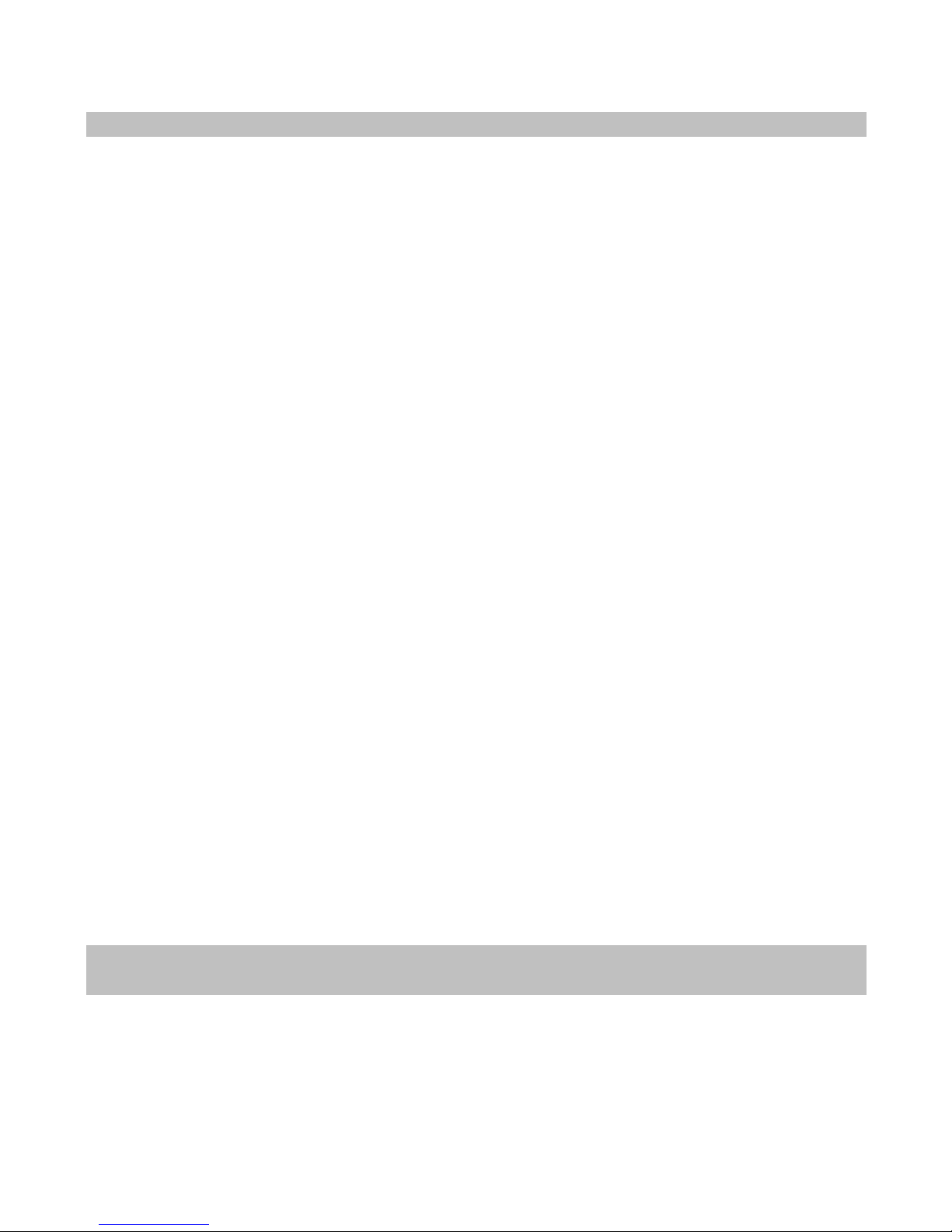PROLiNK PCC5020 web-camera User Manual
9 FAQ
Q1: Why does the installation show an error message saying the software you are installing has not
passed Windows Logo testing?
A1: If you receive such message, please click on “Continue Anyway” to continue the installation
Q2: How do I use the built-in microphone?
A2: Plug the 3 5mm audio connector into the ‘Mic-in’ jack of your computer’s sound-card/device
The microphone is directed towards the front lens of the camera; you need just to look into the
camera lens and speak towards it, in order to record your voice conversation
Q3: Is it okay to have my camera in sunlight?
A3: No, do not store the camera in direct sunlight This could damage the electronic components in
the camera
Q4: How do I video conference?
A4: There are many different programs you can use for video conferencing, the most common being
the latest Instant Messaging (IM) clients like MSN Messenger 6 2, Windows Live Messenger,
Skype
Q5: How do I clean the lens?
A5: You may use a soft, lint-free cloth to clean the surface of the lens to remove dust or dirt
accumulation You may also use non-abrasive lens cleaning solution if desired
Q6: What is the ideal distance between the camera and the object of interest, in order to capture a
clear focused image?
A6: You should position the object of interest at 50-80cm away from the camera lens
Q7: What is the software bundled?
A7: VP Eye 4 0 and it consists of 5 major components/modules: Control Panel, Digital Movie
Producer, Photo EZ, Photo Greeting Card, and Photo Special Effects You can find out more
information about these application modules by accessing their respective help files
Q8: There are no options to select resolution output-sizes higher than 640 x 480
A8: The camera is able to capture at maximum resolution of 1280 x 1024 Your Windows system
may not have the DirectX files installed
Please click on ‘Camera Driver Installation’ from the setup CD, and install the DirectX Program
APPENDIX
Product Support and Contact Information
Page 9 of 10