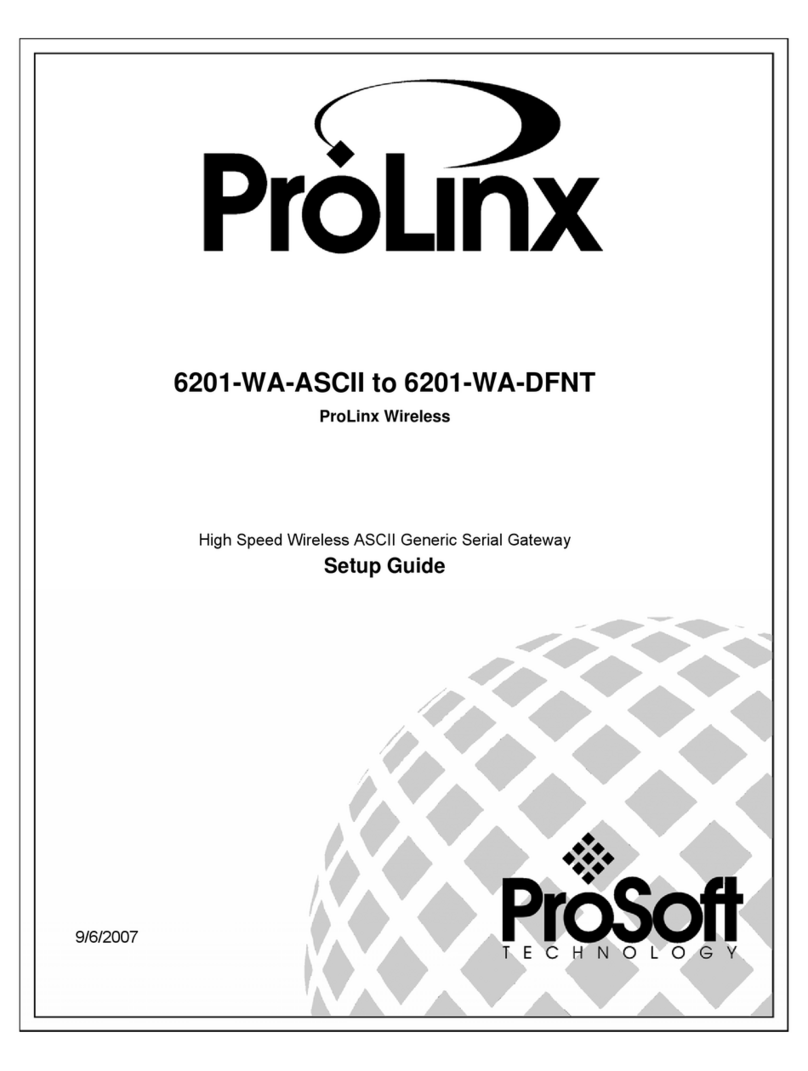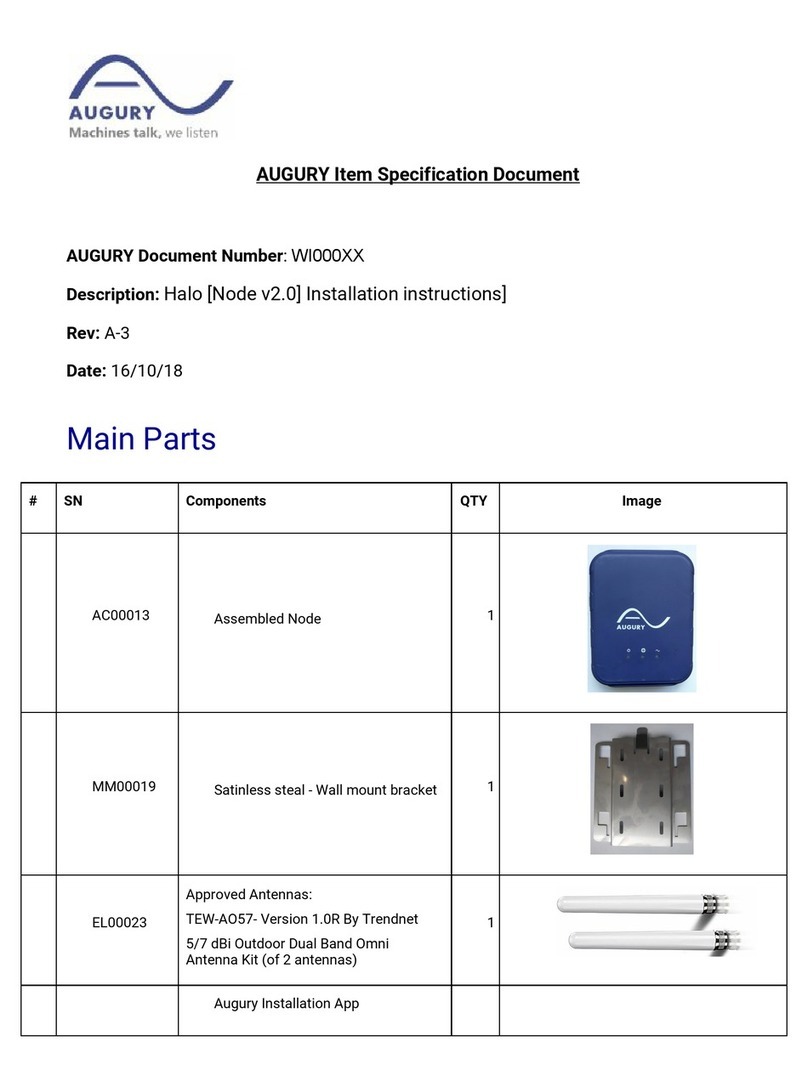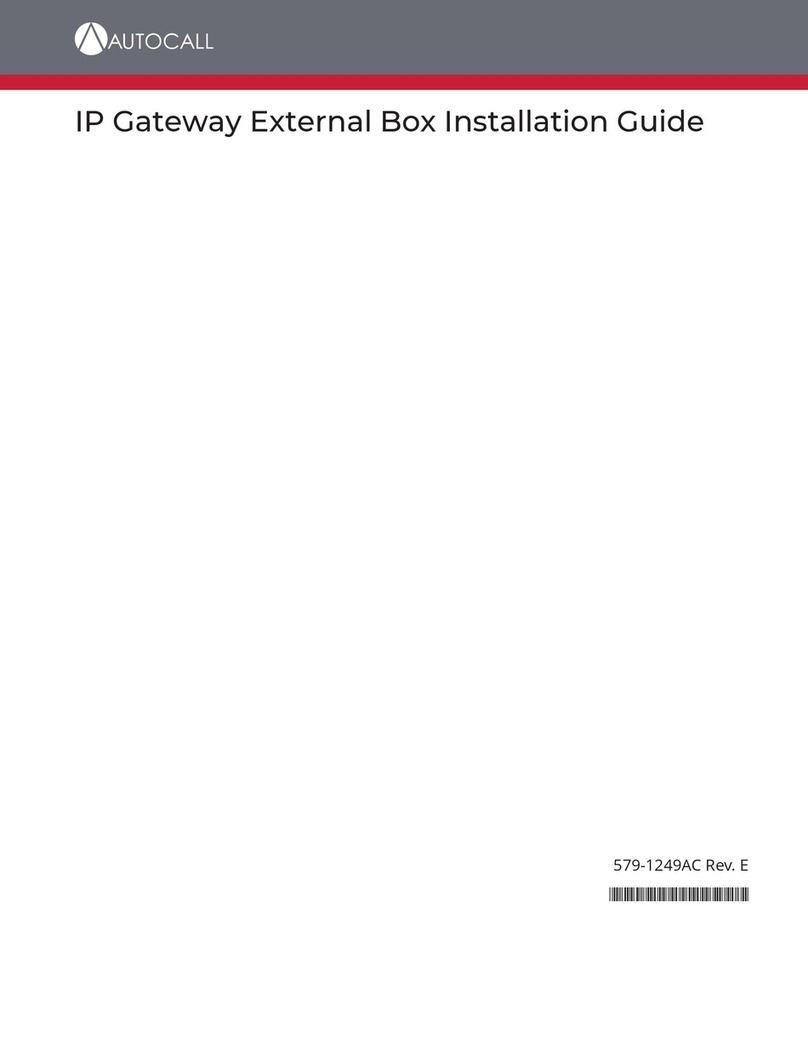ProLinx 6201-WA-DFNT to DFNT User manual

6201-WA-DFNT to DFNT
ProLinx Wireless
High Speed Wireless EtherNet/IP Gateway
Setup Guide
August 12, 2008

Please Read This Notice
Successful application of this module requires a reasonable working knowledge of the ProLinx Module, its
connected devices, and the application in which the combination is to be used. For this reason, it is
important that those responsible for implementation satisfy themselves that the combination will meet the
needs of the application without exposing personnel or equipment to unsafe or inappropriate working
conditions.
This manual is provided to assist the user. Every attempt has been made to assure that the information
provided is accurate and a true reflection of the product's installation requirements. In order to assure a
complete understanding of the operation of the product, the user should read all applicable documentation
on the operation of the connected devices.
Under no conditions will ProSoft Technology be responsible or liable for indirect or consequential damages
resulting from the use or application of the product.
Reproduction of the contents of this manual, in whole or in part, without written permission from ProSoft
Technology is prohibited.
Information in this manual is subject to change without notice and does not represent a commitment on the
part of ProSoft Technology Improvements and/or changes in this manual or the product may be made at any
time. These changes will be made periodically to correct technical inaccuracies or typographical errors.
Important Installation Instructions
Power, input and output wiring must be in accordance with Class I, Division 2 wiring methods - Article 501-4
(b) of the National Electrical Code, NFPA 70 and in accordance with the authority having jurisdiction. The
following warnings must be heeded:
A WARNING - EXPLOSION HAZARD - SUBSTITUTION OF COMPONENTS MAY IMPAIR SUITABILITY
FOR CLASS I, DIV. 2;
B WARNING - EXPLOSION HAZARD - WHEN IN HAZARDOUS LOCATIONS, TURN OFF POWER
BEFORE REPLACING OR WIRING MODULES, and
C WARNING - EXPLOSION HAZARD - DO NOT DISCONNECT EQUIPMENT UNLESS POWER HAS
BEEN SWITCHED OFF OR THE AREA IS KNOWN TO BE NONHAZARDOUS.
D "THIS DEVICE SHALL BE POWERED BY CLASS 2 OUTPUTS ONLY."
Your Feedback Please
We always want you to feel that you made the right decision to use our products. If you have suggestions,
comments, compliments or complaints about the product, documentation or support, please write or call us.
ProSoft Technology
1675 Chester Avenue, Fourth Floor
Bakersfield, CA 93301
+1 (661) 716-5100
+1 (661) 716-5101 (Fax)
http://www.prosoft-technology.com
Copyright © ProSoft Technology, Inc. 2000 - 2008. All Rights Reserved.
6201-WA-DFNT Setup Guide
August 12, 2008
PSFT.DFNT..UM
ProSoft Technology ®, ProLinx ®, inRAx ®, ProTalk® and RadioLinx ® are Registered Trademarks of
ProSoft Technology, Inc.

Contents 6201-WA-DFNT ♦ProLinx Wireless
High Speed Wireless EtherNet/IP Gateway
ProSoft Technology, Inc. Page 3 of 45
August 12, 2008
Contents
Please Read This Notice 2
Important Installation Instructions .......................................................................................................2
Your Feedback Please........................................................................................................................2
1Introduction 5
1.1 Before You Begin ......................................................................................................5
1.2 Using the Sample ProSoft Configuration Builder Files .............................................6
1.3 About Transmission Casts ........................................................................................7
2Load the Required Software 9
2.1 Install ProSoft Configuration Builder (PCB) ..............................................................9
2.2 Copy the Sample Application File ...........................................................................10
3Configure the 6201-WA-DFNT 150 Module 11
3.1 Complete the ProSoft Configuration Builder Sections ............................................12
3.2 Save and Download the Configuration File to the 6201-WA-DFNT Client 150 ......22
4Configure the DFNT Client 151 Module 23
4.1 Complete the ProSoft Configuration Builder Sections ............................................23
4.2 Save and Download the Configuration File to the 6201-WA-DFNT Client 151 ......31
5Verify Data Exchange 33
6Default Module Configuration Assignments 35
6.1 IP Addresses ...........................................................................................................35
6.2 WATTCP Parameters..............................................................................................35
7Support, Service & Warranty 37
7.1 How to Contact Us: Technical Support ...................................................................37
7.2 Return Material Authorization (RMA) Policies and Conditions................................38
7.3 LIMITED WARRANTY.............................................................................................40
Index 45

Contents 6201-WA-DFNT ♦ProLinx Wireless
High Speed Wireless EtherNet/IP Gateway
Page 4 of 45 ProSoft Technology, Inc.
August 12, 2008

Introduction 6201-WA-DFNT ♦ProLinx Wireless
High Speed Wireless EtherNet/IP Gateway
ProSoft Technology, Inc. Page 5 of 45
August 12, 2008
1 Introduction
In This Chapter
Before You Begin ....................................................................................5
Using the Sample ProSoft Configuration Builder Files ............................6
About Transmission Casts.......................................................................7
This manual is intended to guide you through the setup and configuration of your
ProLinx Wireless DFNT Client and Server devices.
Important: This Setup Guide shows you how to set up a simple EtherNet/IP wireless network
between two ControlLogix controllers, using two ProLinx Wireless DFNT clients. This guide should
be used as a starting point only.
In all likelihood, the requirements of your particular application will involve additional configuration
and development. For detailed information on the DFNT Clients and ProLinx Wireless protocols,
please refer to the following Driver Manuals, on your ProSoft Solutions CD-ROM:
DFNT Driver Manual
PWP Driver Manual
For general information on installing and configuring ProLinx modules, please refer to the ProLinx
Reference Guide, also on your ProSoft Solutions CD-ROM.
1.1 Before You Begin
The insert included with your modules describes a
sample SINGLE-REMOTE SITE SAMPLE application.
It is important that you read through the insert and
perform any required steps.
Setting up the DFNT network is relatively simple using
the sample files included on the ProLinx Solutions CD.
The flow diagram illustrates the high-level steps used
to configure each module.
The default configuration file contains separate
configurations for each module. You can use the
sample files to get started or you can create the
configuration files from scratch. The easiest way to
begin is to use the sample configurations. Once you
understand how they are created, setting up your
network is easy.

6201-WA-DFNT ♦ProLinx Wireless Introduction
High Speed Wireless EtherNet/IP Gateway
Page 6 of 45 ProSoft Technology, Inc.
August 12, 2008
1.2 Using the Sample ProSoft Configuration Builder Files
The sample application uses two 6201-WA-DFNT modules to establish wireless
communications between a ControlLogix PLC at a main site and a ControlLogix
PLC located at a remote site. Both DFNT modules are configured as Clients. The
following diagram illustrates this application.
In this example, the following is assumed:
Two PLCs are located far enough from each other that a wired connection
would be impractical
The application uses two ProLinx 6201-WA-DFNT modules to establish
communication between the two PLCs
The module's radio communication parameters are preset and configured to
pass up to 1200 words in either direction
One DFNT client is connected to the Primary PLC
One DFNT client is connected to the Remote PLC
You can use this guide in one of two ways. First, you can use it as a learning tool
to see how the PCB files make the sample application work. You can also follow
along with the example and modify the configuration files as you go along.
Whether you are configuring your modules on the fly or just reading through to
understand how to use the sample application, there are steps that you must
perform even if you are not yet configuring any modules to suit your own
application.

Introduction 6201-WA-DFNT ♦ProLinx Wireless
High Speed Wireless EtherNet/IP Gateway
ProSoft Technology, Inc. Page 7 of 45
August 12, 2008
1.3 About Transmission Casts
The sample uses a UNICAST transmission type. UNICAST means that you set
up Produce and Consume Commands that transfer or receive data between two
individual modules. For example, a Produce command can specify that this data
is only produced to one particular consuming module based on the consuming
modules IP address.
In addition to UNICAST, you also have the flexibility of using MULTICAST (data
sent to multiple modules in a MULTICAST Group List but only picked up by the
module within that list with a Consume command that has the matching
Exchange ID and the IP address of the module multicasting the command), and
BROADCAST which sends data out to all modules. With BROADCAST, each
module receives the transmission whether it be two modules or 50 modules.
Each module receiving the BROADCAST has to check every message to
determine if it is intended for the module or not. This can decrease performance
times since the module may be checking hundreds of messages that are not
intended for it.
Use MULTICAST to limit the modules that should receive the message. For
example, five modules may be part of a MULTICAST Group, yet there may be 15
modules on the network. Only five of the 15 modules on the network will be
configured to handle certain types of commands while the remaining 10 that are
not in the MULTICAST group will ignore the messages not intended for them.

6201-WA-DFNT ♦ProLinx Wireless Introduction
High Speed Wireless EtherNet/IP Gateway
Page 8 of 45 ProSoft Technology, Inc.
August 12, 2008

Load the Required Software 6201-WA-DFNT ♦ProLinx Wireless
High Speed Wireless EtherNet/IP Gateway
ProSoft Technology, Inc. Page 9 of 45
August 12, 2008
2 Load the Required Software
In This Chapter
Install ProSoft Configuration Builder (PCB).............................................9
Copy the Sample Application File.......................................................... 10
There is one application (ProSoft Configuration Builder) and one file (PPF) that
you must download from the ProLinx Solutions CD to your PC or Laptop whether
you are using the sample configuration or are modifying the configuration to suit
the needs of your application. This section describes how to get everything you
need loaded to your PC. You must perform these steps regardless of
whether you are configuring your modules now or just reading about the
sample applications.
2.1 Install ProSoft Configuration Builder (PCB)
ProSoft Configuration Builder helps you configure the module for your
application.
1 Insert the ProLinx Solutions CD into the CD-ROM drive on your PC or
Laptop. The ProLinx Solutions splash page appears:
2 Select Install Configuration Tool.
3 Follow the prompts to install ProSoft Configuration Builder to your hard disk.

6201-WA-DFNT ♦ProLinx Wireless Load the Required Software
High Speed Wireless EtherNet/IP Gateway
Page 10 of 45 ProSoft Technology, Inc.
August 12, 2008
2.2 Copy the Sample Application File
1 From the ProLinx Solutions splash screen, click Product
Documentation.
2 Choose Samples →Wireless.
3 Copy the PROLINX WIRELESS SAMPLE.PPF file to a location on your PC
or Laptop.

Configure the 6201-WA-DFNT 150 Module 6201-WA-DFNT ♦ProLinx Wireless
High Speed Wireless EtherNet/IP Gateway
ProSoft Technology, Inc. Page 11 of 45
August 12, 2008
3 Configure the 6201-WA-DFNT 150 Module
In This Chapter
Complete the ProSoft Configuration Builder Sections ........................... 12
Save and Download the Configuration File to the 6201-WA-DFNT Client
150 ........................................................................................................22
Based on the sample application, the remote Server is connected to a 6201-WA-
DFNT configured as a Client. The goal here is to begin to establish
communications between the two DFNT modules. The default configuration is
designed to pass 1200 words between each module. Each module is configured
separately.
Configuration is accomplished using ProSoft Configuration Builder (PCB). The
default configuration file is PROLINX WIRELESS SAMPLE.PPF.
1 Start PCB.
2 Select File →Open.
3 Navigate to the location where you copied the PROLINX WIRELESS
SAMPLE.PPF file and select this file.
4 Expand the EtherNetIP to EtherNetIP folder.
5 Expand the 6201-WA-DFNT_150 module selection.

6201-WA-DFNT ♦ProLinx Wireless Configure the 6201-WA-DFNT 150 Module
High Speed Wireless EtherNet/IP Gateway
Page 12 of 45 ProSoft Technology, Inc.
August 12, 2008
3.1 Complete the ProSoft Configuration Builder Sections
3.1.1 Radio Ethernet Configuration
1 Double-click the icon.
Every EtherNet/IP module is set up with the defaults shown in the example. You
may have to modify values such as the Radio Default Gateway, the Network
Name (SSID), and the Station Name to suit the needs of your network. The
Station Name may be modified when using more than one EtherNet/IP module.
Note: All modules must have the same Subnet Mask, Default Gateway, and Network Name (SSID)
if they are all located on the same network. Only the fourth octet in the Radio_IP address must be
different for each module. Please refer to Default Module Configuration Assignments (page 35) for
a list of pre-assigned ProSoft product IP addresses.
The PWP Driver Manual located on the ProLinx Solutions CD contains a
description of the remaining parameters. If you are making changes, be sure to
save your changes before moving on to the next step.

Configure the 6201-WA-DFNT 150 Module 6201-WA-DFNT ♦ProLinx Wireless
High Speed Wireless EtherNet/IP Gateway
ProSoft Technology, Inc. Page 13 of 45
August 12, 2008
3.1.2 Radio Configuration (Client_150)
Expand the Wireless Configuration section
and double-click on the icon.
The default Signal LED 1 through 4 parameter values are fixed and cannot be
modified. If you need to change the values for the remaining parameters in this
dialog box, make sure to save your changes before moving on to the next step.
As you select each parameter, the help text area in the lower right area of the
dialog box displays information to help you make your selections.
RTS Threshold
60 to 2347
RTS/CTS handshake threshold byte count. Less than 60 will interfere with control
packets.

6201-WA-DFNT ♦ProLinx Wireless Configure the 6201-WA-DFNT 150 Module
High Speed Wireless EtherNet/IP Gateway
Page 14 of 45 ProSoft Technology, Inc.
August 12, 2008
Transmit Rate
This parameter defines the data rate(s) for transmission of directed messages.
Possible values are outlined in the following table.
Value Definition
1 Fixed 1 Mbit (1)
2 Fixed 2 Mbit (2)
3 Auto fallback high (11, 5.5, 2, 1)
4 Fixed medium rate (5.5)
5 Fixed high rate (11)
6 Auto fallback standard (2, 1)
7 Auto fallback medium (5.5, 2, 1)
Important: For Multicast mode, use transmit rates of 1 or 2 Mbps for best results.
WEP Key Rollover
Yes or No
WEP (Wireless Encryption Protocol) is an encryption method that allows devices
on a wireless network to transmit data securely.
This parameter interacts with the WATTCP parameter "Enable Encryption", and
the values for WEP Keys 1 through 4. When the WEP Key Rollover parameter is
enabled, the module will randomly change the WEP key.
3.1.3 Radio SNTP Client
Double-click on the icon.

Configure the 6201-WA-DFNT 150 Module 6201-WA-DFNT ♦ProLinx Wireless
High Speed Wireless EtherNet/IP Gateway
ProSoft Technology, Inc. Page 15 of 45
August 12, 2008
This section is used to synchronize the time using a centralized atomic clock.
This feature is only usable if your modules are communicating through an access
point such as a RadioLinx Industrial Hotspot. The values in this window should
be left with the default values. As you select each parameter, the help window on
the screen displays information to help you make your selections. The PWP
Driver Manual located on the ProLinx Solutions CD describes each parameter in
detail.
3.1.4 Radio PWP Exchanges (Client_150)
Double-click on the icon.
This is the area where you set up data exchange between the DFNT modules.
Communication is accomplished using Producer and Consumer commands.
Using these commands, you specify the IP address of the receiving (Consumer)
and sending (Producer) module as well as the database locations to produce
data and receive data.
In the sample application, the modules are set up to send 1200 words back and
forth between each DFNT module. Each module contains a database and both
modules are capable of producing or consuming data. This is accomplished
using ProSoft Wireless Protocol (PWP) commands. In the sample, we are
sending all 1200 words and receiving 1200 words back. We are actually sending
only 50 words of data from and to the user's main and remote sites.
Two Produce commands and two Consume commands are used to make this
happen Each command sends (or receives) 600 words of data. The following
example shows both produce commands from the sample application.

6201-WA-DFNT ♦ProLinx Wireless Configure the 6201-WA-DFNT 150 Module
High Speed Wireless EtherNet/IP Gateway
Page 16 of 45 ProSoft Technology, Inc.
August 12, 2008
Producer Command Narrative for the First Command:
The first Produce command (on line 3) is as follows.
1 Send data using Unicast Mode
2 Send the data to IP Address 172.16.10.151.
3 Send 600 registers beginning at DB Register 1200.
4 Do not set a Swap Code.
5 Send the data every 100 milliseconds (producer commands must be 1/4 of
consumer commands).
6 Use an Exchange ID of 1002.
Producer Command Narrative for the Second Command:
1 Send data using Unicast Mode
2 Send the data to IP Address 172.16.10.151.
3 Send 600 registers beginning at DB Register 1800.
4 Do not set a Swap Code.
5 Send the data every 100 milliseconds.
6 Use an Exchange ID of 1003.
Note: IP Address 172.16.10.151 is the other 6201-WA-DFNT module that will be configured as a
DFNT Client.
The Consume commands perform the same function for data coming into the
module from the DFNT Client 151 once configured.
Consumer Command Narrative for the First Command:
Consume data using Unicast Mode.
1 Consume this data only from IP Address 172.16.10.151.
2 Consume 600 words and store them beginning at DB register 0.
3 Do not use a Swap Code.
4 Consume data within 400 milliseconds.
5 Only consume data with an Exchange ID of 1000.
The second line does exactly the same thing for another 600 words. However it
consumes this data into database registers beginning a register 600 and uses an
Exchange ID of 1001.
In order for these commands to work, the 6201-WA-DFNT (to be configured as a
remote Client module) must also be configured to consume data being produced
by the 6201-WA-DFNT (configured as a primary Client) into the appropriate
database registers and as well as be set up to produce data to allow the DFNT
Client 150 to consume.

Configure the 6201-WA-DFNT 150 Module 6201-WA-DFNT ♦ProLinx Wireless
High Speed Wireless EtherNet/IP Gateway
ProSoft Technology, Inc. Page 17 of 45
August 12, 2008
The corresponding Consume command on the DFNT Client 151 looks like this:
This command states:
Receive 600 words of data with each exchange ID = 1002 from IP:
172.16.10.150 and place them in 600 registers beginning at database register
1200. Receive data within 400 ms using UNICAST.
The second Consume command is set up the same way. It must correspond to
the second Produce command in order to accept the data coming from it.
The first Produce commands on the DFNT Client 151 correspond with the first
Consume commands on the DFNT Client 150. The corresponding command
looks like this:
This command states:
Send 600 words of data beginning at data register 0 to 172.16.10.150 (the DFNT
Client 150) using an exchange ID of 1000. Send data every 100 ms using
UNICAST.
Note: The sample configuration file also shows an additional Produce and Consume command.
These commands are designed to pass a time value from the DFNT Client 150 to the DFNT Client
151 module and then loop back from the DFNT Client 151 to the DFNT Client 150. These
commands are included for testing and radio communication verification purposes only and are not
necessarily required for your application.
How it's Done
1 Double-click on the icon.
2 Click the Add button. ProSoft Configuration Builder adds a default row.

6201-WA-DFNT ♦ProLinx Wireless Configure the 6201-WA-DFNT 150 Module
High Speed Wireless EtherNet/IP Gateway
Page 18 of 45 ProSoft Technology, Inc.
August 12, 2008
3 Click the Edit button. The Edit window appears.
4 Define each element of the command by selecting the element, then select or
enter the desired values.
5 Click OK when done.
Note: In addition to the help on the dialog, the PWP Driver Manual located on the ProLinx
Solutions CD provides descriptions of each parameter.
Produce and Consume Commands
Both the DFNT Client 150 and the DFNT Client 151 have corresponding Produce
and Consume commands. The following diagram illustrates the sample
application:

Configure the 6201-WA-DFNT 150 Module 6201-WA-DFNT ♦ProLinx Wireless
High Speed Wireless EtherNet/IP Gateway
ProSoft Technology, Inc. Page 19 of 45
August 12, 2008
3.1.5 Radio PWP Multicast Group List
This section does not contain any data for the sample application. The sample
application uses UNICAST transmission and therefore there is no need to enter
IPs of other devices in this section. The ProLinx PWP Driver Manual describes
this section in detail.
3.1.6 DFNT Client 0
The sample configuration file requires that both modules are configured as
Clients, each connected to a ControlLogix processor acting as a Server. The
primary client is identified with a radio IP address ending in .150, while the
remote client radio IP address ends in .151.
1 Expand the DFNT Client 0 section.
2 Double-click on the icon.
The remaining parameters are set to ensure that the DFNT module can
communicate with the Server and with the other client. Refer to the DFNT
Driver Manual located on the ProLinx solutions CD for detailed information on
each of these parameters.

6201-WA-DFNT ♦ProLinx Wireless Configure the 6201-WA-DFNT 150 Module
High Speed Wireless EtherNet/IP Gateway
Page 20 of 45 ProSoft Technology, Inc.
August 12, 2008
3.1.7 DFNT Client 0 Commands
Double-click on the icon.
Note: For command lines 1 and 2 to function properly with the ControlLogix processor, the menu
item "Logic/Map PLC/SLC Messages ..." in the RSLogix 5000 application, must have the "File
Number" field in the "PLC 2, 3, 5 / SLC Mapping" dialog box linked / associated with a user
specified "Tag Name" Field Tag.
Line 1
In this command line, the Client continuously writes 50 words as fast as possible
from the DFNT 150's internal address 0 into CLX Processor slot location 0, IP
address 105.102.0.55.
Line 2
In this command line, the DFNT-150 continuously reads 50 words as fast as
possible from CLX Processor slot location 0, IP address 105.102.0.55 using the
function code Prot Typed Read, and stores the data into the DFNT-150 internal
address 1200.
How it's Done
The sample has the two commands already set up. You can use these
commands and modify them to your needs by clicking the Edit Row button after
selecting the command. You can also add new commands by clicking the Add
Row button, and then clicking the Edit Row button.
Table of contents
Other ProLinx Gateway manuals
Popular Gateway manuals by other brands
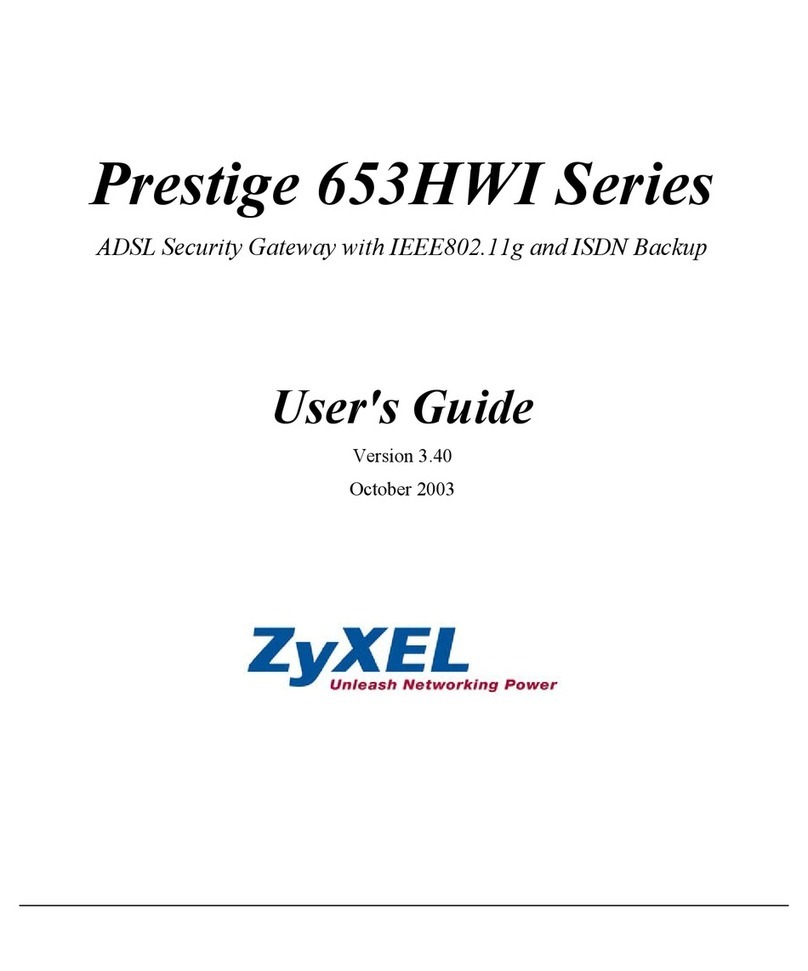
ZyXEL Communications
ZyXEL Communications PRESTIGE 653HX user guide
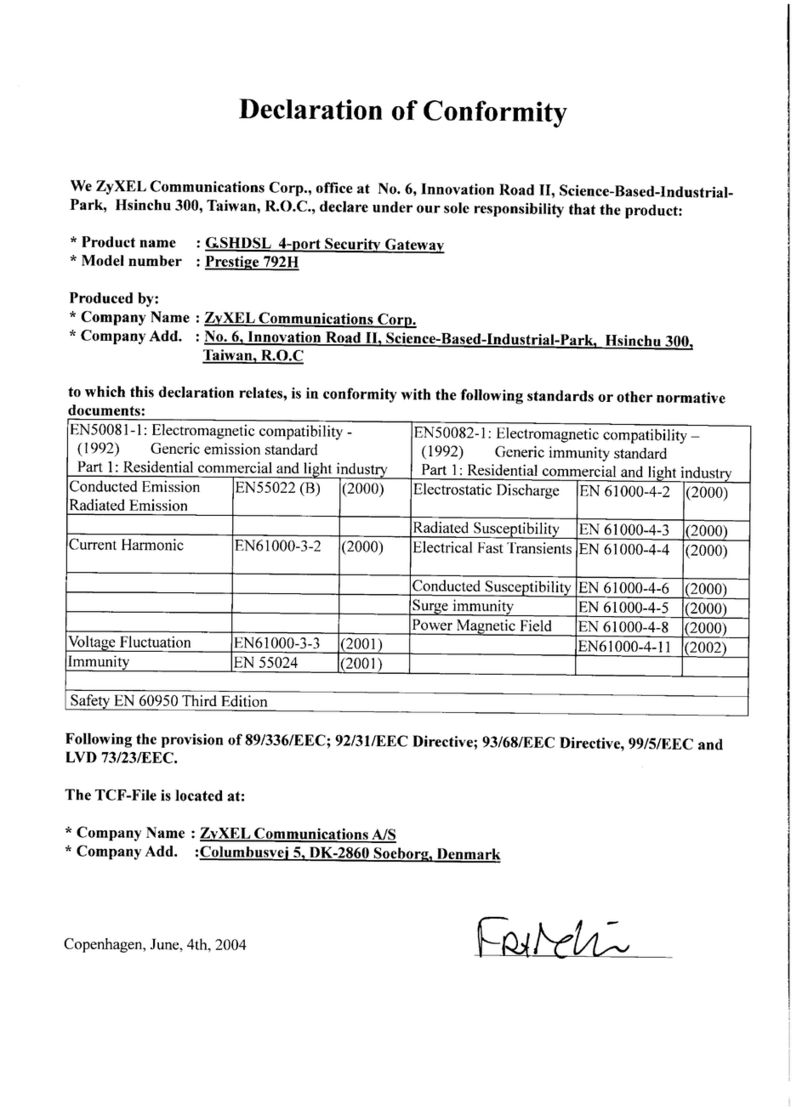
ZyXEL Communications
ZyXEL Communications P-792H Declaration of conformity

Niles
Niles RFG installation guide

ADLINK Technology
ADLINK Technology EMU-200 Series user manual
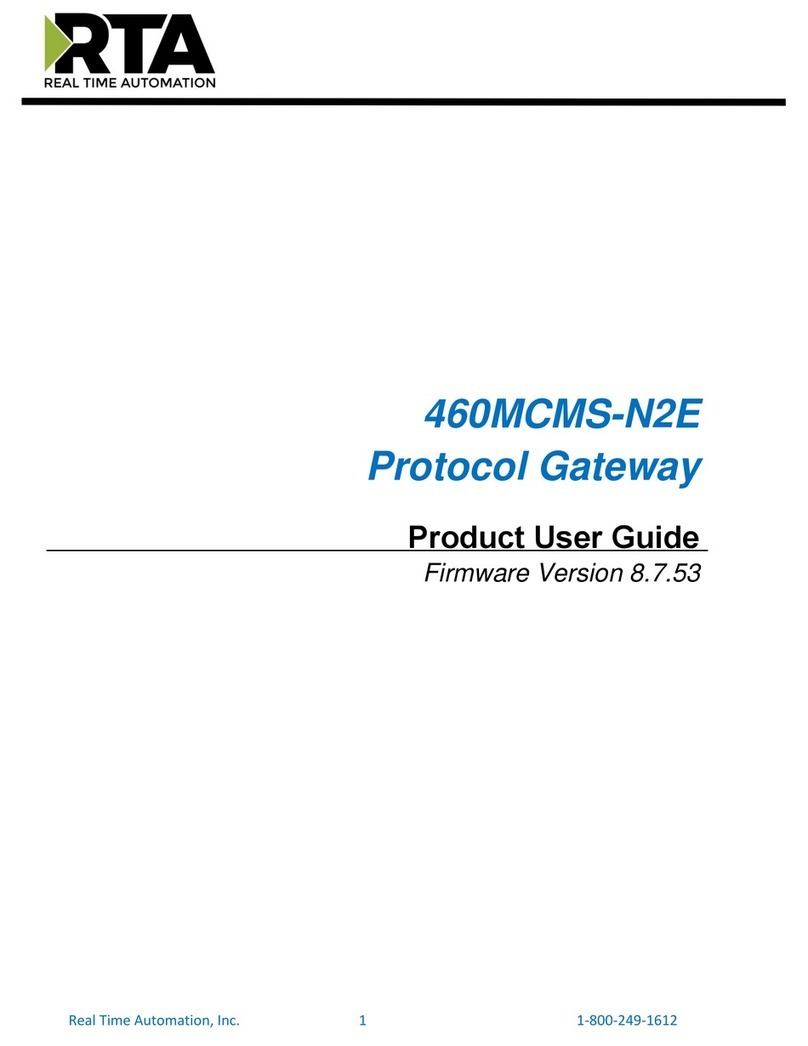
RTA
RTA 460MCMS-N2E Product user guide
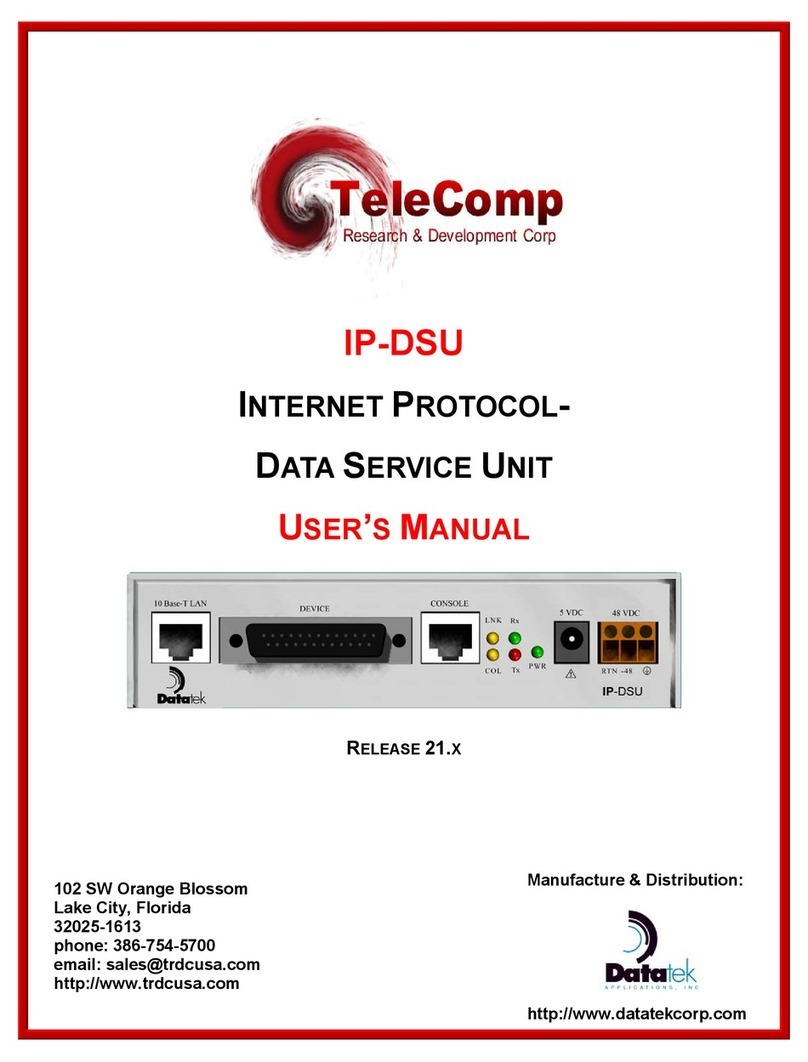
Datatek
Datatek IP-DSU user manual