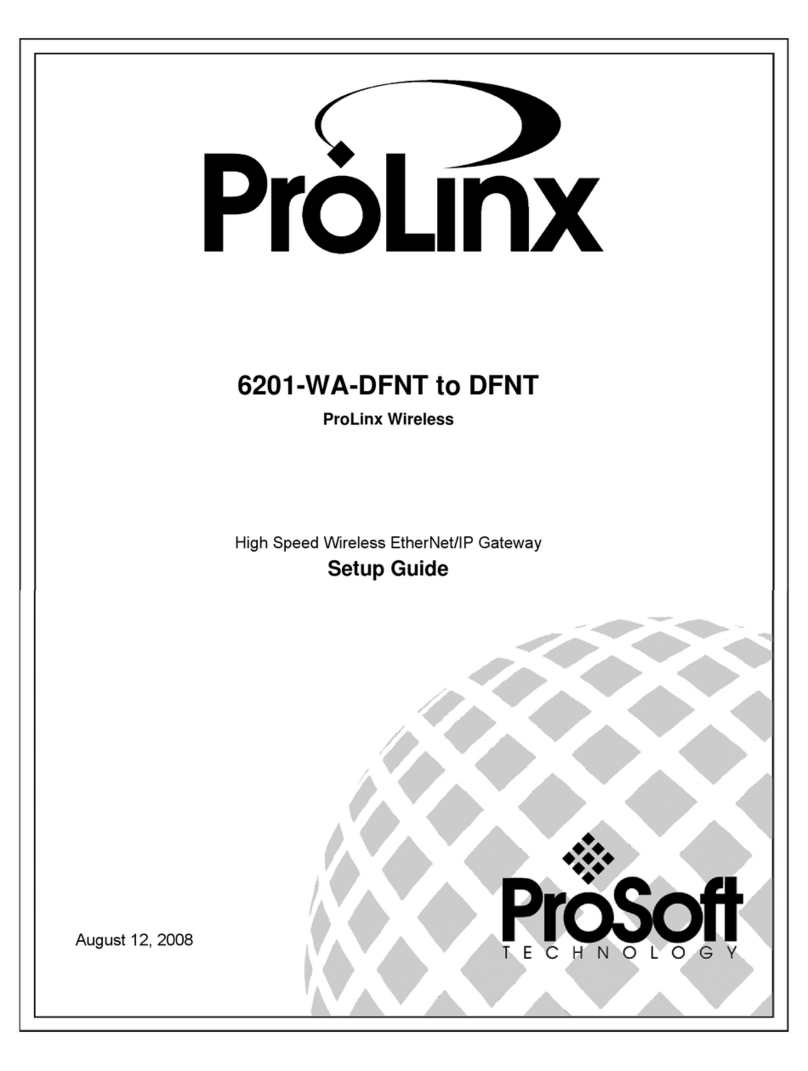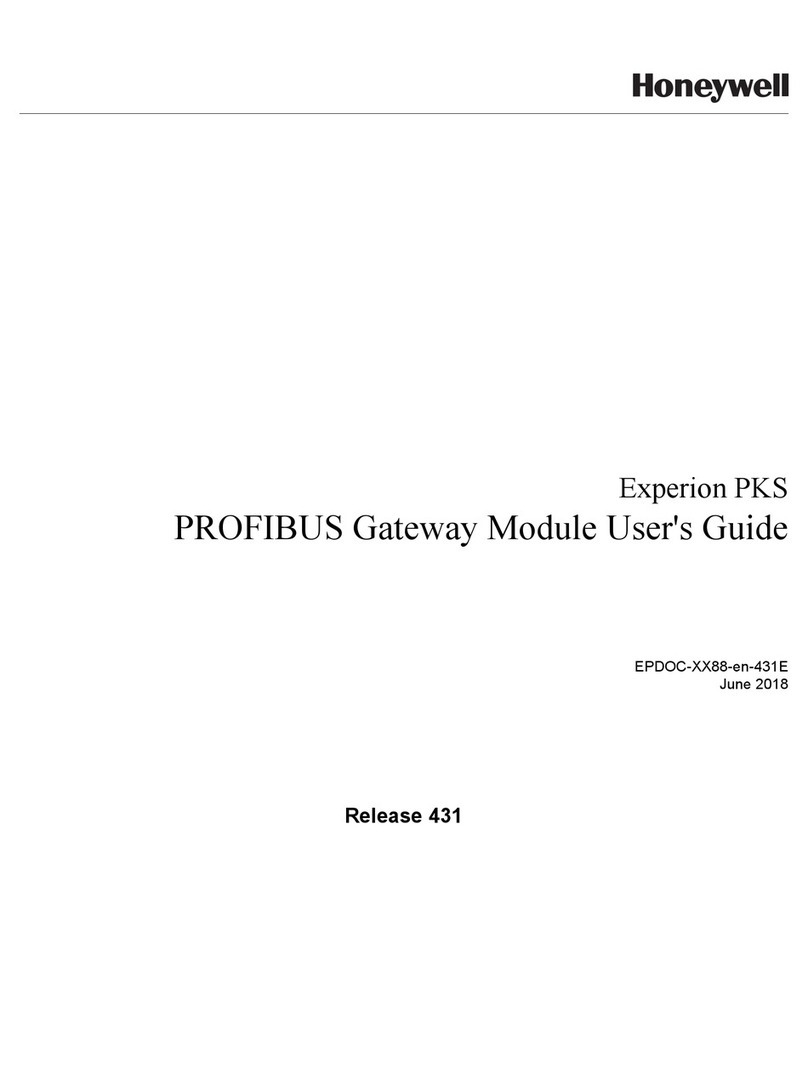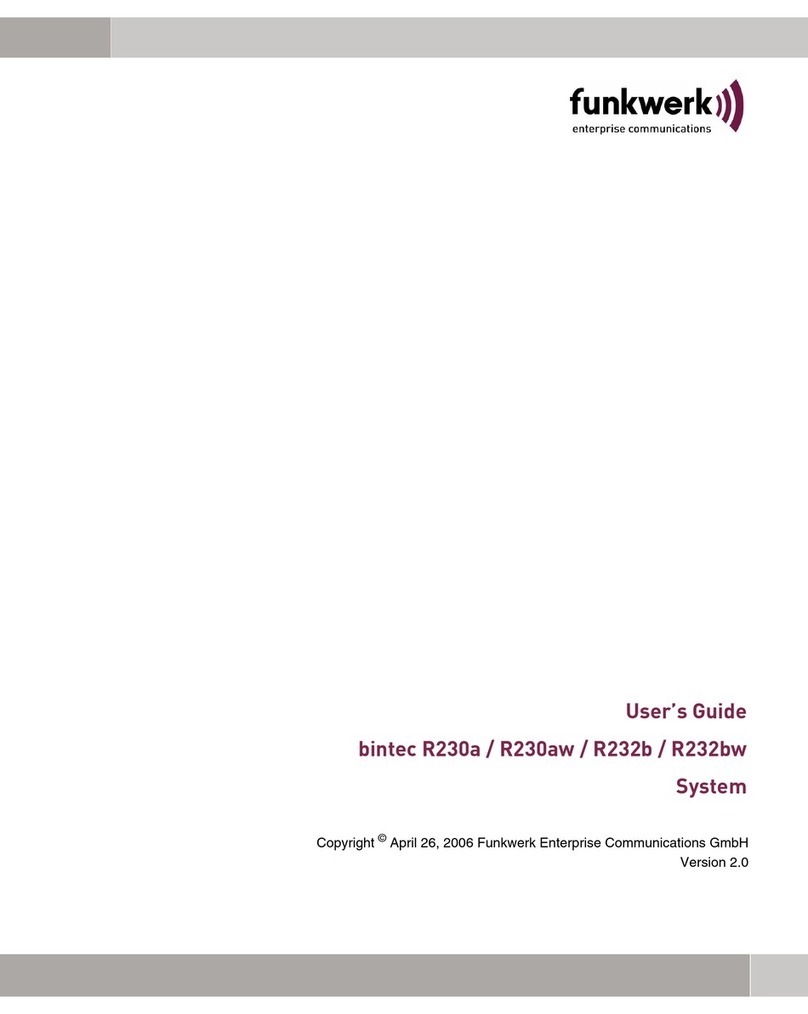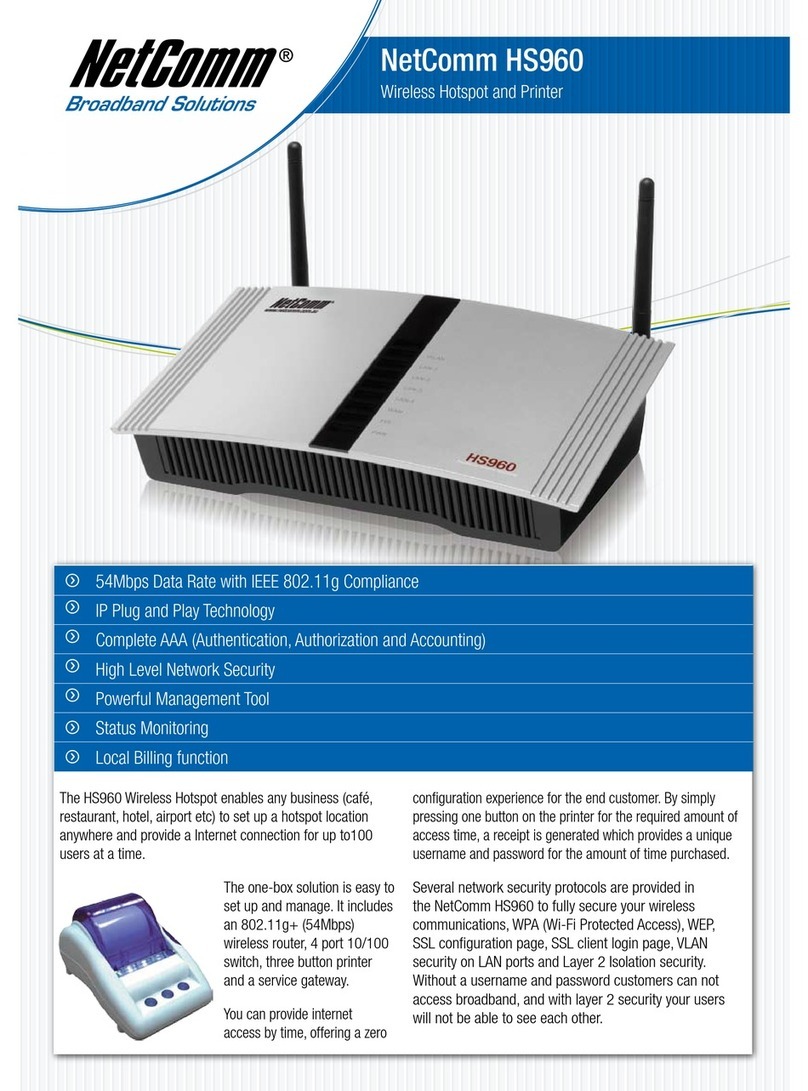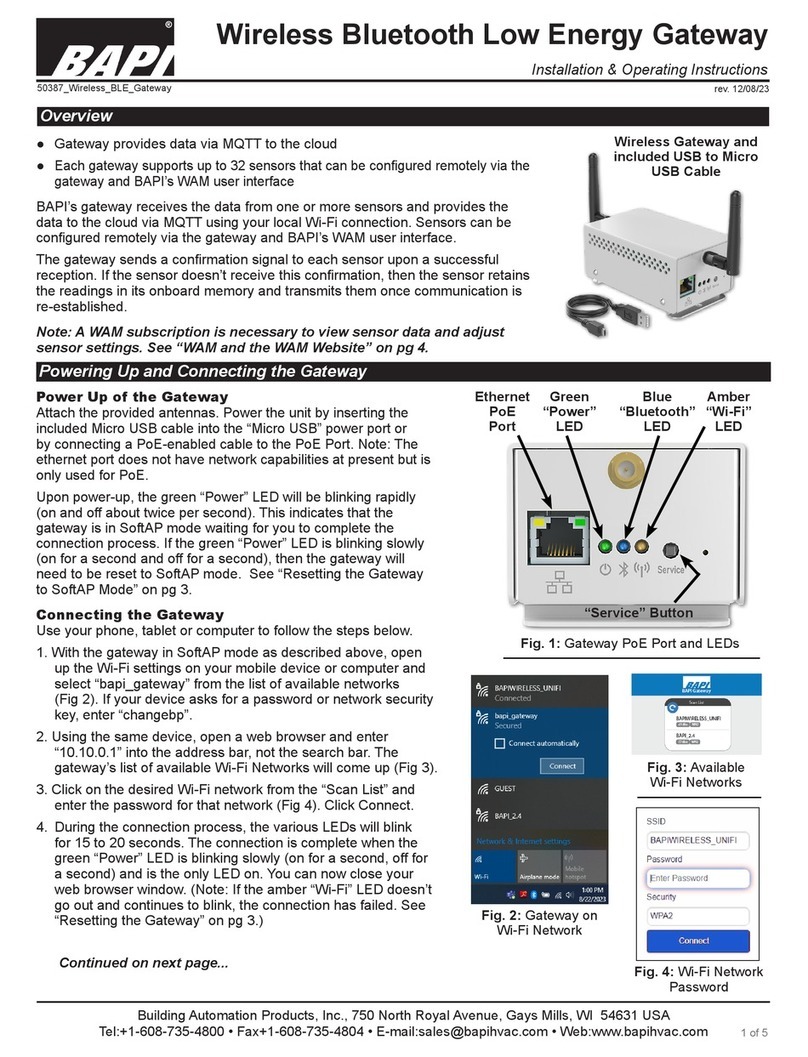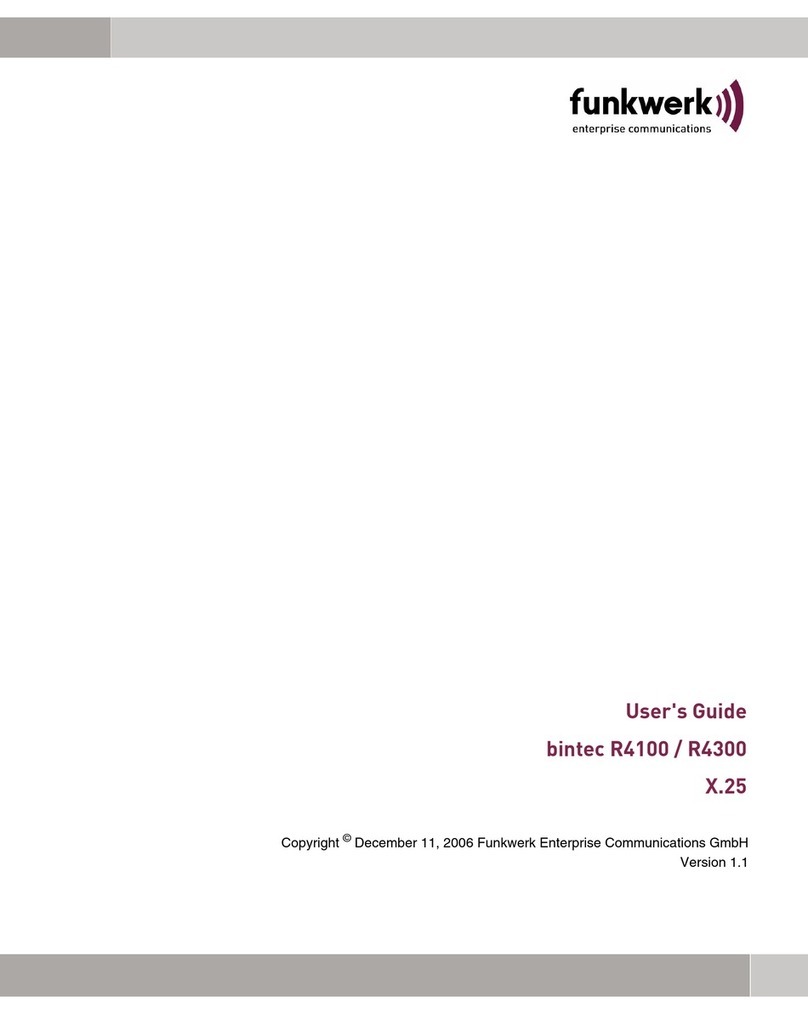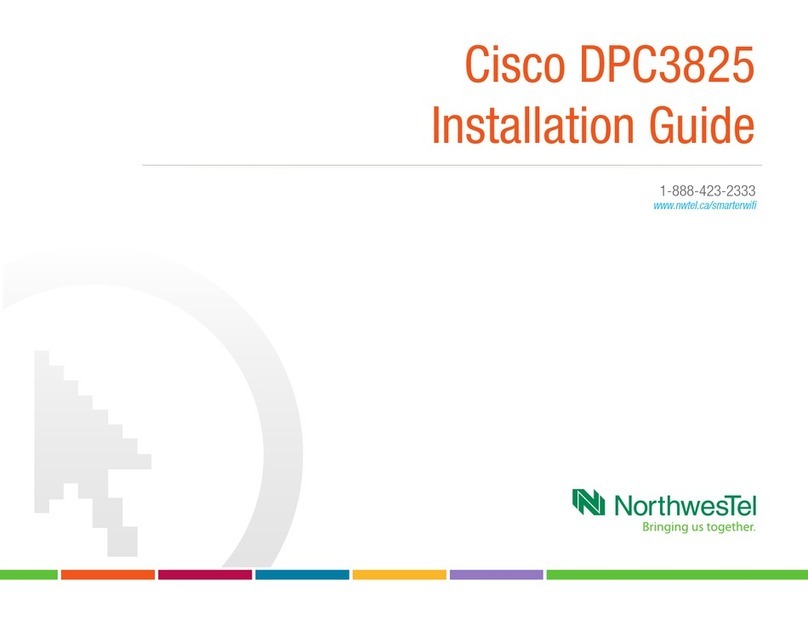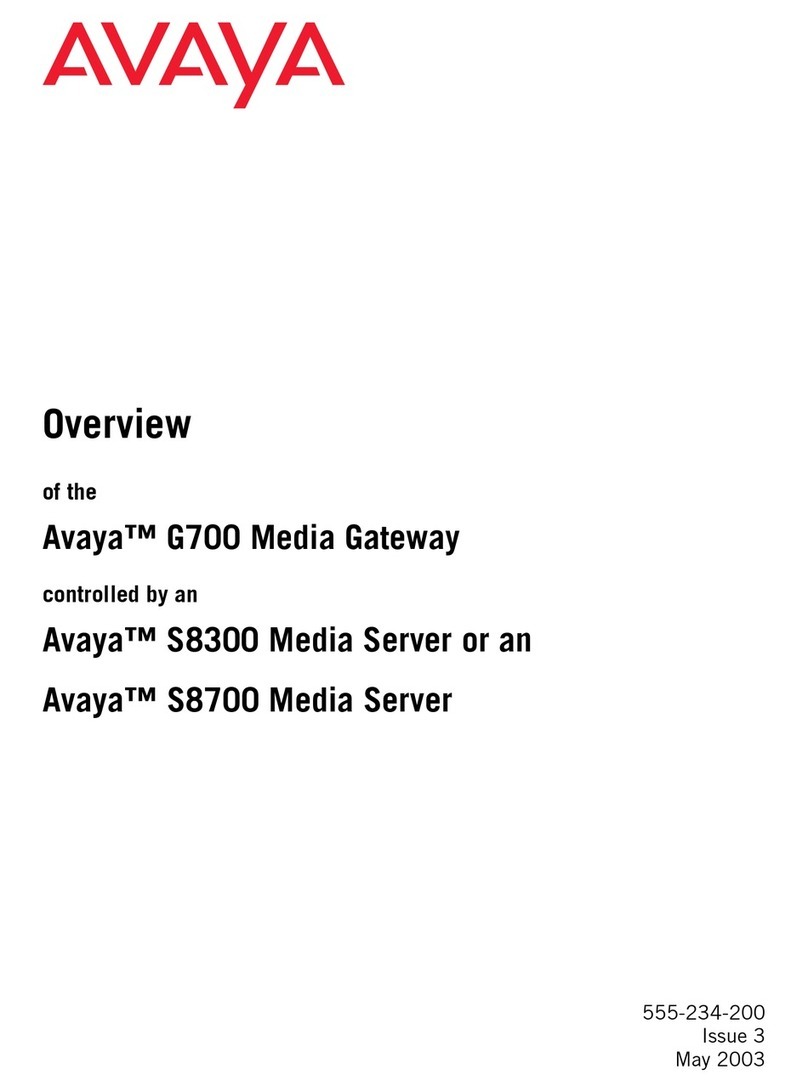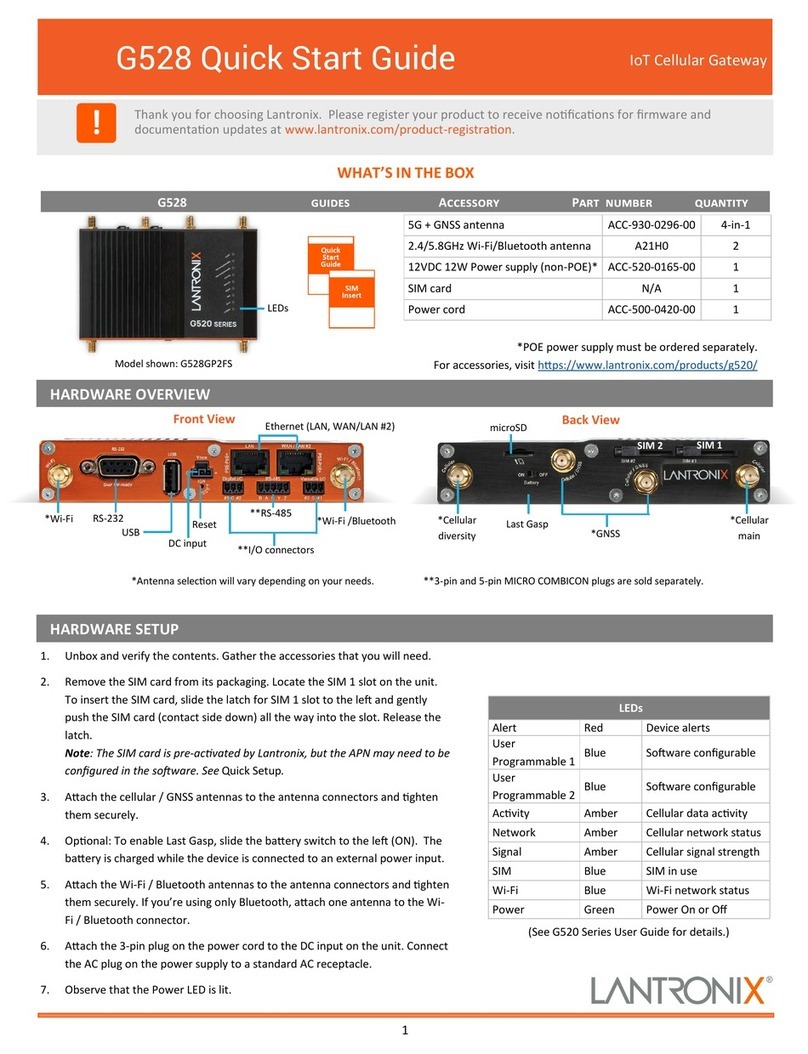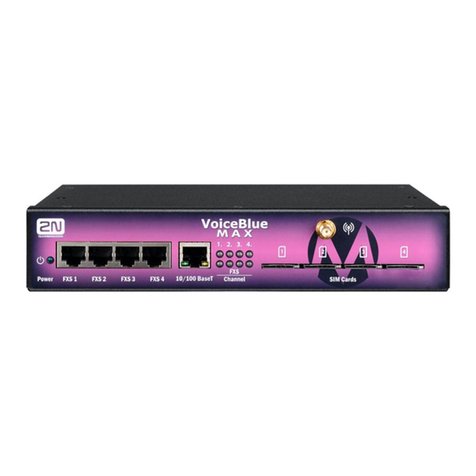ProLinx 6201-WA-ASCII User manual

6201-WA-ASCII to 6201-WA-DFNT
ProLinx Wireless
High Speed Wireless ASCII Generic Serial Gateway
Setup Guide
9/6/2007

Please Read This Notice
Successful application of this module requires a reasonable working knowledge of the ProLinx
Module, its connected devices, and the application in which the combination is to be used. For this
reason, it is important that those responsible for implementation satisfy themselves that the
combination will meet the needs of the application without exposing personnel or equipment to
unsafe or inappropriate working conditions.
This manual is provided to assist the user. Every attempt has been made to assure that the
information provided is accurate and a true reflection of the product's installation requirements. In
order to assure a complete understanding of the operation of the product, the user should read all
applicable documentation on the operation of the connected devices.
Under no conditions will ProSoft Technology be responsible or liable for indirect or consequential
damages resulting from the use or application of the product.
Reproduction of the contents of this manual, in whole or in part, without written permission from
ProSoft Technology is prohibited.
Information in this manual is subject to change without notice and does not represent a
commitment on the part of ProSoft Technology Improvements and/or changes in this manual or the
product may be made at any time. These changes will be made periodically to correct technical
inaccuracies or typographical errors.
Important Installation Instructions
Power, input and output wiring must be in accordance with Class I, Division 2
wiring methods – Article 501-4 (b) of the National Electrical Code, NFPA 70 and
in accordance with the authority having jurisdiction. The following warnings must
be heeded:
A WARNING – EXPLOSION HAZARD – SUBSTITUTION OF
COMPONENTS MAY IMPAIR SUITABILITY FOR CLASS I, DIV. 2;
B WARNING – EXPLOSION HAZARD – WHEN IN HAZARDOUS
LOCATIONS, TURN OFF POWER BEFORE REPLACING OR WIRING
MODULES, and
C WARNING – EXPLOSION HAZARD – DO NOT DISCONNECT
EQUIPMENT UNLESS POWER HAS BEEN SWITCHED OFF OR THE
AREA IS KNOWN TO BE NONHAZARDOUS.
D "THIS DEVICE SHALL BE POWERED BY CLASS 2 OUTPUTS ONLY."

Your Feedback Please
We always want you to feel that you made the right decision to use our products. If you have
suggestions, comments, compliments or complaints about the product, documentation or support,
please write or call us.
ProSoft Technology
1675 Chester Avenue, Fourth Floor
Bakersfield, CA 93301
+1 (661) 716-5100
+1 (661) 716-5101 (Fax)
http://www.prosoft-technology.com
Copyright © ProSoft Technology, Inc. 2000 - 2007. All Rights Reserved.
6201-WA-ASCII Setup Guide
9/6/2007
PSFT.ASCII.PLX.UM.Thursday, September 06, 2007
ProSoft Technology ®, ProLinx ®, inRAx ®, ProTalk® and RadioLinx ® are Registered Trademarks
of ProSoft Technology, Inc.


Contents 6201-WA-ASCII ♦ProLinx Wireless
High Speed Wireless ASCII Generic Serial Gateway
ProSoft Technology, Inc. Page 5 of 50
September 6, 2007
Contents
PLEASE READ THIS NOTICE.............................................................................................................................. 2
Important Installation Instructions ...................................................................................................................... 2
Your Feedback Please ...................................................................................................................................... 3
CONTENTS ........................................................................................................................................................... 5
1
INTRODUCTION........................................................................................................................................... 7
1.1
Before You Begin..................................................................................................................................... 7
1.2
Using the Sample ProSoft Configuration Builder Files............................................................................. 8
1.3
About Transmission Casts ......................................................................................................................10
2
LOAD THE REQUIRED SOFTWARE..........................................................................................................11
2.1
Install ProSoft Configuration Builder (PCB) ............................................................................................11
2.2
Copy the Sample Application File ...........................................................................................................12
3
CONFIGURE THE ASCII MODULE.............................................................................................................13
3.1
Complete the ProSoft Configuration Builder Sections ............................................................................14
3.1.1
Radio Ethernet Configuration ........................................................................................................14
3.1.2
Radio Configuration.......................................................................................................................15
3.1.3
Radio SNTP Client ........................................................................................................................16
3.1.4
Radio PWP Exchanges .................................................................................................................17
3.1.5
Radio PWP Multicast Group List ...................................................................................................20
3.1.6
ASCII Port 0 ..................................................................................................................................20
3.1.7
Common........................................................................................................................................21
3.2
Save and Download the Configuration File to the 6201-WA-ASCII ........................................................21
4
CONFIGURE THE DFNT MODULE.............................................................................................................23
4.1
Complete the ProSoft Configuration Builder Sections ............................................................................24
4.1.1
Radio Ethernet Configuration ........................................................................................................24
4.1.2
Radio Configuration.......................................................................................................................25
4.1.3
Radio SNTP Client ........................................................................................................................26
4.1.4
Radio PWP Exchanges .................................................................................................................27
4.1.5
Radio PWP Multicast Group List ...................................................................................................29
4.1.6
DFNT Client 0................................................................................................................................29
4.1.7
DFNT Client 0 Commands SLC5002 Address Fields....................................................................30
4.1.8
CommonNet ..................................................................................................................................31
4.2
Save and Download the Configuration File to the 6201-WA-DFNT ........................................................32
5
VERIFY DATA EXCHANGE........................................................................................................................35
6
DEFAULT MODULE CONFIGURATION ASSIGNMENTS..........................................................................37
6.1
IP Addresses ..........................................................................................................................................37
6.2
WATTCP Parameters .............................................................................................................................37
7
PROSOFT TECHNOLOGY, INC., SUPPORT, SERVICE & WARRANTY ..................................................39
7.1
How to Contact Us: Sales and Support...................................................................................................40
7.2
Return Material Authorization (RMA) Policies and Conditions ................................................................41
7.2.1
All Product Returns .......................................................................................................................41
7.3
Procedures for Return of Units Under Warranty .....................................................................................41
7.4
Procedures for Return of Units Out of Warranty .....................................................................................42
7.4.1
Un-repairable Units .......................................................................................................................42
7.5
LIMITED WARRANTY ............................................................................................................................43
7.5.1
What Is Covered By This Warranty ...............................................................................................43
7.5.2
What Is Not Covered By This Warranty.........................................................................................44
7.5.3
DISCLAIMER REGARDING HIGH RISK ACTIVITIES ..................................................................45
7.5.4
DISCLAIMER OF ALL OTHER WARRANTIES.............................................................................45
7.5.5
LIMITATION OF REMEDIES**......................................................................................................45

6201-WA-ASCII ♦ProLinx Wireless Contents
High Speed Wireless ASCII Generic Serial Gateway
Page 6 of 50 ProSoft Technology, Inc.
September 6, 2007
7.5.6
Time Limit for Bringing Suit ...........................................................................................................45
7.5.7
No Other Warranties .....................................................................................................................46
7.5.8
Intellectual Property ......................................................................................................................46
7.5.9
Additional Restrictions Relating To Software And Other Intellectual Property ..............................46
7.5.10
Allocation of risks ..........................................................................................................................47
7.5.11
Controlling Law and Severability ...................................................................................................47
INDEX...................................................................................................................................................................49

Introduction 6201-WA-ASCII module ♦ProLinx Wireless
High Speed Wireless ASCII Generic Serial Gateway
ProSoft Technology, Inc. Page 7 of 50
September 6, 2007
1 Introduction
In This Chapter
¾Before You Begin..................................................................... 7
¾Using the Sample ProSoft Configuration Builder Files ............. 8
¾About Transmission Casts ..................................................... 10
This manual is intended to guide you through the setup and configuration of your
ProLinx Wireless ASCII and DFNT devices.
Important: This Setup Guide shows you how to set up a simple wireless network
between a 6201-WA-ASCII module and a 6201-WA-DFNT module. This guide should
be used as a starting point only.
In all likelihood, the requirements of your particular application will involve additional
configuration and development. For detailed information on the ASCII, DFNT, and
ProLinx Wireless protocols, please refer to the following Driver Manuals, on your
ProSoft Solutions CD-ROM:
ASCII Driver Manual
DFNT Driver Manual
PWP Driver Manual
For general information on installing and configuring ProLinx modules, please refer to
the ProLinx Reference Guide, also on your ProSoft Solutions CD-ROM.
1.1 Before You Begin
The insert included with your modules describes a
sample SINGLE-REMOTE SITE SAMPLE application.
It is important that you read through the insert and
perform any required steps.
Setting up the ASCII and DFNT network is relatively
simple using the sample files included on the ProLinx
Solutions CD. The flow diagram illustrates the high-
level steps used to configure each module.
The default configuration file contains separate
configurations for each module. You can use the
sample files to get started or you can create the
configuration files from scratch. The easiest way to
begin is to use the sample configurations. Once you
understand how they are created, setting up your
network is easy.
Load Required Software to
Your PC or Laptop
Configure the local
6201-WA-ASCII
Configure the remote
6201-WA-DFNT

6201-WA-ASCII module ♦ProLinx Wireless Introduction
High Speed Wireless ASCII Generic Serial Gateway
Page 8 of 50 ProSoft Technology, Inc.
September 6, 2007
1.2 Using the Sample ProSoft Configuration Builder Files
The sample application uses one 6201-WA-ASCII module and one 6201-WA-
DFNT module to establish wireless communications between an ASCII
Communication Device (Terminal, Scanner, Printer) at a local site and a PLC
located at a remote site. The WA-DFNT module is configured as a Client. The
following diagram illustrates this application.
EtherNet/IP
Ethernet
ControlLogix
(Server)
ASCII
CommunicationsDevice
Local
Local Site
Remote Site
6201- WA- ASCII
6201- WA- DFNT
( Client)
2400Characters
2400Characters
1200 Words
1200 Words
In this example, the following is assumed:
That the ASCII Device and the Remote PLC are located far enough from
each other that a wired connection would be impractical
The application uses one 6201-WA-ASCII module and one 6201-WA-DFNT
module to establish communication between the ASCII Device such as a data
terminal with modifications to the ASCII module configuration file. Scanners
and printers may also be connected.
The module's radio communication parameters are preset and configured to
pass up to 1200 words/2400 characters in either direction
You can use this guide in one of two ways. First, you can use it as a learning tool
to see how the PCB files make the sample application work. You can also follow
along with the example and modify the configuration files as you go along.
The logic in the following flow chart needs to be implemented in the processor to
which the 6201-WA-DFNT is wired. This will enable the 6201-WA-ASCII module
to properly exchange data with the Serial Port connected ASCII Device.
In the example below, the 6201-WA-6201 Module has been configured to
transmit and receive data using "Intercharacter Delay Timeout". This means that
when the users set amount of milliseconds expires without arrival of additional
characters into serial port buffer, the module will transfer the arrived data from
the serial port buffer into the module's main memory. The data in the main
memory is available to the radio section of the module for wireless exchange.

Introduction 6201-WA-DFNT ♦ProLinx Wireless
High Speed Wireless ASCII Generic Serial Gateway
ProSoft Technology, Inc. Page 9 of 50
September 6, 2007
The gray boxes to the left of the chart give an explanation of logical events in
each of the chart symbols.
YES
NO
START
RA[0 ] = RW[3]
TW[0]=V(new)
TW[1]=V(RW[2])
TW[2]=V(mSec)
TW[3]=V( Byte Qty)
TW[4 ] = TA[0]
RW[0](new ) = RW[0](old)
Monitor for change in the value of the
Received Word array at index 0.
Inter Character spacing in Milliseconds
Legend: (For details refer to Generic ASCII Serial Communications
Module Driver Manual. Sections 2.1.1 and 2.1.2)
RW[X]=V; Received(PLC Input) Word offset position in the array. V is Value.
TW[X]=V; Transmit(PLC Output) Word offset position in the array. V is Value.
RA[0]; Received ASCII data array with 0 as starting position. 127 Words max.
TA[0]; Transmit ASCII data array with 0 as starting position. 127 words max.
Transfer ASCII data from Transmit ASCII data
array starting at index 0 to transmit Word array
starting at index 4. Maximum data array size is
127 words (255 bytes).
Transfer ASCII data from Received Word array
starting at index 3 to ASCII data array starting
at index 0. Maximum data array size is 127
words (255 bytes).
Transmit Word outputs at Index:
[0] New incremented integer value.
[1]Character count from last Received Word.
[2] .
[3] Byte quantity of data to transmit.

6201-WA-DFNT ♦ProLinx Wireless Introduction
High Speed Wireless ASCII Generic Serial Gateway
Page 10 of 50 ProSoft Technology, Inc.
September 6, 2007
1.3 About Transmission Casts
The sample uses a UNICAST transmission type. UNICAST means that you set
up Produce and Consume Commands that transfer or receive data between two
individual modules. For example, a Produce command can specify that this data
is only produced to one particular consuming module based on the consuming
modules IP address.
In addition to UNICAST, you also have the flexibility of using MULTICAST (data
sent to multiple modules in a MULTICAST Group List but only picked up by the
module within that list with a Consume command that has the matching
Exchange ID and the IP address of the module multicasting the command), and
BROADCAST which sends data out to all modules. With BROADCAST, each
module receives the transmission whether it be two modules or 50 modules.
Each module receiving the BROADCAST has to check every message to
determine if it is intended for the module or not. This can decrease performance
times since the module may be checking hundreds of messages that are not
intended for it.
Use MULTICAST to limit the modules that should receive the message. For
example, five modules may be part of a MULTICAST Group, yet there may be 15
modules on the network. Only five of the 15 modules on the network will be
configured to handle certain types of commands while the remaining 10 that are
not in the MULTICAST group will ignore the messages not intended for them.

Load the Required Software 6201-WA-DFNT ♦ProLinx Wireless
High Speed Wireless ASCII Generic Serial Gateway
ProSoft Technology, Inc. Page 11 of 50
September 6, 2007
2 Load the Required Software
In This Chapter
¾Install ProSoft Configuration Builder (PCB)............................ 11
¾Copy the Sample Application File .......................................... 12
There is one application (ProSoft Configuration Builder) and one file (PPF) that
you must download from the ProLinx Solutions CD to your PC or LAPTOP
whether you are using the sample configuration or are modifying the
configuration to suit the needs of your application. This section describes how to
get everything you need loaded to your PC. You must perform these steps
regardless of whether you are configuring your modules now or just
reading about the sample applications.
2.1 Install ProSoft Configuration Builder (PCB)
ProSoft Configuration Builder helps you configure the module for your
application.
1 Insert the ProLinx Solutions CD into the CD-ROM drive on your PC or
LAPTOP. The ProLinx Solutions splash page appears:
2 Select Install Configuration Tool.
3 Follow the prompts to install ProSoft Configuration Builder to your hard disk.

6201-WA-DFNT ♦ProLinx Wireless Load the Required Software
High Speed Wireless ASCII Generic Serial Gateway
Page 12 of 50 ProSoft Technology, Inc.
September 6, 2007
2.2 Copy the Sample Application File
4 From the ProLinx Solutions splash screen, click Product
Documentation.
5 Choose Samples →Wireless.
6 Copy the PROLINX WIRELESS SAMPLE.PPF file to a location on your PC
or LAPTOP.

Configure the ASCII Module 6201-WA-DFNT ♦ProLinx Wireless
High Speed Wireless ASCII Generic Serial Gateway
ProSoft Technology, Inc. Page 13 of 50
September 6, 2007
3 Configure the ASCII Module
In This Chapter
¾Complete the ProSoft Configuration Builder Sections............ 14
¾Save and Download the Configuration File to the 6201-WA-ASCII
............................................................................................... 21
Based on the sample application, the remote Server is connected to a 6201-WA-
DFNT configured as a Client. The goal here is to begin to establish
communications between the 6201-WA-ASCII and the 6201-WA-DFNT
modules. The default configuration is designed to pass 1200 words between
each module. Each module is configured separately.
Configuration is accomplished using ProSoft Configuration Builder (PCB). The
default configuration file is PROLINX WIRELESS SAMPLE.PPF.
1 Start PCB.
2 Select File →Open.
3 Navigate to the location where you copied the PROLINX WIRELESS
SAMPLE.PPF file and select this file.
4 Expand the ASCII Serial to EtherNetIP folder.
5 Expand the 6201-WA-ASCII module selection.

6201-WA-DFNT ♦ProLinx Wireless Configure the ASCII Module
High Speed Wireless ASCII Generic Serial Gateway
Page 14 of 50 ProSoft Technology, Inc.
September 6, 2007
3.1 Complete the ProSoft Configuration Builder Sections
3.1.1 Radio Ethernet Configuration
Double-click the icon.
Every ASCII module is set up with the defaults shown in the example. You may
have to modify values such as the Radio Default Gateway, the Network Name
(SSID), and the Station Name to suit the needs of your network. The Station
Name may be modified when using more than one ASCII module.
Note: All modules must have the same Subnet Mask, Default Gateway, and Network
Name (SSID) if they are all located on the same network. Only the fourth octet in the
Radio_IP address must be different for each module. Please refer to Default Module
Configuration Assignments for a list of pre-assigned ProSoft product IP addresses.
The PWP Driver Manual located on the ProLinx Solutions CD contains a
description of the remaining parameters. If you are making changes, be sure to
save your changes before moving on to the next step.

Configure the ASCII Module 6201-WA-DFNT ♦ProLinx Wireless
High Speed Wireless ASCII Generic Serial Gateway
ProSoft Technology, Inc. Page 15 of 50
September 6, 2007
3.1.2 Radio Configuration
Expand the Wireless Configuration section
and double-click on the icon.
The default Signal LED 1 through 4 parameter values are fixed and cannot be
modified. If you need to change the values for the remaining parameters in this
dialog box, make sure to save your changes before moving on to the next step.
As you select each parameter, the help text area in the lower right area of the
dialog box displays information to help you make your selections.
RTS Threshold
60 to 2347
RTS/CTS handshake threshold byte count. Less than 60 will interfere with control
packets.

6201-WA-DFNT ♦ProLinx Wireless Configure the ASCII Module
High Speed Wireless ASCII Generic Serial Gateway
Page 16 of 50 ProSoft Technology, Inc.
September 6, 2007
Transmit Rate
This parameter defines the data rate(s) for transmission of directed messages.
Possible values are outlined in the following table.
Value Definition
1 Fixed 1 Mbit (1)
2 Fixed 2 Mbit (2)
3 Auto fallback high (11, 5.5, 2, 1)
4 Fixed medium rate (5.5)
5 Fixed high rate (11)
6 Auto fallback standard (2, 1)
7 Auto fallback medium (5.5, 2, 1)
Important: For Multicast mode, use transmit rates of 1 or 2 for best results.
WEP Key Rollover
Yes or No
WEP (Wireless Encryption Protocol) is an encryption method that allows devices
on a wireless network to transmit data securely.
This parameter interacts with the WATTCP file parameter "Enable Encryption"
and the values for WEP Keys 1 through 4. When the WEP Key Rollover
parameter is enabled, the module will randomly change the WEP key.
3.1.3 Radio SNTP Client
Double-click on the icon.

Configure the ASCII Module 6201-WA-DFNT ♦ProLinx Wireless
High Speed Wireless ASCII Generic Serial Gateway
ProSoft Technology, Inc. Page 17 of 50
September 6, 2007
This section is used to synchronize the time using a centralized atomic clock.
This feature is only usable if your modules are communicating through an access
point such as a RadioLinx Industrial Hotspot. The values in this window should
be left with the default values. As you select each parameter, the help window on
the screen displays information to help you make your selections. The PWP
Driver Manual located on the ProLinx Solutions CD describes each parameter in
detail.
3.1.4 Radio PWP Exchanges
Double-click on the icon.
This is the area where you set up data exchange between the modules.
Communication is accomplished using Producer and Consumer commands.
Using these commands, you specify the IP address of the receiving (Consumer)
and sending (Producer) module as well as the database locations to produce
data and receive data.
In the sample application, the modules are set up to send 1200 words back and
forth between the 6201-WA-ASCII and the 6201-WA-DFNT modules. Each
module contains a database and both modules are capable of producing or
consuming data. This is accomplished using ProSoft Wireless Protocol (PWP)
commands. In the sample, we are sending all 1200 words and receiving 1200
words back. We are actually sending only 50 words of data from and to the user's
main and remote sites.
Two Produce commands and two Consume commands are used to make this
happen. Each command sends (or receives) 600 words of data. The following
example shows both produce commands from the sample application.
1 3 4 5 2 6

6201-WA-DFNT ♦ProLinx Wireless Configure the ASCII Module
High Speed Wireless ASCII Generic Serial Gateway
Page 18 of 50 ProSoft Technology, Inc.
September 6, 2007
Producer Command Narrative for the First Command (line 1):
1 Send data using Unicast Mode
2 Send the data to IP Address 172.16.10.150.
3 Send 600 registers beginning at DB Register 0.
4 Do not set a Swap Code.
5 Send the data every 100 milliseconds.
6 Use an Exchange ID of 1000.
Producer Command Narrative for the Second Command (line 2):
1 Send data using Unicast Mode
2 Send the data to IP Address 172.16.10.150.
3 Send 600 registers beginning at DB Register 600.
4 Do not set a Swap Code.
5 Send the data every 100 milliseconds.
6 Use an Exchange ID of 1001.
Note: IP Address 172.16.10.150 is the 6201-WA-DFNT module.
The Consume commands perform the same function for data coming into the
module from the DFNT once configured.
1 3 4 5 2 6
Consumer Command Narrative for the First Command (line 3):
1 Consume data using Unicast Mode.
2 Consume this data only from IP Address 172.16.10.150.
3 Consume 600 words and store them beginning at DB register 1200.
4 Do not use a Swap Code.
5 Consume data within 400 milliseconds.
6 Only consume data with an Exchange ID of 1002.
Consumer Command Narrative for the Second Command (line 4):
1 Consume data using Unicast Mode.
2 Consume this data only from IP Address 172.16.10.150.
3 Consume 600 words and store them beginning at DB register 1800.
4 Do not use a Swap Code.
5 Consume data within 400 milliseconds.
6 Only consume data with an Exchange ID of 1003.
Note: The sample configuration file also shows an additional Produce and Consume
command. These commands are designed to pass a time value from the DFNT to the
ACSII module and then loop back from the ASCII to the DFNT. These commands are
included for testing and radio communication verification purposes only and are not
necessarily required for your application.

Configure the ASCII Module 6201-WA-DFNT ♦ProLinx Wireless
High Speed Wireless ASCII Generic Serial Gateway
ProSoft Technology, Inc. Page 19 of 50
September 6, 2007
How it's Done
1 Double-click on the icon.
2 Click the Add button. ProSoft Configuration Builder adds a default row.
3 Click the Edit button. The Edit window appears.
Define each element of the command by selecting the element, then select or enter
the desired values.
4 Click OK when done.
Note: In addition to the help on the dialog, the PWP Driver Manual located on the
ProLinx Solutions CD provides descriptions of each parameter.

6201-WA-DFNT ♦ProLinx Wireless Configure the ASCII Module
High Speed Wireless ASCII Generic Serial Gateway
Page 20 of 50 ProSoft Technology, Inc.
September 6, 2007
3.1.5 Radio PWP Multicast Group List
This section does not contain any data for the sample application. The sample
application uses UNICAST transmission and therefore there is no need to enter
IPs of other devices in this section. The ProLinx PWP Driver Manual describes
this section in detail.
3.1.6 ASCII Port 0
The sample configuration file requires that this module be configured for
matching serial port communication with the ASCII Communication Device.
Expand the ASCII Port 0 section.
Double-click on the icon.
The remaining parameters are set to ensure that the ASCII module can
communicate with the PLC. Refer to the ASCII Driver Manual located on the
ProLinx solutions CD for detailed information on each of these parameters.
This manual suits for next models
1
Table of contents
Other ProLinx Gateway manuals
Popular Gateway manuals by other brands

Moxa Technologies
Moxa Technologies MGate 4101-MB-PBS user manual
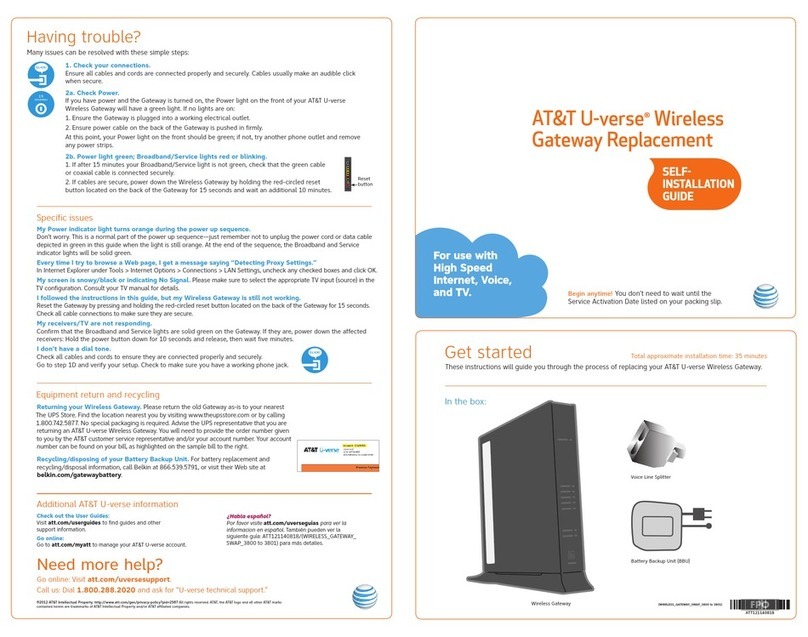
AT&T
AT&T U-verse TV Self-installation guide

Ecoer
Ecoer Smart IOT Gateway Installation Guide and Service Instructions

RFM
RFM XG2510HE Hardware and Configuration Guide

Avaya
Avaya G450 Manager quick start
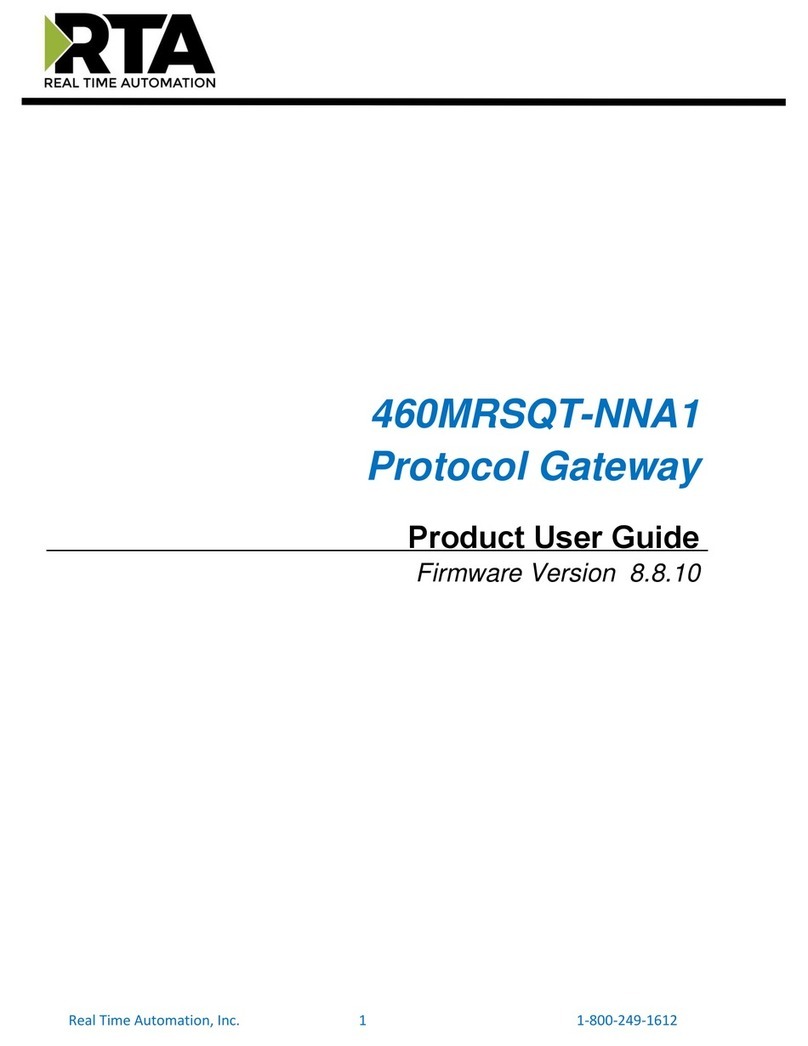
RTA
RTA 460MRSQT-NNA1 Product user guide