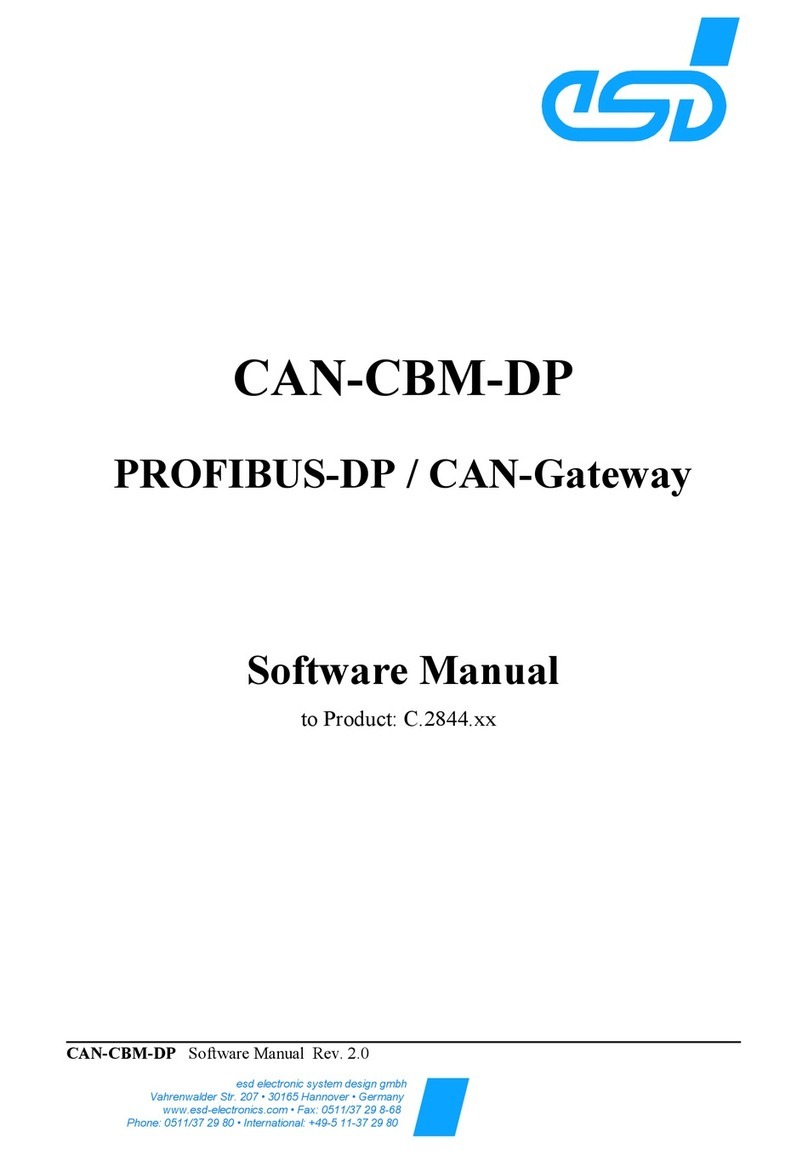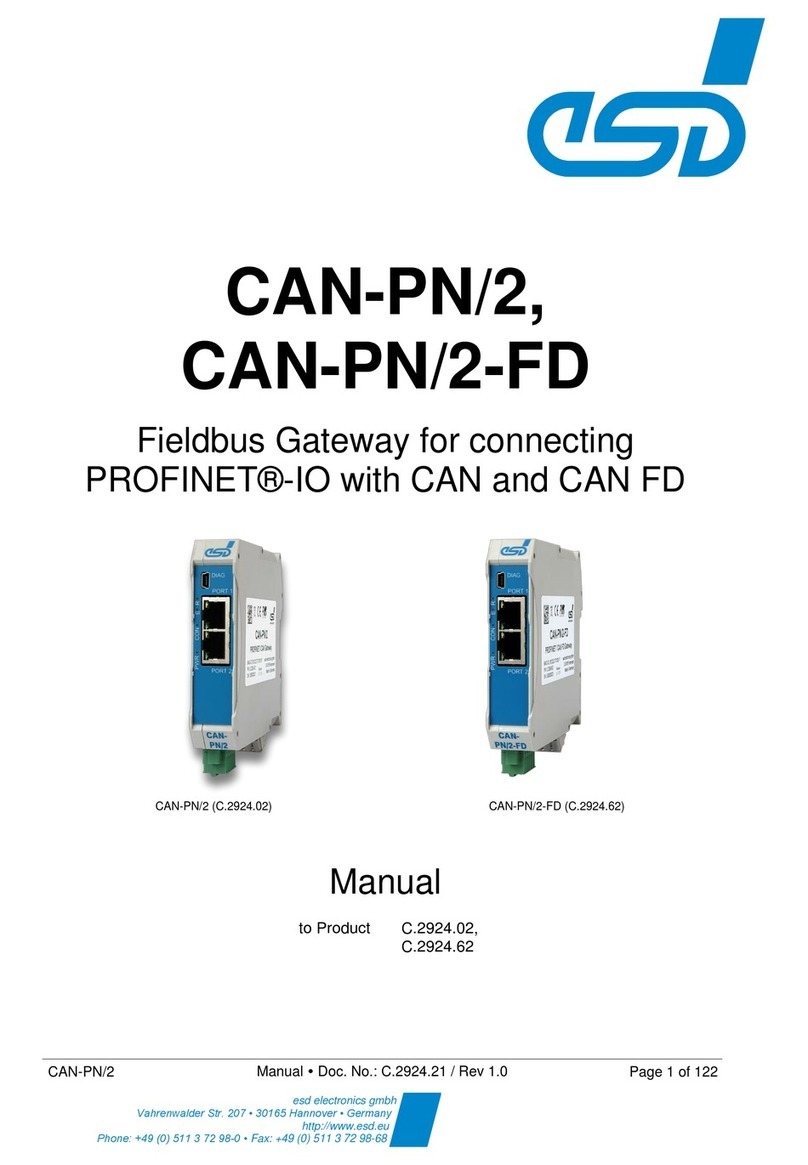6. Control via PROFINET IO..........................................................................................................55
6.1 CANopen Manager Services via PROFINET IO..................................................................55
6.1.1 Upload SDO (Index 0xB711).......................................................................................57
6.1.2 Download SDO (0xB713)............................................................................................59
6.1.3 Con igure SDO Timeout (0xB715)...............................................................................60
6.1.4 Start Node (0xB731)....................................................................................................60
6.1.5 Stop Node (0xB732)....................................................................................................60
6.1.6 Set Node to Pre-Operational (0xB733)........................................................................61
6.1.7 Reset Node (0xB734)..................................................................................................61
6.1.8 Reset Communication (0xB735)..................................................................................61
6.1.9 Initialize Gateway (0xB751).........................................................................................62
6.1.10 Set Heartbeat Producer (0xB754).............................................................................62
6.1.11 Set Node-ID (0xB755)...............................................................................................63
6.1.12 Start Emergency Consumer (0xB756).......................................................................63
6.1.13 Stop Emergency Consumer (0xB757).......................................................................63
6.1.14 Get Version (0xB762)................................................................................................64
6.1.15 Reset Controller (0xB771).........................................................................................64
6.1.16 Start Controller (0xB772)...........................................................................................65
6.1.17 Stop Controller (0xB773)...........................................................................................65
6.2 PROFINET IO Diagnosis.....................................................................................................66
6.2.1 Emergency Mapping...................................................................................................67
7. Technical Data...........................................................................................................................69
7.1 General Technical Data.......................................................................................................69
7.2 Microcontroller.....................................................................................................................70
7.3 CAN Inter ace......................................................................................................................70
7.4 PROFINET IO Inter ace.......................................................................................................71
7.5 DIAG, Serial Inter ace via USB Inter ace.............................................................................71
7.6 So tware Support.................................................................................................................72
8. Inter aces and Connector Assignments......................................................................................73
8.1 CAN.....................................................................................................................................73
8.2 PROFINET IO......................................................................................................................74
8.3 24V-Power Supply Voltage..................................................................................................75
8.4 24V and CAN via InRailBus ................................................................................................76
8.5 DIAG....................................................................................................................................76
8.6 Conductor Connection/Conductor Cross Sections...............................................................77
9. Correctly Wiring Electrically Isolated CAN Networks..................................................................78
9.1 Standards concerning CAN Wiring......................................................................................78
9.2 Light Industrial Environment (Single Twisted Pair Cable).....................................................79
9.2.1 General Rules.............................................................................................................79
9.2.2 Cabling........................................................................................................................80
9.2.3 Branching....................................................................................................................80
9.2.4 Termination.................................................................................................................80
9.3 Heavy Industrial Environment (Double Twisted Pair Cable).................................................81
9.3.1 General Rules.............................................................................................................81
9.3.2 Device Cabling............................................................................................................82
9.3.3 Branching....................................................................................................................82
9.3.4 Termination.................................................................................................................82
9.4 Electrical Grounding.............................................................................................................83
9.5 Bus Length...........................................................................................................................83
9.6 Examples or CAN Cables...................................................................................................84
9.6.1 Cable or light industrial Environment Applications (Two-Wire)...................................84
9.6.2 Cable or heavy industrial Environment Applications (Four-Wire)................................84
10. CAN Troubleshooting Guide.....................................................................................................85
10.1 Termination........................................................................................................................85
10.2 Electrical Grounding...........................................................................................................86
Page 8 o 105 Manual • Doc. No.: C.2921.21 / Rev. 1.6 CANopen-PN