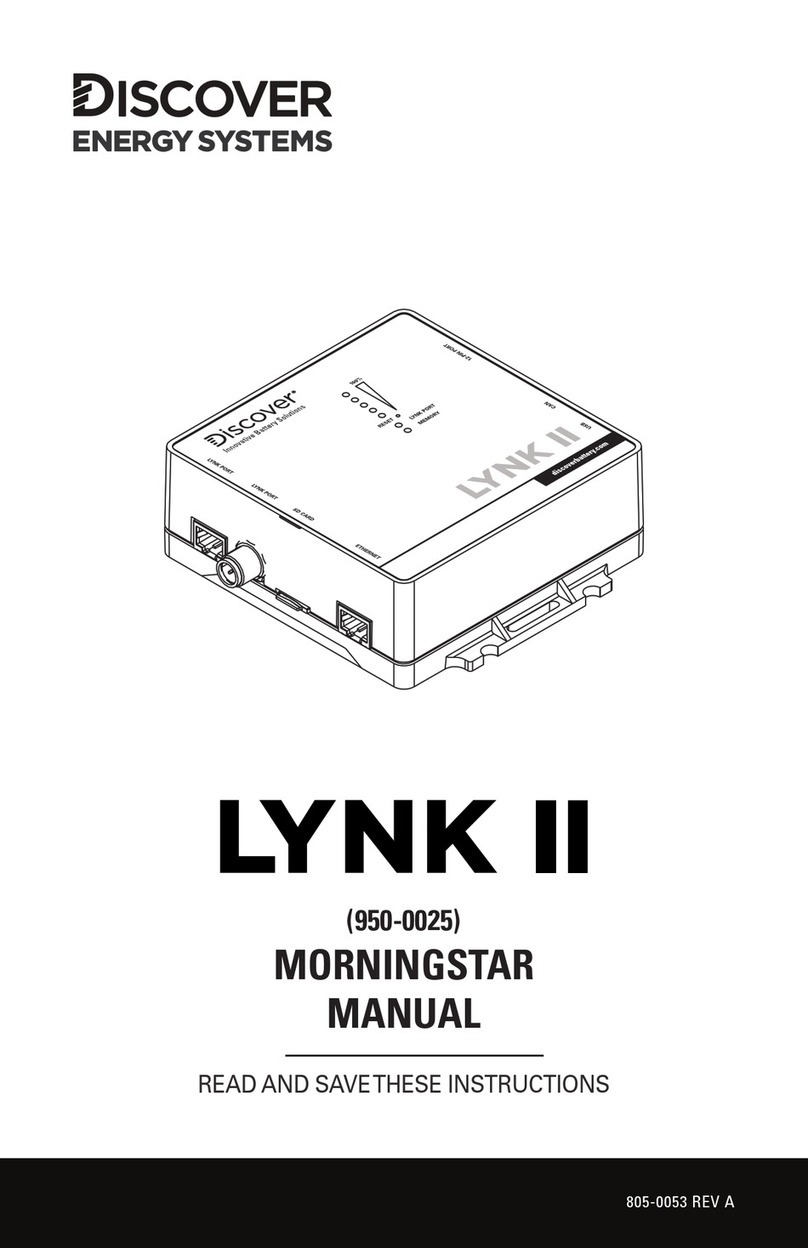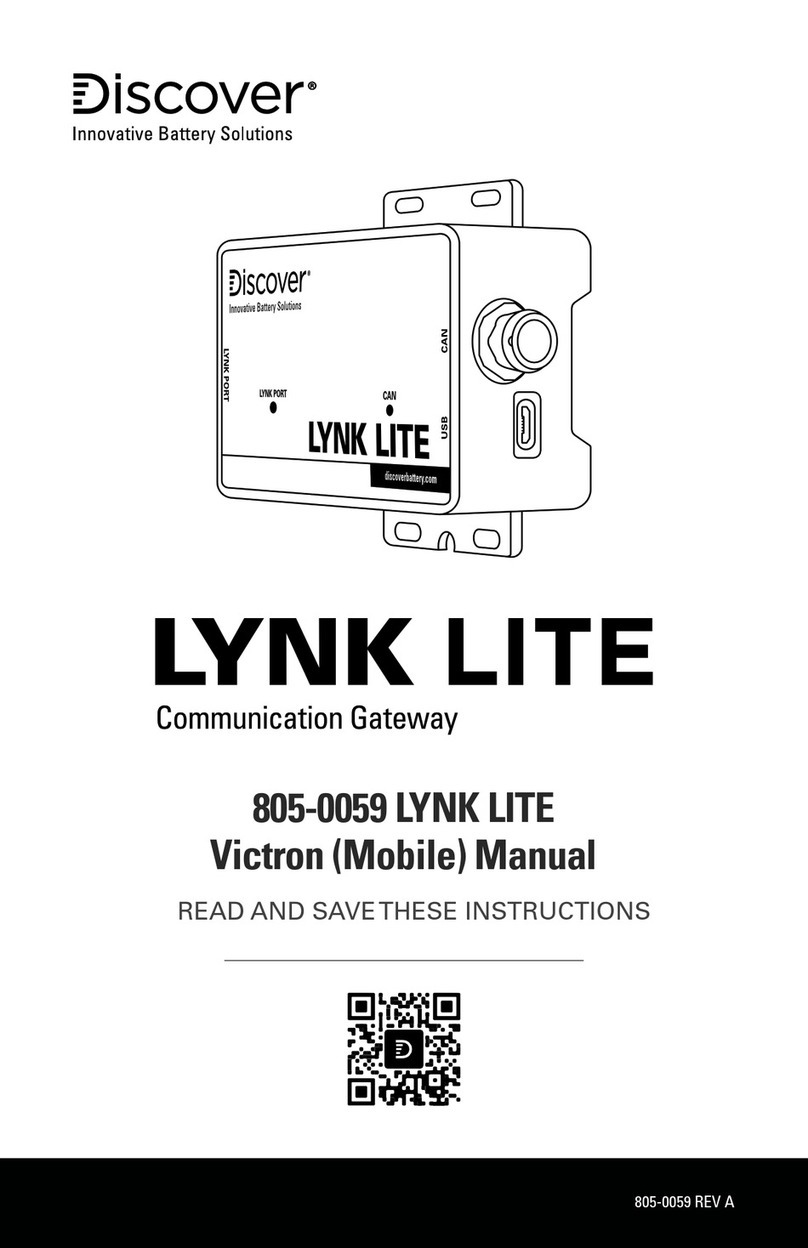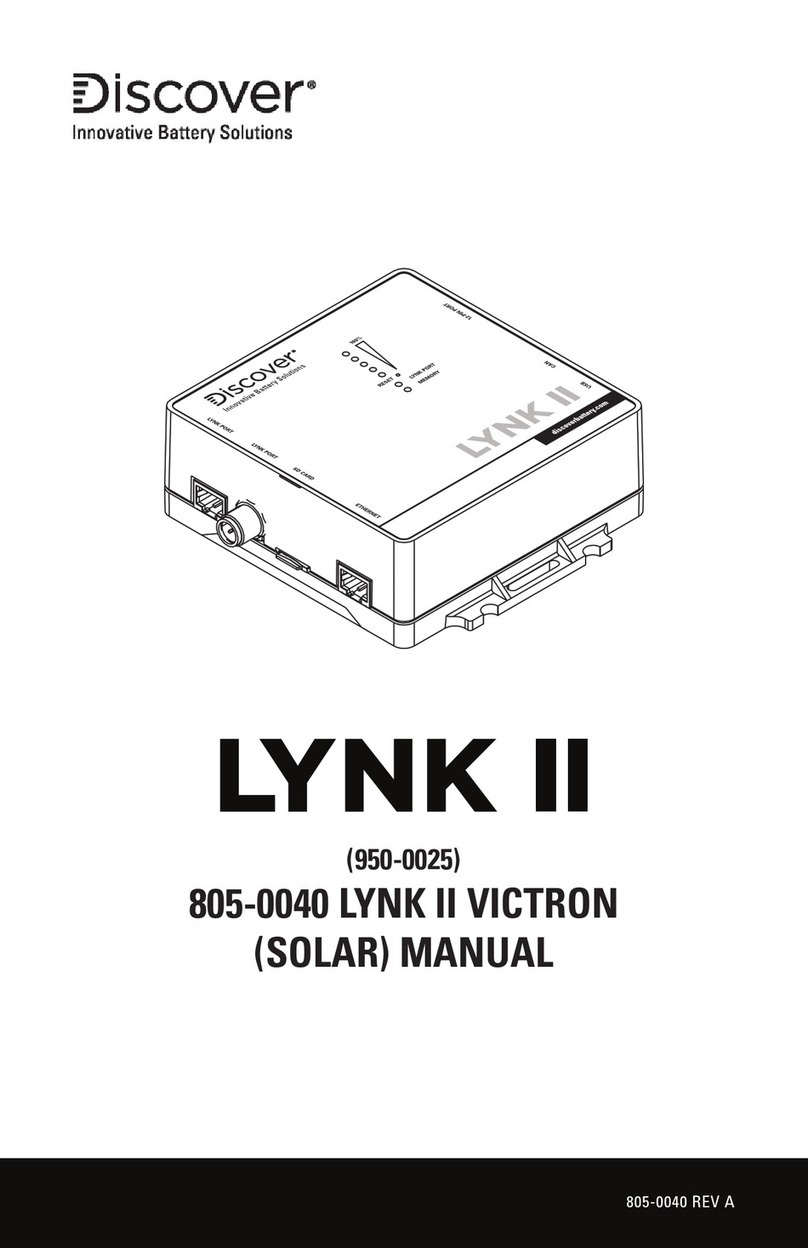4
2.0 About LYNK LITE
2.1 Overview
LYNK LITE Communication Gateway unlocks the full potential of a Discover
lithium battery by enabling the internal Battery Management System (BMS)
to communicate closed-loop and in real-time State-of-Charge, voltage,
temperature and status to compatible devices, such as solar or mobile
inverter-chargers, on and off-board industrial chargers, displays, load centers,
motor controls, PLCs and telematics. CANopen Interface and Discover
Generic Serial CAN Guides are also available for developers.
2.2 Compatible Batteries and Devices
A battery or device must have a compatible port such as a LYNK Port to
communicate with a LYNK LITE device.
LYNK Port
• LITHIUM PROFESSIONAL batteries: DLP-GC2-12V, DLP-GC2-24V, DLP-
GC2-36V, DLP-GC2-48V, DLP-GC12-12V, DLP-GC12-24V
2.3 Compatible Communication Protocols
LYNK ACCESS software for 64-bit Windows 10 is required to congure LYNK
LITE devices for communication with compatible external devices such as
inverters, chargers and motor controllers. Download the current version
of LYNK ACCESS software from the Discover Battery website to obtain the
most up-to-date suite of available device congurations. Interface guides for
CAN open and Discover Generic Serial CAN are available from the Discover
Battery website.
2.4 Firmware Revision
This User Manual is valid for LYNK rmware version 1.4.0 and above. Use
LYNK ACCESS software to view the rmware version of your LYNK LITE
device.
3.0 Items Shipped in the Box
1Discover LYNK LITE device