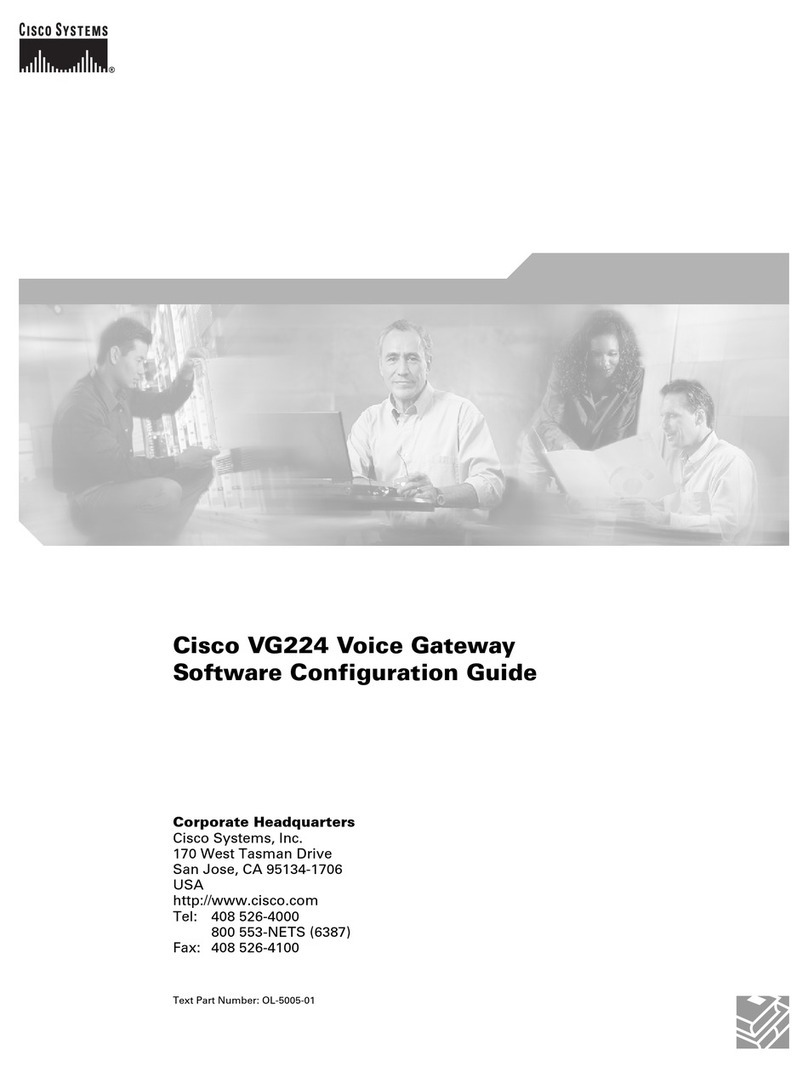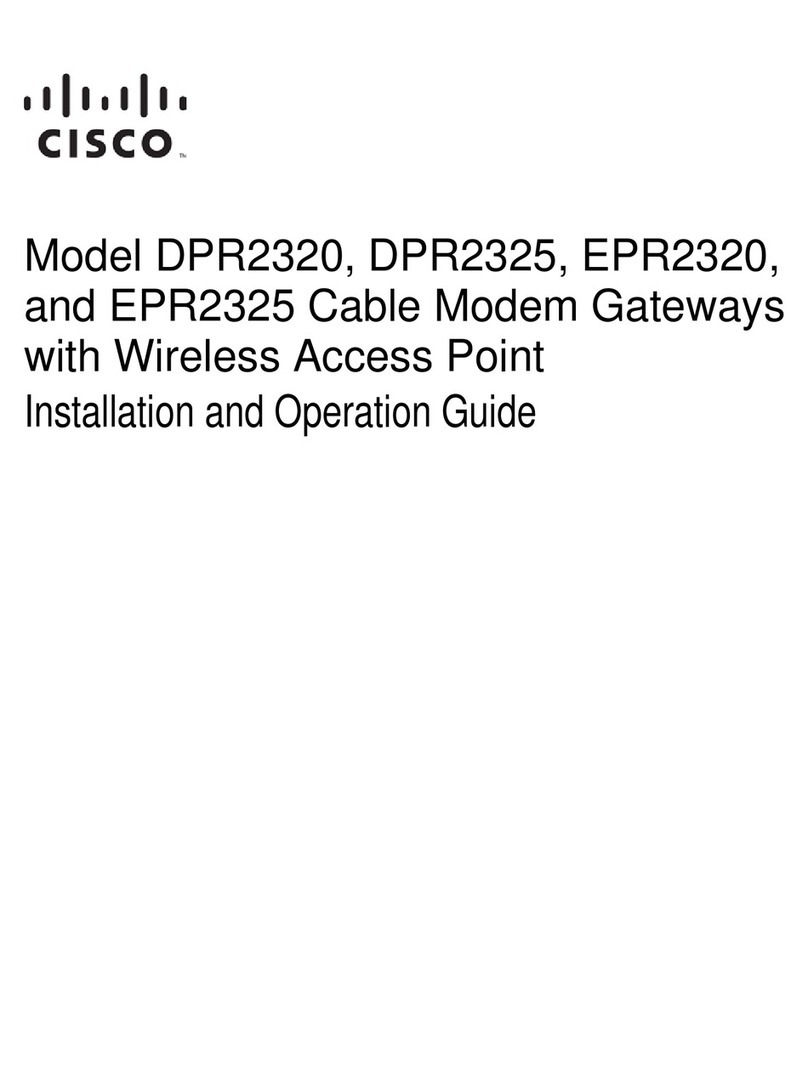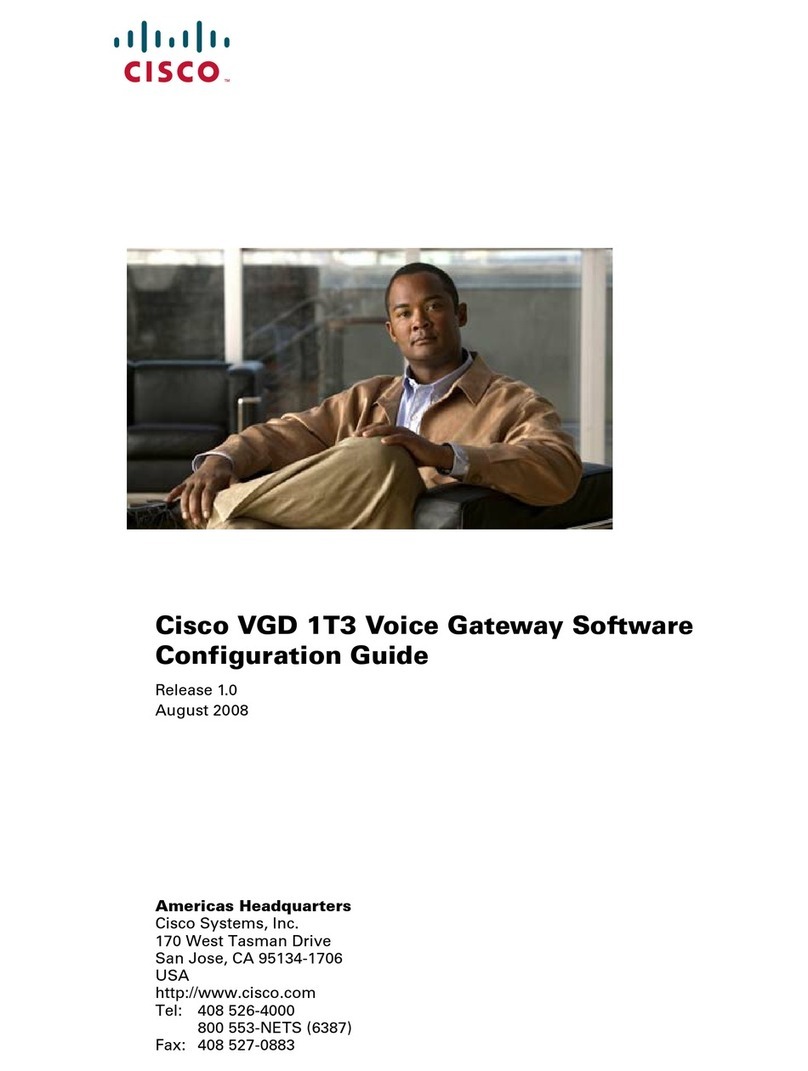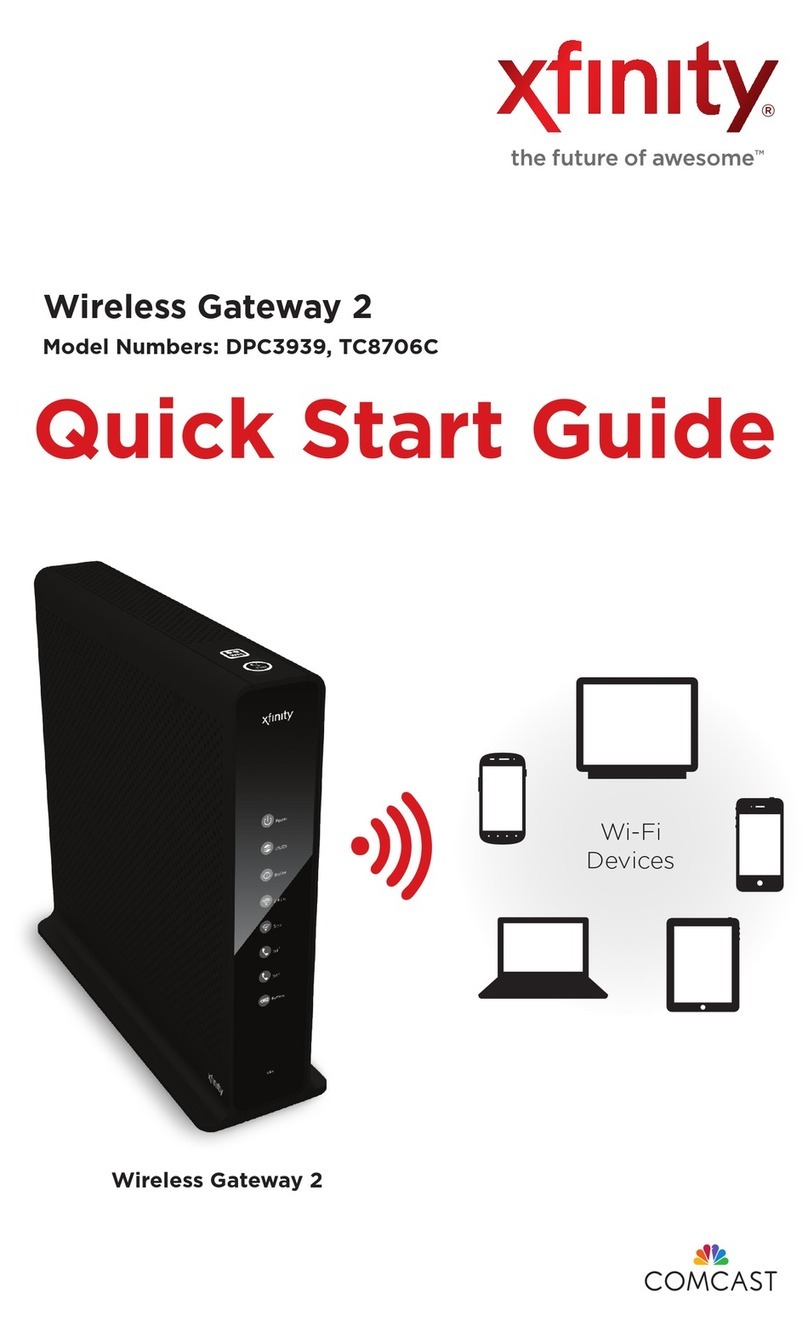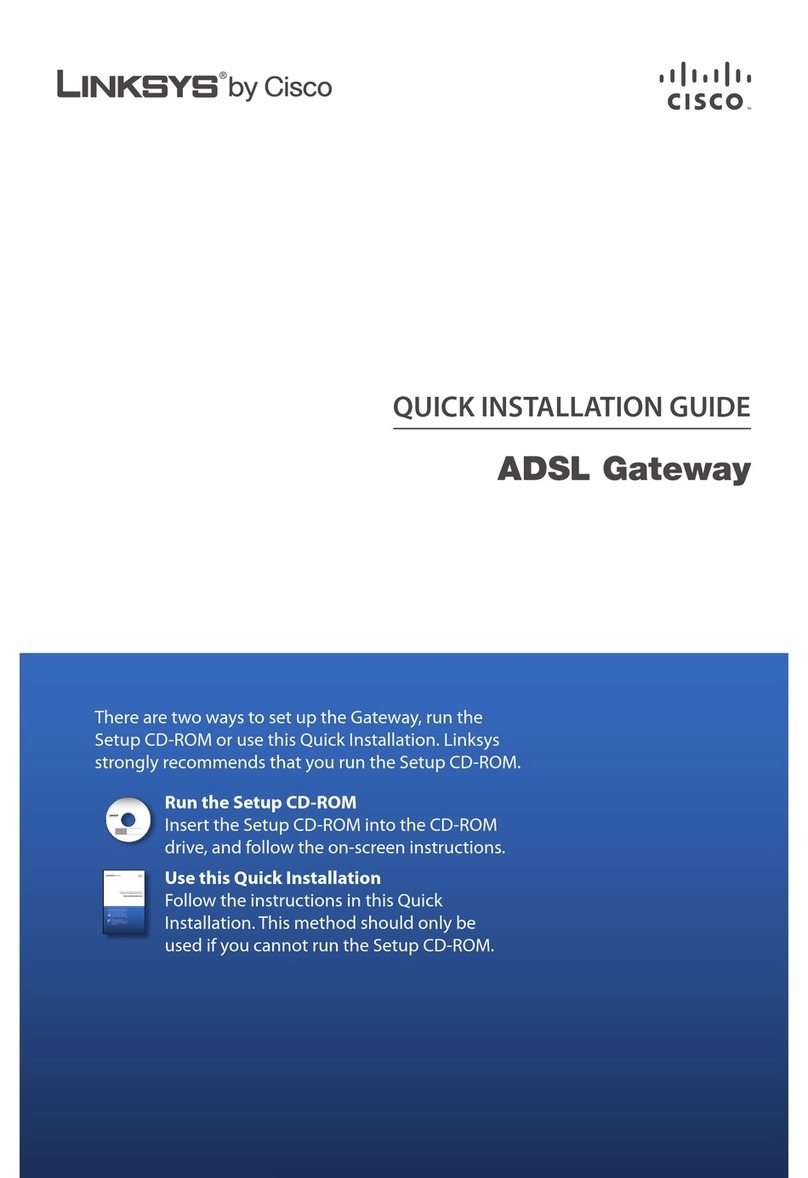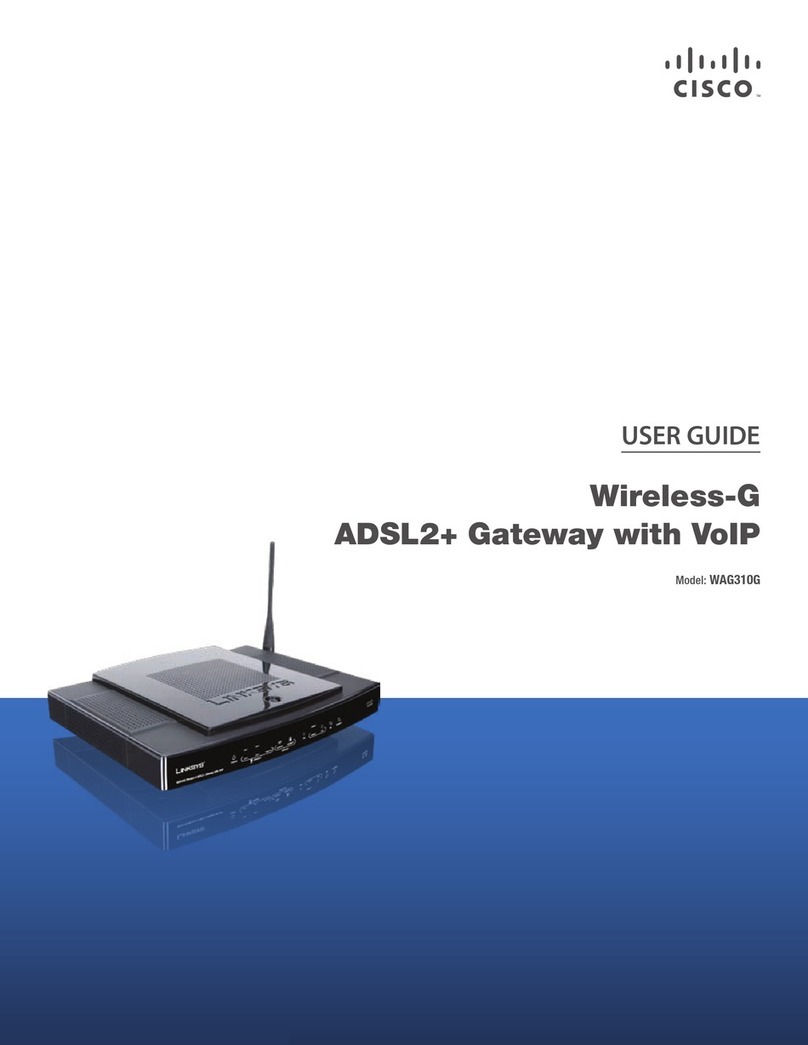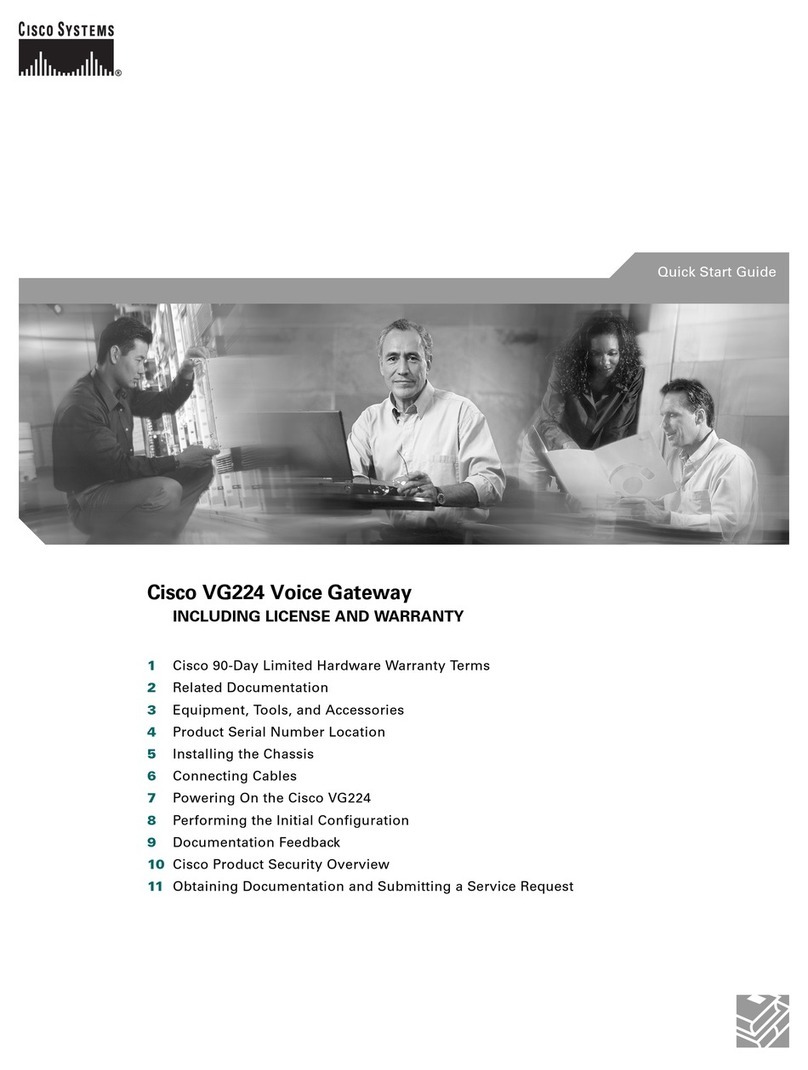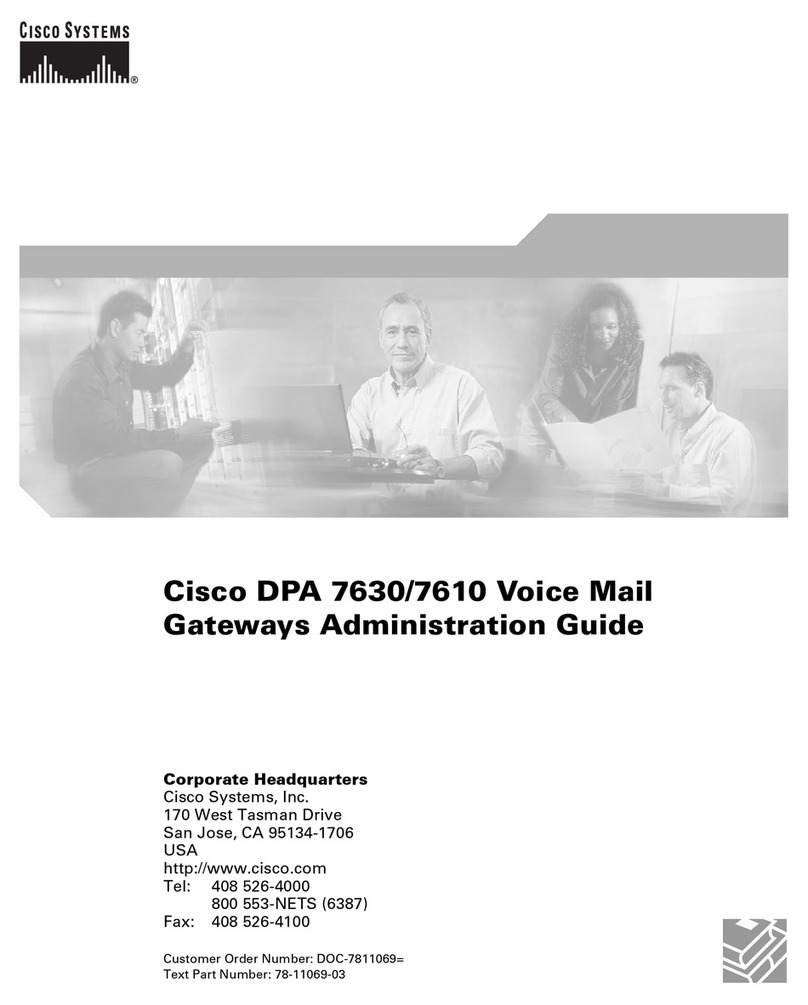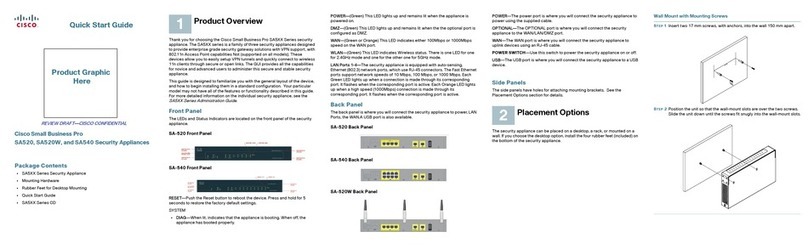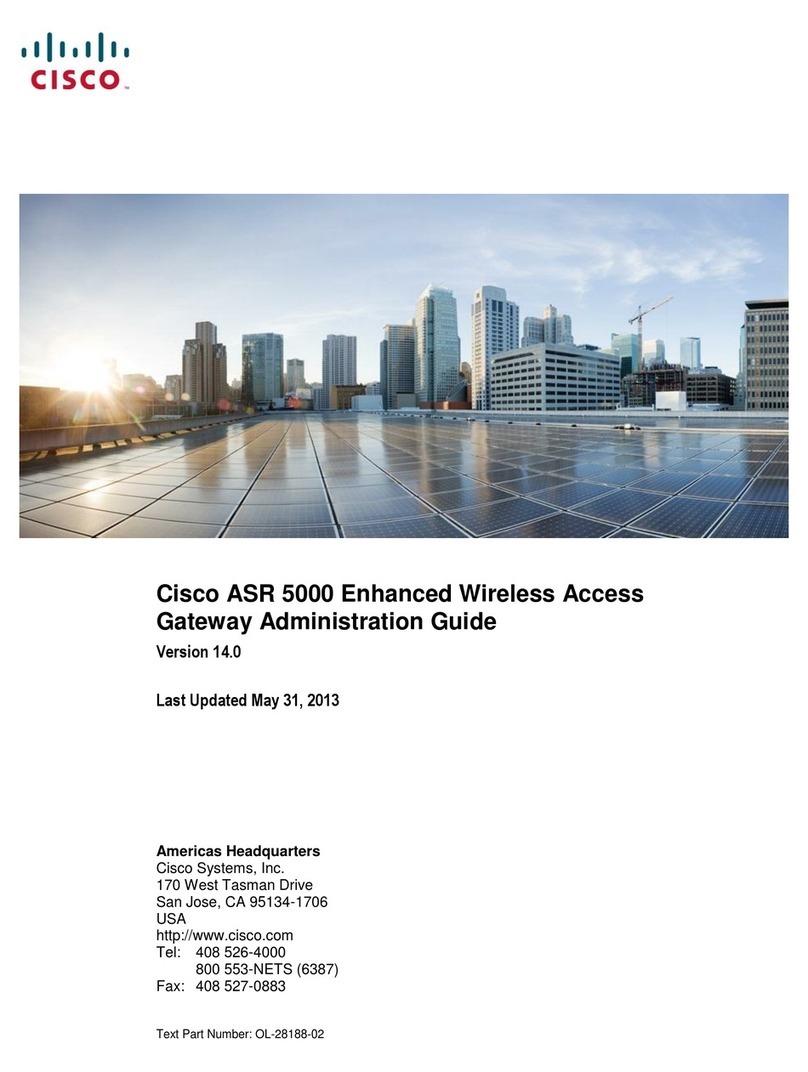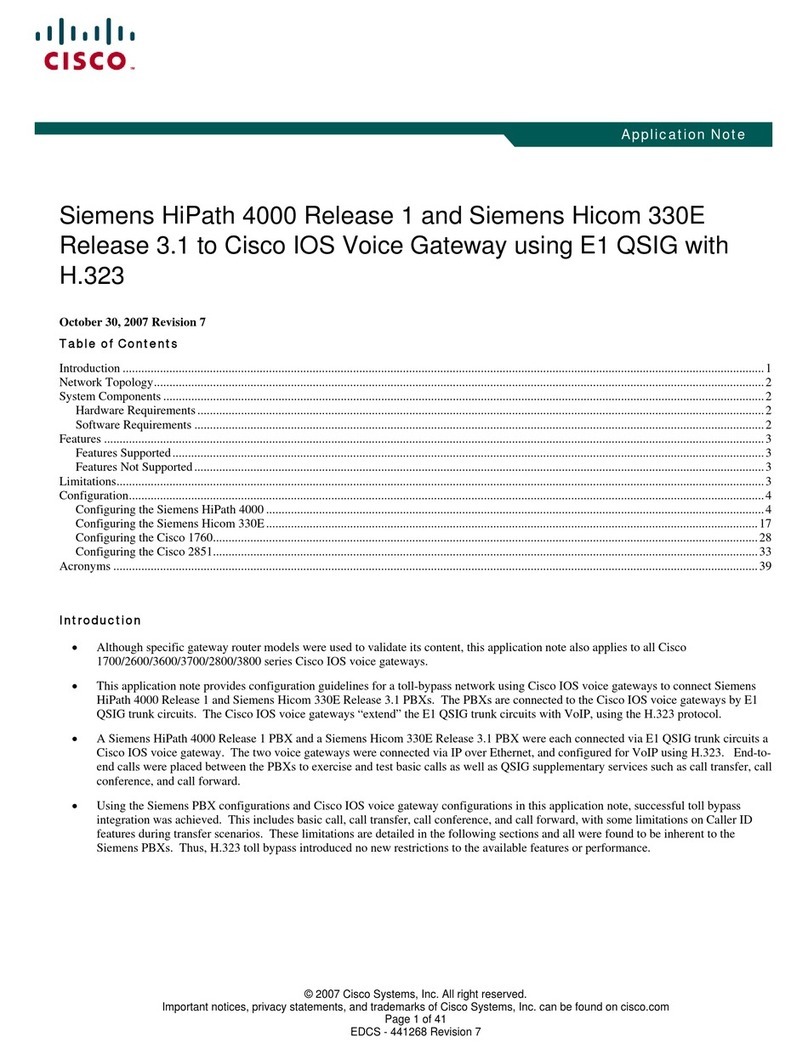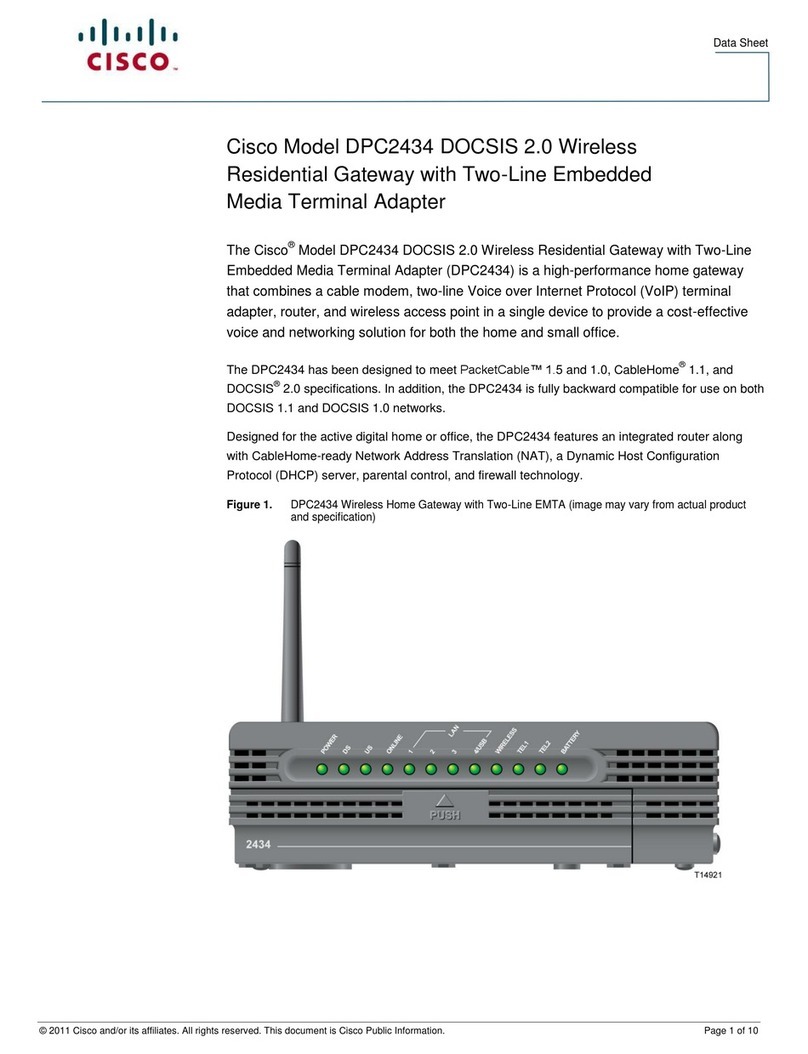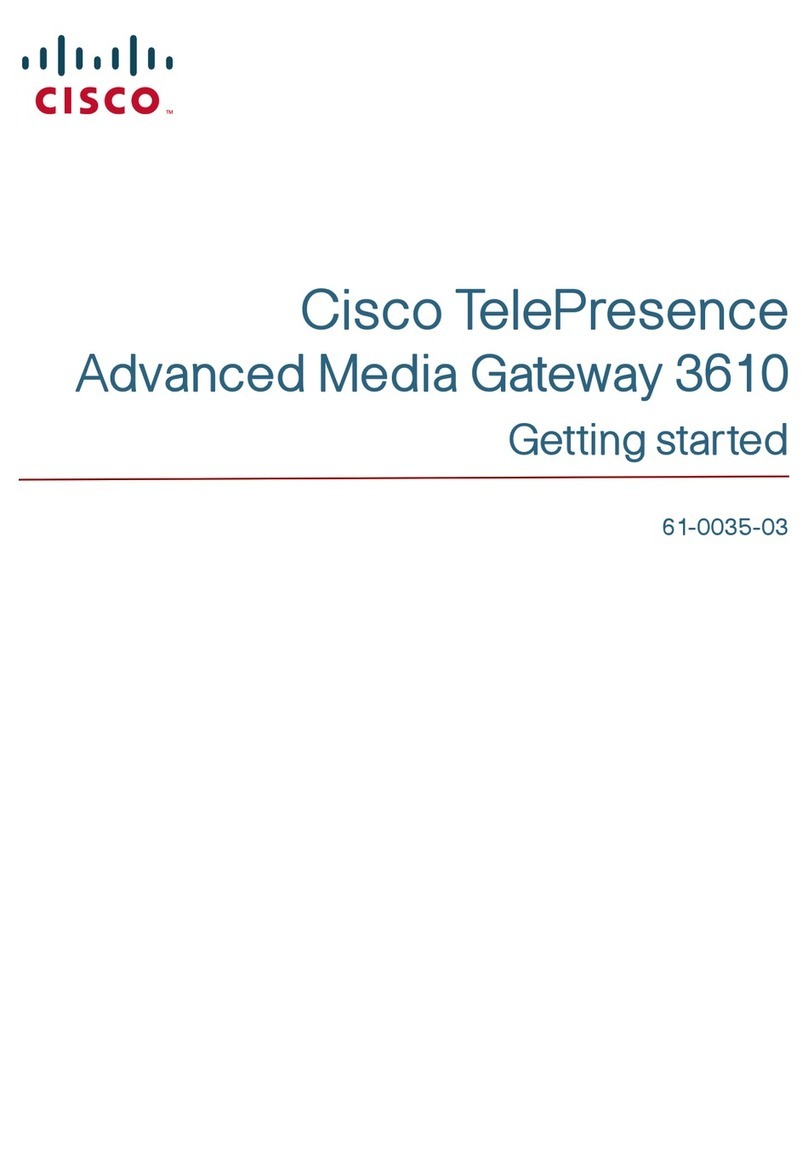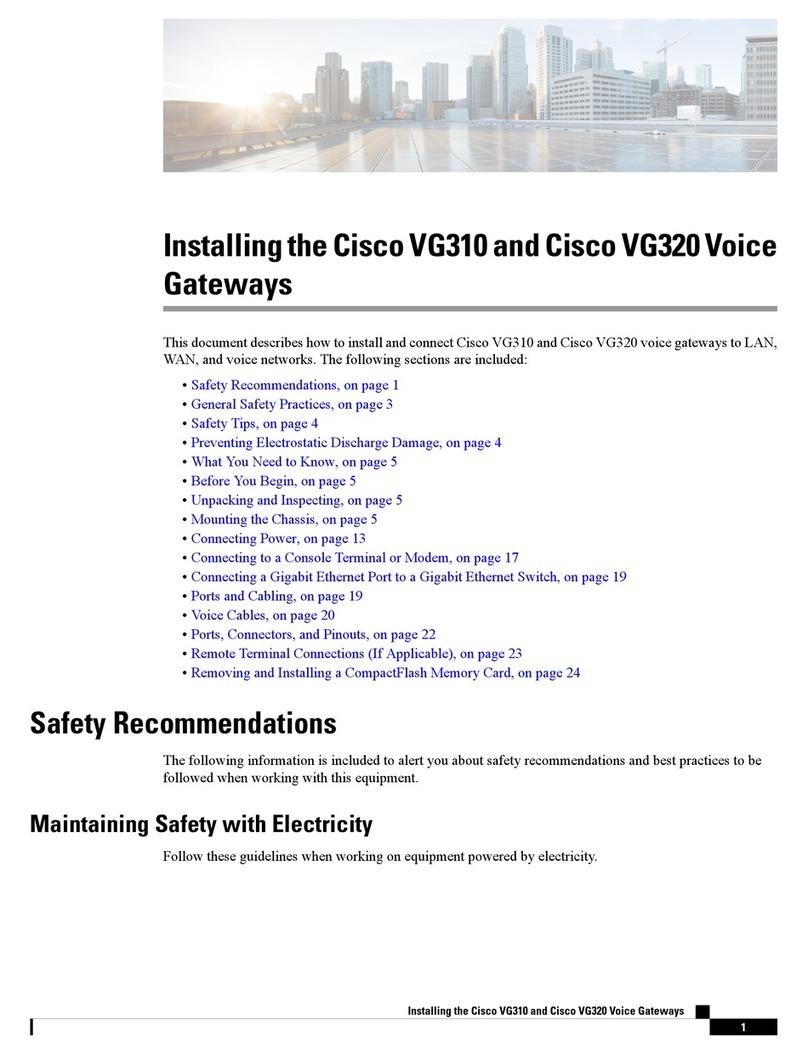Call Waiting
When on an active call, if call waiting is enabled
you will hear a call waiting tone.
• To accept the call, press Flash (your original
call is placed on hold)
• To ignore the call, do nothing, and the call will
be forwarded to voicemail or your designated
“call forward no answer” setting
After accepting a call waiting call, you can:
• Use Flash to alternate between your original
call and your new call
• The other call will always be placed on hold
when talking to the alternate party
To disable call waiting
• Lift your handset and dial *57
• You will no longer hear the call waiting tone
when there is an incoming call while you are
on a call
• Your second incoming call will be forwarded to
voicemail
To re-enable call waiting
• Lift your handset and dial *56
• You will now hear the call waiting tone when
there is an incoming call while you are on a call
Redial
To redial a call
1. Pick up the handset or press the
speakerphone button (if your phone has a
speakerphone)
2. Dial *07
Return Last Call Received
To return the last call received:
1. Pick up the handset or press the
speakerphone button (if your phone has a
speakerphone)
2. Dial *69
Make an Anonymous Call
This will block your caller ID to your called party
and show “Anonymous / Restricted”
1. Pick up the handset or press the
speakerphone button (if your phone has a
speakerphone)
2. Dial *67 plus the phone number
Call Forwarding
8x8 recommends you control your call forwarding
settings through Virtual Oce Online
(http://virtualoce.8x8.com), because it is
network-based, always active, and can be changed
from anywhere you have access to a computer
with an Internet connection.
You can also use phone-based call forwarding,
which is only active when your phone is powered
and connected, and can be changed when you are
at your phone.
Forward All Calls
(phone-based instructions)
To forward all calls to another number:
1. Pick up the handset or press the
speakerphone button (if your phone has a
speakerphone)
2. Dial *72
3. Dial the number you want to forward all calls to
4. Wait for the conrming beeps and then
hang up
To turn o forwarding all calls to another number:
1. Pick up the handset or press the
speakerphone button (if your phone has a
speakerphone)
2. Dial *73
3. Hang up
Forward No Answer
(phone-based instructions)
To forward calls to another number when you do
not answer your phone (after 4 rings):
1. Pick up the handset or press the
speakerphone button (if your phone has a
speakerphone)
2. Dial *92
3. Dial the number you want to forward calls to
when you do not answer the call in 4 rings
4. Wait for the conrming beeps and then
hang up
To turn o forwarding calls to another number
when you do not answer the call in 4 rings:
1. Pick up the handset or press the
speakerphone button (if your phone has a
speakerphone)
2. Dial *93
3. Hang up
Note:
The 8x8 default setting is to forward calls
to voicemail when you do not answer in
3 rings. Using this phone-based feature
will override that default. Your calls will no
longer be forwarded to your voicemail but
to another number that you specify if you
don’t answer in 3 rings.
If you turn o your Forward No Answer
feature using *93, your settings will revert
back to forwarding calls to voicemail when
you don’t answer in 3 rings (unless you
have specied another number using
Virtual Oce Online.)
DND (Do Not Disturb)
Activating DND prevents incoming calls from
ringing your phone.
Turn on DND: Press *78 to activate.
Turn o DND: Press *79 to turn it o.
Intercom Call
An intercom call will go directly to the called
party (if their phone supports intercom calls) and
automatically answers after one ring without the
called party answering the phone.
To make an intercom call:
• Dial *64 + xxxx (where xxxx is the
destination number for the intercom call).
Note: Dial the xxxx immediately after the *64; do
not wait for a second dial tone.
NASDAQ: EGHT www.8x8.com
© 2012. The 8x8, Inc. logo is a registered trademark of 8x8, Inc. 8x8, Inc. is a publicly traded company. PM479312