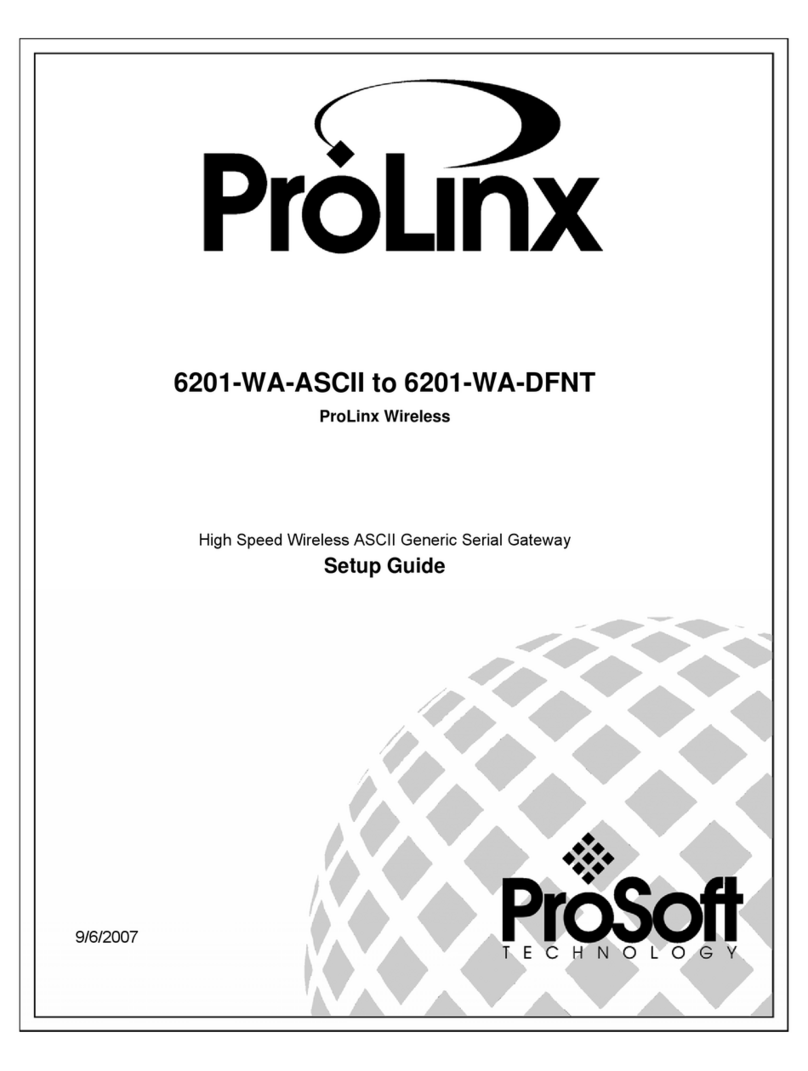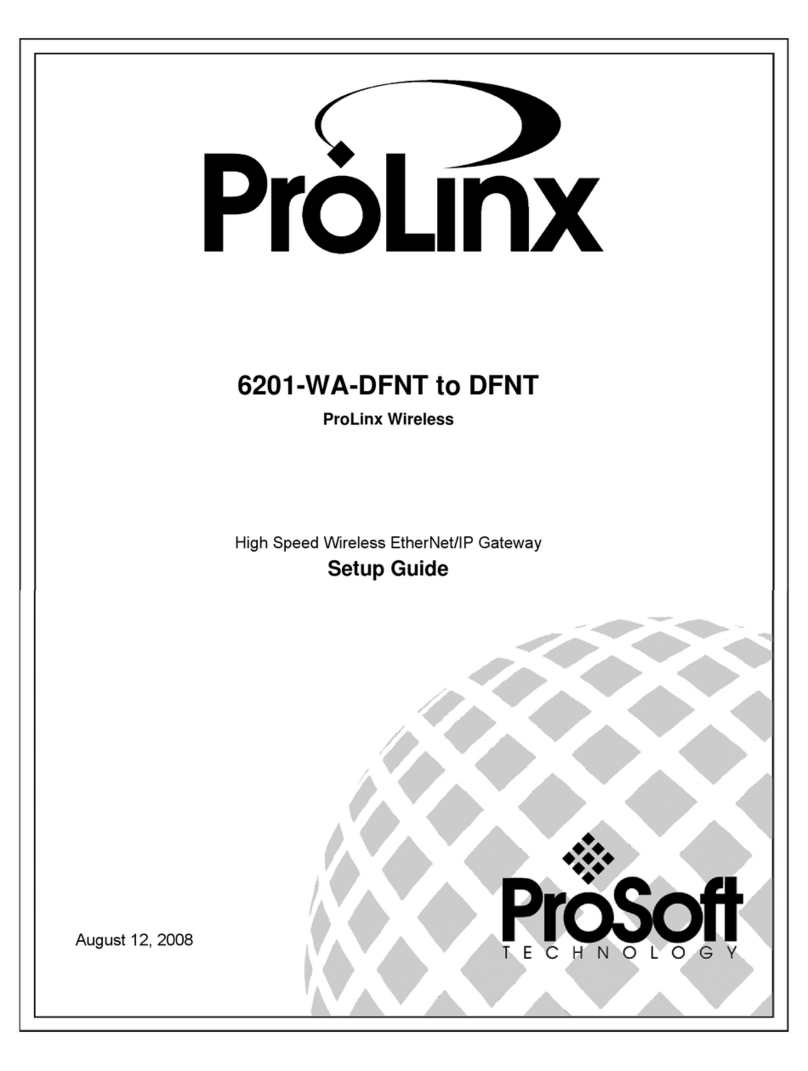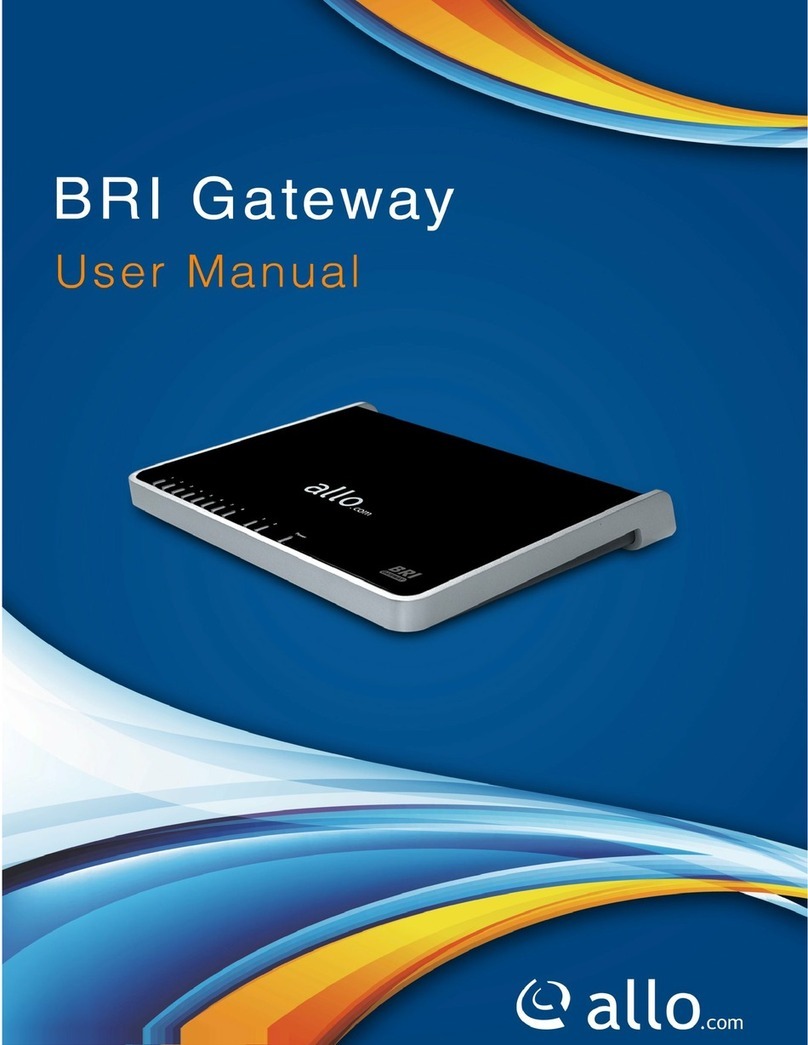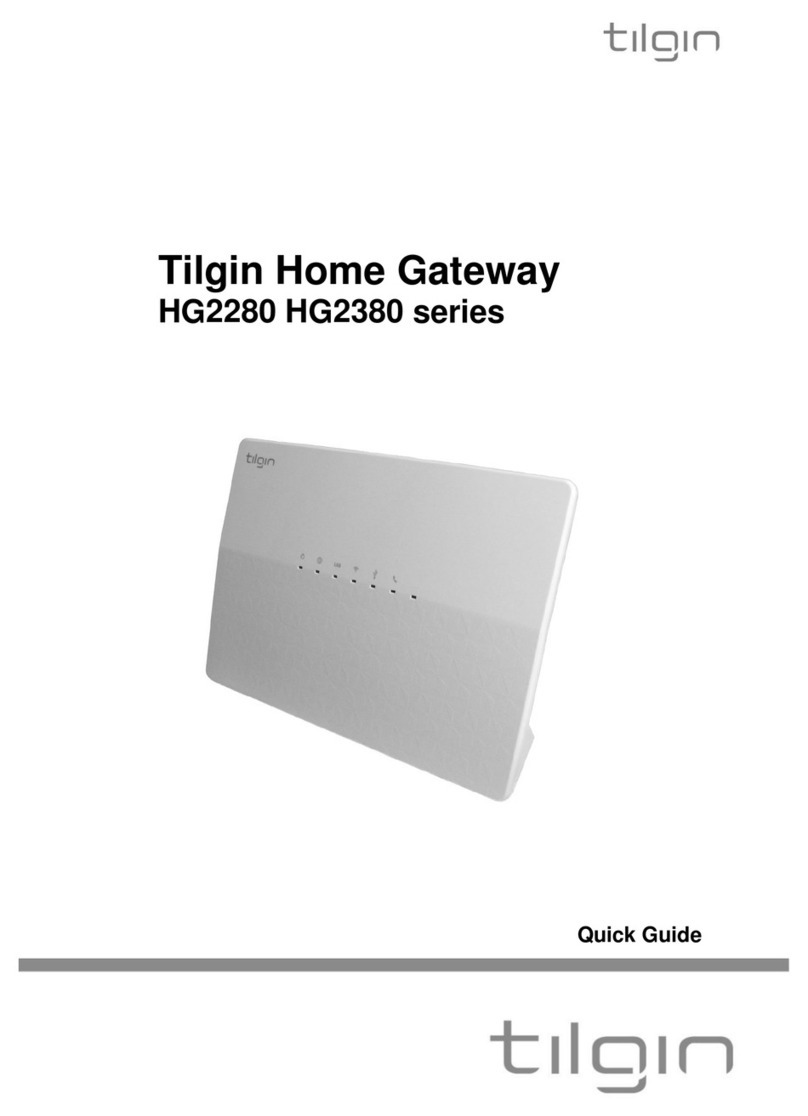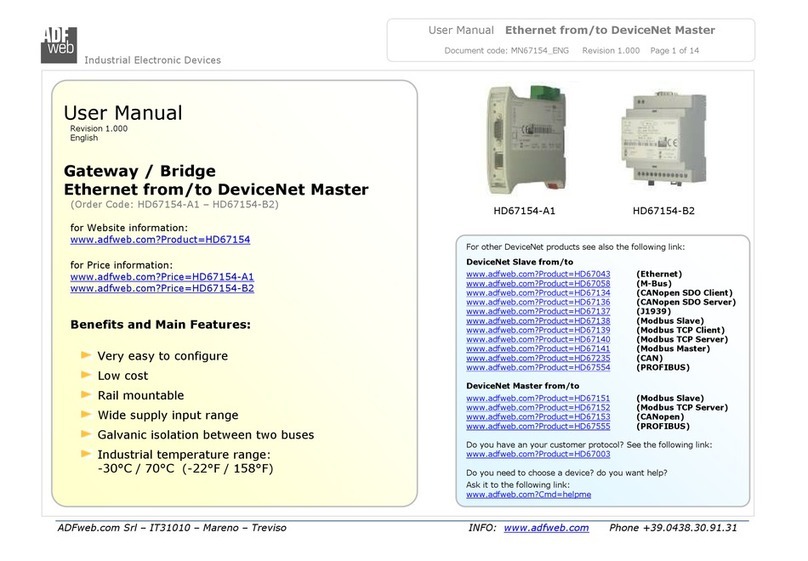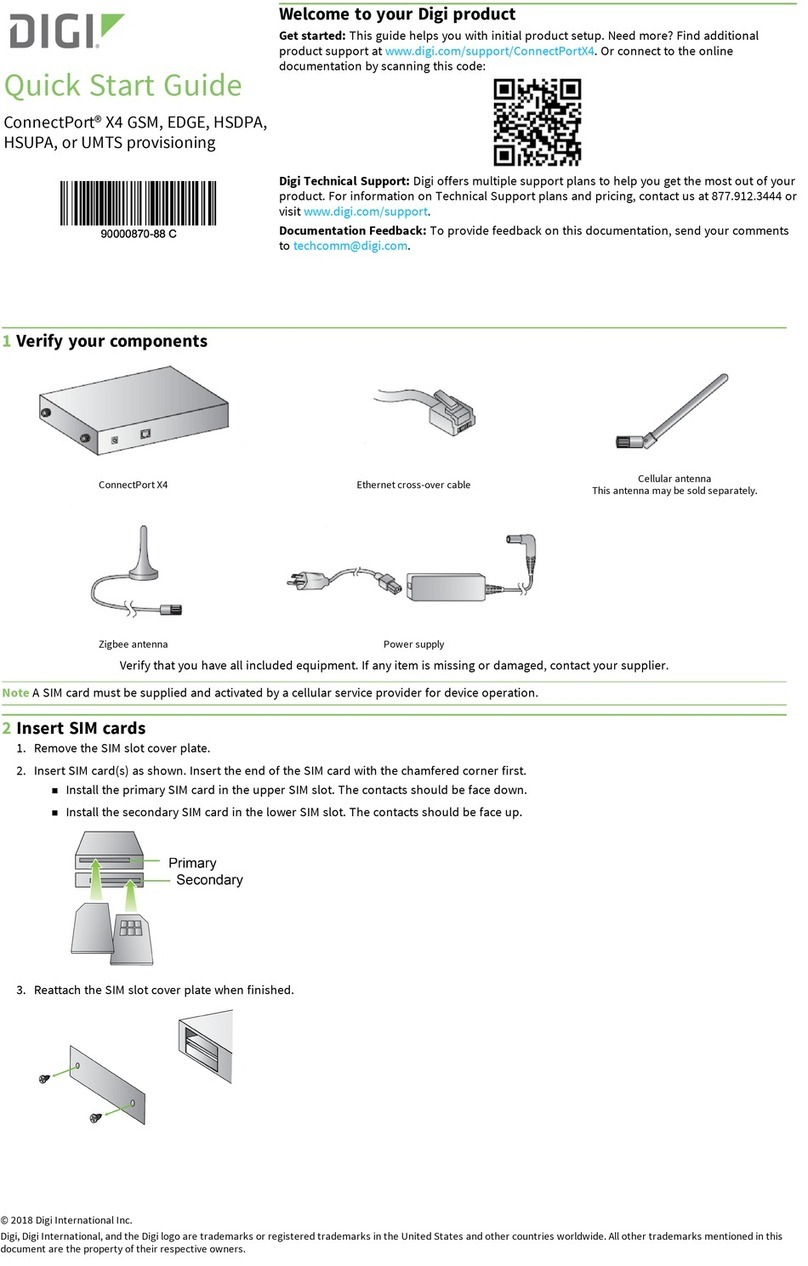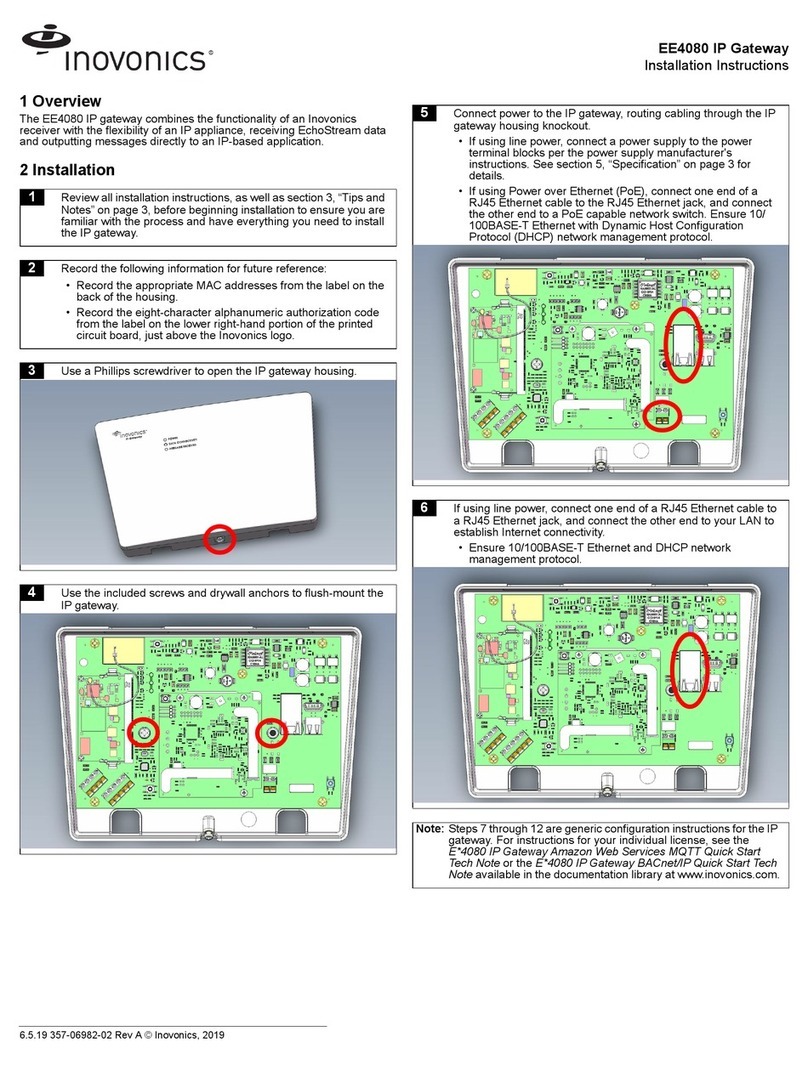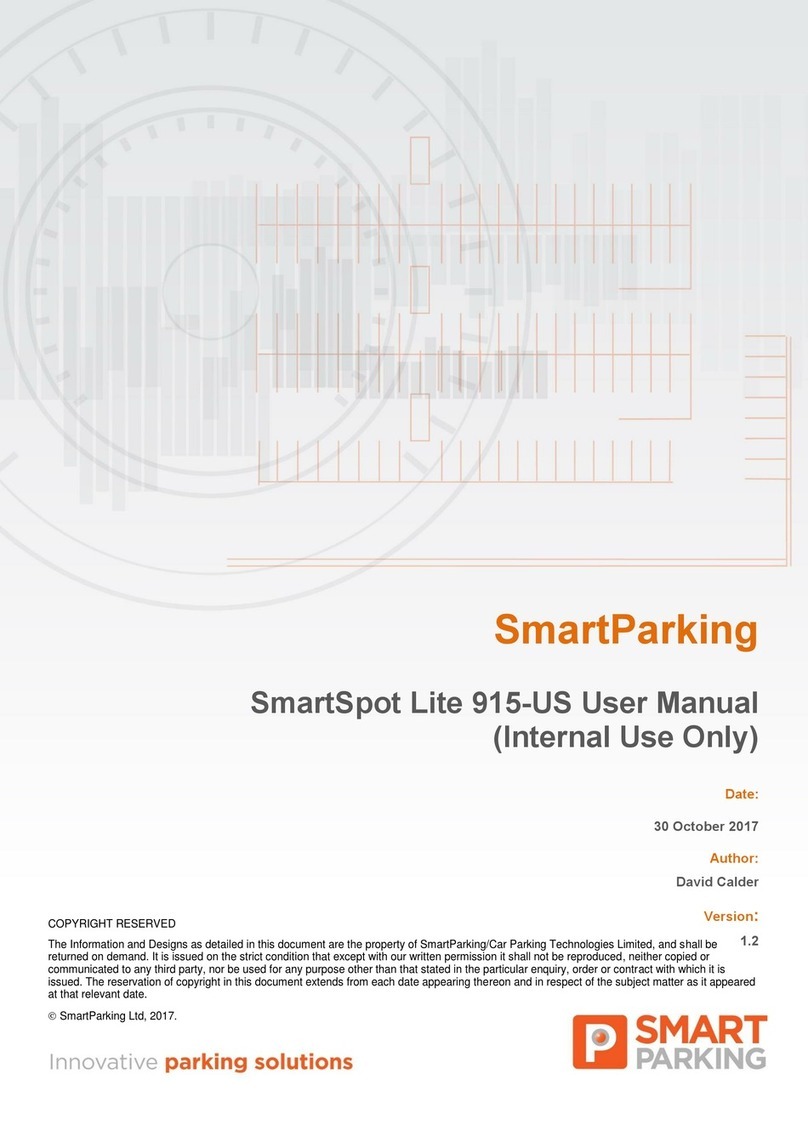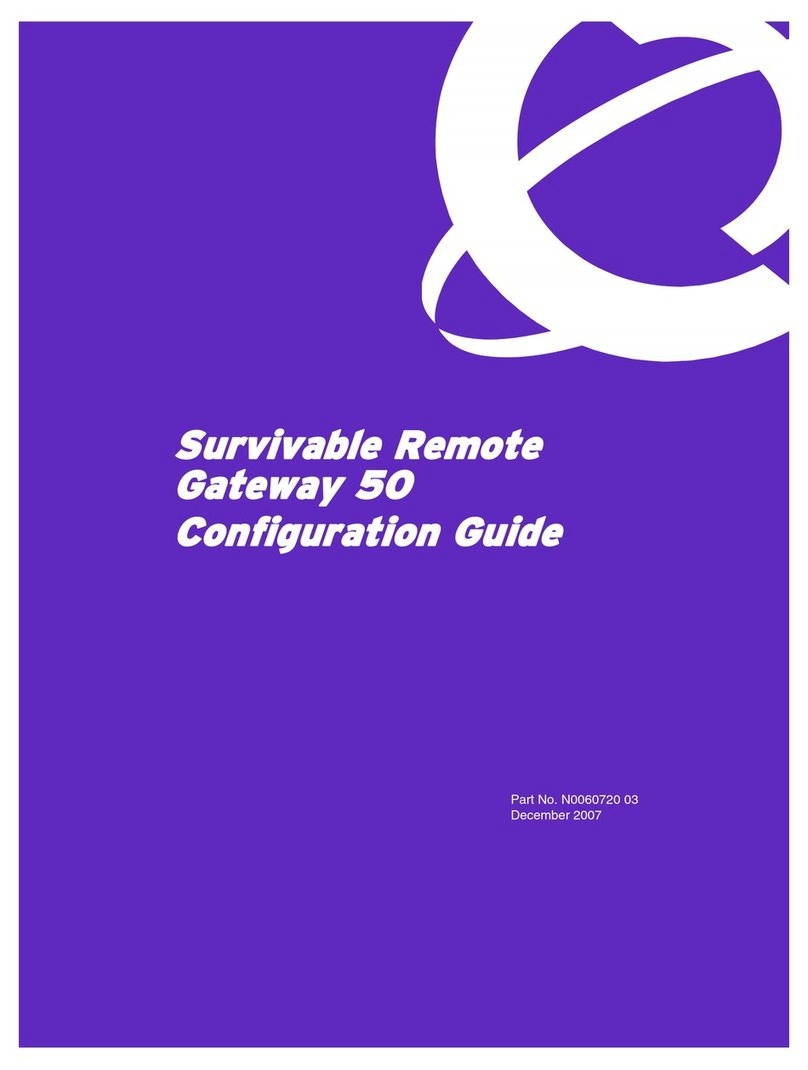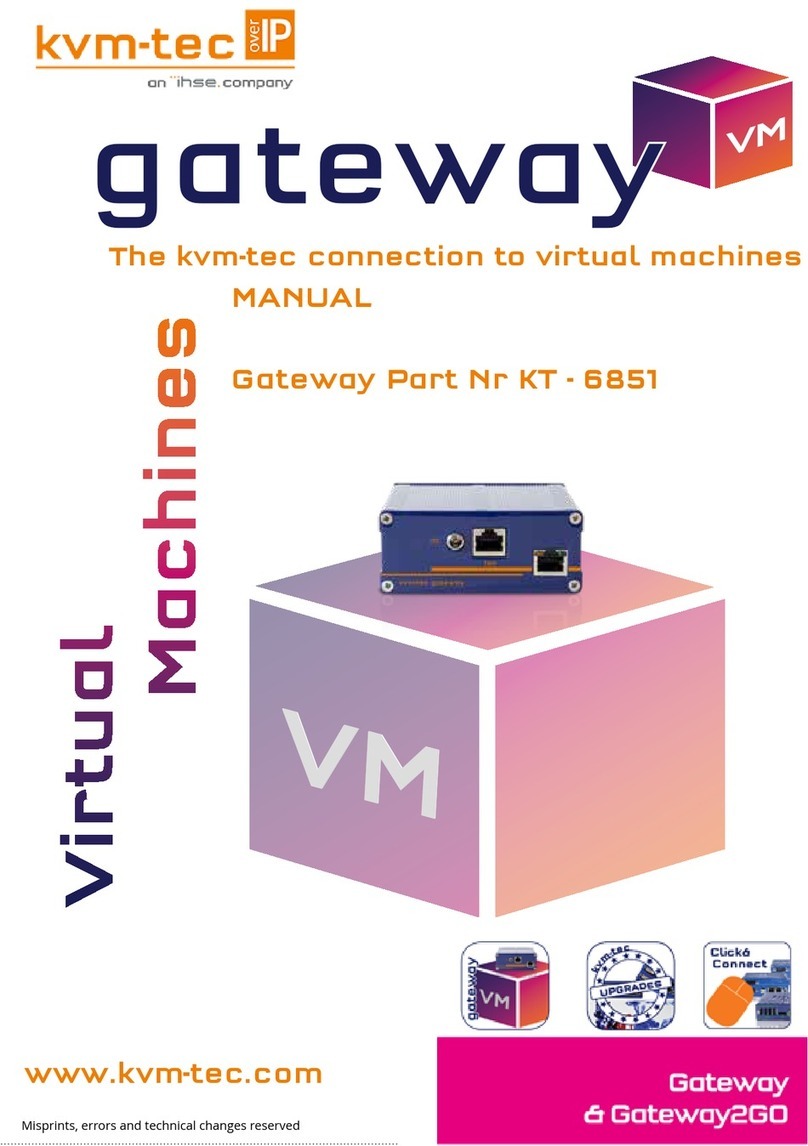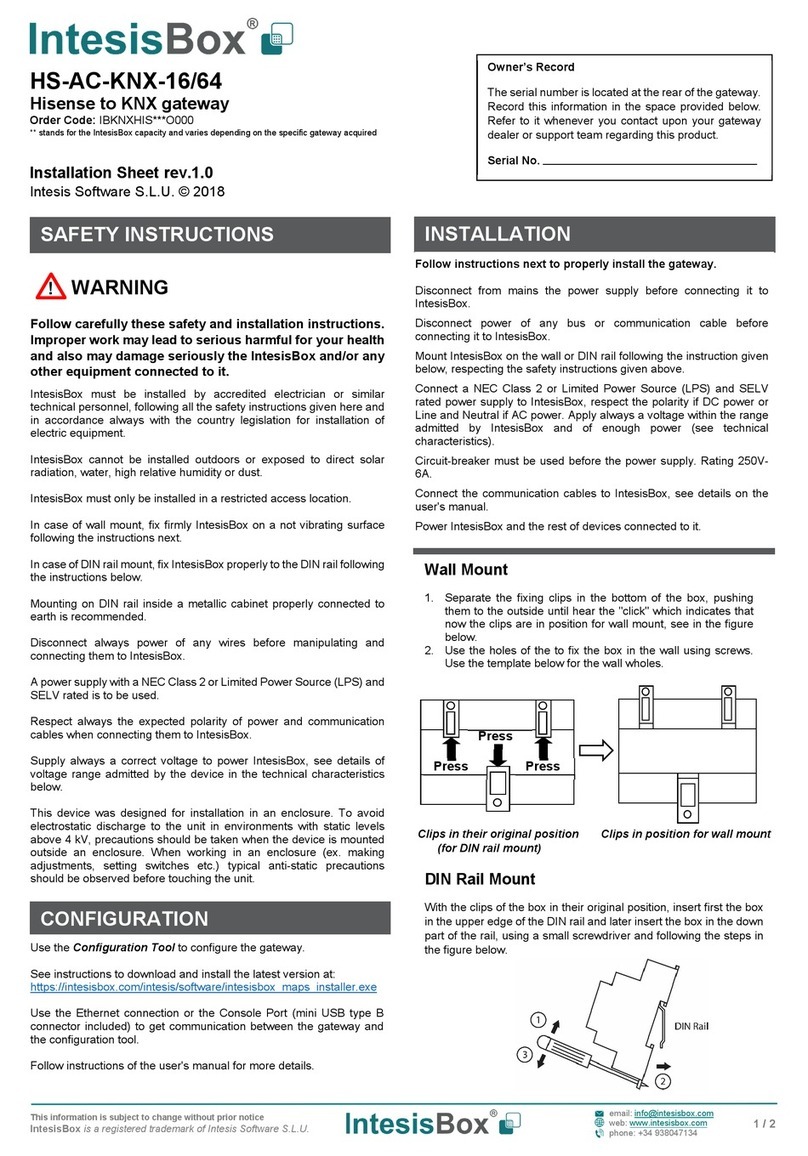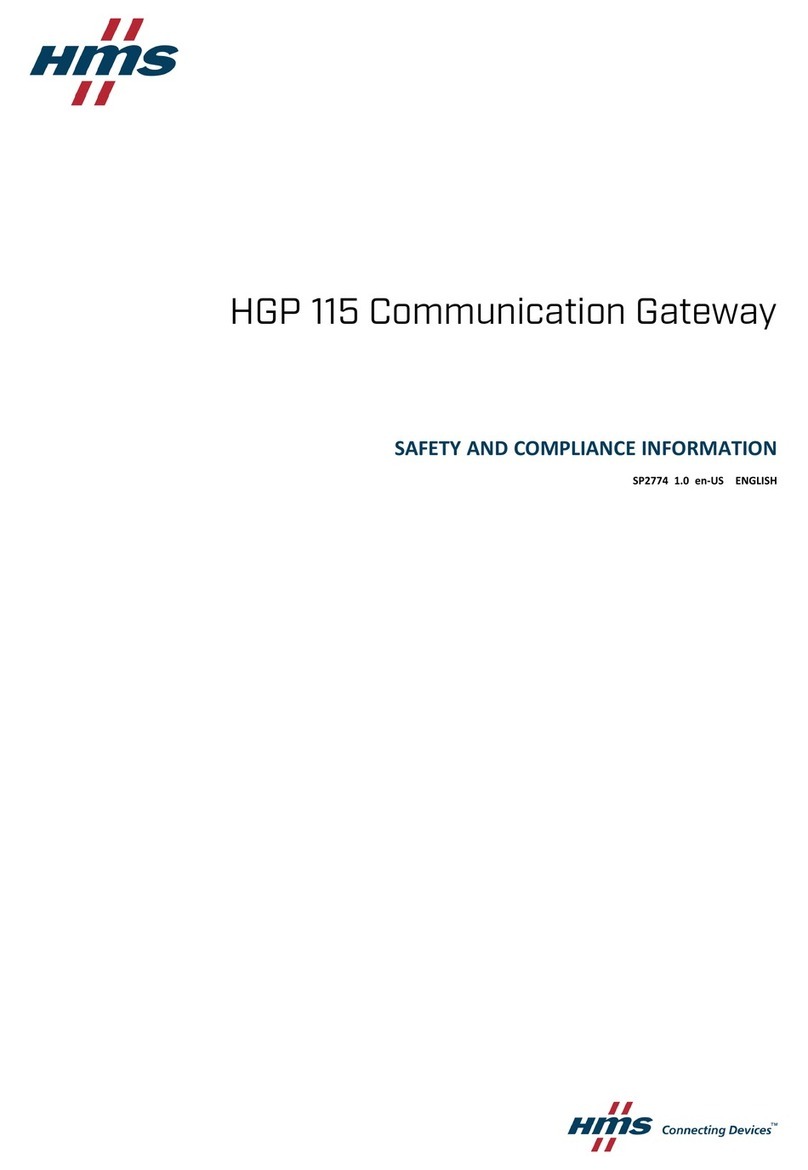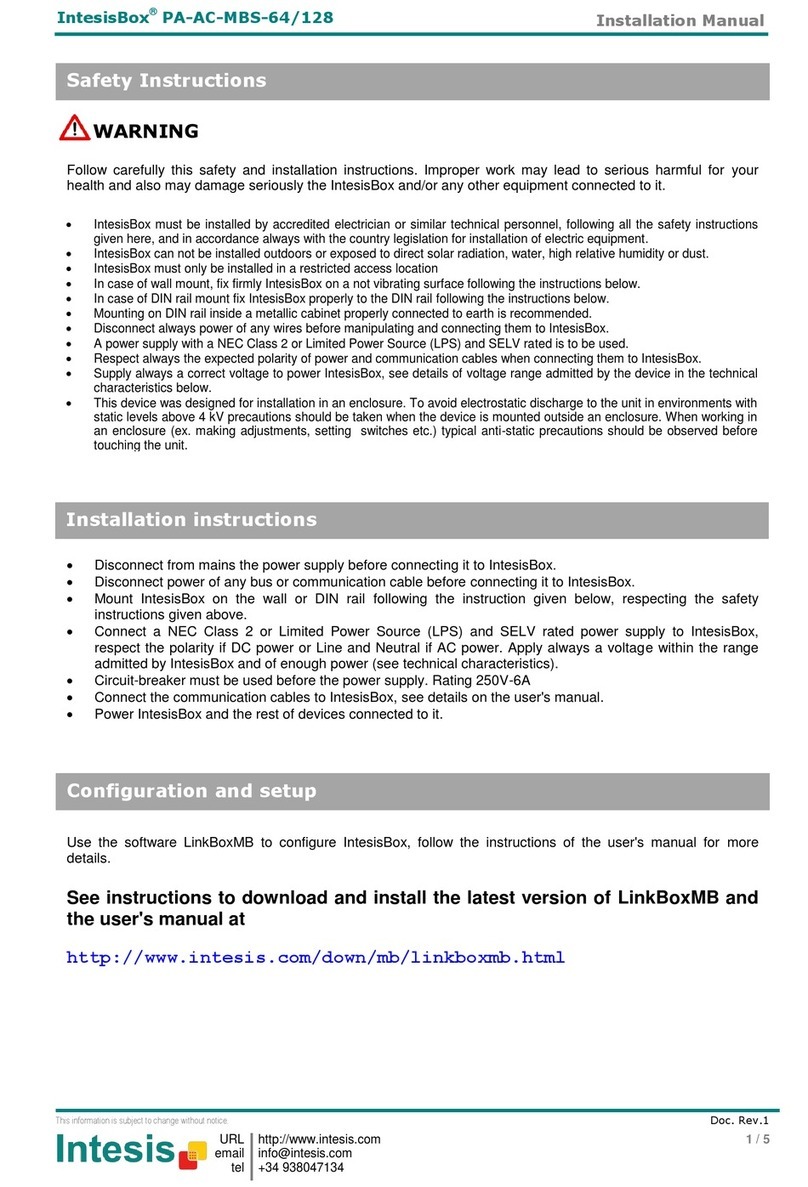ProLinx 6202-WA-DFNT-DFCM3 User manual

6202-WA-DFNT-DFCM3
ProLinx Gateway
Wireless EtherNet/IP to DF1 Master/Slave-
3 ports
2/2/2009
USER MANUAL

Important Installation Instructions
Power, Input and Output (I/O) wiring must be in accordance with Class I, Division 2 wiring methods, Article 501-4 (b)
of the National Electrical Code, NFPA 70 for installation in the U.S., or as specified in Section 18-1J2 of the Canadian
Electrical Code for installations in Canada, and in accordance with the authority having jurisdiction. The following
warnings must be heeded:
A WARNING - EXPLOSION HAZARD - SUBSTITUTION OF COMPONENTS MAY IMPAIR SUITABILITY FOR
CLASS I, DIV. 2;
B WARNING - EXPLOSION HAZARD - WHEN IN HAZARDOUS LOCATIONS, TURN OFF POWER BEFORE
REPLACING OR WIRING MODULES, and
C WARNING - EXPLOSION HAZARD - DO NOT DISCONNECT EQUIPMENT UNLESS POWER HAS BEEN
SWITCHED OFF OR THE AREA IS KNOWN TO BE NONHAZARDOUS.
D "THIS DEVICE SHALL BE POWERED BY CLASS 2 OUTPUTS ONLY.
All ProLinx® Products
WARNING – EXPLOSION HAZARD – DO NOT DISCONNECT EQUIPMENT UNLESS POWER HAS BEEN
SWITCHED OFF OR THE AREA IS KNOWN TO BE NON-HAZARDOUS.
AVERTISSEMENT – RISQUE D'EXPLOSION – AVANT DE DÉCONNECTER L'EQUIPMENT, COUPER LE
COURANT OU S'ASSURER QUE L'EMPLACEMENT EST DÉSIGNÉ NON DANGEREUX.
Markings
ISA ISA 12.12.01 Class 1 Div 2
CSA/cUL C22.2 No. 213-1987
243333
CL I Div 2 GP A, B, C, D
Temp Code T5
II 3 G
Ex nA nL IIC T4 X
0° C <= Ta <= 60° C
II – Equipment intended for above ground use (not for use in mines).
3 – Category 3 equipment, investigated for normal operation only.
G – Equipment protected against explosive gasses.
ProLinx Modules with Ethernet Ports
Series C ProLinx™ modules with Ethernet ports do NOT include the HTML Web Server. The HTML Web Server must
be ordered as an option. This option requires a factory-installed hardware addition. The HTML Web Server now
supports:
8 MB file storage for HTML files and associated graphics files (previously limited to 384K)
32K maximum HTML page size (previously limited to 16K)
To upgrade a previously purchased Series C model:
Contact your ProSoft Technology distributor to order the upgrade and obtain a Returned Merchandise Authorization
(RMA) to return the unit to ProSoft Technology.
To Order a Series C mode with the -WEB option:
Add -WEB to the standard ProLinx part number. For example, 5201-MNET-MCM-WEB.

Your Feedback Please
We always want you to feel that you made the right decision to use our products. If you have suggestions, comments,
compliments or complaints about the product, documentation or support, please write or call us.
ProSoft Technology
1675 Chester Avenue, Fourth Floor
Bakersfield, CA 93301
+1 (661) 716-5100
+1 (661) 716-5101 (Fax)
http://www.prosoft-technology.com
Copyright © ProSoft Technology, Inc. 2009. All Rights Reserved.
6202-WA-DFNT-DFCM3 User Manual
2/2/2009
ProSoft Technology ®, ProLinx ®, inRAx ®, ProTalk® and RadioLinx ® are Registered Trademarks of ProSoft
Technology, Inc.
ProSoft® Product Documentation
In an effort to conserve paper, ProSoft Technology no longer includes printed manuals with our product shipments.
User Manuals, Datasheets, Sample Ladder Files, and Configuration Files are provided on the enclosed CD and are
available at no charge from our web site: http://www.prosoft-technology.com
Printed documentation is available for purchase. Contact ProSoft Technology for pricing and availability.
Asia Pacific: +603.7724.2080
Europe, Middle East, Africa: +33.5.34.36.87.20
Latin America: +1.281.298.9109
North America: +1.661.716.5100


Contents 6202-WA-DFNT-DFCM3 ♦ProLinx Gateway
Wireless EtherNet/IP to DF1 Master/Slave-3 ports
ProSoft Technology, Inc. Page 5 of 190
February 2, 2009
Contents
Important Installation Instructions.......................................................................................................2
Your Feedback Please........................................................................................................................3
ProSoft® Product Documentation.......................................................................................................3
Guide to the 6202-WA-DFNT-DFCM3 User Manual 7
1Start Here 9
1.1 System Requirements...............................................................................................9
1.2 Package Contents...................................................................................................10
1.3 Setting Debug and Port 1 Configuration Jumpers ..................................................10
1.4 Install the Antenna...................................................................................................11
1.5 Mounting the Module on the DIN Rail.....................................................................12
1.6 Connecting Power to the Unit .................................................................................13
1.7 Install ProSoft Configuration Builder Software........................................................13
2Configure the Module 17
2.1 Set Up the Project...................................................................................................18
2.2 Adding a Module .....................................................................................................20
2.3 Module Entries ........................................................................................................21
2.4 Comment Entries.....................................................................................................21
2.5 Set module parameters...........................................................................................22
2.6 Downloading a File from PC to the Module.............................................................56
3Diagnostics and Troubleshooting 57
3.1 The Configuration/Debug Menu..............................................................................57
3.2 LED Indicators.........................................................................................................79
3.3 Client Error/Status Data ..........................................................................................80
3.4 EtherNet/IP Client Command List Error Data..........................................................82
3.5 Error Codes.............................................................................................................83
3.6 TCP/IP Interface Errors...........................................................................................86
4Functional Overview 89
4.1 DF1 Functional Overview........................................................................................89
4.2 EtherNet/IP Functional Overview............................................................................91
4.3 ProSoft Wireless Protocol Functional Overview .....................................................94
5Reference 99
5.1 Product Specifications.............................................................................................99
5.2 Exchange Configuration Form ..............................................................................102
5.3 Radio Status Data.................................................................................................103
5.4 Radio Networks and Security................................................................................106
5.5 SNTP Support.......................................................................................................108
5.6 Radio DF1 Pass-Through Server..........................................................................109

Contents 6202-WA-DFNT-DFCM3 ♦ProLinx Gateway
Wireless EtherNet/IP to DF1 Master/Slave-3 ports
Page 6 of 190 ProSoft Technology, Inc.
February 2, 2009
5.7 DFNT Reference................................................................................................... 117
5.8 DFCM Reference.................................................................................................. 160
6Support, Service & Warranty 179
6.1 How to Contact Us: Technical Support................................................................. 179
6.2 Return Material Authorization (RMA) Policies and Conditions............................. 180
6.3 LIMITED WARRANTY.......................................................................................... 181
Index 187

Start Here 6202-WA-DFNT-DFCM3 ♦ProLinx Gateway
Wireless EtherNet/IP to DF1 Master/Slave-3 ports
ProSoft Technology, Inc. Page 7 of 190
February 2, 2009
Guide to the 6202-WA-DFNT-DFCM3 User
Manual
Function Section to Read Details
Introduction
(Must Do)
→Start Here (page 9) This Section introduces the customer to the
module. Included are: package contents,
system requirements, hardware installation, and
basic configuration.
Verify Communication,
Diagnostic and
Troubleshooting
→Verifying
Communication
(page 79)
Diagnostics and
Troubleshooting
(page 57)
This section describes how to verify
communications with the network. Diagnostic
and Troubleshooting procedures.
Reference
Product Specifications
Functional Overview
Glossary
→Reference (page 99)
Functional Overview
(page 89)
Product
Specifications (page
99)
These sections contain general references
associated with this product, Specifications, and
the Functional Overview.
Support, Service, and
Warranty
Index
→Support, Service
and Warranty (page
179)
This section contains Support, Service and
Warranty information.
Index of chapters.

6202-WA-DFNT-DFCM3 ♦ProLinx Gateway Start Here
Wireless EtherNet/IP to DF1 Master/Slave-3 ports
Page 8 of 190 ProSoft Technology, Inc.
February 2, 2009

Start Here 6202-WA-DFNT-DFCM3 ♦ProLinx Gateway
Wireless EtherNet/IP to DF1 Master/Slave-3 ports
ProSoft Technology, Inc. Page 9 of 190
February 2, 2009
1 Start Here
In This Chapter
System Requirements.............................................................................9
Package Contents.................................................................................10
Setting Debug and Port 1 Configuration Jumpers.................................10
Install the Antenna.................................................................................11
Mounting the Module on the DIN Rail....................................................12
Connecting Power to the Unit................................................................13
Install ProSoft Configuration Builder Software.......................................13
For most applications, the installation and configuration steps described in this
section will work without additional programming. ProSoft Technology strongly
recommends that you complete the steps in this chapter before developing a
custom application.
1.1 System Requirements
The 6202-WA-DFNT-DFCM3 module requires the following minimum hardware
and software components:
Pentium® II 450 MHz minimum. Pentium III 733 MHz (or better)
recommended
Supported operating systems:
oMicrosoft Windows XP Professional with Service Pack 1 or 2
oMicrosoft Windows 2000 Professional with Service Pack 1, 2, or 3
oMicrosoft Windows Server 2003
128 Mbytes of RAM minimum, 256 Mbytes of RAM recommended
100 Mbytes of free hard disk space (or more based on application
requirements)
256-color VGA graphics adapter, 800 x 600 minimum resolution (True Color
1024 ×768 recommended)
CD-ROM drive
802.11b compatible wireless adapter.

6202-WA-DFNT-DFCM3 ♦ProLinx Gateway Start Here
Wireless EtherNet/IP to DF1 Master/Slave-3 ports
Page 10 of 190 ProSoft Technology, Inc.
February 2, 2009
1.2 Package Contents
The following components are included with your 6202-WA-DFNT-DFCM3
module, and are all required for installation and configuration.
Important: Before beginning the installation, please verify that all of the following items are
present.
Qty. Part Name Part Number Part Description
1 6202-WA-
DFNT-
DFCM3
Module
6202-WA-DFNT-
DFCM3 Wireless EtherNet/IP to DF1 Master/Slave-3 ports
1 Cable Cable #15, RS232
Null Modem For RS232 Connection to the CFG Port
1 Cable Cable #9, Mini-DIN8
to DB9 Male
Adapter
For DB9 Connection to Module's Port. One DIN to
DB-9M cable included per configurable serial port
1 Antenna A2405S-OA 5dbi Omni Articulating Antenna
1 ProSoft
Solutions CD Contains sample programs, utilities and
documentation for the 6202-WA-DFNT-DFCM3
module.
If any of these components are missing, please contact ProSoft Technology
Support for replacement parts.
1.3 Setting Debug and Port 1 Configuration Jumpers
Before mounting the module on the DIN rail, you must set the jumpers for the
Debug port and the Port 1 protocol port. By default, both ports are set for RS-
232, and the Debug Port is fixed in this mode. This should be verified before
startup to minimize problems.
Note: Series A modules have active jumpers for both ports.

Start Here 6202-WA-DFNT-DFCM3 ♦ProLinx Gateway
Wireless EtherNet/IP to DF1 Master/Slave-3 ports
ProSoft Technology, Inc. Page 11 of 190
February 2, 2009
The following diagrams detail the jumper positions for each of the ports:
ProLinx 5000/6000 Series Module
1.4 Install the Antenna
All antennas for radios communicating directly with each other should be
mounted so they are within line-of-sight and have the same antenna polarity.
Antennas with a reverse polarity SMA connector can be mounted directly on the
radio. Screw the antenna onto the antenna port connector until snug.
Antennas that do not have a reverse polarity SMA connector must be mounted
separately and connected to the radio using a ProSoft RadioLinx adaptor cable.
Because the antenna cable attenuates the RF signal, use an antenna cable no
longer than necessary to ensure optimum performance.
Note: It is illegal to use any antenna that is not on the ProSoft Technology approved antennas list.
Contact ProSoft Technology (page 3) with any questions or browse the antenna FAQ at
http://www.prosoft-technology.com

6202-WA-DFNT-DFCM3 ♦ProLinx Gateway Start Here
Wireless EtherNet/IP to DF1 Master/Slave-3 ports
Page 12 of 190 ProSoft Technology, Inc.
February 2, 2009
1.5 Mounting the Module on the DIN Rail
ProLinx 5000/6000 Series Module

Start Here 6202-WA-DFNT-DFCM3 ♦ProLinx Gateway
Wireless EtherNet/IP to DF1 Master/Slave-3 ports
ProSoft Technology, Inc. Page 13 of 190
February 2, 2009
1.6 Connecting Power to the Unit
WARNING: Ensure that you do not reverse polarity when applying power to the module. This will
cause damage to the module's power supply.
1.7 Install ProSoft Configuration Builder Software
You must install the ProSoft Configuration Builder (PCB) software in order to
configure the 6202-WA-DFNT-DFCM3 module. You can always get the newest
version of ProSoft Configuration Builder from the ProSoft Technology web site.
To install ProSoft Configuration Builder from the ProSoft Web Site
1 Open your web browser and navigate to http://www.prosoft-
technology.com/pcb
2 Click the Download Here link to download the latest version of ProSoft
Configuration Builder.

6202-WA-DFNT-DFCM3 ♦ProLinx Gateway Start Here
Wireless EtherNet/IP to DF1 Master/Slave-3 ports
Page 14 of 190 ProSoft Technology, Inc.
February 2, 2009
3 Choose "Save" or "Save File" when prompted. The following illustrations
show the file download prompt for two of the most common web browsers.
4 Save the file to your Desktop, so that you can find it easily when you have
finished downloading.
5 When the download is complete, locate and open the file, and then follow the
instructions on your screen to install the program.
If you do not have access to the Internet, you can install ProSoft Configuration
Builder from the ProSoft Solutions CD-ROM, included in the package with your
6202-WA-DFNT-DFCM3 module.
To install ProSoft Configuration Builder from the Product CD
1 Insert the ProSoft Solutions Product CD into the CD drive of your PC. Wait for
the startup screen to appear.
2 On the startup screen, click Product Documentation. This action opens an
explorer window.
3 Click to open the Utilities folder. This folder contains all of the applications
and files you will need to set up and configure your module.
4 Double-click the ProSoft Configuration Builder Setup program and follow the
instructions on your screen to install the software on your PC.
Note: Many of the configuration and maintenance procedures use files and other utilities on the
CD-ROM. You may wish to copy the files from the Utilities folder on the CD-ROM to a convenient
location on your hard drive.

Start Here 6202-WA-DFNT-DFCM3 ♦ProLinx Gateway
Wireless EtherNet/IP to DF1 Master/Slave-3 ports
ProSoft Technology, Inc. Page 15 of 190
February 2, 2009
1.7.1 Using the help system
Most of the information needed to help you use ProSoft Configuration Builder is
provided in a help system that is always available whenever you are running
ProSoft Configuration Builder. The help system does not require an Internet
connection.
To view the help pages, start ProSoft Configuration Builder, open the Help menu,
and then choose Contents.

6202-WA-DFNT-DFCM3 ♦ProLinx Gateway Start Here
Wireless EtherNet/IP to DF1 Master/Slave-3 ports
Page 16 of 190 ProSoft Technology, Inc.
February 2, 2009

Configure the Module 6202-WA-DFNT-DFCM3 ♦ProLinx Gateway
Wireless EtherNet/IP to DF1 Master/Slave-3 ports
ProSoft Technology, Inc. Page 17 of 190
February 2, 2009
2 Configure the Module
In This Chapter
Set Up the Project.................................................................................18
Adding a Module ...................................................................................20
Module Entries ......................................................................................21
Comment Entries...................................................................................21
Set module parameters.........................................................................22
Downloading a File from PC to the Module...........................................56
Because the task of configuring the ProLinx module can be complicated, ProSoft
Technology has provided a configuration tool called ProSoft Configuration
Builder (PCB) that will help you with the following tasks:
Creating a configuration project
Setting module parameters
Configuring the protocols
oPWP (page 23)
oDFNT
oDFCM
Copying the project to the module.
The following topics of this chapter explain each task step-by-step.

6202-WA-DFNT-DFCM3 ♦ProLinx Gateway Configure the Module
Wireless EtherNet/IP to DF1 Master/Slave-3 ports
Page 18 of 190 ProSoft Technology, Inc.
February 2, 2009
2.1 Set Up the Project
To begin, start ProSoft Configuration Builder. If you have used Windows
configuration tools before, you will find the screen layout familiar. ProSoft
Configuration Builder's window consists of a tree view on the left, an information
pane and a configuration pane on the right side of the window. When you first
start ProSoft Configuration Builder, the tree view consists of folders for Default
Project and Default Location, with a Default Module in the Default Location
folder. The illustration below shows the ProSoft Configuration Builder window
with a new project.
Your first task is to add the 6202-WA-DFNT-DFCM3 module to the project.
1 Use the mouse to select "Default Module" in the tree view, and then click the
right mouse button to open a shortcut menu.

Configure the Module 6202-WA-DFNT-DFCM3 ♦ProLinx Gateway
Wireless EtherNet/IP to DF1 Master/Slave-3 ports
ProSoft Technology, Inc. Page 19 of 190
February 2, 2009
2 On the shortcut menu, choose "Choose Module Type". This action opens the
Choose Module Type dialog box.
3 In the Product Line Filter area of the dialog box, select PLX6K. In the Select
Module Type dropdown list, select 6202-WA-DFNT-DFCM3, and then click
OK to save your settings and return to the ProSoft Configuration Builder
window.
The next task is to set the module parameters.

6202-WA-DFNT-DFCM3 ♦ProLinx Gateway Configure the Module
Wireless EtherNet/IP to DF1 Master/Slave-3 ports
Page 20 of 190 ProSoft Technology, Inc.
February 2, 2009
2.2 Adding a Module
To add a module to your project:
1 Double-click the Default Module icon to open the Choose Module Type dialog
box.
2 On the Choose Module Type dialog box, select the module type.
Or
1 Open the Project menu and choose Location.
2 On the Location menu, choose Add Module.
To add a module to a different location:
1 Right-click the Location folder and choose Add Module. A new module icon
appears.
Or
1 Select the Location icon.
2 From the Project menu, select Location, then select Add Module.
Table of contents
Other ProLinx Gateway manuals