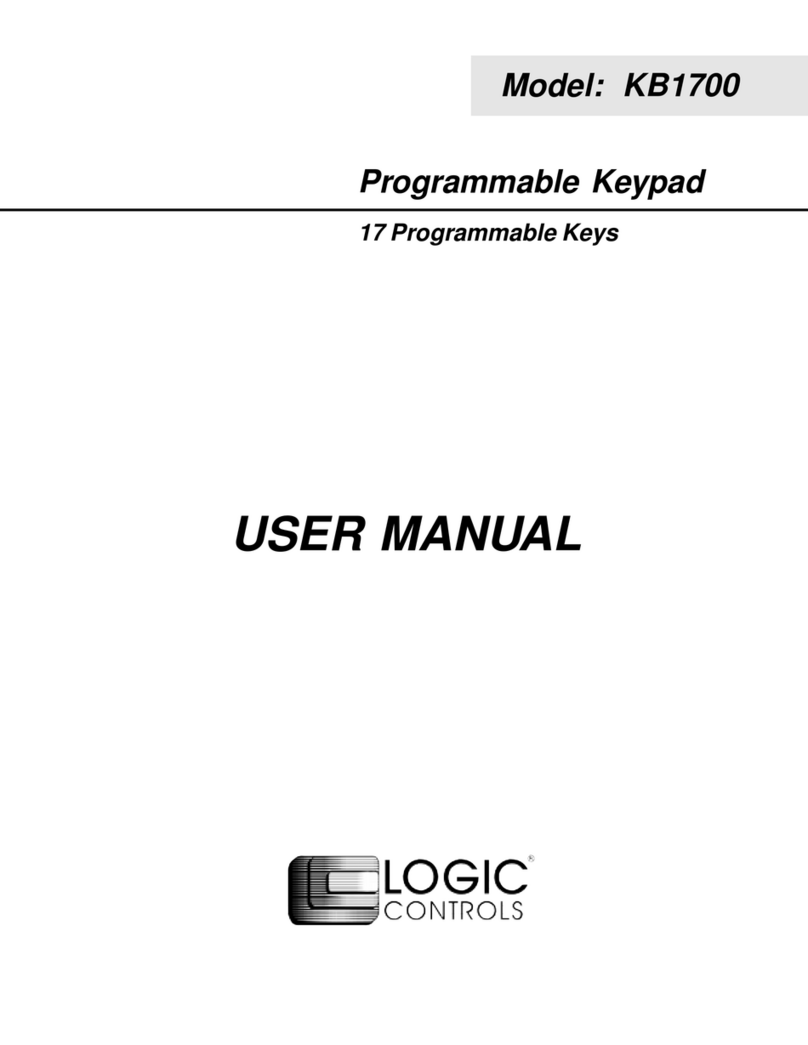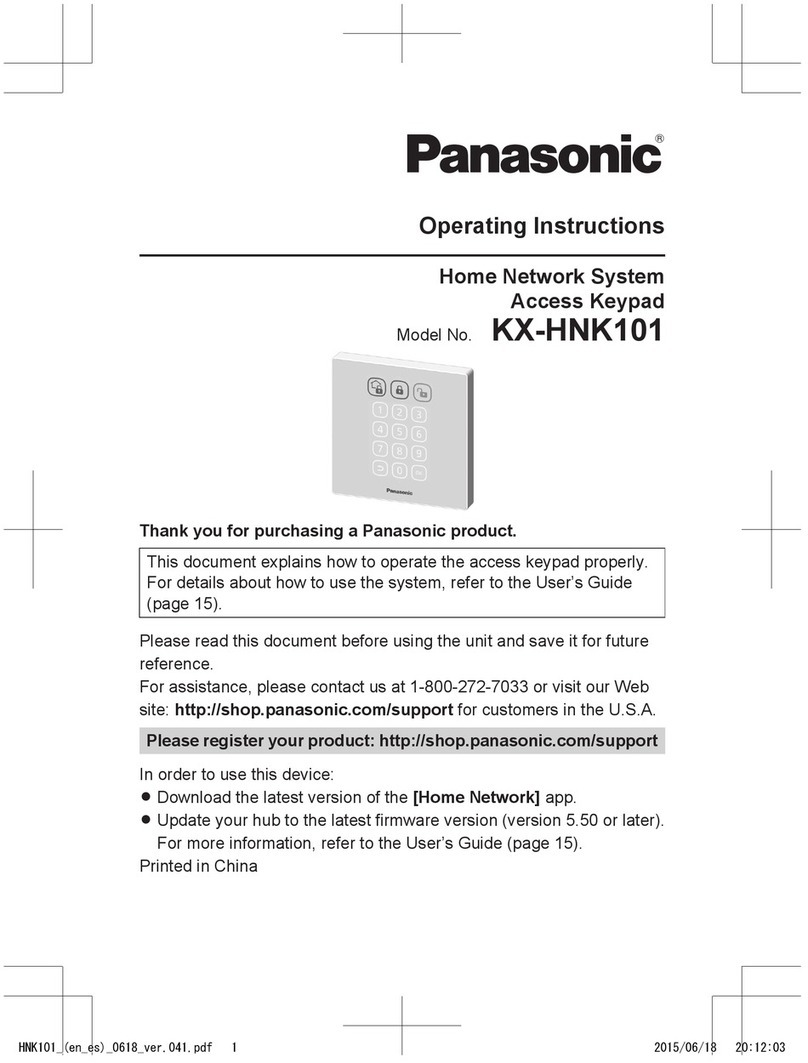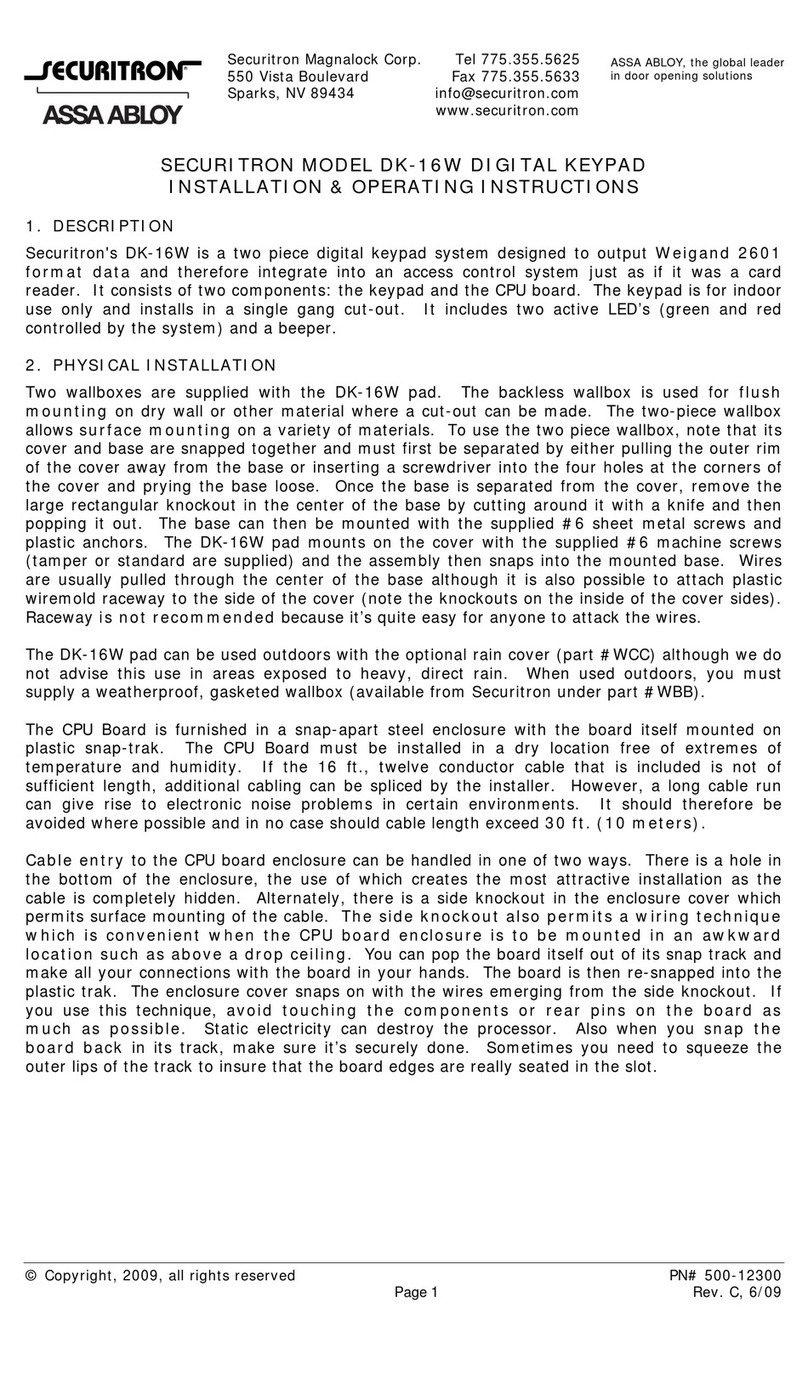ProLite Marquee-Lite Plus User manual

Remote Keyboard
USER GUIDE

FEATURES
UNIQUE CAPABILITIES
Standard English input with international-language support.
(international language not supported in this manual)
10 adjustable brightness settings for daytime and nighttime.
Display important viewer information such as TIME and DATE.
Fonts are completely customizable: 8 font types, 22 font colors, 4 font sizes, 21 font
effects.
Personalize your messages by including any one of the built-in animations and icons.
Put the final touches on your message by selecting one of several message transition
effects.
Built-In scheduling feature for automatic sign turn ON and turn OFF.
The display’s extra sensitive IR Sensor will accurately respond to every input from the
Remote Control.
Light weight and durable construction for easy handling and installation.
Dependable for years of worry–free operation.
Customer service support is friendly and available when needed.

TABLE OF CONTENTS
REMOTE CONTROL ………………..………………………………………………………………………………
Button Functions & Description …………………………………………………………………
Remote Operating Range ……………………………. ……………………………………………
Menu and Sub-Menu Options ……………………………. ……………………………………..
GETTING STARTED ………..………………………………………………………………………………………
How To Use This Manual .…... ……………………………………………………………………
NEW CONTENT ……………………………………………………………………..………………………………
Create A Single-Line Message ……………………………………………………………………
Create A Double-Line Message ………………………………………………………………….
FONT STYLES CONTENT …………………………………………………………………………………………
Apply Font Styles To Your Message…………………………………………………………….
EFFECTS CONTENT ………..………………………………………………………………………………………
Apply Effects To Your Message ………………………………………………………………….
SPECIAL CHARACTERS CONTENT ……………………………………………………………………………
Insert Symbols, Icons, And International Characters …..……………………………….
VISUAL CONTENT……………………………………………………………………………………………………
Graphic Animations …………………………………………………………………………………..
Time, Date ………………………………………………………………………………………………..
COUNTER CONTENT ……….………………………………………………………………………………………
Dday, Dtime, And Event …………………………………………………………………………….
CONTENT MODIFICATION…..……………………………………………………………………………………
Modify, Insert, and Index Content ..…………………………………………………………….
CONTENT DELETION…..…………………………………………………………………………………………..
Erase Unwanted Messages ………………………………………………………………………..
TIME/DATE AND TIMER ..………………………………………………………………………………………..
Set Current Time, Date And Timer Setting …………………………………………………..
ADDITIONAL FEATURES ..………………………………………………………………………………………..
Stop Watch and Password………………………………………………………………. ………..
SETTINGS ………………………………………………………………………………………………………………
Reservation, Sound, Direction, Password Enable/Disable, Brightness..…………
APPENDIX ………………………………………………………………………………………………………………
Special Characters ….…………………………………………………………………………………
Graphic Animations ……………………………………………………………………………………
Effects List ………..………………………………………………………………………………………
FAQS - TROUBLESHOOTING ……………………………………………………………………………………
Frequently Asked Questions ………………………………………………………………………
Troubleshooting ………………………………………………………………………………………..
CUSTOMER SERVICE - WARRANTY …………………………………………………………………………..
Technical Support ……………………………………………………………………………………..
Warranty …………………………………………………………………………………………………..
1
1
1
2
3
3
4
4
5
6
6-7
8
8
9
9
10
10
11
12-13
12-13
14
14
15
15
16
16
17
17
18
18
19
19
20
21
22-23
22
23
24
24
24

REMOTE CONTROL
BUTTON FUNCTIONS & DESCRIPTION
REMOTE OPERATING RANGE
Maximum range: 4 meters (13 feet)
NOTE:Operating distance is reduced in bright
environments such as sunlight. To improve
response, you will need to stand closer to
the sign’s sensor on the right side.
CHARACTER
/
NUMBER
Displays the corresponding
letter, number, or symbol.
KOR
Enables input of Korean
characters.
ENG
Enables input of English
upper-case characters.
eng
Enables input of English
lower-case characters.
NUM
Enables input of numbers.
SPECIAL
Alternate character selection.
MOVE
Moving animation selection
ICON
Stationary animation selection.
SYMBOL
Symbol selection.
INT’L LANGUAGE BUTTON SET
Japanese, Spanish, Russian,
Hungarian, Arabic, and
Vietnamese. Chinesem
CHINESE
Not Supported
LANGUAGE
Not supported.
F1
No Function
F2
No Function
F3
Preprogrammed headline
messages.
F4
No Function.
F5
No Function.
Page 1
POWER
Turns the display ON and OFF.
MENU
Program/Modify sign settings.
COLOR
Change font color.
ATTRIBUTE
Apply font effect.
WIDTH
Change font width.
FONT
Change font type.
DELETE
Remove unwanted characters.
SPACE
Inserts a space between words
or characters.
COPY
No function.
ESC
Cancels menu selection or
character entry.
EFFECT
Scroll Up key for menu and
effects selection.
EFFECT
Scroll Down key for menu and
effects selection.
SPEED
Left key for cursor placement
and speed selection.
SPEED
Right key for cursor placement
and speed selection.
LIGHT
No Function.
NEON
Applies a border effect
FIX
Automatically adjusts the width
a word to fit the screen.
DEMO
Activates factory
demonstration message.
Sensor Location
Right side behind lens

REMOTE CONTROL
MENU AND SUB-MENU OPTIONS
Enable Stop Watch feature.
MEN
U
[1] Add Message [2] Add Dual Message
[3] Add Image [4] Add Picture [5] Add Video
[6] Display Date [7] Display Time [8] Add Dday
[9] Add Dtime [10] Add Temperature
[11] Add Humidity [12] Add Event
[1] Select content.
I
nsert new content be
f
ore an existin
g
messa
g
e.
[1] Sentence Insertion [2] Dual Message Insertion
[3] Image Insertion [4] Picture Insertion
[5] Video Insertion [6] Display Date
[7] Display Time [8] Dday Insertion
[9] Dtime Insertion [10] Temperature
[
11
]
Humidit
y
[1] Select content.
[1] Delete Option [2] Delete all
[1] Increment Mode [2] Decrement Mode
[1] Enter Password.
[1] Set Time [2] Set Date
[
3
]
Set Timer ON
[
4
]
Set Timer OFF
[1] Reservation [2] Sound [3] Direction
[4] Password [5] Brightness
Not supported
Not supported
Page 2
Manufacturer use only.
Create new messa
g
e content.
Delete existing message content.
Set current Time/Date and Timer On/Off.
Additional display settings.
Prevents unauthorized changes to sign.
Enable and disable existing content to be shown.
Select an existin
g
messa
g
e to modi
fy
.
(Button)
[
1
]
ADD CONTENTS
[
2
]
MODIFY
[
3
]
INSERT CONTENTS
[
4
]
INDEX CONTENTS
[
5
]
DELETE CONTENTS
[
6
]
STOP WATCH
[
7
]
PASSWORD
[
8
]
SET TIME
[
9
]
SETTING UP
[
10
]
CDMA
[
11
]
TPEG NEWS
[
12
]
MANAGER

GETTING STARTED
HOW TO USE THIS MANUAL
For beginners, it is important that you follow all the examples provided in this manual. This
will give you a better understanding on using the display features more effectively.
After reviewing the manual once, an intermediate user can reference any section to faster
achieve the desired results.
Look for these special icons. They will provide helpful and important information regarding
product operation and programming.
NOTE: Look for this icon for important notes.
TIP: Look for this icon for important tips and shortcuts.
WARNING!
Do not cut power to the sign every night as this will reduce the memory battery life
significantly, causing the sign to eventually lose all stored messages. The proper procedure
is to use the reservation feature to turn off the display at a specified time. The battery
backup is there to allow servicing or power outage emergencies.
Page 3

NEW CONTENT
CREATE A SINGLE-LINE MESSAGE
Enter the Edit Mode
1) Press the [MENU] button.
2) The Add Contents option appears. Press [OK].
3) The Add Message option appears. Press [OK].
NOTE:When a momentary prompt appears, simply wait until it disappears
from the display before proceeding to press a button. If a button is
pressed during a prompt, simply press the designated button again.
4) When you see the flashing cursor to the left, you are ready to proceed.
Input the word “HELLO WORLD”
5) Press [4 GHI]. The letter “G” appears.
6) Press [4 GHI] again. The letter “H” appears.
NOTE:Each Character/Number button supports multiple letters.
7) Now press [3 DEF] twice. The letter “E” appears.
8) Press [5 JKL] three times. The letter “L” appears.
TIP:Correct mistakes easily by using the [DELETE] button.
9) Now press the arrow button to advance the cursor.
NOTE:If necessary to use the same Character/Number button to display an
additional letter, simply press the arrow button to advance the cursor
to the right, than press the designated Character/Number button again.
10) Press [5 JKL] three times again. The letter “L” appears.
11) Press [6 MNO] three times. The letter “O” appears.
12) Press [SPACE] and continue to input the word “WORLD”.
TIP:The [FIX] button resizes the word to fit the entire display. Go ahead, try it!
Exit the Edit Mode
13) Press [OK].
14) The Automatic Effect option appears. Press [OK].
15) You are now returned to the Add Contents option.
Run your message
16) Finally press [ESC] to run your message.
[ ]
[ ]
Page 4

NEW CONTENT (continued)
CREATE A DOUBLE-LINE MESSAGE
Enter the Edit Mode
1) Press the [MENU] button.
2) Press [OK].
3) Press the arrow button once. The Add Dual Message option appears.
4) Press [OK].
5) When you see the flashing cursor to the left, you are ready to proceed.
Input the word “THANK YOU”
6) First let’s input the word “THANK”.
7) Press [8 TUV] once. The letter “T” appears.
8) Press [4 GHI] twice. The letter “H” appears.
9) Press [2 ABC]. The letter “A” appears.
10) Press [6 MNO] twice. The letter “N” appears.
11) Press [5 JKL] twice. The letter “K” appears
12) Now press the arrow button once to place the cursor on the second line below.
13) Continue to input the word “YOU”.
Exit the Edit Mode
14) Press [OK].
15) The Automatic Effect option appears. Press [OK].
16) You are now returned to the Add Contents option.
Run your message
17) Press [ESC] to run your message.
PRACTICE
17) Go ahead! Try adding a couple more Single-Line and Double-Line messages.
NOTE:All new messages created will run in succession.
[ ]
[ ]
Page 5

FONT STYLES CONTENT
APPLY FONT STYLES TO YOUR MESSAGE
Now that you are familiar with adding new content, let’s create a new message and make
your fonts come to life!
Enter the Edit Mode
1) Press [MENU].
2) Press [OK] twice.
Input the word “Awesome”
3) Use the designated Character/Number buttons to input the word “Awesome”.
TIP:The [ENG] and [eng] buttons can be used to toggle between lowercase and
uppercase letters.
4) Press the arrow button once and the cursor will move one space to the left.
5) Now continue to use the arrow button to move the cursor back to the letter “A”.
TIP:The and arrow buttons can be used to position the cursor anywhere
on the display.
Color Style – Changes the font color.
6) Press the [COLOR] button once and the font color will change. Now continue to press
the [COLOR] button several times to preview all the font colors available.
When you are satisfied with your selection, press the arrow button to move to the
next letter.
Attribute Style – Adds a font effect.
7) Press the [ATTRIBUTE] button several times to preview the font effects available.
8) When you are satisfied with your selection, press the arrow button to move to the
next letter.
Width Style – Changes the font size.
9) Press the [WIDTH] several times to preview the font sizes available.
10) When you are satisfied with your selection, press the arrow button to move to the
next letter.
Font Style – Changes the font type.
11) Press the [FONT] button and the font color will change. Now continue to press the
[COLOR] button several times to preview the font styles available.
12) When you are satisfied with your selection, press the arrow button to move to the
next letter.
[ ]
[ ]
[ ] [ ]
[ ]
[ ]
[ ]
Page 6
[ ]

FONT STYLES CONTENT (continued)
PRACTICE
13) Go ahead! Change the font styles to the remaining letters.
TIP:[COLOR], [ATTRIBUTE], [WIDTH], and [FONT] can all be used in combination.
Go ahead, try it!
Exit the Edit Mode
14) Press [OK] twice.
NOTE:Remember to wait until the prompt disappears from the display before
proceeding to press a button. If a button is pressed during a prompt,
simply press the designated button again.
Run your message
15) Finally Press [ESC] to run your message.
Page 7

EFFECTS CONTENT
APPLY EFFECTS TO YOUR MESSAGE
Now let’s customize a new message using the effects that fit your preference.
Enter the Edit Mode
1) Press [MENU].
2) Press [OK] twice.
Input the phrase “Huge Sale”
3) Use the designated Character/Number buttons to input the word “Awesome”.
4) When your message is complete, press [OK].
Insertion Effect – The effect used to control how your message will jump on the display.
14) Use the or arrow buttons to scroll through the effects.
NOTE:Press [OK] to preview the effect with your message. Press [ESC] to go
back to the effects selection menu.
TIP:When previewing an effect, try using the or arrow buttons to see a
variation of the selected effect. Also try using the or arrow buttons to
manipulate the speed of the effect.
15) When you are satisfied with your effect preview, press [OK].
Preservation Effect – The effect used when your message is stationary on the display.
16) Use the or arrow buttons to scroll through the effects.
17) When you are satisfied with your effect preview, press [OK].
Hold Time – How long your message will remain on the display before Release Effect.
18) Use the or arrow buttons to select a number from 01 – 99 (seconds).
19) When you are satisfied with your setting, press [OK].
Release Effect – The effect used to remove your message from the display.
20) Use the or arrow buttons to scroll through the effects.
21) When you are satisfied with your effect preview, press [OK].
NOTE:Refer to the Appendix Section for a list of all effects.
Connection – This setting has no function at this time.
22) Press [OK].
Run your message
23) Press [ESC] to run your message.
[ ] [ ]
[ ] [ ]
[ ] [ ]
[ ] [ ]
[ ] [ ]
[ ] [ ]
Page 8

SPECIAL CHARACTERS CONTENT
INSERT SYMBOLS, ICONS, AND INTERNATIONAL CHARACTERS
Special characters help complete your message.
NOTE:Special characters content can be inserted into your message at any time.
Enter the Edit Mode
1) Press [MENU] once and [OK] twice.
Special – Large English and European characters, number and symbols.
2) Press [SPECIAL].
3) Use the and arrow buttons to scroll through all the available characters.
4) When you see a Special character you would like to use, simply press the [OK] button
to insert the character in your message.
Move – Animated icons.
5) Press [MOVE].
6) Use the and arrow buttons to scroll through all the available Icons.
7) Press [OK] to insert a Move icon.
Icon – Stationary icons.
8) Press [ICON].
9) Use the and arrow buttons to scroll through all the available Icons.
10) Press [OK] to insert an Icon.
Symbol – Grammer punctuations.
11) Press [SYMBOL].
12) Use the and arrow buttons to scroll through all the available Symbols.
13) Press [OK] to insert a Symbol.
INTERNATIONAL CHARACTERS.
14) Press any one of the available INT’L LANGUAGE BUTTONS.
15) Use the and arrow buttons to scroll through the available characters.
16) Press [OK] to insert the international character.
17) Repeat as steps as needed.
HEADLINE MESSAGES.
18) Press [F1].
19) Use the and arrow buttons to scroll through all the available Headlines.
20) Press [OK] to insert a Headline.
NOTE:Refer to the Appendix Section for a list of all Special characters content.
Exit the Edit Mode and Run your Message.
21) Press [OK] twice.
22) Press [ESC] to run your message.
[ ] [ ]
[ ] [ ]
[ ] [ ]
[ ] [ ]
[ ] [ ]
Page 9
[ ] [ ]

VISUAL CONTENT
GRAPHIC ANIMATIONS
Add eye-catching messages with moving graphics!
Add Image – Graphic animations with headlines.
1) Press the [MENU] button.
2) Press [OK].
3) Press the arrow button until the Add Image option appears.
4) Press [OK].
5) Use the and arrow buttons to scroll through all the available Images.
6) Press [OK] to add the Image to your message.
7) Press [ESC] to run your message.
NOTE:Visual content is added as a standalone messages separate from your
custom message. Visual content is designed to automatically run with
your custom message.
Add Picture – Large graphics.
1) Press the [MENU] button.
2) Press [OK].
3) Press the arrow button until the Add Picture option appears.
4) Press [OK].
5) Use the and arrow buttons to scroll through all the available Pictures.
6) Press [OK] to add the Picture to your message.
7) Press [ESC] to run your message.
Add Video – Large graphic animations.
1) Press the [MENU] button.
2) Press [OK].
3) Press the arrow button until the Add Video option appears.
4) Press [OK].
5) Use the and arrow buttons to scroll through all the available Videos.
6) Press [OK] to add the Video to your message.
7) Press [ESC] to run your message.
TIP:When previewing Images, Pictures, or Video content, use the and
arrow buttons to set the speed of the graphic or animation.
NOTE:Refer to the Appendix Section for a list of all Graphic content.
[ ]
[ ] [ ]
[ ]
[ ] [ ]
[ ]
[ ] [ ]
[ ][ ]
Page 10

VISUAL CONTENT (continued)
TIME, DATE
Public information content.
Display Date – Change the appearance of the Date with your custom message.
1) Press the [MENU] button.
2) Press [OK].
3) Press the arrow button until the Display Date option appears.
4) Press [OK].
5) Use the and arrow buttons to select a number
6) Now apply any one or a combination of Font Styles to the numbers.
NOTE:The [ATTRIBUTE] Font Style is not applicable to the Date and Time.
NOTE:The Date cannot be set from this option. Please refer to the
TIME/DATE AND TIMER section for Date settings.
7) When you are satisfied with your changes, press [OK].
8) The Automatic Effect option appears. Choose a preferred effect or press [OK] to
continue (refer to the Effects Content section for assistance).
9) The Add Contents option appears, press [OK].
10) Press [ESC] to run your message.
Display Time – Change the appearance of the Date with your custom message.
11) Press the [MENU] button.
12) Press [OK].
13) Press the arrow button until the Display Time option appears.
14) Press [OK].
15) Use the and arrow buttons to select a number
16) Now apply any one or a combination of Font Styles to the numbers.
NOTE:The Time cannot be set from this option. Please refer to the
TIME/DATE AND TIMER section for Time settings.
17) When you are satisfied with your changes, press [OK].
18) The Automatic Effect option appears. Choose a preferred effect or press [OK] to
continue (refer to the Effects Content section for assistance).
19) The Add Contents option appears, press [OK].
20) Press [ESC] to run your message.
[ ]
[ ] [ ]
[ ]
[ ] [ ]
Page11

COUNTER CONTENT
D-DAY, D-TIME, AND EVENT
Count down by time, day, or event.
Add Dday – Count down to an event by days.
1) Press the [MENU] button.
2) Press [OK].
3) Press the arrow button until the Add Dday option appears.
4) Press [OK].
5) Set the event date using the and arrow buttons.
6) To move between the month, day, and year, use the and arrow buttons.
7) Press [OK] to confirm the event date.
8) Input your event message and press [OK].
9) Your message will automatically be previewed on the display. Press [ESC] to make a
change or press [OK] to confirm your entries.
10) Press [ESC] to run your message.
NOTE:Your Dday message will automatically run with your existing messages
and also show the remaining days. For example: “New Years Day D-128”,
where D-128 is the days remaining.
Add Dtime – Count down to an event by time.
1) Press the [MENU] button.
2) Press [OK].
3) Press the arrow button until the Add Dtime option appears.
4) Press [OK].
5) Set the event time using the and arrow buttons.
6) To move between am/pm, hour, and minutes, use the and arrow buttons.
7) Press [OK] to confirm the event time.
8) Input your event message and press [OK].
9) Your message will automatically be previewed on the display. Press [ESC] to make a
change or press [OK] to confirm your entries.
10) Press [ESC] to run your message.
NOTE:Your Dtime message will automatically run with your existing messages
and also show the remaining time. For example: “New Years Day It is
before 0 hours and 20 minutes”.
Add Event – Event message.
1) Press the [MENU] button.
2) Press [OK].
3) Press the arrow button until the Add Event option appears.
4) Press [OK].
5) Enter your event message and press [OK].
6) The Automatic Effect option appears. Choose a preferred effect or press [OK] to
continue (refer to the Effects Content section for assistance).
[ ]
[ ][ ]
[ ]
[ ]
[ ]
[ ] [ ]
Page12
[ ]

COUNTER CONTENT (continued)
7) The Add Contents option appears, press [OK].
8) Press [ESC] to run your message.
Page 13

CONTENT MODIFICATION
MODIFY, INSERT, AND INDEX CONTENT
By now you should have a good feel for creating new content. Now let’s try to make some
changes.
Modify Contents – Revise an existing custom message.
1) Press the [MENU] button.
2) Press the arrow button. The Modify Contents option appears.
3) Press [OK].
4) Use the and arrow buttons to scroll through your existing messages.
5) Select any custom message to revise by pressing [OK].
6) You are now free to delete, add or modify your message.
7) When your revisions are complete, exit the edit mode and run your message.
Insert Contents – Inserts new content before an existing message.
1) Press the [MENU] button.
2) Press the arrow button until the Insert Contents option appears.
3) Press [OK].
4) Use the and arrow buttons to scroll through your existing messages.
5) When you have selected the location of the new content to be inserted, press [OK].
6) Use the and arrow buttons to select an insertion option type.
NOTE:Insertion options: (1) Sentence Insertion (2) Dual Message Insertion
(3) Image Insertion (4) Picture Insertion (5) Video Insertion
(6) Display Date (7) Display Time (8) Dday Insertion (9) Dtime Insertion.
7) Select your option by pressing [OK].
8) Enter your content accordingly and, exit the edit mode and run your message.
NOTE:All insertion options can be reviewed again by returning to Page 10 in this
manual.
Index Content – Organize your message playlist.
1) Press the [MENU] button.
2) Press the arrow button until the Index Contents option appears.
3) Press [OK].
4) Use the and arrow buttons to scroll through your existing messages.
5) Press [OK] to change enable/disable a message. Selecting “X” will disable the
message from running in your message playlist. Selecting “O” will enable the
message to run in your playlist.
NOTE: By default, all messages are enabled to run in the playlist.
6) When you are satisfied with your changes press [ESC].
7) Now press [ESC] again to run your message.
[ ]
[ ] [ ]
[ ]
[ ] [ ]
[ ] [ ]
[ ]
[ ] [ ]
Page 14

CONTENT DELETION
ERASE UNWANTED MESSAGES
Select to delete a single message or all your messages from memory.
Delete Option – Erase a single message.
1) Press the [MENU] button.
2) Press the arrow button until the Delete Contents option appears.
3) Press [OK].
4) The Delete Option will appear.
5) Use the and arrow buttons to scroll through your existing messages.
6) Select the message you would like to delete by pressing [OK].
7) The Delete? (OK/ESC) prompt will appear.
8) Press [OK] to confirm deletion or [ESC] to cancel deletion.
9) The Delete Option will appear. Press [ESC]
10) Now press [ESC] again to run your message.
Delete All – Erase all stored messages.
1) Press the [MENU] button.
2) Press the arrow button until the Delete Contents option appears.
3) Press [OK].
4) The Delete Option will appear.
5) Press the arrow button. The Delete All option appears.
6) Press [OK].
7) The Delete? (OK/ESC) prompt will appear.
8) Press [OK] to confirm deletion or [ESC] to cancel deletion.
9) The Delete All option will appear. Press [ESC]
1) Now press [ESC] again to run your message.
NOTE: ANY MESSAGES DELETED WILL BE PERMANENTLY REMOVED FROM THE
DISPLAY MEMORY AND CANNOT BE RECOVERED FOR FUTURE USE.
[ ]
[ ] [ ]
[ ]
[ ]
Page 15

TIME/DATE AND TIMER
SET CURRENT TIME, DATE, AND TIMER SETTING
Set Time – Set current time.
1) Press the [MENU] button.
2) Press the arrow button until the Set Time option appears.
3) Press [OK]. The Set Time option appears.
4) Use the and arrow buttons to set the time.
5) Use the and arrow buttons to move the cursor
6) Press [OK] to confirm your changes and press [ESC] twice to exit the Set Time option.
Set Date – Set current date.
1) Press the [MENU] button.
2) Press the arrow button until the Set Time option appears.
3) Press [OK]. The Set Time option appears.
4) Press the arrow button until the Set Date option appears.
5) Use the and arrow buttons to set the date.
6) Use the and arrow buttons to move the cursor
NOTE: The date format is YEAR/MONTH/DAY.
7) Press [OK] to confirm your changes and press [ESC] twice to exit the Set Date option.
Set Timer ON – Set the time the display will turn ON automatically.
1) Press the [MENU] button.
2) Press the arrow button until the Set Time option appears.
3) Press [OK]. The Set Time option appears.
4) Press the arrow button until the Set Timer On option appears.
5) Press [OK].
6) Use the and arrow buttons to set the time.
7) Use the and arrow buttons to move the cursor
8) Press [OK] to confirm your changes and press [ESC] twice to exit the Set Date option.
Set Timer OFF – Set the time the display will turn OFF automatically.
1) Press the [MENU] button.
2) Press the arrow button until the Set Time option appears.
3) Press [OK]. The Set Time option appears.
4) Press the arrow button until the Set Timer Off option appears.
5) Press [OK].
6) Use the and arrow buttons to set the time.
7) Use the and arrow buttons to move the cursor
8) Press [OK] to confirm your changes and press [ESC] twice to exit the Set Date option.
NOTE: To activate the timer, you MUST enable RESERVATION. Refer to Page 18.
[ ]
[ ] [ ]
[ ]
[ ] [ ]
[ ]
[ ]
[ ]
[ ]
[ ]
[ ]
[ ] [ ]
[ ]
[ ]
[ ]
[ ]
[ ] [ ]
[ ]
[ ]
[ ]
Page 16

ADDITIONAL FEATURES
STOP WATCH AND PASSWORD
Increment Mode – Starts the watch at 00:00:00 and increases the number.
1) Press the [MENU] button.
2) Press the arrow button until the Stop Watch option appears.
3) Press [OK]. The Increment Mode option appears.
4) Press [OK] to select the current option.
5) To begin or pause the Stop Watch, press [OK].
TIP:Reset the watch by pressing any arrow button.
6) Press [MENU] at any time to exit the Stop Watch option.
Decrement Mode – Starts the watch at 12:59:59 and decreases the number.
1) Press the [MENU] button.
2) Press the arrow button until the Stop Watch option appears.
3) Press [OK]. The Increment Mode option appears.
4) Use the arrow button to scroll to the Decrement Mode option.
5) Press [OK] to select the current option.
6) To begin or pause the Stop Watch, press [OK].
TIP:The and arrow buttons can be used to set the Stop Watch while the
and arrow buttons can be used to move the cursor.
7) Press [MENU] at any time to exit the Stop Watch option.
Password– Password protect your messages from being changed by another user.
1) Press the [MENU] button.
2) Press the arrow button until the Password option appears.
3) Press [OK].
4) When the Password box appears, use the Character/Number buttons to enter your
secret 4 digit PIN number.
NOTE: To cancel Password entry, simply press [ESC] at anytime.
NOTE: WRITE DOWN YOUR PASSWORD FOR SAFE KEEPING!
5) Now re-enter your 4 digit PIN number again.
6) Press [MENU] to exit the Password option.
[ ]
[ ]
[ ]
[ ] [ ]
[ ]
[ ]
[ ]
Page 17
Table of contents
Popular Keypad manuals by other brands

Door-Gard
Door-Gard 2000e Installation & programming
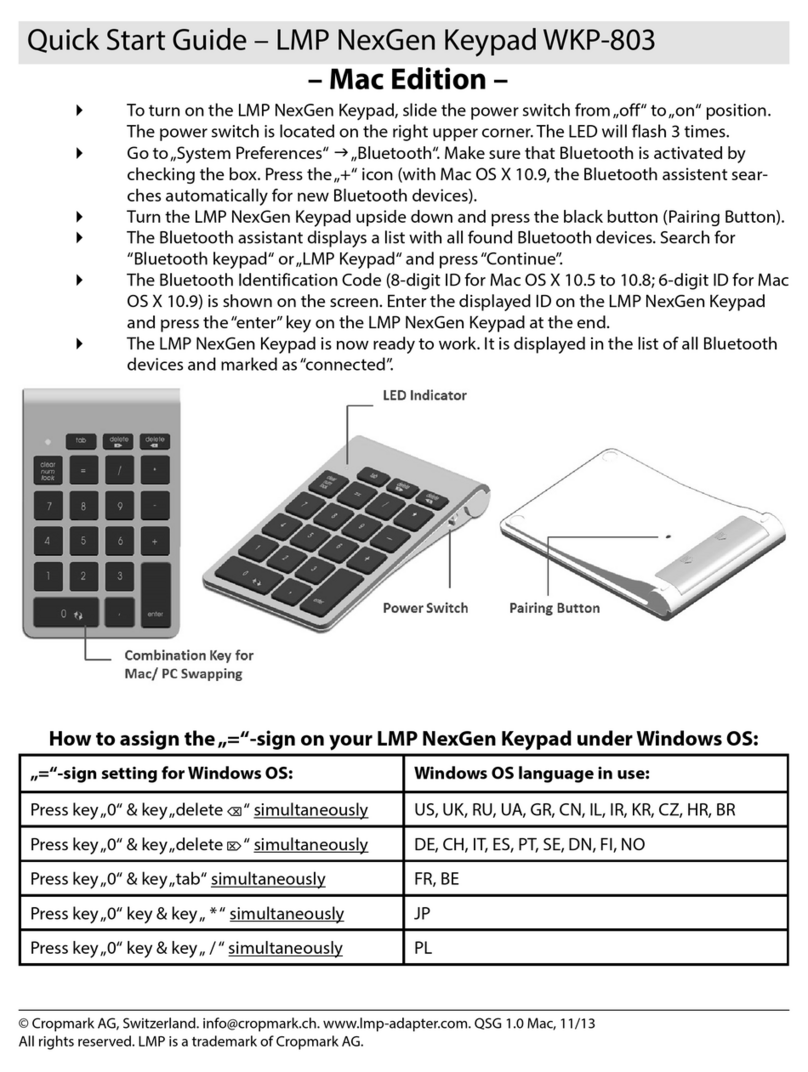
lmp
lmp NexGen Keypad WKP-803 quick start guide
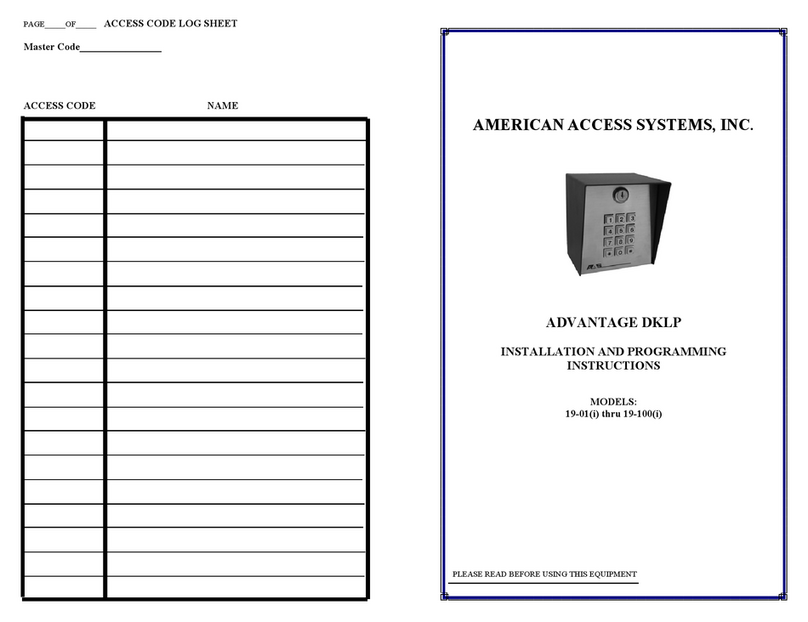
AMERICAN ACCESS SYSTEMS
AMERICAN ACCESS SYSTEMS 19-01i Installation and programming instructions

ATA
ATA KPX-5 instruction manual

Bosch
Bosch AMAX 2100 installation guide
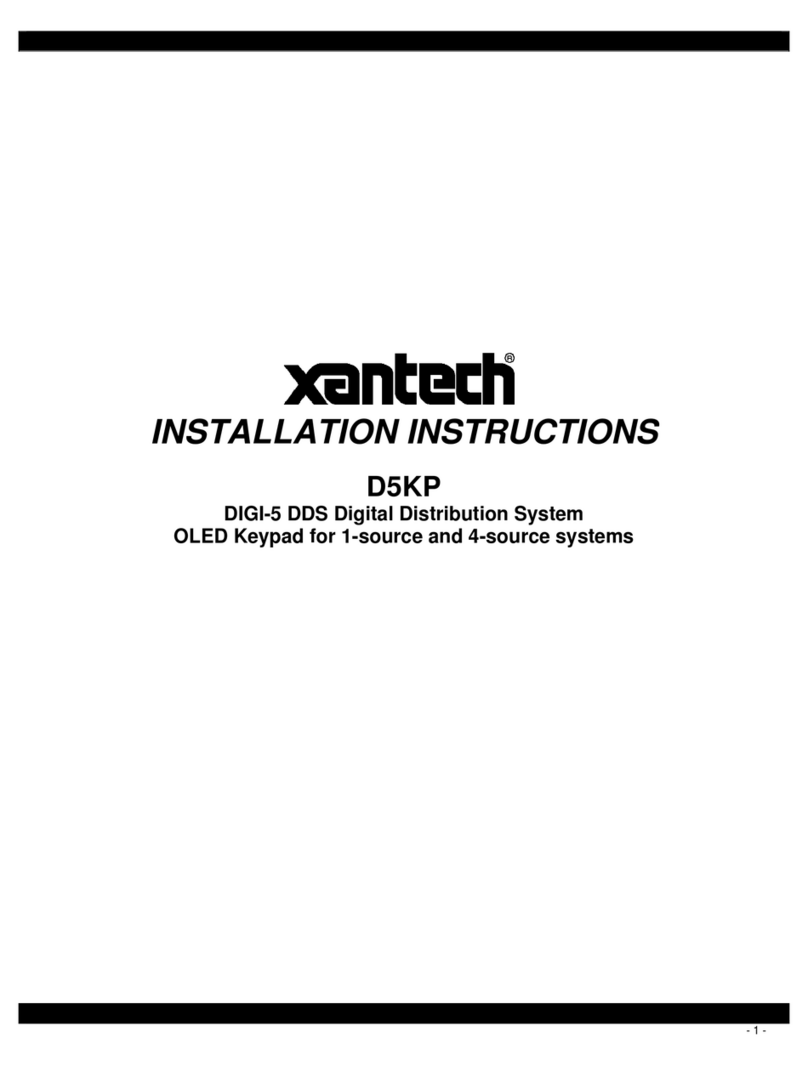
Xantech
Xantech D5KP installation instructions
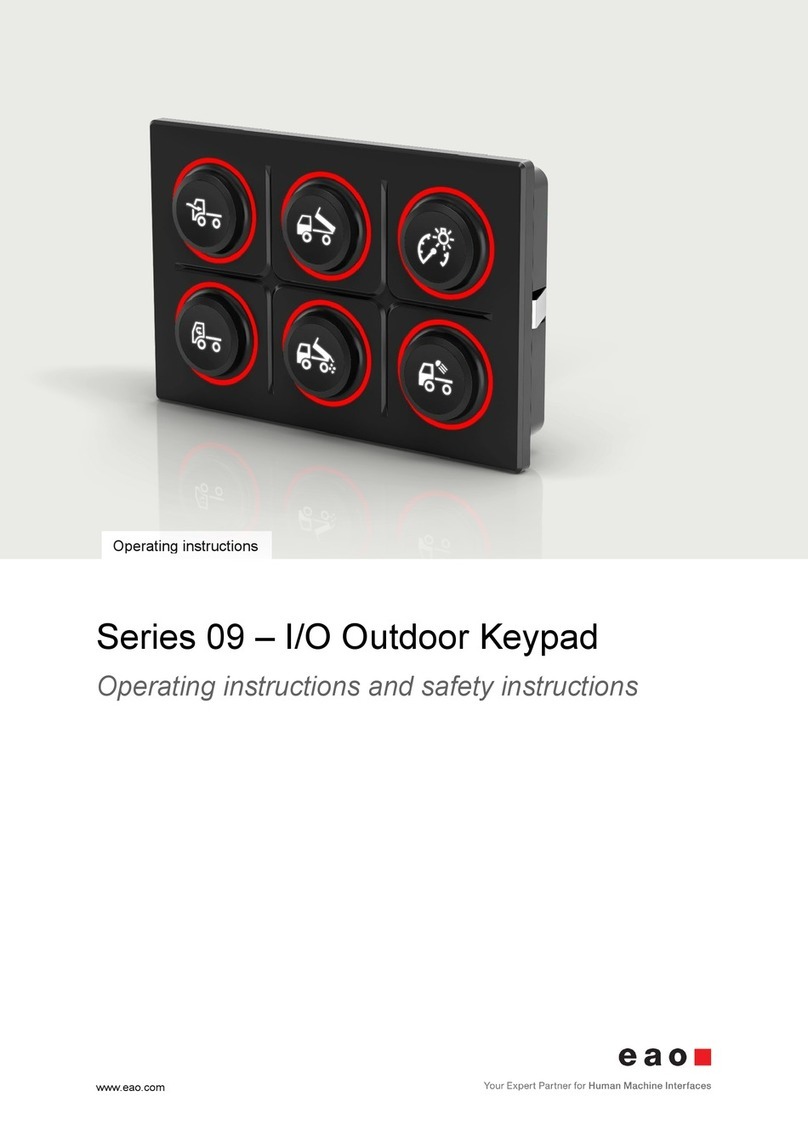
eao
eao 09 Series Operating instructions and safety instructions

AMX
AMX METREAU MET-13E quick start guide

urmet domus
urmet domus 1148/46 Programming guide

Visonic
Visonic KP-160 PG2 user guide

Key 7
Key 7 SA850-A21 installation manual
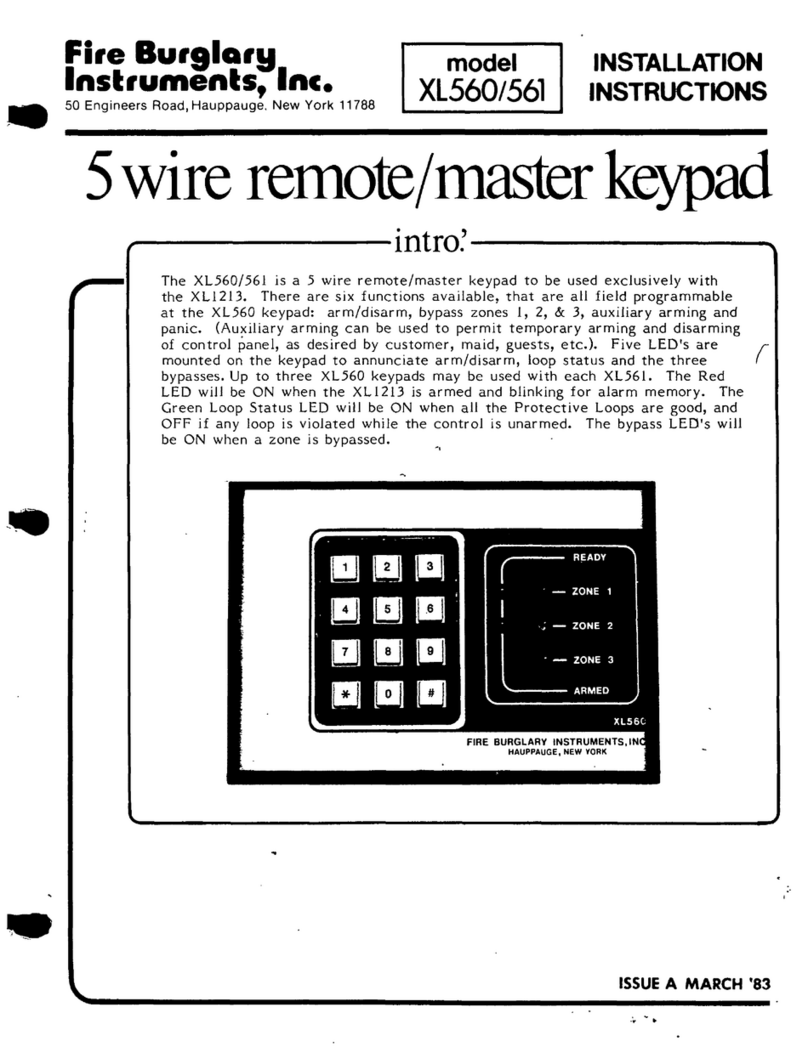
Fire Burglary Instruments
Fire Burglary Instruments XL560 installation instructions