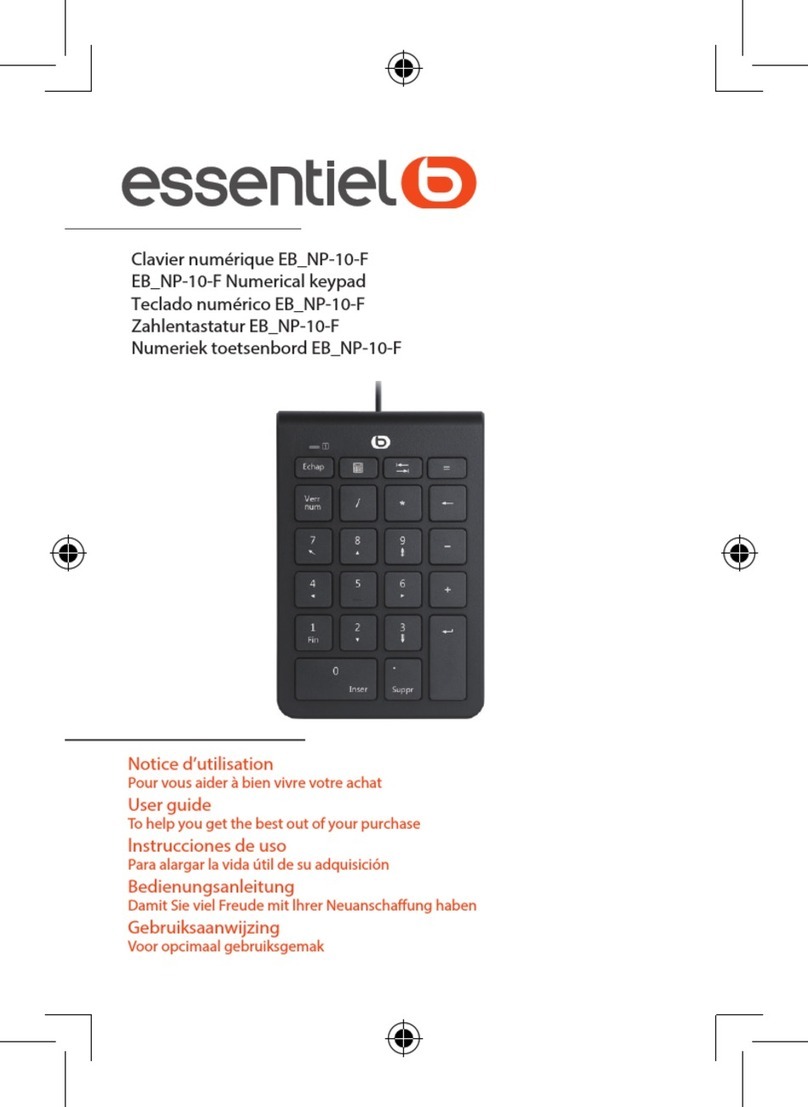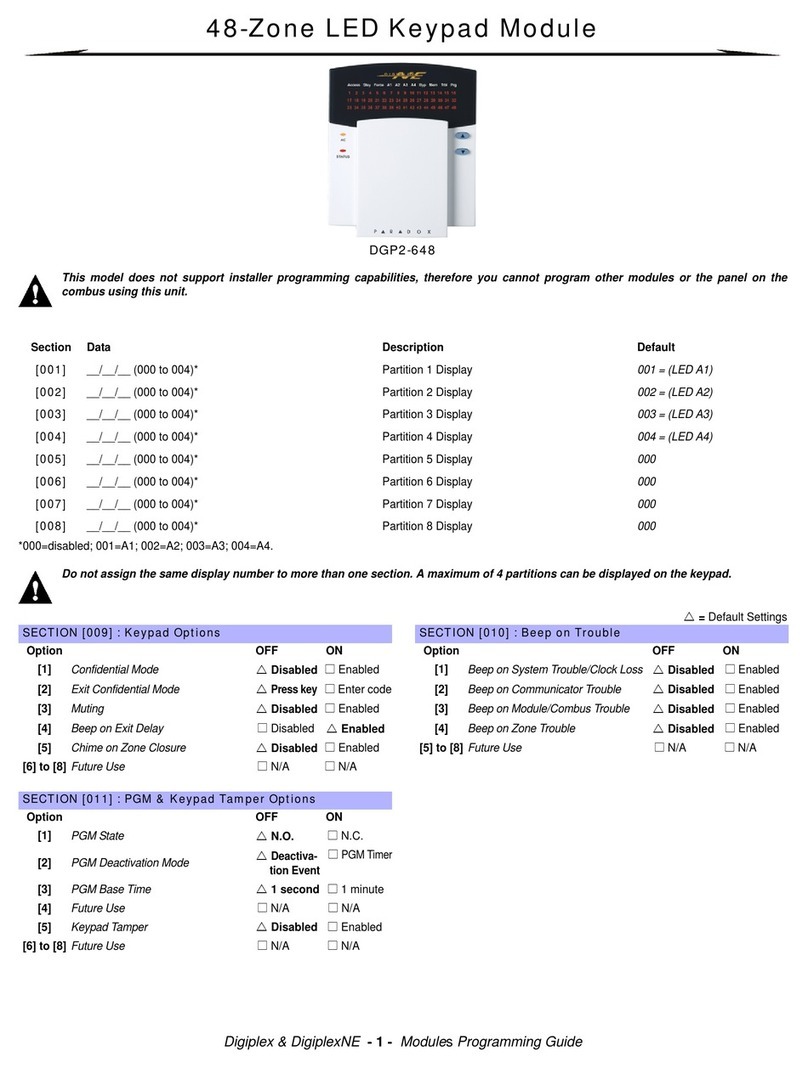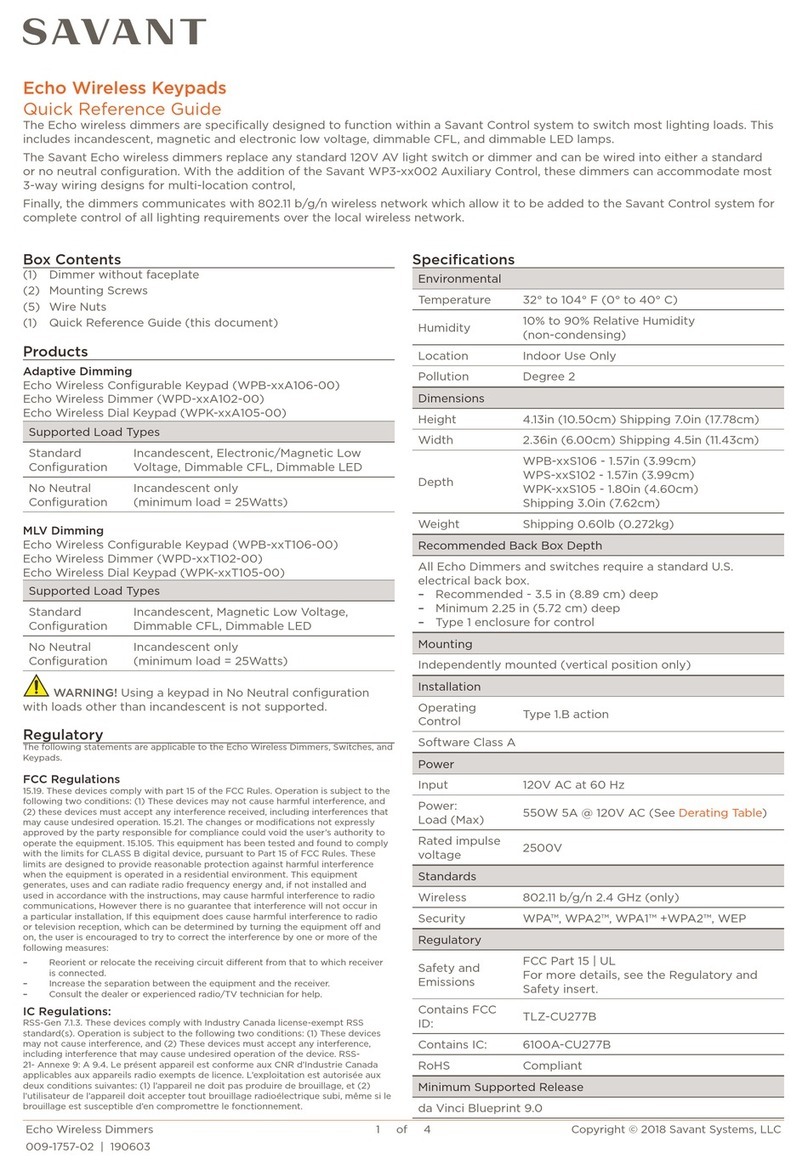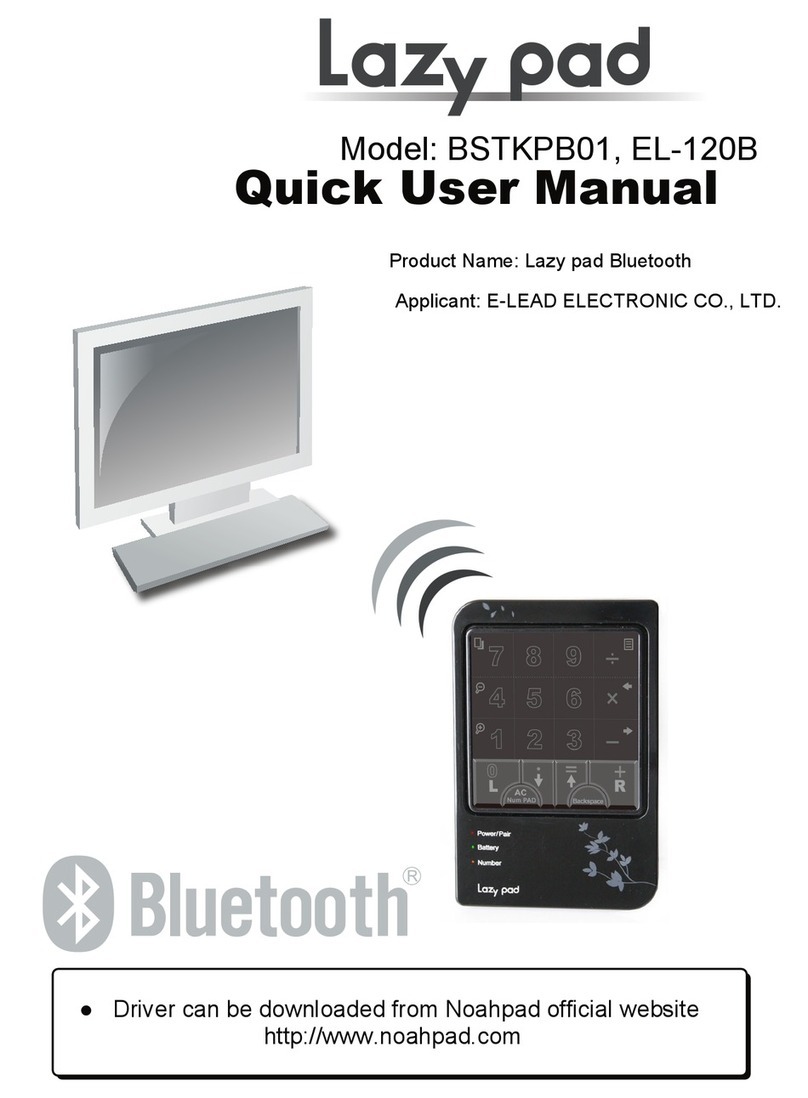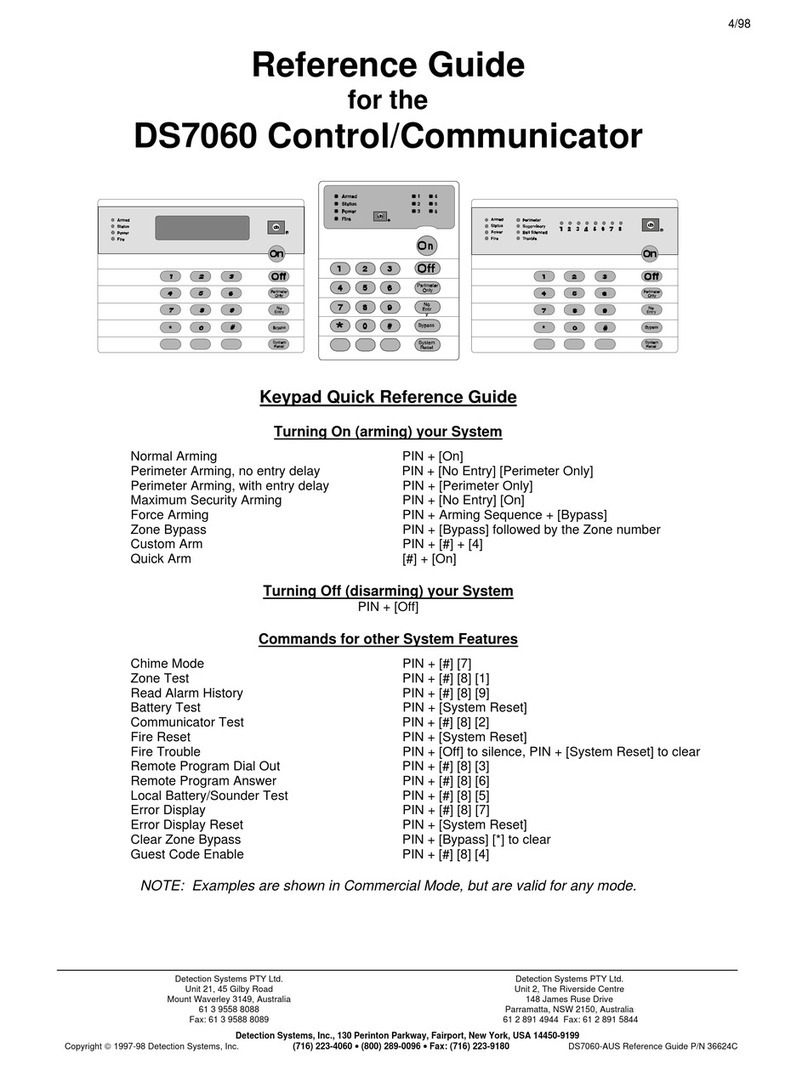Vivint KP01 User manual

© 2021 Vivint Inc. All Rights Reserved. | 1-800-216-5232 | M/N: KP01 | Doc P/N: 77-600046-001 Rev. 1.0
Z-Wave Secondary Keypad
Technical Manual
M/K: KP01
Revision 2
Product Overview
The wireless keypad is a secondary control device for users to arm and disarm
their systems in a location other than their main screen or hub. The keypad is
also used to signal our monitoring center in the case of an emergency, and it
displays the current state of the system as well (disarmed, armed stay, or
armed away).
Product Specification
•Indoor use only
•Operating Frequency: 908.42Mhz, 916Mhz
•Operating Temperature: 32°f to 120°f
•Battery Type: 4xAA
•Battery Life: 1 year (approximate based on usage)
•Z-Wave Plus V Certified
•S2 Encryption
•Smart Start Enabled
What is Z-Wave?
The Z-Wave protocol is an interoperable, wireless, RF-based communications technology designed
specifically for control, monitoring and status reading applications in residential and light commercial
environments. Mature, proven and broadly deployed (with over 35 million products sold worldwide), Z-Wave
is by far the world market leader in wireless control, bringing affordable, reliable and easy-to-use 'smart'
products to many millions of people in every aspect of daily life. Certified Z-Wave devices regardless of

© 2021 Vivint Inc. All Rights Reserved. | 1-800-216-5232 | M/N: KP01 | Doc P/N: 77-600046-001 Rev. 1.0
manufacturer can work together to form a Z-Wave mesh network. Always on Z-Wave devices can act as
repeaters in the mesh increasing range and redundancy.
For a more complete look at Z-Wave technology for non-technologists, and to learn more about Z-Wave's
role as a key enabling technology for the Internet of Things and connected objects, please visit z-wave.com.
Definitions
•Panel or Controller are used interchangeably here and is what you are pairing the Keypad with.
•Device Specific Key (DSK) – PIN Code and QR-Code Used for inclusion and to setup encrypted S2
communication.
•S2 – Secure Communication Technology.
•Smart Start – New method for easy inclusion.
•Inclusion / Adding / Pairing – Adding to a device to a Z-Wave network.
•Exclusion / Removal / Unpairing – Removing a device from a Z-Wave network or at least unpairing a
device from a network that it had been added to previously.
•Node Info Frame – Used for inclusion/Exclusion carrying information about the device.
Adding to or Removing From a Z-Wave Network
Adding:
Remove pull-tab from back of the keypad, and the device’s downcast light should blink several times green
every ten seconds while to indicate that the keypad is actively looking to be included into a network. The
keypad must not already be added to a Z-Wave network. If the device is added to a Z-Wave network, follow
instructions below on removing. There are a few methods to add a keypad to a Z-Wave network: Smart Start,
Classic and Network Wide Inclusion.
For both methods, you may need to locate the keypad’s Device Specific Key (DSK) which is on the device’s
box, on a card in the box, and on the device itself under the battery. Scan the DSK QR-Code with the
panel’s or controller’s smartphone app or enter it in manually when prompted.
Smart Start:
1. When the keypad is powered up and not included in a network, it ready for Smart Start. You should
see the downcast indicator blink green several times every ten seconds.
2. The device may take a few minutes to be added.
3. Once the inclusion process begins, you should see the downcast indicator blink green rapidly.
Classic / Network-Wide Inclusion
1. Follow the instructions of the controller to put the controller into manual or classic Z-Wave inclusion
mode.
2. Locate the reset button which is under the back of the battery cover, to the left of the batteries, and
below the tamper switch, in a hole big enough for a paperclip.

© 2021 Vivint Inc. All Rights Reserved. | 1-800-216-5232 | M/N: KP01 | Doc P/N: 77-600046-001 Rev. 1.0
3. Insert a paperclip into the hole until you feel the button depress, and then remove the paperclip.
4. The device will attempt to include itself.
5. Be prepared to enter the DSK if asked.
This sensor also supports Network Wide Inclusion such that the Sensor can be included into the Z-Wave
network over the mesh network and not directly near the main controller. This mode is automatically
activated after regular inclusion was not successful.
Removal:
There are two methods to removing the Keypad from a Z-Wave network: exclusion and performing a factory
reset (see section on Factory Reset).
1. Follow the controller’s instructions on putting the controller into removal/exclusion mode.
2. Locate and press the reset button which is under the back of the battery cover, to the left of the
batteries, and below the tamper switch, in a hole big enough for a paperclip.
3. Device’s downcast indicator should blink red indicating removal success.
In the diagram below, the Reset Button used for adding/removing and factory reset
pointed at by the RED ARROW, and the DSK is pointed at by the YELLOW ARROW.
Factory Reset
To restore the keypad to factory settings which removes it from any network as well:

© 2021 Vivint Inc. All Rights Reserved. | 1-800-216-5232 | M/N: KP01 | Doc P/N: 77-600046-001 Rev. 1.0
1. Locate the reset button which is under the back of the battery cover, to the left of the batteries, and
below the tamper switch, in a hole big enough for a paperclip.
2. Insert a paperclip into the hole until you feel the button depress.
3. Hold the button down for ten seconds. The green downcast indicator will blink rapidly while the
reset button is pressed and go out after ten seconds.
4. The device’s downcast indicator will turn red when the reset operation is complete. The device is
now ready to be added to a Z-Wave network.

© 2021 Vivint Inc. All Rights Reserved. | 1-800-216-5232 | M/N: KP01 | Doc P/N: 77-600046-001 Rev. 1.0
Command Classes
Command Class
Version
Secured via S2
Z-Wave Plus Info
2
Association
2
√
Association Group Info
3
√
Battery
1
√
Configuration
4
√
Device Reset Locally
1
√
Firmware Update Metadata
5
√
Indicator
3
√
Manufacturer Specific
2
√
Multichannel Association
3
√
Notification
8
√
Power Level
1
√
Security 2
1
Security 0
1
Supervision
1
√
Transport Service
2
Version
3
√
Entry Control
1
√
Manufacturer Specific
•Manufacturer ID: 0x0156
•Product Type: 0x4B50
•Product ID: 0x0001
Association
The keypad supports one Association group which is the “Lifeline” group of able to have one node in the
group. All unsolicited Z-Wave messages are transmitted to the node in the Lifeline group such as Entry
Control, Notification, Battery, and Device Reset Locally notifications.
Configuration
The keypad supports five configuration parameters listed below.
1. Motion Detector
Description
Whether or not motion detector is enabled. 1: Enabled (default) / 0: Disabled.
Size
1
Format
Enumerated
Read only
No
Min Value
0
Max Value
1
Default Value
1

© 2021 Vivint Inc. All Rights Reserved. | 1-800-216-5232 | M/N: KP01 | Doc P/N: 77-600046-001 Rev. 1.0
2. Sound
Description
Enable beeper feedback. 1: Enabled (default) / 0: Disabled.
Size
1
Format
Enumerated
Read only
No
Min Value
0
Max Value
1
Default Value
1
3. Down-Cast Light
Description
Enable the down-cast light. 1: Enabled (default) / 0: Disabled.
Size
1
Format
Enumerated
Read only
No
Min Value
0
Max Value
1
Default Value
1
4. Application-Level Retries
Description
Number of attempts on top of the stack-level retries to try to reach the
controller/hub with Z-Wave messages.
Size
1
Format
Unsigned Integer
Read only
No
Min Value
0
Max Value
10
Default Value
3
5. Battery-Poll Timer
Description
Amount of time in minutes between timed battery checks.
Size
2
Format
Unsigned Integer
Read only
No
Min Value
5
Max Value
1440
Default Value
70

© 2021 Vivint Inc. All Rights Reserved. | 1-800-216-5232 | M/N: KP01 | Doc P/N: 77-600046-001 Rev. 1.0
Indicator
Supported Properties
Indicator
ID
Name
Combinable
with Buzzer
Indicator
Binary
Level
Time
Out
Seconds
On-Off
Period
One
Time
On-Off
Period
On-Off
Cycles
0x02
0x01
0x07
0x03
0x05
0x04
1
Armed
*
*
2
Disarmed
*
*
4
Fault
*
9
Code Not
Accepted
*
*
*
*
*
0x0A
Armed Stay
*
*
0x0B
Armed Away
*
*
0x0C
Alarming
*
0x0D
Alarming
Burglar
*
0x0E
Alarming
Smoke
*
0x10
Bypass
Challenge
*
*
*
*
0x11
Entry Delay
*
*
0x12
Exit Delay
Target
State
1: Away
2: Stay
*
0x13
Alarming
Medical
*
0x14
Alarming
Freeze
*
0x15
Alarming
Water Leak
*
0x16
Alarming
Panic
*
0x50
Identify
*
*
*
*
*
0xF0
Buzzer
Frequency
1: Low
2: High
*
*
*
The indicators supporting properties On-Off Period, One Time On-Off Period, and On-Off Cycles can safely
interrupt the other indicators, and the other indicators if active will resume.
The Armed Indicator is ignored if it has not previously received an Armed Away or Armed Stay Indicator.

© 2021 Vivint Inc. All Rights Reserved. | 1-800-216-5232 | M/N: KP01 | Doc P/N: 77-600046-001 Rev. 1.0
The Identify indicator flashes the device’s backlight keys.
Entry Control
The Keypad uses the Entry Control command class to communicate the button presses of keypad. The Away,
Stay, and Panic buttons on the bottom require a hold of the key to transmit an event.
The following entry control events are supported.
Event ID
Name
Requires Hold
0x00
Caching Keys
No
No
0x01
Cached Keys
0x05
Arm Away
2 seconds
0x06
Arm Home
0x10
Fire
3 seconds
0x11
Police
0x13
Alert Medical
0x19
Cancel
No
The Number keys are ASCII keys 0 through 9 communicated as parameters on the last Entry Control event.
Notification
The following Notifications are supported sent to the Lifeline Association Group.
Type
Event
Home Security (0x07)
Tampering Covering Removed (0x09)
Motion Detected Unknown Location (0x08)
Power Management (0x08)
Replace Battery Soon (0x0A)
Replace Battery Now (0x0B)
Supervision
When included with S2, all unsolicited Z-Wave messages from the Keypad to the controller are encapsulated
in a Supervision Get command to ensure proper decoding, so the Keypad must see both an ACK and a
corresponding Supervision Report to consider the message communicated successfully.
Declarations
CAUTION NOTICE
CAUTION RISK OF EXPLOSION IF BATTERY IS REPLACED BY AN INCORRECT TYPE. ONLY USE THE SUPPLIED BATTERIES OR
MAKE SURE THEY ARE 100% COMPATIBLE. DISPOSE OF USED BATTERIES OBSERVING ENVIRONMENTAL PROTECTION
RULES.
DECLARATION OF CONFORMITY
Hereby, Universal Electronics BV declares that the radio equipment type XXXXXXX is in compliance with Directive
2014/53/EU. The full text of the EU declaration of conformity is available at the following internet address:
xxxxxxxxxxxxxxxx

© 2021 Vivint Inc. All Rights Reserved. | 1-800-216-5232 | M/N: KP01 | Doc P/N: 77-600046-001 Rev. 1.0
RECYCLING / WEEE DIRECTIVE
This product bears the selective sorting symbol for waste electrical and electronic equipment (WEEE). This means that this
product must be handled pursuant to European directive 2012/19 / EU in order to be recycled or dismantled to minimize
its impact on the environment. User has the choice to give this product to a competent recycling organization or to the
retailer when user buys a new electrical or electronic equipment.
Z-WAVE CERTIFICATION
This product is Z-Wave certified. The Z-Wave Certification # is ZCXX-XXXXXXX. For more information, please visit www.z-
wave.com
This product is covered by one or more claims of patents found at: http://sipcollc.com/patent-list
REGULATORY
FCC Regulatory Compliance Statement
CAUTION: Unauthorized changes or modifications could void the user’s authority to operate the equipment.
This device has been tested and found to comply with the limits for a Class B digital device, pursuant to Part 15 of FCC Rules and Industry
Canada license-exempt RSS standard(s). Operation is subject to the following two conditions:
(1) This device may not cause harmful interference, and
(2) This device must accept any interference received, including interference that may cause undesired operation of the device.
These limits are designed to provide reasonable protection against harmful interference in a residential installation. This equipment generates,
uses, and can radiate radio frequency energy and, if not installed and used in accordance with the instructions, may cause harmful interference
to radio communications. However, there is no guarantee that interference will not occur in a particular installation. If this equipment does
cause harmful interference to radio or television reception, which can be determined by turning the equipment off and on, the user is
encouraged to try to correct the interference by one or more of the following measures:
• Reorient or relocate the receiving antenna.
• Increase the separation between the equipment and the receiver.
• Connect the equipment into an outlet on a circuit different from that to which the receiver is connected.
• Consult the dealer or an experienced radio/television technician for help.
FCC ID: 2AAAS-KP01
IC: 10941A-KP01
*For complete regulatory compliance information, go to: vivint.com/fcc
Table of contents
Other Vivint Keypad manuals