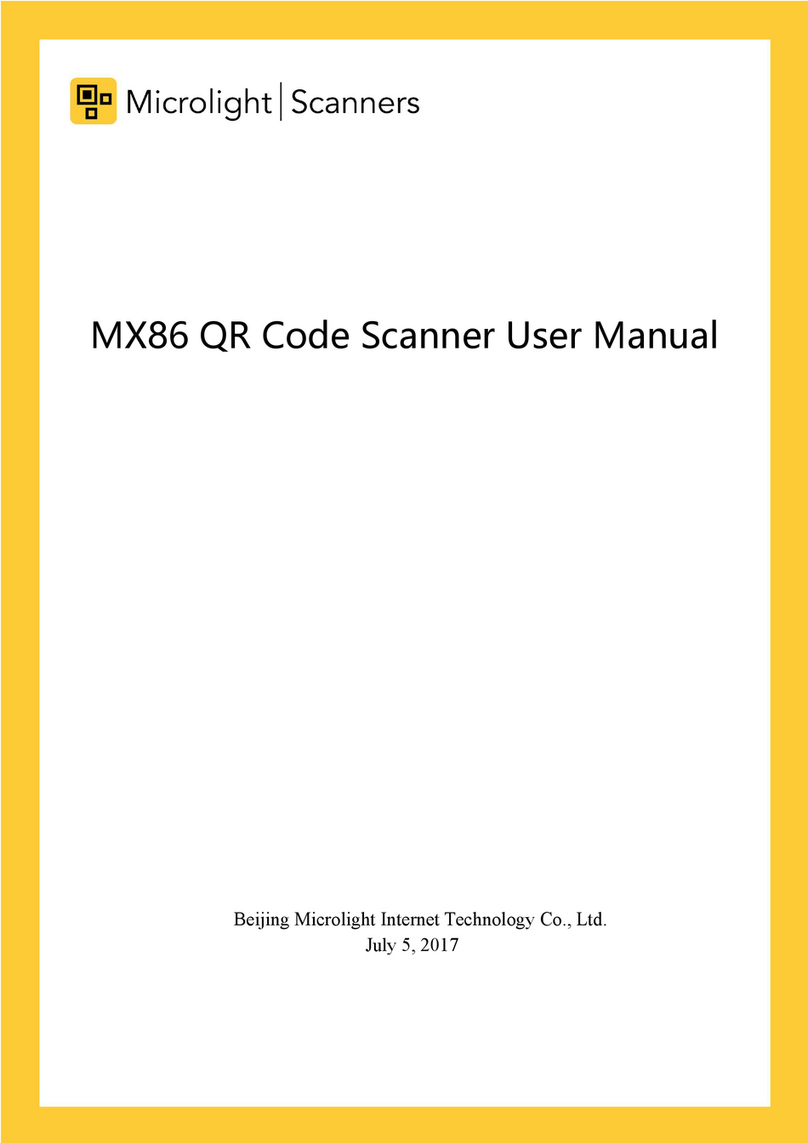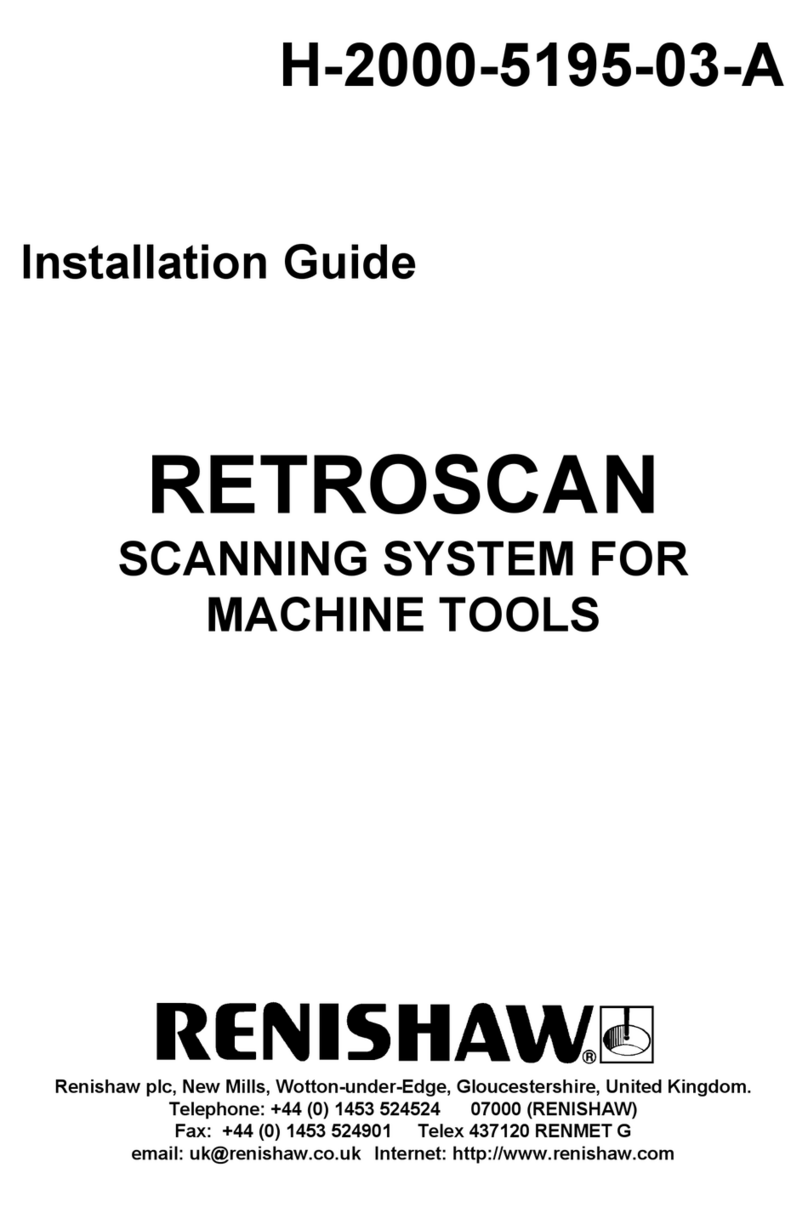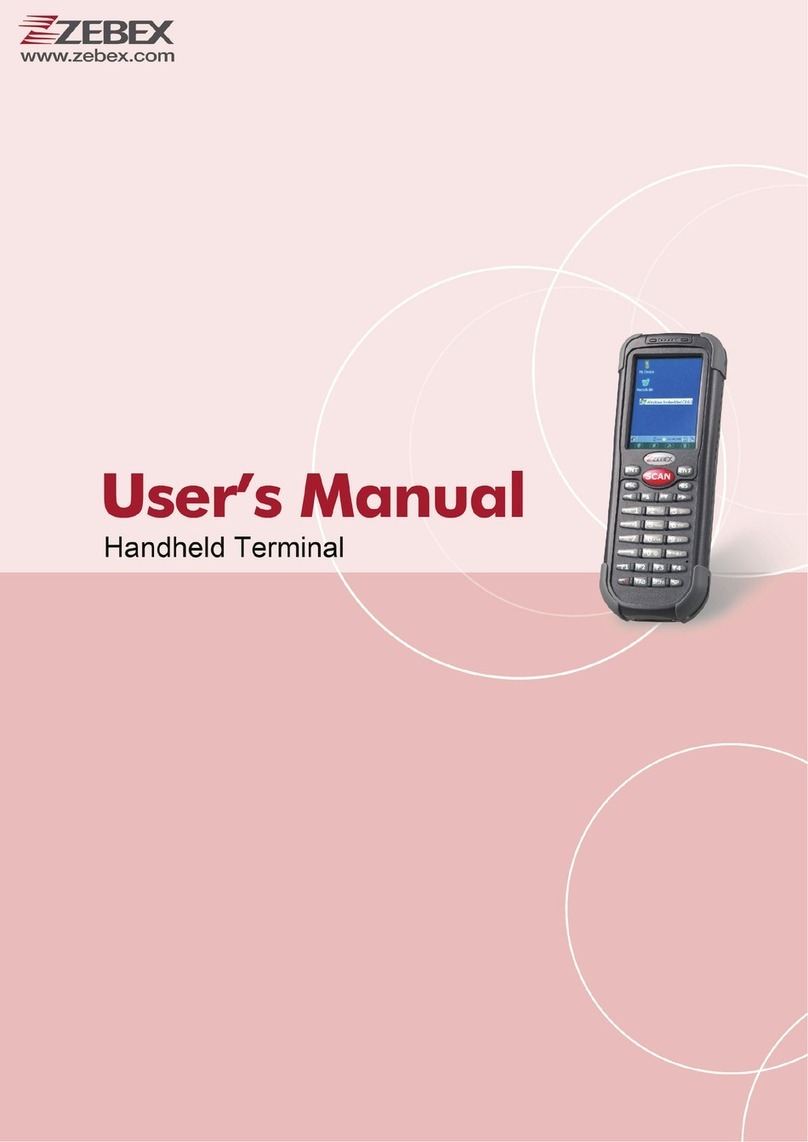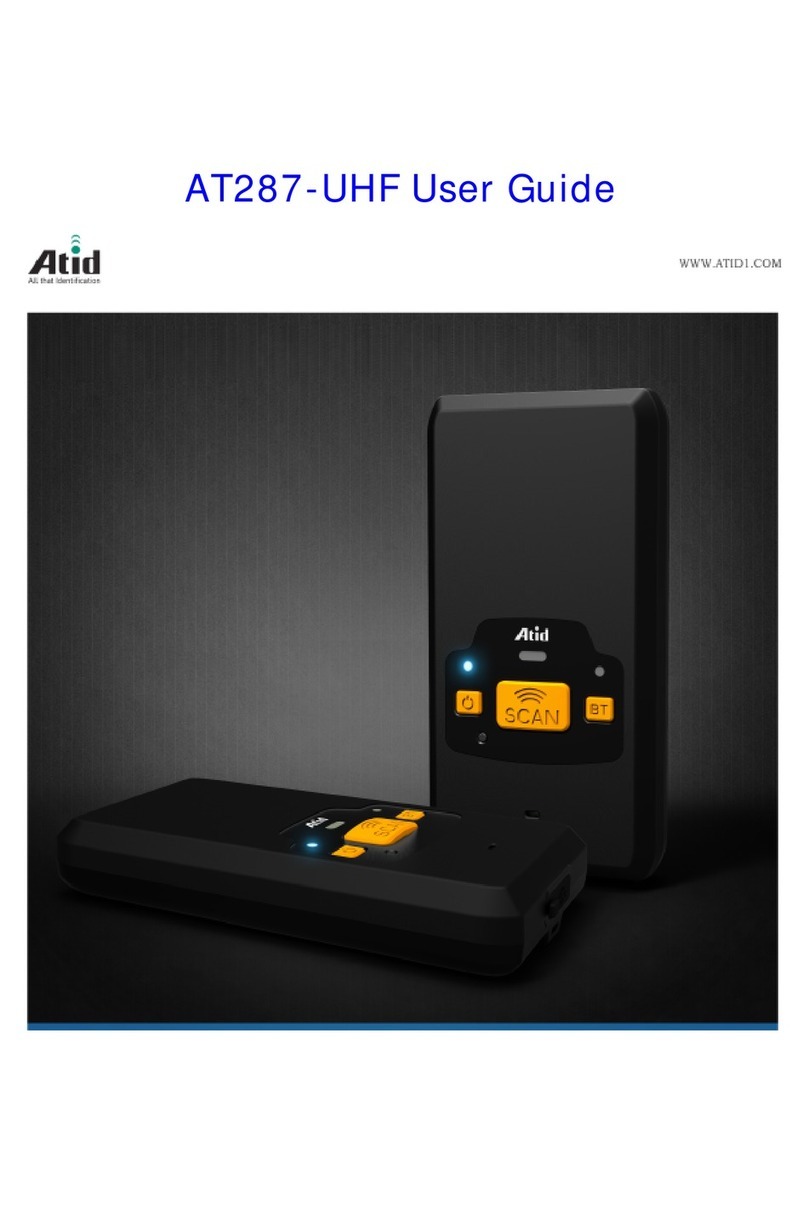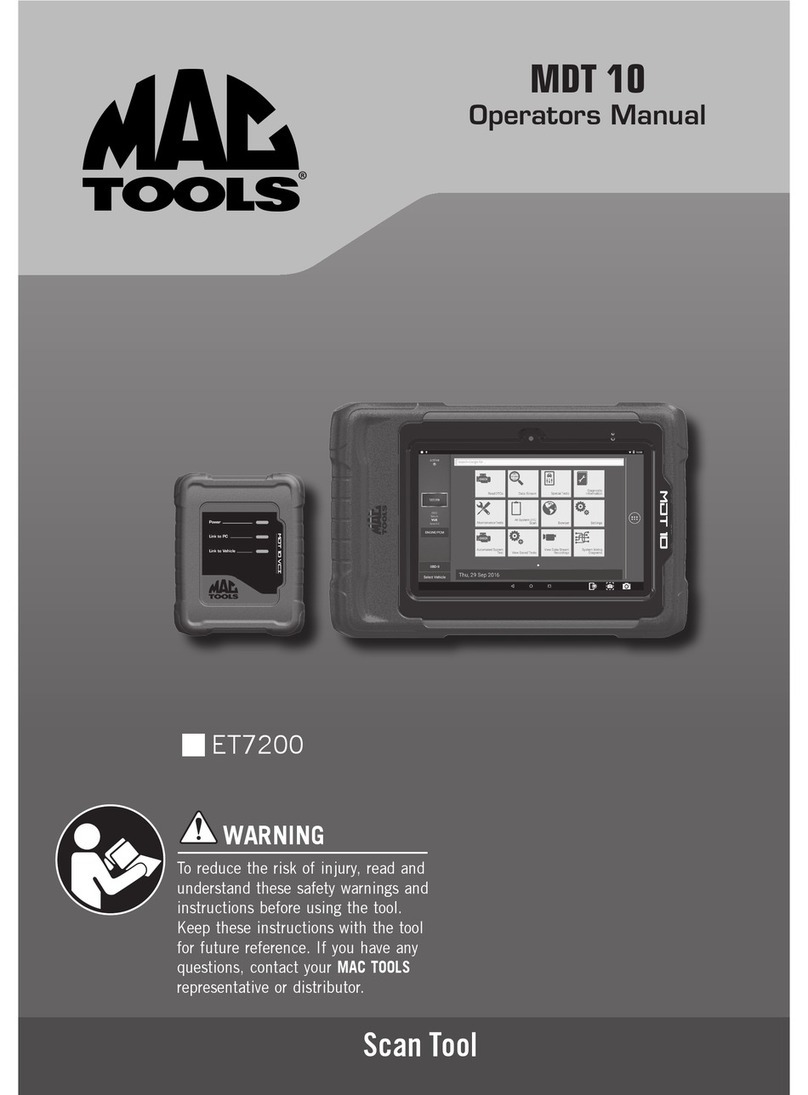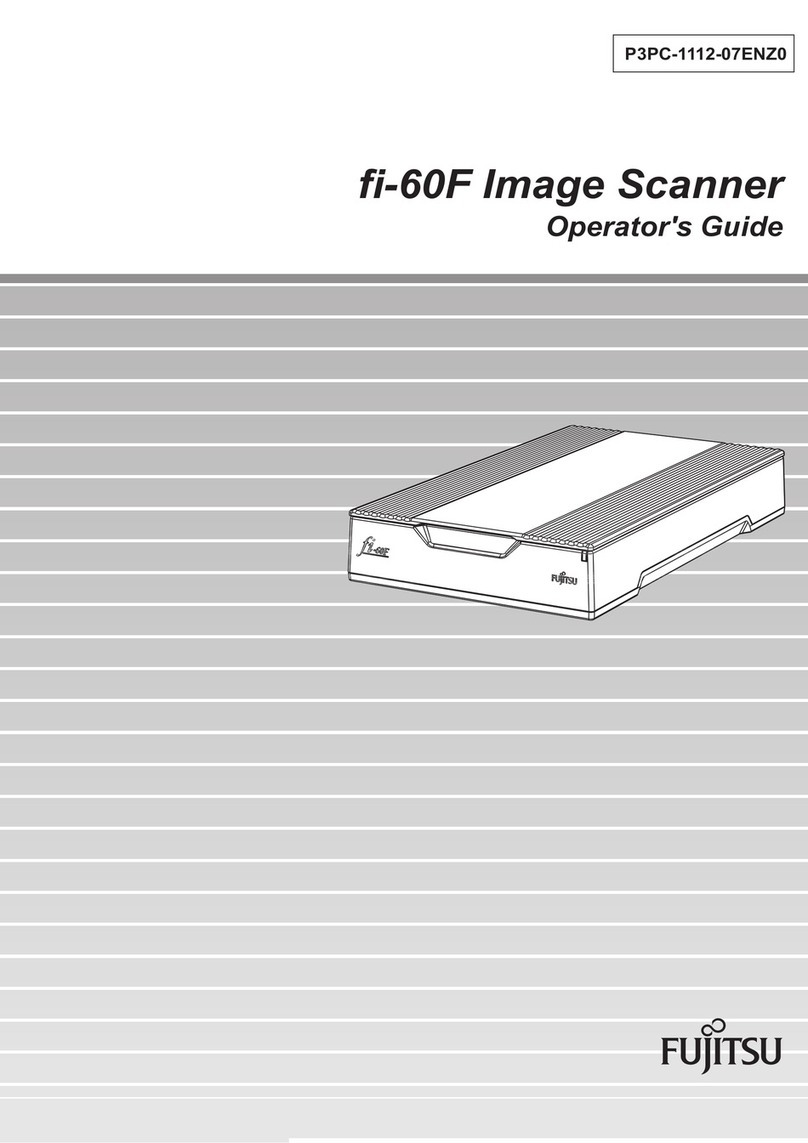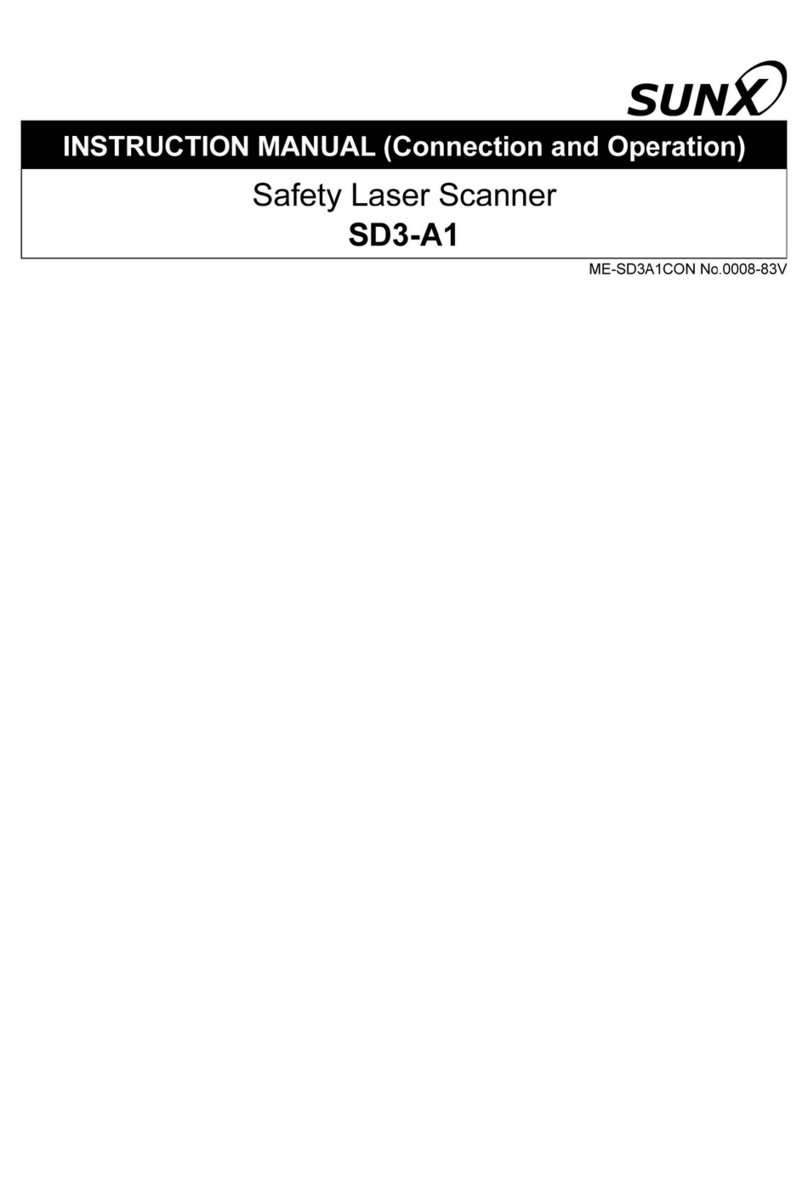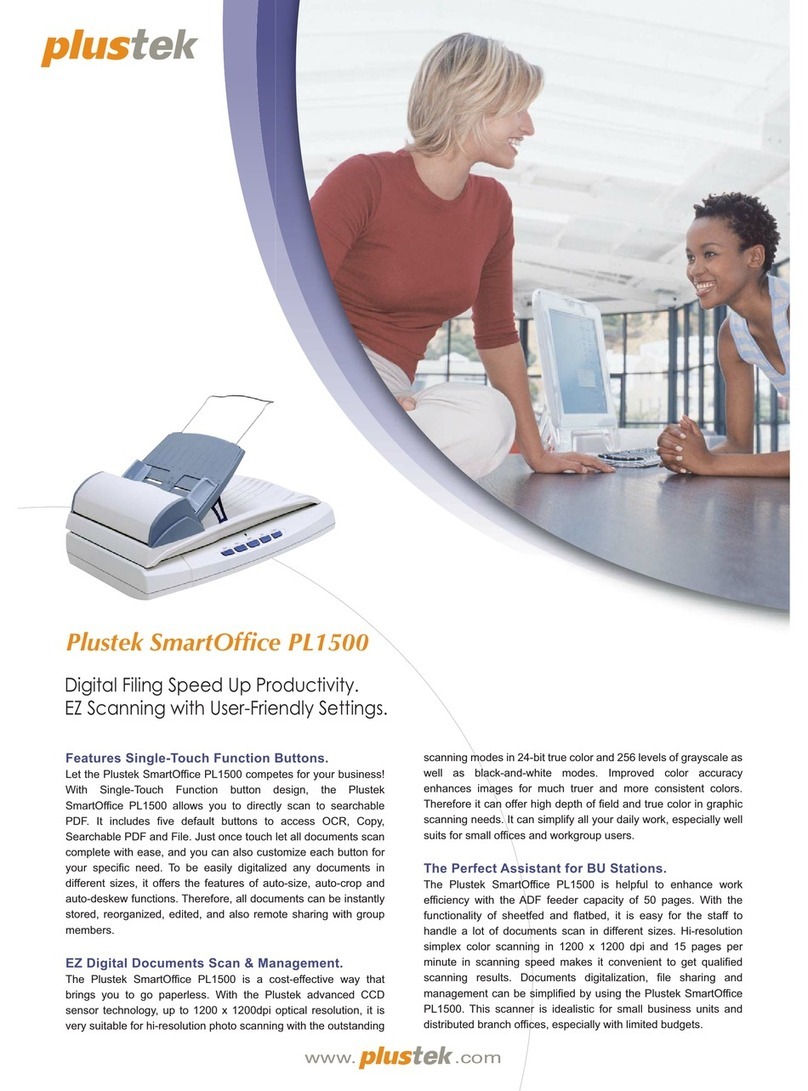Promag UHF860 User manual

UHF860 Reader User Guide
TM970180 - 01
October 11, 2013

© 2013 GIGA-TMS Inc.
1
UHF860 Reader User Guide
Table of Contents
1
2
3
Safety Certification
Copyright Information
Introduction
Part I Installation 6
.......................................................................................................................................... 61 Package Contents
.......................................................................................................................................... 72 Hardware Installation
................................................................................................................................................................................. 7Reader
...................................................................................................................................................................... 9Connecting through USB232B Converter
...................................................................................................................................................................... 11Connecting through USB485A Converter
...................................................................................................................................................................... 12Connecting through USB485A Converter for Multiple UHF860 Readers
...................................................................................................................................................................... 15Connecting through Wiegand
................................................................................................................................................................................. 17Antenna
...................................................................................................................................................................... 18Antenna & Accessories
...................................................................................................................................................................... 21Antenna Portal
.......................................................................................................................................... 223 Software Installation
.......................................................................................................................................... 234 Configuration
................................................................................................................................................................................. 25Device Setting
...................................................................................................................................................................... 25Basic
...................................................................................................................................................................... 27Advance
...................................................................................................................................................................... 29Save/Load Settings
................................................................................................................................................................................. 30Environment Tuning
...................................................................................................................................................................... 30Reflect Pow er
................................................................................................................................................................. 30Sw eep
................................................................................................................................................................. 32Scan
...................................................................................................................................................................... 33Pow er/Sensitivity Auto Tune
................................................................................................................................................................................. 35Tagging
...................................................................................................................................................................... 35Read/Write Memory Bank Data
...................................................................................................................................................................... 36Labeling
...................................................................................................................................................................... 39Reading
................................................................................................................................................................................. 41I/O Testing
................................................................................................................................................................................. 42Live Demo Setting
Part II Operation 45
Part III Appendix 47
.......................................................................................................................................... 471 A. Tag Memory Glossary
.......................................................................................................................................... 502 B. Antenna Specifications
.......................................................................................................................................... 513 C. UHF Reader Specifications
.......................................................................................................................................... 524 D. Reader LED statusIndication
Part IV FAQ 54

Introduction to UHF860 Reader
A 4-port Ultra High Frequency RFID Reader
UHF860 Reader is a compact RFID reader with ports to connect
four antennas and has a reading range of 5 mtrs.
The reader is ideal for inventory control, cargo tracking, warehouse
management, shop floor management, class management and
other applications.
A utility software is supplied with the reader for configuration and
demo operations.
This guide is for easy installation, configuration and demo
operation of the UHF860 Reader.
UHF860 Reader User Guide 2
© 2013 GIGA-TMS Inc.
Introduction

All rights reserved. No parts of this work may be reproduced in any form or by any means - graphic, electronic, or
mechanical, including photocopying, recording, taping, or information storage and retrieval systems - without the written
permission of the publisher.
Products that are referred to in this document may be either trademarks and/or registered trademarks of the respective
owners. The publisher and the author make no claim to these trademarks.
While every precaution has been taken in the preparation of this document, the publisher and the author assume no
responsibilityfor errors or omissions, or for damages resulting from the use of information contained in this document or
from the use of programs and source code that may accompany it. In no event shall the publisher and the author be liable
for any loss of profit or any other commercial damage caused or alleged to have been caused directly or indirectly by this
document.
Published: October 2013 in Taiwan
© 2013 GIGA-TMS Inc.
UHF860 Reader User Guide 3
© 2013 GIGA-TMS Inc.
Copyright Information

UHF860 Reader User Guide 4
© 2013 GIGA-TMS Inc.
Safety Certifications
Has been tested in accordance to essential protection requirements of the R&TTE Directive 1999/5/EC on the
approximation of the laws of the Member States relating to Radio Spectrum Matters and found the test results
indeed meet the limitation of the relevant test standard(s) listed below:
EMC
EN 301 489 - 1: V1.8.1 (2008)
EN 301 489 - 3: V1.4.1 (2002)
Radio Spectrum
EN 302 208 - 2: V1.3.1 : 2010
EN 302 208 - 1: V1.3.1 : 2010
Safety
EN 60950 - 1: 2006+A11 : 2009+A1 : 2010
Test standard: FCC rules Part 15 subpart C 15.247 (2011 - 10)
Test Result: No deviations from the technical specification(s) were ascertained in the course of the tests performed.
Test standard: FCC rules Part 15 subpart B
Test Result: Radiated Emission. FCC Part 15. 109 Class B. Test passed.

Part I

UHF860 Reader User Guide 6
© 2013 GIGA-TMS Inc.
Installation
1Installation
This part of the user guide contains description of
- package contents
- hardware installation
- software installation and
- configuration
1.1 Package Contents
UHF860 Reader standard package:
NO.
ITEM
QUANTITY
1
UHF860 Reader
1
2
Pack of fasteners
1 set
3
CD Disk No. 5460 containing
software and user guide
1
Optional items:
NO
ITEM
PART NUMBER
1
UHF Antenna European Standard
ANT800-EU
2
UHF Antenna American Standard
ANT800-US
3
Antenna Cable for ANT800 - EU
WAS-T0681-R
4
Antenna Cable for ANT800 - US
WAS-T0691-R
5
Antenna Bracket
Please contact sales for further
information
6
UHF Tag/Card
Please contact sales for further
information
7
RS232 to USB Converter
USB232B
8
RS485 to USB Converter
USB485A
9
Configure Kit
MF700KIT
10
9V DC 1.7 A 100~240 AC power
adapter
APR-T0022

UHF860 Reader User Guide 7
© 2013 GIGA-TMS Inc.
Installation
1.2 Hardware Installation
1.2.1 Reader
1. The reader has 4 coaxial connectors (with red safety caps) for 4 antennas. Please refer the diagram
below for channel numbers of the ports.

UHF860 Reader User Guide 8
© 2013 GIGA-TMS Inc.
Installation
Antenna channel port indication
14 pin terminal 3.5mm - SMA type connectors
2. The rear side of the reader has a green terminal board with 14 data input/output terminals of 3.5mm
size.
I/O Connection to PC

UHF860 Reader User Guide 9
© 2013 GIGA-TMS Inc.
Installation
1.2.1.1 Connecting through USB232B Converter
Wiring diagram for connecting the reader to computer through USB232B converter
1. If your computer has an RS232 comport use an RS232 cable to connect to the computer. If not use a
USB232B converter. GIGA-TMS provides MF700KIT as an optional item to conveniently connect the
reader to the converter. The picture below illustrates how the kit connects the reader to the converter.
The steps for the connections are given below.
2. Connect TX and RXterminals of the reader to TX and Rx terminals of MF700KIT.

UHF860 Reader User Guide 10
© 2013 GIGA-TMS Inc.
Installation
MF700KIT connecting UHF860 Reader and USB232B converter
3. Connect 7.5~12 V DC supply from an AC/DC adapter to the VCC and GND terminals of the reader.
Plug DC output jack pin of another similar AC/DC adapter into the kit's pin socket.
4. Connect USB232B converter to the kit.
5. Connect both the adapters to 100~240V AC mains sockets. Ensure the adapter is appropriate
(suitable) for the AC socket voltage in your region.
6. Insert the converter cable to USB port of host computer.
7. Yellow and Green LED's will light up on the reader.
8. Follow instructions under Software to install UHF860 Reader Utility software and configure the
reader. Set ''Interface'' to USB232/RS485 on the Device Setting/Basic page of the software.
Note: The computer may install the driver automatically on insertion of the USB232B cable. If there is a
driver installation error message on the computer, run the CD supplied with the converter on the
computers's CD/DVD ROM, open the driver file and follow onscreen instructions to install the driver.
Then reinsert the converter's USB cable and the computer will display message for successful
installation.

UHF860 Reader User Guide 11
© 2013 GIGA-TMS Inc.
Installation
1.2.1.2 Connecting through USB485A Converter
Wiring diagram for connecting the reader to computer through USB485A converter
1. Connect + and - terminals of the reader to + and - terminals of USB485A adapter.
2. Connect 7.5~12 V DC supply from an AC/DC adapter to the VCC and GND terminals of the reader.
3. Next connect the adapter to 100~240V AC mains socket. Ensure the adapter is appropriate (suitable)
for the AC socket voltage in your region.
4. Insert USB485A converter cable into USB port of host computer.
5. Yellow and green LED's will light up on the reader.
6. Follow instructions under Software to install UHF860 Reader Utility software and configure the
reader. Set ''Interface'' to USB232/RS485 on the Device Setting/Basic page of the software.

UHF860 Reader User Guide 12
© 2013 GIGA-TMS Inc.
Installation
Note: The computer may install the driver automatically on insertion of the USB232B cable. If there is a
driver installation error message on the computer, run the CD supplied with the converter on the
computers's CD/DVD ROM, open the driver file and follow onscreen instructions to install the driver.
Then reinsert the converter's USB cable and the computer will display message for successful
installation.
1.2.1.3 Connecting through USB485A Converter for Multiple UHF860 Readers
Wiring diagram for connecting multiple readers through USB485A Converters

UHF860 Reader User Guide 13
© 2013 GIGA-TMS Inc.
Installation

UHF860 Reader User Guide 14
© 2013 GIGA-TMS Inc.
Installation
1. Follow the steps for Connecting through USB485A . Follow instructions under Software to install
UHF860 Reader Utility software and configure the reader. Configure each reader ensuring different
Device ID for each and set 'Interface' to Multi RS485 on Device Setting/Basic page of the software.
2. Referring to the wiring diagram above connect all UHF860 readers. Connect with wires the +/-
terminals of USB485A Converter to UHF860’s I/O RS485 +/- terminals. Add a 120 ohm resistor across
the + /- wires.
3. Connect 7.5~12V DC supply from an AC/DC adapters to the VCC and GND terminals of each
UHF860 Reader.
4. Next connect the adapters to 100~240V AC mains sockets. Ensure the adapters are appropriate
(suitable) for the AC socket voltage in your region.
5. Insert the USB485A converter cable into USB port of host computer.
6. Yellow and green LED's will light up on the reader.
Note: The computer may install the driver automatically on insertion of the USB232B cable. If there is a
driver installation error message on the computer, run the CD supplied with the converter on the
computers's CD/DVD ROM, open the driver file and follow onscreen instructions to install the driver.
Then reinsert the converter's USB cable and the computer will display message for successful
installation.

UHF860 Reader User Guide 15
© 2013 GIGA-TMS Inc.
Installation
1.2.1.4 Connecting through Wiegand
Wiring diagram for connecting the reader to computer through Wiegand converter

UHF860 Reader User Guide 16
© 2013 GIGA-TMS Inc.
Installation
1. Connect reader to computer through RS232 connection as instructed in the section Connecting
through USB232B Converter. Follow instructions under Software to install UHF860 Reader Utility
software and configure the reader. Set ''Interface'' to Wiegand on the Device Setting/Basic page of the
software.
2. Connect UHF860 Input/Output pins DO1 and DO2 to controller's DO and DI terminals of the reader. It
is suggested that you add a pull - high resistor on DO & D1 as shown in the illustration below.
3. Connect Control board Wiegand Interface to computer.
4. Connect 7.5~12 V DC supply from an AC/DC adapter to the VCC and GND terminals of the reader.
5. Next connect the adapters to 100~240V AC mains sockets. Ensure the adapters are appropriate
(suitable) for the AC socket voltage in your region.
6. Yellow and green LED's on the reader will light up.
Note: The computer may install the driver automatically on insertion of the USB232B cable. If there is a
driver installation error message on the computer, run the CD supplied with the converter on the
computers's CD/DVD ROM, open the driver file and follow onscreen instructions to install the driver.
Then reinsert the converter's USB cable and the computer will display message for successful
installation. install the driver. Then reinsert the converter's USB cable and the computer will install the
hardware successfully.

UHF860 Reader User Guide 17
© 2013 GIGA-TMS Inc.
Installation
1.2.2 Antenna
ANT800 is a slim and compact UHF antenna suitable for UHF860 Reader.

UHF860 Reader User Guide 18
© 2013 GIGA-TMS Inc.
Installation
1.2.2.1 Antenna & Accessories
Optional Items
1. Bracket for wall mounting x1
2. Screws for wall mounting bracket x4
3. Bracket for antenna x1
4. Screws for antenna bracket x4
5. Washers for antenna screws x4

UHF860 Reader User Guide 19
© 2013 GIGA-TMS Inc.
Installation
1. Using screws fasten the antenna mounting bracket to the antenna.
2. Connect coaxial cable.
Table of contents