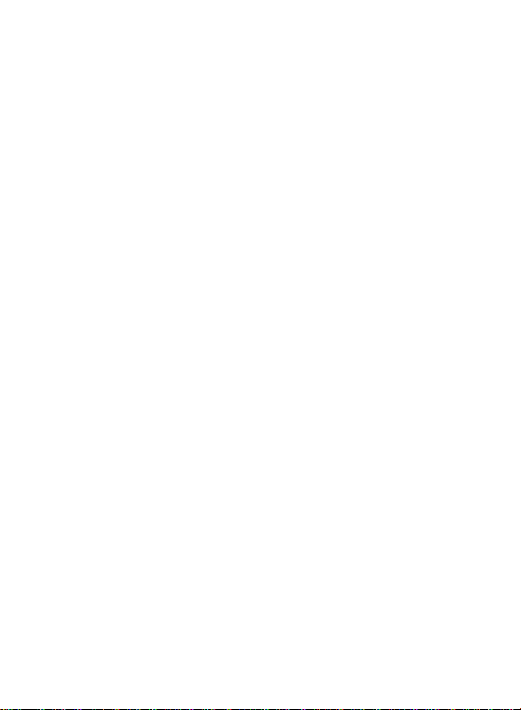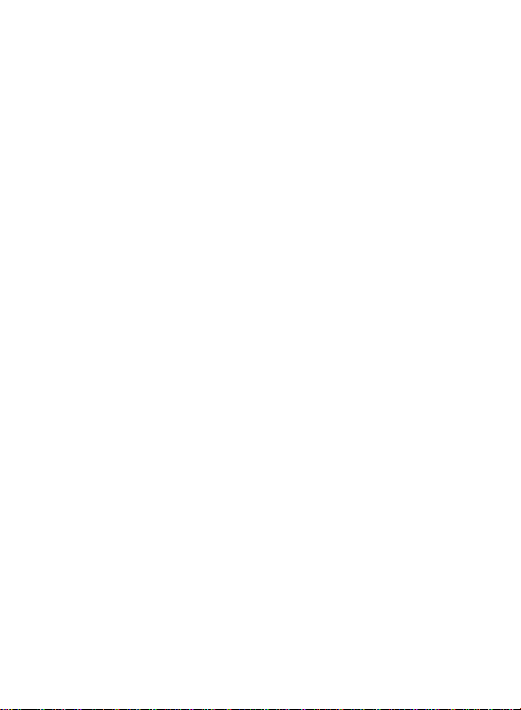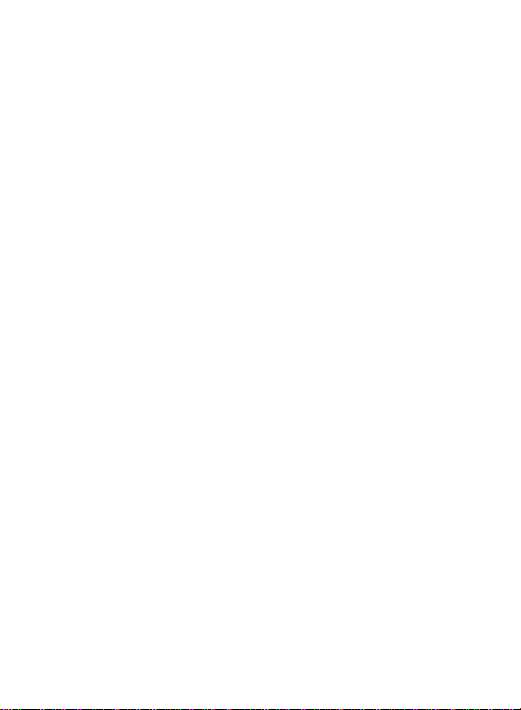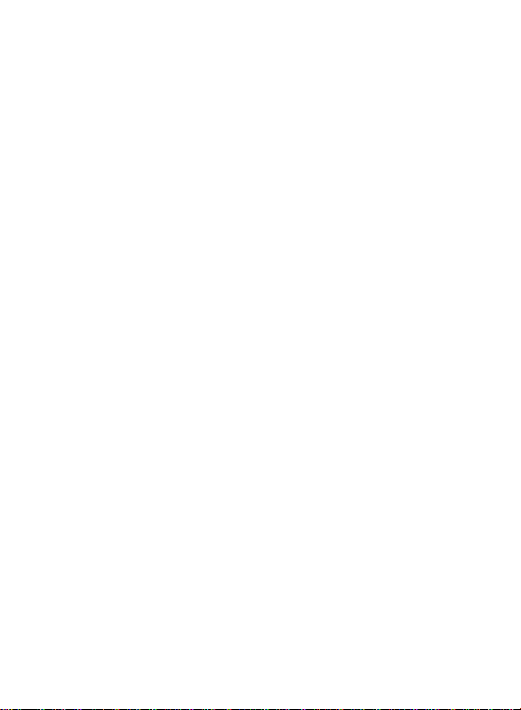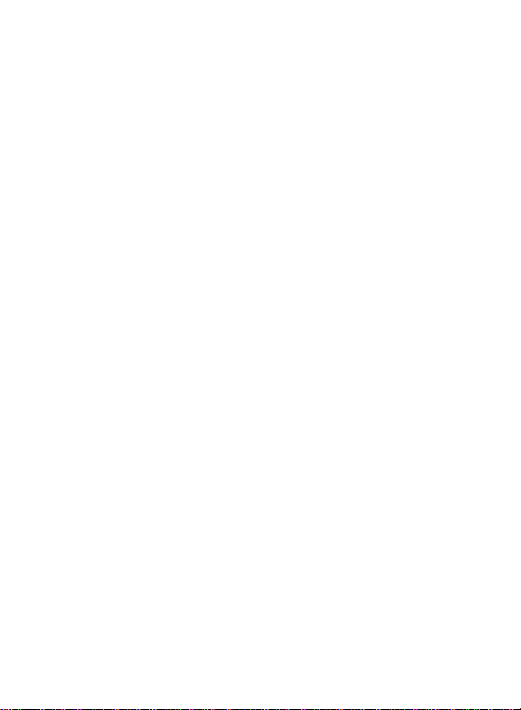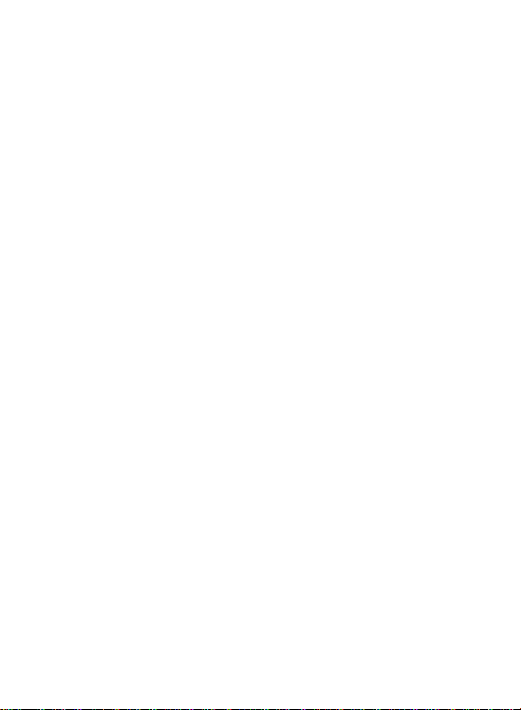
Table of Contents
1. Safety Precautions and Warnings ...................................................................................... 1
2. General Information ........................................................................................................ 2
2.1 On-Board Diagnostics(OBD) II .......................................................................... 2
2.2 Diagnostic Trouble Codes (DTCs) ..................................................................... 2
2.3 Location of the Data Link Connector (DLC)....................................................... 3
2.4 OBDII Readiness Monitors ................................................................................ 4
2.5 OBD II Monitor Readiness Status ...................................................................... 5
2.6 OBOII Definitions ............................................................................................. 6
3. Using the Scan Tool ........................................................................................................ 8
3.1 Toll Description ................................................................................................. 8
3.2 Specifl cations .................................................................................................. 10
3.3
Accessories Included.............................................................................. 10
3.4 Navigation Characters ...................................................................................... 10
3.5 Keyboard ......................................................................................................... 10
3.6
Extrnal Power ........................................................................................ 11
3.7 DTC Lookup .................................................................................................... 13
3.8 Product Setup ................................................................................................... 19
3.9 Tool Information .............................................................................................. 20
3.10 Vehicle Coverage ........................................................................................... .20
4. Review Data ................................................................................................................... 21
5. OBD II Diagnostics ........................................................................................................ 23
5.1 Reading Codes ................................................................................................. 25
5.2 Erasing Codes ................................................................................................. .27
5.3 Liye Data ........................................................................................................
29
5.4 Viewing Freeze Frame Data ............................................................................. 41
5.5 Retrieving I/M Readiness Status ....................................................................... 42
5.6 02 Monitor Test ............................................................................................... 44
5.7 On-Board Monitor Test .................................................................................... 46
5.8 Component Test ............................................................................................... 48
5.9 Viewing Vehicle Information ........................................................................... 50
5.10 Modules Present .............................................................................................. 51
6 LED and AUDIO .................................................................................................................. 52
6.1 LED Interpretation .............................................................................................. 52
6.2 Audio Tone Interpretation .................................................................................. 52
7. Print Data ....................................................................................................................... 53
8. Update Mode .................................................................................................................. 54
9. Service Procedures ......................................................................................................... 55