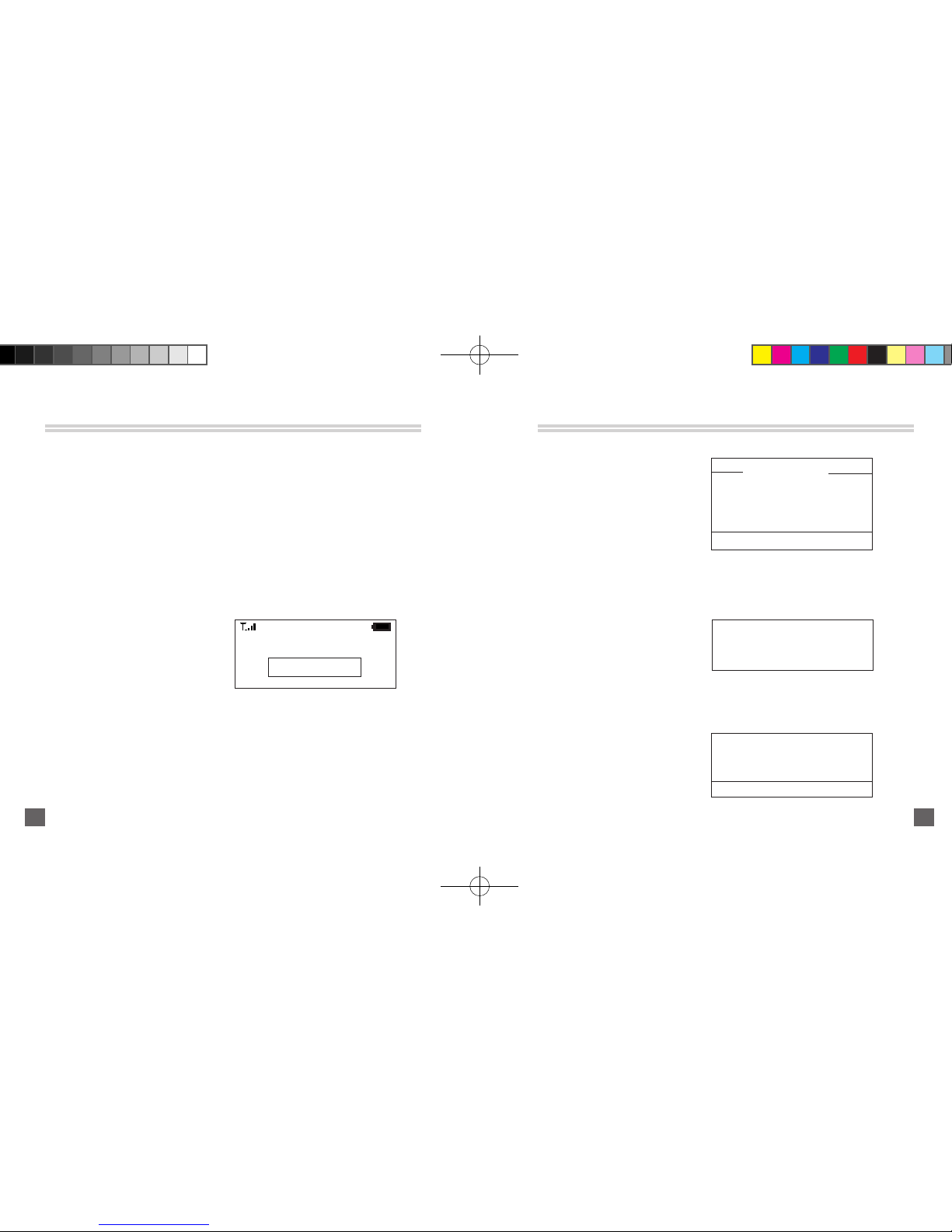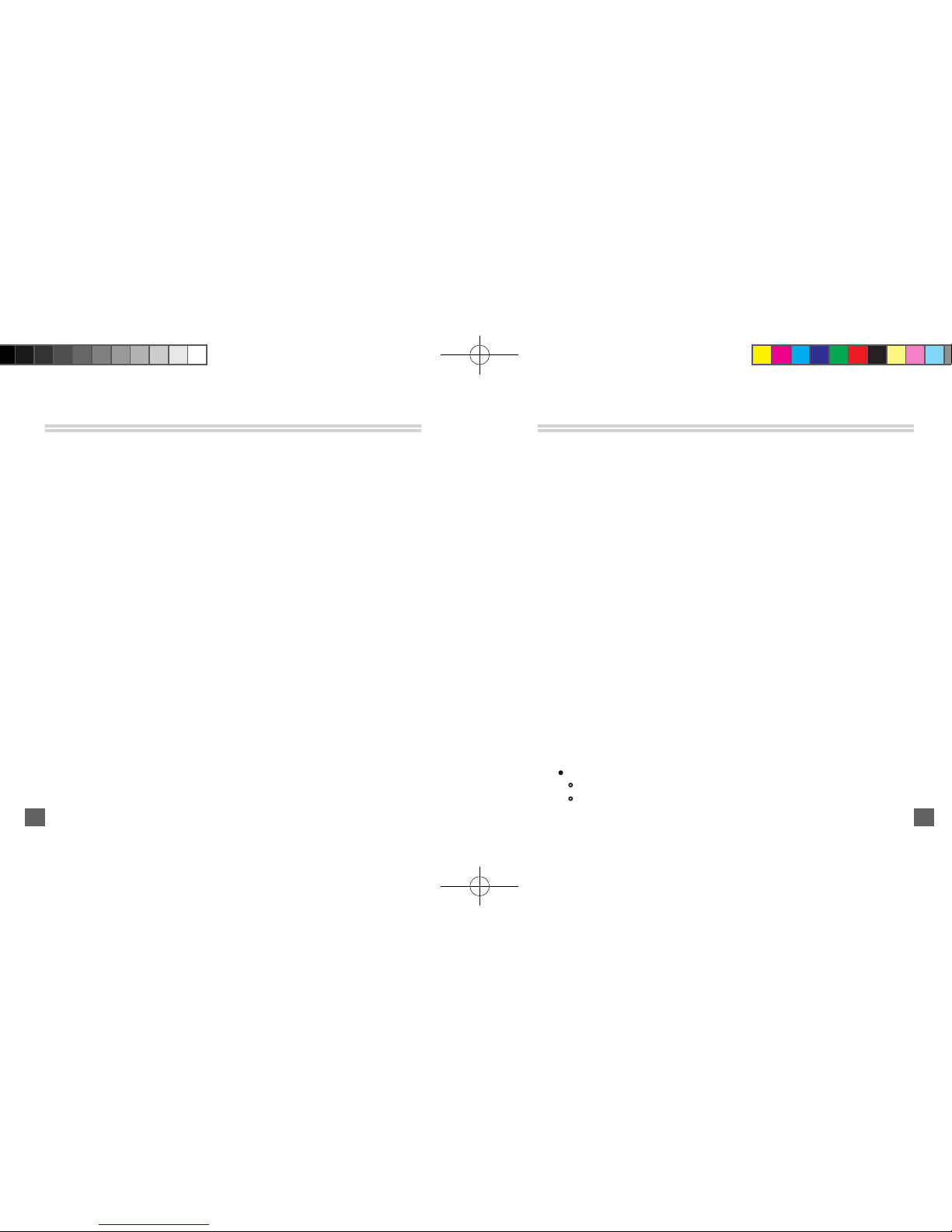User Manual
Content
Introduction…….......…………………………………………………………
Packaging and Specifications…...............................…………......……
Packaging………………………………………………....................……....
Specifications…………………………………............................………....
Control Buttons………………………………….........................…………
iRadio Display Types........................................................................…
Normal Screen.....................................................................................
Menu Screen.......................................................................................
Information Screen..............................................................................
Query Screen.......................................................................................
iRadio Menus......................................................................................
Presets................................................................................................
Favorites..............................................................................................
Bookmarks...........................................................................................
Added Stations.....................................................................................
Most Popular Stations...........................................................................
All Stations..........................................................................................
Local Stations.......................................................................................
Locations.............................................................................................
6
7
7
7
9
12
11
12
11
11
13
13
13
13
13
13
13
14
14
Genres.................................................................................................
New Stations........................................................................................
Play Preferred Station..........................................................................
Settings ..............................................................................................
Network Settings..................................................................................
Delete Presets......................................................................................
Display Settings....................................................................................
Language.............................................................................................
Firmware Update..................................................................................
Now Playing.........................................................................................
iRadio Operation.................................................................................
Basic Operation...................................................................................
Powering On for the First Time..............................................................
Normal Powering On.............................................................................
Connecting to a Wireless Network Manually...........................................
Playing a Radio Station.........................................................................
Storing a Radio Station.........................................................................
Playing a Preset Station........................................................................
Adding a Favorites Station....................................................................
Playing a Favorites Station....................................................................
Operating the FM Radio………………………………...................…...…
Switching to FM Radio…………………………………………....................
Seek Mode…………………………………........................……................
14
14
14
14
15
18
18
18
18
19
20
20
20
21
21
25
25
27
27
30
30
31
30
3 4
Promate(左对齐).indd 4-5 2009-12-9 8:52:39