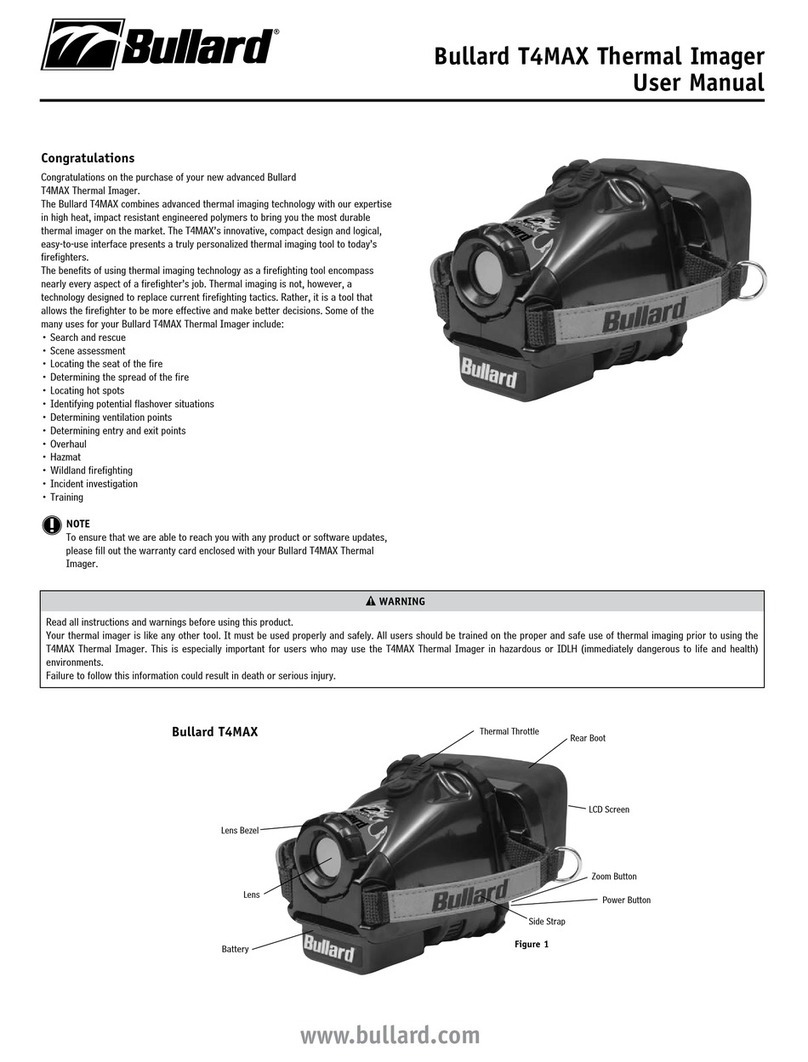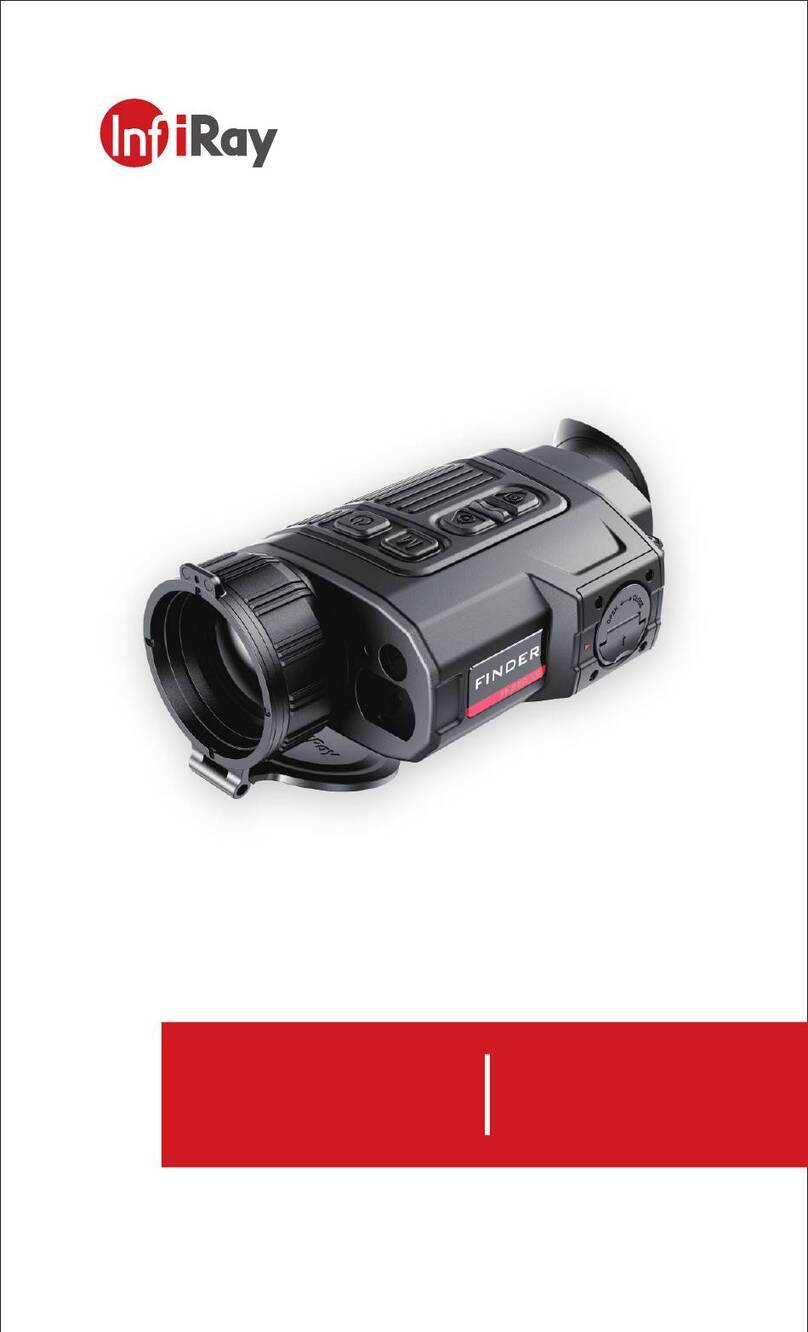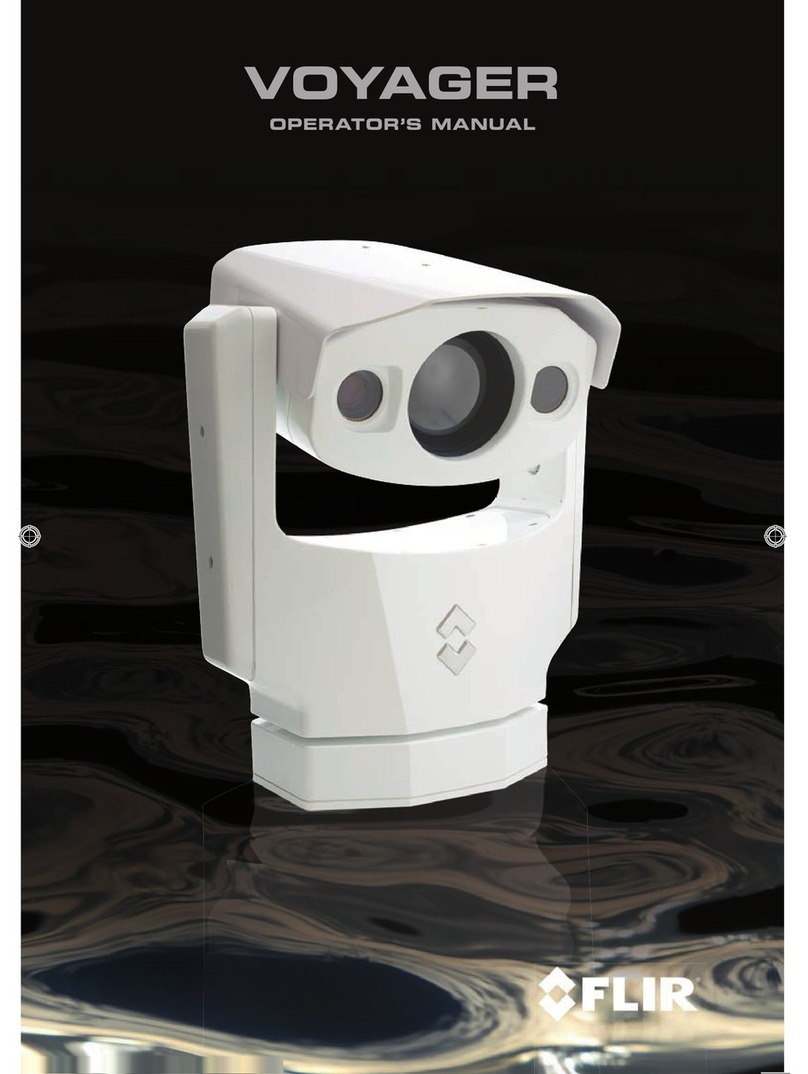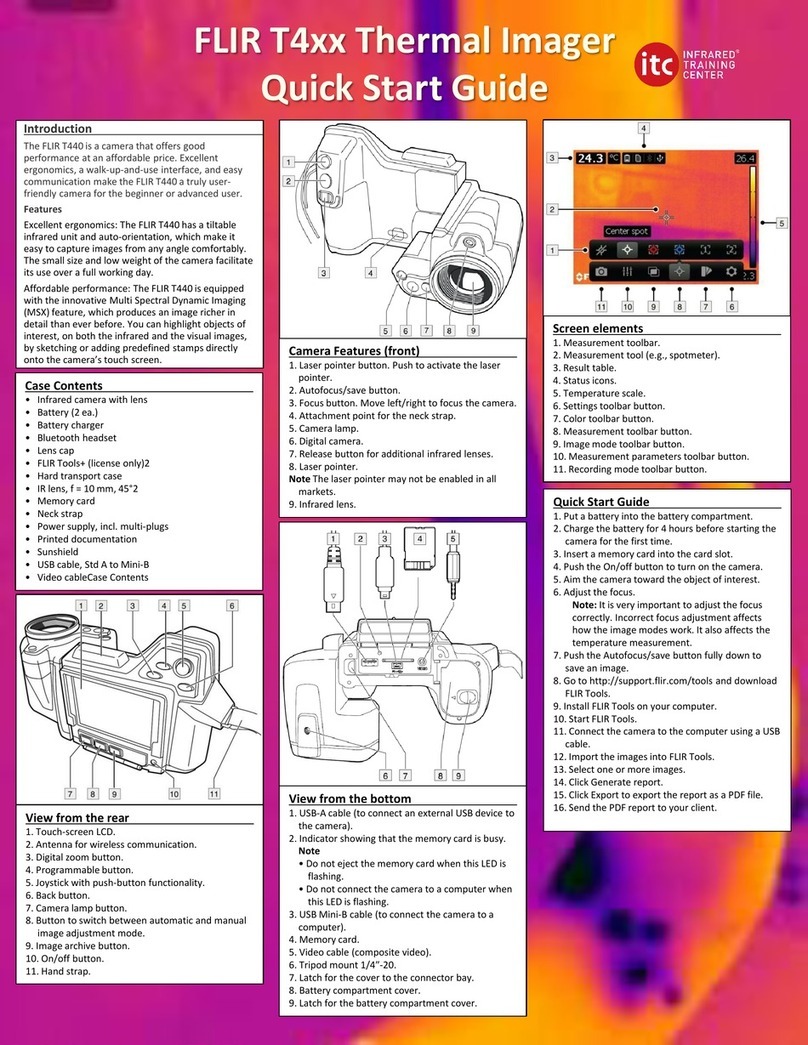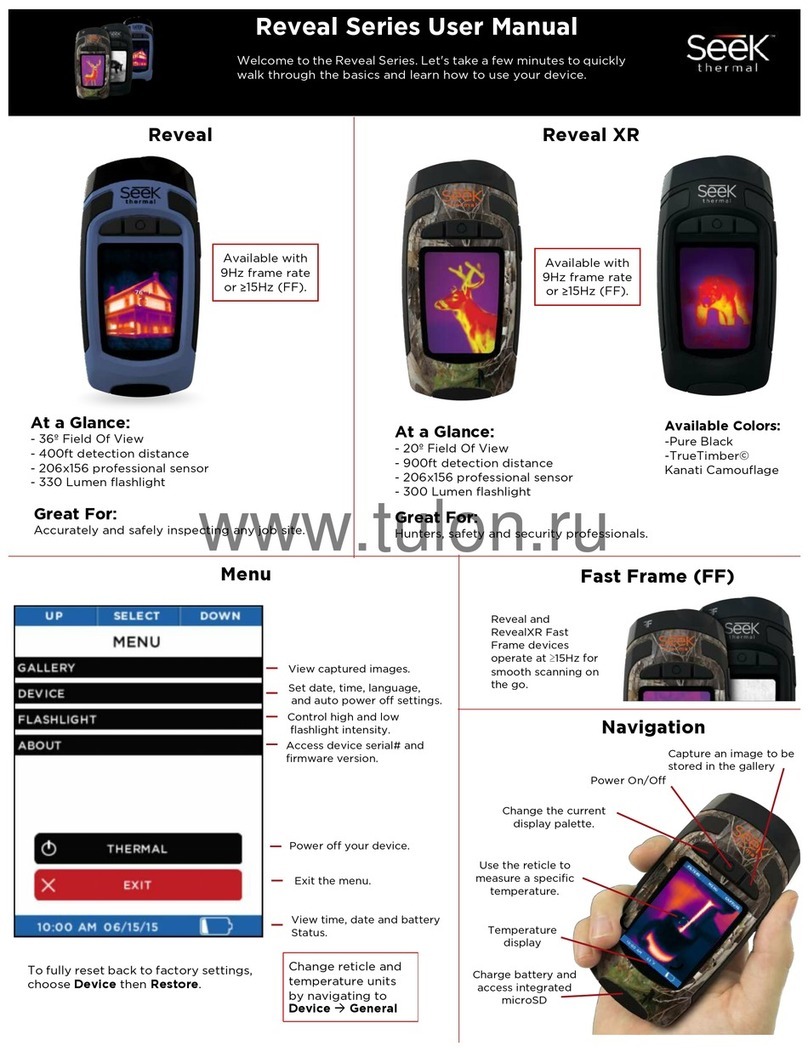Promax IR-284 User manual

IR-284(IR-283)
Thermal Image Camera
User Manual
www.promaxelectronics.com

! Warnings, Cautions and Notes
Definitions
!WARNING Could cause bodily injury or death.
!CAUTION Could cause damage to equipment or permanent loss of data.
!NOTE provides useful information to the operator.
Important Information – Read before using the Instrument
!WARNING – Laser Radiation is emitted from this device. Do Not stare
into Laser Beam. Class 2 Laser, 635 nm, 0.9mW
!CAUTION - Never point the lens directly toward a strong radiation source
(ie. Sun, direct or reflected laser beam, etc ), with power on or power off, as
damage may result to the thermal detector used inside. Permanent
damage may result!
!CAUTION - The original shipping carton should be kept for use for future
transportation. Do not drop, shake or impact the thermal imager
excessively, in use or during transportation.
!CAUTION - Store the unit in its original case in a cool, dry, well-ventilated
area away from strong electromagnetic fields.
!CAUTION - Protect the surface of the lens from being stained or damaged
by foreign objects such as sludge or chemicals. Please replace the lens cap
after use.
!CAUTION - Please remember to backup image data regularly to avoid
losing important data.
!NOTE - For maximum measurement accuracy, allow 3 to 5 minutes for
camera to stabilize after initial power up.
!NOTE - Each camera is factory calibrated. It is recommended that
calibration be performed every 12 months.
2

!CAUTION - Do not open case. Unit does not contain any user serviceable
parts. Repair should be performed by factory authorized technicians only.
3

Contents
! Warnings, Cautions and Notes.......................................................... 1
1Introduction ................................................................................. 6
1.1Standard accessories ................................................................................................8
1.2Optional accessories..................................................................................................8
2Camera overview .......................................................................... 9
2.1Function keys ...............................................................................................................9
2.2Interface ......................................................................................................................13
3Basic operation ........................................................................... 14
3.1Battery Installation and Replacement ..............................................................14
3.1.1Inserting or removing battery .....................................................................14
3.1.2Replacing battery..............................................................................................15
3.2Battery safety and usage ......................................................................................16
3.3Quick access...............................................................................................................17
3.3.1Capture an image............................................................................................. 17
3.3.2Temperature measurement .......................................................................... 17
3.3.3Freeze and save image...................................................................................19
3.3.4Viewing stored Images...................................................................................19
3.3.5Export saved images.......................................................................................20
4Operation guide .......................................................................... 21
4.1Graphic interface descr tion ...............................................................................21ip
4.1.1Screen graphic interface ................................................................................ 21
4.1.2Main menu...........................................................................................................22
4.1.3Dialog box ...........................................................................................................22
4.1.4Prompt box interface.......................................................................................23
4.2Measurement .............................................................................................................23
4.3Auto/Manually............................................................................................................25
4.4Setup menu ................................................................................................................25
4.4.1Measuring Setup ...............................................................................................26
4.4.2Adjustment setup .............................................................................................27
4.4.3Analysis setup....................................................................................................28
4.4.4Date/Time setup ...............................................................................................29
4.4.5System setup ..................................................................................................... 30
4.4.6System Info ........................................................................................................31
4.4.7Factory Default ..................................................................................................32
4.5File..................................................................................................................................33
4.5.1Open ......................................................................................................................33
4.5.2Save.......................................................................................................................34
4

4.5.3Save Setting .......................................................................................................36
4.5.4Auto Save ............................................................................................................37
4.5.5Delete.................................................................................................................... 38
4.5.6Format ..................................................................................................................38
5Technical specifications .............................................................. 40
Troubleshooting ............................................................................... 42
Appendix A ....................................................................................... 43
Common material emissivity(FYI).............................................................................43
Appendix B ....................................................................................... 44
Factory default parameter setting table ......................................................................44
5

1Introduction
Thank you for choosing PROMAX “IR-283” or “IR-284” hand-held infrared
thermal imager.
Model Identification
IR-283 imagers use the detector with 25um 160*120, and measurement
range from -20°C~+350°C
IR-284 imagers use the detector with 25um 384*288, and measurement
range from -20°C~+600°C
Features
IR-283\IR-284 include the following features:
User selectable Auto or manual level and span control
°C, °F or K measurement scale
11 user selectable color palettes
11 user selectable languages
Hot temperature spot measurement
Cold temperature spot measurement
4 removable spot measurements
High temperature Alarm setting
T Reflect - Reflected temperature compensation
2X digital zoom
Freeze screen for viewing current image
Video Output – NTSC or PAL
3 Areas measurements
2 lines measurements
Image storage via TF card
CMOS visible image and storage
Audio recording
Isotherm Alarm
T Correct – Measurement Offset correction
Built in Emissivity Table list of common materials
6

Upgrades and Options
IR-283&IR-284 Series models are factory upgradeable for Wide Angle or
Telephoto Lenses.
Applications:
Preventive maintenance
zPower industry: Power line and power facility thermal state checking;
problem and defect diagnosis.
zElectrical system: Identify potential circuit overloads.
zMechanical system: Reduce downtime and avoid catastrophic failure.
Construction science
zRoof: Quick identification of water penetration problems.
zStructure: Commercial and residential energy audits.
zMoisture detection: Determine root cause of moisture and mildew.
zEvaluation:Evaluate the resolution to ensure the area completely dry.
Others
zIron and steel industry: Inspect steel refining and rolling processes;
diagnose hot-blast stove defects; detect the embryo temperature of armor
plate, etc.
zFire fighting: Forest fire prevention and detection of latent ignition
source. Preventive detection on specific materials of auto-ignition. Detection
of potential spark ignition sources.
zMedical: Human body surface temperature detection and screening.
zPetro/chemical: Oil pipeline status inspection; material surface
temperature detection; insulation inspection; power equipment status, etc.
7

1.1Standard accessories
zInfrared thermal image camera (with wrist strap)
zCarrying case
zVideo out cable
zLithium ion batteries(2)
zLithium battery charger
zLens cap
zInfrared report and analysis software system CD
zTF card
zTF card reader
zUSB cable
1.2 Optional accessories
zExternal 0.5x wide-angle lens
zExternal 2x telescopic lens
zEye patch
zPower adapter(with power cable and plug)
8

2Camera overview
2.1 Function keys
7
3
4
5
1
2
6
9

[1] Power key
Press and hold the Power Key for > 3 seconds to power on/off the camera.
! Note: After powering off, please wait ten seconds before powering the
camera on again.
[2] Select/Auto key (Marked “A”)
The “A” or attribute button performs 2 functions.
a) The first function is modification of selected parameters. It is obtained
by a quick press and release (less than 2 seconds), with this functions to
modify their parameters. Subsequent presses will “scroll” through the
available parameters. The selected function will be highlighted in yellow. The
functions include:
•Measurement points, areas, and lines
Cursors and lines - pressing the arrow keys will move their position.
Pressing the Menu key will pop up the attribute box. Pressing the Ckey will
delete the selected parameter.
Areas – Arrow keys adjust the attribute specified in the pop up attribute
box. Pressing the Menu key will pop up the attribute box. In this box, the user
can select to adjust either position or size of the area. After selection, the
arrows will then adjust the attribute.
•Color Palette
Pressing the left or right arrows will scroll through the available color
palettes, displaying their name above the palette. The selected palette will
become active after about 3 seconds of selecting it and will be set as the
default power on palette.
•Level/Span values
Pressing the left or right arrow will reduce or increase the Span and
pressing the up or down arrow will reduce or increase the Level. If the unit is
in Automatic mode, modifying any of these parameters will select Manual
mode.
b)The second function performed is to force an internal calibration cycle.
10

This is performed by pressing and holding the A key for 5 seconds or more.
The camera will make automatic correction to get the most accurate thermal
measurement.
[3] Cancel/Camera key (Marked “C”)
•Pressing and releasing the C key cancels the present operation when in
Menu mode.
•Pressing and releasing the C key when an image is frozen or being viewed
from memory, will return to real-time measurement status.
•When not in menu mode or parameter editing, pressing and releasing the C
key will toggle between the thermal image and the visible CCD camera
image.
•When a parameter is selected, such as a measurement cursor, pressing the
Ckey will delete the highlighted measurement.
[4] Freeze/Save key (Marked “S”)
Used for freezing or saving thermal image. Press the key once to freeze the
image. Press Confirm to save the image or Press C to return to real-time
measurement. If Voice recording is enabled, Voice comment dialog box will
display.
[5] Menu/Confirm key (bar)
Includes Up, Down, Left, Right and Menu/Confirm (center) keys.
Function varies with operation mode.
In Menu mode, it is used for menu selection. Up and Down keys are for
same level of menu operation. Left and Right keys are for different levels
menu operation. Confirm key (center) is to activate the menu and confirm the
choice.
In Image mode, press Up or Down key to activate X2 digital zoom. The
screen will display “X2” in the upper left corner. Press Up or Down key to
return to the original image.
11

In Spot Measurement editing mode (activated immediately after adding
a spot or by selecting via the Akey), press the Menu key to pop up the
attribute box. Press four navigation keys to move the spot location.
In line temperature measurement editing mode (activated immediately
after adding a line or by selecting via the Akey), press the Menu key to pop up
the attribute box. If measurement line is horizontal, press Up and Down keys
to move the line location; press Left and Right keys to move the reference line.
If measurement line is vertical, press Left and Right keys to move the line;
press Up and Down keys to move the reference line.
In area measurement editing mode (activated immediately after adding an
area or by selecting via the Akey), press the Confirm key to pop up the
attribute box. Select in the attribute box the parameter to be edited, either size
or position. Press the four navigation keys to move the area location or change
the size of the area.
[6] Trigger/Shortcut key
The trigger key serves as a shortcut to access the following functions:
Laser – Pulling trigger activates laser sight and releasing deactivates it.
Spot– Pulling and releasing trigger adds a spot. Pulling and releasing
trigger again removes the spot.
Area –Pulling and releasing trigger adds an area. Pulling and releasing
trigger again removes the area.
Save – the same with “S” key, pressing to initiate a Save cycle.
IR/CCD - Pulling and releasing trigger toggles between the IR image and
the CCD image.
[7] Microphone
Used for recording a voice message with the Saved image. See Section
4.5.3 for details.
12

2.2Interface
1
2
3
4
[1] USB output
Inserting USB cable to this port and connecting to computer for data
transmission (only support USB2.0).
[2] TF Card slot
Accepting standard size TF card such as supplied 2GB capacity card, for
device upgrade or image storage.
[3] Video port
It is a video output interface.
[4] Power interface
External power input interface. Power source should be +12VDC. Center
pin is positive terminal.
13

3Basic operation
3.1 Battery Installation and Replacement
3.1.1 Inserting or removing battery
Battery compartment is located inside the handle. Turn the cover
counter-clockwise to remove. Remove battery for replacement.
Insert the battery (the battery contacts must face into the battery
compartment).
14

Replace the cover and screw down.
! CAUTION: Use only original manufacturer replacement battery. Use of
incorrect battery may result in physical or electrical damage to the instrument
due to incorrect voltage or physical size difference.
3.1.2 Replacing battery
When battery has approximately 5% charge remaining, the warning will be
displayed and the instrument will turn off in approximately 3 seconds.
15

Powering off display
It’s better to replace batteries now.
3.2 Battery safety and usage
¾Batteries should be stored in an ambient temperature of -4°F (–20°C) to
67.9°F (+20°C). Lithium batteries will self-discharge during storage, so
they should be fully charged before storage. Self-discharge may affect long
term battery performance. Furthermore, it is recommended that the battery
should be charged in a set time, as below;
Ambient temperature of:
z-4°F (–20°C) to 67.9°F (+20°C), once every 6 months
z67.9°F (+20°C) to 113°F (+45°C), once every 3 months
z113°F (+45°C) to 149°F (+60°C), once every month
¾Battery should have greater than 50% charge prior to recharge.
¾The ambient temperature for charging should be 32°F (0°C) to 104°F
(+40°C). If under 32°F (0°C), the battery capacity will be diminished; if
over 104°F (+40°C), the battery may overheat, resulting in permanent
damage.
!WARNING:
!Never disassemble, incinerate or puncture battery
!Never short circuit the battery
!Keep battery dry
!Keep out of reach of children
!Always dispose of battery in accordance with local, state and federal
regulations
16

3.3 Quick access
3.3.1 Capture an image
zAfter installing the battery, press and hold the power key (≥3 seconds)
until the display comes on. After approximately 50 seconds, the power
on routine will finish and the camera will start its measurements.
zRemove the lens cap and aim at the target. Adjust the focus for the
clearest target thermal image.
! NOTE: Failure to properly focus the camera will result in increased
measurement error.
3.3.2 Temperature measurement
zIf no measurement cursors are on screen, add a measurement spot,
area or line by pressing MENU and selecting Measurement. Press
CONFIRM and scroll left or right to select the proper measurement
parameter. Aim the cursor indicator onto the target object on the
screen. The temperature will be displayed in the upper right corner of
the screen. For highest accuracy measurements, force a calibration
cycle by pressing the Akey for 5 seconds until “Calibrating” appears
in upper left portion of display.
zIf you want to measure the current thermal image in detail, press S
key to freeze the image for on-screen analysis. Save the image if
future analysis is desired. For details, see Section 4.
zIf the target object’s temperature is lower or higher than the limits of
the camera, it will display <XXX°or >XXX° with XXX being the min or
max temperature of the selected range.
zTo modify the measurements attributes, select the measurement
parameter, and then press the Confirm key. The screen will display
the settings dialog box. The below figures are spot, line and area
measurement respectively.
17

Spot settings include emissivity and reference temperature. When Set Ref
is set as Yes, the displayed values of other measurements will be their delta
from this measurement.
Line settings only include the emissivity.
Area settings can modify the emissivity, area measurement type and area
move parameter. Measurement types are Min Temp, Max Temp or Average
18

Temp. Area Move parameter choices are Position or Size. The selected
parameter will be adjusted by the directional arrow keys. When “Set Ref” is set
as Yes, the displayed values of other measurements will be their delta from
this measurement.
3.3.3 Freeze and save image
Press Skey to freeze the image and select “C” to exit the operation.
There are three ways to save the image:
zPress Skey to freeze the image and then select ”Save” to save the
image, or select “Cancel” to exit the operation.
zPress Menu key to activate the main menu. Choose File->Save and
the system will initiate the save cycle.
zWith the “Trigger” parameter, located in Setup->Sys. Setup->Trigger,
set to “Save Key”, pulling and releasing the trigger key will initiate the
save cycle.
3.3.4 Viewing stored Images
zPress Menu key to activate the main menu. Choose File->Open to
open the image.
zWhen image is opened, choose Left or Right keys to select the
previous or next images respectively.
zIf the instrument is in IR mode, it will display all IR images of each saved
image, it will display “No Image” if there is no IR image for that saved
image.
zIf the instrument is in CCD mode, it will display all CCD images of each
saved image, it will display “No Image” if there is no CCD image for
that saved image.
zIf the trigger is configured to IR/CCD mode by Setup->Sys.
Setup->Trigger, when in image view, the trigger can switch between
IR and CCD images for each saved image. it will display “No Image” if
there is no IR or CCD image for that saved image.
zPress C key to exit the Image view mode and return to the real-time
measurement mode.
19

3.3.5 Export saved images
zUse of USB port to download images in TF card. With a standard USB
cable, connect device port to PC and export saved images.
zRemove the TF card and insert into TF card reader, connect to USB port
on PC and export saved images.
20
This manual suits for next models
1
Table of contents
Other Promax Thermal Camera manuals