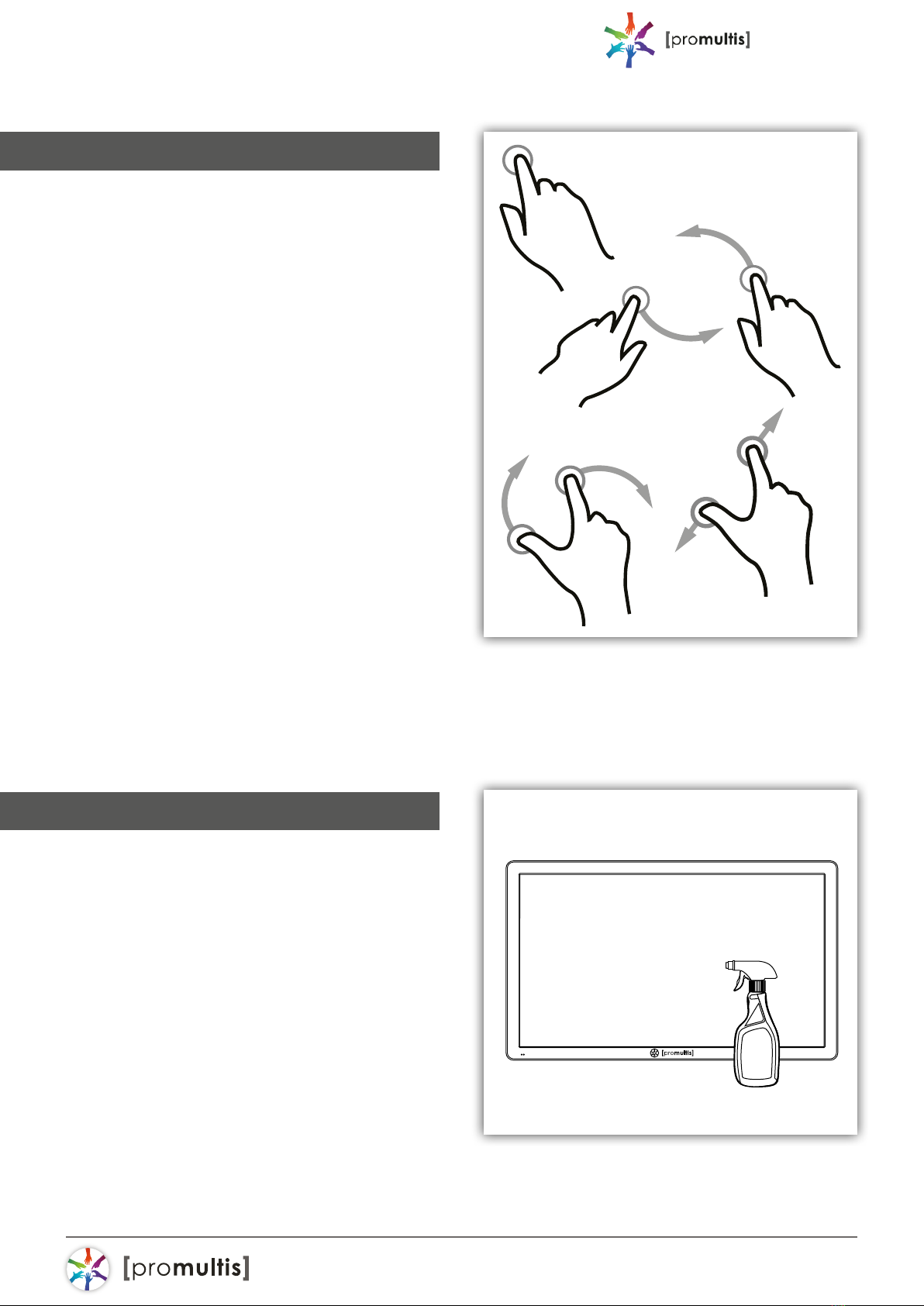
For more exciting multitouch products visit
www.promultis.info
or call +44 (0) 239 251 2794
MULTITOUCH SOLUTIONS
standardkiosk
7
Screen Cleaning
Over time and use the screen will
become tarnished with nger prints;
to clean a mist spray class cleaner /
degreaser should be used when the
screen is at a 45 degree angle. Should
any liquid be dropped on the screen
when it is in the horizontal position this
should be mopped up with a liquid
absorbent cloth prior to cleaning.
Operation Guidance
When using the screen the gesture
functions are similar to using your touch
screen phone or tablet but on a much
larger scale. What has to be born in mind
when using a large scale interactive
touch screen is how the technology
works.
If you could imagine a matrix of
horizontal and vertical infrared beams
crossing close to the surface of the
screen so that when you place a nger
close to the screen you are breaking
the beams to let the computer input
the coordinate to the software for its
subsequent action.
The points you need to note are
unintentional breakings of the beams
giving erroneous response; these include
loose tting arm sleeves which may
dangle onto the screen or other items
of clothing or jewellery, objects can also
be left on the screen which will cause
irrational response.