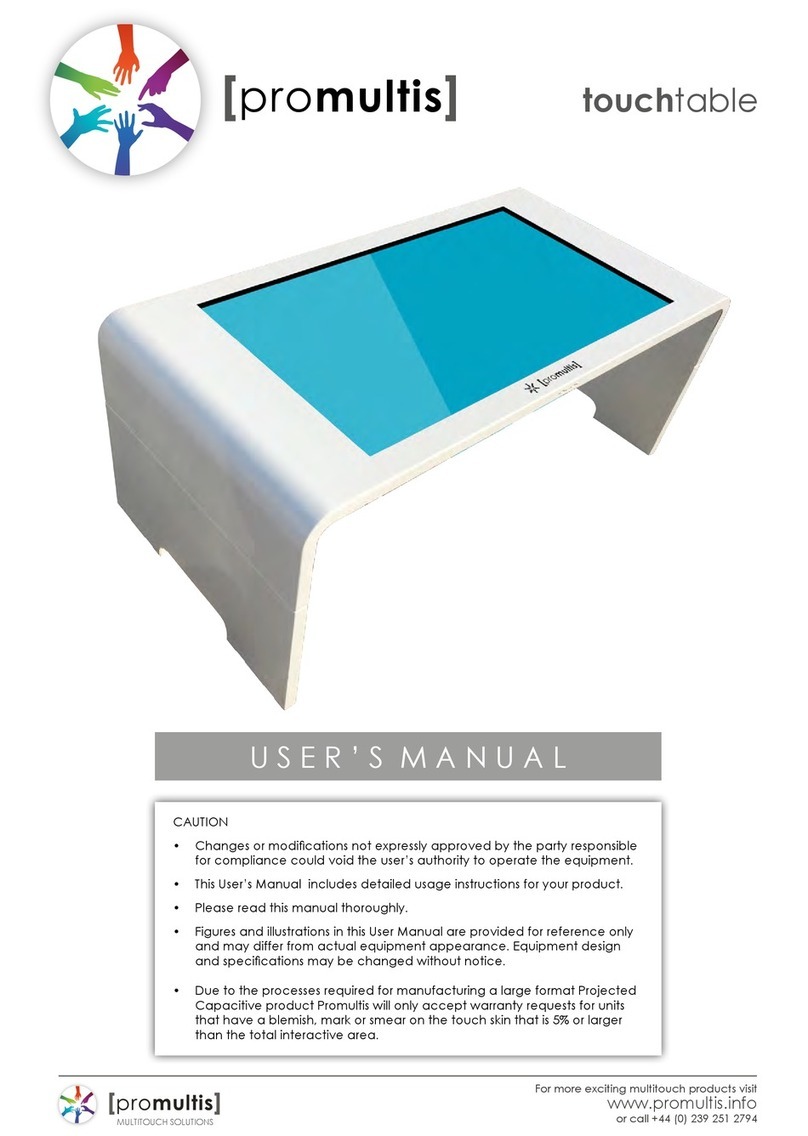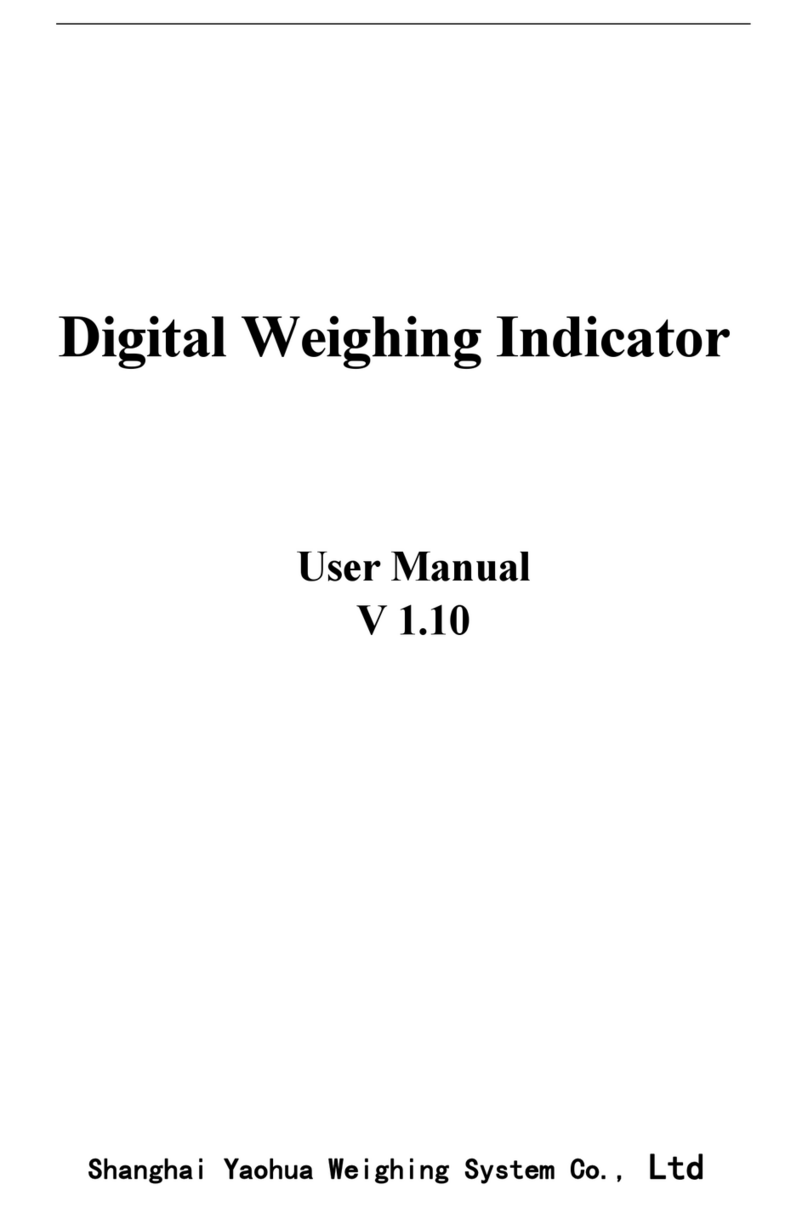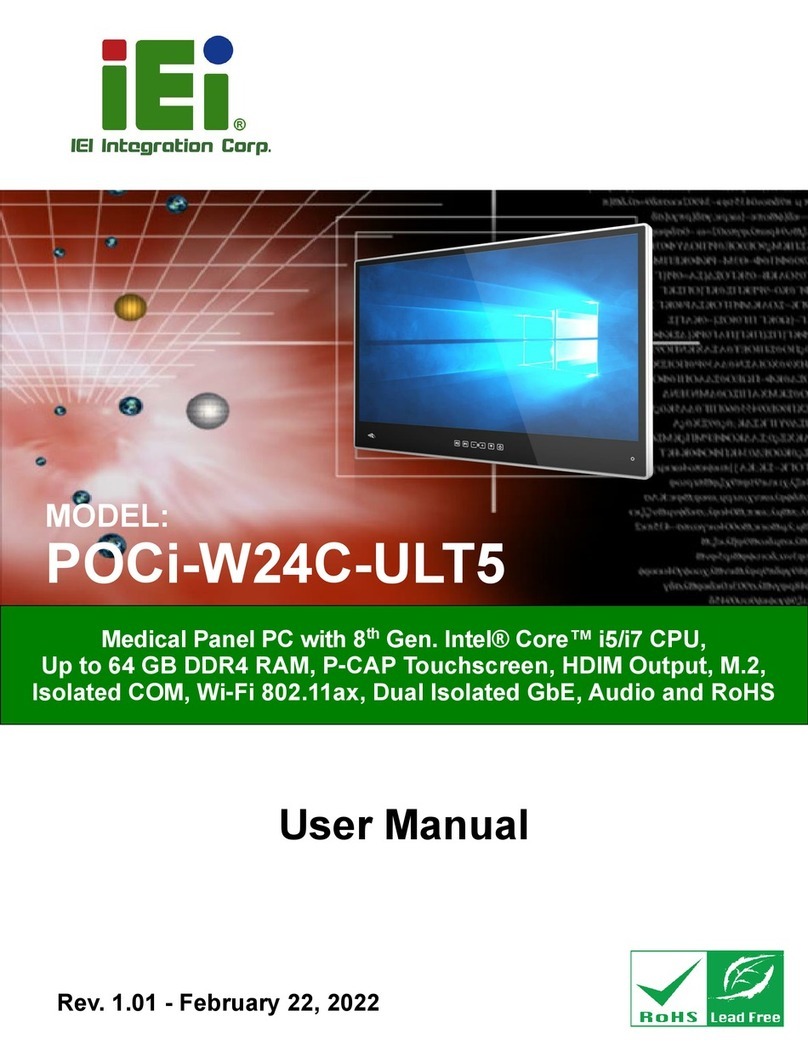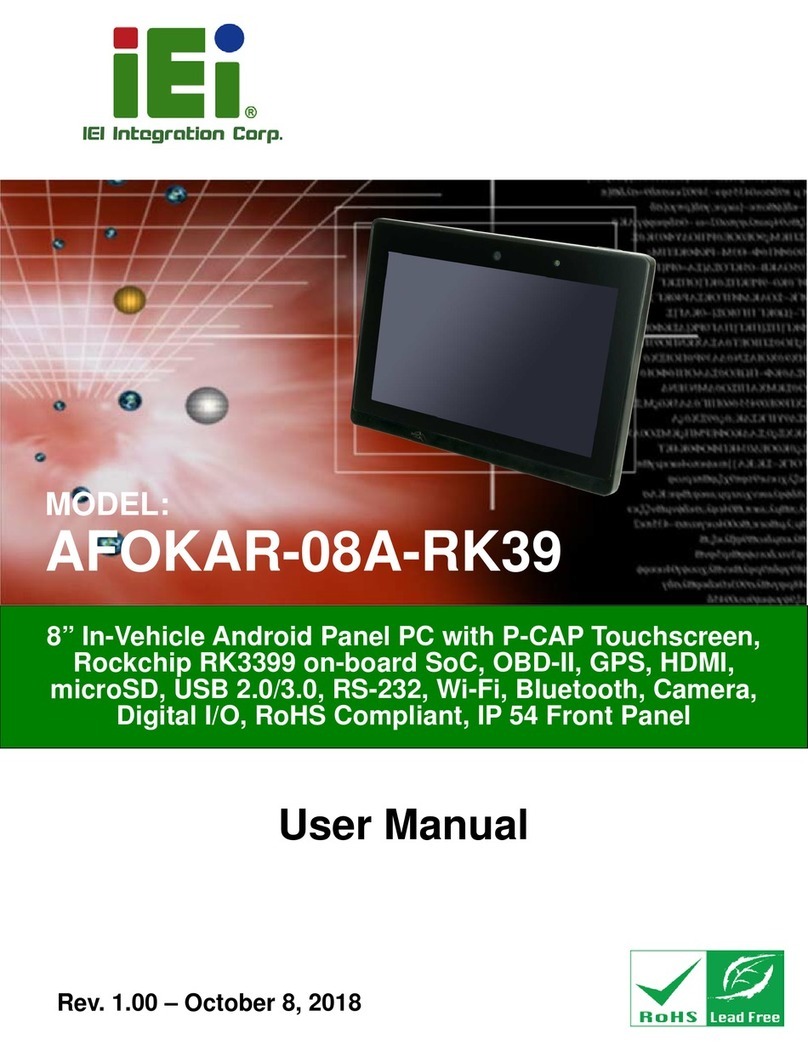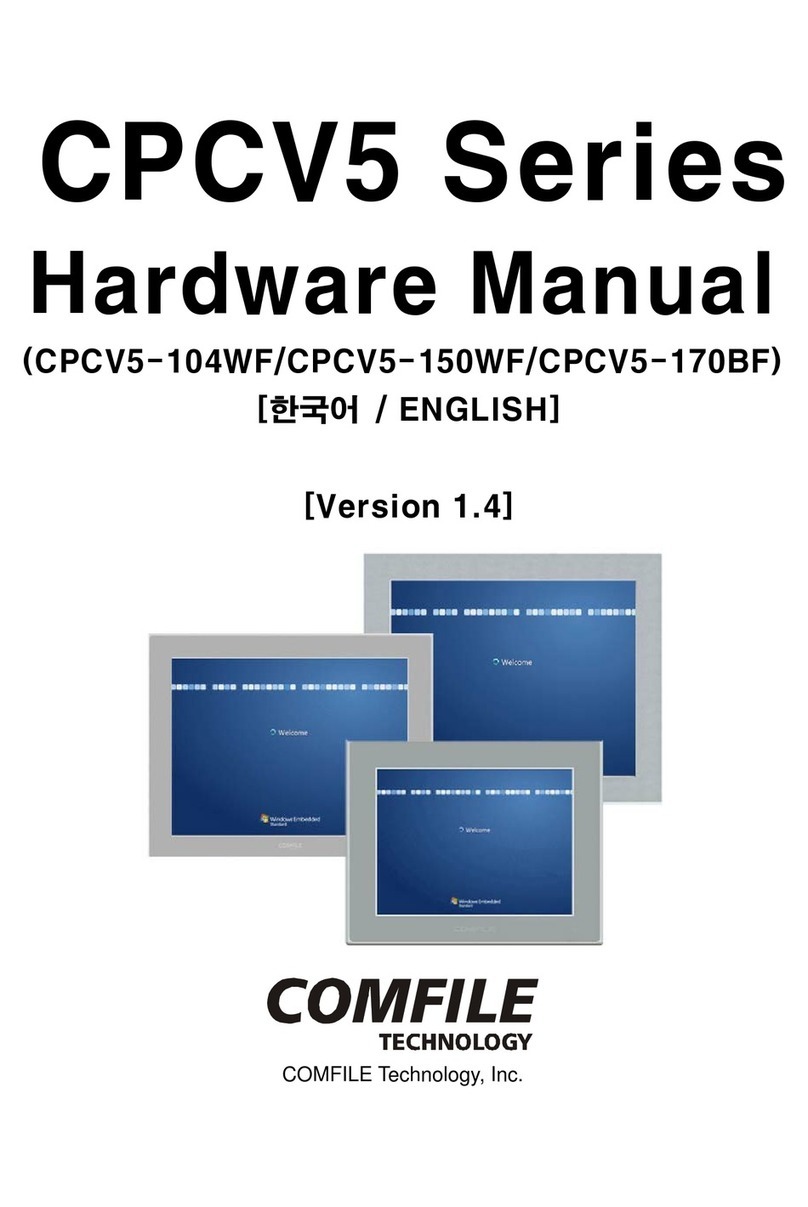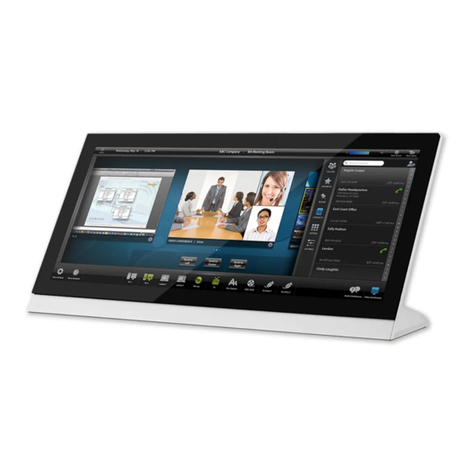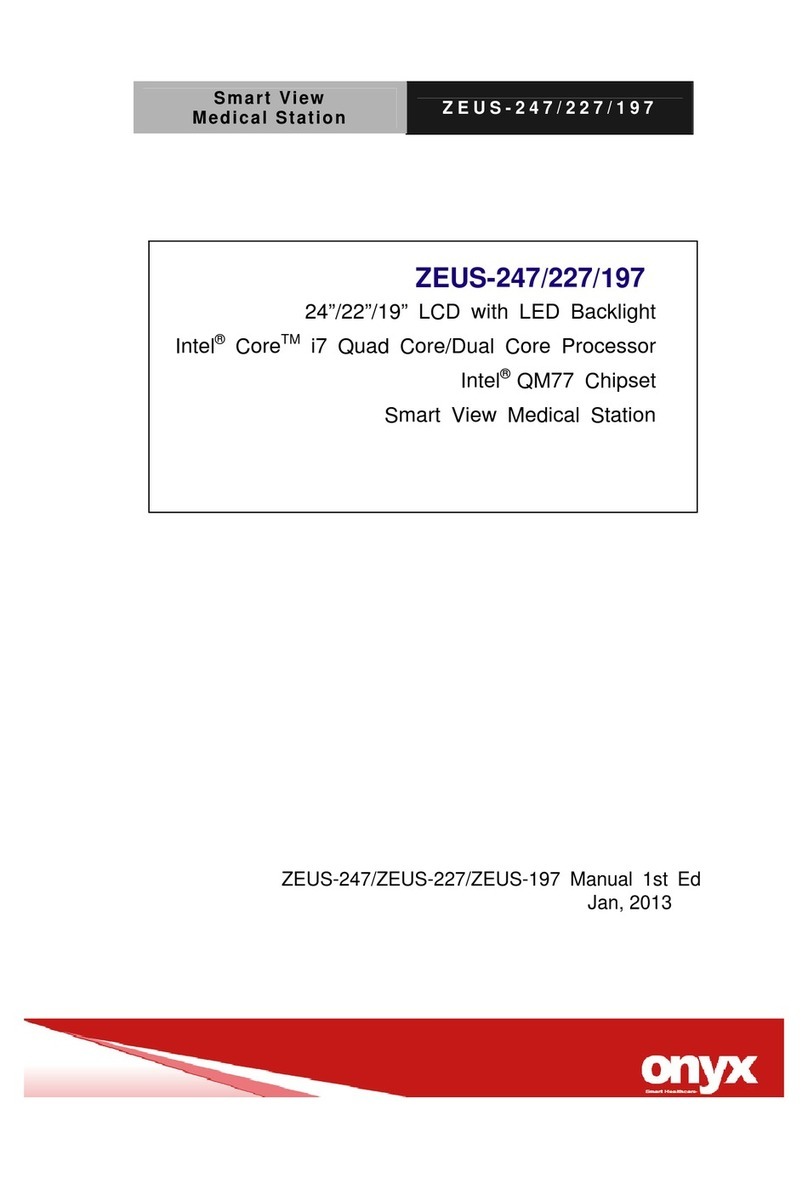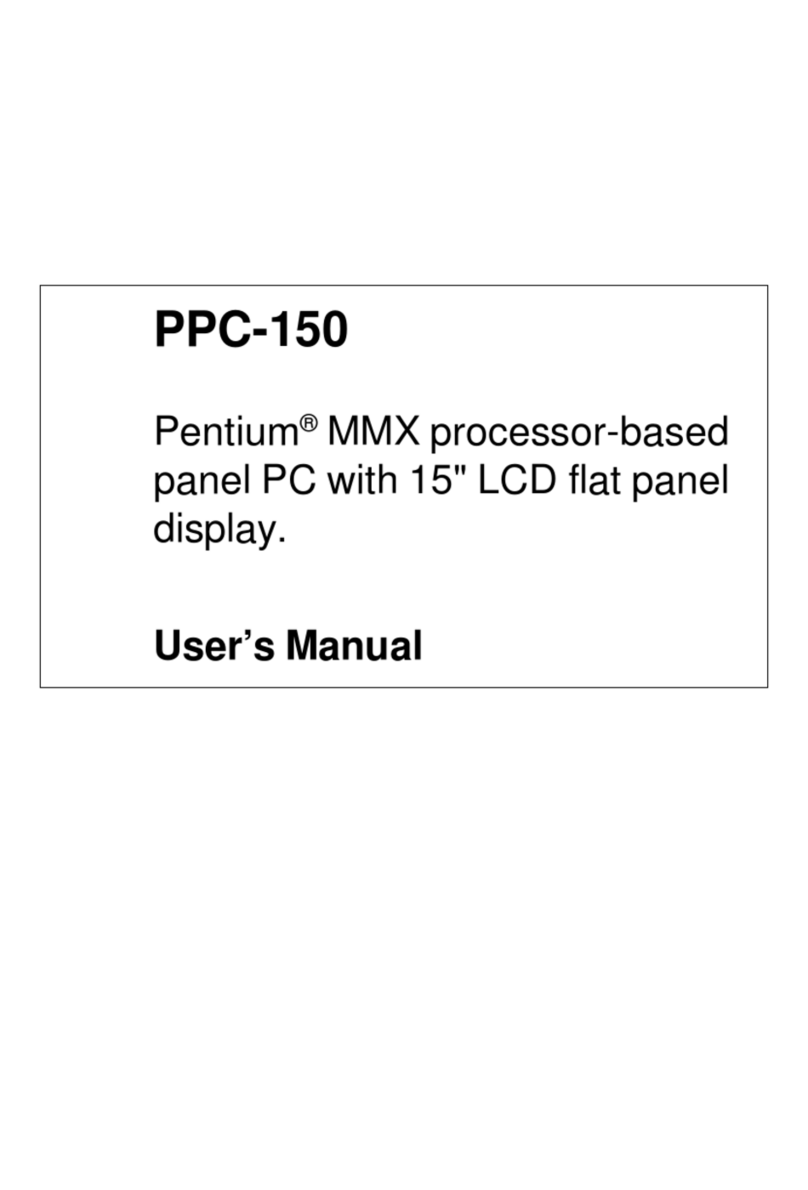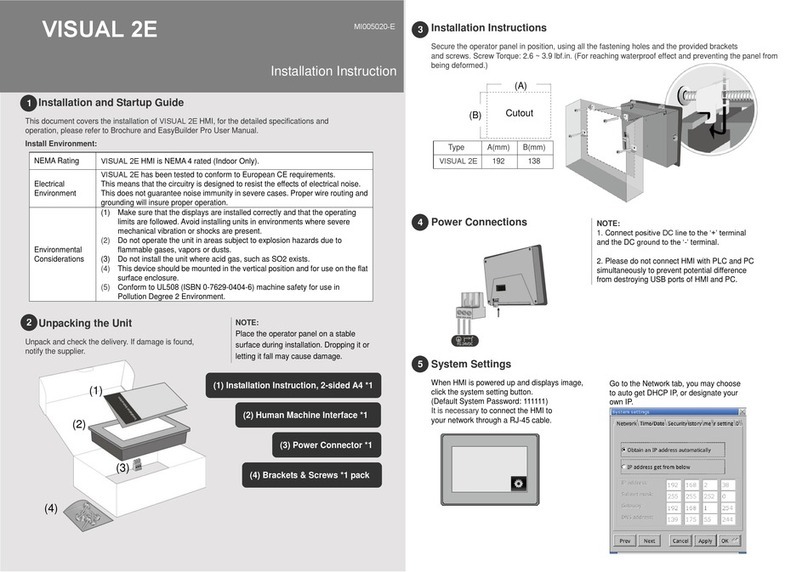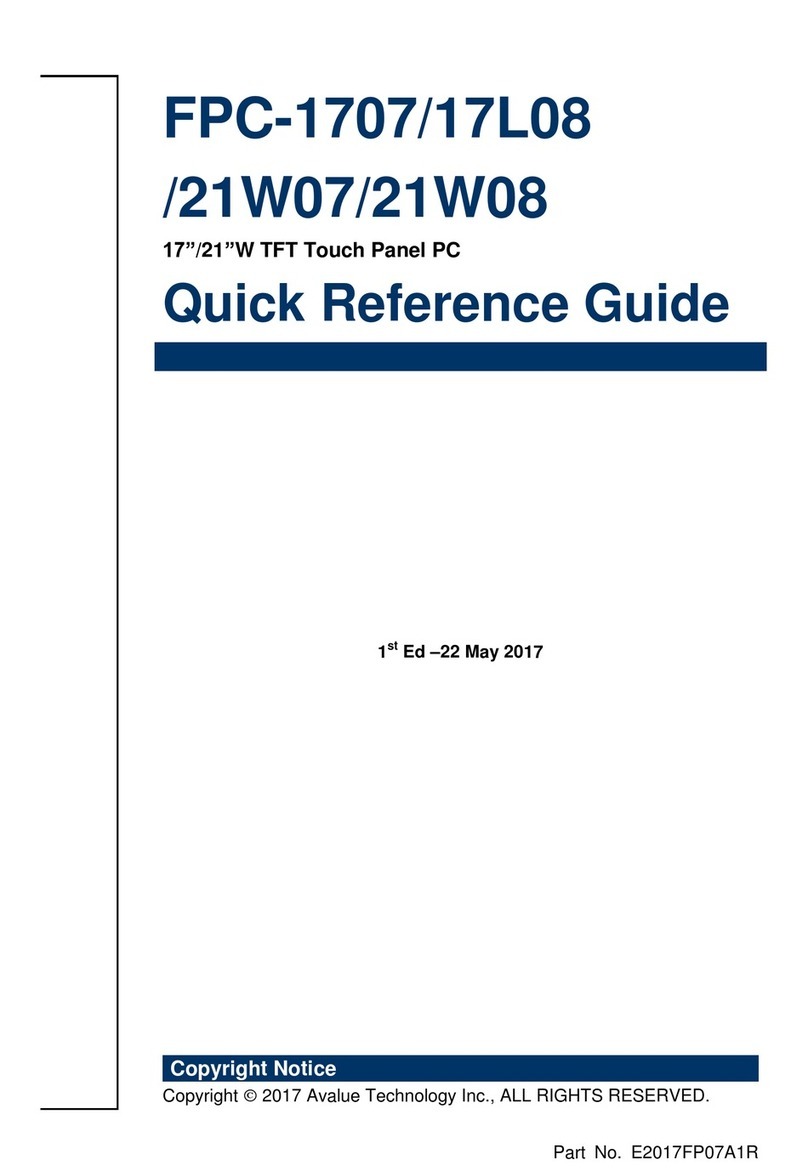PROMULTIS unotable User manual

For more exciting multitouch products visit
www.promultis.info
or call +44 (0) 239 251 2794
MULTITOUCH SOLUTIONS
unotable
U S E R ’ S M A N U A L
CAUTION
• Changes or modications not expressly approved by the party responsible
for compliance could void the user’s authority to operate the equipment.
• This User’s Manual includes detailed usage instructions for your product.
• Please read this manual thoroughly.
• Figures and illustrations in this User Manual are provided for reference only
and may differ from actual equipment appearance. Equipment design
and specications may be changed without notice.
• Due to the processes required for manufacturing a large format Projected
Capacitive product Promultis will only accept warranty requests for units
that have a blemish, mark or smear on the touch skin that is 5% or larger
than the total interactive area.

For more exciting multitouch products visit
www.promultis.info
or call +44 (0) 239 251 2794
MULTITOUCH SOLUTIONS
touch screen
2
USB Memory Stick with
Promultis User Manual pdf
Warranty Card Remote Control Promultis Manual
HDMI Cable AC Power Supply USB Cable
Getting started
The following items are included in your
product box.

For more exciting multitouch products visit
www.promultis.info
or call +44 (0) 239 251 2794
MULTITOUCH SOLUTIONS
touch screen
3
Controller
Slide and open the lid of the battery
compartment, then insert two R03
(size AAA) batteries.
1. Check the plug is switched on at the wall socket.
2. When the power is turned on the screen should power up.
3. After a few seconds, if the screen is still blank, take the TV remote control, point
towards the bottom right corner of the screen and press the power button.

For more exciting multitouch products visit
www.promultis.info
or call +44 (0) 239 251 2794
MULTITOUCH SOLUTIONS
touch screen
4
Screen Cleaning
Over time and use the screen will
become tarnished with nger prints;
to clean a mist spray class cleaner /
degreaser should be used when the
screen is at a 45 degree angle. Should
any liquid be dropped on the screen
when it is in the horizontal position this
should be mopped up with a liquid
absorbent cloth prior to cleaning.
Operation Guidance
When using the screen the gesture
functions are similar to using your touch
screen phone or tablet but on a much
larger scale.
What has to be born in mind when using
a large scale interactive touch screen is
how the technology works.

For more exciting multitouch products visit
www.promultis.info
or call +44 (0) 239 251 2794
MULTITOUCH SOLUTIONS
touch screen
5
Displax Set-up for touch screen
Conguration wizard for touch skin
The Conguration Wizard is a tool that will assist you setting the Gain, Threshold, Shield
and Calibration for the video wall touch skins.
The conguration of these settings is required to have touch recognition.
The ‘Conguration Wizard’ was developed to analyze and to congure the Touch
Sensor and the Touch Controller parameters. It helps you to achieve a conguration
based on objective data and not on subjective user input. It can always be reviewed
by the user.
This process follows the following six steps:
• Touch Controller: veries sensor signal, sensor matrix and identies the Displax
product;
• Sensor Scan: veries the sensor integrity and checks if the FFCs are properly
connected;
• EMI (ElectroMagnetic Interference): checks the electromagnetic interference level
that may exist between the LCD and the sensor active area;
• Display: variations in the intensity of light are displayed to analyze the
electromagnetic interferences and nd an appropriate shielding level;
• Touch Sensor: establishes a relation between the analyzed data and the touch
contact, in order to select the best Gain, Threshold and Shielding level;
• Calibration: calibration process to match the physical touch with the Operating
System digital coordinates.
The conguration tool
can be opened
via the Displax Connect
icon on the desktop.

For more exciting multitouch products visit
www.promultis.info
or call +44 (0) 239 251 2794
MULTITOUCH SOLUTIONS
touch screen
6
HOW TO USE ‘DISPLAX CONNECT’
The features A to F provide information relative to ‘DISPLAX Connect’ Control Panel.
The remaining letters from G on provide information relative to settings or information
stored in the Touch Controller.
A. Displax Connect: drag oating menu.
B. Help menu: shortcut keys and help per feature.
C. Hide and show ‘DISPLAX Connect’ settings.
D. DISPLAX Connect version.
E. Stand by: the touch is temporally disable when opening the control panel. This way,
if you want to adjust some setting you will be able to do it. When you close ‘DISPLAX
Connect’ the touch injection will be automatically re-enabled and the STAND-BY
status will change to ON. This stand-by status is only active when ‘DISPLAX Connect’
is open.
F. Invert background: alternate between a white and a black background

For more exciting multitouch products visit
www.promultis.info
or call +44 (0) 239 251 2794
MULTITOUCH SOLUTIONS
touch screen
7
G. Security Pin: a security pin to protect the congured settings.
H. Skin Ultra serial number.
I. Touch Injection Status: touch injection to the Operating System. This has 3 modes:
ON: Operating system will receive touch events from Skin Ultra. OFF: Operating
system will not receive touch events from Skin Ultra.
STAND-BY: Operating system will temporarily not receive touch events from Skin
Ultra. This way, if you want to adjust some setting you will be able to do it. When you
close ‘DISPLAX Connect’ the touch injection will be automatically re-enabled and
the STAND-BY status will change to ON. This stand-by status is only active when
‘DISPLAX Connect’ is open.
J. Hide/show Touch Controller settings.
K. Touch Controller rmware version.
L. Settings tab: ‘DISPLAX Connect’ conguration settings.
L1. Gain: adjusts the signal strength injected by the Touch Controller on the Touch
Sensor - thicker glasses and bigger Touch Sensors will require a strong signal (higher
GAIN values). Gain values range between 0 and 7.
L2. Threshold: adjusts the threshold level of what is considered a touch. Values vary
between 0 and 50 starting on rmware version 1.5.0. (0 to 15 on rmware version
equal or previous to 1.4.0).
L3. Shield: electromagnetic shielding reduces noises that may exist between the Skin
Ultra and the LCD.
L4. Shielding level: adjusts the level of shielding. Ranges between 1 and 6, with 6 being
the strongest shielding level. The shielding level should be maintained as low
as possible.
L5. Palm: allows the rejection of areas with dimensions larger than a nger, such as a
hand or an arm.
L6. Rejection area: allows the rejection of touches from a hand, arm or other object
placed over the touch sensor.
L7. Sensor: checks the Touch Sensor electrical conditions on rows and on columns to
visualize electromagnetic interferences and permits to enable and disable rows
and columns, and to draw block areas.
L8. Draw block areas: allows disabling the touch on specic Touch Sensor active areas,
where you do not want touch being processed.

For more exciting multitouch products visit
www.promultis.info
or call +44 (0) 239 251 2794
MULTITOUCH SOLUTIONS
touch screen
8
L10. Conguration wizard: this is an assisted process to congure the current setup.
This feature is available depending on the version of the Touch Controller
and rmware you are using. This feature is explained with more detail in the
Conguration Wizard chapter.
M. Calibration tab: calibration process to match the physical touch with the
Operating System digital coordinates.
M1. Screens: select the display where you want to perform the geometric calibration.
M2. Calibrate: Click the button to start the geometric calibration. M3. + Advanced
geometric calibration
M4. Calibration points: Number of points used to perform the geometric calibration.
Please refer to the advanced calibration chapter.
M5. Drag mode: Calibration of Touch sensor smaller than the LCD. Please refer to the
advanced calibration chapter.
M6. Touch Test: Touch Test app.

For more exciting multitouch products visit
www.promultis.info
or call +44 (0) 239 251 2794
MULTITOUCH SOLUTIONS
touch screen
9
N. Advanced tab: advanced conguration tools.
N1. Optimization: establishes a reason between Touch speed and Touch precision.
N2. Number of touches: limits the number of touches reported by the Touch Controller
(always between 1 to 100 touches). This feature is available depending on the
version of the Touch Controller and rmware you are using.
N3. Load settings le: allows loading previously saved conguration les. The user has to
wait 10 seconds after changing settings, before changing to other settings, in order
to correctly save them into the controller.
N4. Save current settings to le: Allows saving the current settings to be used in other
congurations. This feature should be used with equivalent setups, i.e. same LCD,
glass thickness and size, sensor size and air gap.
N5. Load rmware: allows to load a rmware le to the Touch Controller. N6. Factory
reset: sets the Touch Controller to its default settings.

For more exciting multitouch products visit
www.promultis.info
or call +44 (0) 239 251 2794
MULTITOUCH SOLUTIONS
touch screen
10
O. TUIO tab: touches transmission protocol. O1. Client: introduce the client IP.
O2. Port: introduce the client port number.
O3. Object recognition: activate or deactivate the object recognition feature.
O4. Start: starts sending TUIO events from the chosen device to the dened client.
O5. Stop: stops sending TUIO events from the chosen device to the dened client.
P. Touch Test: Touch Test app.
Q. Hide Menu: Hides ‘DISPLAX Connect’.

For more exciting multitouch products visit
www.promultis.info
or call +44 (0) 239 251 2794
MULTITOUCH SOLUTIONS
touch screen
11
S. Fixed and Float menu: Transition between the xed and the oating
‘DISPLAX Connect’ view.
Other manuals for unotable
1
Table of contents
Other PROMULTIS Touch Panel manuals