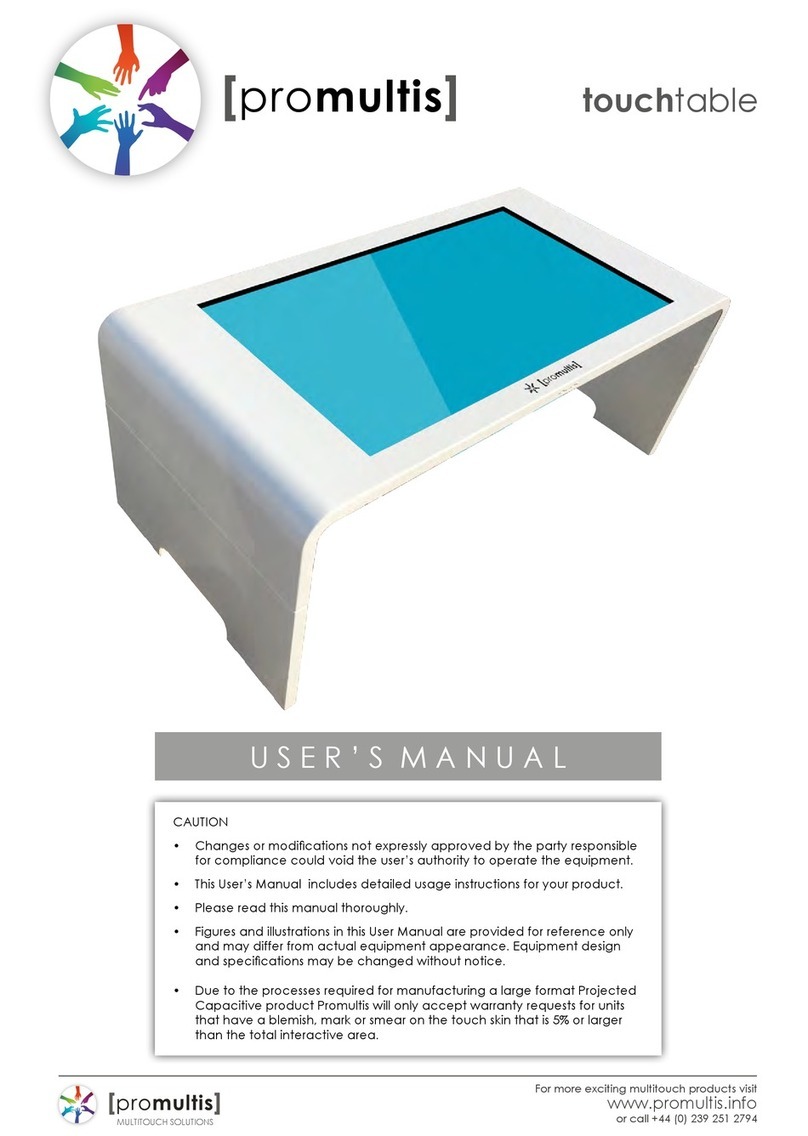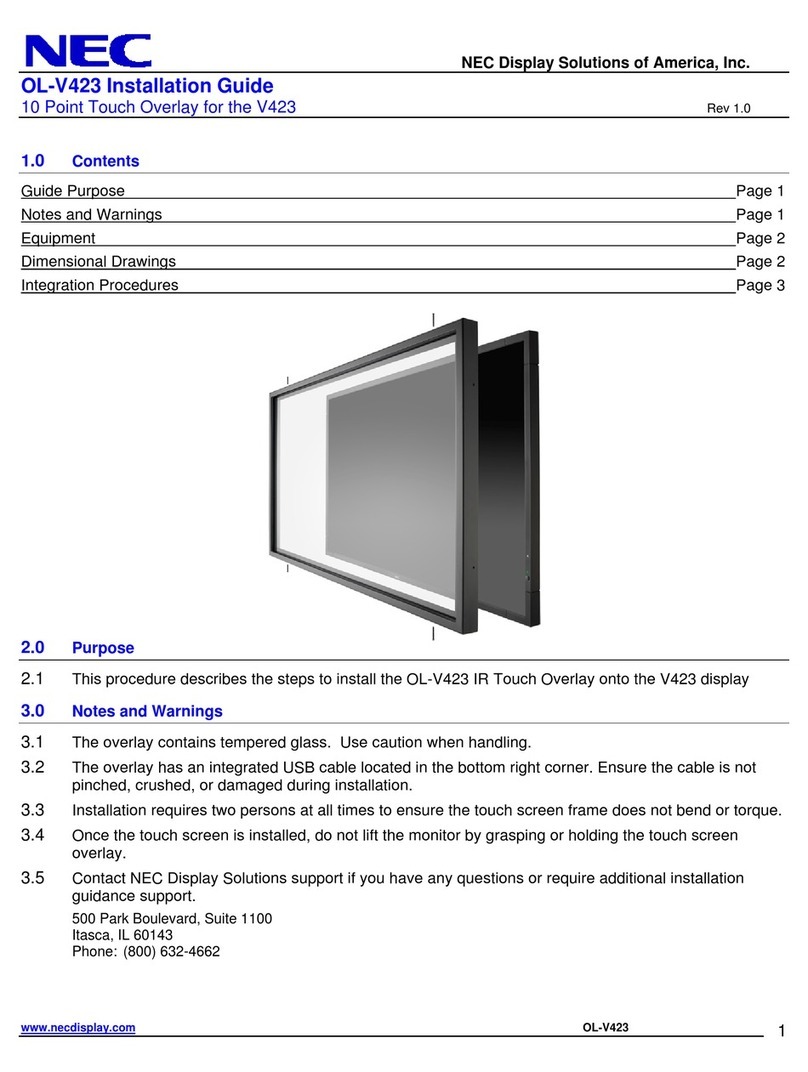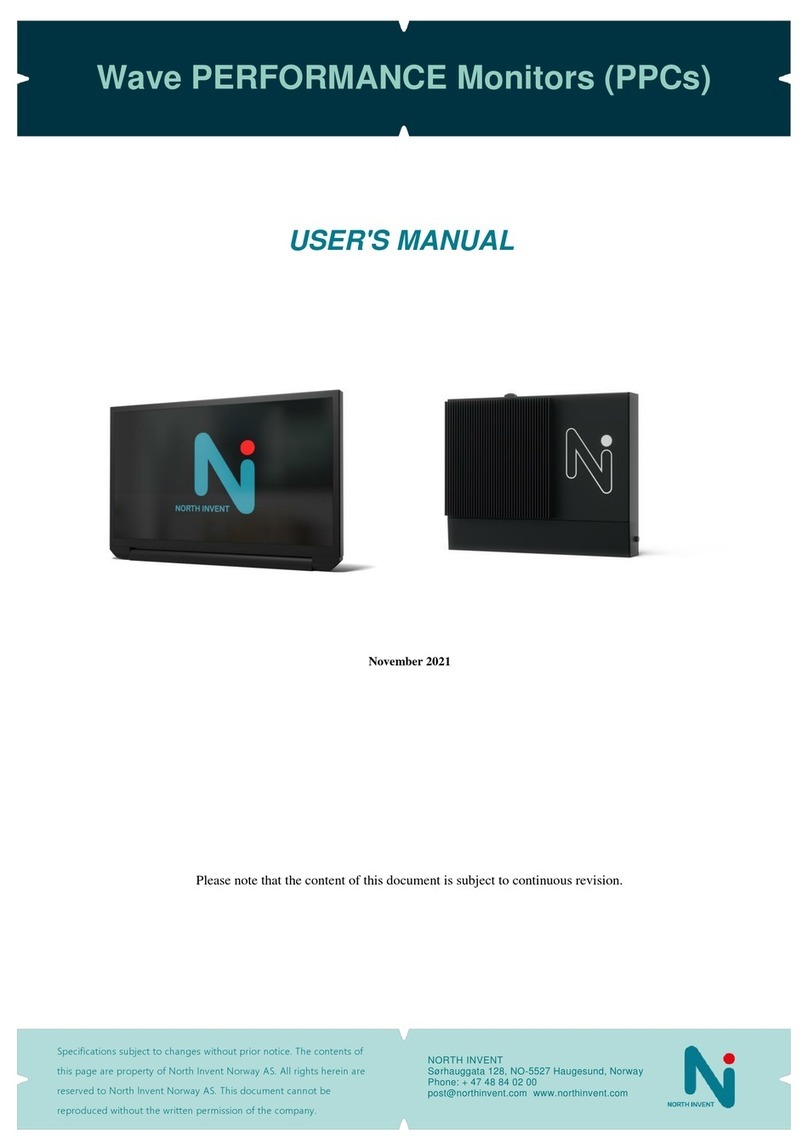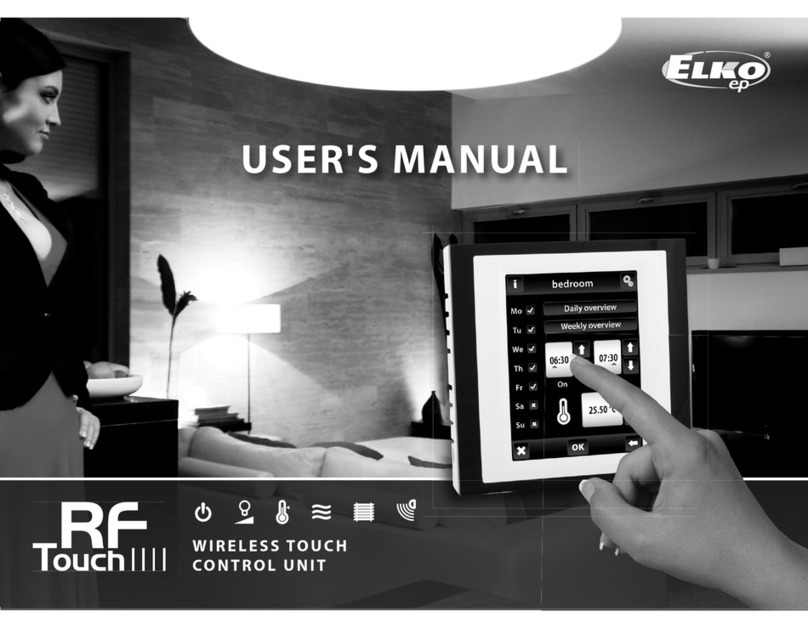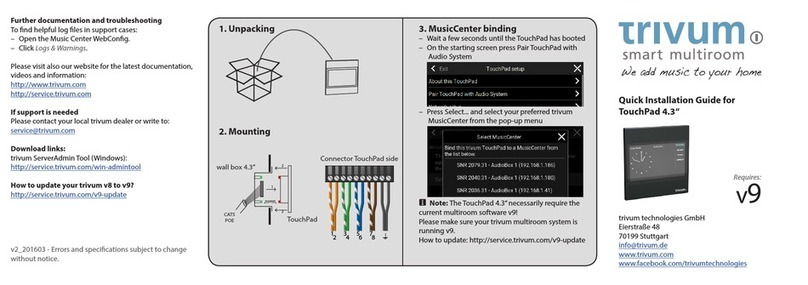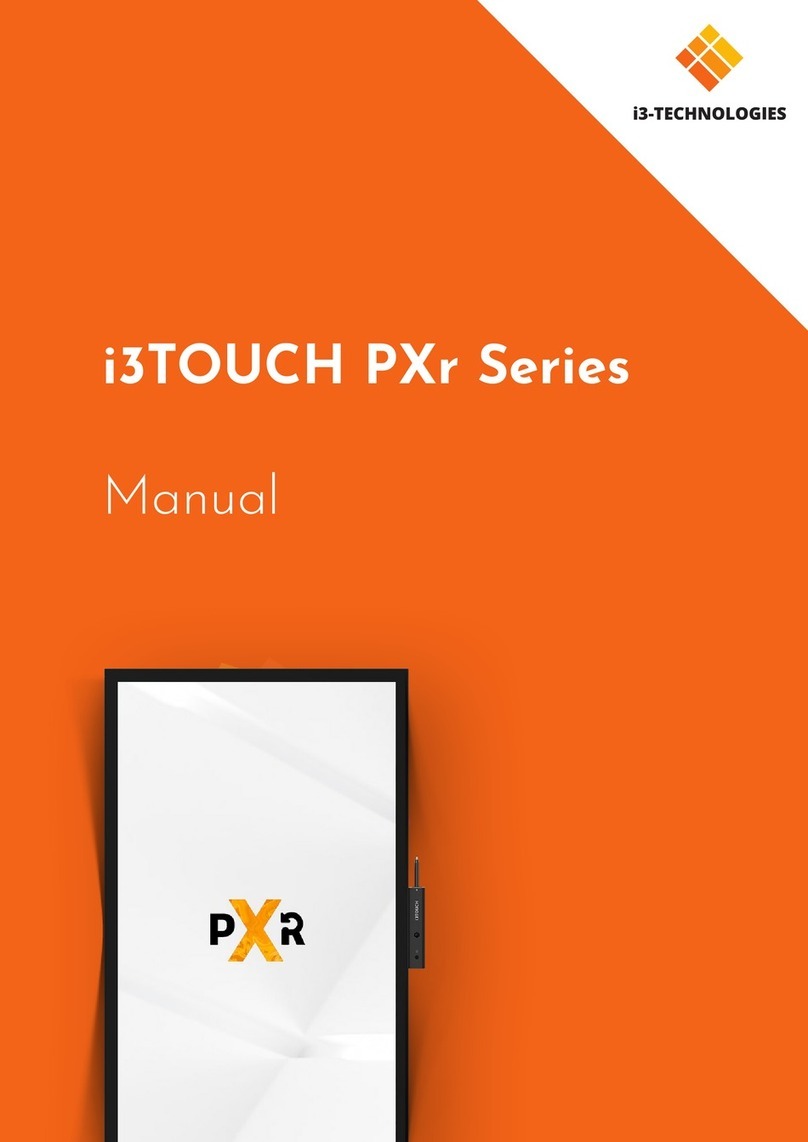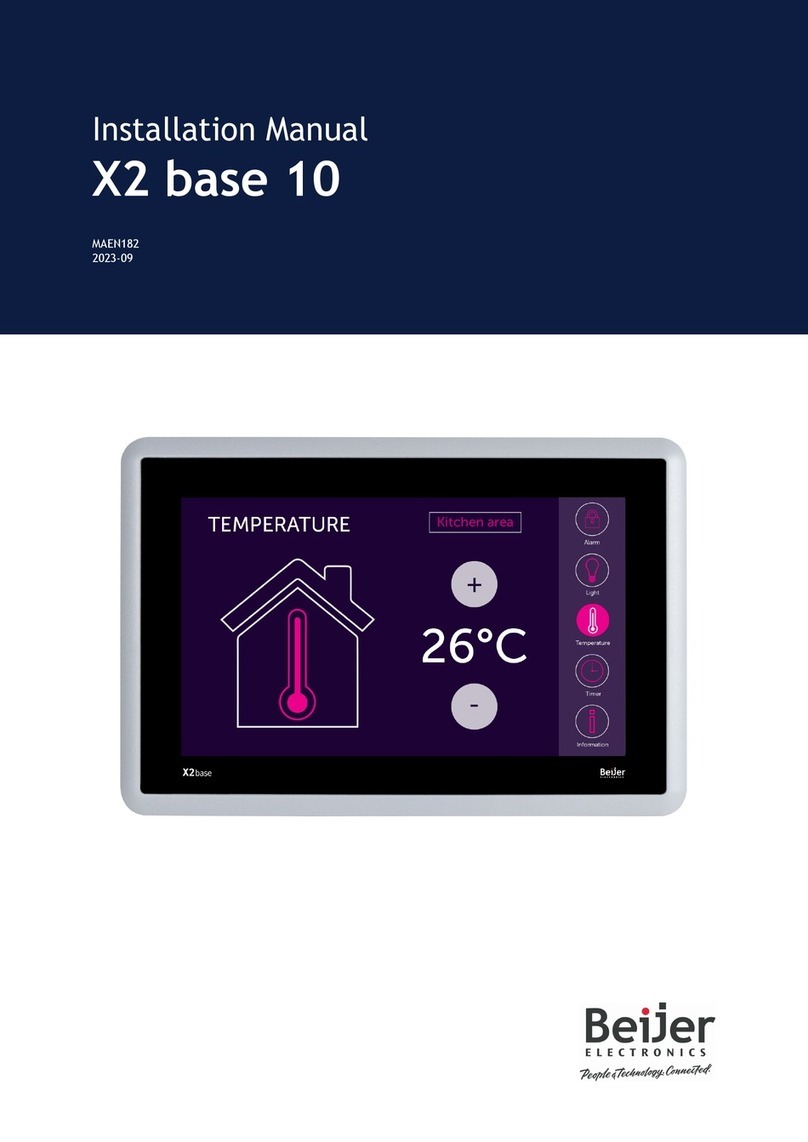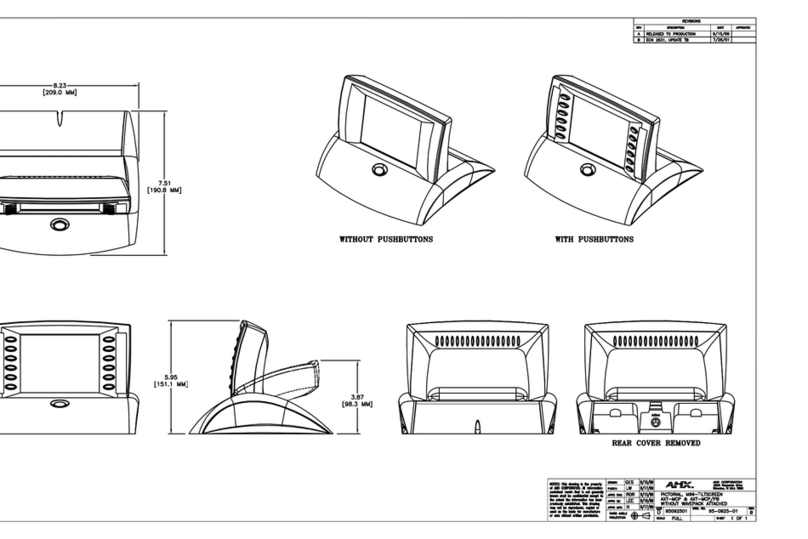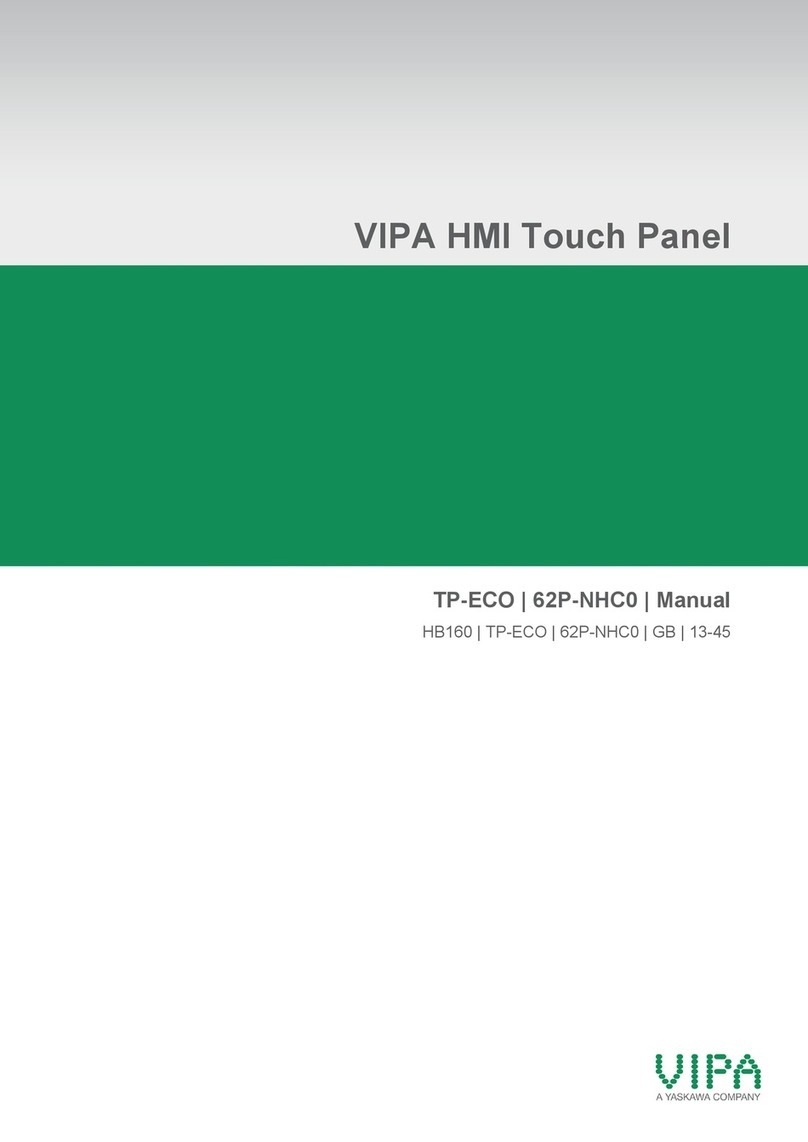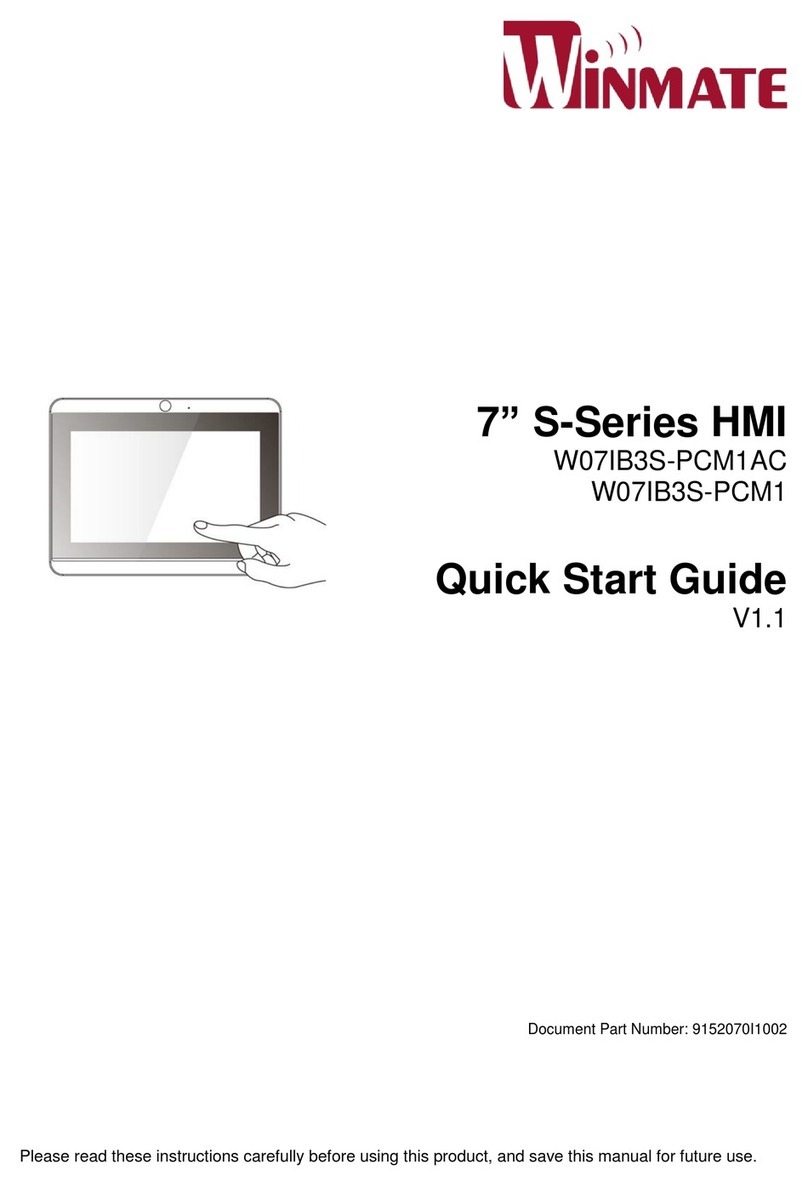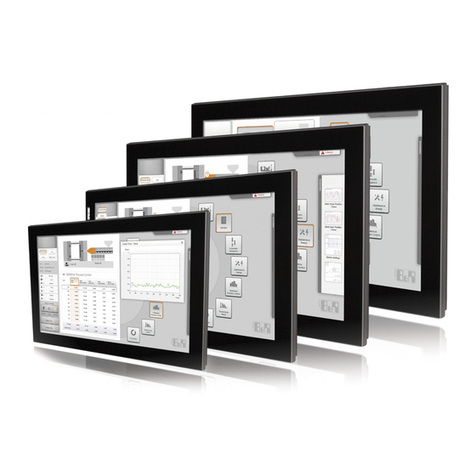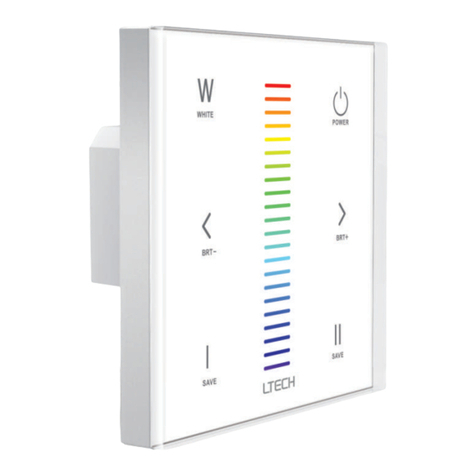PROMULTIS PM-TL43A/PCAP User manual

Interactive Touch Screen
INSTRUCTION MANUAL
Before connecting, operating or adjusting this product, please read the manual completely.
Please keep this manual for future reference.

CONTENTS
Important Safety Precautions 1
Identication of Controls 3
Remote Control 4
Connections 5
Basic Operations 6
Operating the navigation bar 7
Android menu settings 8
User menu List 9
Connecting to the internet 11
Annotation 12
Eshare 13
USB multi media player 14
Troubleshooting 17
Specications 18

1
IMPORTANT SAFETY PRECAUTIONS
CAUTION
RISK OF ELECTRIC SHOCK
DO NOT OPEN!
This symbol indicates that dangerous voltage
instituting a risk of electric shock is present
within this unit.
This symbol indicates that there are important
operation and maintenance instructions in the
literature accompanying the appliance.
Electricity may cause personal injuries and property damage
if handled improperly. The screen has been engineered
and manufactured with the highest priority on safety. But
IMPROPER USE CAN RESULT IN POTENTIAL ELECTRIC
SHOCK OR FIRE HAZARD. In order to prevent potential
danger, please observe the following instructions when
installing, operating and cleaning the product. To ensure
your safety and prolong the service life of your screen,
please read the following precautions carefully before using
the product.
1. Read these instructions---All operating instructions
must be read and understood before the product is used.
2. Keep these instructions---These safety and operating
instructions must be kept in a safe place for future
reference.
3. Note all warnings---All warnings on the product and in
the instruction manual must be observed closely.
4. Follow all instructions---All operating instructions must
be followed.
5.Attachments---Only use attachments/accessories
specified by the manufacturer. Do not use attachments
which are not recommended by the manufacturer. Use of
improper attachments can result in accidents.
6. Power source---This product is intended to be supplied
with a listed power supply indicated on the marking
label. If you are not sure of the type of power supply at
your location, consult your product dealer or local power
company. For added protection for this product during a
lightning storm, or when it is left unattended and unused
for a long period of time, unplug it from the wall outlet and
disconnect the cable system. This will prevent damage
to the product due to lightning and power line surges.
When the unit has to be used with another power supply
voltage, the power cable must be changed. Consult your
product dealer. The socket outlet should be installed near
the equipment and easily accessible. Use only the power
cord designated by our dealer to ensure safety and EMC.
When connecting other products such as VCRs and
personal computers, you should turn o the power of the
unit for protection against electric shock.
7.Power cord protection---Protect the power cord from
being walked on or pinched particularly at plugs, wall
outlet, and the point where they exit from the device.
NOTE: Where the mains plug or an appliance coupler
is used as the disconnected device, the disconnected
device shall remain readily operable.
8. Overloading---Do not overload wall outlets, extension
cords, or convenience receptacles on other equipment
as this can result in a risk of re or electric shock.
NOTE: Pay attention to children's safety. Keep power
socket, plug away from children to avoid shock.
9. Entering of objects and liquids---Never insert an
object into the product through vents or openings.
High voltages are present in the product and inserting
an object can cause electric shock and/or short circuit
internal parts. For the same reason, do not spill water or
liquid on the product.
10.Servicing---Refer all servicing to qualified service
personnel. Servicing is required when the device has
been damaged in any way, such as the power-supply
cord or plug is damaged, liquid has been spilled, objects
have fallen into the device, the device has been exposed
to rain or moisture, does not operate normally or has
been dropped.
11.Damage requiring service---If any of the following
conditions occurs, unplug the power cord from the
AC outlet and request a qualified service technician to
perform repairs.
a. When the power cord or plug is damaged.
b. When liquid is spilled on the product or when objects
have fallen into the product.
c. When the product has been exposed to rain or water.
d. When the product does not operate properly as
described in the operating instructions.
Do not touch the controls other than those described
in the operating instructions. Improper adjustment of
controls not described in the instructions can cause
damage, which often requires extensive adjustment
work by a qualied technician.
e. If the product has been dropped or the cabinet has
been damaged in any way.
f. When the product displays an abnormal condition or
exhibits a distinct change in performance. Any noticeable
abnormality in the product indicates that the product
needs servicing.
12. Replacement parts---In case the product needs
replacement parts, make sure that the service person
uses replacement parts specied by the manufacturer, or
those with the same characteristics and performance as
the original parts. Use of unauthorized parts can result in
re, electric shock and/or other danger.
13. Safety checks---Upon completion of service or repair
work, request the service technician to perform safety
checks to ensure that the product is in proper operating
condition.
14.Careful move---When a trolley is used, be cautious
when moving the trolley/device combination to avoid
injury from the device tipping over. Sudden stops,
excessive force and uneven floor surfaces can cause
the product to fall from the trolley.
Never attempt to move the screen unless the AC power
cord has been disconnected.

2
IMPORTANT SAFETY PRECAUTIONS
Environmental Protection
Waste electrical products should not be disposed
of with household waste. Please recycle where
facilities exist. Check with your Local Authority or
retailer for recycling advice.
14.Careful move---When a trolley is used, be cautious
when moving the trolley/device combination to avoid
injury from the device tipping over. Sudden stops,
excessive force and uneven oor surfaces can cause the
product to fall from the trolley.
Never attempt to move the screen unless the AC power
cord has been disconnected.
15.Do not use this device near water---for example, near
a bathtub, washbowl, kitchen sink, laundry tub, in a wet
basement or near a swimming pool, and the like.
The device should not be exposed to dripping or
splashing liquids and that no objects filled with liquids,
such as vases, shall be placed on the device.
Do not use immediately after moving from a low
temperature to high temperature environment, as this
causes condensation, which may result in fire, electric
shock, or other hazards.
To avoid possible condensation it is recommended to
not use the device within 24 hours after its arrival, to
avoid possible condensation.
16.Clean only with dry cloth---Unplug the device from
the power before cleaning. Do not use liquid cleaners or
aerosol cleaners. Use a soft cloth for cleaning.
17.Ventilation---Do not block any ventilation openings.
Install the touch-table in accordance with the
manufacturer instructions. The vents and other openings
in the cabinet are designed for ventilation. Do not cover
or block these vents and openings since insufficient
ventilation can cause overheating and/or shorten the life
of the product.
18.Heat sources---Do not install near any heat sources
such as radiators, heat registers, stoves, or other device
(including ampliers) that produce heat.
19.Panel protection---The display panel used in this
product is made of glass. Therefore, it can break when
the product is dropped or impacted upon by other
objects. Be careful not to be injured by broken glass
pieces in case the display panel breaks.
Pay attention to children's safety. Do not climb or hang
on this product. Increase children’s awareness of danger
caused by falling down of the product, or being hurt by
bumping into the product.
Do not use hard or sharp object to take place of special
pen when write in the screen.
Wipe the screen from one side to the other carefully till it
looks completely clean. Do not ailing in all directions.
20.Pixel defect---The display panel is a very high
technology product, giving you fine detailed pictures.
Occasionally, a few non-active pixels may appear on the
screen as a xed point of blue, green or red. Please note
that this does not aect the performance of your product.
WARNING: For continued safety, device with class I
construction shall be connected to a mains socket outlet
with a protective earthing connection.
To prevent the spread of re, keep candles or other open
ames away from this product at all times.
About Location/Environment
Do not use in hot and cold rooms (locations)
● When the unit is used in rooms (locations) with low
temperature, the picture may leave trails or appear
slightly delayed. This is not a malfunction. The unit will
recover when the temperature returns to normal.
● Do not leave the unit in a hot or cold location. Also, do
not leave the unit in a location exposed to direct sunlight
to near a heater or in high humidity, as this may cause
the cabinet to deform and the screen to malfunction and
aect the screen’s performance.
● Environment condition:
Operating temperature: 5°C – 35°C
Operating humidity: 20% – 80% (no moisture
condensation)
Storage temperature: -15°C – 45°C
Storage humidity: 10% – 80%
Atmospheric pressure: 86 kPa ~106 kPa

3
IDENTIFICATION OF CONTROLS
1Press the button to show the Navigationt Bar.
2
Press to switch the screen on or o.
When the screen is turned on, press the button to show the Navigationt Bar.
Press the button for about 2 seconds and the screen will go into stand-by
mode.
3Return to previous screen.
4WiFi WiFi antenna for OPS.
5OPS module slot Insert an OPS module (Optional)
6PC IN Connect the video/audio of a computer to these ports.
7USB Connect USB devices to these ports.
8HDMI INPUT Connect an HDMI or DVI device to this jack.
9DP(DisplayPort) INPUT Connect an external device to DP out jack.
10 TOUCH OUT Output for external devices connected to PCx, HDMIx or DP ports, which
support touch systems.
11 RS-232C For remote control, service and other uses.
12 Connect headphones to this jack. The screen is the current audio output.
13 LAN Connects the external network or the router.
14 Power Switch Push ( I ) to connect the power, push (O) to cut o the power.
Note: Don’t cover the power switch.
The terms HDMI and HDMI High-Denition Multimedia Interface, and the HDMI Logo are
trademarks or registered trademarks of HDMI Licensing LLC in the United States and other
countries.
1
Remote Sensor
23
4 4 6 7 8 9 10 11 12 13 145

4
REMOTE CONTROL
NOTES:
● This operation manual provides a description based on operating functions with the remote control.
● In dierent mode, some buttons may have dierent function.
Switch the screen power on or o
Display or exit input source menu
Mute the sound
Volume down
Return to previous menu or exit the on-screen menu
Volume up
Display desktop (Home page) on the screen
To conrm or enter a sub-menu or toggle between
options during menu operation.
Use Arrow buttons to navigate in on-screen menu
Display or exit the setting menu screen

5
CONNECTIONS
Cautions Before Connecting
● When connecting an external device to the screen, make sure that the touch-table and the external device are turned
o.
● Check the plugs at the ends of the cables to make sure that they are the correct type before plugging them into the
jacks on the screen.
● Make sure that all plugs are securely inserted into the jacks. Loose connections can result in image or color problems.
● The illustration of the external device may be dierent depending on your model.
● Refer to the operating manual of the external device as well.
Computer, etc.
Connect TOUCH OUT with USB cable to PC USB port.
Connect PC with VGA cable, HDMI cable or DP cable. Please
choose the proper method of connection based on your device.
Note: After installation of the driver, it can control the external
computer by native touch control. (Only for PC, HDMI, DP
signal)
Serial port cable
Network connection
Audio input devices
Before using headphones, adjust the
device volume to avoid excessive
volume, as hearing damage may result.
HDMI devices
DP devices
USB cable
DP cable
Audio cable
PC, etc.
VGA devices
Network cable
Headphone cable
VGA cable
HDMI cable
USB cable
Computer, etc.
USB devices USB cable
Power Connection
Plug to the AC power cord into a power outlet. (AC 100-240V 50/60Hz)
Notes:
● This product should be operated only from the type of power source indicated on the marking label.
● Always unplug the AC cord from power outlet when you won’t use the touch-table for a long period of time.

6
BASIC OPERATIONS
The rst time installation
Connect to power source and turn on the touch-table, the below installation menu page will display on the screen.
Select the desired menu language. Press START
to go to the next page.
Select location and press NEXT to finish the
installation.
Turning the screen on or o
1. Plug the power cord into an AC power outlet.
2. Switch the Power Switch on the screen on.
3. Now the screen is in standby mode. Wait a moment until the power indicator lights up, then press button to turn on
the screen.
Note: Be sure to wait for a few seconds before pressing button. If you promptly press button then the screen may
not respond or act wrongly.
4. Press button to put the screen in standby mode.
5. Switch the Power Switch o to cut o the power completely.
Note: If the VGA does not get any signal it will go into stand-by after two minutes, while others source does not get any
signal it will go into stand-by mode after 10 minutes.

7
OPERATING THE NAVIGATION BAR
Note:
The layout of menu may vary upon dierent models you purchased.
Favorite application
Return
Home page
(Android Interface)
Application history
Annotation tool
Volume bar
Andriod menu
Brightness bar
Source menu
Display menu
Slide up from the bottom of the screen center by two ngers or
long press on the screen by ve ngers to call the Navigation Bar.

8
ANDROID MENU SETTINGS
Network Setting
Show all apps
Display System Storage
Android system information
Default input method
Android language
Date and time
Note: To manually set date and time, you should
toggle “Automatic date & time” to OFF.
Automatic search for
Bluetooth devices
Daydream
Security and
Restrictions

9
USER MENU LIST
Adjusting Picture mode
Adjusting Sound mode
Picture
Picture Mode Select picture mode.
Contrast Adjust the contrast.
Brightness Adjust the brightness.
Hue Adjust the image hue. (Only for NTSC system)
Sharpness Adjust the sharpness.
Saturation Adjust the color saturation.
Backlight Set up the overall brilliance of the screen.
Energy Save Mode The backlight brightness is decreased.
Screen
Clock Adjust the screen size.
Phase Adjust the focus of stable images.
H-Position Move the image right or left.
V-Position Move the image up or down.
Auto Adjust Automatically adjust the image settings such as
position and phase.
Color Temperature
Select the color temperature.
If you select User, you can set the level of the
red/green/blue as your desired.
Zoom Mode
Select the aspect ratio (display proportions)
according to your video signal type or personal
preference.
OverScan Adjust the reproduction ratio, you may activate
this function to obtain a cleaner picture.
Image NR Turn on or o the noise reduction mode to reduce
picture noise
Sound
Sound Mode Select sound mode.
Bass Adjust Bass (low sounds).
Treble Adjust Treble (high sounds).
Balance Adjust volume level of right and left speakers.
AVC
Select [On] to equalize overall volume levels
across all channels.
Select [O] to turn o the auto volume control.
Surround Turn the surround sound eect on or o.
Alone
Backlight mute function.
Wake up by any key or touch with one or more
ngers.

10
USER MENU LIST
Adjusting Setting menu
The default password is 0000
Adjusting Lock menu
Setting
Source Auto Switch Select On to automatically recognition source.
Color Range Select color range. (Only for HDMI mode)
HDMI EDID Ver. Select HDMI EDID Ver.
Movie Mode Turn on or o the movie mode.
Menu Timeout Select OSD menu display time.
Date/Time Display Date and Time.
O Timer Set O Timer to switch the screen to standby at
a specied time.
On Timer Set On Timer to turn on the screen automatically
to source at a certain time.
Sleep Time
Set the duration of time until the screen auto-
matically goes into Standby mode.
[O] / [10 Minutes] / [20 Minutes] / [30 Minutes] /
[60 Minutes] / [90 Minutes] / [120 Minutes] / [180
Minutes] / [240 Minutes]
Lock
Lock Touch To disable the function of the touch panel .
Lock Keypad To disable the function of the screen buttons.
Float Menu Turn on/o the oat menu display.
Set Password Password settings.
Change Logo
Set logo.
Note: Before setting the logo, save the logo
picture (should be “JPEG” format and size
<512KByte) you want to use on root of USB
disk and named “boot0.jpg”. Insert the USB disk
(File format: FAT32) into the USB port on the
Android board.
Change Wallpaper Set wallpaper.
Power on Volume Power on Volume Setting. In Memory mode,
when the touch-table is powered on, volume will
same as the power o.
In Settings mode, every time the screen turns
on, volume is the value of this setting.
Volume Settings
Edit Input
Source Select the input source you want to label.
Label Edit the label of the selected input source.
Reset Reset labels to defaults.
Wake Up By Gesture
Select On to enable two or more ngers touch
the bottom of the screen and drag upward to turn
on the touch-table when the screen is in standby
mode.
Restore To Default Reset all settings to factory defaults.

11
CONNECTING TO THE INTERNET
WIRED
Plug the LAN-cable into the LAN-port on the front of the screen, to connect to the internet.
WIRELESS
Turn the Wi-Fi on.
Select te connection you want to connect with.
Fill in your password.
Turn on or o the built-in WiFi
Display all of the WiFi sites avaible
Setting Portable WiFi hotspot
Add a new network manually
Setting Mcast

12
ANNOTATION
Pen: Click to choose a color of the pen.
Eraser: Click to choose a size of the eraser.
Screenshot: Click to capture the current screen.
Eraser all: Click to eraser all the annotation on the screen.
Undo: Click to cancel the last operation.
Exit: Click to exit the annotation.
Press and drag to any place of the screen.
Note: Annotations can be used in all input source.

13
EShare
Follow the process to install the EShare application according
to the client device you have. After the app has been installed,
you will not need to repeat this step.
Please ensure your device is connected to the same network
with your screen, launch "EShareServer" on the screen, scan
the QR code or visit the download address to download and
install EShare.
Key features of EShare:
● Mirror the screen of Android, iPhone, iPad, MacBook, Chrome or Windows device to the screen wirelessly. Touch
feedback is supported while screen mirroring ( Only for MacBook and Windows).
● Mirror the screen to multiple mobile devices and touch on the mobile device screen to control the screen, just like you
are touching on your screen.
● Multiple senders side-by-side mirroring and touch feedback.
● With wireless annotation tools, you can add annotations from mobile devices to the screen wirelessly.
● Stream camera and mic-phone of android phone or tablet to the screen.
● Stream any le (audio, video, photos, MS-oce documents, pdf, e-book…etc ) from mobile devices to the screen.
● Support any AirPlay certicated client. Stream le (audio, video, photos ) from mobile devices (iPhone, iPad or iPod
touch) to the screen.
● Support any DLNA certicated client.
Settings
Change the device name
Set PIN code
Show PIN code

14
USB Multi Media Player
Exit USB multi media To select and play les from dierent sources
(You can select from local disk device (USB device),
network SAMBA device)
Select view type
All: Select to show all les so that you can easily select any le to play
Picture: Select to view compatible photos
Song: Select to play compatible music
Video: Select to play compatible movie
Notes:
● Never remove the USB storage device or turn o the screen while using the USB storage device.
● It is recommended that you back-up your USB device data.
● If you want to pull out the USB device, please exit USB mode rst. For instructions on using your USB device, refer to
the user’s manual of your USB device.
● Certain types of USB devices may not be compatible with this touch-table, please change another.

15
USB Multi Media Player
Playing Photo
With the photo viewer you can view compatible photos (in JPG, BMP and PNG format). Also you can zoom, rotate photo, etc.
Playing Music
With the USB music player you can play compatible music (in MP3 and AAC format).
previous photo
play/pause
next photo
zoom in zoom out
show information
rotate clockwise
rotate anti-clockwise
previous song
pause/play
next song
repeat mode select
repeat a single music le, repeat all music les in
the selected folder when it plays to the end, no repeat
when it plays to the end.
show information
show playlist
select sound mode

16
USB Multi Media Player
Playing Movie
With the USB movie player you can play compatible movies (in AVI, MPG, MPEG, DAT, MP4, TS, RM/RMVB and MKV/MOV
format).
previous movie
fast reverse
play/pause
fast forward
next movie
skip to specic point by input time
show playlist
show information
select sound mode
select aspect ratio
select picture mode
adjust the volume
A-B section repeat
playing settings
Now AB repeat starts. To
cancel, highlight Section
replay and toggle it to
OFF.

17
TROUBLESHOOTING
If, after reading these operating instructions, you have additional questions related to the use of your screen, please call the
services center in your local area.
Before calling service, please check the symptoms and follow suggested solutions.
Note: If your problem is not solved, turn o your unit and then on again.
Cautions: Never attempt to repair a defective Screen yourself.
Remote Control
Problem Possible Solutions
Remote control does not operate
● Make sure the power cord is plugged in.
● Check the orientation of the batteries.
● The batteries could be weak. Replace the batteries.
Video and Audio
Problem Possible Solutions
No picture (screen not lit) but no
sound
● Make sure the power cord is plugged in.
● Press POWER on the screen or on the remote control.
● Test another source.
Dark, poor or no picture
(Screen lit) but good sound
● Select a proper picture mode.
● Adjust the brightness in the video setting.
● Test another source.
No color, dark picture or abnormal
color ● Adjust the color saturation in the video setting.
Good picture but no sound ● The sound may be muted. Press MUTE again to cancel.
● Verify if sound should output and/or test another source.
Audio noise
● Communication problems may occur if infrared communication equipment (e.g., infrared cordless
headphones) is used near the screen. Move the infrared communication equipment away from
the touch-table until the noise is eliminated.
General
Problem Possible Solutions
Some items can not be accessed ● If a setting option appears in gray, this indicates that the settings option is unavailable in current
input mode. Some display menu items may be dierent when the unit works in dierent sources.
Remote control command is not
working in some cases
● During the timing of USB device detection (i.e. when the screen is turned on with USB device
connected, or when you plug in USB device during the working of the screen), the display may
not react on remote control buttons in such case. Wait a moment before the remote control should
function again.
Control buttons do not operate ● Disconnect the power cord and wait for a few seconds. Then re-plug the power cord and turn on
the unit again.
Screen puts itself in stand-by mode
as external device or PC goes in
sleeping mode.
● Change the energy settings/sleeping-mode of the external device or PC.
Fog appear on the screen
● For the safety of screens, adding stalinite out of the screens. It is need to keep certain space
between two layers for reserving air passages generate cross-ventilation and for insuring heat dis-
sipation. Fog mainly comes from the temperature dierence between the screen and the external.
Moisture streaks congeal when hot air meets the low temperature glass surface The fog does not
impact the normal use and it disappears after several-hour usage,

18
SPECIFICATIONS
Notes:
1. Design and specications are subject to change without notice.
2. Weight and dimensions shown are approximate.
3. Specications and external appearance may be changed for the sake of improvement.
* Due to dierent standby conditions, the standby power consumption of some models could be higher than 0.5W.
Model No. PM-TL43A/PCAP
Visible screen size 43inches(diagonal)
Power Source AC 100-240V, 50/60Hz
Current 0.8 A
Power Consumption 80W
Standby condition * ≤ 0.5 W
Number of pixels
(Display panel ) 1920×1080
Dimensions
(W×H×D) (Unit: mm) 1064.6×652.8×92.9
Weight 46 kg Net
Operating conditions
Operating temperature: 5°C - 35°C,
Storage temperature: -15°C - 45°C,
Storage humidity: 10% - 80%
Operating humidity: 20 % - 80 % (no moisture condensation),
Atmospheric pressure: 86kPa ~ 106kPa
Connection terminals of the screen
PC IN 1
HDMI Input 1
DP Input 1
USB 3.0 1
USB 2.0 1
LAN 1
RS-232C 1
TOUCH OUT 1
EARPHONE 1
Table of contents
Other PROMULTIS Touch Panel manuals